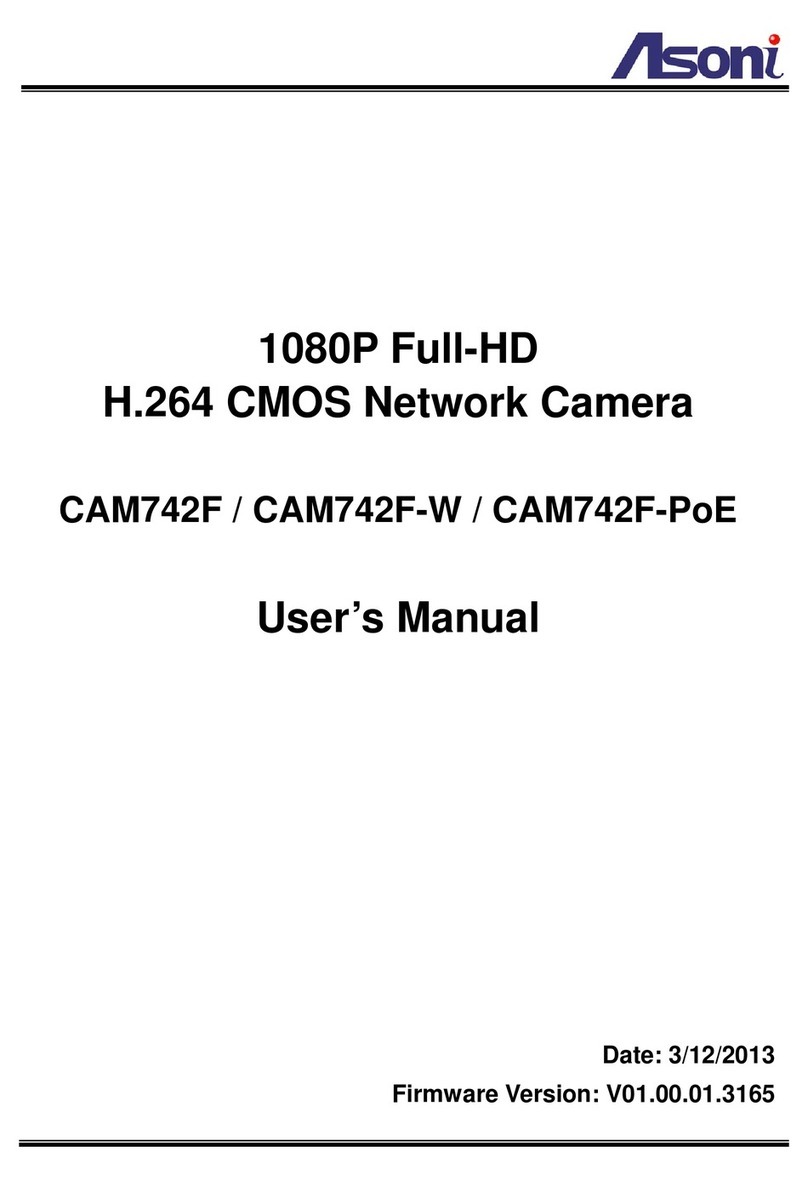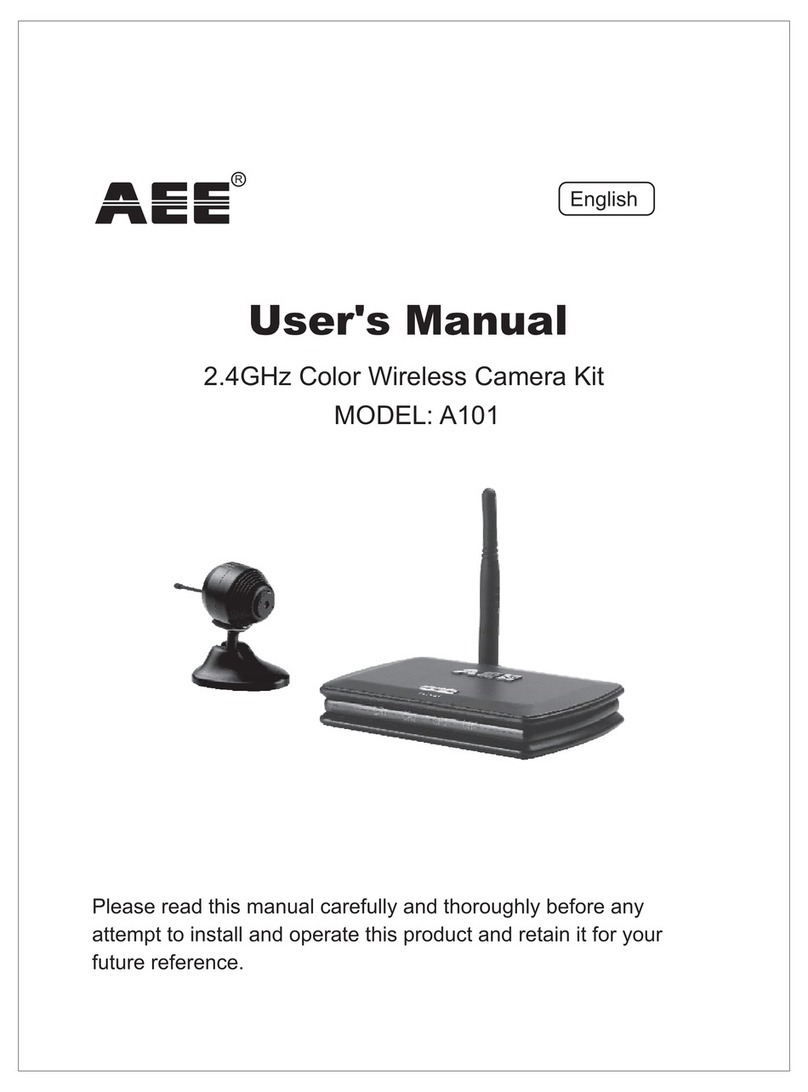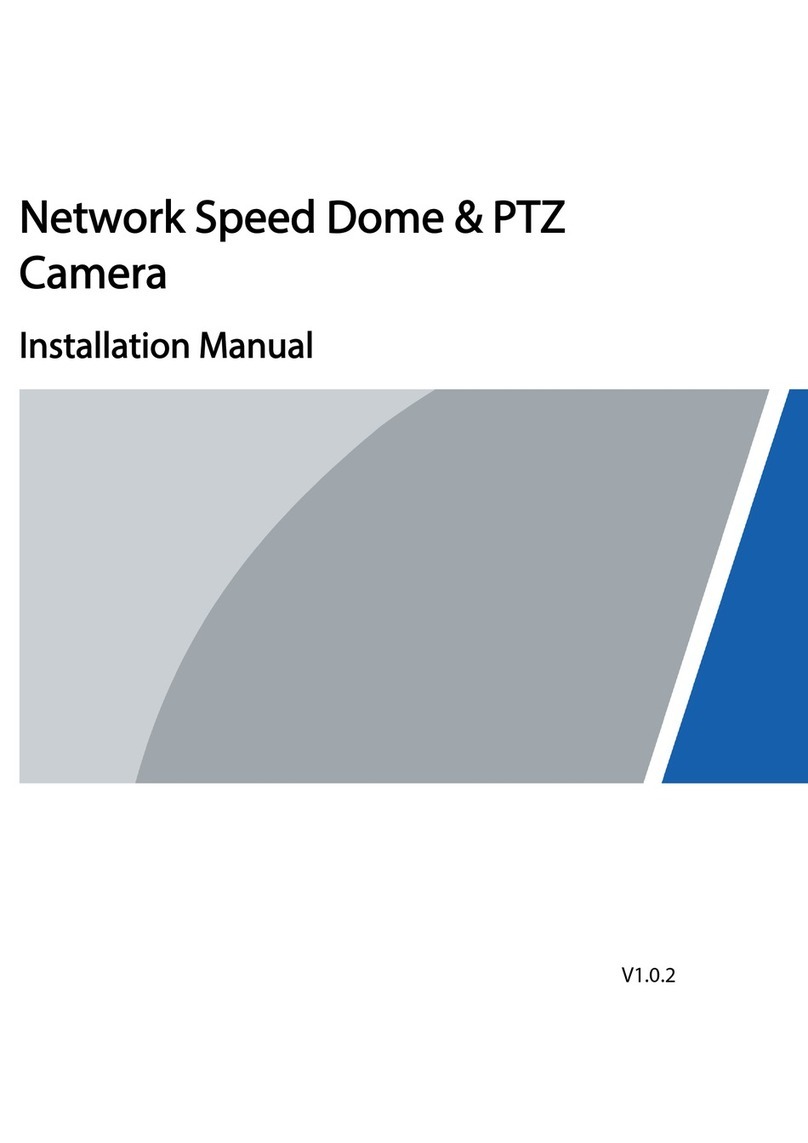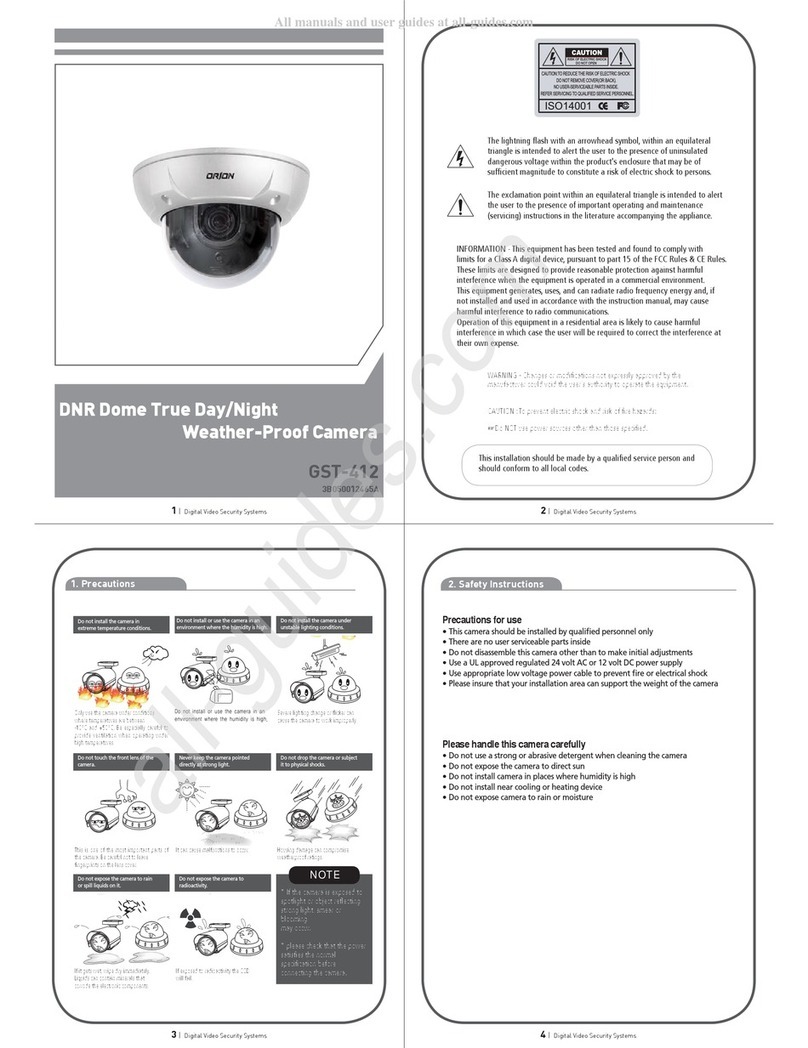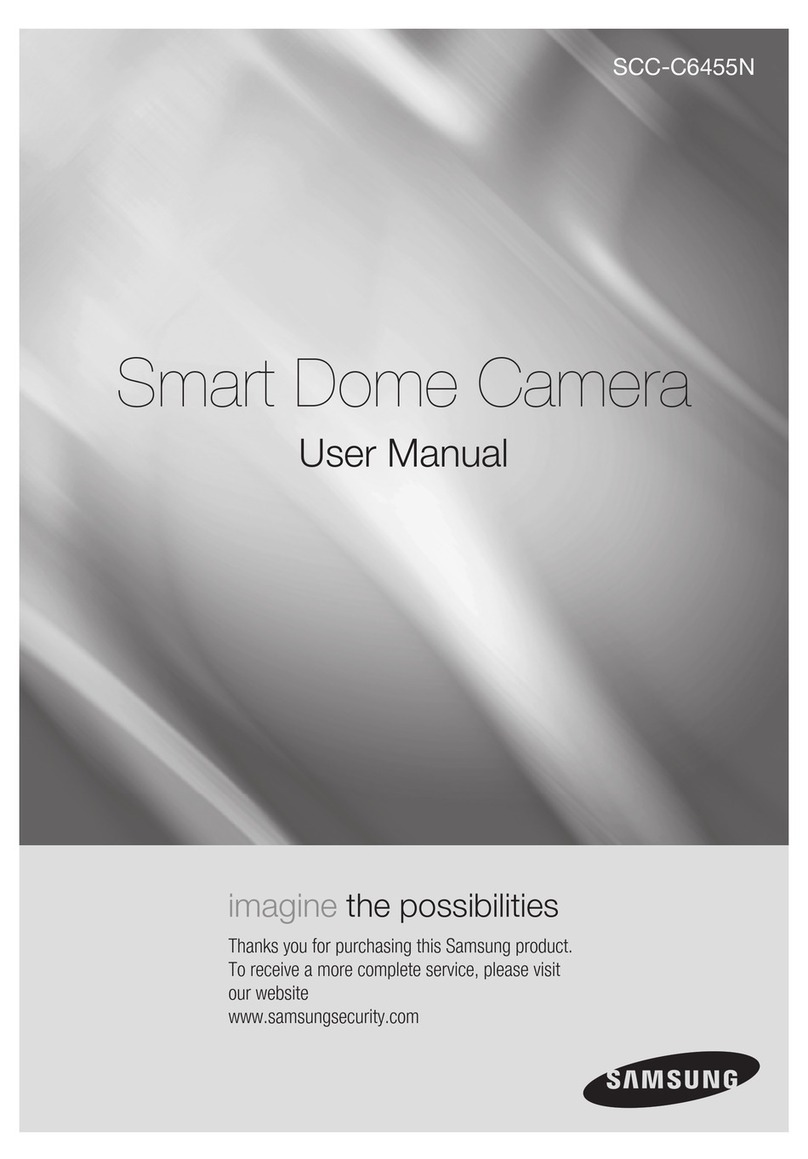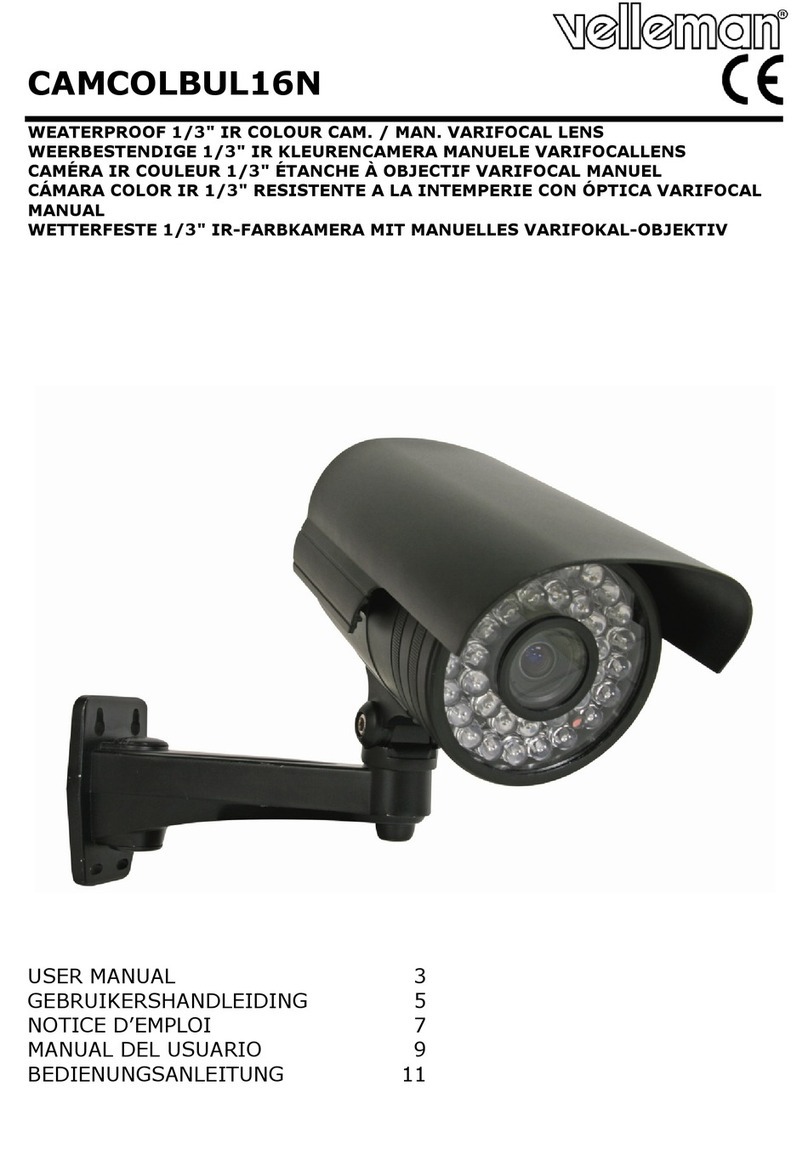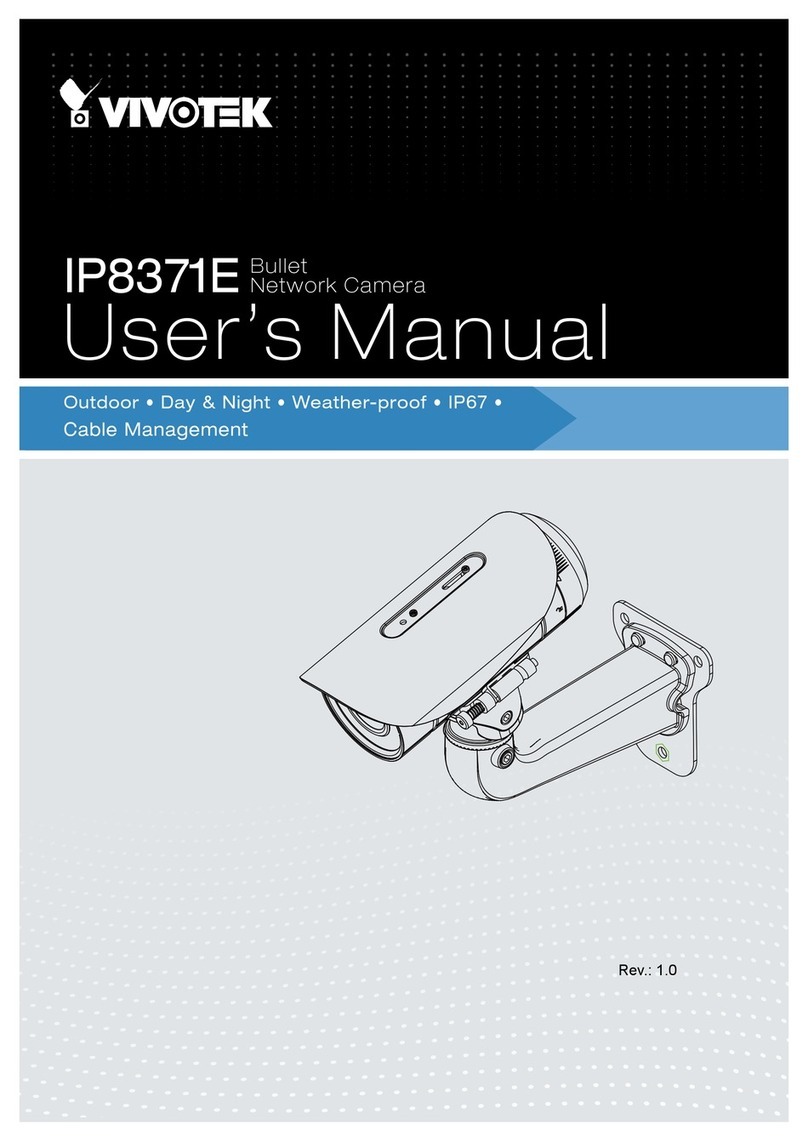Glomex CamBoat Operating manual

VIDEO SURVEILLANCE
USER AND INSTALLATION MANUAL

50
TABLE OF CONTENTS
1. PRODUCT OVERVIEW . . . . . . . . . . . . . . . . . . . . . . . . . . . . . 51
2. TECHNICAL SPECIFICATION. . . . . . . . . . . . . . . . . . . . . . 51
2.1 Video . . . . . . . . . . . . . . . . . . . . . . . . . . . . . . . . . . . . . . . . . 51
2.2 Wireless . . . . . . . . . . . . . . . . . . . . . . . . . . . . . . . . . . . . . . . 51
2.3 Motion Detection . . . . . . . . . . . . . . . . . . . . . . . . . . . . . . . . . 51
2.4 Requirements . . . . . . . . . . . . . . . . . . . . . . . . . . . . . . . . . . . 52
2.5 Operating Conditions . . . . . . . . . . . . . . . . . . . . . . . . . . . . . . 52
2.6 Connection Cables. . . . . . . . . . . . . . . . . . . . . . . . . . . . . . . . 52
3. INSTALLATION AND SETUP . . . . . . . . . . . . . . . . . . . . . . 53
3.1 Getting Started . . . . . . . . . . . . . . . . . . . . . . . . . . . . . . . . . . 53
3.2 Wi-Fi Connection . . . . . . . . . . . . . . . . . . . . . . . . . . . . . . . . . 53
3.3 Ethernet cable connection . . . . . . . . . . . . . . . . . . . . . . . . . . 59
3.4 Live section . . . . . . . . . . . . . . . . . . . . . . . . . . . . . . . . . . . . 60
3.5 Camera settings . . . . . . . . . . . . . . . . . . . . . . . . . . . . . . . . . 60
4. CAMBOAT SETTINGS MENU . . . . . . . . . . . . . . . . . . . . . . 61
4.1 Video . . . . . . . . . . . . . . . . . . . . . . . . . . . . . . . . . . . . . . . . . 61
4.2 Information Settings . . . . . . . . . . . . . . . . . . . . . . . . . . . . . . 62
4.3 Image . . . . . . . . . . . . . . . . . . . . . . . . . . . . . . . . . . . . . . . . 63
4.4 Audio. . . . . . . . . . . . . . . . . . . . . . . . . . . . . . . . . . . . . . . . . 64
4.5 Wi-Fi . . . . . . . . . . . . . . . . . . . . . . . . . . . . . . . . . . . . . . . . . 64
4.6 Alarm . . . . . . . . . . . . . . . . . . . . . . . . . . . . . . . . . . . . . . . . 65
4.7 User . . . . . . . . . . . . . . . . . . . . . . . . . . . . . . . . . . . . . . . . . 66
4.8 Auto Snap . . . . . . . . . . . . . . . . . . . . . . . . . . . . . . . . . . . . . 67
4.9 Timer Record . . . . . . . . . . . . . . . . . . . . . . . . . . . . . . . . . . . 68
4.10 Email . . . . . . . . . . . . . . . . . . . . . . . . . . . . . . . . . . . . . . . . . 69
4.11 FTP . . . . . . . . . . . . . . . . . . . . . . . . . . . . . . . . . . . . . . . . . . 70
4.12 Time . . . . . . . . . . . . . . . . . . . . . . . . . . . . . . . . . . . . . . . . . 71
4.13 Software Upgrade . . . . . . . . . . . . . . . . . . . . . . . . . . . . . . . . 72
4.14 Device Information . . . . . . . . . . . . . . . . . . . . . . . . . . . . . . . 73
5. WARRANTY . . . . . . . . . . . . . . . . . . . . . . . . . . . . . . . . . 75

51
1. PRODUCT OVERVIEW
CamBoat™ is the Wi-Fi HD IP security camera that allows you to monitor the
area remotely wherever you are and at any time via the free IOS and
Android App.
With CamBoat™ you have 100% privacy, as there is no cloud connection.
You have direct, encrypted and real-time video streaming thanks to the 1-to-
1 (peer to peer) connection.
Your CamBoat™ records videos in case of movements, thanks to the inside
motion sensor.
The videos are recorded automatically in the integrated SD Card.
Experience the security with your CamBoat™ ensuring safety and peace of
mind.
2. TECHNICAL SPECIFICATION
2.1 Video
Resolution 720p HD - 1 Mega Pixels
Format: H.264
Field of view: 80°
Imagine sensor: 1/4" CMOS
Night vision: IR distance up to 15m (50')
Video recording on the supplied SD card
Built-in microphone
2.2 Wireless
Frequency: 2.4 GHz
Wi-Fi 802.11 b/g/n compatible
Supports WEP, WPA and WPA2
2.3 Motion Detection
When a movement is detected, CamBoat™ can:
- save picture and record video on the built-in SD card
- take a picture and send it by e-mail
- save a picture and a video on your FTP server

52
2.4 Requirements
Power supply: 12V DC
Consumption: max 230mA
2.5 Operating Conditions
Operating temperature: -10°C to 50°C (14°F to 122°F)
IP class: IP65 (water-resistant)
2.6 Connection Cables
- Power supply 12Vdc
- Ethernet port
- Reset Button: to restore the unit to default settings, after the unit is
powered up, press and hold down the button for at least 10 seconds.

53
3. INSTALLATION AND SETUP
3.1 Getting Started
1. Connect the CamBoat™ to a 12V DC source.
SWARNING
THE CAMERA OPERATES WITH 12V DC ONLY.
IT IS NOT PROTECTED AGAINST SHORT-CIRCUITED AND
OVERLOADS.
IT'S RECOMMENDED TO USE A FUSE DURING THE INSTAL-
LATION.
2. Download free CamBoat™ app from Apple Store for iOS devices and from
Google Play for Android devices by scanning the QR code below. (Fig. 1)
NOTE:
This User Manual refers to the iOS version. The screens for the
Android version will differ slightly.
3. To connect CamBoat™ to internet, choose one of the following options:
- Wi-Fi (see Section 3.2 “Wi-Fi Connection”)
- Ethernet cable (see Section 3.3 “Ethernet cable connection”)
3.2 Wi-Fi Connection
1. When the CamBoat™ is turned on for the first time, after few minutes, it
generates a Wi-Fi Access Point named CamBoat-XXXX where XXXX is the
first part of the serial number (S/N) of the camera.
2. Connect your mobile device (smartphone, tablet etc.) to the CamBoat™
Wi-Fi network named “CamBoat-XXXX” (Fig. 2).
Fig. 1

55
4. Go to Camera List menu and select the QR code button (Fig. 4).
5. Scan the QR code on CamBoat™ dome case and the camera is automati-
cally added (Fig. 5).
NOTE:
To add manually CamBoat™, tap on “+”, enter the Name and the
Serial Number (placed on the dome case) in the related fields. Then press
“Save” (Fig. 6). To change the device name, tap the info icon (Fig. 7),
change the name and press Save (Fig. 6).
Fig. 4
Fig. 5

56
6. Once the CamBoat™ is added, two lines will appear in the Camera List
(Fig. 7):
- Camera Settings (where camera settings can be done)
- Live section (where live stream video can be watched)
Fig. 6
Fig. 7

59
11. Press Menu button on the top right corner (Fig. 11).
- Go to the section Wi-Fi and press the “Search” button.
- Choose the Wi-Fi network you want to connect to by pressing the Join
button.
- Enter the password (if needed) both in the field Password and Re-type
-Password.
- Then press the button Apply (Fig. 12A - Fig. 12B).
IMPORTANT: As soon as the CamBoat™ is connected to an external Wi-Fi
Access Point, the Wi-Fi Access Point of CamBoat™ disappears.
Only after a restore to default settings, the Wi-Fi Access Point of CamBoat™
appears again on your Wi-Fi network list of your mobile device
3.3 Ethernet cable connection
1. Plug the Ethernet cable to the LAN port.
IMPORTANT: As soon as the CamBoat™ is connected to Internet via Ethernet
cable, the Wi-Fi Access Point of CamBoat™ disappears. When you unplug the
Ethernet cable, the Wi-Fi AP of CamBoat™ appears again.
Fig. 11
Fig. 12A
Fig. 12B

60
2. Open the CamBoat™ App, tap the icon menu on the top left corner.
Go to Camera List menu and select the QR code button (Fig. 4).
Scan the QR code on CamBoat™ radome case and the camera is auto-
matically added.
To change the device name, tap the info icon, change the name and
press “Save” (Fig. 6).
3.4 Live section
1. Press the button Menu on the top left corner.
2. To see the real-time streaming video, press on the Live section in the
CamBoat™ List (Fig. 7).
3. Enter the following default credentials (Fig. 9):
- Username: admin
- Password: admin
You will be able to see the real-time streaming video on your mobile device
in a few seconds,
NOTE:
Glomex suggests changing the password using at least 8 alphanu-
meric characters. Go to “User” section in CamBoat settings page. The pass-
word is valid both for Live and Camera Settings. In case of lost password,
restore CamBoat™ to factory settings.
4. To magnify the view, double tap on the screen. To come back to the orig-
inal size, double tap again on it.
To get the full screen view, tap and then rotate the phone in horizontal
position.
3.5 Camera settings
1. To change settings of CamBoat™, press on the Camera Settings in the
CamBoat™ List.
2. For the first login, please enter the following credentials (Fig. 9)
- Username: admin
- Password: admin
NOTE:
Glomex suggests changing the password using at least 8 alphanu-
meric characters. Go to “User” section in CamBoat settings page. The pass-
word is valid both for Live and Camera Settings. In case of lost password,
restore CamBoat™ to factory settings.

61
4. CAMBOAT SETTINGS MENU
Tap on the Menu button (top right corner), there are the following sections:
-Video
- Information Settings
-Image
-Audio
-Wi-Fi
-Alarm
-User
-AutoSnap
-TimeRecord
-Email
-FTP
-Time
- Software Upgrade
- Device Information
4.1 Video
The CamBoat™ supports two real-time streaming videos: HD stream (higher
resolution) and Standard Stream (lower resolution).
The HD stream is the only available in the Live section on the App.
Select the resolution you want from the drop-down menu and then press the
“Apply” button. (Fig. 13)
Fig. 13

64
4.4 Audio
You can enable or disable the audio for both streams. You can adjust the
volume by sliding the blue square on bar. (Fig. 16)
NOTE:
The HD stream is the only available in the Live section on the App.
4.5 Wi-Fi
Tap the “Search” button, to see a list of the available Wi-Fi networks.
Join a Wi-Fi network by tapping the Join button.
Enter the password (if needed) and then tap the “Apply” button (Fig. 12A -
Fig. 12B).
NOTE:
The CamBoat can be hooked up to 2.4 GHz Wi-Fi networks only.
Fig. 16

65
4.6 Alarm
You can save pictures/videos both on SD card and FTP server by checking
the related box.
To receive e-mails with screenshot attachments, tap “Email Setting” button
and make the email configuration.
To configure the camera to save alarm pictures to a FTP server, tap on FTP
server Settings button. (Fig. 17)
Fig. 17

68
4.9 Timer Record
You can modify the following options:
- Record files duration: the value 600 [in seconds] is set by default.
The recording time range is between 15-900 seconds.
- Whether to open record: you can enable or disable the recording
functionality.
It's set OFF by default.
If enabled (ON), CamBoat™ will record continuously videos on SD card.
Old dated files are replaced when the SD card storage is full.
- Stream: select which streaming video you would record.
You can use the Standard stream to save space on SD card, but the image
may have lower quality.
Press the “Apply” button to confirm the changes.
Fig. 20
Table of contents