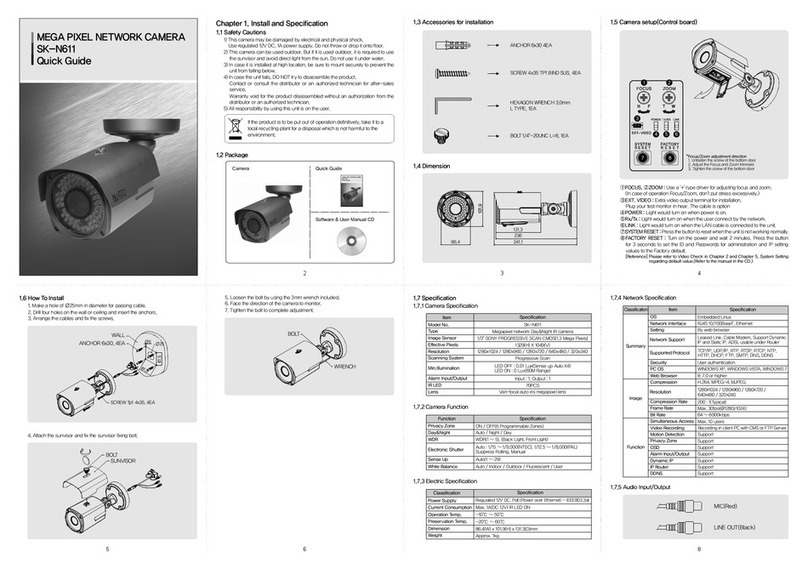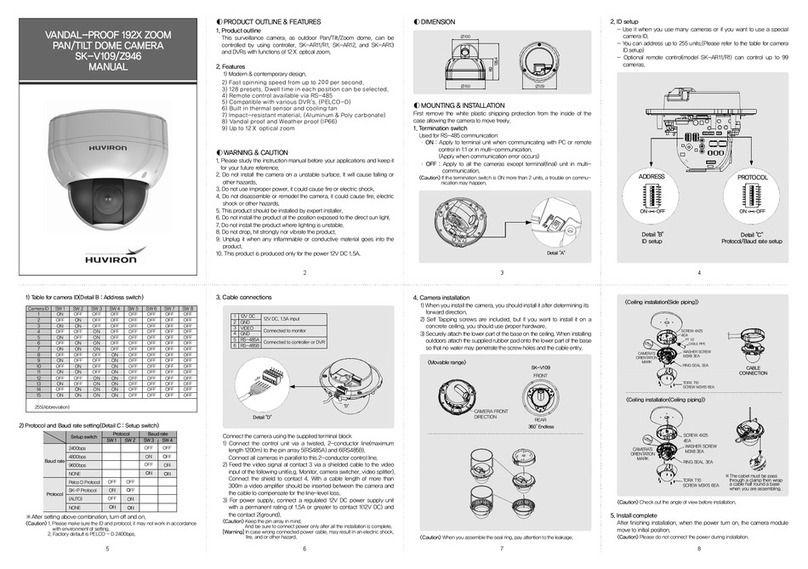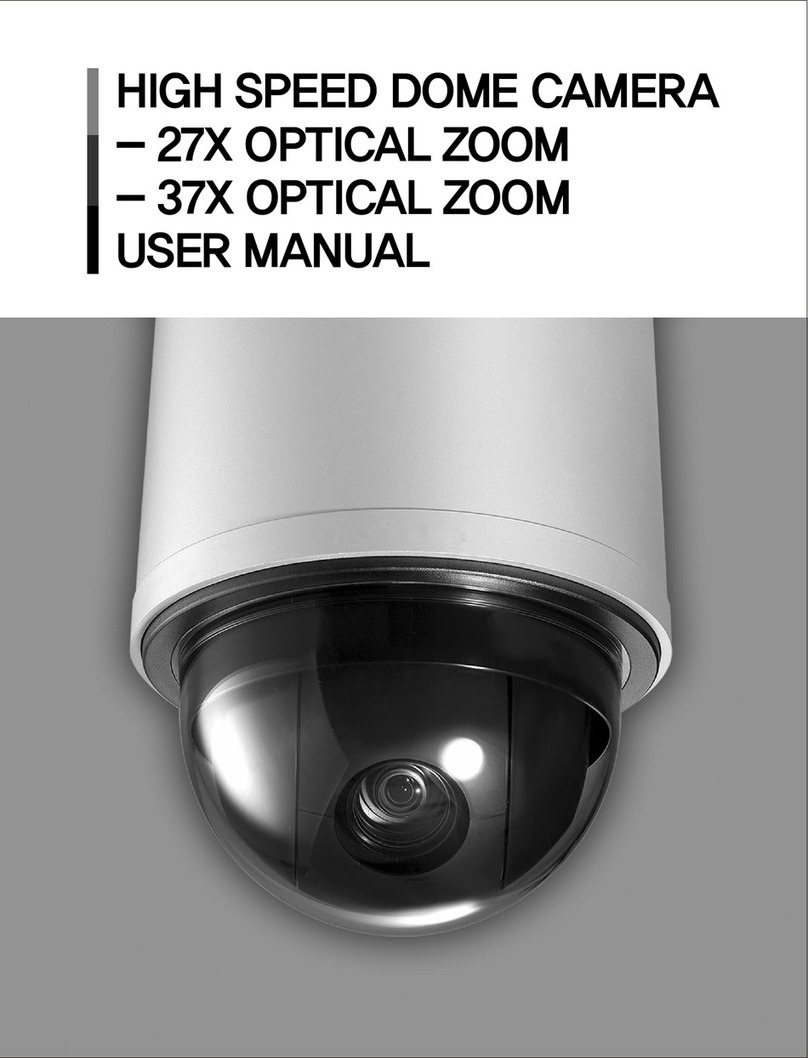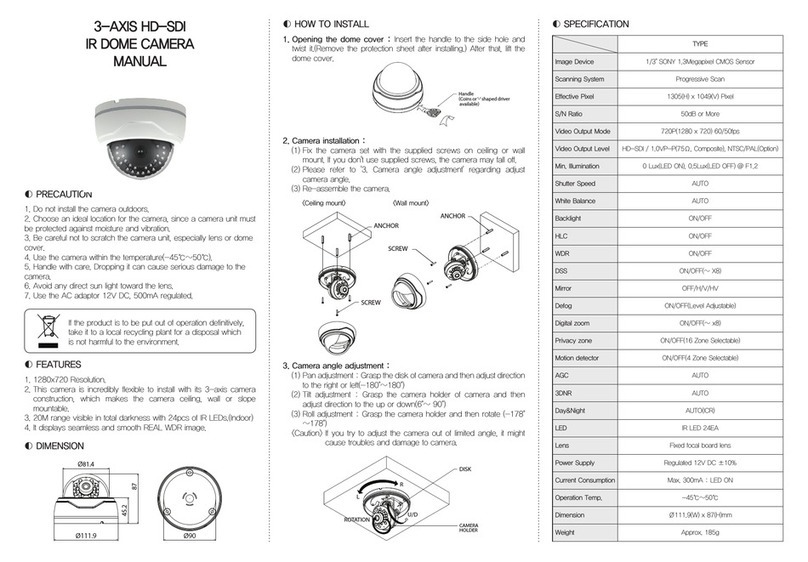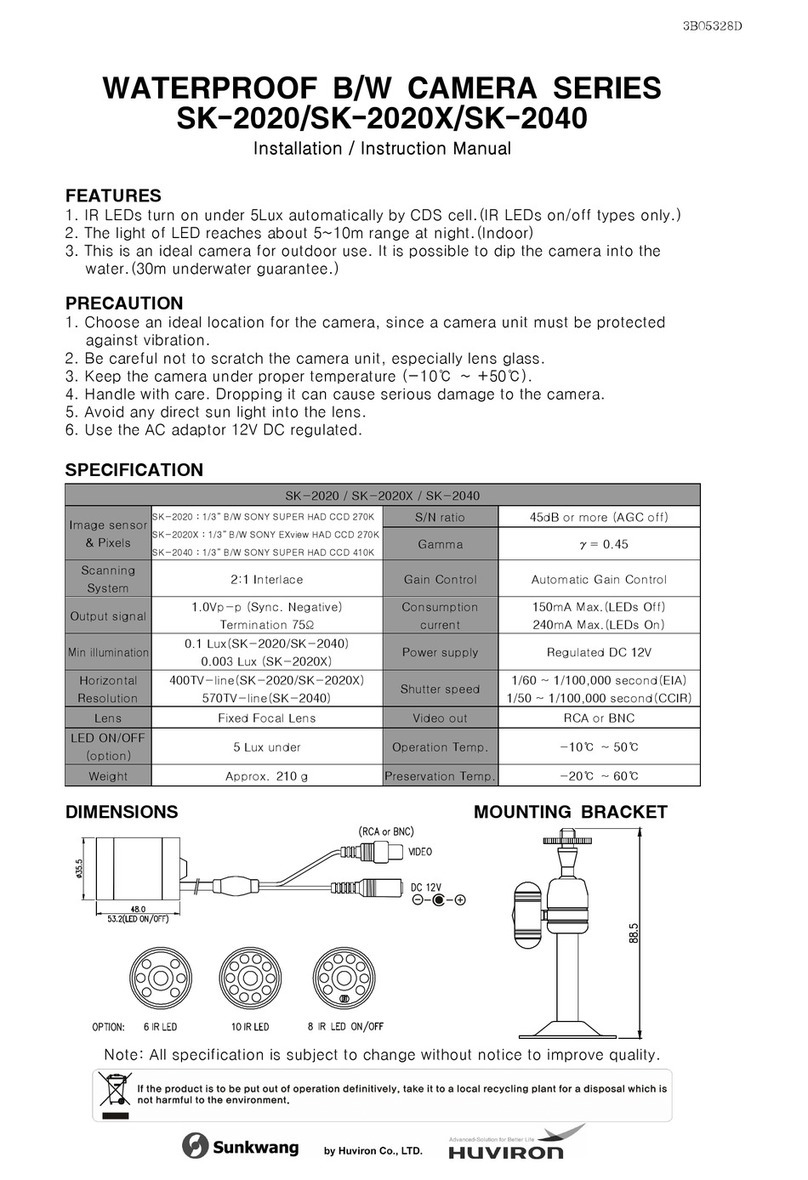CAMERA SPECIFICATON OSD MENU
STRUCTURE SPECIFICATON
3B25652A
※All specification is subject to change without notice to improve the quality.
3. How to control through RS-485 communication(option)
1) Match the camera with controller's ID, baudrate and protocol
2) Up, Down, Left and right of Jog lever is same as Up, Down, Left and
right of RS-485 controller
3) Enter of Jog lever is the same as menu key or IRIS open key of RS-
485 controller
Function
setting menu Summary
Sub menu
Adjust brightness level 0(dark) ~ 20(bright)
Select maximum DSS(Digital Slow Shutter) OFF, x2~X8
Select Auto Gain Control
1.
EXPOSURE
BRIGHTNESS
AE MODE
SHUTTER
DSS
AGC
FREQ
2.
WHITE BAL
3.
BACK
LIGHT
4.
DAY&
NIGHT
AWB
AUTO
▷AUTO
▷ ext
7.
SPECIAL
8.
SYSTEM
Function
setting menu SummarySub menu
5.
IMAGE
Select WHITE BALANCE mode
LENS-DC
Automatically adjusts color according to the lighting
It is a fixed white balance mode that may be
automatically Read justed only by pressing PRESET
You can change WB as changing "RED GAIN"
and 'BLUE GAIN" in Manual mode.
CHROMA Adjust CHROMA gain value 0 ~ 20 steps
BACKLIGH Select Backlight compenstaion mode
WDR Adjust WDR level - 0 ~ 4
BLC
▷AREA Control BLC area according to light condition.
▷POS-X Adjust the window X- Axis position
▷POS-Y Adjust the window Y- Axis position
▷SIZ-X Adjust the window X- Axis size
▷SIZ-Y Adjust the window Y- Axis size
DAY&NIGHT Select Day&Night mode
AUTO
Automatic switching between day operation
(colormode) and night operation
(black and white mode)
▷IR-LED LED On/Off Control
▷ANTI-SAT Compensate when IR hunting happens.
When you use this function.
▷AGC THRS Day&Night change level. Higher level make the
night mode changed in lower illumination.
▷AGC MARGIN
▷DELAY 0 ~ 255 second
DNR
MIRROR
Select Digital Noise Reduction
H-Flip : Flip the picture horizontally on the screen
V-Flip: Flip the picture vertically on the screen
Rotate : Flip the picture horizontally
& vertically on the screen
SHARPNESS
SHADING
HLMASK
ACE
GAMMA
Adjust sharpness level
Select Lens shading compensation. (OFF / ON)
Select High Light Compensation.
Select Digital WDR(Wide Dynamic Range)
Selecte gamma mode. 0.45~0.65
TITLE
PRIVACY
Camera title edit and display on / off select
Hide an area you want to hide on the screen
MOTION When there is movement of the subject on the
screen,there will be motion detection
D-ZOOM Select digital zoom magnification. Max 64x
LANGUAGE Select Language
COMM. Setup Camera ID and baud-rate.
(Pelco-D/P Auto detect)
P.SCALE Select pedestal level scale
HD Format Select HD output format. 1080p or 720p
HD FPS
Select HD output frame rate.
1080p 30, 25
720p 60, 50
CVBS Select CVBS output mode. NTSC or PAL
RESET All the settings will be restored to the factory default
Escape the menuE X IT
▷PRESET
▷INDOOR
Can be set in AUTO or MANUAL
Select AE MODE
Select when use of DC Auto-Iris lense/except
the special cases, DC is standard Model
Select frequency
Faster extension version of Auto
Day to night and night to day switch margin
SK-B300(D)/HD21
More than 50dB (AGC OFF)
HD-SDI
Analog : NTSC, PAL(without WDR)
Color: 1.0Lux, BW: 0.5Lux
Color DSS: 0.002Lux, BW DSS : 0.001Lux
DC Auto Iris
f = 2.8(W) ~ 12.0(T)mm
Yes
TDN (Auto / Day / Night)
0 ~ 20 steps
Shutter Speed
Flicker less
DSS
AGC
Backlight
HLC
ACE
Auto / Manual (1/30(1/25) ~ 1/60000)
ON / OFF
OFF / 2 ~ 8
0~10 step
WDR / BLC / OFF
ON / OFF
ON / OFF
X X
White Balance
Sharpness
Digital Noise
Reduction (3D)
Digital Zoom
Auto / Autoext / Preset / Manual
0~15 steps
ON/OFF( 1~ 64)X X
Motion Detection
Privacy Masking
Mirror
ON / OFF
ON / OFF (28 Zone Selectable)
H / V / H&V / OFF
VIDEO
Image Sensor
Total Pixels
Active Pixels
Scanning System
Resolution
LENS TYPE
Lens Type
Focal Length
OPERATIONAL
On screen display
Day & Night
Brightness
High/Middle/Low/Off
S/N
Video Output
Min.Illumination
59.8(W) 63.8(H) 109.4(D) mm
Approx. 300g
N/A
Ⅹ Ⅹ
Current Consumption
-45°C ~ 50°C
0% to 90%
PELCO-D , PELCO-P
2400 ~ bps
RS-485
57,600
MECHANICAL
Dimension
Weight
ENVIRONMENTAL
Ingress Protection
Operating Temp
Humidity
FUNCTION
Protocol
Baud Rate
Communication
ELECTRONICAL
Supplied Voltage
Fan
CERTIFICATION
CE, FCC, ROHS Yes
DC12V±10%orAC24V±10% DualVoltage
Max.300mA(at12V DC, 24VAC)
Option
1/2.9" SONY CMOS
X
X
X , /25
X , /50
2010(H) 1108(V) = 2,227,080 (pixel)
1944(H) 1092(V) = 2,122,848 (pixel)
Progressive Scan
Digital : 1920 1080p (1080p 30 fps)
1280 720p (720p 60 fps)
Analog : 700TVL