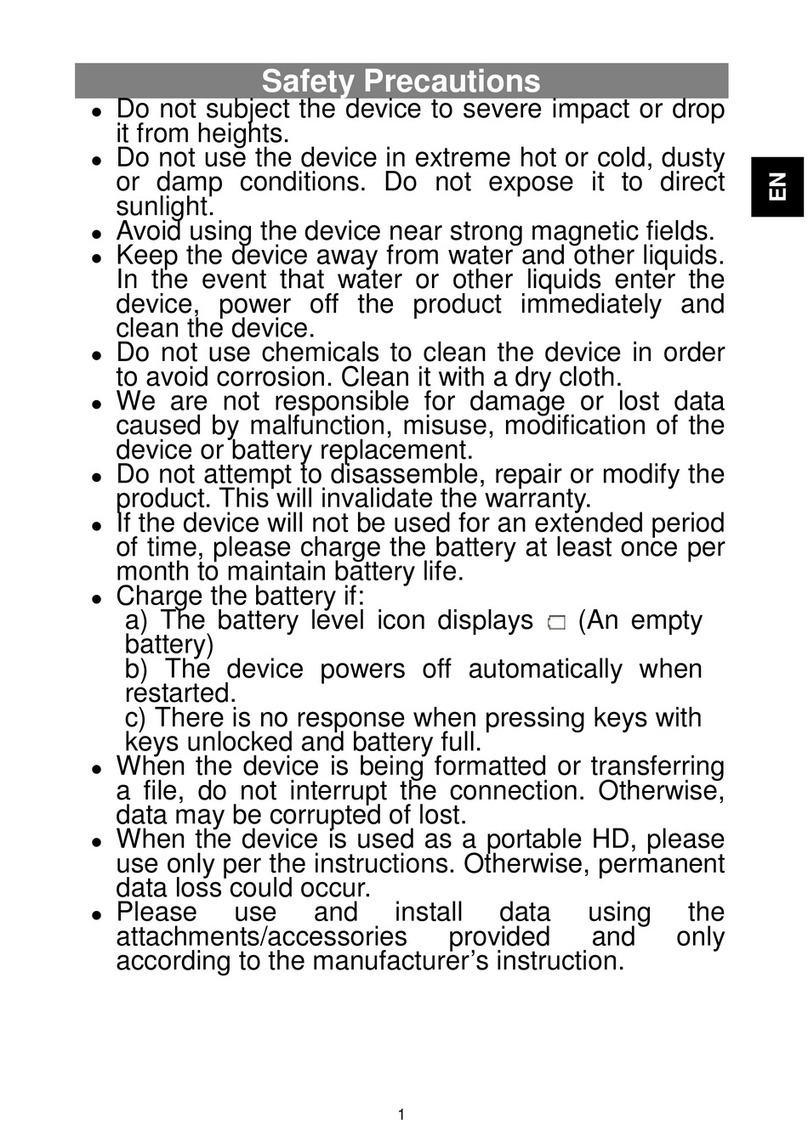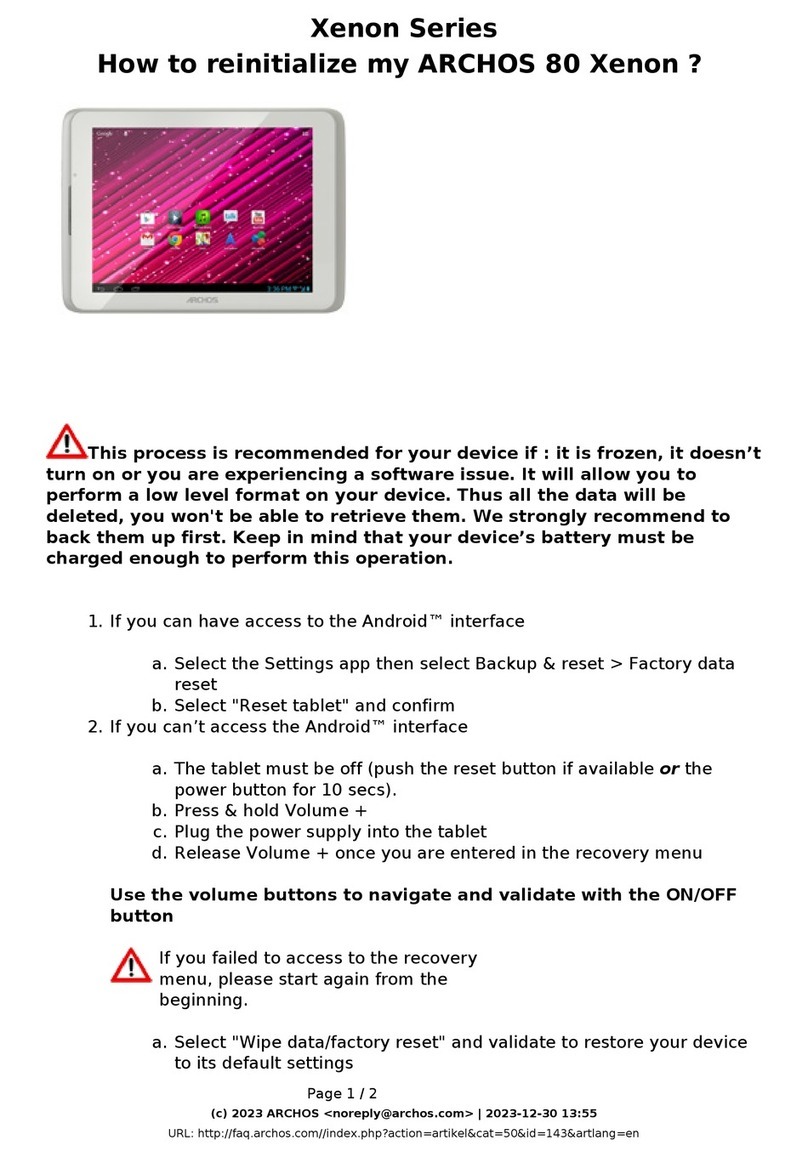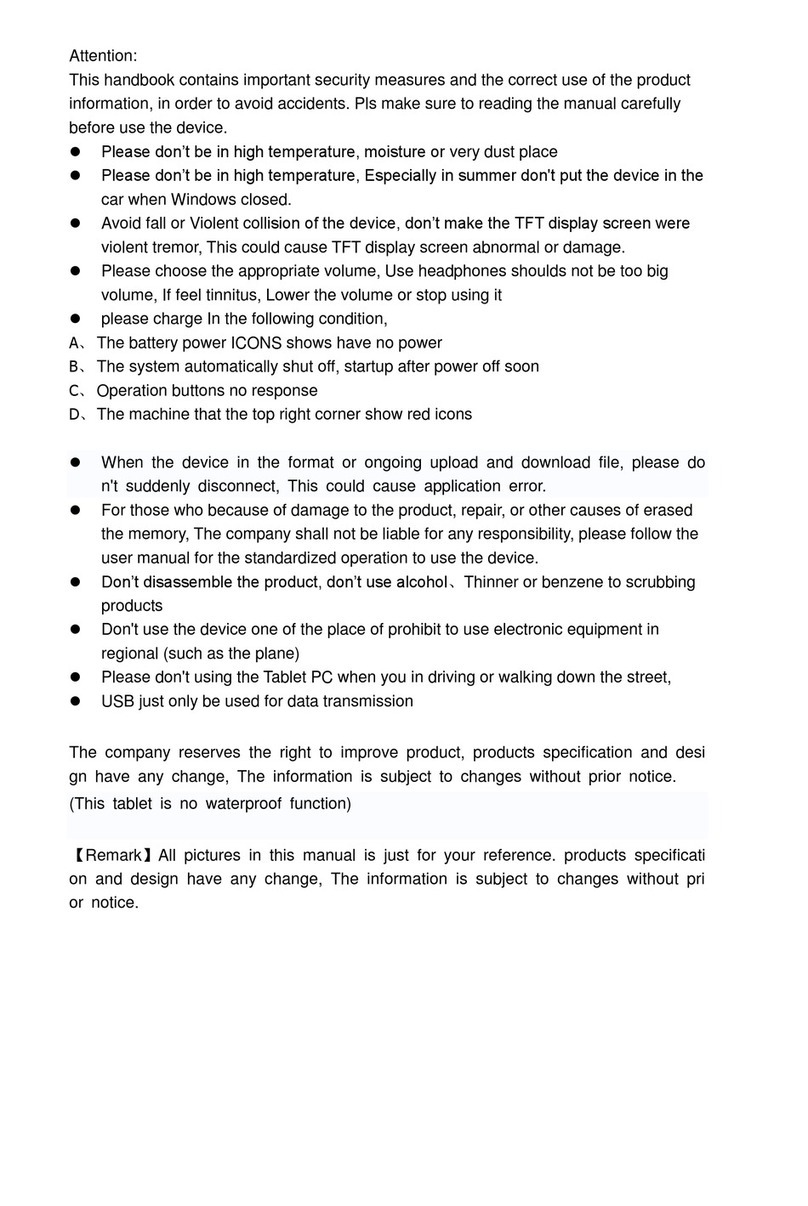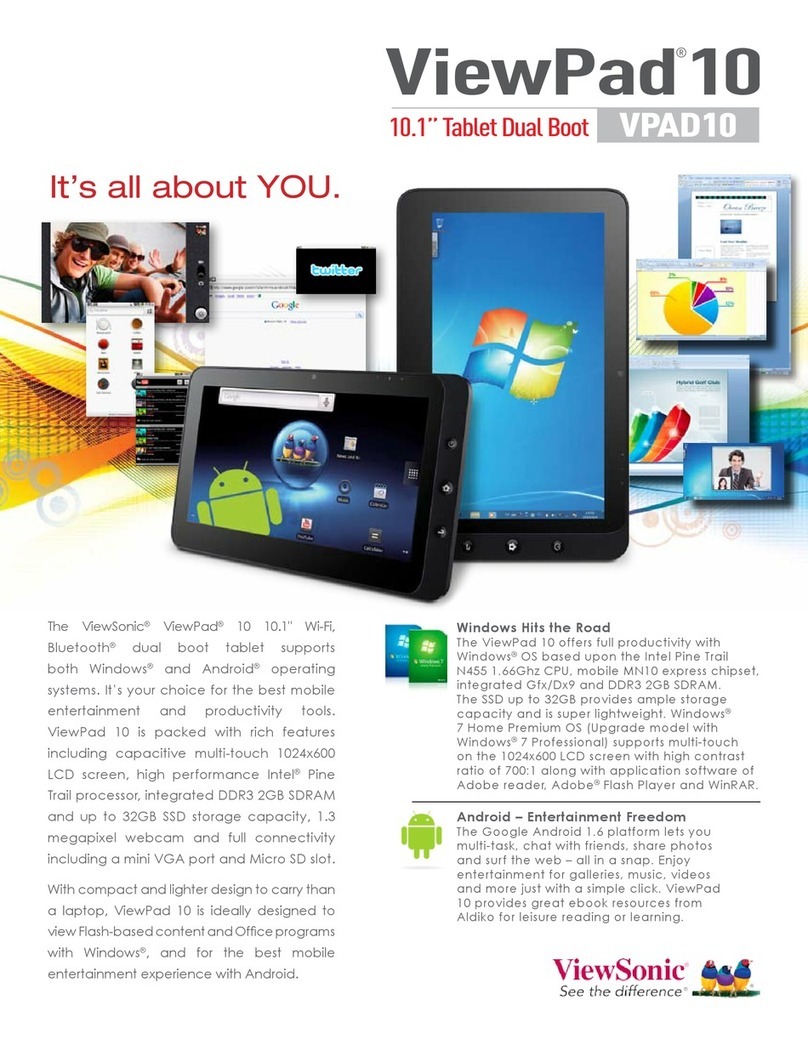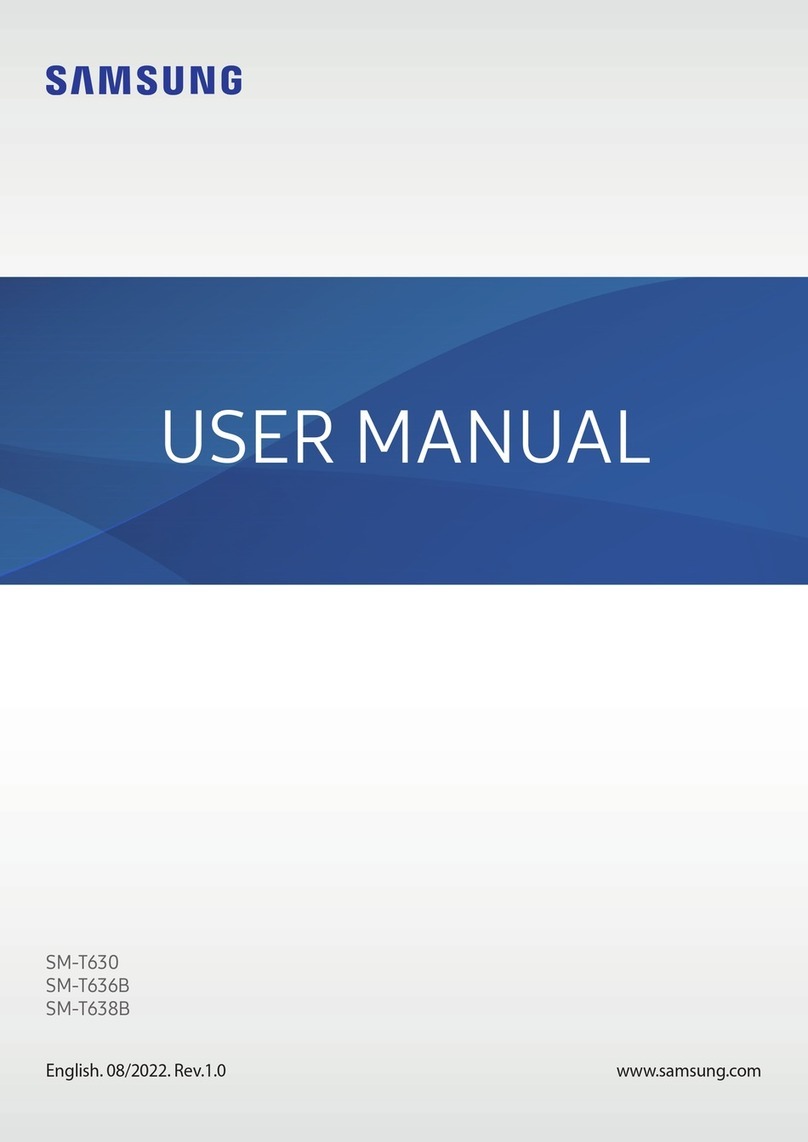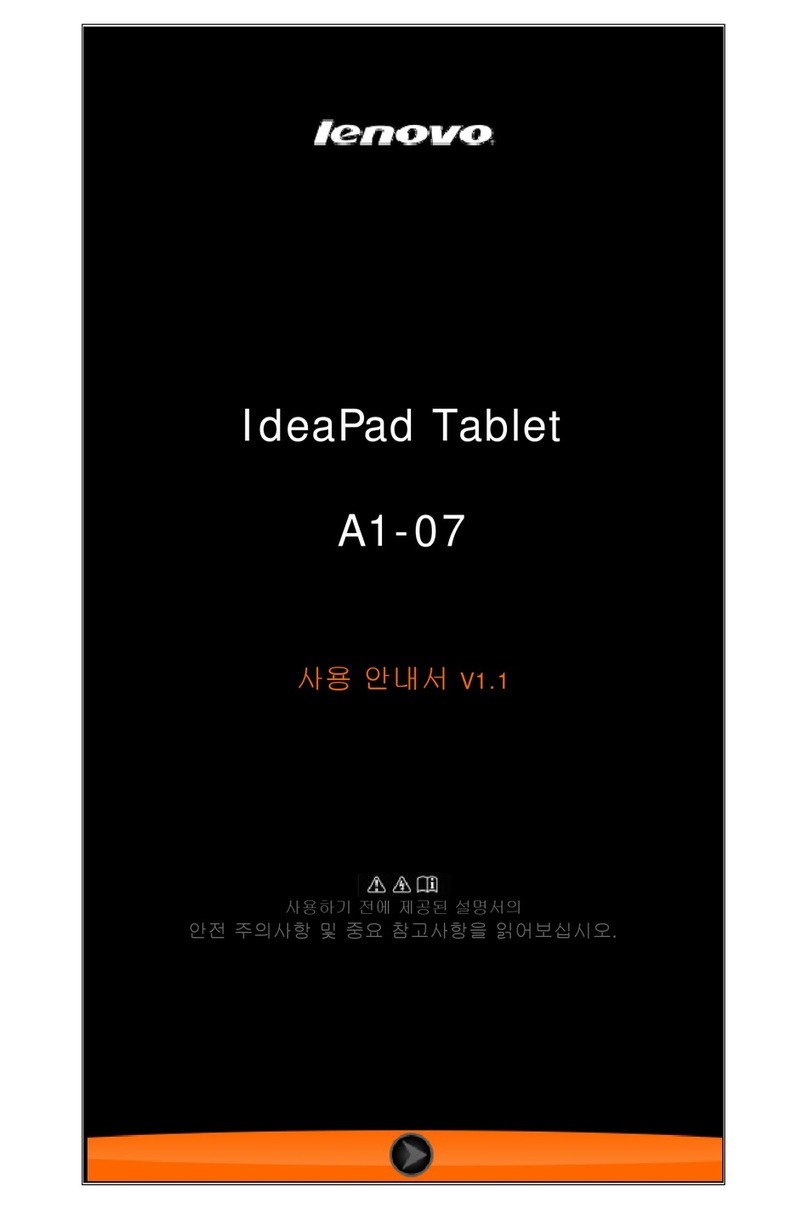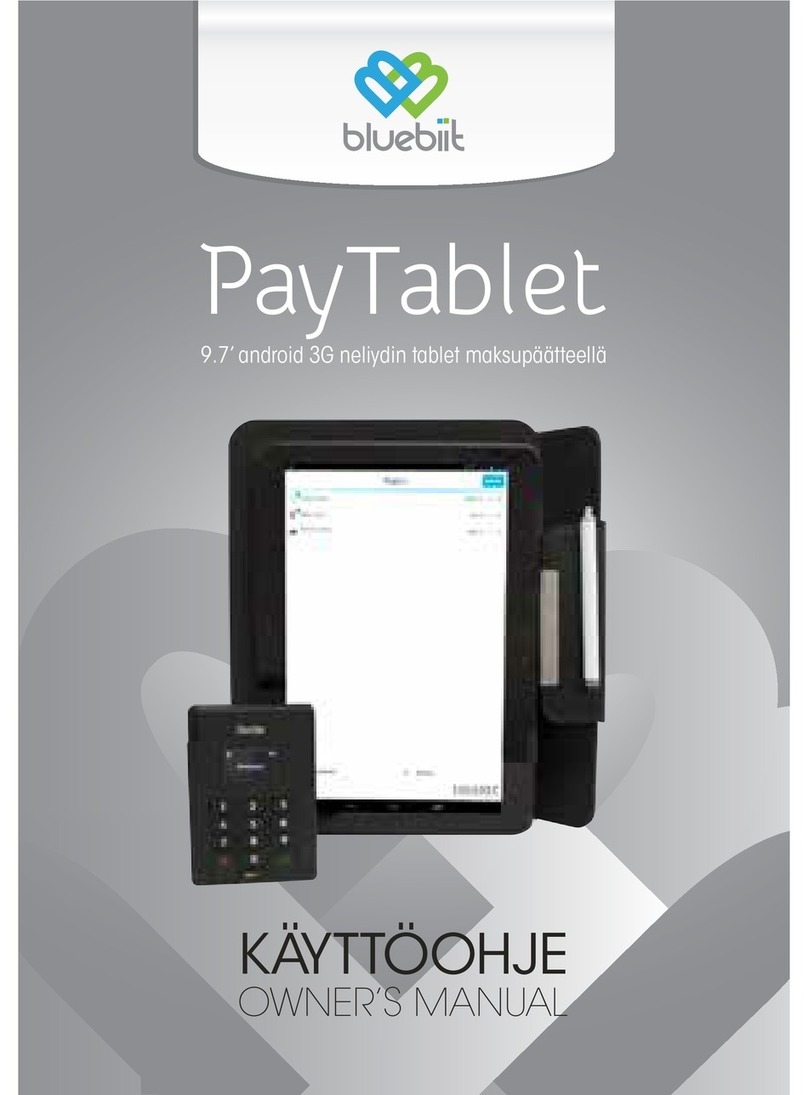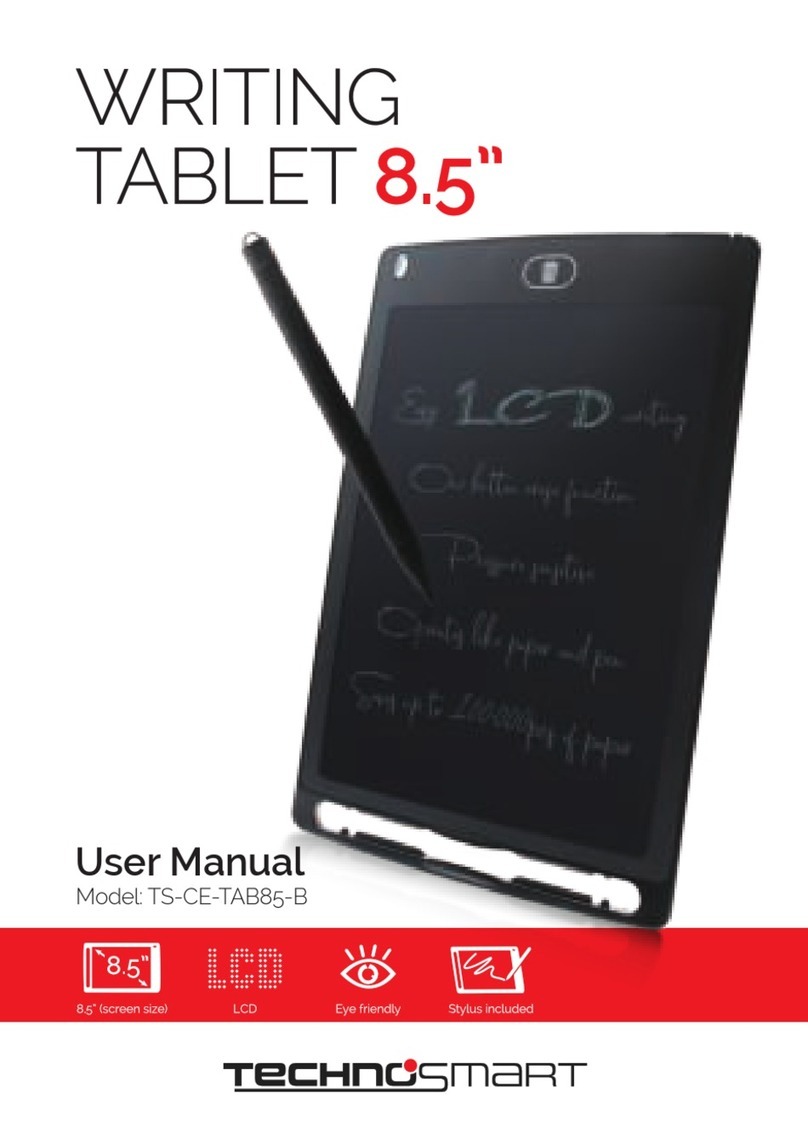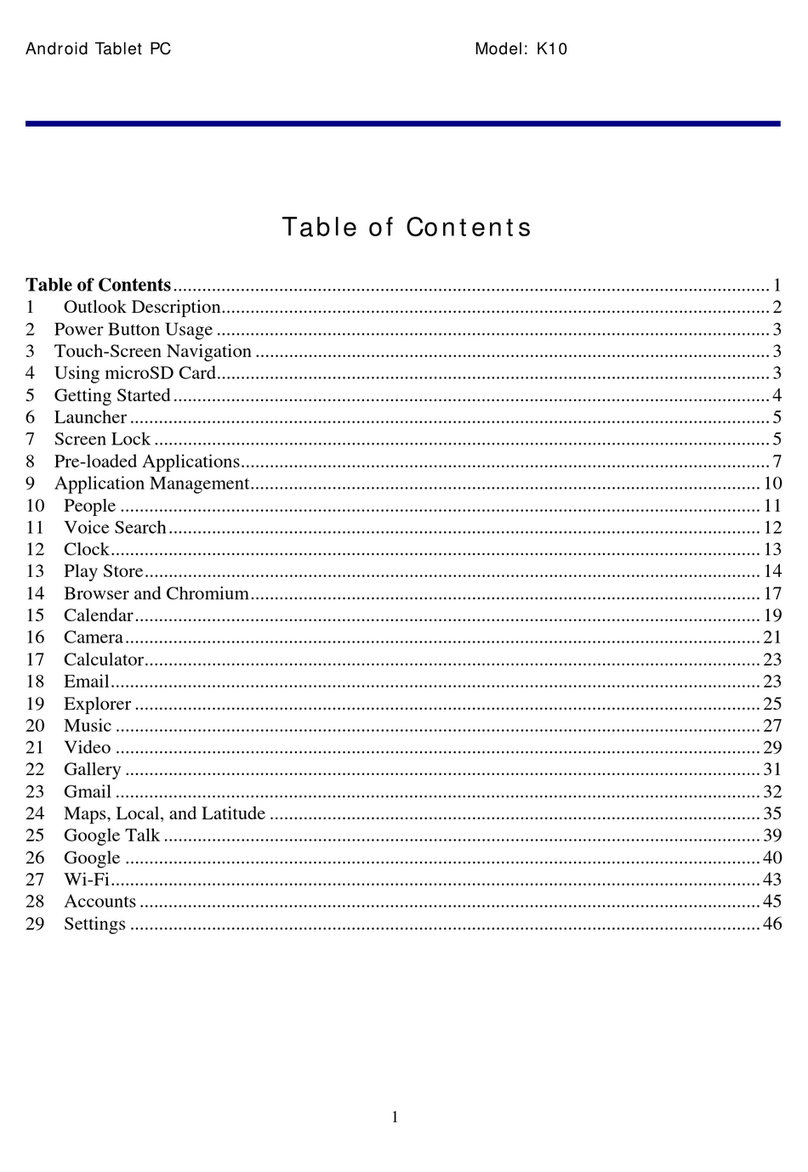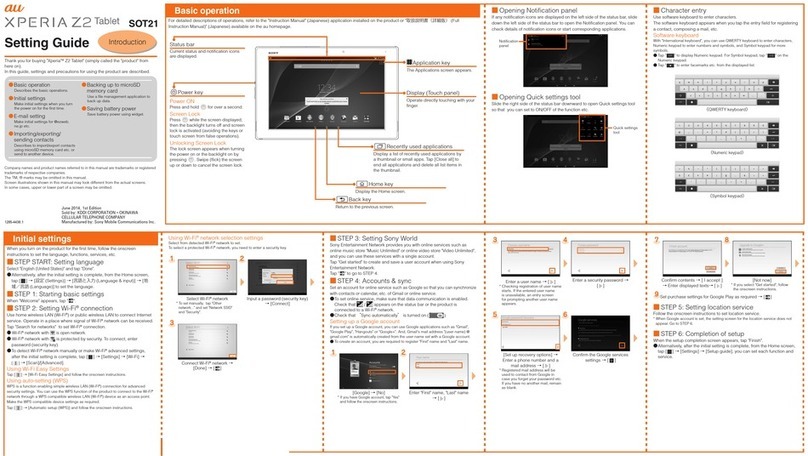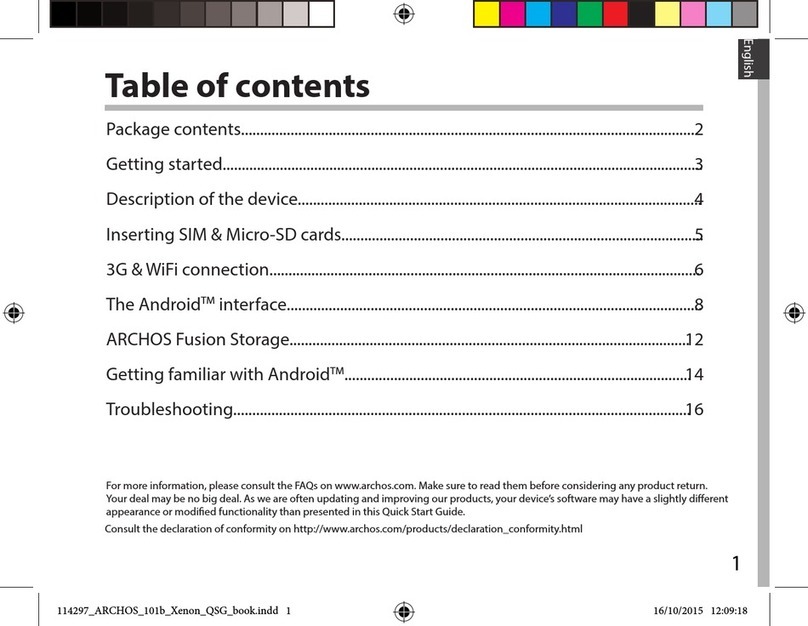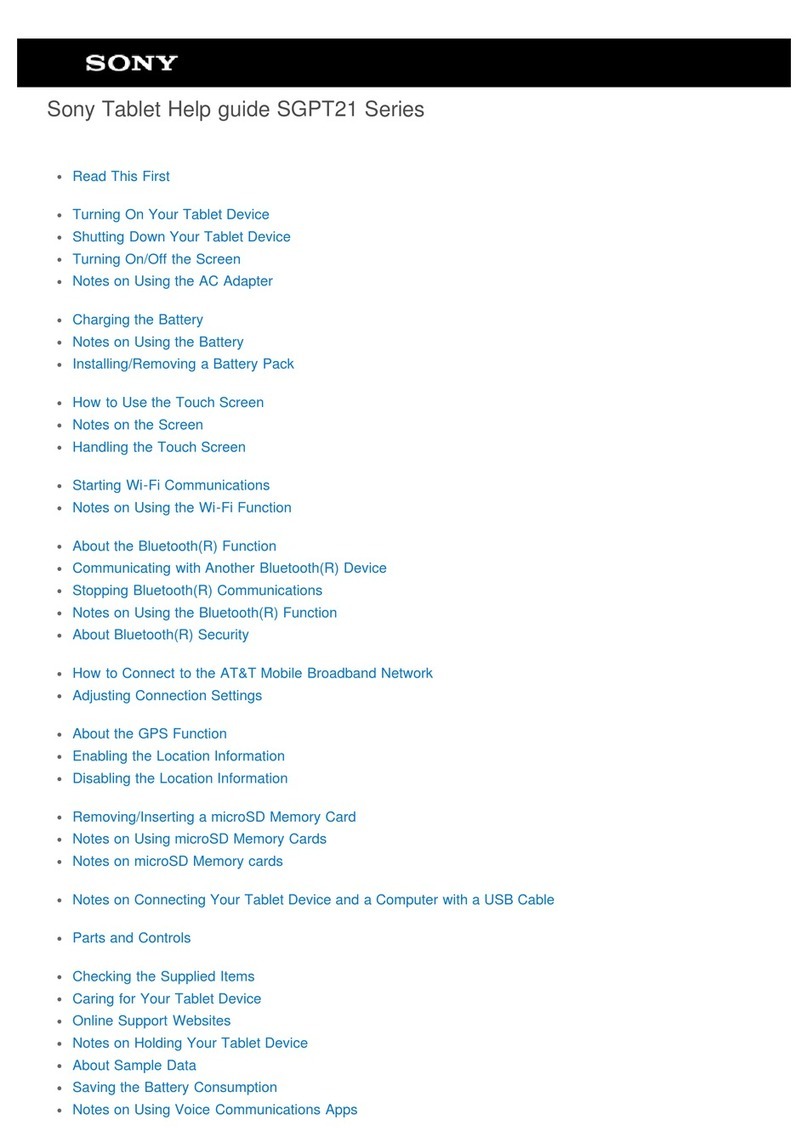Glorystar TAURI Instruction manual
Other Glorystar Tablet manuals

Glorystar
Glorystar NEB156-01 User manual

Glorystar
Glorystar TAURI101 User manual

Glorystar
Glorystar TAURI Setup guide

Glorystar
Glorystar TAURI User manual

Glorystar
Glorystar TAURI101 User manual

Glorystar
Glorystar JAR141 User manual

Glorystar
Glorystar TAURI User manual

Glorystar
Glorystar NEB215 User manual

Glorystar
Glorystar EMT431 User manual

Glorystar
Glorystar TAURI Instruction manual
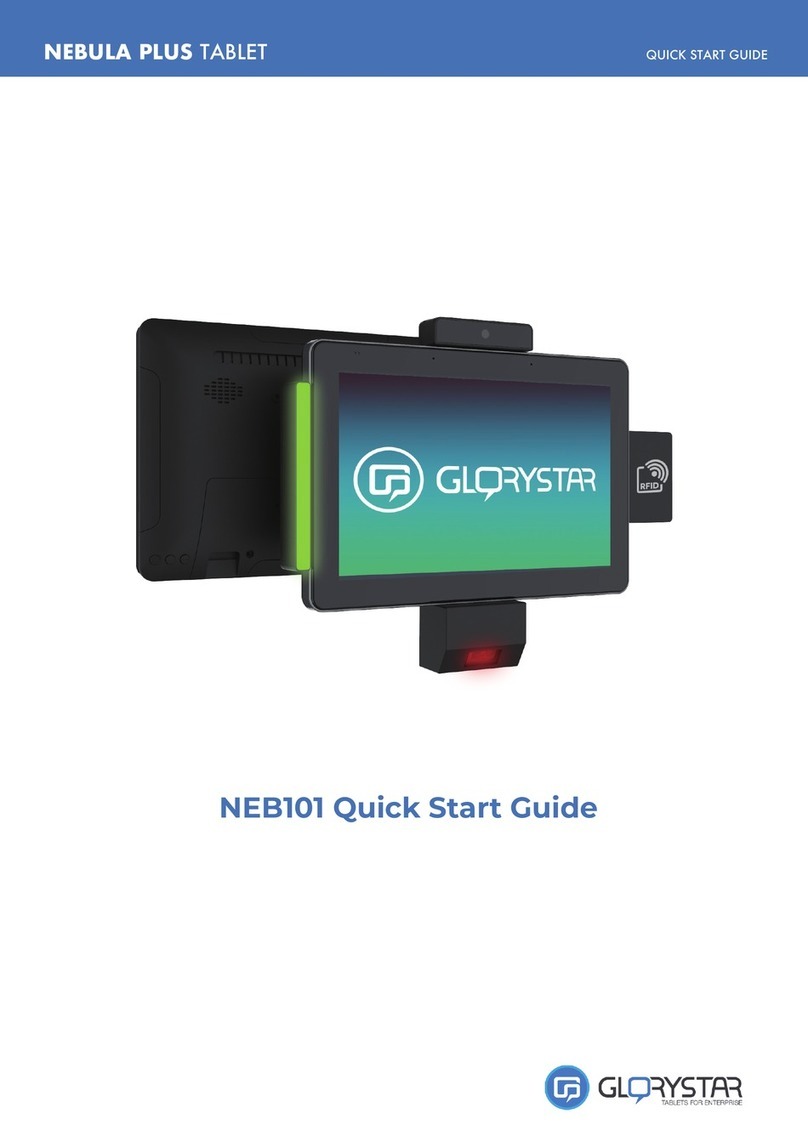
Glorystar
Glorystar Nebula Plus NEB101 User manual

Glorystar
Glorystar NEBULA User manual

Glorystar
Glorystar GSA001 User manual

Glorystar
Glorystar JAR-23.8 User manual
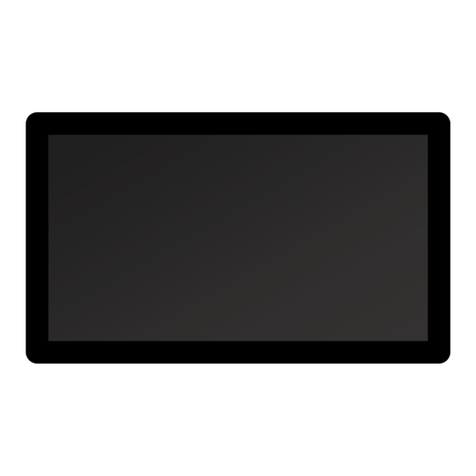
Glorystar
Glorystar JAR 271 User manual

Glorystar
Glorystar JAR321 User manual
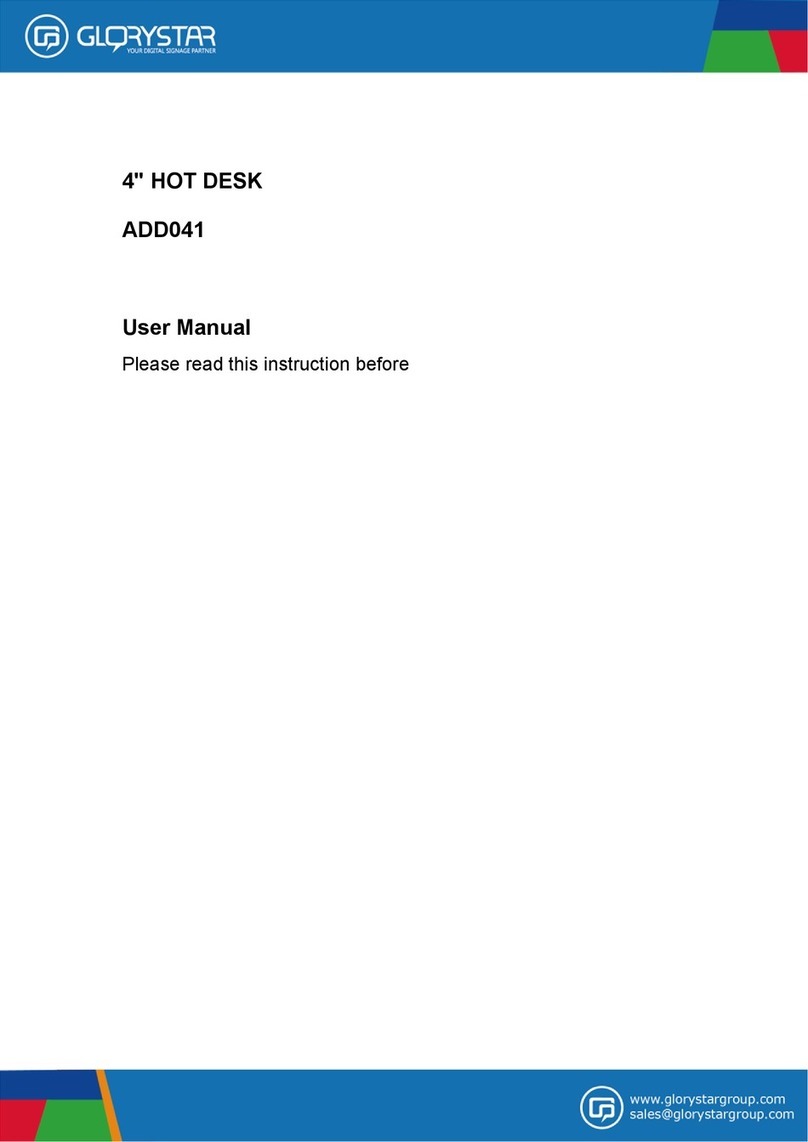
Glorystar
Glorystar ADD041 User manual
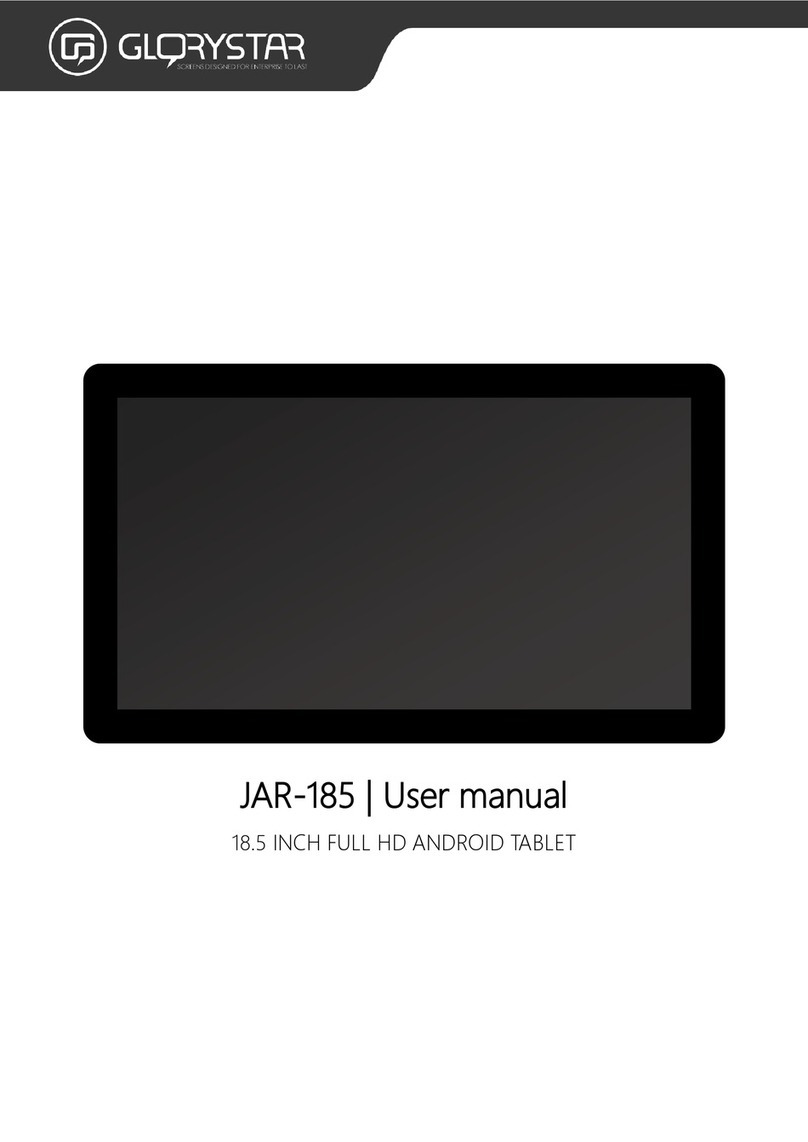
Glorystar
Glorystar JAR185 User manual
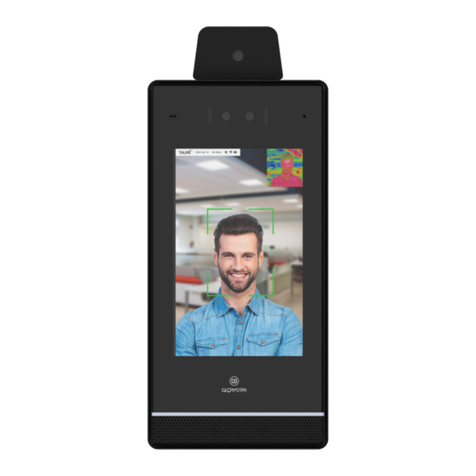
Glorystar
Glorystar TAURI7 Setup guide