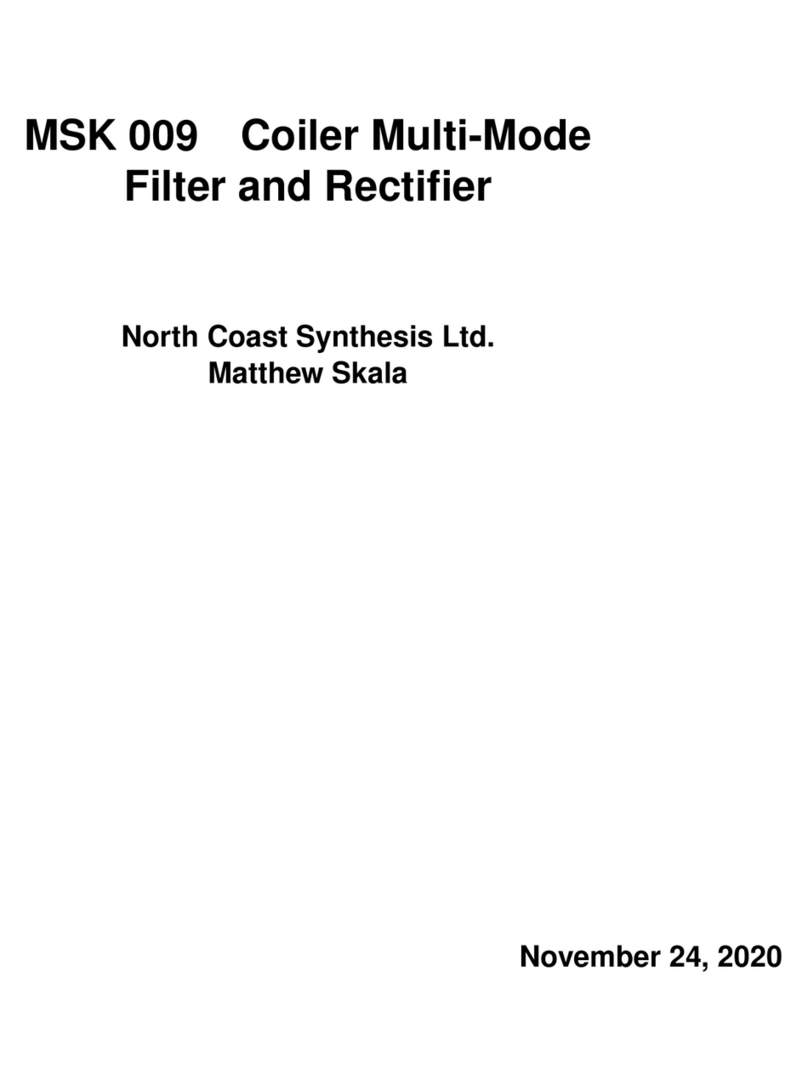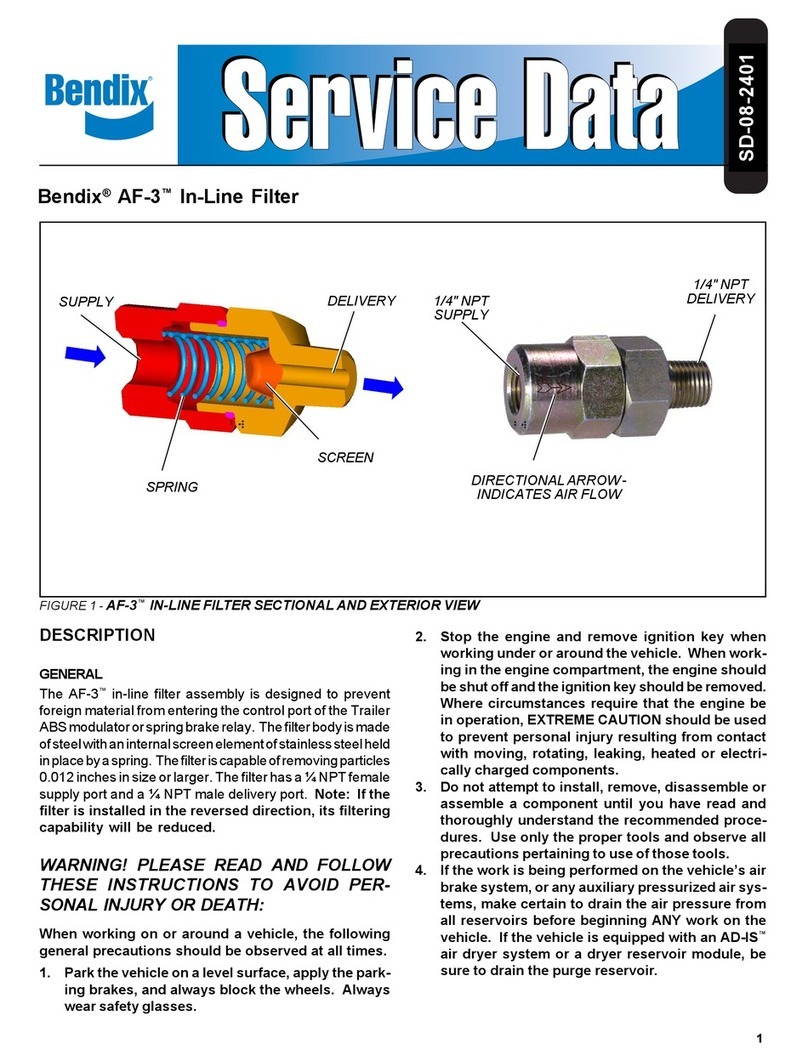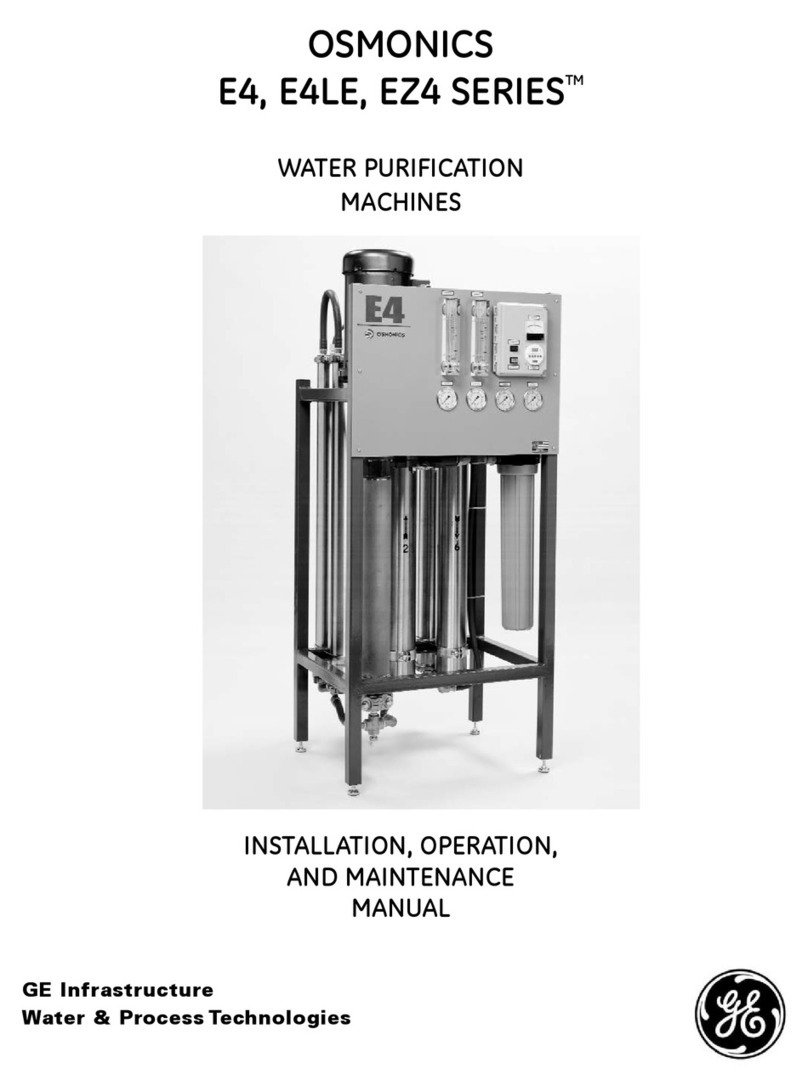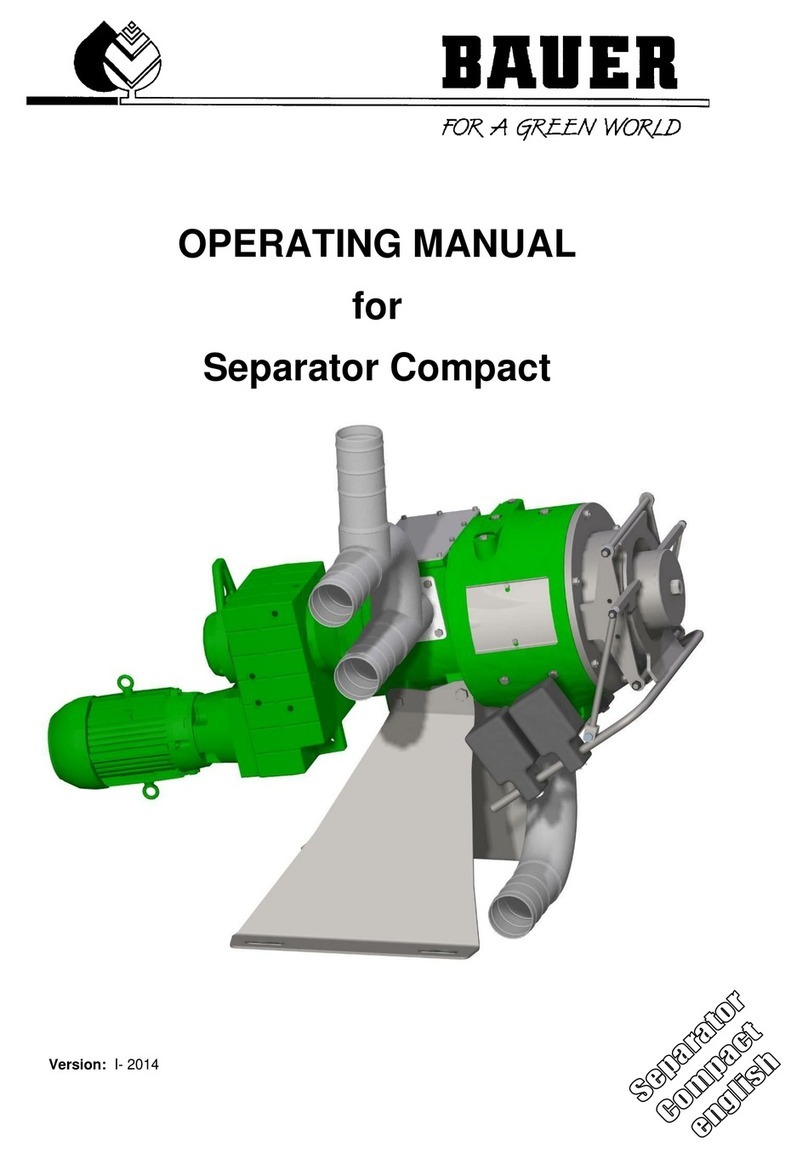GLUX SDV08 User manual
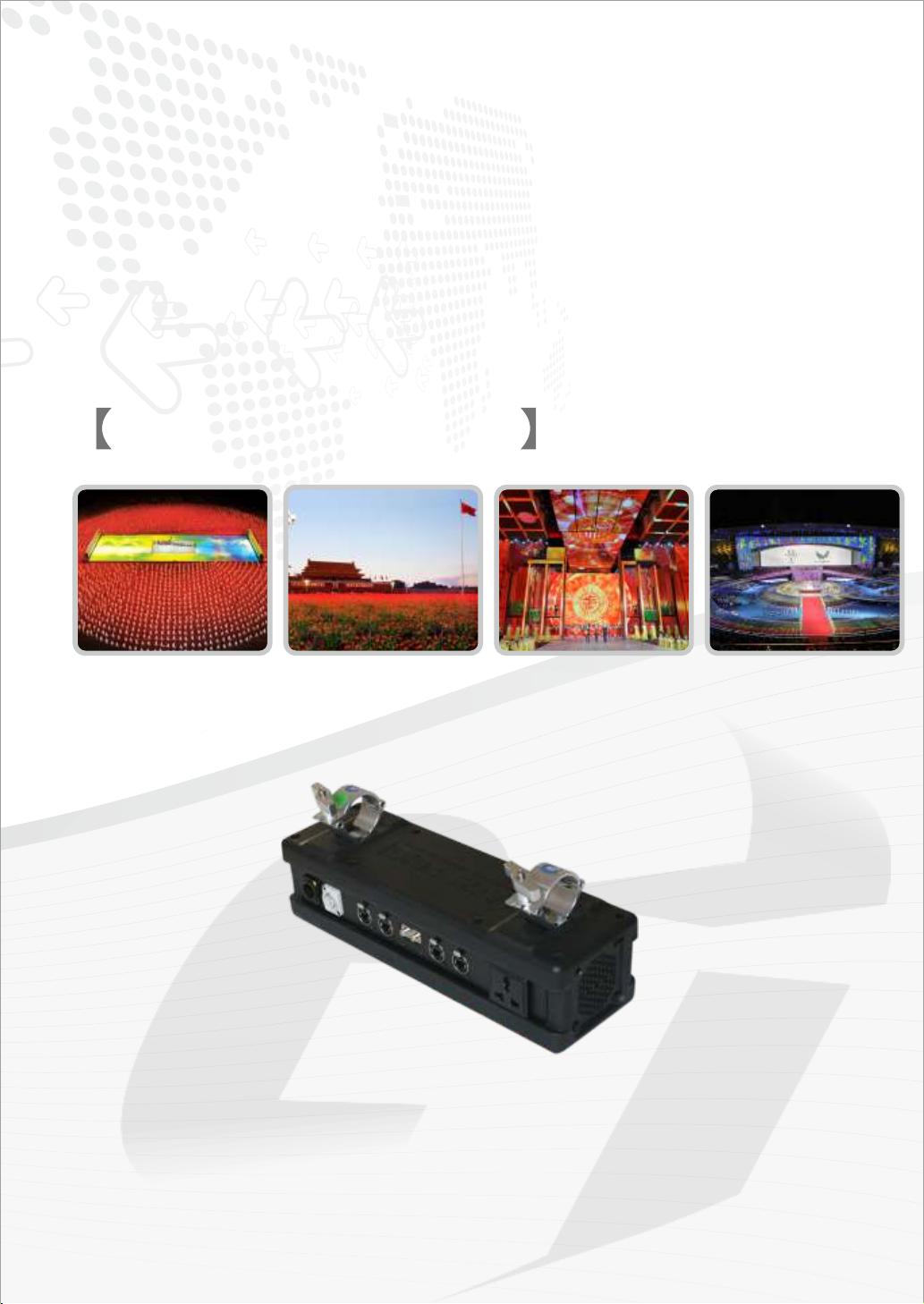
Glux
SDV divider manual
GLUX Visual Effects Tech(Shenzhen) Co., Ltd
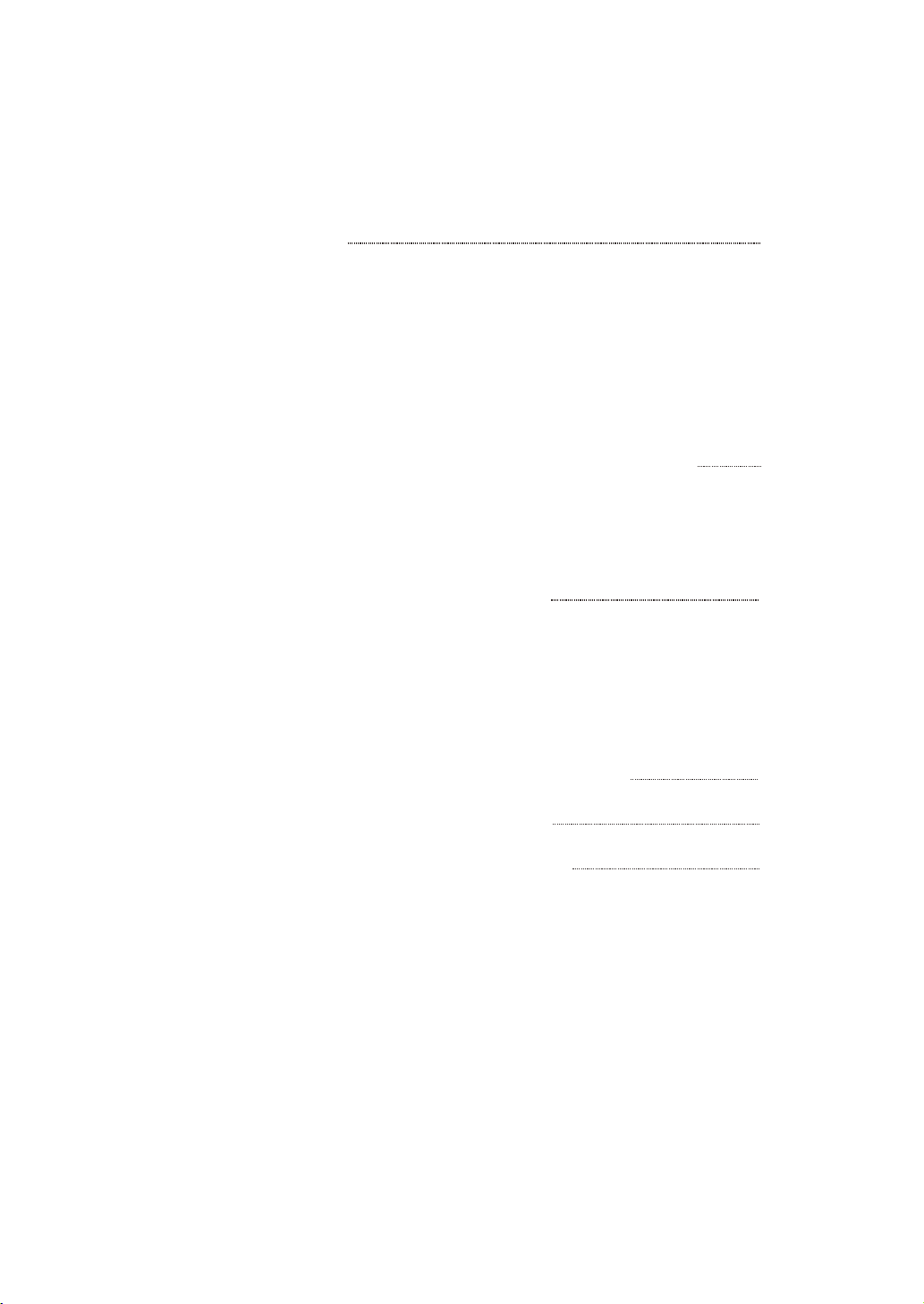
Chapter1.Brief Introduction
1.1 The Front Side of SDV signal Divider
1.2 The Back Side of SDV Signal Divider
1.3 Outline Size and Installation Diagram (Hanging)
1.4 Structural Diagram
Chpter2. Interface Definition and Signal Cascade of Signal Divider
2.1 Interface Definition of Signal Divider
2.2 Common Methods for Signal Cascade
Chapter3. Function Introduction of Signal Divider
3.1 Signal Transformation
3.2 Signal Distribution
3.3 Signal Hot-Backup
Chapter4. Practical Application Example for Signal Divider
4.1 Application Example 1: Hot-Backup signal function
4.2 Application Example2: The signal distribution function
Catalogue
1
2
5
5
5
9

1Chapter1. Brief Introduction:
SDV08 signal divider is used with VSD-F2L4 controller or VSP-F2L4 controller. SDV08 signal divider is
mainly used to convert, distribute, relay and copy the signal of the controller's inputs, so as to achieve signal
hot backup and signal long distance transmission.
Parameter List:
1
Power Input
Input/output Interface
Controllable Pixel
Controllable Pixel for One Port
110V~220VAC50/60Hz3A
Neutrik connector(RJ45),ST optical connector
2048*600pixel
2048*300pixel
CCC/CE/ROHS/TUV
Network cable≤120m, Single Mode Fiber ≤10km, Signal can be cascaded
Certificate
Transmission Distance
Power input/output port: Input Single-phase AC 110V~240V and can be transmitted to next SDV08
by output port.
Standby Electrical outlet: Provide Single-phase AC110V~240V.
Group A signal input/output port: SIG IN represents group A signal input port.SIG OUT represents
group A signal cascade output port.
Group B signal input/output port: SIG IN represents group B signal input port.SIG OUT represents
group B signal cascade output port.
Optical fiber signal input/output port: IN /OUT stand for optical fiber signal input/output port.
Signal light indicator: There are two light indicators which show the working state of group A and
group B, the relevant indicator will twinkle when there is signal input.
Power
Switch
Group A signal
output ports
SIGA1 SIGA2 SIGA3 SIGA4 SIGB1 SIGB2 SIGB3 SIGB4
Power switch: The power switch of signal divider.
Signal output ports Group A: SIG A1~SIG A4 are the output signal interfaces of group A and can be
connected to the LED screen directly.
Signal output ports Group B: SIG B1~SIG B4 are the output signal interfaces of group B and can be
connected to the LED screen directly.
Introduction
Power
input/outputport
Group B signal
input/output port Signallight
indicator
Standbyelectrical
Outlet
Opticalfibersignalinput/outputport
Handing parts
Group A signal
input/output port
1.1 The Front Side of SDV Signal Divider:
1.2 The Back Side of SDV Signal Divider:
Group B signal
output ports
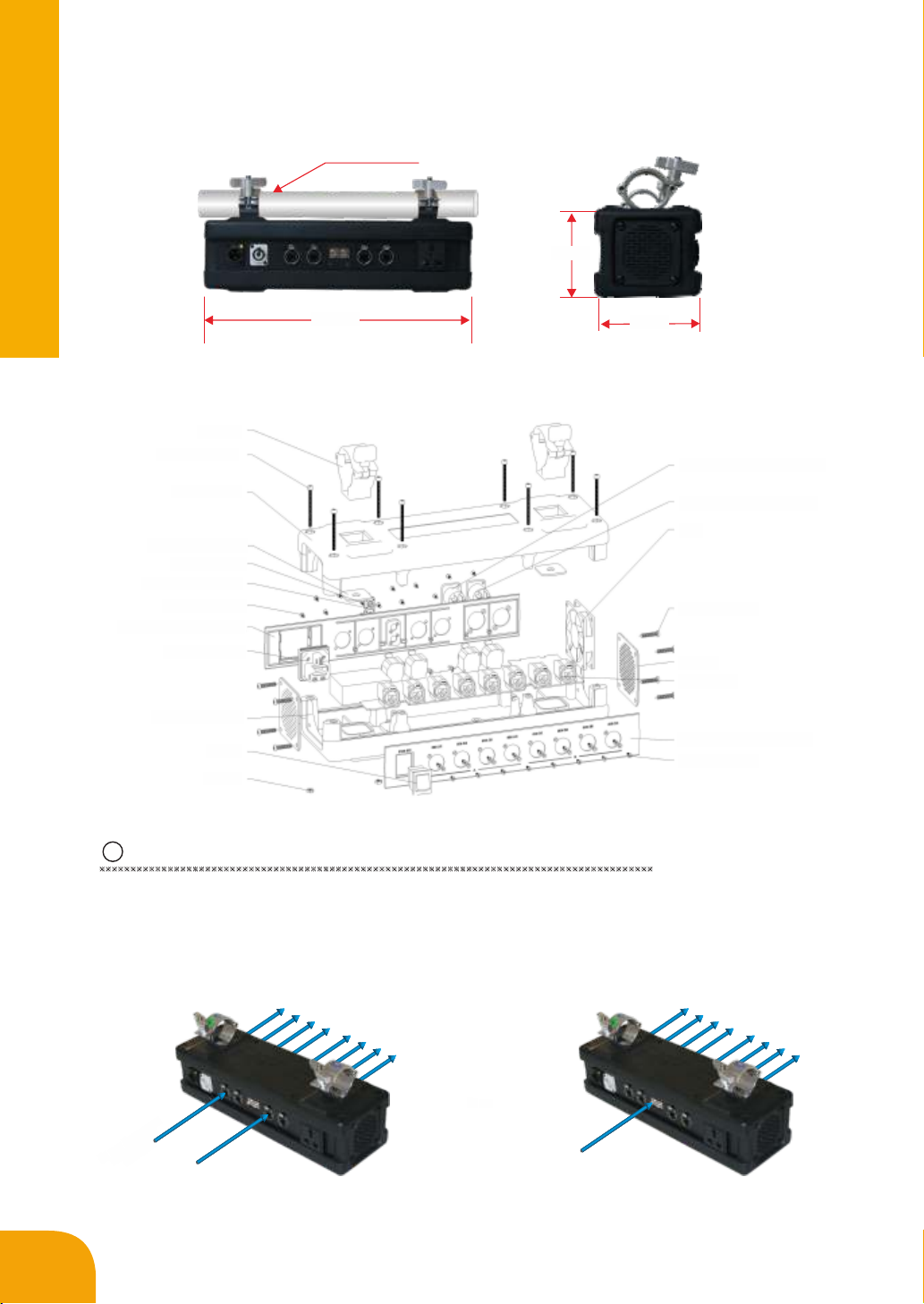
2
100mm
125mm
400mm
2Interface Definition and Signal Cascade of Signal Divider
The signal divider can receive network signal and optical fiber signal and can also cascade network
signal and optical fiber signal.
Signal transmitted
to Group B from
VSP-F2L4
SIG B4
SIG B3
SIG B2
SIG B1
SIG A4
SIG A3
SIG A2
SIG A1
SIG B4
SIG B3
SIG B2
SIG B1
SIG A4
SIG A3
SIG A2
SIG A1
=
Equal
1.3 Outline Size and Installation Diagram (Hanging)
Handing parts
1.4 Structural Diagram
Hanger
Screw BM4*50
SDV Top box
Hanger inner mat
Screw PA2*8
Optical fiber block
Screw KA3*10
SDV signal input panel
Electric socket
SDV Bottom box
Switch
Nut M4
Supply socket-outlet NUK
Supply socket-inlet NUK
Fan
Screw BA5*25
Fan net
Mainboard
SDV signal output panel
Screw KA3*10
2.1 Interface Definition of Signal Divider
Signal transmitted
to Group B from
VSP-F2L4
Optical fiber signal
input from VSP-F2L4
Ports & cascade

3
Tip: OUT1~OUT4 four ports of the controller corresponding to ports A, B, C, D in the control software.
Signal Port Number of Signal Divider: It represents the port ordinal of a group signal.
Please see the following picture: The port number of the group A signal SIG A1~A4 is 1~4 for the first
signal divider (SDV 1).When the signal cascaded from SDV1 to the next signal divider(SDV2),the port
number of the SDV2 will follow the SDV1. The port number of group A SIG A5~A8 is 5~8 for the SDV2. The
rest port number can be deduced by analogy if there has other signal cascade.
Each group signal of signal divider can be cascaded to thirty-two groups, thus can get up to 128 groups
signal (32×4=128), because each group input signal can be reproduced to 4 groups signal.
2.2Common Methods for Signal Cascade:
(1) Optical fiber signal input, signal cascaded by optical fiber cable
(2) Optical fiber signal input, signal cascaded by network cable.
Or network signal input, signal cascaded by optical fiber cable.
(3) Network signal input, signal cascaded itself by network cable.
Output port A1~A8, port number 1~8.
The port number of the first method and second method is same. The third method is also a common
signal cascade way.
SIG B4
SIG B3
SIG B2
SIG B1
SIG A4
SIG A3
SIG A2
SIG A1
SIG B8
SIG B7
SIG B6
SIG B5
SIG A8
SIG A7
SIG A6
SIG A5
Optical fiber signal
cascade output
Signal Divider 1(SDV 1)
(1)Optical fiber signal input, signal cascaded by optical fiber cable
SIG B4
SIG B3
SIG B2
SIG B1
SIG A4
SIG A3
SIG A2
SIG A1
SIG B8
SIG B7
SIG B6
SIG B5
SIG A8
SIG A7
SIG A6
SIG A5
(2)Optical fiber signal input, signal cascaded by network cable.
Or Network signal input, signal cascaded by optical fiber cable.
Description: Each signal divider can receive up to two channels network signal or one channel optical
fiber signal of the VSP-F2L4 controller. The signal output by optical fiber port OUT1 is same as the sum of
network port OUT1and OUT2 from the controller as shown above picture.
Any serial output signal of the controller (OUT1~OUT4) can be connected to the SIG IN A port or SIG
IN B port of the signal divider.
SIG A1~SIG A4 are four groups signal which same as the SIG A, it means the ports SIG A1~SIG A4 are
copied from the signal of the port SIG IN A and each group signal can be used independently.
SIG A1=SIG A2=SIG A3=SIG A4=SIG IN A;
SIG B1=SIG B2=SIG B3=SIG B4= SIG IN B
Optical fiber signal
input from VSP-F2L4
Optical fiber signal
cascade output
Signal Divider 2(SDV 2)
Signal Divider 1(SDV 1)
Signal Divider 2(SDV 2)
Optical fiber signal
input from VSP-F2L4
Network signal cascade output
Ports & cascade

4
SIG A8
SIG A7
SIG A6
SIG A5
SIG A4
SIG A3
SIG A2
SIG A1
(3) Network signal input, signal cascaded itself by network cable
It is very important to correctly understand the port number for the intelligent address settings in the
control software. Please make sure select correct controller port and signal divider port before you start to set
the address as shown below picture.
You can only use the intelligent setting method to set the display address of the LED screen if there is
one or more signal divider connected with VSP-F2L4 controller. Please select correct controller port and
signal divider port , otherwise, you won't see the image change of the LED screen when you start the address
setting.
Each time can only set one signal divider output port's addresses of LED panels. Please remember to
rebuild a simulator diagram firstly when you set another port's addresses of LED panels.
Function description
Network signal
cascade output
Network signal
input to Group A

5
LE D S c r e e n
A1 A2 A3 A4 B2
B1
LE D S c r e e n
Main signal:A1
Signal Distribution Signal Hot backup
Example 1
3Function Introduction of Signal Divider
3.1 Signal Transformation
Use the optical fiber cable to arrive the optical signal from controller to transform as network signal
which makes signal transmission distance can be up to 10 kilometers.
3.2 Signal Distribution:
Signal divider can display the signal from controller segment. Each port can control one column (row) or
several columns (rows) LED screen as shown below picture, for detailed application see the later example 2,:
Backup signal:A2
3.3 Signal Hot Backup
Some of the signal divider port as the main signal input, others as the backup signal input, it makes the
screen has two channels input signals in real time at working .When one signal interrupted, another signal
will proceeded automatically , so as to guarantee the system's signal more stable. But the signal address of
the main signal and backup signal is reverse. For details stetting method please see the first example.
For the signal hot backup schemes,there is one LED screen, Port A1 as the main signal input port and
connect to the first LED panel's input, Port A2 as the backup signal input port and connect to the last LED
panel's output. Thereby ensuring there are main signal and backup signal on the screen at the same time.
4Application Example
Application Example 1: Hot backup signal function and address setting for signal divider (SDV08)
For example: LED screen IDsn3. size : 4mx3m , 8Column×6 Row ,
Requirement: Use Signal divider,included main signal and backup signal in this project. Below is the
detailed setup method and procedure. one LED panel(box) pixels density is 128×128 points and size is
0.5m×0.5m.
Step1: Analysis
We can calculate the resolution of the LED screen is 1024×768 according to the screen size. Port 1 and
Port 2 should be used according to the signal segmentation way of controller.
Transmit the signal from the optical port OUT1 of controller to the optical port of signal divider (You can
also use the network port OUT1 and OUT2 transmit the signal to port SIG A and SIG B). Signal divider port
A1/B1 as the main signal port of OUT1/OUT2 ,A2 /B2 as the backup signal port of OUT1/OUT2.
OUT1control the upper portion of the LED screen (8 columns and 3 rows of the top screen) OUT2 control
the lower portion of the LED screen (8 columns and 3 rows of the bottom screen)
The resolution of the LED screen whose size is 8 columns and 3 rows is 1024×384, so W=1024 and
H=384 in the control software.
Detailed connection diagram shown as follows:
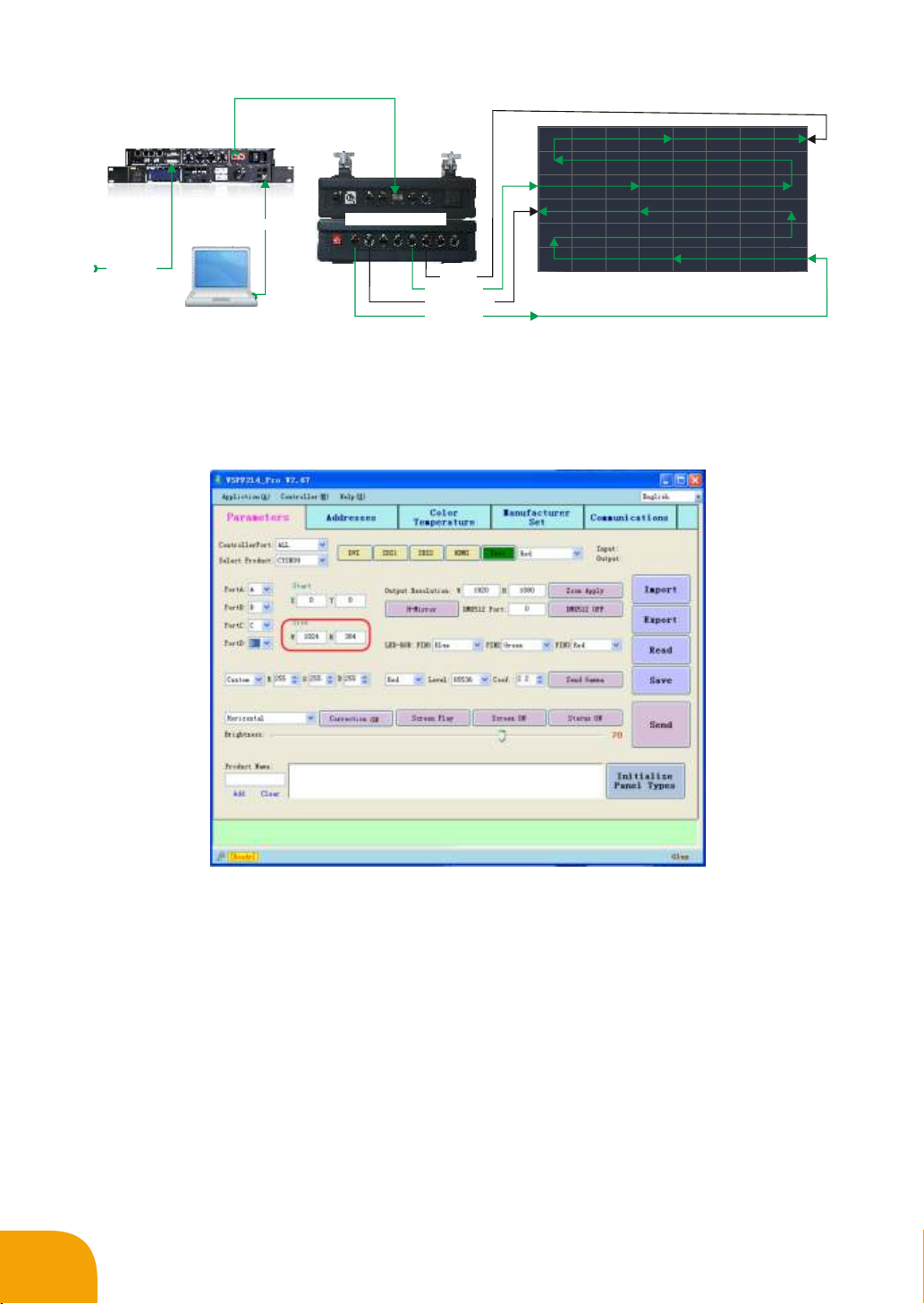
6
Control computer
USB
VPS-F2L4
Controller
DVI input
Signal divider SDV
Main signal A1
Backup signal A2
LED Screen
Optical fiber signal
input to OUT1
Main signal B1
Backup
signal B2
Step2: Software Parameters Setting
As the resolution of OUT1 port and OUT2 port is 1024×384 ,we can calculate W=1024,H=384
according to the signal horizontal segmentation of the VSP-F2L4 controller.The parameter interface showed
as below:
Step3: Addresses Setting of Signal Divider
We can only use intelligent setting method to set the addresses as there is a signal divider in this project.
Set the addresses of main signal first, and then set the addresses of backup signal ,At last use both main
signal and backup signal simultaneously in your project.

7
Main signal B1:
Port setting: Controller port B, Signal divider port 1(1 represents B1). Fill in the correct rows of
controlled by controller port B (Note this is not the rows for the whole screen), Rows 3, Columns 8. Click
“Build” button and then will come out a diagram.
Address setting: Click the simulative panels piece by piece according to the practical signal
transmission way of port OUT2. The address distribution of B1 is as the red arrow shown below
Addresses Setting steps for Main Signal
Main Signal A1
Port setting: Controller port A, Signal divider port 1(1 represents A1). Fill in the correct rows of controlled
by controller port A (Note this is not the rows for the whole screen), Rows 3, Columns 8. Click “Build” button
and then will come out a diagram.
Address setting: Click the simulative panels piece by piece according to the practical signal
transmission way of port OUT1. The addresses distribution of A1 is as the red arrow shown below
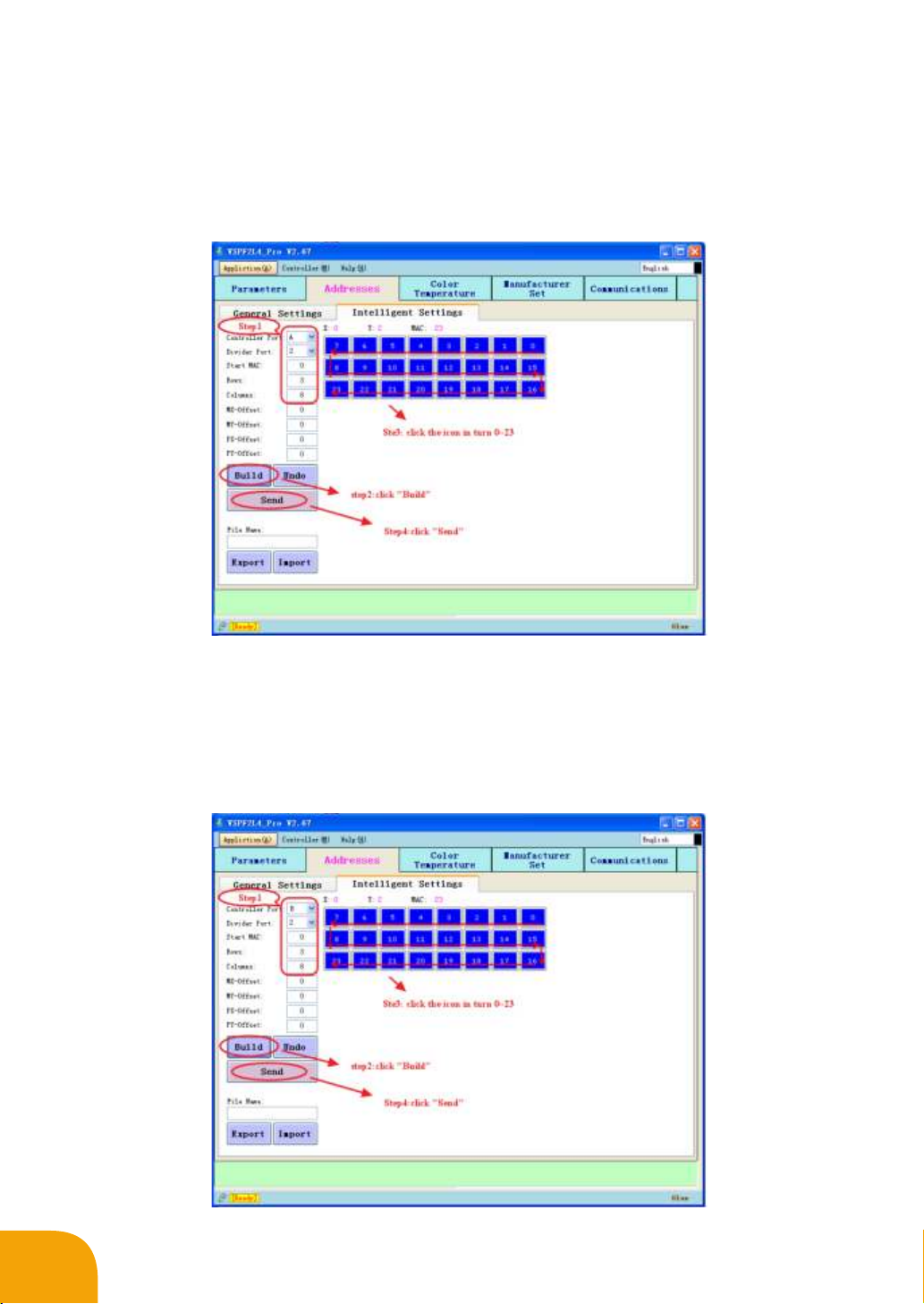
8
Backup signal A2:
Port setting: Controller port A, Signal divider port 2(2 represents A2). Fill in the correct rows of
controlled by controller port A (Note this is not the rows for the whole screen), Rows 3, Columns 8. Click
“Build” button and then will come out a diagram.
Address setting: Click the simulative panels piece by piece according to the practical signal
transmission way of port OUT1. The address distribution of A2 is reverse to the A1, as the red arrow shown
below
Backup signal B2
Port setting: Controller port B, Signal divider port 2(2 represents B2). Fill in the correct rows of
controlled by controller port B (Note this is not the rows for the whole screen), Rows 3, Columns 8. Click
“Build” button and then will come out a diagram.
Address setting: Click the simulative panels piece by piece according to the practical signal
transmission way of port OUT2. The address distribution of B2 is reverse to the B1, as the red arrow shown
below

9
Step4:Check the signal of signal divider
Please check whether the addresses setting is correct when you complete the addresses setting of main
signal and backup signal. Unplug the main signal cable and examine whether the backup signal transmission
display is correct. Unplug the backup signal cable and examine whether the main signal transmission display
is correct. You need also examine whether the LED screen showing a same image only working under the
main signal transmission or backup signal transmission.
Step5: Save
Please return to the parameter interface and click “Save” button when you have completed all of the
address settings. Otherwise, once you reboot the controller, the data for addresses setting will be lost and
the image of the screen will disordered.
Application Example 2: The signal distribution function of SDV signal divider
For example: LED screen .size: 4 Column×6 Row, Signal transmission from controller port OUT1 to
signal divide. Port A1, A2, A3 and A4 control one column LED panels as shown below picture. The addresses
setting description is as below.
SDV信号分配器
A1
A2
A3
A4
We can only use intelligent setting method to set the address as there is a signal divider in the control
system.
Control computer
USB
VPS-F2L4
Controller
DVI input
OUT1 Signal input
LED Screen
Example 1
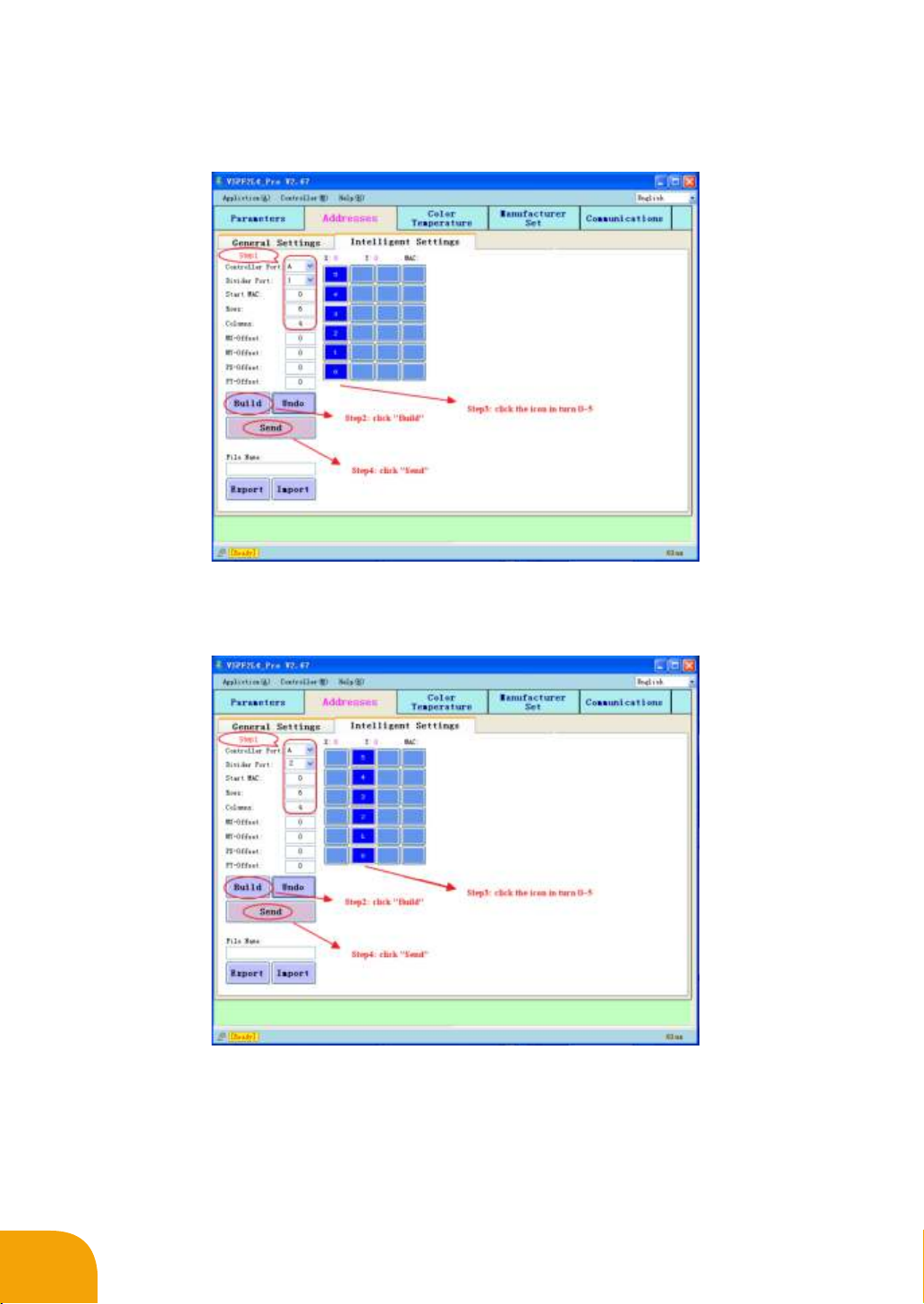
10
The way to set the addresses of Port A1:
Select Controller port A, Divider port: 1, Rows: 6, Columns: 4, build a simulator diagram. Number the
addresses blocks of the first column to set the LED panels addresses of port A1 as shown below picture.
The way to set the address of Port A2:
Select Controller port A, Divider port: 2, Rows: 6, Columns: 4 , rebuild a simulator diagram .Number the
addresses blocks of the second column to set the addresses of port A2 as shown below.
The way to set the address of Port A3:
Select Controller port A, Divider port: 3, Rows: 6, Columns: 4, rebuild a simulator diagram.Number the
addresses blocks of the third column to set the addresses of port A3 as shown below.
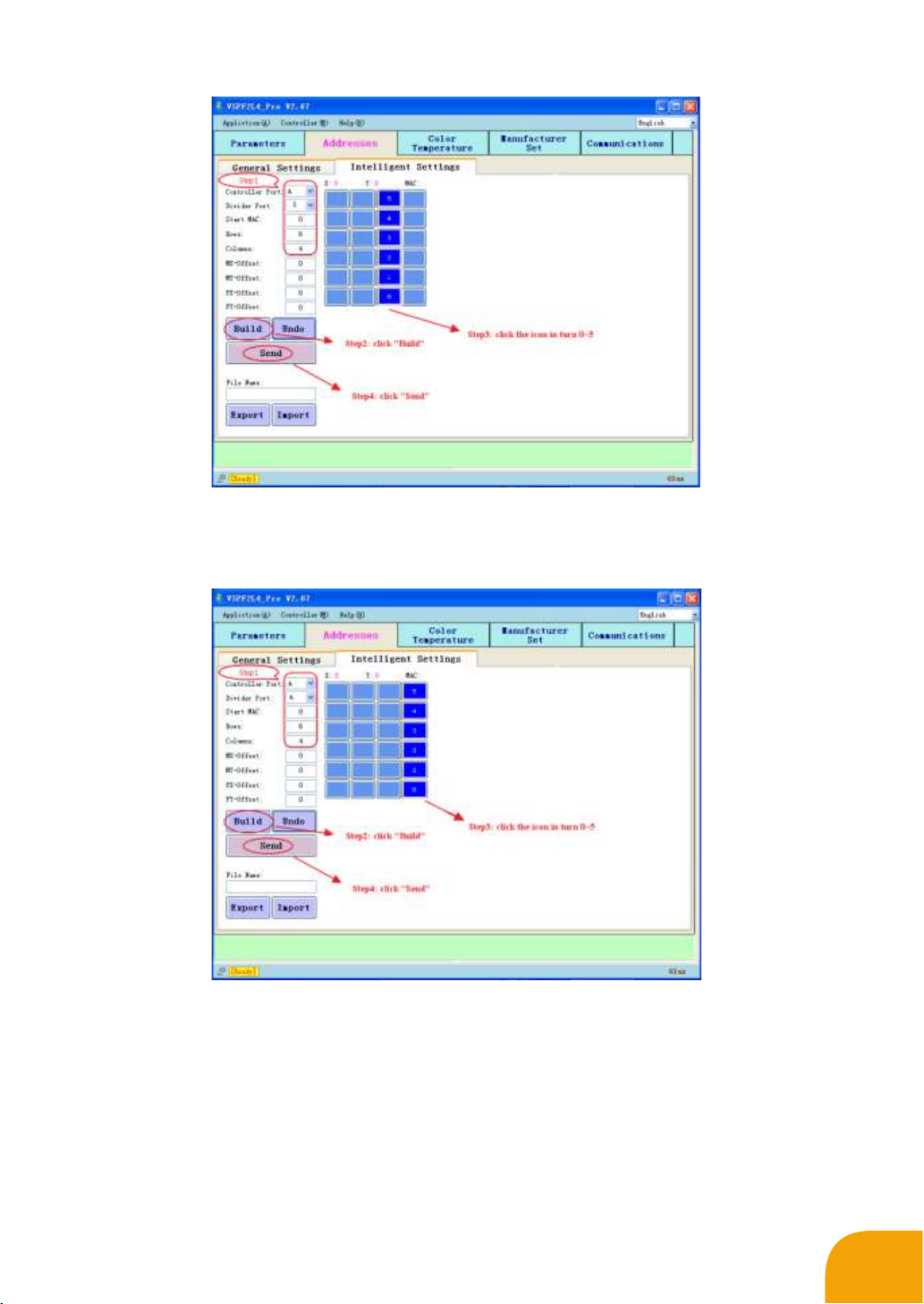
The way to set the address of Port A4:
Select Controller port A, Divider port: 4, Rows: 6, Columns: 4, rebuild a simulator diagram.Number the
addresses blocks of the fourth column to set the addresses of port A4 as shown below.
Please return to the parameters interface and click “Save” button to save the addresses setting data
when you complete all addresses setting for LED panels. Otherwise, once you reboot the controller, the data
for addresses setting will be lost and the image of the screen will disordered.
11

For the VSP-F2L4 controller,You only can build an LED screen addresses diagram which controlled by
one controller port,for the SDV signal divider you only can set one signal divider port's addresses for one
time. Please remember to rebuild a simulator diagram when set an addresses for another port. Please select
correct controller port and signal divider port when you start the addresses setting. Otherwise, the display
addresses of the LED screen will no reaction.
12
5Safety Summary
Read the following safety precautions carefully to avoid injury and prevent damage to this product or any
products connected to this product. To avoid potential hazards, use this product in accordance with regulations.
Only qualified personnel can perform service procedures.
1. avoid fire or personal injury.
use the appropriate power line. Please only use the dedicated power cord for this product , which acquire
the international / regional certification.
Connect and Disconnect Properly. When add Connection and removal of all connection operation, make
sure no contact with the voltage source.
2. Make the product grounded.
The product is grounded through the grounding conductor of power line in order to avoid electric shock, the
grounding conductor must be connected to the earth well. Before the power input or power output of this product,
make sure it is correctly grounded.
3.comply with all terminal ratings.
To avoid fire or electric shock, observe all ratings and markings on the product, before make connections to
the product, read the manual for further ratings information. The voltage applied to any terminal and the power
requirements do not exceed the maximum rating of the terminal.
4 .Do not operate without covers. Do not open the housing or panel when using the product.

Lighting the World Lighting Your Dream
Office: Building A4, OCT Eastern Industrial Zone,
Nanshan District, Shenzhen, China
tel:+86-755-88866999
fax:+86-755-86241789
Factory: Glux Industrial Zone ,Donghuan 2nd Road ,Longhua New District
Shenzhen,Guangdong China
tel:+86-755-29174931
fax:+86-755-86232733
www.glux.com/en www.glux.cc/en
GLUX Visual Effects Tech(Shenzhen) Co., Ltd
Table of contents
Popular Water Filtration System manuals by other brands

Pentair
Pentair EVERPURE QC7I Series quick start guide

Premier
Premier Whole House Filtration 500221 Installation, operation and maintenance manual
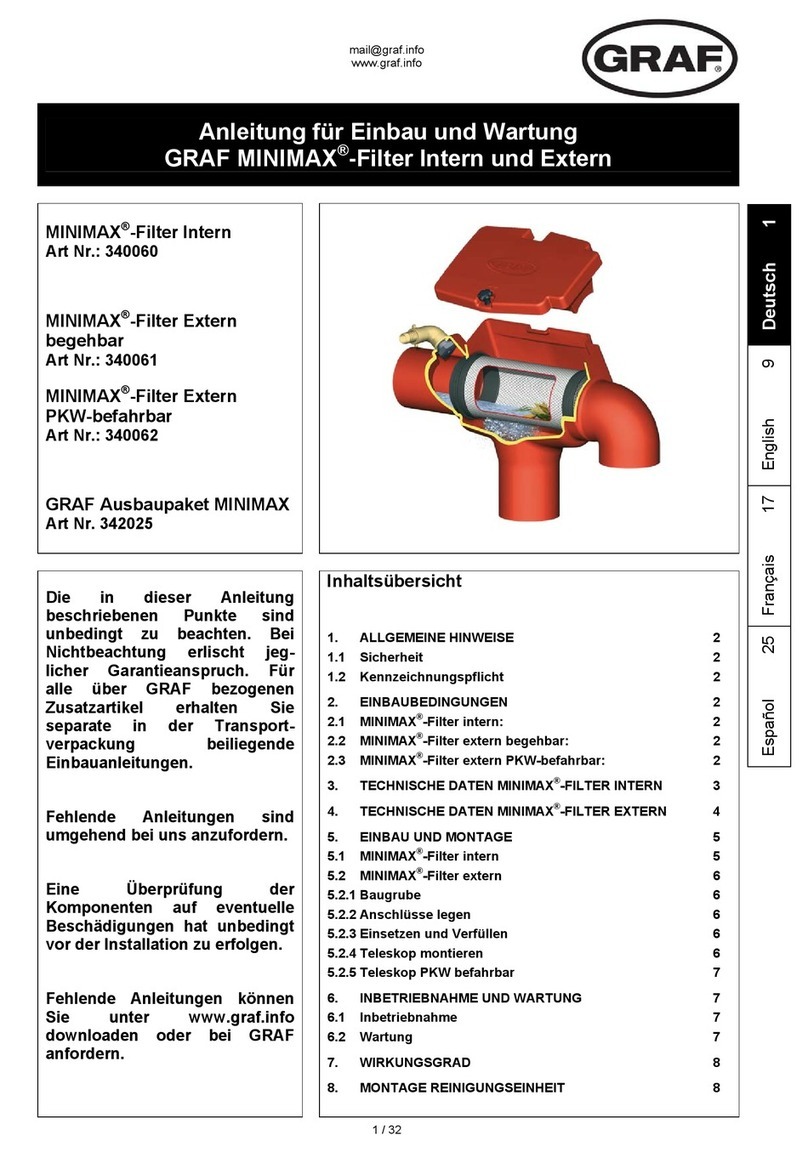
Graf
Graf MINIMAX 340060 Installation and maintenance instructions

HAEGERTEC
HAEGERTEC BRIGHT WATERS User instructions

Aquasana
Aquasana EQ-AST-WH owner's manual

Omniaire
Omniaire 2000V Operation and maintenance manual