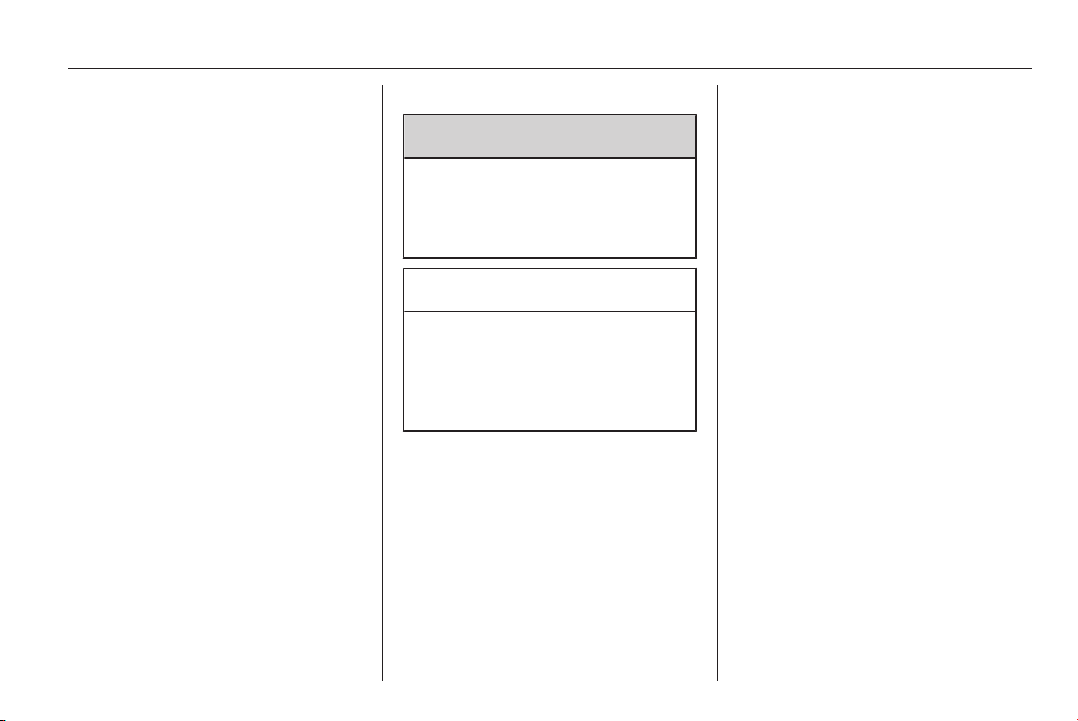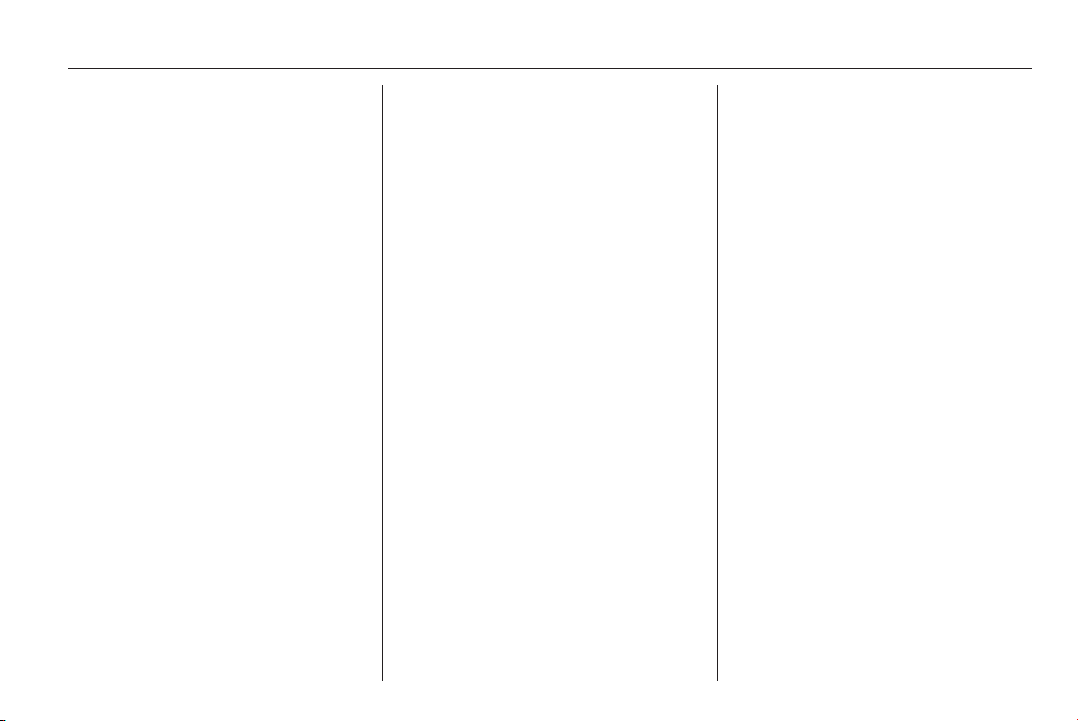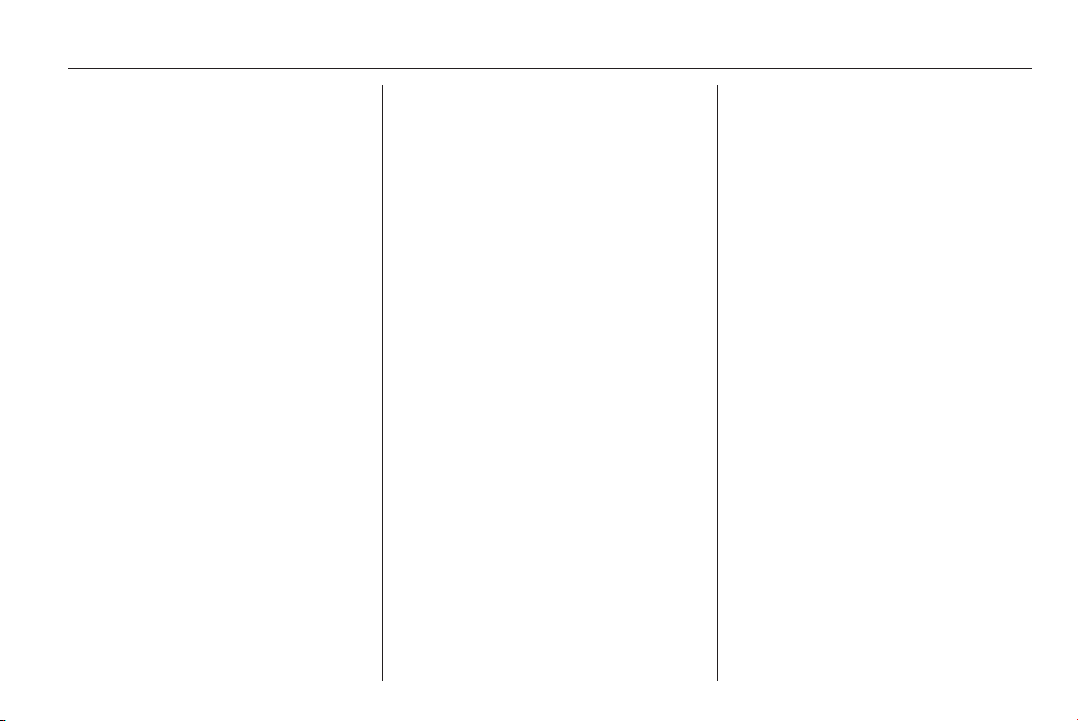4Introduction
Introduction
General information ....................... 4
Control elements overview ............ 6
Theft-deterrent feature ................. 16
Usage .......................................... 16
Tone settings ............................... 18
Volume settings ........................... 21
General information
The Infotainment system provides
state-of-the-art in-car information and
entertainment.
The radio is equipped with assignable
channel presets for FM, MW and LW
wavebands.
The audio player (not with R10) plays
audio CDs, MP3 CDs and also WMA
CDs (CD30 BT only).
External data storage devices, e.g.
iPod, MP3 player or USB stick
(CD30 BT only), or a portable player
can be connected to the Infotainment
system. External audio sources can
also be connected via Bluetooth
(CD30 BT only).
The digital sound processor provides
several modes for sound
optimisation.
The navigation system's dynamic
route planning (CD30 BT only) will
reliably guide you to your destination
and can help avoid traffic jams and
other traffic problems.
The Infotainment system can also
come equipped with controls on the
steering column (except R10) and a
handsfree phone system (CD30 BT
only).
The well-thought-out design of the
controls and the clear displays enable
you to control the system easily and
intuitively.
Important information on
operation and traffic safety
9Warning
Drive safely at all times when
using the Infotainment system.
If in doubt, stop the vehicle before
operating the Infotainment
system.
Using this manual
■ This manual describes the options
and features available. Certain
controls and descriptions, including
symbols, displays and menu
functions may not apply to your