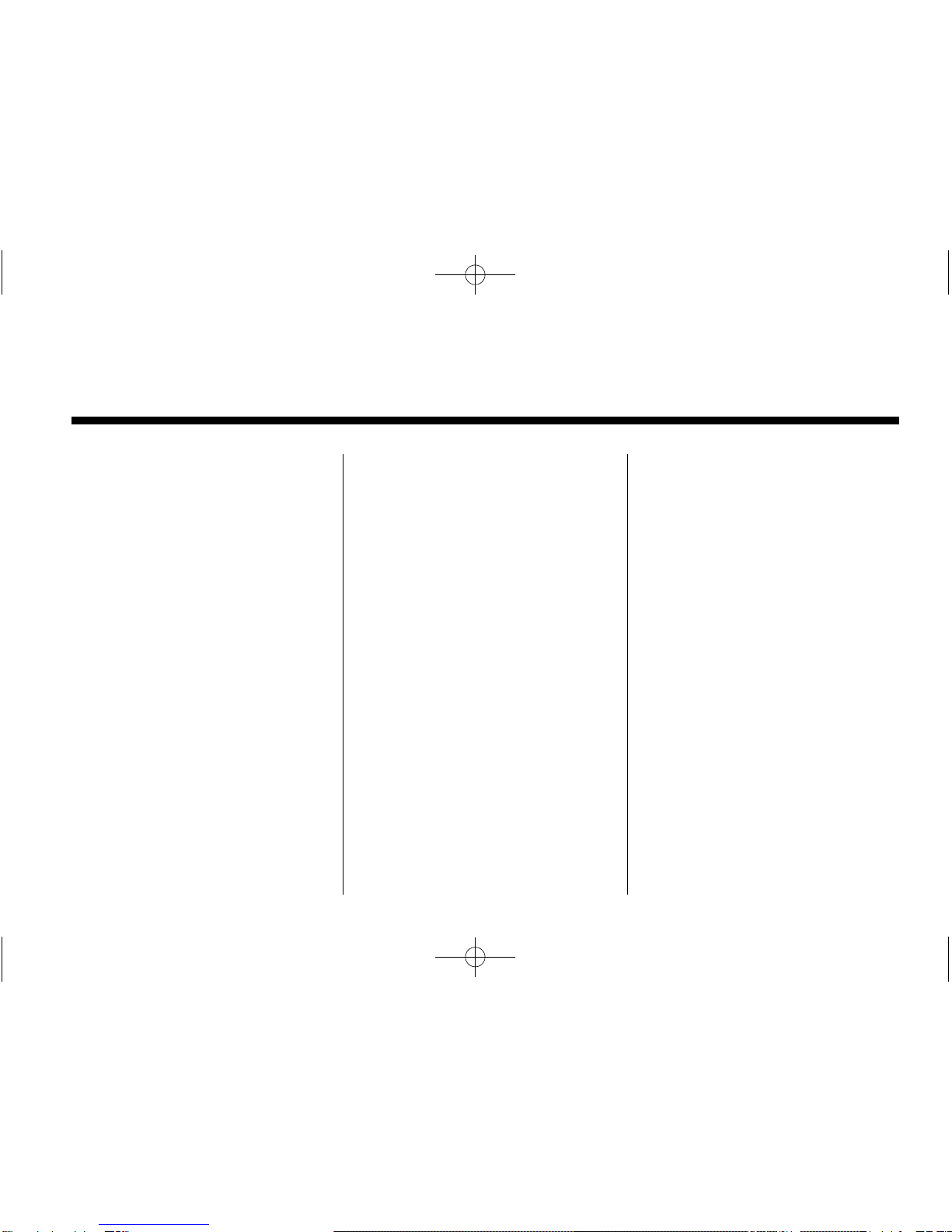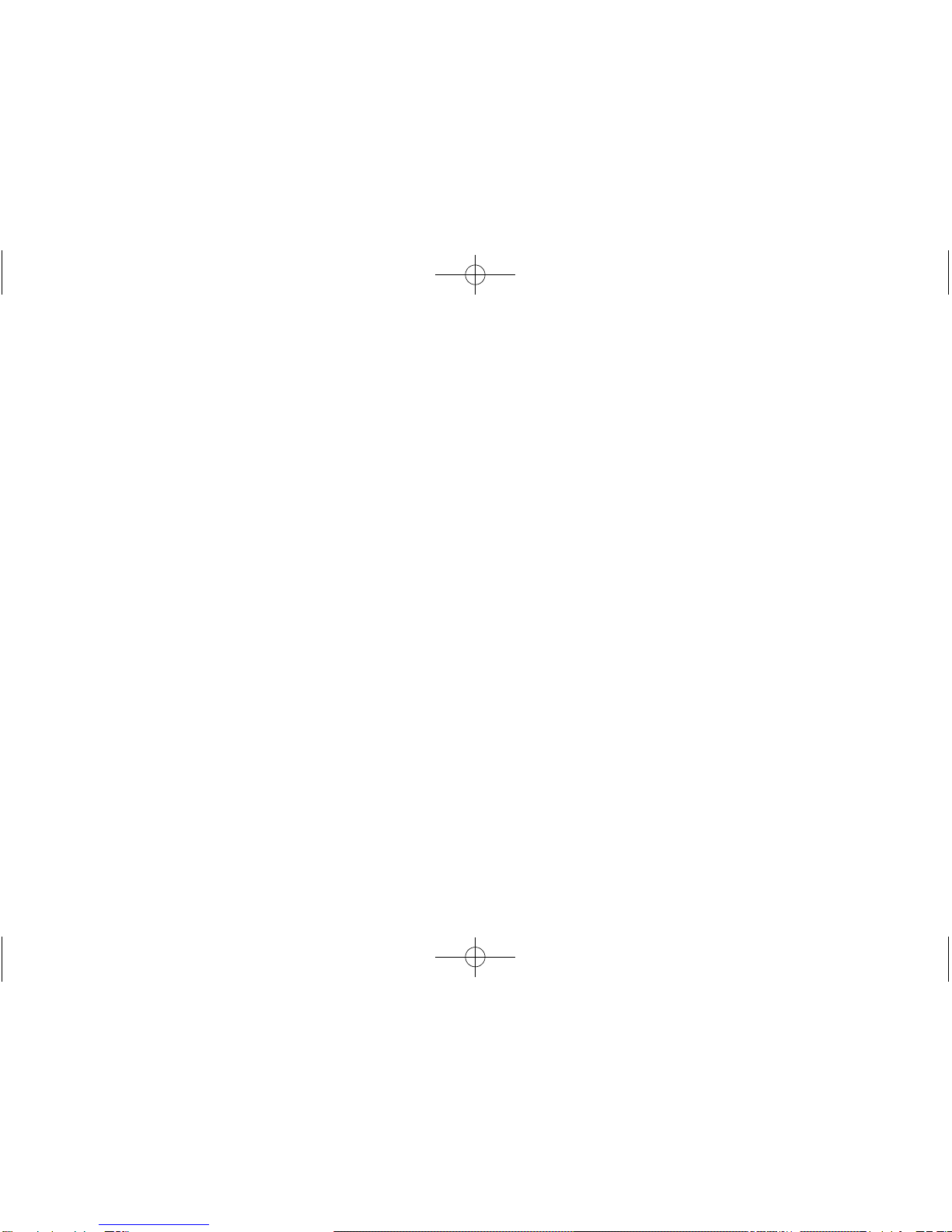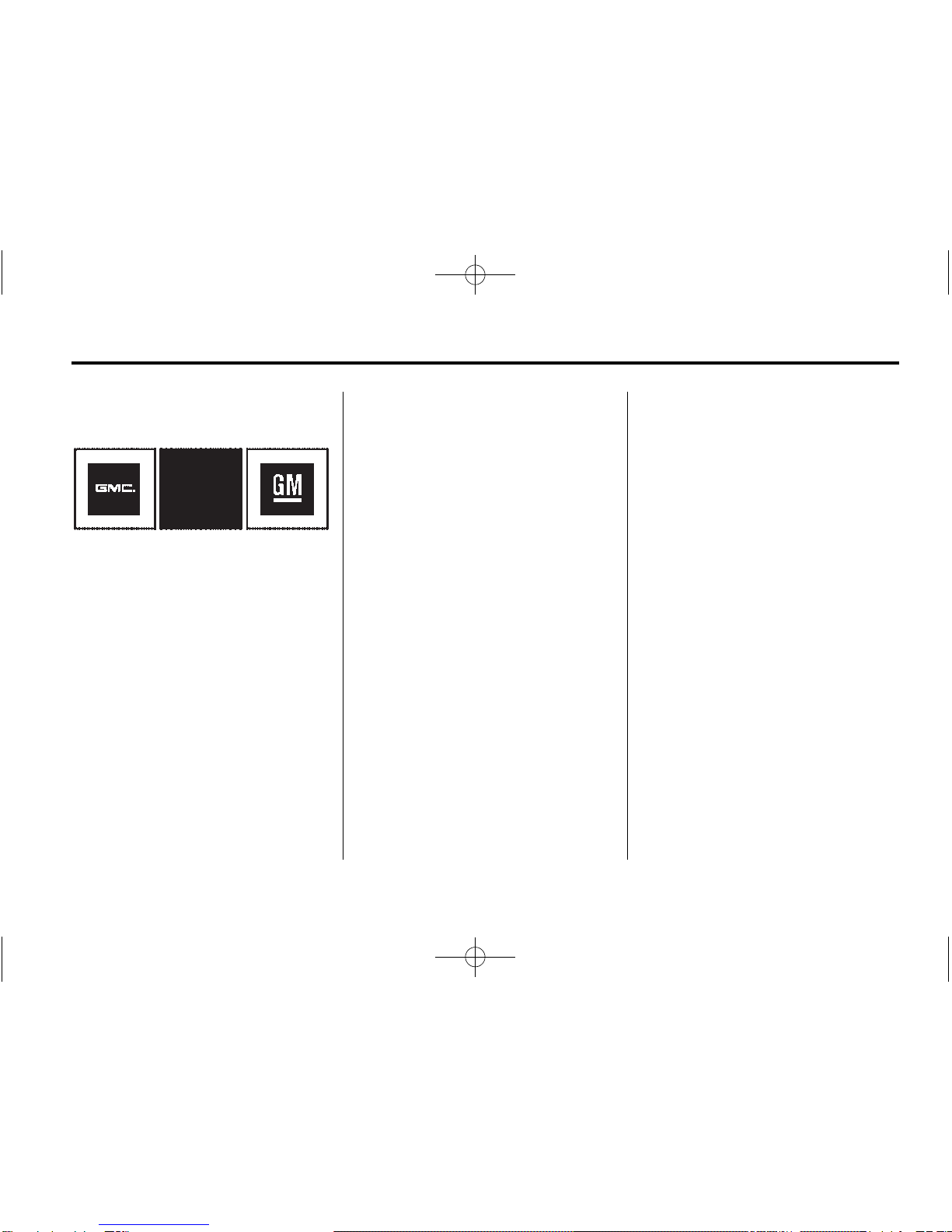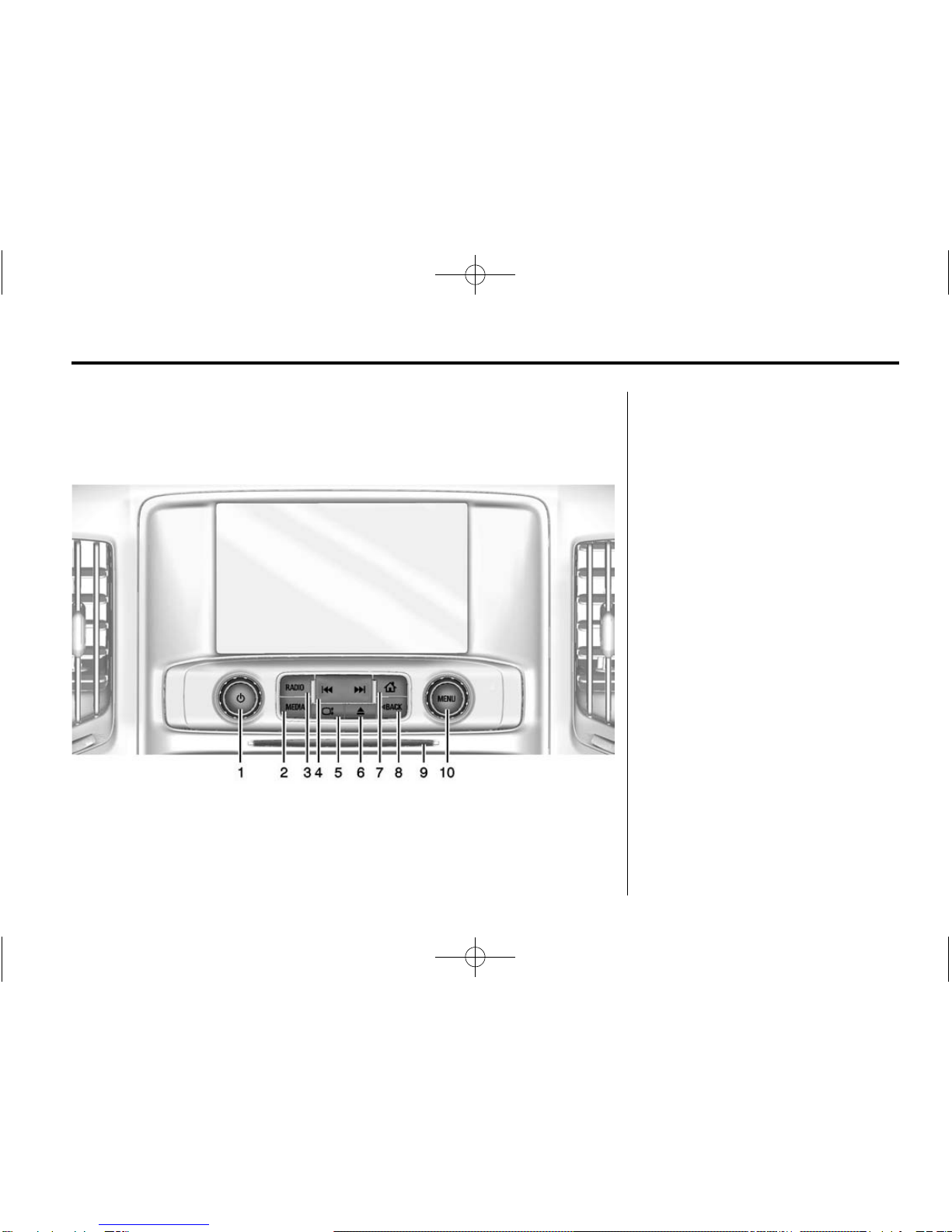2015 GMC IntelliLink Infotainment System M
Infotainment System . . . . . . 3
Introduction ................. 3
Overview . . . . . . . . . . . . . . . . . . . . . . . 4
Steering Wheel Controls (Sierra,
Sierra Denali, and Canyon) . . . 8
Steering Wheel Controls (Yukon,
Yukon Denali, Yukon XL, Yukon
XL Denali) . . . . . . . . . . . . . . . . . . . . 9
Using the System . . . . . . . . . . . . . 10
Software Updates . . . . . . . . . . . . . 13
Radio ....................... 14
AM-FM Radio . . . . . . . . . . . . . . . . . 14
HD Radio Technology . . . . . . . . . 17
Satellite Radio . . . . . . . . . . . . . . . . 18
Radio Reception . . . . . . . . . . . . . . 19
Fixed Mast Antenna . . . . . . . . . . . 19
Multi-Band Antenna . . . . . . . . . . . 19
Pandora Internet Radio . . . . . . . 20
Audio Players ............. 23
CD Player . . . . . . . . . . . . . . . . . . . . . 23
USB Port . . . . . . . . . . . . . . . . . . . . . . 26
SD Card Reader . . . . . . . . . . . . . . 30
Auxiliary Jack . . . . . . . . . . . . . . . . . 30
Bluetooth Audio . . . . . . . . . . . . . . . 31
OnStar System ............ 32
Rear Seat Infotainment . . . 33
Rear Seat Entertainment (RSE)
System . . . . . . . . . . . . . . . . . . . . . . 33
Navigation ................. 51
Using the Navigation
System . . . . . . . . . . . . . . . . . . . . . . 51
Maps . . . . . . . . . . . . . . . . . . . . . . . . . . 59
Navigation Symbols . . . . . . . . . . . 59
Destination .................... 62
OnStar
®
System . . . . . . . . . . . . . . 81
Settings . . . . . . . . . . . . . . . . . . . . . . . 82
Global Positioning
System (GPS) . . . . . . . . . . . . . . . 83
Vehicle Positioning . . . . . . . . . . . . 84
Problems with Route
Guidance . . . . . . . . . . . . . . . . . . . . 84
If the System Needs
Service . . . . . . . . . . . . . . . . . . . . . . 85
Map Data Updates . . . . . . . . . . . . 85
Database Coverage
Explanations . . . . . . . . . . . . . . . . . 86
Voice Recognition . . . . . . . . 86
Phone ...................... 94
Bluetooth (Overview) . . . . . . . . . . 94
Bluetooth (Infotainment) . . . . . . . 95
Bluetooth (Voice
Recognition) . . . . . . . . . . . . . . . . . 99
Text Messaging . . . . . . . . . . . . . . 100
Wireless Charging . . . . . . . . . . . 101
Settings .................. 102
Teen Driver . . . . . . . . . . . . . . . . . . 104
Trademarks and License
Agreements ............. 107
Index ..................... i-1