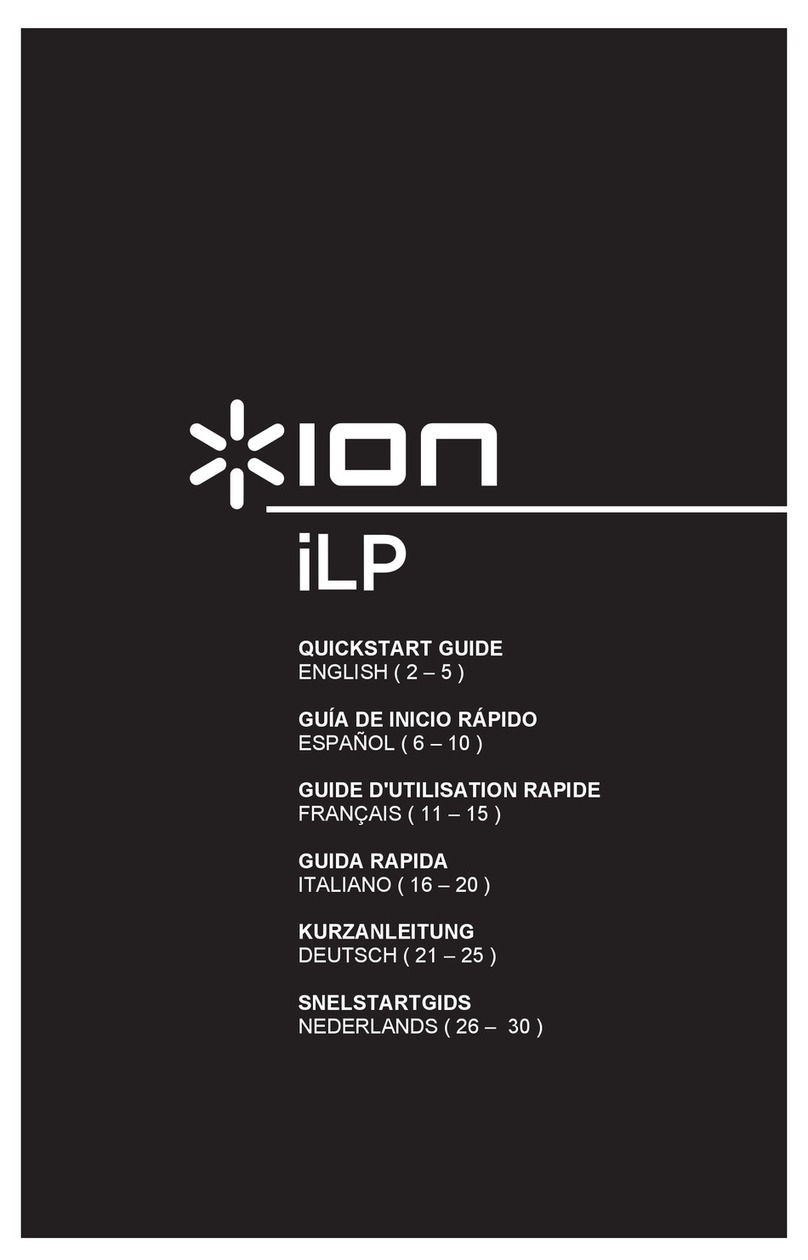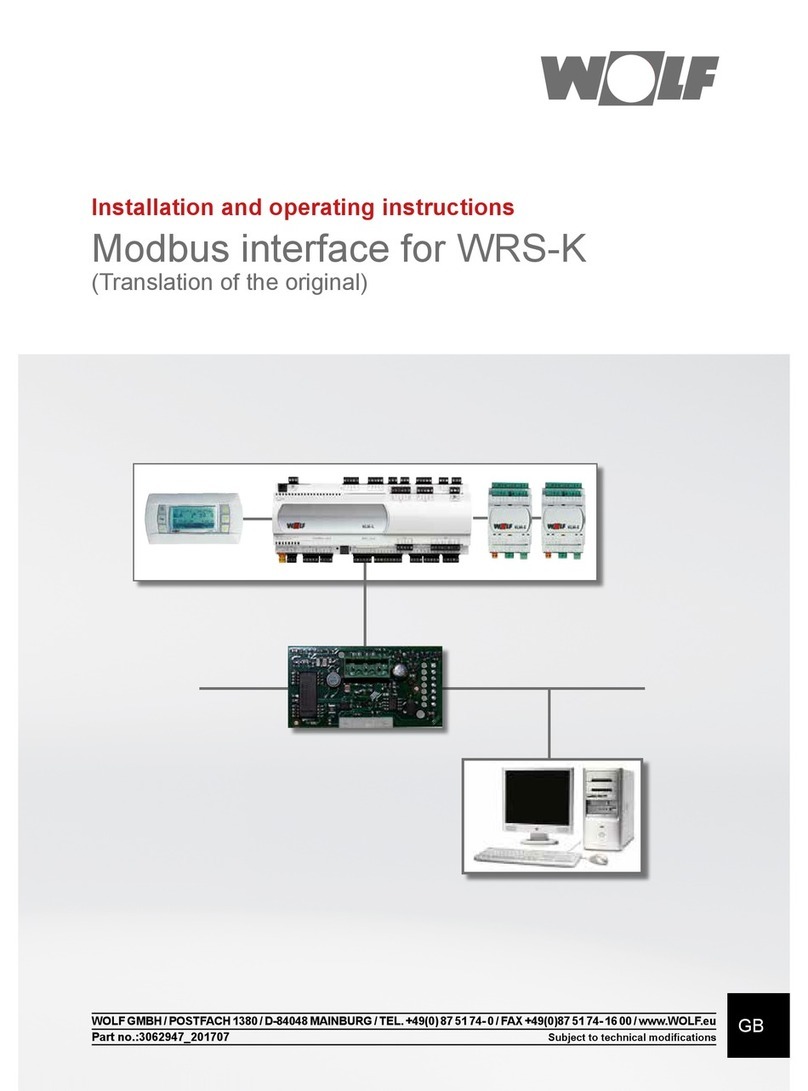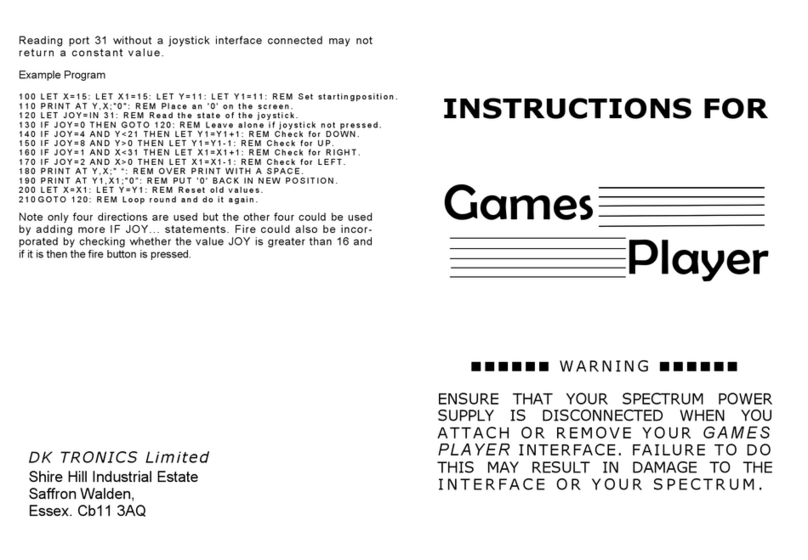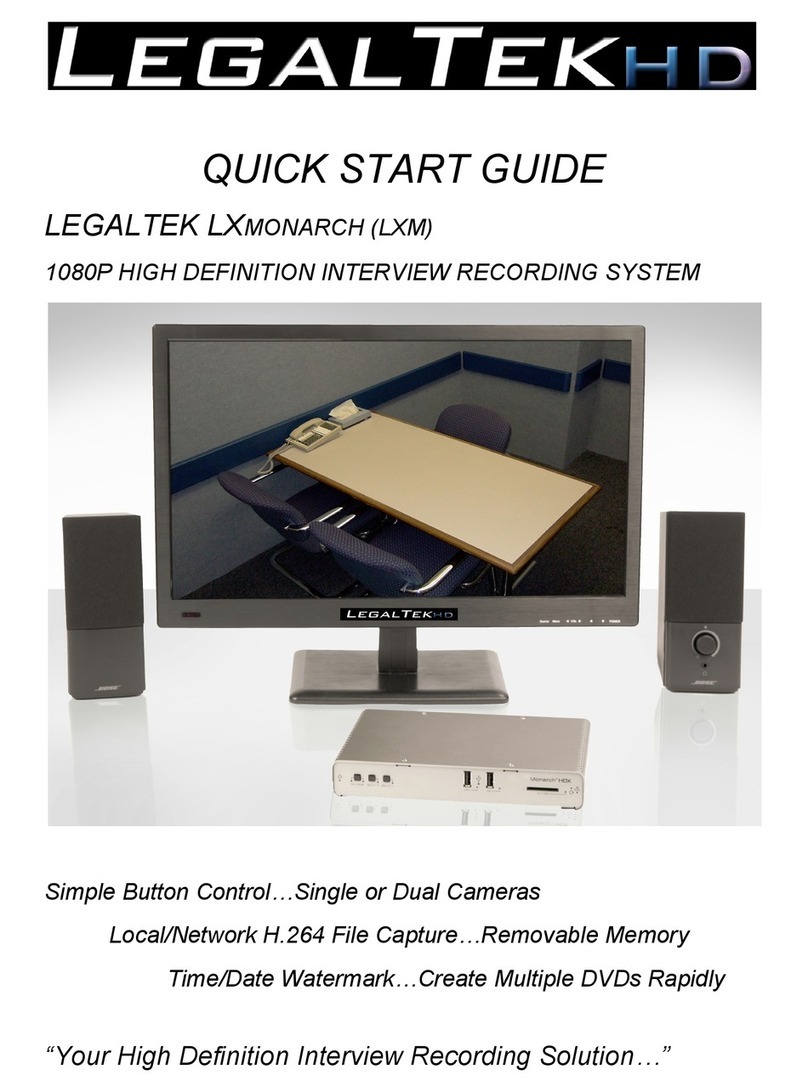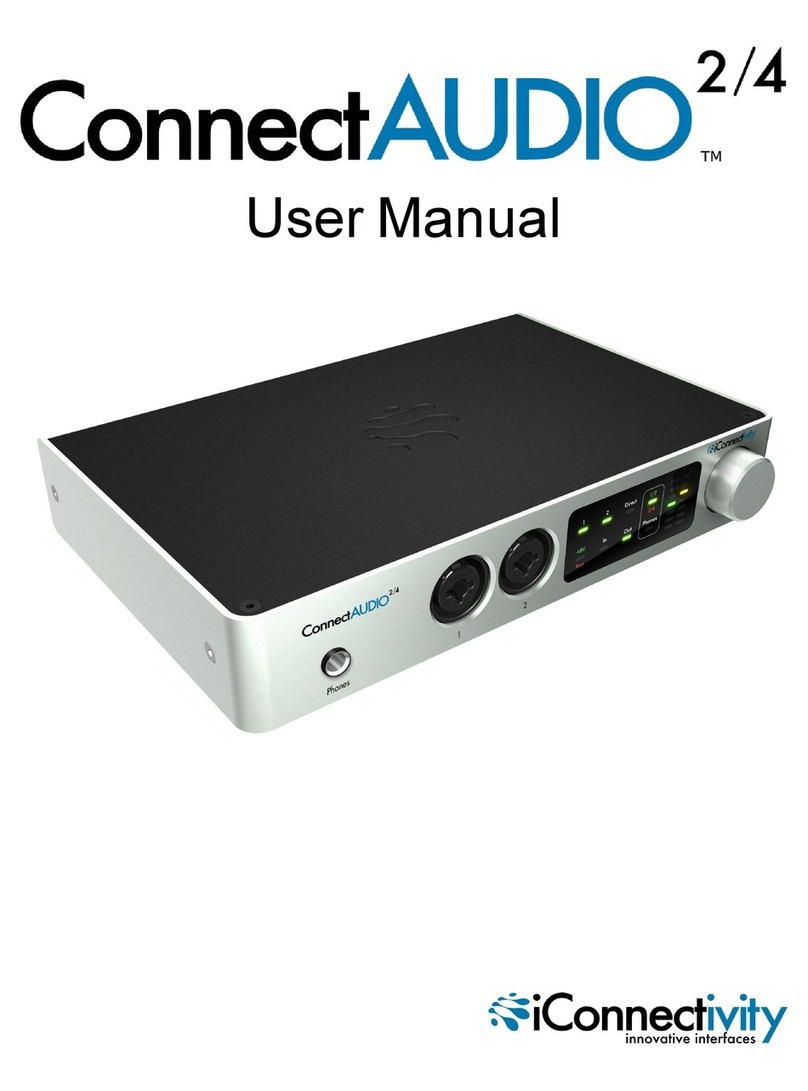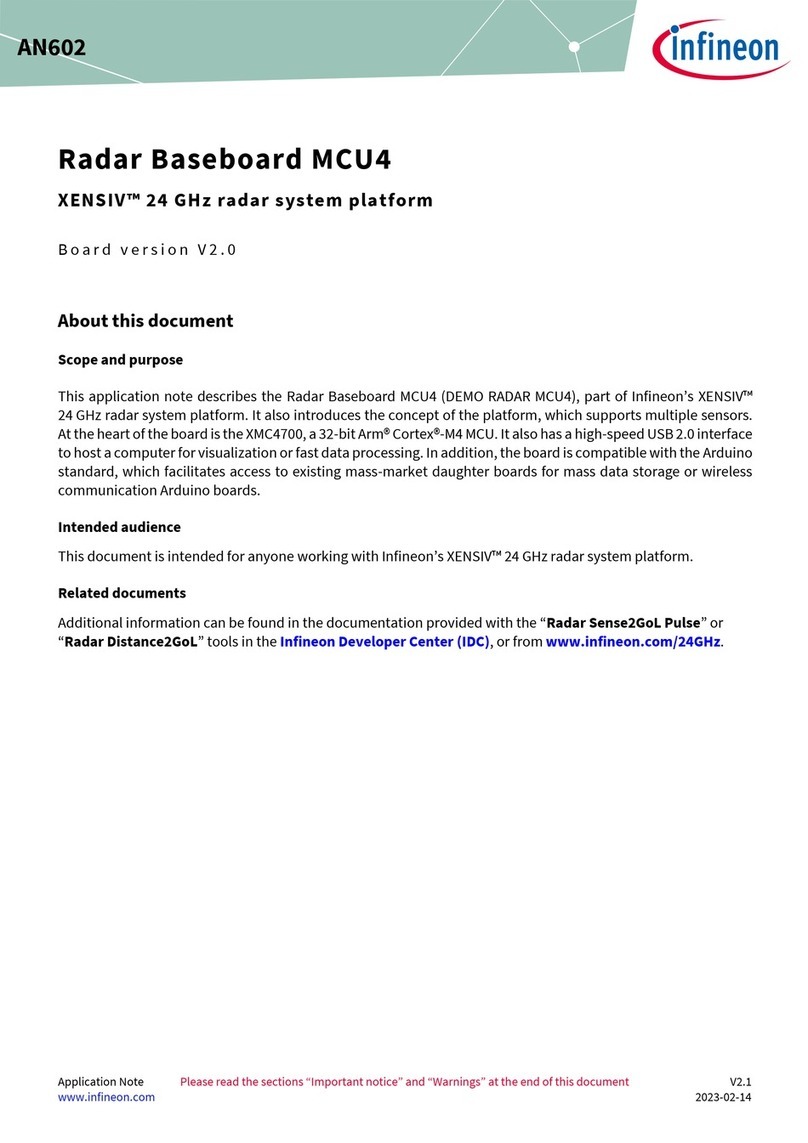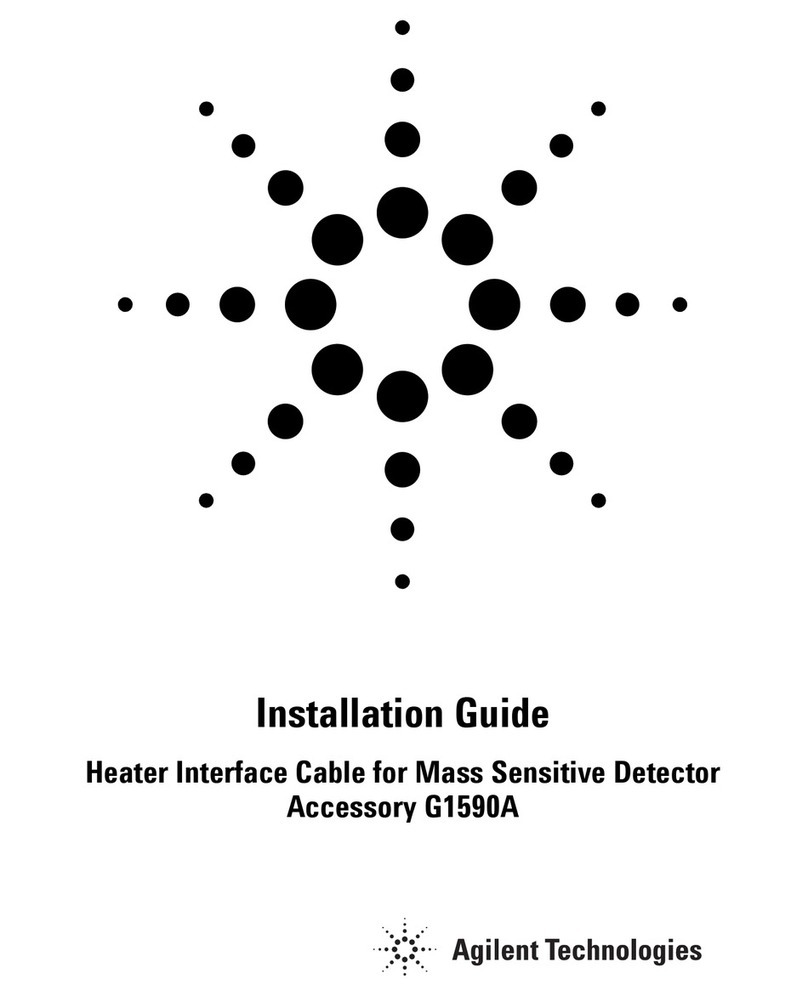GNOME STC-H661 User manual
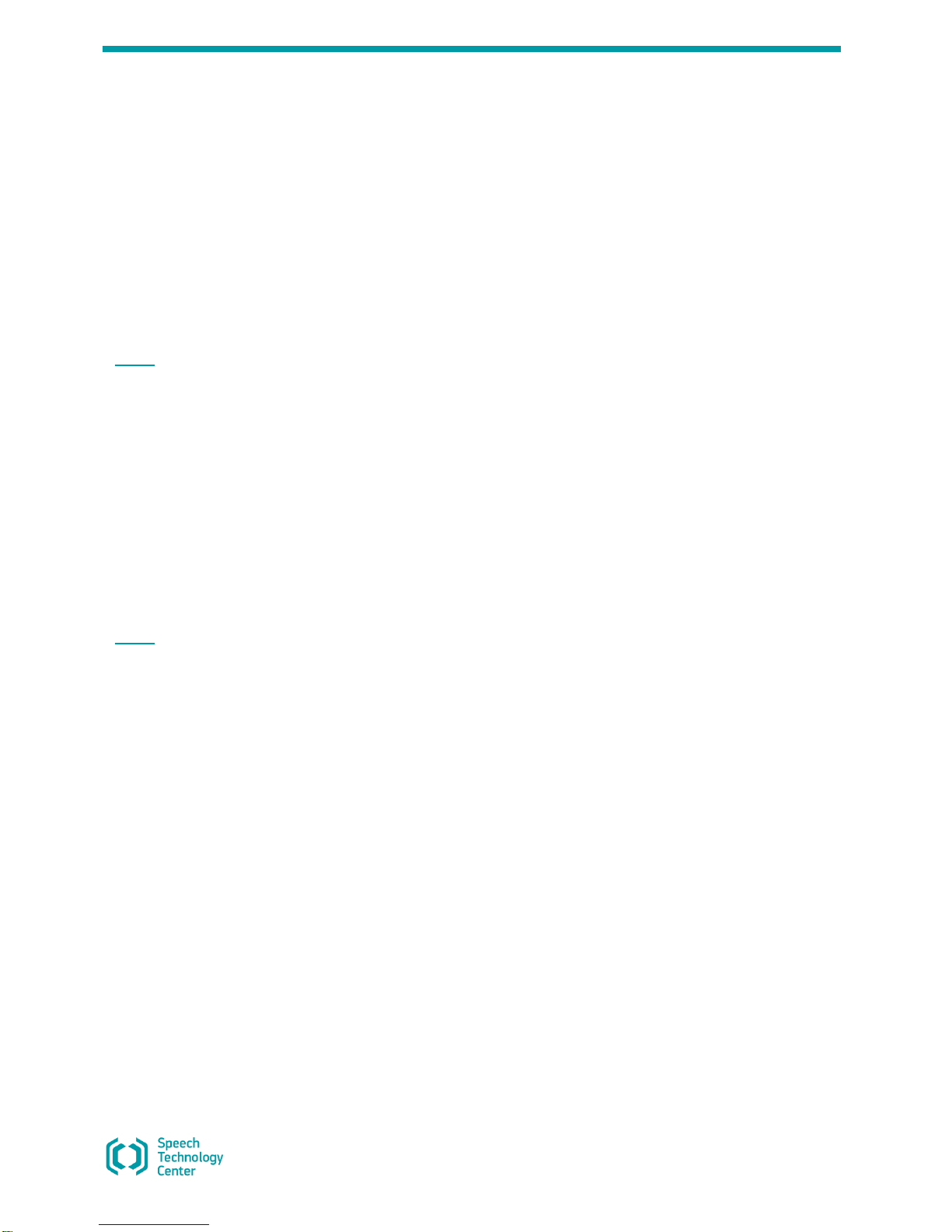
Operation Manual
Note to Customer
Gnome-PII
Portable Digital Stereo Recorder
STC-H661
Operation Manual

Gnome-PII
Note to Customer
Before getting started, please read this Operation Manual carefully. The Operation Manual will
allow you to use this device properly and safely.
In case you have any questions regarding device operation and use, please feel free to contact
STC Support or local resellers.
To contact Technical Support, use the following email: support@speechpro.com
Saint Petersburg
Phone: +7 (812) 325-88-48
Fax +7 (812) 327-92-97
Moscow
Phone: +7 (495) 669-74-40
Fax +7 (495) 669-74-44
You can also open a support ticket with us via our web portal:
http://www.speechpro.com/support_form/
The manufacturer retains the right to issue amendments to this Operation Manual following
any improvements to device design without any prior notification.
Any such amendments will be published in a new Operation Manual edition, as well as on STC
website: http://www.speechpro.com website.
Recent version on the Operation Manual is supplied on CD.

Operation Manual
3
Contents CONTENTS
INTRODUCTION ................................................................................................ 5
Typographic Conventions............................................................................................................5
Trademarks.................................................................................................................................5
1 BASIC DETAILS ............................................................................................. 6
1.1 Title, manufacturer...............................................................................................................6
1.2 Service Maintenance and Technical Support ........................................................................6
2 DEVICE PURPOSE .......................................................................................... 7
2.1 Purpose and Scope of Use.....................................................................................................7
2.2 Legal Warning ......................................................................................................................7
3 DATA PROTECTION......................................................................................... 7
4 SCOPE OF SUPPLY ......................................................................................... 8
4.1 Standard Package.................................................................................................................8
4.2 Advanced Package................................................................................................................8
5 SPECIFICATIONS ........................................................................................... 9
6 RECORDER DESIGN ...................................................................................... 10
6.1 Control Units, Indicators and Switches ..............................................................................10
6.2 Device Memory ...................................................................................................................10
6.3 Microphone Set...................................................................................................................11
6.4 USB Connecting Cable ........................................................................................................11
6.5 Power Supply......................................................................................................................11
6.5.1 GNOME-PII Battery ....................................................................................................12
6.5.2 Battery Charge ...........................................................................................................12
7 OPERATING THE DEVICE ............................................................................... 13
7.1 Default Configuration..........................................................................................................13
7.2 Getting Started...................................................................................................................13
7.3 Audio Recording..................................................................................................................13
7.3.1 Recording Hints..........................................................................................................13
7.3.2 Manual Recording.......................................................................................................14
7.3.3 Volume-Triggered Recording (VOX) ...........................................................................15
7.3.4 Scheduled Recording Mode.........................................................................................15
7.3.5 Loop Recording Mode .................................................................................................16
7.3.6 Recording Duration ....................................................................................................17
7.4 Recording Playback and Deletion........................................................................................17
7.4.1 Playback.....................................................................................................................17
7.4.2 File Deletion...............................................................................................................17
7.5 RESET Button .....................................................................................................................17
8 VOICE RECORDER MANAGER ......................................................................... 18
8.1 GNOME-PII Software and Its Functions..............................................................................18
8.2 Software Installation..........................................................................................................18
8.2.1 System Requirements.................................................................................................18
8.2.2 Driver Installation......................................................................................................18
9 VOICE RECORDER MANAGER ......................................................................... 20
9.1 Getting Started...................................................................................................................20
9.2 Application Main Screen.....................................................................................................20
9.3 Overview.............................................................................................................................21
9.3.1 Main Screen: Overview Area ......................................................................................21
9.3.2 Getting Public Key ......................................................................................................22

GNOME-РII
4
9.3.3 Digital Signature Verification ....................................................................................22
9.3.4 Watermark Check.......................................................................................................23
9.3.5 Memory Formatting....................................................................................................24
9.3.6 Writing Manager to Device.........................................................................................24
9.3.7 Firmware Update........................................................................................................25
9.3.8 About..........................................................................................................................25
9.4 Settings ..............................................................................................................................25
9.4.1 Settings Area .............................................................................................................25
9.4.2 Signal Source .............................................................................................................26
9.4.3 Sampling Rate Area....................................................................................................27
9.4.4 Recording Format.......................................................................................................27
9.4.5 Volume-Triggered (VOX) Recording ...........................................................................27
9.4.6 Gain Control ...............................................................................................................28
9.4.7 Loop Recording...........................................................................................................29
9.4.8 Real-time Monitoring .................................................................................................29
9.4.9 Watermarks ...............................................................................................................29
9.4.10 Scheduled Recording ................................................................................................29
9.4.11 Erase/Playback Button .............................................................................................30
9.4.12 LEDs Status..............................................................................................................31
9.4.13 Profiles.....................................................................................................................31
9.4.14 Changing PIN............................................................................................................31
9.4.15 Setting Device Time .................................................................................................32
9.5 Recordings..........................................................................................................................33
9.5.1 The Recordings Area ..................................................................................................33
9.5.2 Toolbar .......................................................................................................................33
9.5.3 Recording List ............................................................................................................34
9.5.4 Recording Playback ....................................................................................................34
9.5.5 Deleting Recordings ...................................................................................................34
9.5.6 Copying Files to PC.....................................................................................................35
9.5.7 Digital Signature........................................................................................................35
9.6 Exiting the Application .......................................................................................................35
10 KNOWN ISSUES AND TROUBLESHOOTING .................................................... 36
11 OPERATING CONDITIONS ............................................................................ 36
12 TANSPORTATION AND STORAGE CONDITIONS ............................................... 36
13 MANUFACTURER WARRANTY ...................................................................... 37
14 CERTIFICATE OF ACCEPTANCE .................................................................... 38
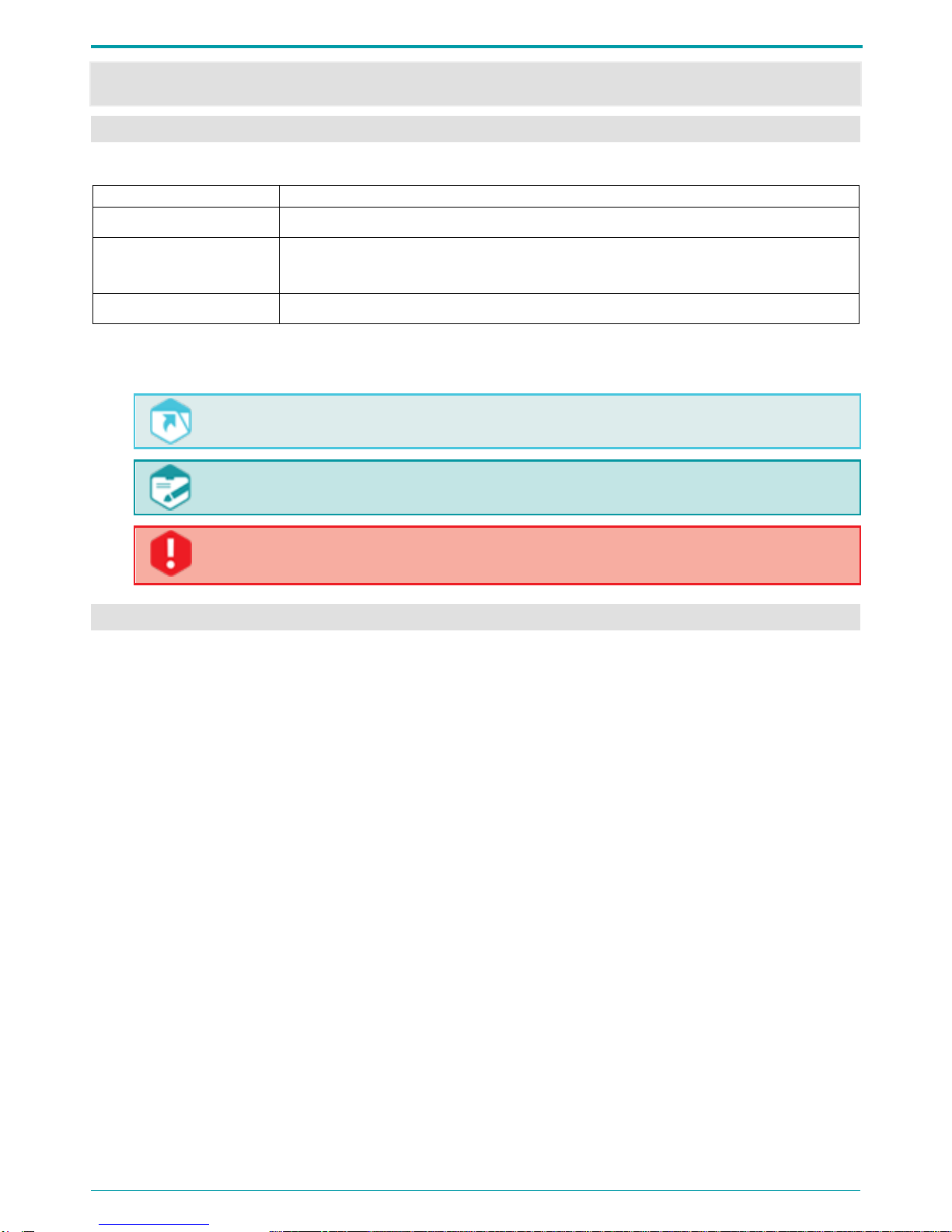
Operation Manual
5
INTRODUCTION
Typographic Conventions
The following typographic conventions are applicable to this Manual:
Formatting
Description
Normal
Guide body text.
Bold
Used for marking out software component names, as well as interface
element names (headers, buttons, etc.).
Bold Italic
Indicates file names and access paths.
Below there is a notification layout used in the Manual according to notification severity level.
Links to other documents in the body text.
Notes, important notices, and instructions obligatory for fulfilling.
Not fulfilling these requirements may potentially lead to hardware and software
malfunctions and failures.
Trademarks
Windows®is a trademark of Microsoft® Corporation.
Other company and product names mentioned in this document are the property of their
respective owners.
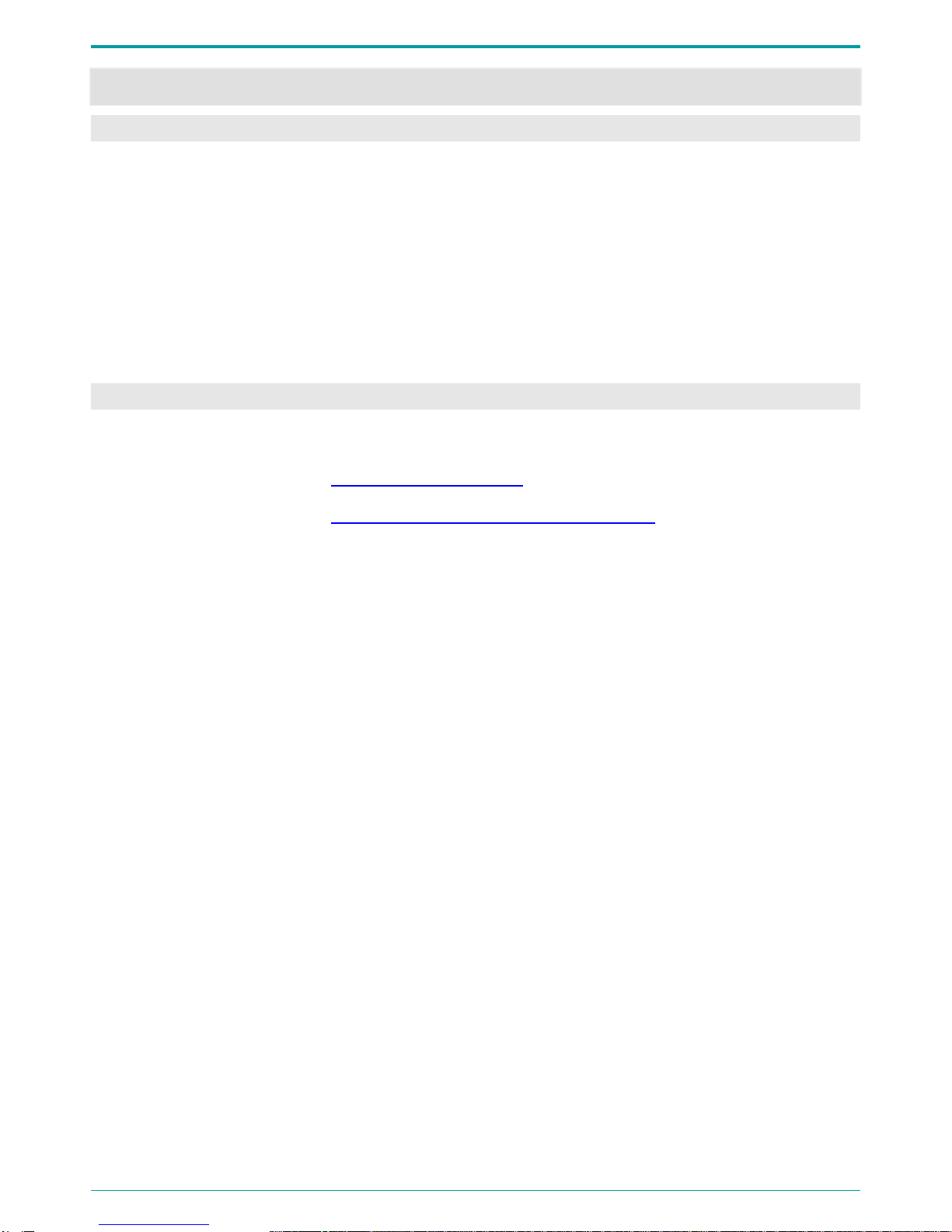
Gnome-PII
6
1 BASIC DETAILS
1.1 Title, Manufacturer
Title:
Gnome P-II Portable Digital Stereo Recorder STC-H661
Manufacturer:
Speech Technology Center Ltd.
Address:
4A Ul. Krasutskogo,196084, Saint Petersburg
Phone:
(812) 325-88-48
Fax:
(812) 327-92-97
1.2 Service Maintenance and Technical Support
To contact Technical Support, use the following methods:
Email:
Web Portal:
http://www.speechpro.com/support_form
When contacting our Technical Support, please include the following details into your call/ticket:
Device title and version;
Device content;
Detailed issue description.

Operation Manual
7
2 DEVICE PURPOSE
2.1 Purpose and Scope of Use
Gnome-PII Portable Digital Recorder is a professional sound recording unit providing high-quality
mono and stereo speech signal recording under difficult acoustic conditions.
Its extra small dimensions and weight, as well as user-friendly control, make it usable for a wide
range of customers and enable recording speech signals both indoors and outdoors.
Recording process is performed via either two onboard or two external microphones as well as
from hardware line outputs.
Channel distribution between source signals is performed manually. The recorded sound is stored
in the device internal flash memory.
Recording process may be controlled both manually and automatically.
Connecting the device to a PC enables recorded data playback, copying recordings to PC hard
drive and changing recorder options.
2.2 Legal Warning
Recordings made with the device are acceptable for speaker identification or other forensic
analysis purposes.
Before using the device, you are encouraged to make yourself familiar with any laws and
regulations regarding voice recording applicable to your country.
3 DATA PROTECTION
To protect recorded data from unauthorized use and disclosure, key recorder features (deleting
recorded data, modifying recording options, saving and playing recordings on a PC) can only be
performed by means of specially designed software.
Access to recordings is carried out via supplied software and protected with PIN.
The default settings do not involve PIN. Detailed information on PIN settings is described in
section 9.4.14.
After copying data to a PC hard drive, recorded data authentication is enabled via digital
signature (see section 9.3.3).
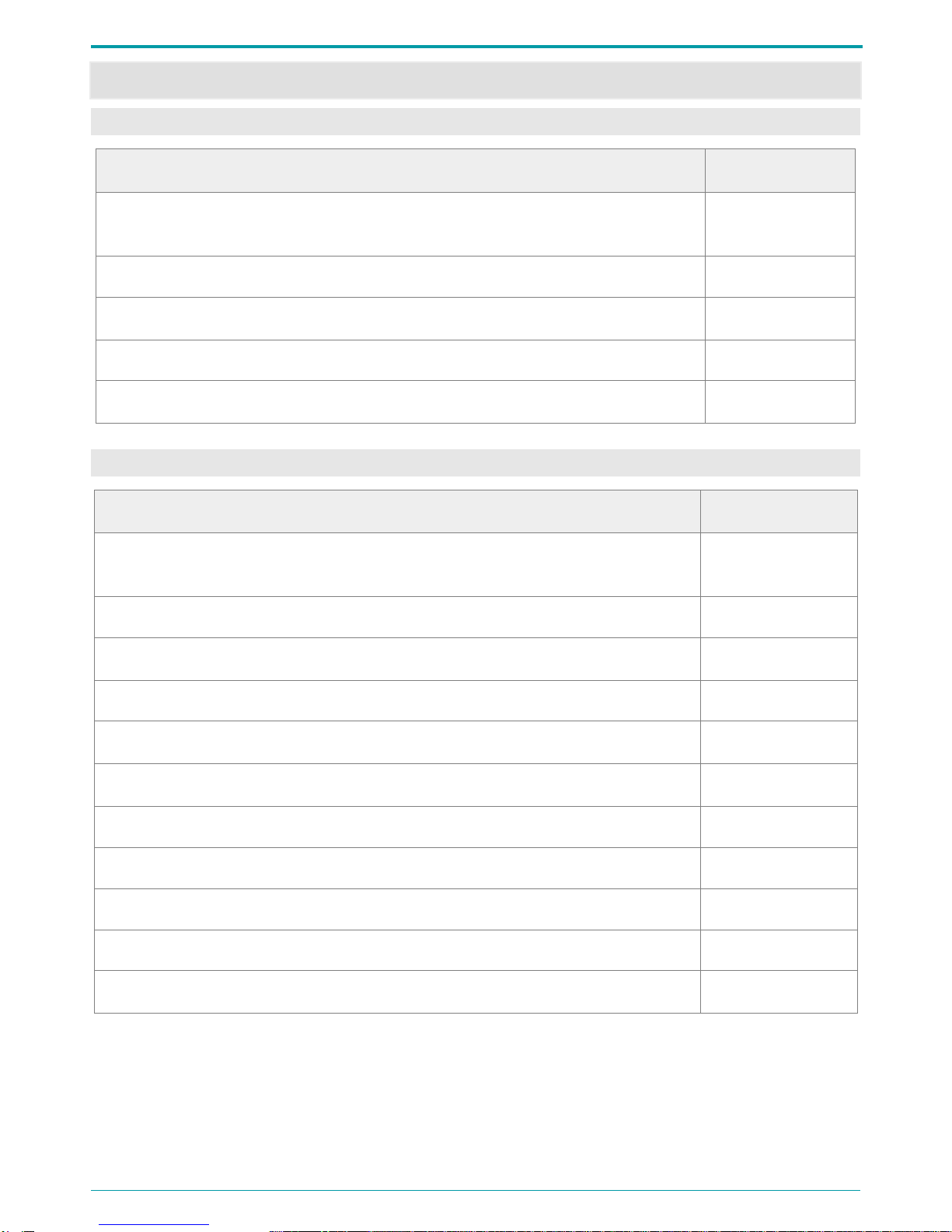
Operation Manual
8
4 SCOPE OF SUPPLY
4.1 Standard Package
Title
Quantity
Gnome-PII Portable Digital Stereo Recorder STC-H661, internal battery, 16
GB onboard memory
1
USB cable
1
Software Installation Package on CD
1
Operation Manual
1
Shipping box
1
4.2 Advanced Package
Title
Quantity
Gnome-PII Portable Digital Stereo Recorder STC-H661, internal battery, 16
GB onboard memory
1
USB cable
1
Software Installation Package on CD
1
Operation Manual
1
Shipping box
1
Line-in cable
1
Microphone set with a remote control
1
Compact headphones
1
110-240 V, 50/60 Hz power supply from the AC
1
Desk microphone
1*
Shockproof case
1*
* If ordered.
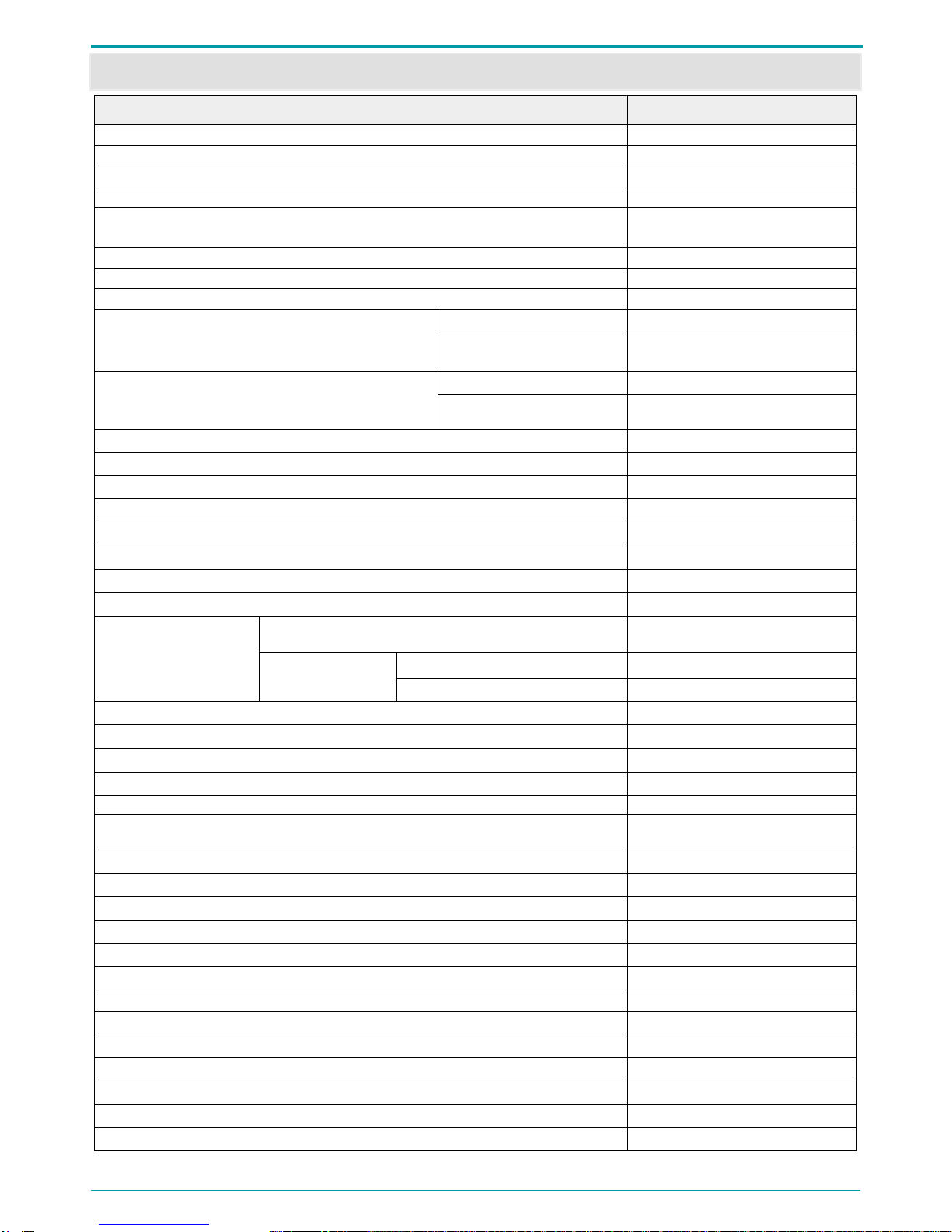
Operation Manual
9
5 SPECIFICATIONS
Spec
Value/Description
Number of channels
1 or 2
Internal hard drive space
16 GB
Recording standard
mono/stereo 16, 24 bit PCM
Data compression
μ or А law
Sampling rate
8000, 11025, 16000, 22050,
32000, 44100 Hz
Frequency response unevenness
2 dB max
Microphone input signal to noise ratio
80 dB min
Linear input signal to noise ratio
90 dB min
Microphone input distortion factor (at 1 kHz with
16 kHz sampling rate)
no compression
0.10 % max
double compression
1.00 % max
Linear input distortion factor (at 1 kHz with
16 kHz sampling rate)
no compression
0.01 % max
double compression
1.00 % max
Depth of AGC
30 dB
Volume-triggering threshold range
From 1 up to 60 dB
Internal microphone type
Electret
Internal microphone sensitivity
-55 dB
Internal microphone noise level
25 dB max
Rated microphone input signal level
200 mVeff
Rated linear input signal level
2 Veff
Rated output signal level
2 Veff
Operation duration
without charging
Recording duration with default settings (see section
7.1)
70 h
mode
standby mode
20000 h
volume-triggered recording
160 h
DC power supply voltage
5 V
Internal battery type
Li-Pol
Internal battery capacity
1100 mAh
Battery charging time
5 h max
Maximum recording duration (Stereo mode, 22 kHz sampling rate)
32 h
Maximum recording duration (Stereo mode, no compression, 16 kHz sampling
rate)
45 h
Recording mode current consumption
23 mA max
Volume-triggered recording current consumption
6 mA max
Standby current consumption
50 μA max
PC connection standard
USB 2.0
USB operation mode
High-speed
USB current consumption
450 mA max
External source current consumption
300 mA max
Data transfer rate
50 Mbit/s min
Deviation of the clock per day
5 s max
Dimensions
75.0х48.5х12.5 mm
Case
Shielding, metal
Weight (battery included)
70 g
Supported Microsoft®Windows versions
7, 8
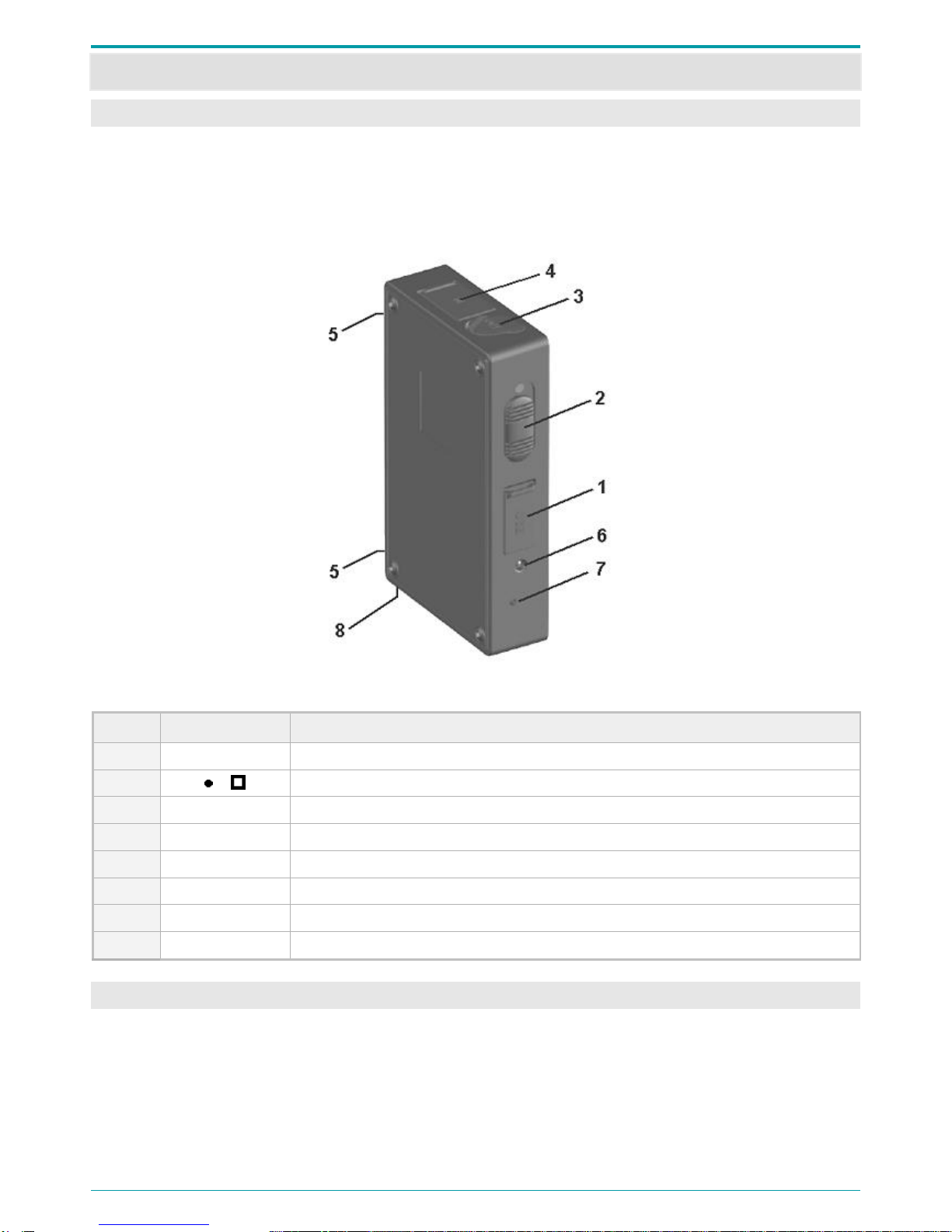
Gnome-PII
10
6 RECORDER DESIGN
6.1 Control Units, Indicators and Switches
The recorder comes in a black metal case. Line-in and line-out jacks are protected with rubber
plugs attached to the device case.
Device exterior with indication of parts is shown on Figure 1. Device part description is listed
Table 1.
Figure 1: Product exterior
Table 1: Device part description
No
Marking
Title
1
USB
USB port
2
Recording switch
3
OUT
3.5 headphone jack
4
IN
Mic jack
5
Internal mics
6
Battery charge level and recording mode LED indicator
7
Functional button (Erase/playback button)
8
RESET button
6.2 Device Memory
For recording storage, the eMMC embedded non-volatile memory system of 16 GB total capacity
is used in the device.
The storage keeps audio data for at least 10 years when the device is shut down.
You can delete all recordings from the device manually or use supplied software for selecting and
erasing recordings (see section 7.4.2).

Operation Manual
11
6.3 Microphone Set
There are two microphone set options (Figure 2).
Figure 2: Microphone set
Both microphone sets include two mics 2 and remote control 5. Mic cables of left and right
channels 3 are marked with different colors: left channel mic is marked with darker color.
To prevent accidental disconnection from the device (4 on Figure 1) microphone plug is fitted up
with plunger pin. Each Type 2 microphone is also supplied with a wire loop 4 for fastening it to
clothes.
External microphones should be connected to the voice recorder to increase stereo base and
recording quality.
Figure 3: Connecting external microphone
When connecting external microphones or a
PC connection cable to the voice recorder,
make sure that the PUSH button on the plug
is directed opposite to the panel with device
serial number (Figure 3).
When disconnecting the cable from the recorder, first
press the PUSH button on the plug and then pull the plug
out.
Nonobservance of the instructions above
when plugging in/out external microphones
may lead to jack failure and recorder
malfunction.
6.4 USB Connecting Cable
Figure 4: USB connecting cable
The recorder is connected to PC with a standard
USB-to-MicroUSB cable (Figure 4).
6.5 Power Supply
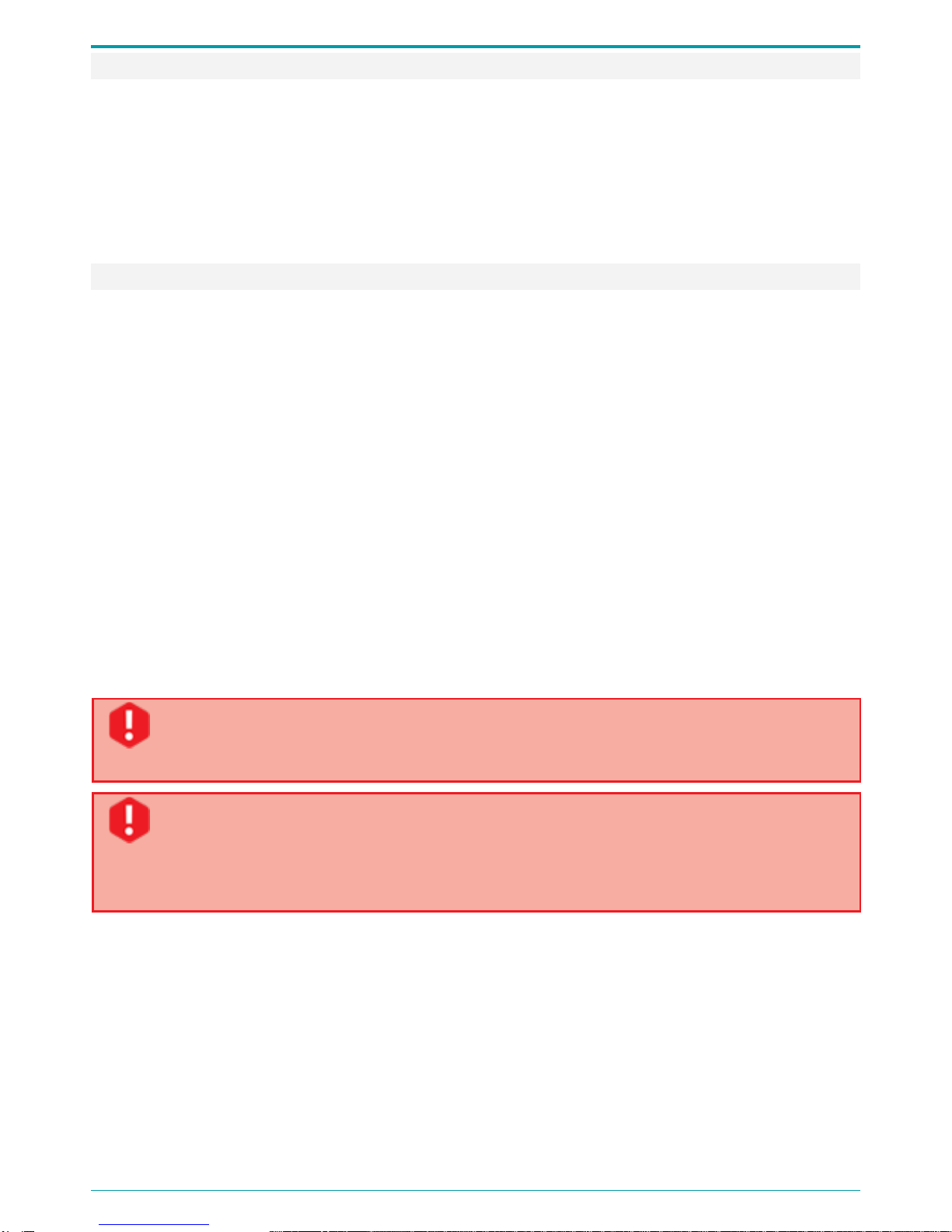
Gnome-PII
12
6.5.1 GNOME-PII Battery
While rerecording power consumption reaches 25 mA. In the volume-triggered mode (with input
amplifiers and volume-triggered amplifier enabled) it equals 6 mA maximum.
Minimum power consumption amounts up to 50 μA in the timer mode.
After approximately a year of continuous usage you might need to replace the battery due to the
battery wear-out. You can replace the battery on your own using guidelines provided by Speech
Technology Center technical support.
6.5.2 Battery Charge
The recorder battery is charged by means of an external power source (AC/DC 220V/5V or PC USB
port).
Maximum battery charge current is 300 mA; full charge may take up to 5 hours.
Please note that when charging the recorder through PC USB port, you need to consider that in
case the current supplied through the port is lower than expected or several devices are
connected to a single port, you may experience temporary connection issues.
The red LED (6 on Figure 1) will light up and remain on continuously until the battery is fully
charged.
After the battery is fully charged, the process will be automatically finished and the LED indicator
will go down.
In case the charger is not unplugged, after certain battery discharge (or if the battery is not fully
charged) additional charging will start automatically.
In case the external power supply is powered on and off cyclically, an attempt to start additional
charge will be performed.
Before using your recorder for the first time after purchase or after the recorder has
not been used for an extended period, we strictly recommend you to charge the battery
for at least 5 hours.
To prevent battery failure due to over-discharging, follow these simple rules:
If you do not use Gnome-PII for an extended period of time, fully charge the
battery at least once a month.
Recharge the battery after each intensive recording session.

Operation Manual
13
7 OPERATING THE DEVICE
7.1 Default Configuration
Voice recorder comes complete with an integrated fully charged battery, so that you can get
started immediately using manual (active) mode or connecting it to PC. The device can record,
playback and delete files. The recorder default settings are as follows:
Mono recording;
16 kHz sampling rate;
No compression;
0 dB input gain level (manual);
Signal input via left channel internal microphone;
PIN code not enabled, date/time not set.
7.2 Getting Started
Before using Gnome-PII for recording, please do the following:
Connect Gnome-PII to PC using USB connection cable (see section 6.4);
Install the driver from the installation CD (see section 8.2);
Set current date/time and recording options according to recording conditions (see section
9.4.15);
Enable and enter a PIN to protect Gnome-PII settings against unauthorized access, if
required (see section 9.4.14);
Plug in external microphone, if required (see section 6.3).
Before connecting your voice recorder to a PC, make sure the PC case is effectively
grounded. Grounding is strictly recommended if you intend to connect your voice
recorder to a PC and an external signal source at the same time.
It is not recommended to connect multiple Gnome-PII voice recorders to a PC at a time.
Otherwise it may result in the Voice Recorder Manager application malfunction.
7.3 Audio Recording
7.3.1 Recording Hints
The voice can be recorded in PCM* 16 or 24 bit format without compression or with A-law or μ-
law compression.
To obtain high-quality audio recording, we recommend you to follow the guidelines below.
* Pulse-code modulation (PCM) is a digital representation of an analog signal that takes samples of the
amplitude of the analog signal at regular intervals.
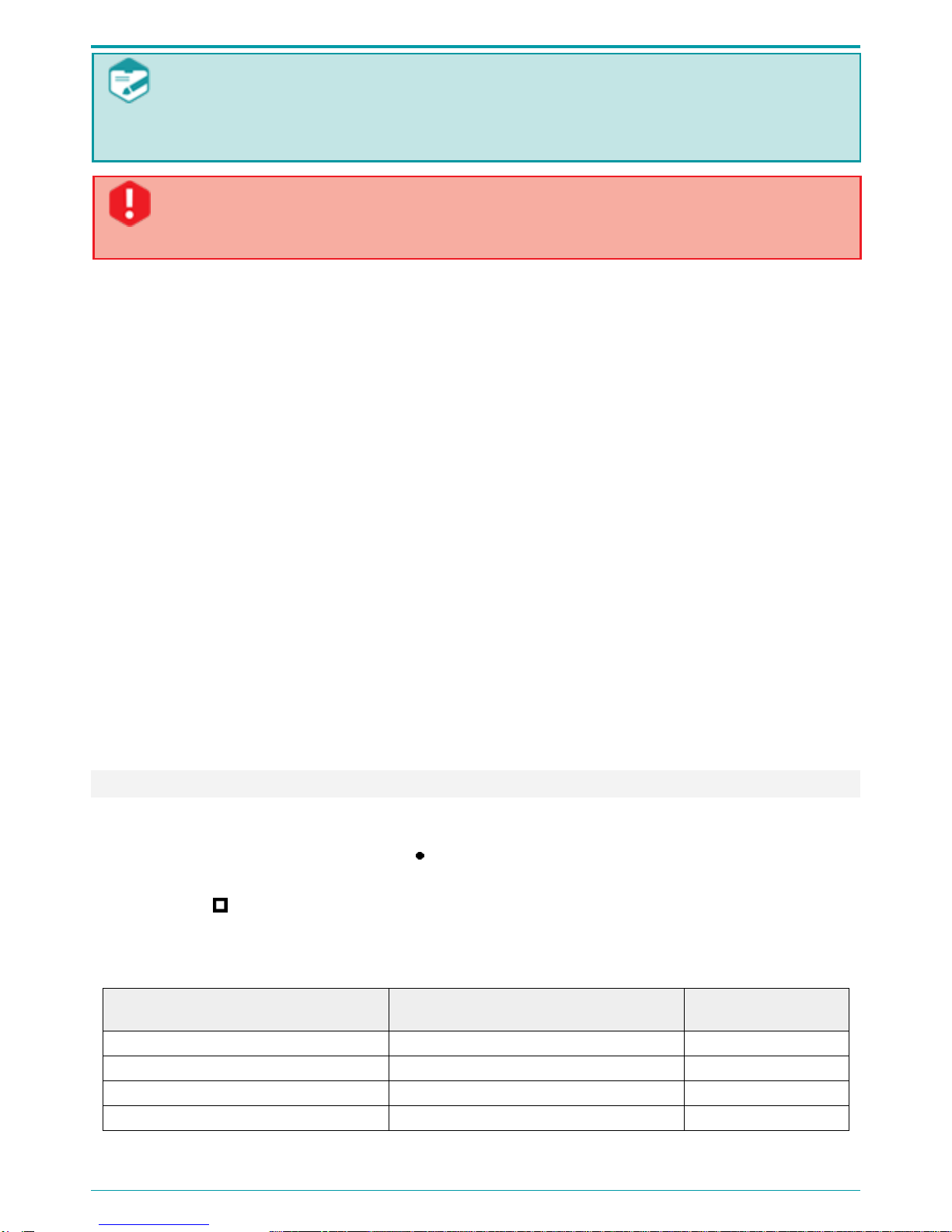
Gnome-PII
14
You are not recommended to start the recording while the device is connected to PC
USB port. Otherwise, the recorder disconnects from PC and the recording process will
be enabled. Because of PC interference of 5 V, you may experience poor audio
recording quality.
After the device memory is 50%-100% full you are recommended to format the device
memory instead of deleting recording in order to extend flash memory life (see section
9.3.5).
The best mic recording performance can be achieved with PCM 24 bit and 22050 Hz sampling rate.
Stereo recording provides speech intelligibility even in noisy conditions.
Mono recording mode involves audio recording through only one internal or external mic (left
channel).
To prevent useful signal loss, use volume-triggered recording mode only if input signal level is
stable.
Place microphones as close to the useful signal (speech) source as possible (but not closer than
0.5 m) and as far from the acoustic and electromagnetic noise sources as possible. The closer the
microphones are placed to the acoustic signal (speech) source, the smaller is reverberation (echo)
and the higher is the gain level and speech intelligibility.
During stereo recording external microphones must be placed at least 15 cm away from each
other. Try to place the microphones in such a way as to avoid vibration, impact and rubbing
against other surfaces.
External microphones are more sensitive and at the same time can be easily concealed (under a
jacket lapel, shirt collar, on the cuff). At the same time they are more sensitive to external
electromagnetic interferences.
Avoid permanent contact of the device or external microphones with rough surfaces (such as
table, car body, walls etc.).
7.3.2 Manual Recording
The recording process can be started/stopped both manually and automatically.
To start recording manually, move the switch (2 on Figure 1) into the REC position (or the
remote control switch into the ON position). To stop recording, move back either the ON/OFF
switch into the STOP position or remote control switch into the OFF position).
The remote control replicates the positions of the ON/OFF switch. See the description in the table
below:
The remote control position
Position of the switch (2 on
Figure 1)
Recording mode
ON
REC
Recording is on
ON
STOP
Recording is on
OFF
REC
Recording is on
OFF
STOP
Recording is
stopped
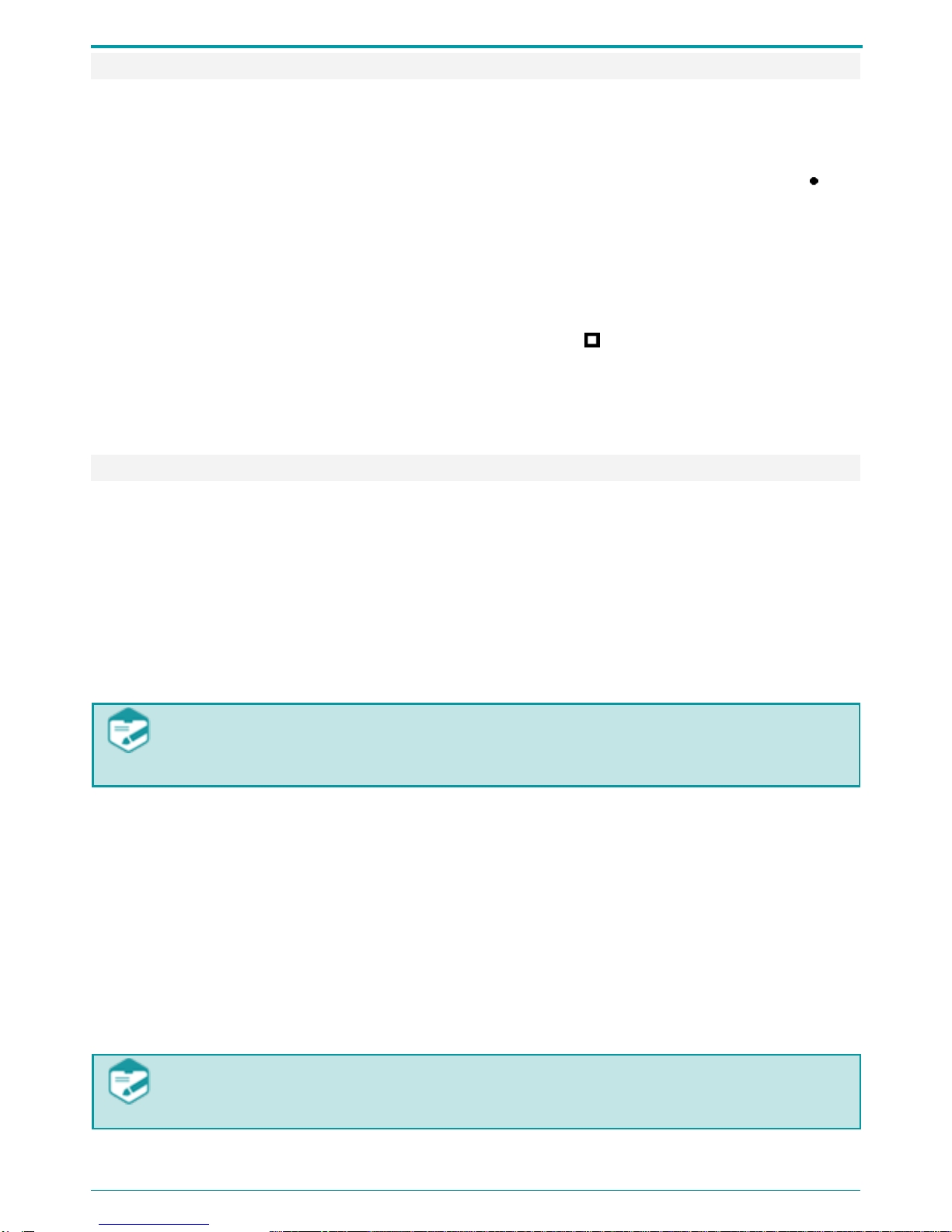
Operation Manual
15
7.3.3 Volume-Triggered Recording (VOX)
To enable volume-triggered recording mode (VOX) do the following:
Enable this mode while configuring recording parameters and set recording volume
thresholds (see section 9.4.5);
Move the recording switch located on the device case (2 on Figure 1) into the REC
position or the remote control switch into the ON position.
Recording session will begin after the input signal level exceeds the specified start/stop
threshold, and stop after a defined period after the signal level falls below the threshold. Every
time the recording starts or finishes in the volume-triggered mode, the LED indicator blinks once
(6 on Figure 1).
To stop a voice-triggered recording, move the switch into the STOP position or remote control
switch into the OFF position.
Volume-triggered recording mode can be used in combination with the scheduled recording mode
(see section 7.3.4).
7.3.4 Scheduled Recording Mode
Use scheduled recording mode when the exact start and stop time of a recording session is known
beforehand.
This mode allows you to start a recording session automatically at any desired time using built-in
timers. To enable the scheduled recording mode, while configuring the device parameters (see
section 9.4.10), do the following:
Enable one or several timers;
Set the desired start and stop time for each recording session.
If multiple times are enabled and the end of one recording session overlaps the
beginning of the next recording one, the device will record both sessions into one audio
file.
In this case, manual recording controls usually have higher priority than the timer settings. If the
button is not disabled, you can stop a scheduled recording by moving the switch (2 on Figure 1)
first into the REC, and then into the STOP position.
If the switch is disabled, the scheduled recording cannot be stopped manually. Thus, the
scheduled recording will be stopped according to the timer, after the memory gets full or if the
battery gets fully discharged. This option is especially helpful while recording crucial information
or important data as it ensures the STOP switch will not be accidentally moved.
Scheduled recording mode can be used in combination with the volume-triggered recording mode
(see section 7.3.3).
If both scheduled and volume-triggered recording modes are on, recording session will
only start once the signal level exceeds the threshold.

Gnome-PII
16
7.3.5 Loop Recording Mode
In the loop recording mode, audio is recorded into a specified flash memory segment. Once this
segment is full, the data recorded in the very beginning of the recording session will start being
replaced with the new data. Loop recording duration can be specified in hours and minutes (see
section 9.4.7).
Maximum loop duration cannot exceed 2 GB.
Loop recording can be used in combination with any other recording mode.
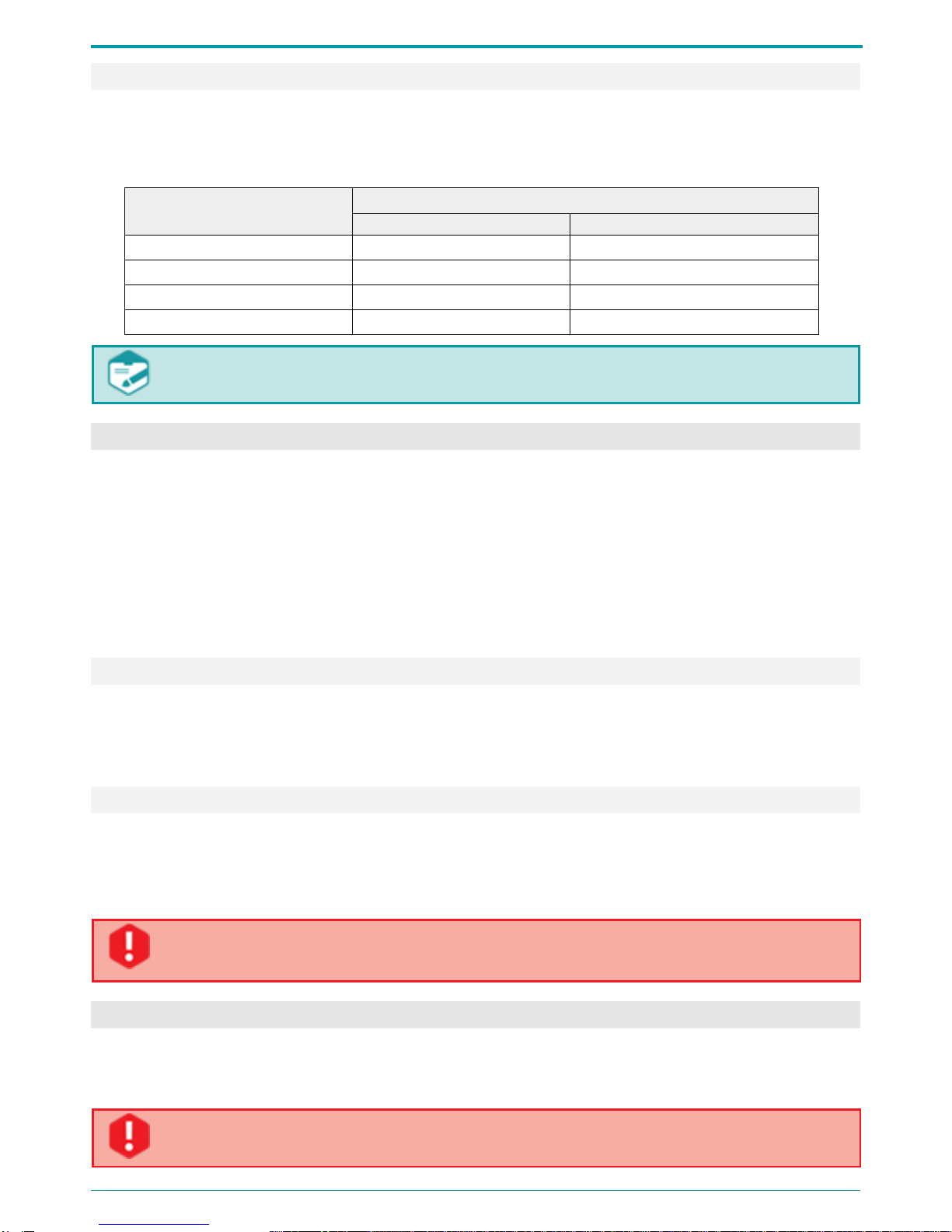
Operation Manual
17
7.3.6 Recording Duration
Recording duration depends on the specified parameters and available memory. Table 3 lists
approximate recording time for different recording modes and sampling rate values.
Table 3: Recording duration for various modes and sampling rate values.
Mode
Recording duration with the sampling rate
22050 Hz
8000 Hz
μ-law 8 bit, mono
196 h
541h
μ-law 8 bit, stereo
98 h
270 h
PCM 24 bit, mono
64 h
180 h
PCM 24 bit, stereo
32 h
90 h
Note that any recording exceeding 2 GB will be divided into 2 files automatically.
Maximum recording size is 2 GB.
7.4 Recording Playback and Deletion
You can delete and play back recordings stored in the device memory either using device controls
or by means of the supplied application.
Playback and deleting process by means of Voice Recorder Manager is described in section 9.5.
To play back or delete recordings with multi-functional button located on the device case (7 on
Figure 1), you must assign the relevant function via the application (see section 9.4.11).
Without application you can play back only the last recorded audio file.
By default the button (7 on Figure 1) performs playback.
7.4.1 Playback
If the playback function is selected, to play the last recording stored at the flash memory, plug
earphones in the respective jack at the voice recorder case and press the button (7 on Figure 1).
To stop playback, press the button again.
7.4.2 File Deletion
If erase function is selected, press the voice recorder erase button (7 on Figure 1) and hold it
down for about 3 seconds in order to erase all recordings from the voice recorder memory quickly.
The red LED (6 on Figure 1) will indicate the whole process of file deletion. All recordings will be
removed from the voice recorder memory.
Deleted data cannot be recovered.
In case PIN is enabled, the erase option of the button becomes unavailable.
7.5 RESET Button
The RESET button located on the device case (8 on Figure 1), is used for recorder reboot. The
RESET button is located in the small pin sized hole. You will need a paper clip to actually press
the button. After pressing RESET, all user settings will not be modified.
Do not use needles and other sharp objects as they can damage the button, and its
functions will no longer be available.

Operation Manual
18
8 VOICE RECORDER MANAGER
8.1 GNOME-PII Software and Its Functions
Connecting the device to PC you can use it as a FAT32 external memory unit. Nevertheless, to
access all functions, you will need the software that comes with the recorder: device driver and
the Voice Recorder Manager application.
Device configuration is performed via Manager.
Voice Recorder Manager enables the following:
Viewing voice recorder information (serial number, available memory size, battery level,
etc.).
Setting recording options (recording format, signal source, gain level, etc.).
Viewing the list of available recordings and performing standard set of operations
(playback, deletion and export to PC HDD).
8.2 Software Installation
8.2.1 System Requirements
The minimum system requirements for the Manager are:
PC with available USB port and a CD drive;
CPU: Intel Pentium III;
RAM: 256 MB; or more;
Microsoft® Windows 7/8, 64 and 32 bits;
Audio I/O sound card;
Headphones;
Mouse, keyboard;
At least 16 GB of free hard disk space to store recorded data is recommended.
8.2.2 Driver Installation
To operate audio files via Voice Recorder Manager, you must install the driver from supplied CD
first.
Only the user with administrator rights can install the driver.
The driver installation must be performed with no PIN enabled on the recorder. Before
installing the drivers, make sure the recorder is not protected with a PIN.
Connect Gnome-PII recorder to PC using the USB cable and insert the installation CD into the
drive. OS will detect the device and mark it as unknown.
The following instruction describes installation process for Windows 7.

Operation Manual
19
Figure 5: Installing Gnome-PII
Select and install the driver that conforms to
your PC OS from the installation disk.
After the driver installation you must restart
your OS to apply the changes.
Open Device Manager. To do so, click Start
and select Control Panel > Device Manager.
If the driver is installed successfully, the
device will be displayed in the Device Manager
dialog (Figure 5):
a) In the Disk drivers section as STC Product
USB Device;
b) In the Portable Devices as GNMR2_ХХХХХ,
where ХХХХХ is the device serial number;
c) In the Ports (COM & LTP) section as
Communications Port.
No additional Voice Recorder Manager installation is required. To run the application, click on the
Manager.exe file.
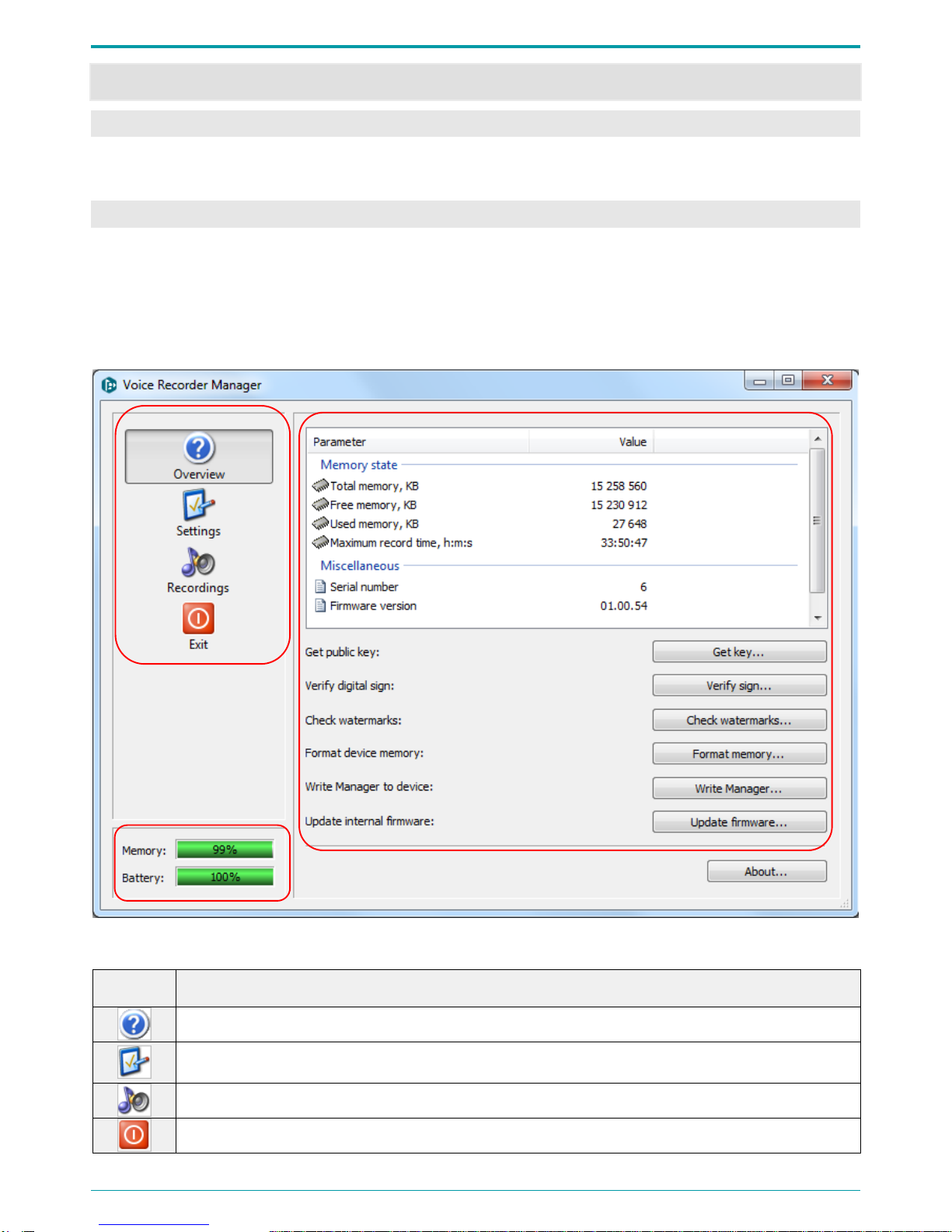
Gnome-PII
20
9 VOICE RECORDER MANAGER
9.1 Getting Started
To run Voice Recorder Manager, click on the Manager.exe file located on the supplied CD or device
flash memory.
9.2 Application Main Screen
Voice Recorder Manager main screen (Figure 6) is composed of application title, 3 customer areas
arranged the following way:
1: Main menu
2: Device state
3: Area displaying one of the three operation modes: Overview, Settings and Recordings
Figure 6: Main screen. Overview area
Application main screen is composed of the following icons:
Icon
Description
Opens the Overview area (see section 9.3).
Opens the Settings area (see section 9.4).
Opens the Recordings area (see section 9.5).
Closes the application (see section 9.6).
In the Device state area there are two indicators: Memory and Battery.
1
3
2
Table of contents