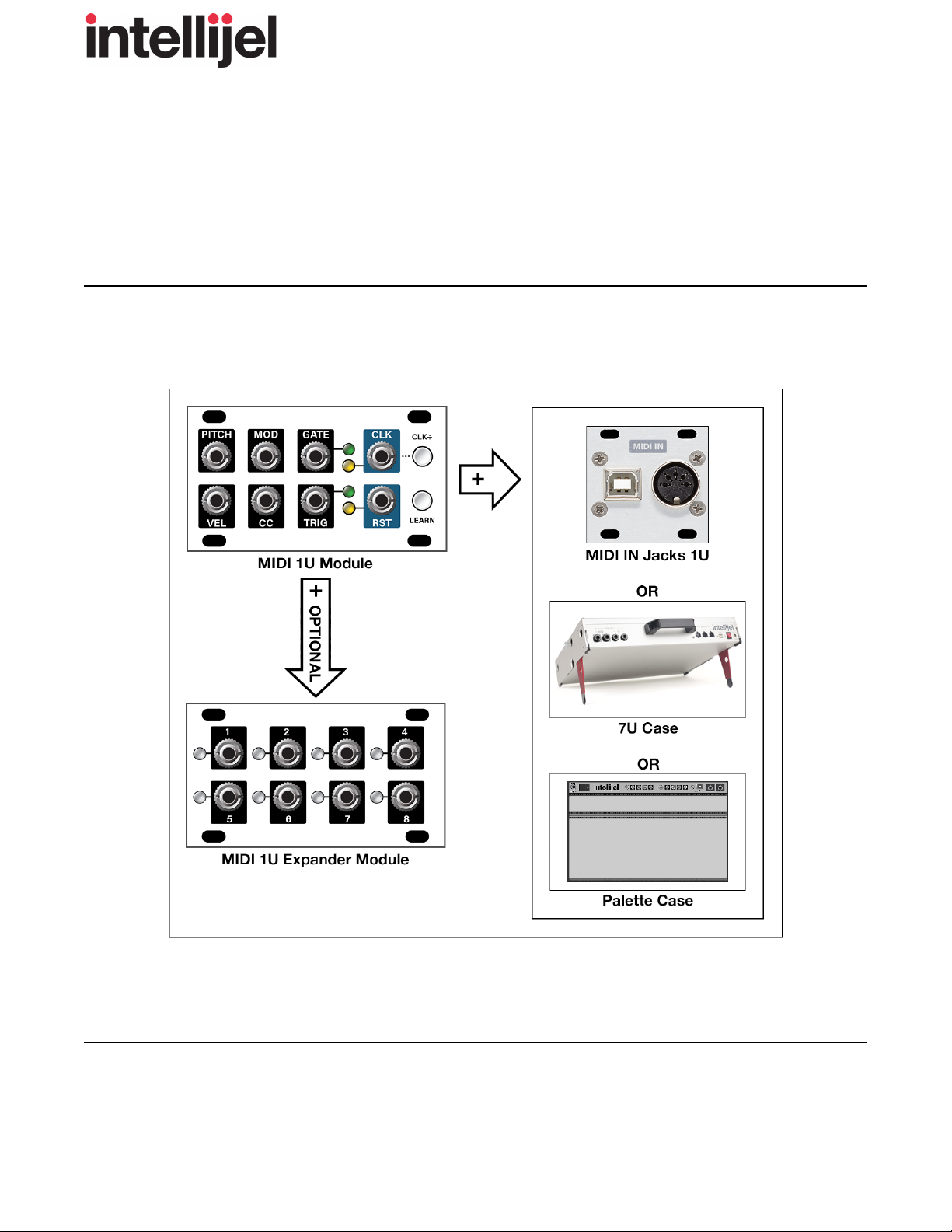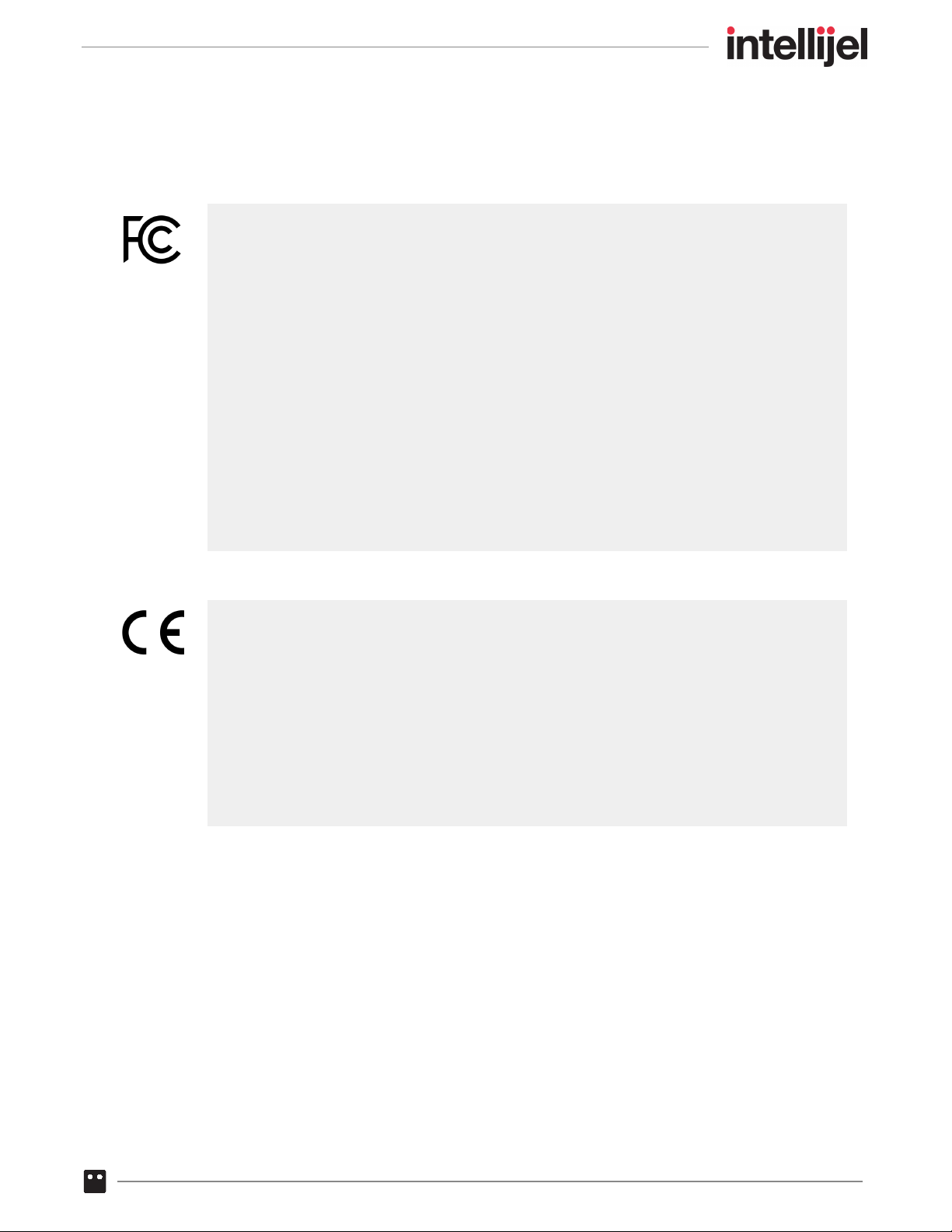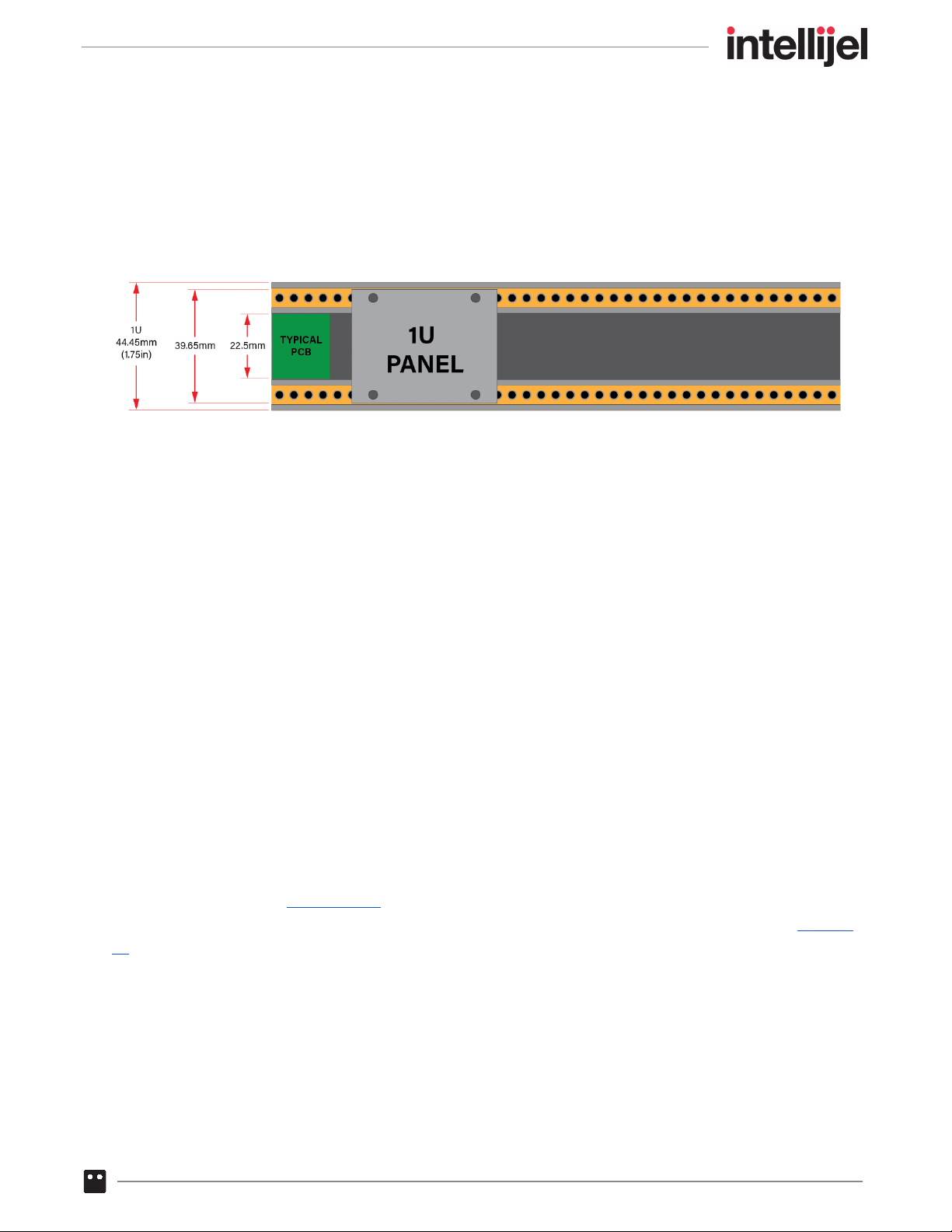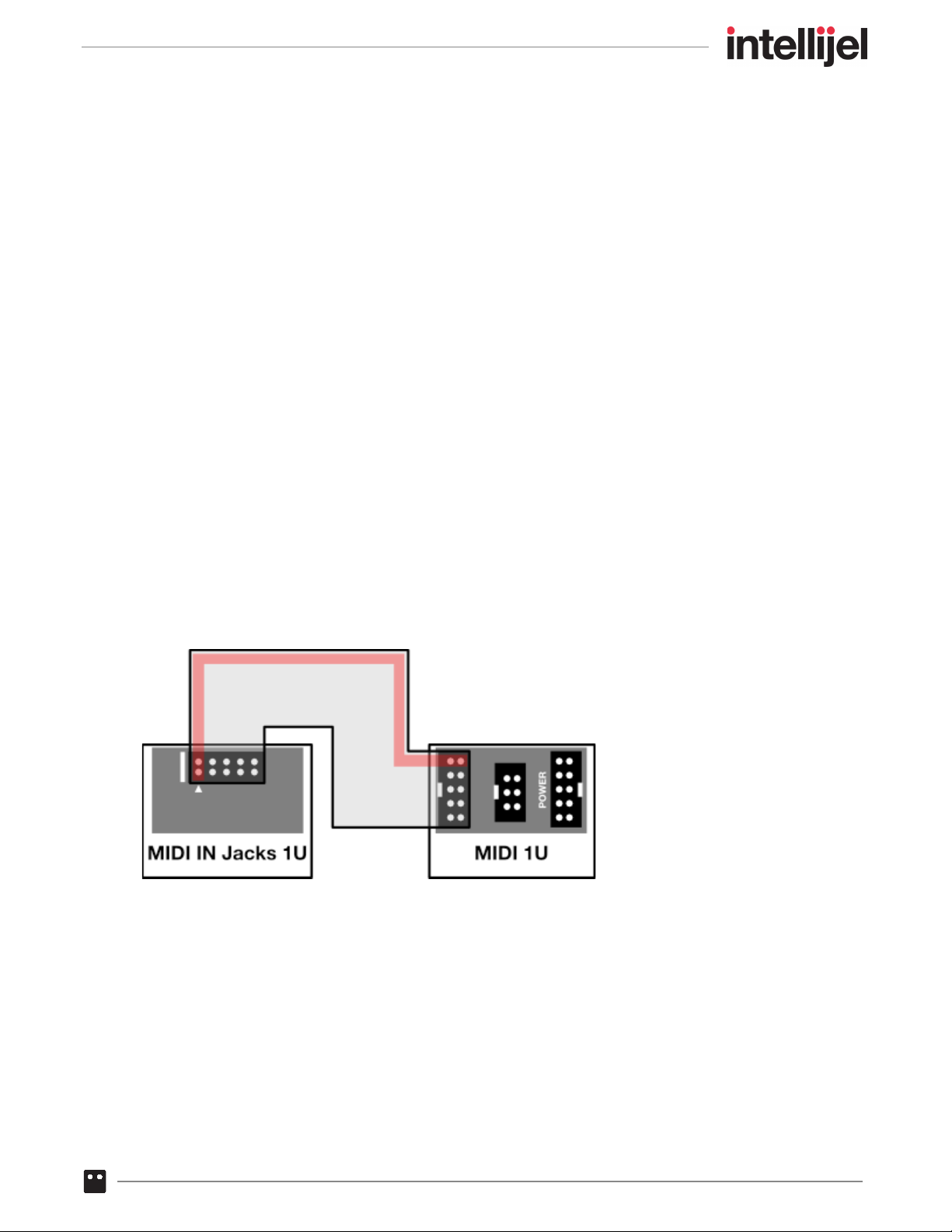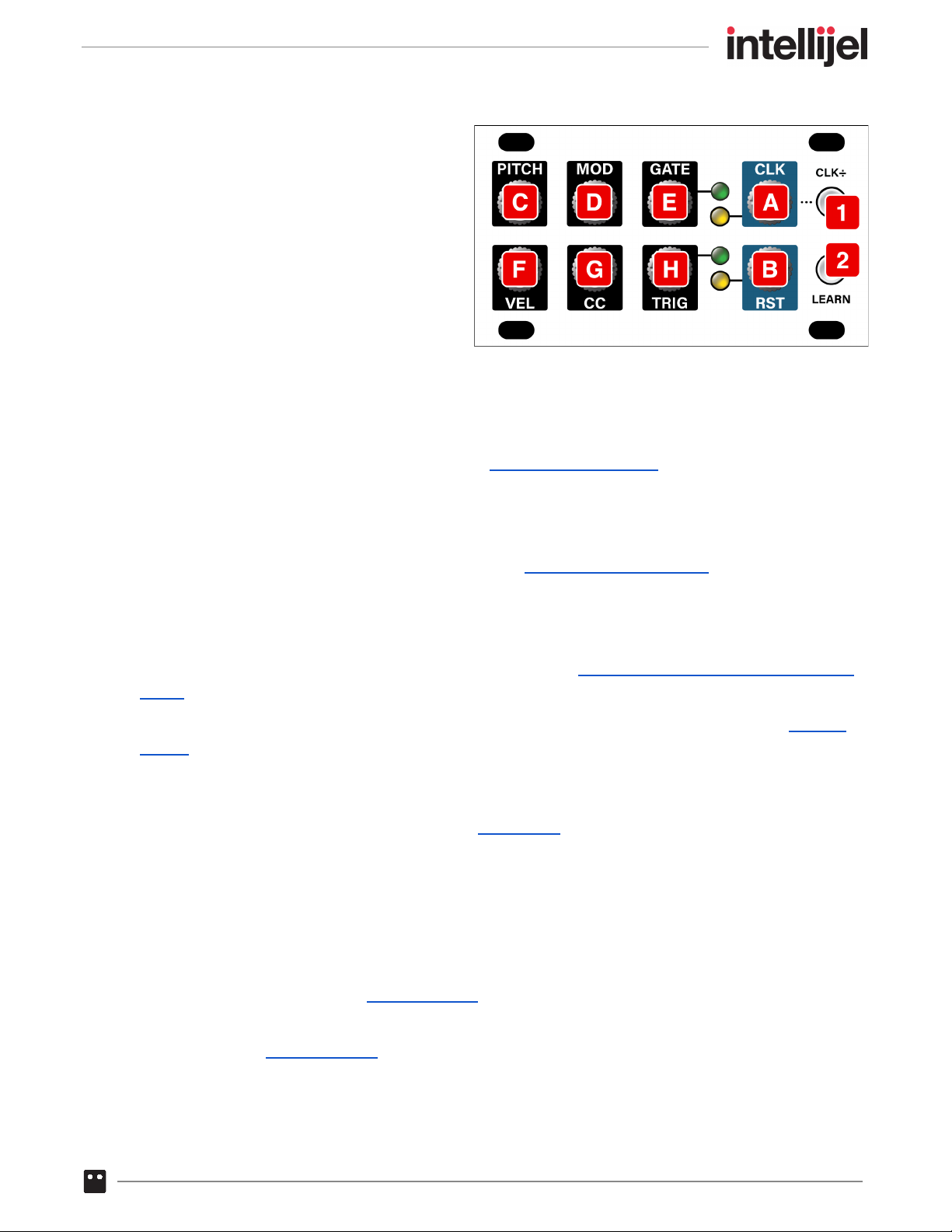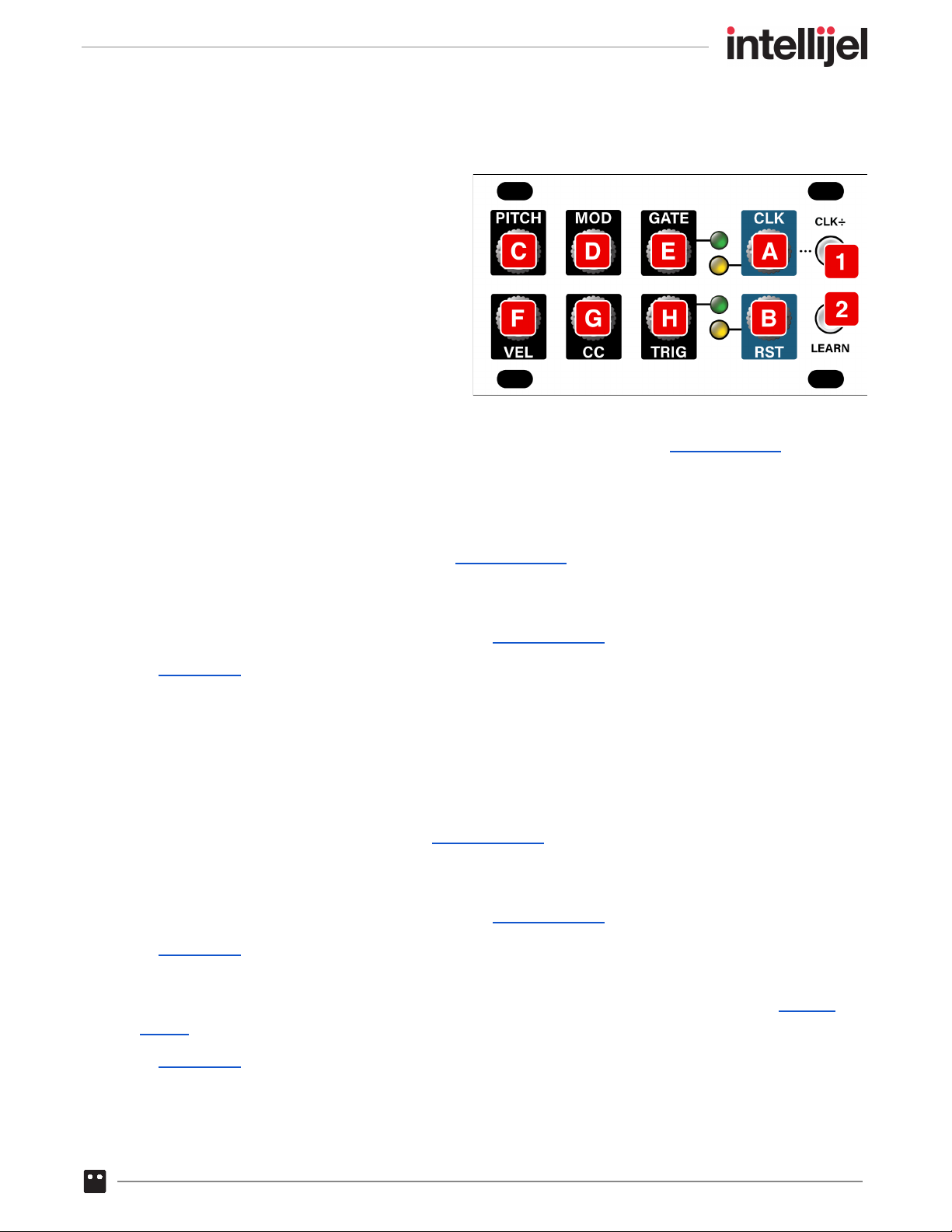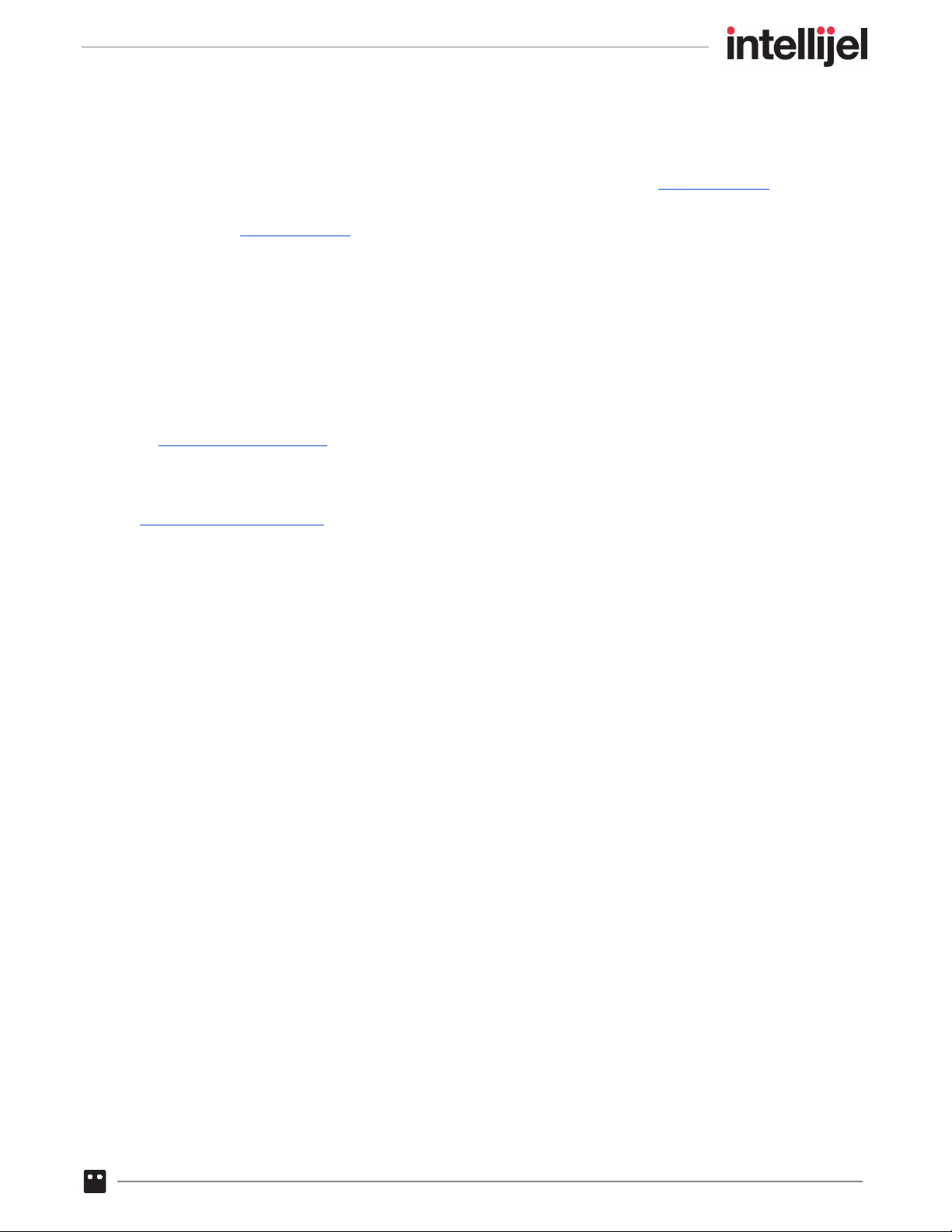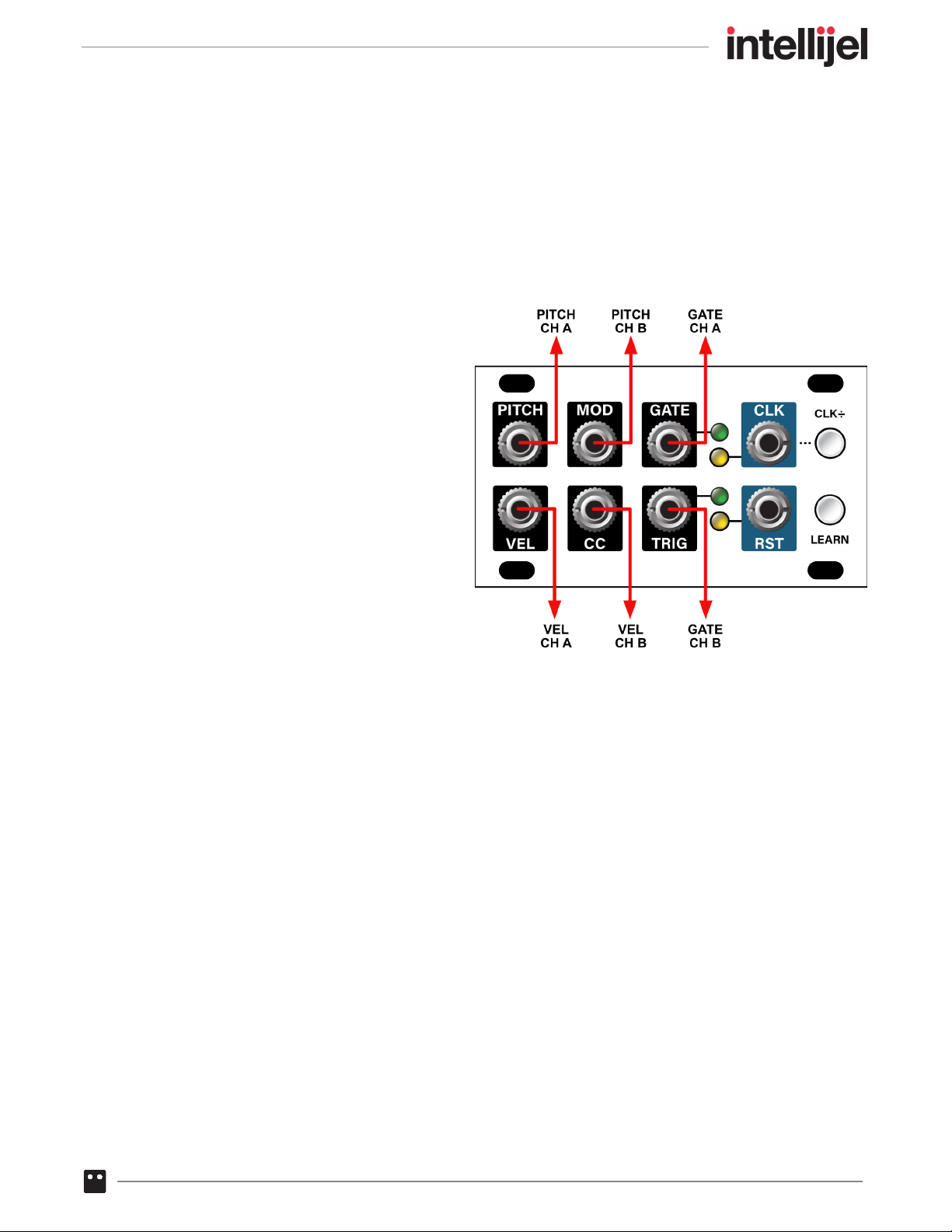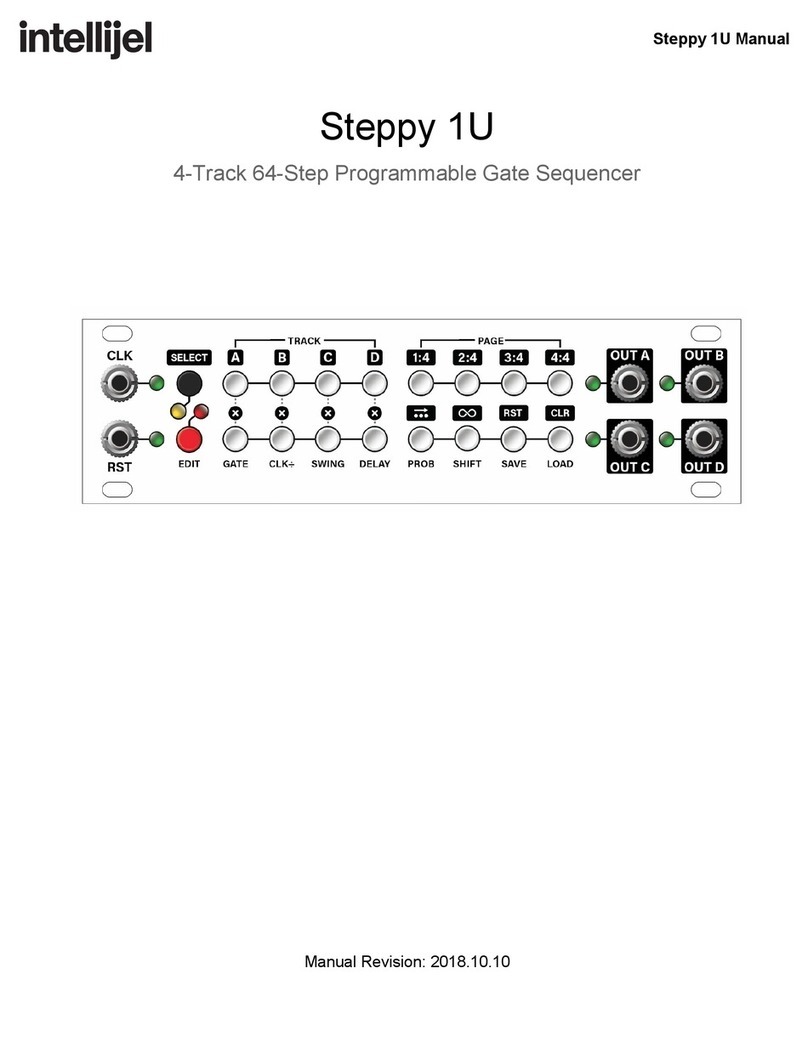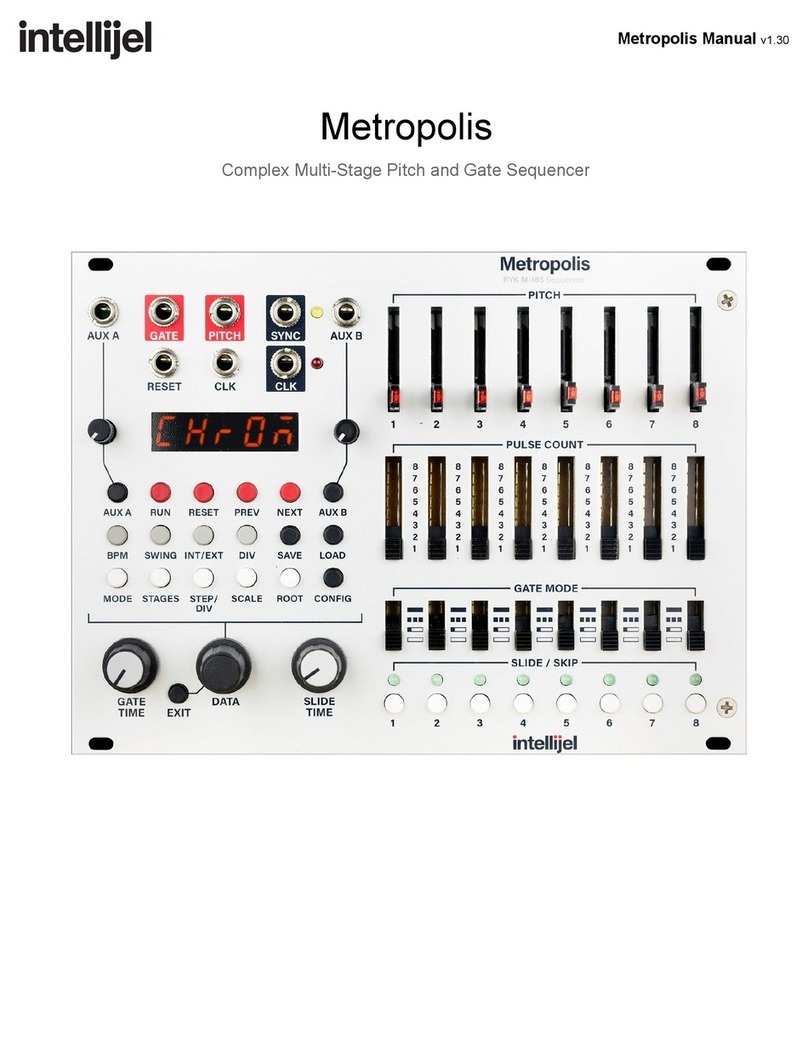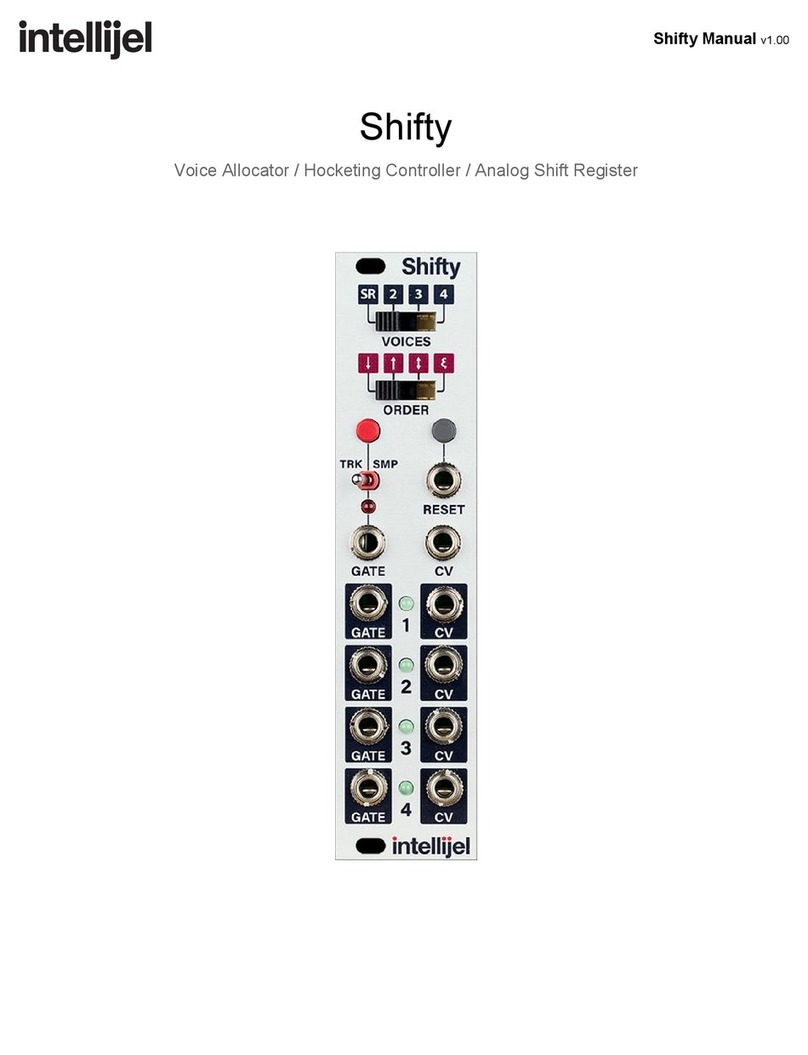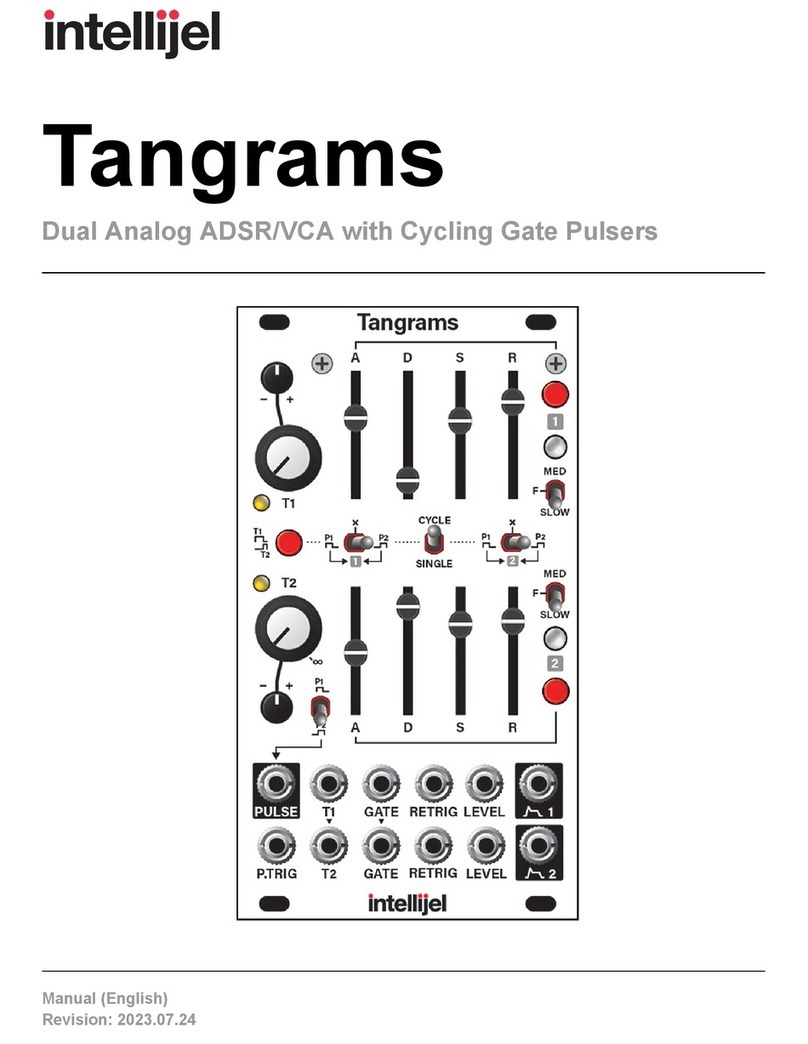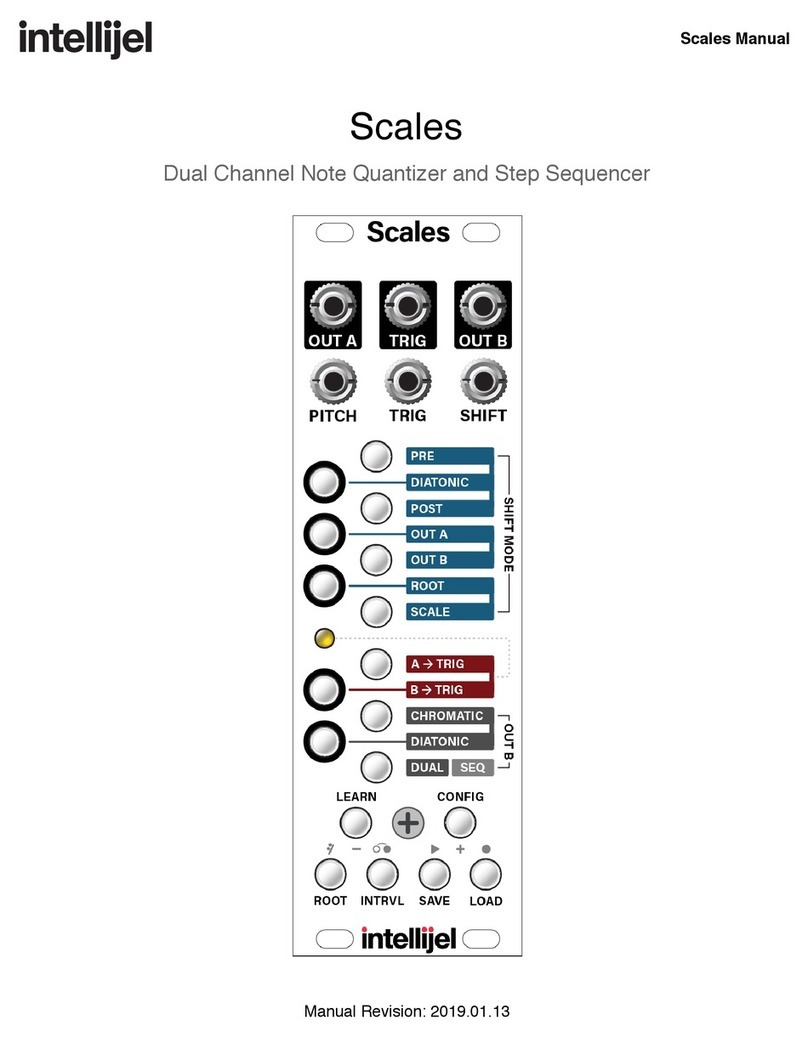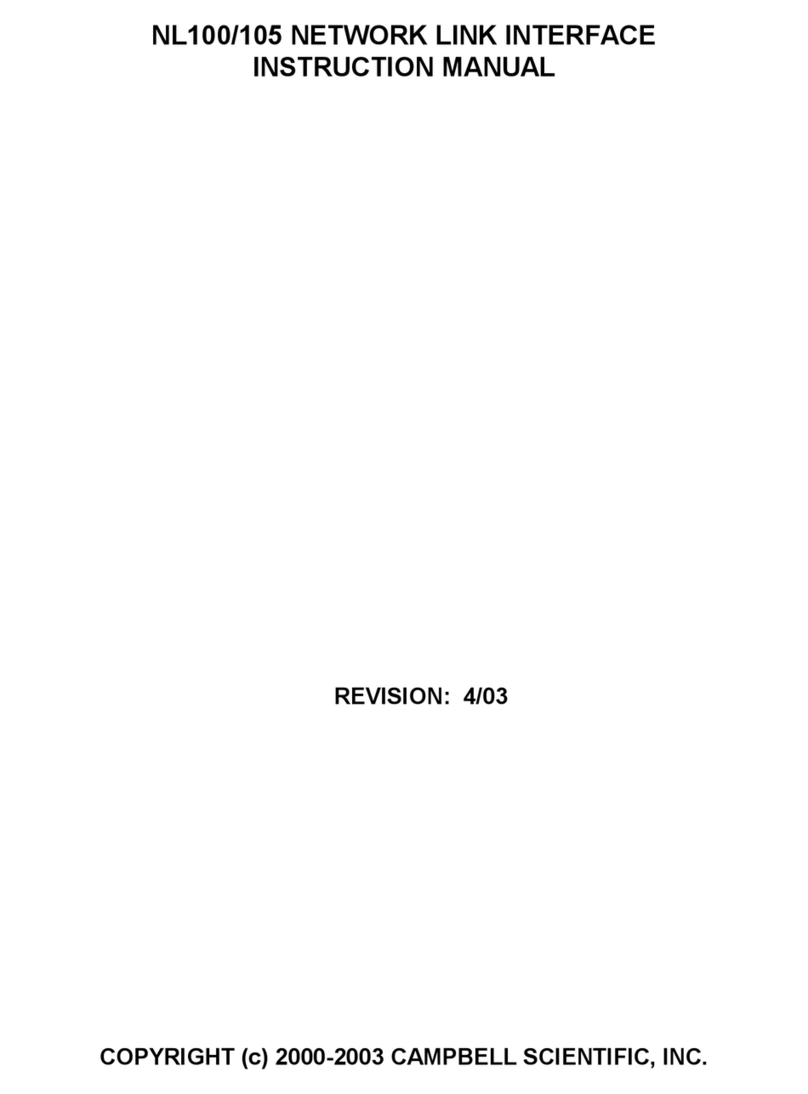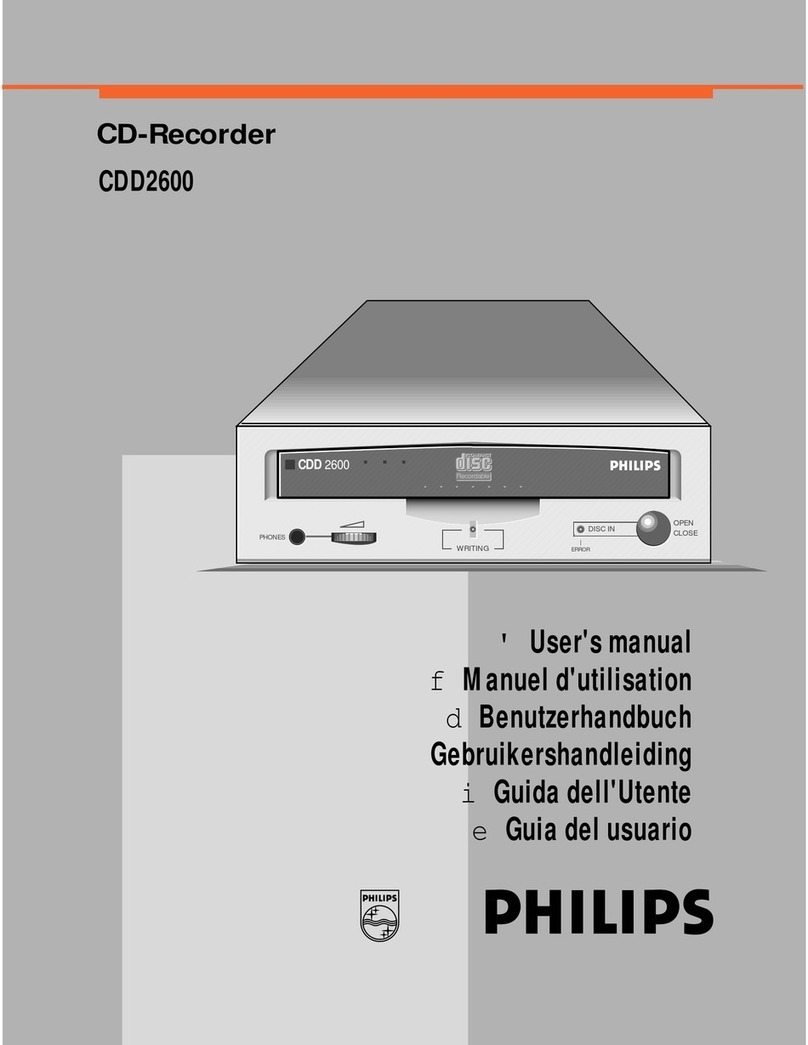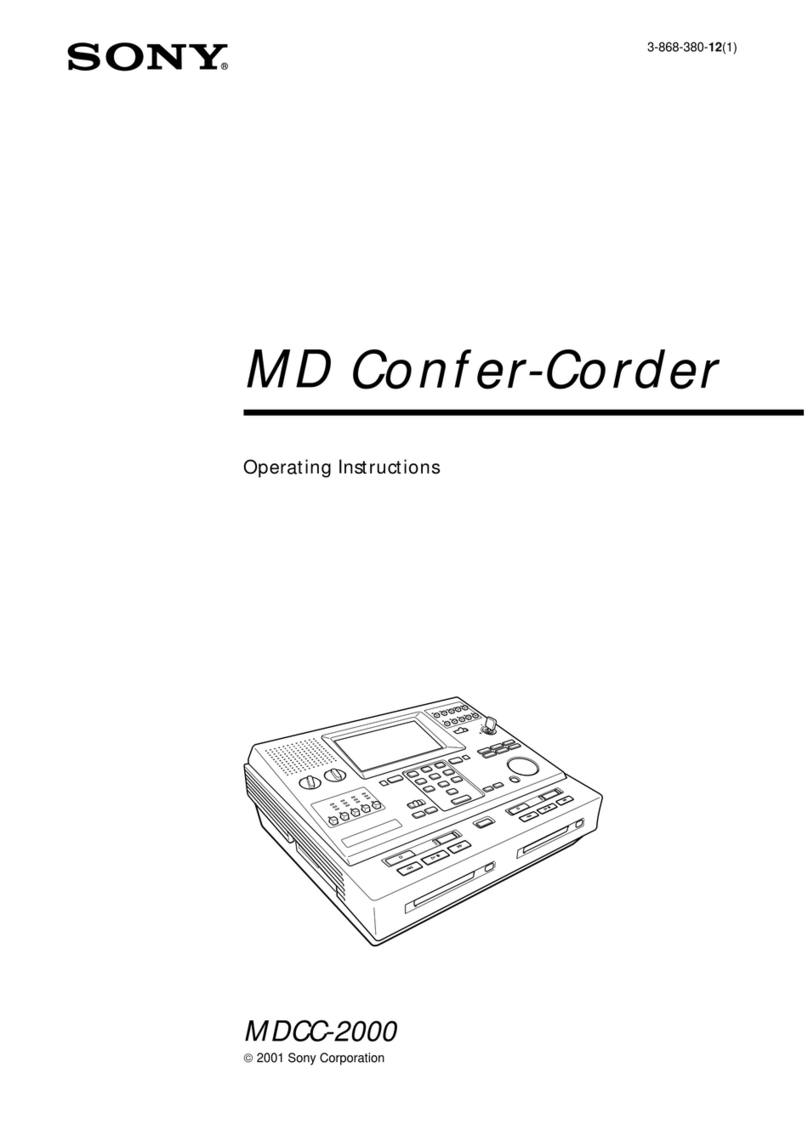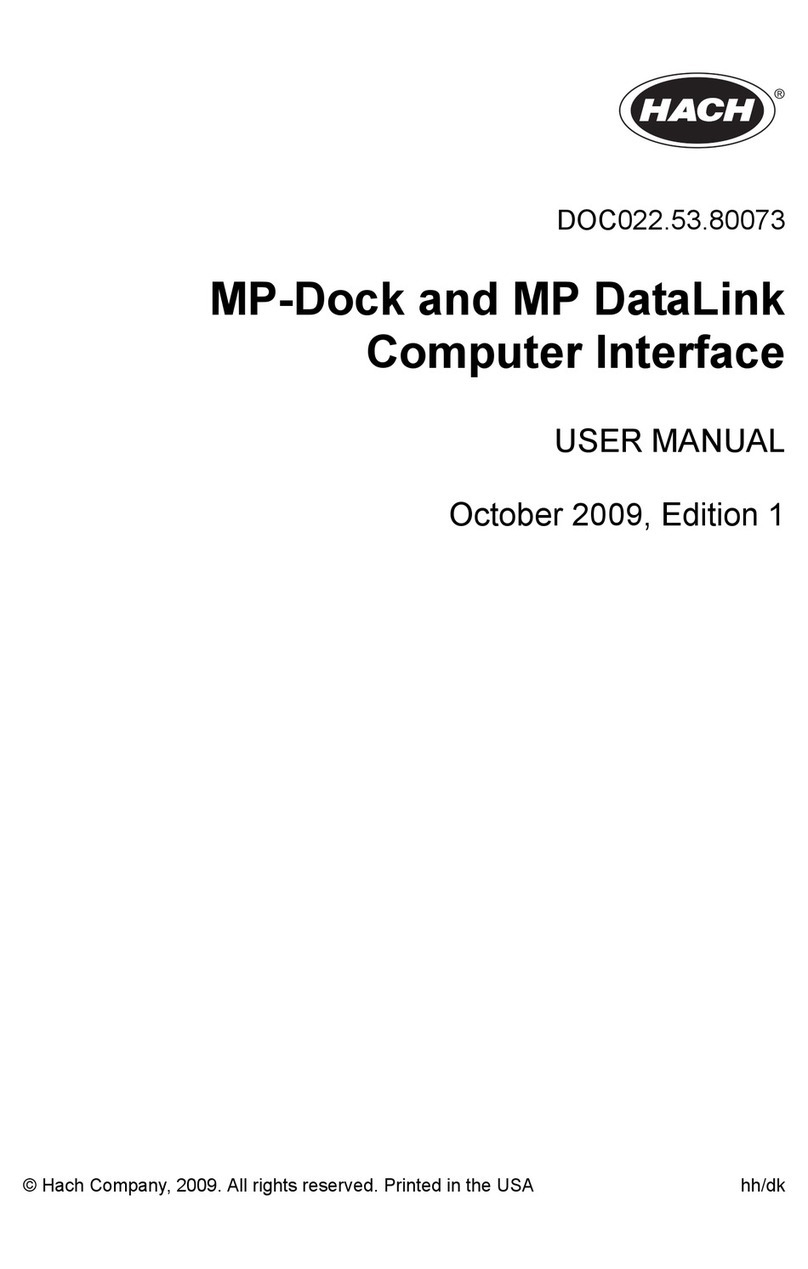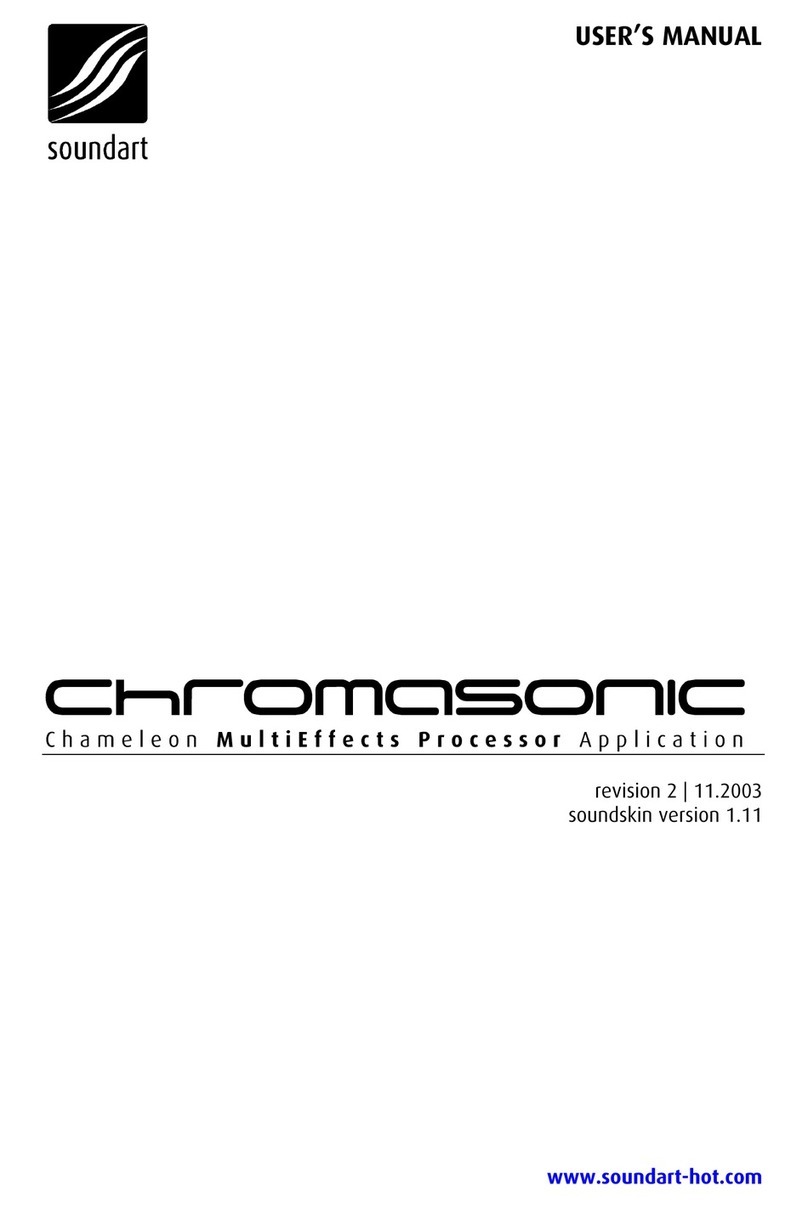If configured as a RESET output (the factory default), this jack transmits a trigger signal
whenever a MIDI reset message is received. The corresponding LED lights whenever a RESET
message is sent.
If configured as a RUN output, this jack
transmits a run gate that stays high (5V)
for as long as the external MIDI clock in is
running. Stopping the external MIDI clock
sets the gate low (0V). This is useful for
starting/stopping any eurorack sequences
in sync with an external MIDI sequencer.
The corresponding LED lights whenever
the RUN gate is high.
[C] PITCH out - 1V/oct CV output with a range of ±5V. The voltage output is determined by the pitch
of the MIDI input’s last played note and its pitch bend control. Use the Intellijel Config app to
configure various pitch-related parameters, such as Pitch Bend Range, and Coarse Tuning.
MIDI note 0 (C-2) maps to -5V and note 120 (C8) maps to +5V.
[D] MOD out - CV output with a range of either 0-5V or ±5V (depending on the polarity assignment,
as set either with CLK ± [1] button or the Intellijel Config app).
By default, this jack outputs a control voltage proportional to the Mod Wheel data (CC #1)
transmitted by your MIDI controller. You can override this default using the LEARN [2] button, or
you can redefine its purpose entirely using the Intellijel Config app.
In Dual Mode , this jack outputs CH B’s PITCH signal.
[E] GATE out - Gate output, which is high (5V) for as long as a note is being held. The
corresponding LED lights whenever the GATE out is high.
[F] VEL out - CV output with a range of 0 - 5V. The voltage is proportional to the velocity of the MIDI
input’s last played note.
[G] CC out - CV output with a range of either 0-5V or ±5V (depending on the polarity assignment, as
set either with CLK ± [1] button or the Intellijel Config app).
By default, this outputs a control voltage proportional to the Breath Controller data (CC #2),
transmitted by your MIDI controller. You can override this default using the LEARN [2] button, or
you can redefine its purpose entirely using the Intellijel Config app.
In Dual Mode , this jack outputs CH B’s VELOCITY signal.
[H] TRIG out - Trigger output, which transmits a trigger signal whenever a MIDI Note On message
is received. By default, the Trigger length is 5ms, but you can override this using the Intellijel
Config app. The corresponding LED lights whenever the TRIGGER out is high.
In Dual Mode , this jack outputs CH B’s GATE signal.
MIDI 1U System Manual 13