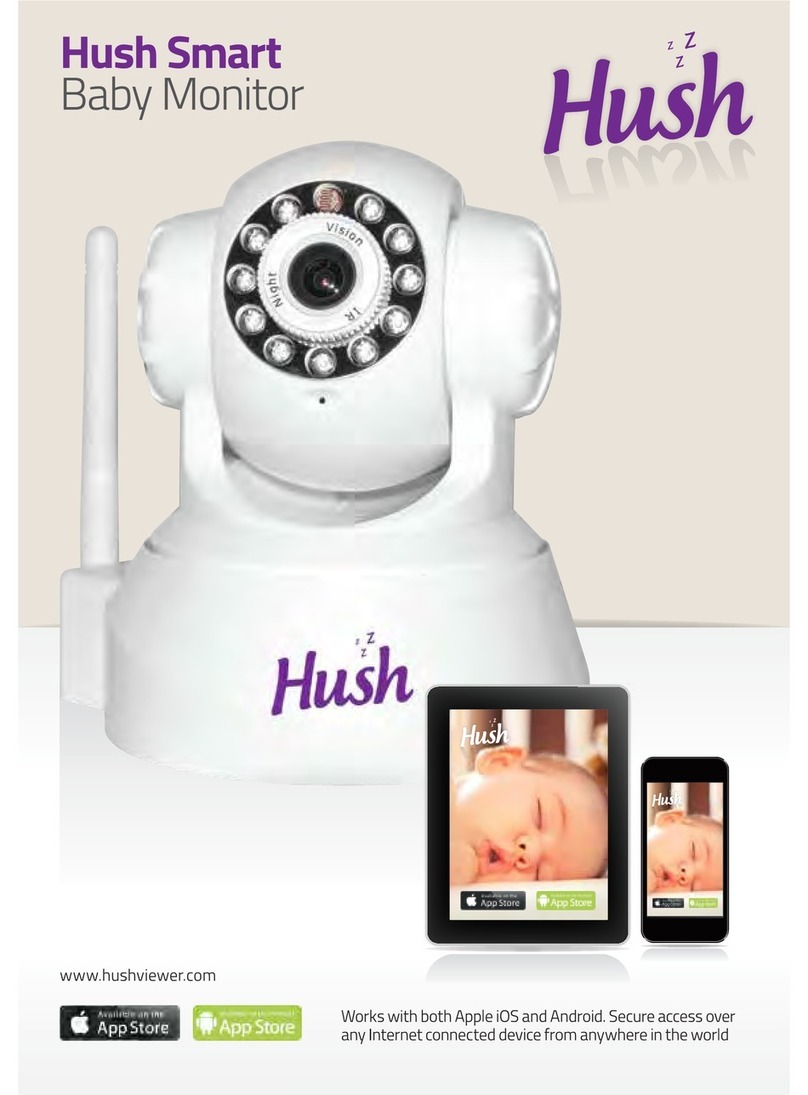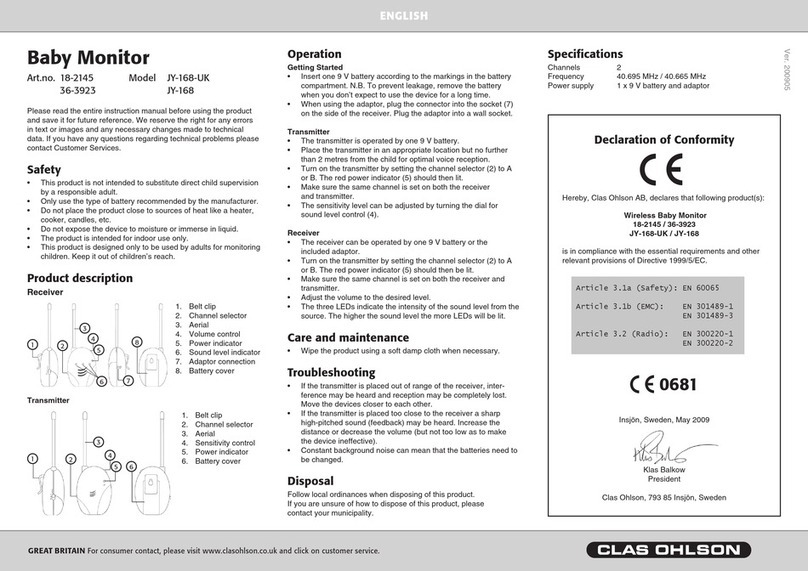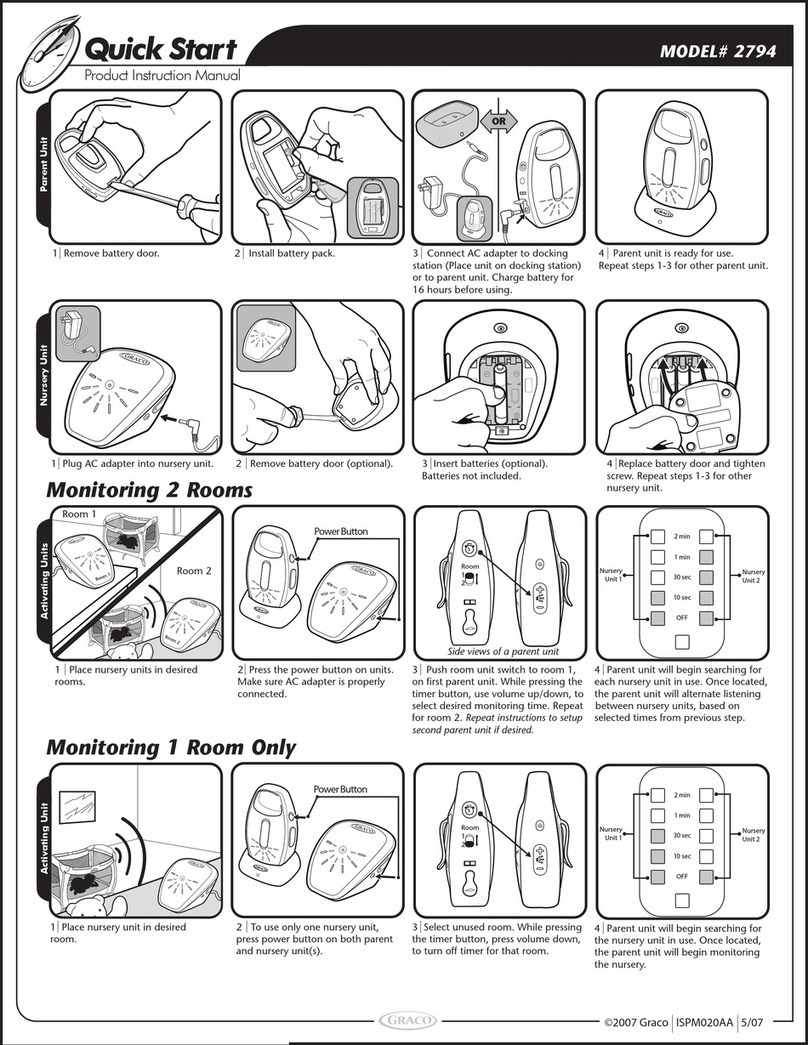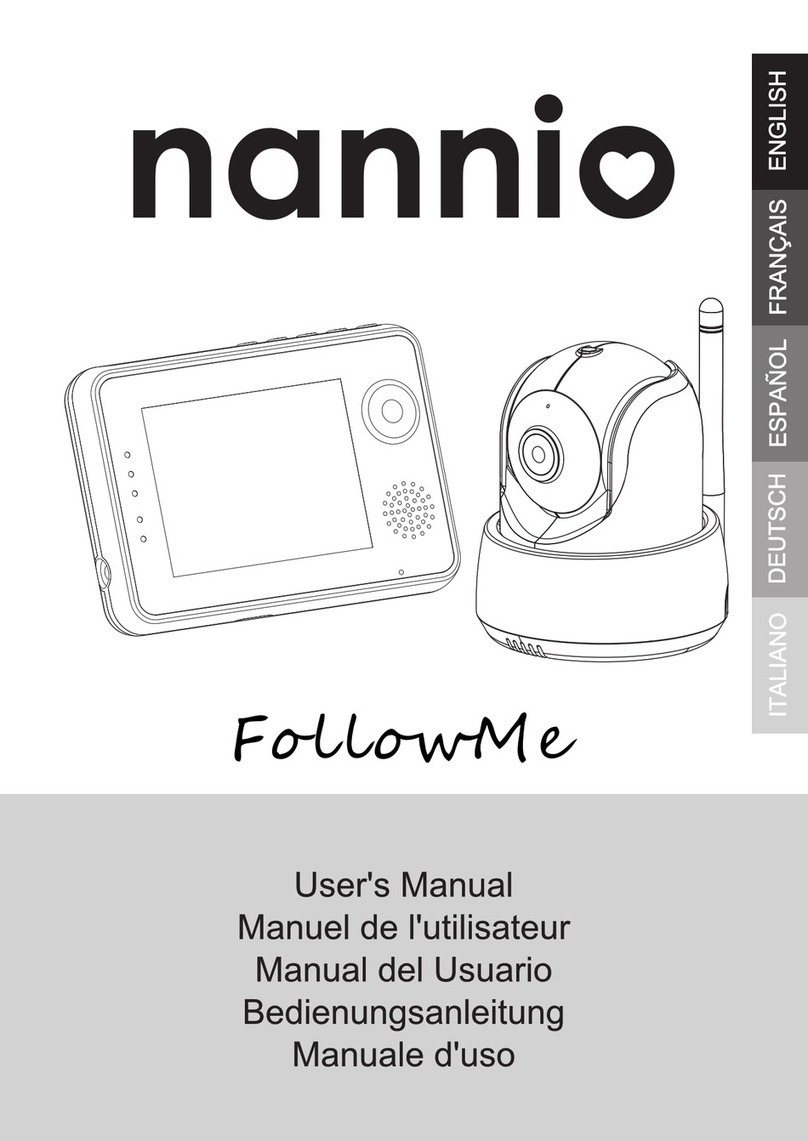Go Smart IP-500 GUARD User manual
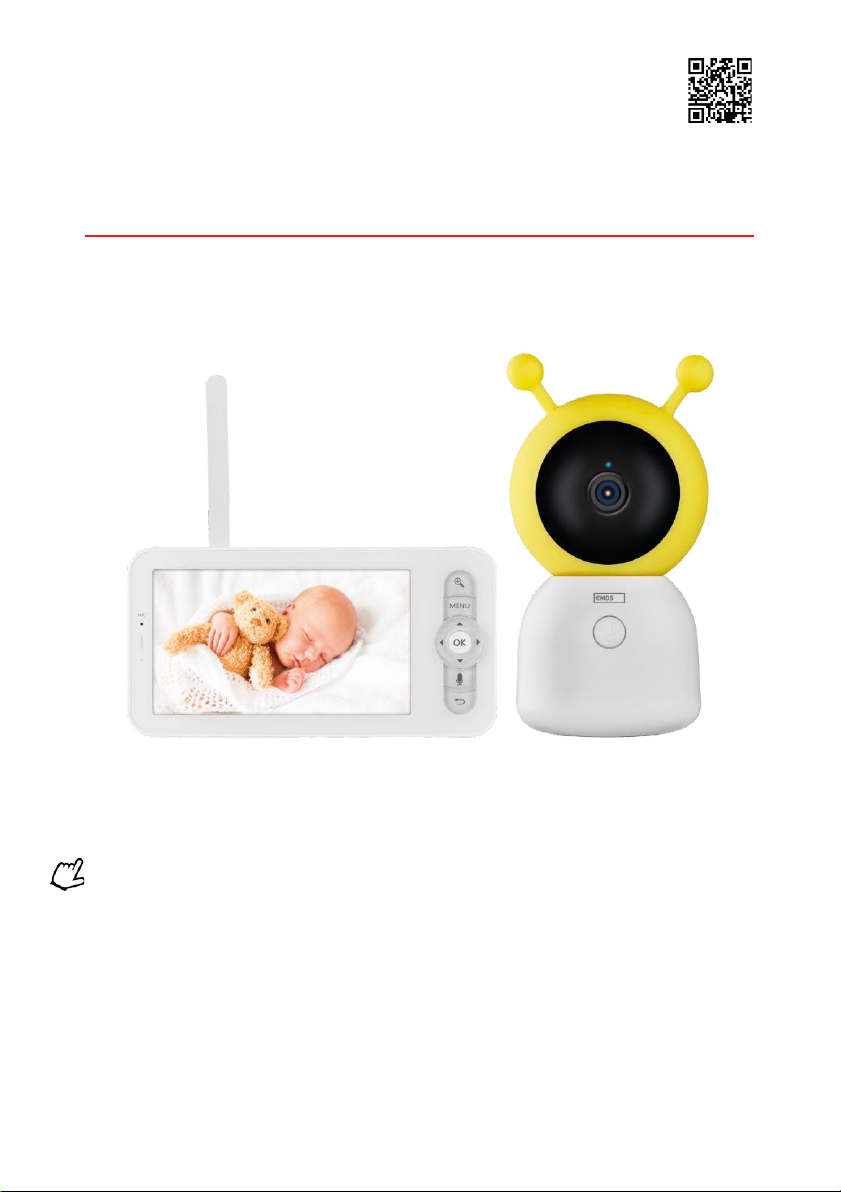
CZ | 1
H4052
CZ | GoSmart IP-500 GUARD rotary baby monitor with
monitor and Wi-Fi
Table of Contents
Safety instructions and warnings........................................................................................... 2
Contents of the package ........................................................................................................ 3
Technical Specifications.......................................................................................................... 3
Description of the device ....................................................................................................... 4
Installation and assembly....................................................................................................... 5
Controls and functions........................................................................................................... 9
Troubleshooting FAQ ........................................................................................................... 14

CZ | 2
Safety instructions and warnings
Before using the device, read the instructions for use.
Observe the safety instructions in this manual.
Do not use multiple extension cables to power the device. Failure to do so may generate elevated temperatures
and a fire hazard.
Do not place heavy objects on the device.
Do not use water or chemicals to clean dirt from the outside of the device. Always use a dry cloth to prevent
mechanical damage and electric shock.
Do not bend or disconnect the power cable from the mains by force. If it is damaged, there is a risk of fire or
electric shock.
Do not connect the device to other devices, otherwise it may be permanently damaged.
Do not connect the power cord to the power outlet with wet or damp hands, as there is a risk of electric shock.
Do not install the device in a humid environment. Failure to observe the prescribed operating conditions may
result in fire, electric shock or permanent damage to the equipment.
Do not disassemble, repair or modify the equipment yourself. Doing so may result in fire, electric shock or
permanent damage.
EMOS spol. s r.o. declares that the product H4052 complies with the essential requirements and other relevant
provisions of the directives. The equipment can be operated freely in the EU.
The Declaration of Conformity can be found on the website http://www.emos.eu/download.
The equipment can be operated on the basis of general authorisation No. VO-R/10/07.2021-8 as amended.

CZ | 3
Contents of the package
Camera
Monitor
Power adapter 2×
USB cable 2×
Holder Screws
RESET pin
Manual
80
mm
80 mm
157 mm
15
mm
Technical Specifications
Power: DC 5 V/1 A
Camera size: 150 × 80 × 80 mm
Monitor size: 157 × 81 × 15 mm Net
weight: 462 g
Resolution: 1 280 × 720
Monitor battery capacity: 3000 mAh Sensor:
1/2.8'' 3 Megapixel CMOS
IR distance: night vision up to 10 m Lens: 3.6
mm, F2.0
Storage: SD card (Max. 128 GB)
APP: EMOS GoSmart for Android and iOS
Connection: 2.4 G Wi-Fi (IEEE802.11b/g/n)
Frequency band: 2.400-2.4835 GHz Maximum
number of users: 6
80
mm
150
mm
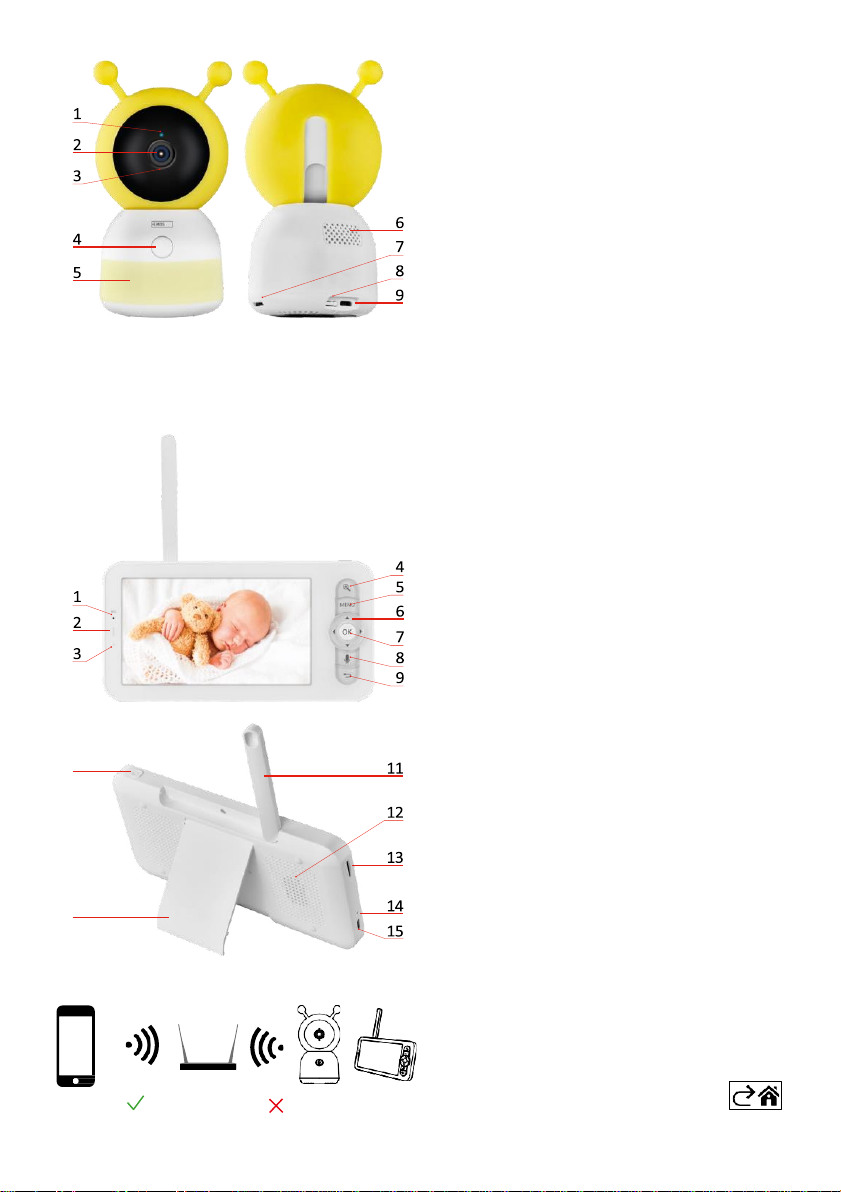
CZ | 4
10
16
Description of the device
Description of the camera unit
1- Status LED
•The LED flashes red: the device is waiting to
connect to a Wi-Fi network.
•The LED is blue: the camera is working properly.
•The LED is red: the device is not working.
2- Camera
3- Microphone
4- Call button/pairing button
•A short press of the button will initiate a call.
•A long press of the button activates the pairing
mode.
5- Night light
6- Speaker
7- SD card slot
8- RESET button
9- USB input
Description of the portable monitor
1- Microphone
2- Power status LED:
•The LED is orange: Power
•LED is green: fully charged 3 -
Status LED:
•The LED is yellow: The monitor is on.
•The LED is not lit: the monitor is off.
4- Zoom control - 1×/2×/4×
5- Enter the Menu
6- Controls - menu navigation
7- Confirmation button
8- To make a call with the camera
9- Back button
10 - On/Off button - Press the button for 5
seconds to turn the monitor on/off.
11 - Antenna - Changing the angle affects
the signal level
12 - Speaker
13 - SD card slot
14 - Reset button - Press the RESET button for 5
seconds to reset the unit to factory settings.
15 - USB input
16 - Holder
2.4 GHz
5 GHz
Notice
The camera only supports 2.4 GHz Wi-Fi (5 GHz is not
supported).
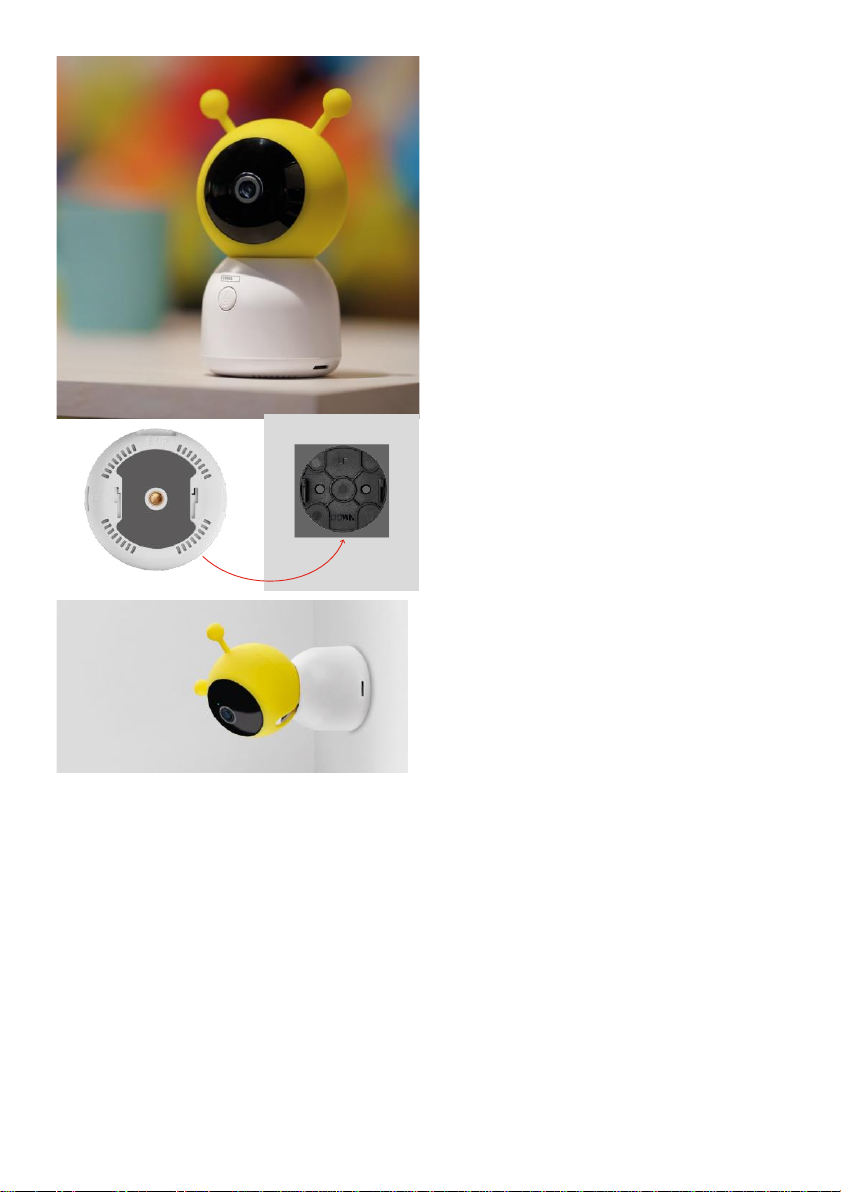
CZ | 5
Installation and assembly
Installing the camera on a flat surface
Place the camera unit on a flat, clean surface.
Installing the camera on the wall
1. Use the supplied bracket to place it in the
desired location.
2. Fasten with the supplied screws.
3. Install the camera on the mount.

CZ | 6
Pairing a monitor with a camera
Turn on the camera and the monitor will automatically connect.
If the connection fails, follow the pairing steps below. Pairing is limited by distance, so make sure the distance
between the monitor and the camera is no more than 200 meters.
•On the monitor, press MENU and select the gear icon .
•In Settings, select Camera and choose Camera 1 or Camera 2.
•You will see that the device is not paired:
•Press OK on the monitor and the "X" icon between the camera and monitor should disappear .
•Hold the button with the engraved microphone on the camera until you hear a confirmation tone.
•The monitor automatically identifies the camera and tells you that the device is paired:
A second camera can be connected to one monitor. If you have two cameras connected, two live previews are
displayed on the monitor simultaneously.

CZ | 7
Pairing with an app
Installing the EMOS GoSmart app
•The app is available for Android and iOS via Google play and the App Store.
•Please scan the QR code to download the app.
Steps in the EMOS GoSmart mobile app
1.
Open the EMOS GoSmart app and confirm the privacy policy and click I agree.
2.
Select the registration option.
3.
Enter the name of a valid email address and choose a password.
4.
Confirm your consent to the privacy policy.
5.
Select Register.
6.
Select Add device.
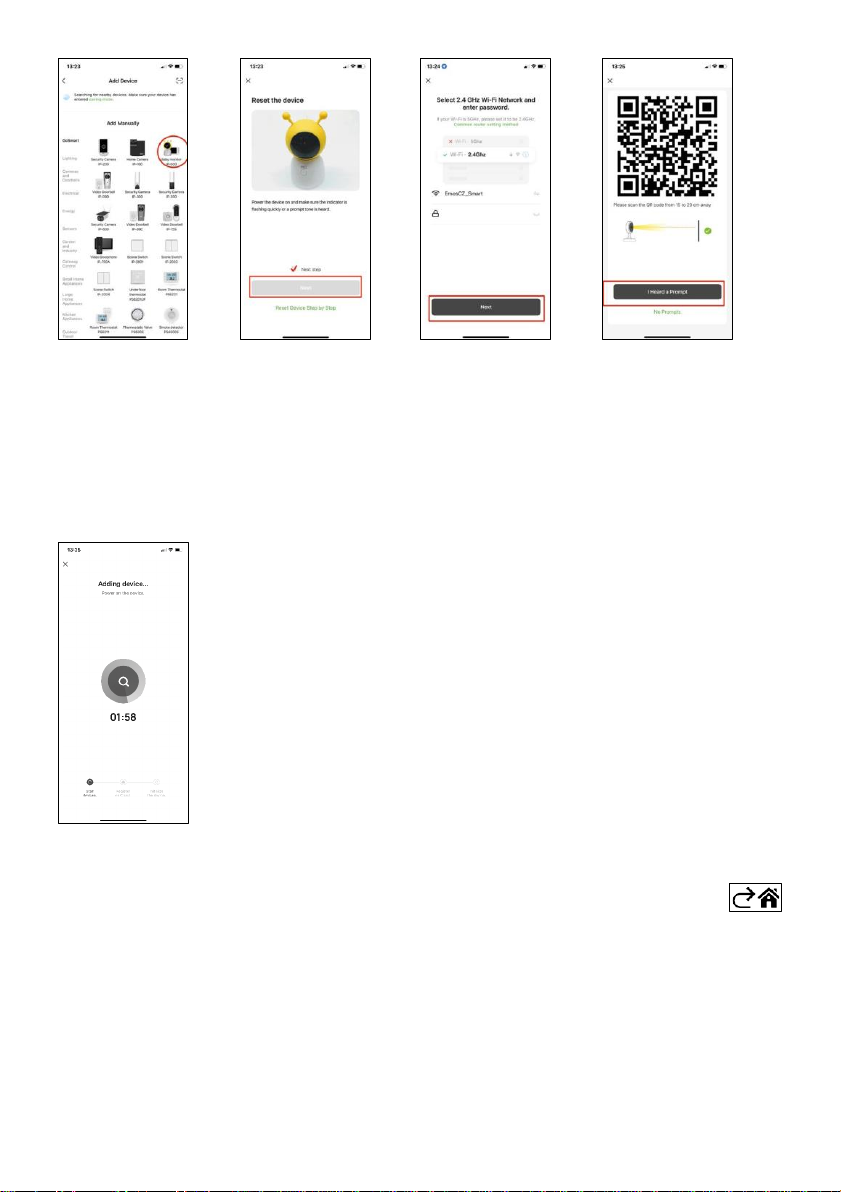
CZ | 8
7.
Select the GoSmart product category and select the Baby monitor IP-500.
8.
Turn on the device by plugging in the power and make sure the status LED is flashing red. If the LED does not
flash, reset the device using the RESET button.
9.
Enter the name and password of your Wi-Fi network. This information remains encrypted and is used to
allow the camera to communicate with your mobile device remotely.
10.
A QR code will appear on the display of your mobile device.
11.
Place the QR code in front of the camera lens.
12.
Confirm that you have heard the beep for a successful pairing.
13.
The device will be automatically searched.

CZ | 9
Controls and functions
Icons and indicator lights
Description of icons and controls in the application
Advanced settings (described in more detail in the following section)
Video quality switching (HD/SD)
Air temperature and humidity indicator
Signal quality and speed
Mute
Zoom in
Full screen mode
Take pictures using the app and save them to your mobile album
Speak
Take a video using the app and save it to your mobile album
Expand menu
To play a video stored on an SDcard
See videos and photos taken by the app
Light mode / dark mode
Private mode - camera stops capturing and recording
Night mode settings. We recommend setting to AUTO.
Volume settings
Motion tracking - the camera will automatically follow the child if they start to move
elsewhere
Motion detection - the camera will alert you if it detects any movement
Sound detection - the camera will alert you if it detects any loud sound (Crying, falling...)
To turn on the camera backlight
Playing lullabies and white noise
Edit icons + add control of another device
Message display (Motion detection...)

CZ | 10
Manual camera movement
Manage and purchase cloud storage
Description of extension
settings
•Device information - Basic information about the device and its owner
•Tap-to-Run and Automation - View scenes and automations assigned to the
device. Creation of scenes is possible directly in the main menu of the
application in the section
"Scenes". In the case of a baby monitor, it could be for example automation
when a baby crying is detected, so the device triggers a lullaby and starts
the colourful camera lighting. The process of creating this automation:
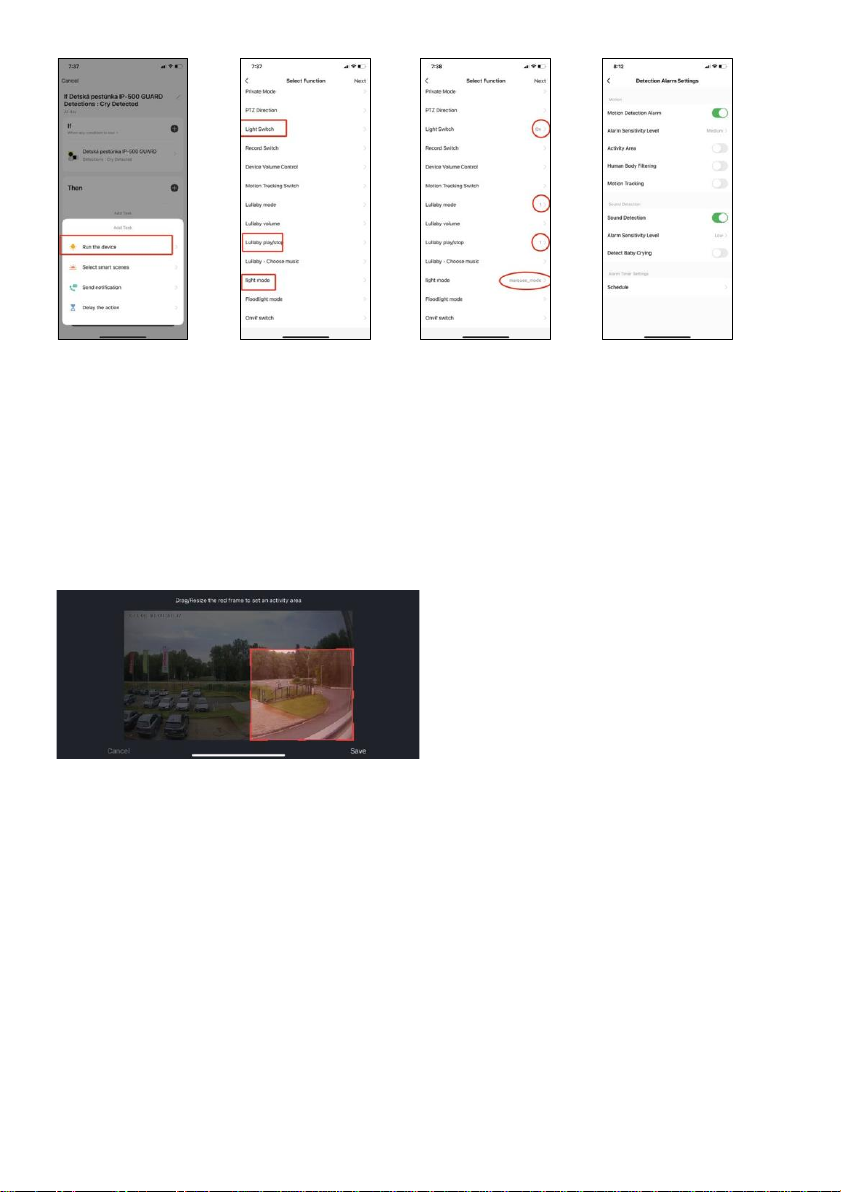
CZ | 11
*Automation active only when sound detection is enabled.
•Private Mode - Turns on private mode when the camera stops capturing and recording audio.
•Basic Function Settings - Option to enable/disable basic device functions such as automatic screen rotation
or watermarking with time and date display. Another important setting is the ability to select one-way or
two-way communication.
•IR Night Vision - Setting the IR illumination of the device. The same function manages the night mode
settings in the device's main panel.
•Sounds - Adjust the volume of the device.
•Detection Alarm Settings - Alarm settings. Option to enable baby cry detection, motion tracking and sound
detection.
•Activity Area - Set the zone in which the camera
captures motion. For example, if your camera is
sensing a road you don't want the camera to
alert you to every car that passes, so this
feature allows you to select the area that will
be sensed by the motion sensor.
•Human Body Filtering - Human BodyContour Recognition. When you turn this feature on, the device should
not alert you to every movement, but only when it recognizes the human body.
•Onvif - Enable/Disable Onvif function (Continuous capture to NVR system).
•Cloud Storage - Cloud storage settings. The cloud is not included with the camera, but can be purchased
through the app.
•Offline Notification - To avoid constant reminders, a notification will be sent if the device remains offline for
more than 30 minutes.
•FAQ & Feedback - View the most common questions along with their solutions plus the ability to send a
question/suggestion/feedback directly to us
•Share Device - Share device management to another user
•Add to Home Screen - Add an icon to your phone's home screen. With this step, you don't have to open
your device through the app every time, but just click directly on this added icon and it will take you straight
to the camera view
•Device update - Device update. Option to enable automatic updates
•Remove Device - Remove and evaporate the device. An important step if you wish to change the owner of
the device. After adding the device to the app, the device is paired and cannot be added under another
account.
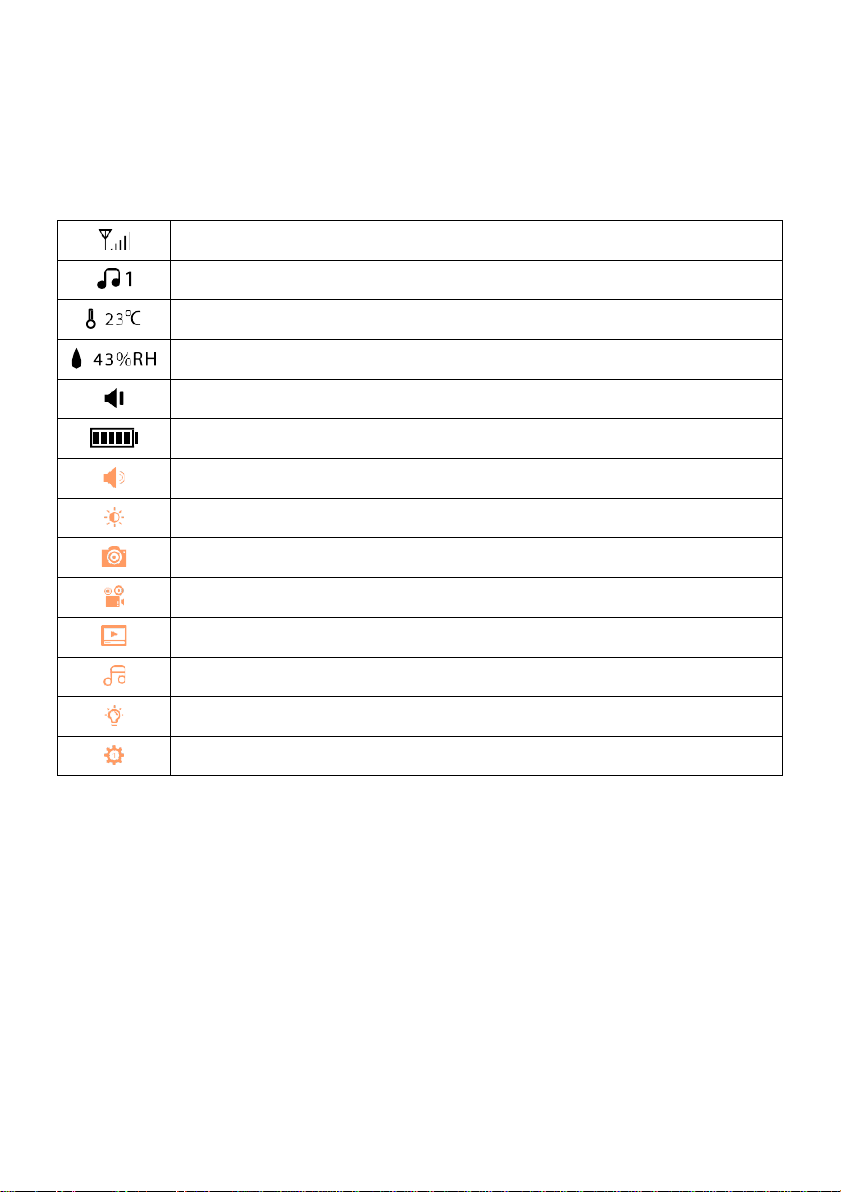
CZ | 12
After inserting the SD card into the camera, two more options "Storage settings" and "Re- cording Settings" will
appear in this setting.
•Storage settings - Option to format the SD-Card and display the total, used and remaining capacity of the card.
•Recording settings - Enable recording to SD card, select recording mode (continuous / if sound or motion is
recorded), set recording schedule.
Description of icons and controls on the monitor
Press MENU to display the orange menu.
Signal strength
The chosen lullaby
Current temperature in the room with camera
Current humidity in the room with camera
Volume
Battery status
Volume settings
Setting the monitor brightness
Taking a photo (only when the SD card is inserted into the monitor)
Video acquisition (only when SD card is inserted into the monitor)
View saved photos and videos (only when the SD card is inserted into the monitor)
Selecting and starting a lullaby
Setting up and starting ambient lighting
Advanced settings

CZ | 13
Description of icons in advanced settings on the monitor
Pairing camera 1 and 2. Option to unpair the selected camera by holding OK.
Feeding reminder. You can set up to 10 alerts to remind you when it's feeding time.
Temperature and humidity alert settings. Option to choose the optimal temperature and
humidity range. By turning on the "Out of range reminder", the monitor will alert you if the
temperature or humidity deviates from the range you set.
Enable/disable sound, motion and cry detection and adjust the volume of these alarms.
Sleep mode setting - 1/5/10/30/60 minutes or turn off sleep mode completely. In the section
"model" there are 2 sleep modes to choose from:
•Power Saving - When the screen turns off, so does the sound.
•Ordinary - When the screen turns off, the sound is still audible.
Status light - to turn on/off the indicator above the camera
•Night Light - Adjusts the light in the camera base.
•Smart Night Light - On/Off
•Lighting Mode:
a) Breathing light - slowly pulsating colours
b) Marquee - Rotating colors "carousel"
c) Light always - A non-changing colour that you set
Basic parameters about the inserted SD card and the possibility of formatting it
Choosing a monitor wallpaper. Appears when the camera is turned off or the monitor is
turned on. It is also possible to insert your own photo from the SD card.
Setting the date and time.
Choice of language
Factory monitor settings
Monitor and camera software information
Recording to SD card
One of the basic functions of the home security system is the SD card recording function.
The camera supports SD cards with a maximum size of 128 GB in FAT32 format. When the SD card is full, the
recordings are automatically overwritten.
To enable the recording function, insert the SD card into the appropriate slot on the bottom of the camera. We
always recommend formatting the SD card directly in the advanced settings of the camera app.
Recordings can also be viewed in the app in the "recordings" section .

CZ | 14
Troubleshooting FAQ
I can't get the devices to pair. What can I do?
•Make sure you are using a 2.4GHz Wi-Fi network and have a strong enough signal
•Allow the app all permissions in the settings
•Make sure you are using the latest version of the mobile operating system and the latest version of the app
How to tilt the camera down more?
•The camera can be mounted on a wall or placed on a flat surface.
•The package does not include a tilting stand for safety reasons. If you need to mount the camera on an
atypical surface (crib rail), we recommend buying a tripod or gorilla pod that can be mounted anywhere and
tilted in all directions.
They can hear me outside, but I can't hear the sound outside / I can hear the sound outside, but they can't hear
me.
•Make sure you have granted all permissions to the app, especially for the microphone.
•One-way communication can also be a problem. If you see this icon at the bottom: , it means that the
device is set to one-way communication.
•Tofix this, go to the "Basic FunctionSettings" menu and set "Talk mode" to "Two-
-way talk". This menu can be found in the extension settings (see Chapter "Description of extension settings").
•The correct icon for two-way communication looks like this:
I'm not getting notifications, why?
•Allow the app all permissions in the settings
•Turn on notifications in the app settings (Settings -> App notifications)
What SD-Card can I use?
•SD card with a maximum storage capacity of 128 GB and a minimum speed class of CLASS 10 in FAT32 format.
When the SD card memory is full, are the oldest records automatically overwritten or does the user have to
manually delete them?
•Yes, the records are overwritten automatically.
Who all can use the equipment?
•Facilities must always have an admin (owner)
•Admin can share the device with the remaining household members and assign them rights
This manual suits for next models
1
Table of contents