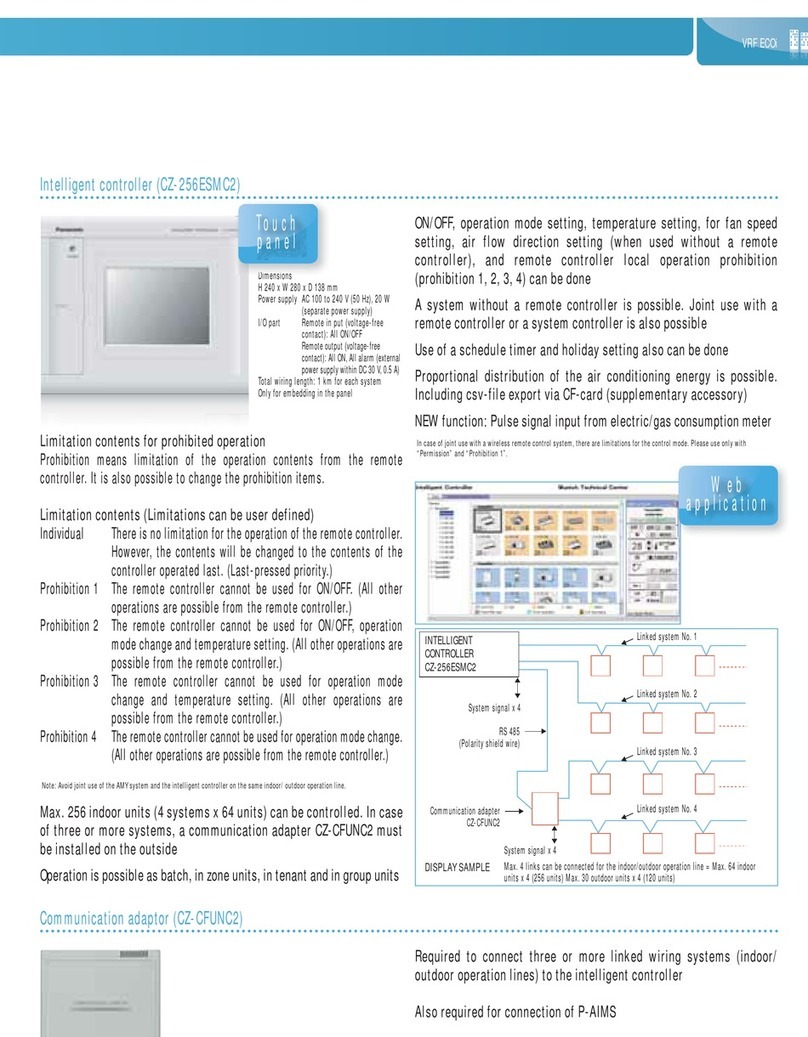GO Systemelektronik BlueBox T4 User manual

Manual
BlueBox T4
Version of this manual: 1.8 en
www.go-sys.de

BlueBox
GO Systemelektronik GmbH Faluner Weg 1 24109 Kiel Germany Tel.: +49 431 58080-0 Fax: -58080-11 Page 2 / 99
www.go-sys.de info@go-sys.de
Copyright
This manual contains information which is the intellectual property of GO Systemelektronik GmbH.
The user is obliged to use this information exclusively to run the instrument. It is not permitted to pass this
information to third parties. Reproducing, copying, editing or extracting the manual contents is only allowed
with the express permission of GO Systemelektronik GmbH.
Changes
GO Systemelektronik GmbH retains the right to modify the contents of the manual without prior notice.
Liability exclusion
GO Systemelektronik GmbH takes no responsibility for correct system operation under all possible operating
conditions. It is not possible to guarantee that the software will function completely without error under all
possible circumstances. GO Systemelektronik GmbH cannot therefore accept liability for direct or indirect
damage resulting from system operation or the contents of this manual.
Product observance
Within the scope of our obligation for product observance GO Systemelektronik GmbH will endeavour to warn
third parties about all identified dangers which could arise from the interaction between hardware and soft-
ware and from the use of other components. Effective product observance is only possible with adequate
information from the end user about the planned field of application and the hardware and software used. If
the conditions of use change or if the hardware or software are changed, due to the complex relationships
between hardware and software it is no longer possible to describe all possible dangers and their effects on
the total system, in particular on our system. This manual does not describe every possible property and
combination of the system. For further information, please contact GO Systemelektronik GmbH.
Manufacturer’s declaration
When installing the system it is necessary to ensure correct electrical connection, protection against moisture
and foreign bodies and excessive condensation, and system heating which can arise from both correct and
incorrect use. It is the responsibility of the installer to ensure that the correct installation conditions are pro-
vided.
Creation date: 16.6.2017
Described firmware version display black and white: 2.78.36
Described firmware version display coloured: 2.78.54
Version of this manual: 1.8 en
Article number of the manual: DOC 486 000X-E-1.8-BDA
File name: Manual_BlueBox_T4_V1p8_en.pdf
© GO Systemelek
tronik GmbH
Faluner Weg 1
24109 Kiel
Allemagne
Tel.: +49 431 58080-0
Fax: +49 431 58080-11
www.go-sys.de
info@go-sys.de

BlueBox
GO Systemelektronik GmbH Faluner Weg 1 24109 Kiel Germany Tel.: +49 431 58080-0 Fax: -58080-11 Page 3 / 99
www.go-sys.de info@go-sys.de
blank page

BlueBox
GO Systemelektronik GmbH Faluner Weg 1 24109 Kiel Germany Tel.: +49 431 58080-0 Fax: -58080-11 Page 4 / 99
www.go-sys.de info@go-sys.de
Table of Contents
1 Overview..........................................................................................................................................................................................................6
1.1 Essential Properties of the BlueBox System..........................................................................................................................................7
1.2 Technical Data BlueBox T4.....................................................................................................................................................................9
1.3 Technical Data BlueBox T4 Basic.........................................................................................................................................................10
1.4 Notes on the Pulse Inputs .....................................................................................................................................................................11
1.5 Notes for Operation...............................................................................................................................................................................11
2 Safety Notes and Warnings..........................................................................................................................................................................12
3 Installation ....................................................................................................................................................................................................13
3.1 Mounting of the BlueBox ......................................................................................................................................................................13
3.2 Connections BlueBox T4 .......................................................................................................................................................................14
3.2.1 Connection Options BlueBox T4 ...................................................................................................................................................14
3.2.2 Connector Pin Assignment at the BlueBox T4 .............................................................................................................................15
3.3 Connections BlueBox T4 Basic .............................................................................................................................................................17
3.3.1 Connection Options BlueBox T4 Basic .........................................................................................................................................17
3.3.2 Connector Pin Assignment at the BlueBox T4 Basic ...................................................................................................................18
3.3 Connecting of the Power Supply..........................................................................................................................................................19
3.5 LAN-connection .....................................................................................................................................................................................20
3.6 Note for the IP Code ..............................................................................................................................................................................20
3.7 CAN-bus Termination at the BlueBox ..................................................................................................................................................21
3.8 Jumper Position RS-232/RS-485 and RS-485 Termination at the BlueBox........................................................................................21
4 Connection of Sensor and Actuator Modules..............................................................................................................................................22
4.1 Connection via M12 Male Plug .............................................................................................................................................................23
4.1.1 Mounting of the M12 Male Plug at the CAN-bus Cable................................................................................................................23
4.2 Connection via Spring Clips..................................................................................................................................................................24
4.3 Termination of the CAN-bus .................................................................................................................................................................25
4.4 Checking the Termination ....................................................................................................................................................................26
5 Connection of the CAN-bus Repeater ..........................................................................................................................................................27
6 The Configuration Data Sheet .....................................................................................................................................................................28
7 Switching On the BlueBox and Password Input .........................................................................................................................................31
8 The Menu Operation .....................................................................................................................................................................................33
8.1 Parameter Display ................................................................................................................................................................................33
8.1.1 Parameter Display Single .............................................................................................................................................................34
8.1.2 Parameter Display 6-way .............................................................................................................................................................35
8.1.1 Parameter display 8-way (tiles) ...................................................................................................................................................36
8.2 Main menu .............................................................................................................................................................................................37
8.2.1 System menu .................................................................................................................................................................................38
8.2.1.1 Network menu........................................................................................................................................................................39
8.2.1.1.1 IP-Address Input .............................................................................................................................................................40
8.2.1.1.2 Netmask Input ................................................................................................................................................................41
8.2.1.1.3 Gateway IP-Address (default gateway) ........................................................................................................................42
8.2.1.1.4 Timeserver Input ............................................................................................................................................................43
8.2.1.1.5 Internet Settings.............................................................................................................................................................44
8.2.1.1.5.1 UDP Settings ...........................................................................................................................................................45
8.2.1.1.5.1.1 Setting IP Address (UDP).................................................................................................................................46
8.2.1.1.5.1.2 Determine the Password of the Encryption...................................................................................................47

BlueBox
GO Systemelektronik GmbH Faluner Weg 1 24109 Kiel Germany Tel.: +49 431 58080-0 Fax: -58080-11 Page 5 / 99
www.go-sys.de info@go-sys.de
8.2.1.1.5.2 Gateway Settings (Internet)...................................................................................................................................48
8.2.1.1.5.2.1 Input Gateway Settings (Internet) .................................................................................................................49
8.2.1.1.5.3 DynDNS Settings.....................................................................................................................................................50
8.2.1.1.5.3.1 Input DynDNS Settings ...................................................................................................................................51
8.2.1.1.6 Info Network ...................................................................................................................................................................52
8.2.1.2 Time menu..............................................................................................................................................................................52
8.2.1.2.1 Date Input .......................................................................................................................................................................53
8.2.1.2.2 Time of the Day Input .....................................................................................................................................................53
8.2.1.2.4 Time Drift Input ..............................................................................................................................................................54
8.2.1.2.3 Time Zone menu .............................................................................................................................................................54
8.2.1.3 Shutdown ...............................................................................................................................................................................55
8.2.1.4 Modem menu / Modem Settings ...........................................................................................................................................56
8.2.1.4.1 Modem Port Setup..........................................................................................................................................................57
8.2.1.4.2 Input of the PIN number.................................................................................................................................................58
8.2.1.4.3 Modem Type Settings.....................................................................................................................................................59
8.2.1.4.4 UMTS Settings.................................................................................................................................................................60
8.2.1.4.4.1 Input UMTS Settings ...............................................................................................................................................61
8.2.1.4.5 Modem Info (UMTS) ........................................................................................................................................................62
8.2.1.5 GPS menu ...............................................................................................................................................................................62
8.2.1.5.1 GPS Port Setup ...............................................................................................................................................................63
8.2.1.6 Display ....................................................................................................................................................................................64
8.2.1.7 Language Settings.................................................................................................................................................................65
8.2.2 Sensors List ....................................................................................................................................................................................66
8.2.2.1 Sensor menu
...........................................................................................................................................................................67
8.2.2.1.1 Interval and Average......................................................................................................................................................68
8.2.2.1.2 Calibration......................................................................................................................................................................69
8.2.2.1.3 Table Display (Sensor Values) .......................................................................................................................................70
8.2.2.1.4 Diagram Display (Sensor Values)..................................................................................................................................71
8.2.2.1.5 Sensor Info ......................................................................................................................................................................72
8.2.2.1.6 Selection Calibration Mode ...........................................................................................................................................73
8.2.3 User Variables................................................................................................................................................................................74
8.2.4 Actuators List .................................................................................................................................................................................75
8.2.4.1 Actuator menu .......................................................................................................................................................................76
8.2.4.1.1 Actuator Setting .............................................................................................................................................................77
8.2.4.1.2 Diagram Display (Actuator)...........................................................................................................................................78
8.2.4.1.3 Actuator Info ...................................................................................................................................................................78
8.2.5 Current Output ..............................................................................................................................................................................79
8.2.6 Service Mode..................................................................................................................................................................................80
8.2.7 Help menu......................................................................................................................................................................................81
8.2.7.1 System Information ...............................................................................................................................................................81
Appendix A – Adjustment of the Touch Display..............................................................................................................................................82
Appendix B – Calibrating of a pH Sensor .......................................................................................................................................................83
Appendix C – Calibration of an Oxygen Sensor .............................................................................................................................................87
Appendix D – BlueGate Server Configuration Example ................................................................................................................................89
Appendix E – Measurement Data Transmission with the Program USBImport ..........................................................................................90
Appendix F – Opening of a BlueBox Housing.................................................................................................................................................91
Appendix G – Power Supply 150 W Switch 110/230 VAC................................................................................................................................92
Appendix H – Mainboard Connectors BlueBox T4 .........................................................................................................................................94
Appendix I – Mainboard Connectors BlueBox T4 Basic.................................................................................................................................96
Appendix J – Status and Error Messages .......................................................................................................................................................98
Appendix K – Sensor Status ............................................................................................................................................................................99

BlueBox
GO Systemelektronik GmbH Faluner Weg 1 24109 Kiel Germany Tel.: +49 431 58080-0 Fax: -58080-11 Page 6 / 99
www.go-sys.de info@go-sys.de
1 Overview
The BlueBox is available in four versions, as BlueBox T4, BlueBox T4 Basic, BlueBox TS and BlueBox TC.
This manual describes the versions T4 and T4 Basic, different properties of the other versions are described in
separate manuals.
The version of the BlueBox is documented on the delivery note. The serial number of BlueBox is on the type
label on the right side of the housing.
Comparison BlueBox T3∗T4 Basic T4:
Device component BlueBox T3∗BlueBox T4 Basic BlueBox T4
Data storage
Standard size 256 MB
Optional sizes 512 MB and 2 GB
Display
Touch panel, LCD black and white 240 x 128 pixel
until Serial No. T40199
Touch panel, LCD coloured 480 x 272 pixel (65536 colours)
from Serial No. T40200
Interfaces
1x RS-232/RS-485 (Modbus RTU)
1x CAN
1x Ethernet 10 or 100 Mbit/s
1x USB
2x 4 – 20 mA Current output optional
2x Pulse input
2x Relay output 48 V/0.5 A
1x 12 VDC/6 W integrated power supply for sensors with
RS-232/RS-485 port optional
HSPA, ISDN, analogue optional
Number of virtual sensors
Standard 5 5 10
Optional 10/20/50/100 10/20/50/100 20/50/100
∗The BlueBox T3 is an old version and no longer available.

BlueBox
GO Systemelektronik GmbH Faluner Weg 1 24109 Kiel Germany Tel.: +49 431 58080-0 Fax: -58080-11 Page 7 / 99
www.go-sys.de info@go-sys.de
1.1 Essential Properties of the BlueBox System
The BlueBox is the central element of the BlueBox-System. The BlueBox-System is a modular designed meas-
urement and control system.
The BlueBox is connected via CAN (Controller Area Network) technology with sensors and actuators.
For data proccessing and communication the BlueBox is equipped with the common interfaces.
•Due to its modular structure the BlueBox system can handle almost every conceivable measurement and
control tasks.
•A BlueBox can be connected with up to 200 sensors or actuators. The connection takes place via sensor
modules1and actuator modules1(output modules).
•In addition to sensors and actuators from our own product range, we also integrate products of almost all
other manufacturers.
•The sensor-actuator modules and can be used in bus or star circuit configuration2decentralized over dis-
tances of up to 1000 meters (optionally longer).
•Measurement transfer and communication takes place via Ethernet, Internet, cellular radio3(UMTS), tele-
phone line (ISDN, analogue)3, EMC or Modbus (RS-232 / RS-485), current outputs (4 – 20 mA).
•In mobile use it is possible to connect the BlueBox with a GPS receiver for a continuous position determi-
nation.
1It is possible to connect multiple sensors/actuators to a sensor module.
2A star circuit can only be used with a repeater (see 5 Connection of the CAN-bus repeater).
3optional

BlueBox
GO Systemelektronik GmbH Faluner Weg 1 24109 Kiel Germany Tel.: +49 431 58080-0 Fax: -58080-11 Page 8 / 99
www.go-sys.de info@go-sys.de
System setup:
Network setup:

BlueBox
GO Systemelektronik GmbH Faluner Weg 1 24109 Kiel Germany Tel.: +49 431 58080-0 Fax: -58080-11 Page 9 / 99
www.go-sys.de info@go-sys.de
1.2 Technical Data BlueBox T4
Computer: PC 104, 200 MHz to 500 MHz
Operation system: Embedded Linux®
Main memory 256 MB
Display:Touchpanel 480 x 272 pixel; coloured
Storage media: Industrial CompactFlash card 256 MB; 512 Mb; 2 GB
Mechanical data: Housing dimensions: 280 mm x 170 mm x 90 mm (W x L x H)
Weight: approx. 2.5 kg
IP code (housing): IP65
Die-cast aluminium housing, powder coated
Colour: RAL 5010
Power supply: Nominal voltage: 24 V DC (18 V – 28 V) ∗
Nominal power: T4: 10 W; TS and TC: 13 W
additionally max. 1.85 A via the output to the modules
additionally optional 12 VDC/6 W for a power supply at the serial interface connection
Interfaces: 1 x CAN
2 x Relay output contact load 48 V/0.5 A
1 x USB (not TS and TC)
1 x Ethernet 10 or 100 Mbit/s
1 x RS-232 or RS-485 (half-duplex) optional with 12 VDC power supply
2 x current output 4 mA – 20 mA
2 x Pulse-/Digital input switching current approx. 6 mA; measurement range
up to 20 kHz; debounced up to 100 Hz
Modem (optional):Modem HSPA or Modem ISDN/analogue
Ambient conditions: Ambient temperature: Storage: -10 °C to +50 °C
Operation: -20 °C to +45 °C
avoid direct sunlight
Relative humidity: ≤ 90 % (annual average)
To ensure equipment protection and the proper functioning of the device, the above conditions are strictly to be
adhered to!
∗The connected modules receive their power from the BlueBox. Some modules have a constricted input range, so there is a
input voltage tolerance of ± 10%.
Article-No. 486 0004

BlueBox
GO Systemelektronik GmbH Faluner Weg 1 24109 Kiel Germany Tel.: +49 431 58080-0 Fax: -58080-11 Page 10 / 99
www.go-sys.de info@go-sys.de
1.3 Technical Data BlueBox T4 Basic
Computer: PC 104, 200 MHz to 500 MHz
Operation system: Embedded Linux®
Main memory 256 MB
Display black and white: Touchpanel 240 x 128 pixel
Display coloured:Touchpanel 480 x 272 pixel
Storage media: Industrial CompactFlash card 256 MB; 512 Mb; 2 GB
Mechanical data: Housing dimensions: 280 mm x 170 mm x 90 mm (W x L x H)
Weight: approx. 2.5 kg
IP code (housing): IP65
Die-cast aluminium housing, powder coated
Colour: RAL 5010
Power supply: Nominal voltage: 24 V DC (18 V – 28 V)∗
Nominal power: 10 W
additionally max. 1.85 A via the output to the modules
Interfaces: 1 x CAN
1 x USB (not TS and TC)
1 x Ethernet 10 or 100 Mbit/s
1 x RS-232 or RS-485 (half-duplex)
2 x current output 4 mA – 20 mA
Modem (optional): Modem HSPA or Modem ISDN/analogue
Ambient conditions: Ambient temperature: Storage: -10 °C to +50 °C
Operation: -20 °C to +45 °C
avoid direct sunlight
Relative humidity: ≤ 90 % (annual average)
To ensure equipment protection and the proper functioning of the device, the above conditions are strictly to be
adhered to!
∗The connected modules receive their power from the BlueBox. Some modules have a constricted input range, so there is a
input voltage tolerance of ± 10%.
Article-No. 486 0003

BlueBox
GO Systemelektronik GmbH Faluner Weg 1 24109 Kiel Germany Tel.: +49 431 58080-0 Fax: -58080-11 Page 11 / 99
www.go-sys.de info@go-sys.de
1.4 Notes on the Pulse Inputs
•The Blue Box T41has two galvanically isolated pulse inputs. The connectors are located at the bottom
of the BlueBox. see 3.2.2 Connector Pin Assignment at the BlueBox T4
•The pulse inputs 1 and 2 are provided for the connection of PNP or NPN encoders.
The delivery state is NPN, the selection is set with the associated jumpers.
see Appendix H – Mainboard Connectors BlueBox T4 or bottom label in the BlueBox
•Both pulse inputs can be used as static inputs, the conversion is carried out with the program AMS
(AMS is part of the BlueBox PC Software).
•Settings in AMS
oFrequency (Positive edge)
oFrequency (Negative edge)
oStatic input
oFrequency (debounced 20 Hz)
1.5 Notes on the Storage Space Management of the CompactFlash Card
If the storage space on the CompactFlash card is full, the sensor data will be deleted day by day to make space
for new sensor data. Sensor data consists of the measurement values2and the log files of the sensors (sensor
log, calibration log and system log)
•The oldest data will be deleted first.
The operating system3and the firmware4of the BlueBox need memory space of approx. 45 MB.
A measurement value needs 8-12 bytes (16-20 bytes with GPS data).
A spectrometer absorbance spectrum needs 1540 bytes (1548 with GPS data).
•Example: BlueBox, CompactFlash card with 256 MB, 1 sensor, 1 spectrometer
In a measurement interval of one minute approx. 0.5 MB for the sensor and about 64 MB for the spec-
trometer are assigned to the CompactFlash card per month.
So here deleting old sensor data begins after approx. 3 months.
•Example: BlueBox, CompactFlash card with 256 MB, 5 sensors, 1 spectrometer
In a measurement interval of two minutes approx. 1.25 MB for the sensors and about approx. 32 MB
for the spectrometer are assigned to the CompactFlash card per month.
So here deleting old sensor data begins after approx. 5.7 months.
It is recommended to choose the measurement interval as large as possible.
1only BlueBox T4, not T4 Basic
2and possibly GPS data contained therein
3The operating system of BlueBox consists of Linux® and BlueBox specific components, the actual version at writing
this manual is 1.9.
4The firmware is the BlueBox application software on the operating system, the version described here is 2.78.36.

BlueBox
GO Systemelektronik GmbH Faluner Weg 1 24109 Kiel Germany Tel.: +49 431 58080-0 Fax: -58080-11 Page 12 / 99
www.go-sys.de info@go-sys.de
2 Safety Notes and Warnings
Danger: Improper handling of electrical devices endangers man and property.
Let carry out the commissioning of the BlueBox only by skilful, trained personnel using appropri-
ate tools. Incorrect installation could cause serious faults and errors that may damage the device.
Please read this manual carefully before commissioning the BlueBlox.
Keep this manual handy for future reference. Never deliver the BlueBox to other persons without this manual.
The manufacturer is not liable for improper or unintended usage.
This device is designed in accordance with the Low Voltage Directive and the safety regulations for electronic
measurement devices.
The trouble-free operation and reliability can only be assured if you pay attention to the generally applicable
safety measures and special safety instructions in this manual.
•Before the connection of the Blue Box to the power supply make sure that the labelled BlueBox operating
voltage matches the supply voltage (indicating the areas of power supply).
•The correct functioning and operational safety of the device can only be ensured, if the ambient condi-
tions that are specified in the section 1.2 "Technical data" are complianced.
•If the device is transported from a cold to a warm environment condensation may result in a failure of the
function. In this case, wait until the device temperature is at the level of the ambient temperature before a
new start-up.
•Maintenance and repair work may only be performed by a specialist who is authorized by GO Systemelek-
tronik.
If you assume that the device can no longer be operated safely, it is taken out of service and avoid re-starting.
The safety may be compromised by the device if, for example, the device:
•has visible damages,
•no longer works as required,
•has been stored in improper conditions for a longer time,
•was exposed to improper transport conditions.
In cases of doubt give notice to GO Systemelektronik GmbH. If necessary send the device to GO Systemelek-
tronik for reparation respectively maintenance.

BlueBox
GO Systemelektronik GmbH Faluner Weg 1 24109 Kiel Germany Tel.: +49 431 58080-0 Fax: -58080-11 Page 13 / 99
www.go-sys.de info@go-sys.de
3 Installation
3.1 Mounting of the BlueBox
Before mounting the BlueBox check the scope of delivery for completeness:
(Example: minimum delivery scope without power supply and without sensor-/actuator module)
1. BlueBox
2. Manual BlueBox
3. Configuration data sheet
4. Drilling template
Be careful when choosing the location of the BlueBox, the location has to achieve the following properties:
•rain-and sun-protected location
•convenient location for a mobile network coverage, if the Blue Box is used with an optional modem∗
The Blue Box should be mounted on a vertical surface.
The drilling template is used for mounting on a flat surface. Please choose suitable mounting screws and
dowels, which are suitable for the material of the mounting surface.
Remove the covers on both sides of the BlueBox.
Below you see the holes for the mounting screws.
Despite the construction of the BlueBox in protection class IP 65you have to install the measuring instrument
in a rain-and sun-protected site.
If this is not possible, the BlueBox must be mounted in an additional housing.
A great advantage of the BlueBox is their design flexibility. Therefore construction of installation will vary by
application. A description of the structure and assembly of the BlueBox can only serve as an example.
∗UMTS, ISDN, analogue
2
3
4
1

BlueBox
GO Systemelektronik GmbH Faluner Weg 1 24109 Kiel Germany Tel.: +49 431 58080-0 Fax: -58080-11 Page 14 / 99
www.go-sys.de info@go-sys.de
3.2 Connections BlueBox T4
3.2.1 Connection Options BlueBox T4
The BlueBox has the following connection options:
1. Power supply (24 VDC) via a 4-pin M12 panel plug (male)
2. CAN-bus connection via a 5-pin M12 panel socket (female)
Connection of BlueBox sensor-/actuator modules via a 4-wire CAN-bus connection cable
3. Relay 1 and 2 output connection via a 8-pin M12 panel socket (female); contact load 48 V/0.5 A;
24 VDC power supply
4. USB connection
Please note: The USB port at the BlueBox is designed for data export and for firmware update1.
5. LAN connection for LAN cables in standard or cross-link design (see also 3.5 LAN-connection)
6. Serial interface connection via a 3-pin M8 panel plug (male); RS-232 or RS-485, the selection is set with
the associated jumpers2; (optional with 4-pin M8 panel plug and 12 VDC power supply)
7. Current output 1 connection via a 4-pin M8 panel socket (female); 4 to 20 mA
8. Current output 2 connection via a 4-pin M8 panel socket (female); 4 to 20 mA
9. Pulse input 1 connection via a 4-pin M8 panel socket (female)
PNP/NPN selectable ; adjustable to statically;switching current approx. 6 mA, measurement range up to
20 kHz; debouncable up to 20 Hz see 1.4 Notes on the Pulse Inputs
10. Pulse input 2 connection via a 4-pin M8 panel socket (female)
PNP/NPN selectable ; adjustable to statically; switching current approx. 6 mA, measurement range up to
20 kHz; debouncable up to 20 Hz see 1.4 Notes on the Pulse Inputs
11. Ground connection
12. Borehole (with cap) for an antenna or cable modem
Modems (optional): HSPA modem with antenna Analogue modem ISDN modem
1Details on request from GO Systemelektronik
2see 3.8 Jumper Position RS-232/RS-485 and RS-485 Termination at the BlueBox
2
3
4
5
6
1
7
8
9
10
11
12

BlueBox
GO Systemelektronik GmbH Faluner Weg 1 24109 Kiel Germany Tel.: +49 431 58080-0 Fax: -58080-11 Page 15 / 99
www.go-sys.de info@go-sys.de
3.2.2 Connector Pin Assignment at the BlueBox T4
Power supply 24 VDC
panel plug (M12, male)
3+24 VDC
4GND 24 V
CAN-bus
panel socket (M12, female)
1CAN-H
2CAN-L
3+24 VDC
4GND 24 V
Relay outputs
panel socket (M12, female)
1NC1 normally closed 1
2NO1 normally open 1
3P1 switch 1
4NC2 normally closed 2
5NO2 normally open 2
6P2 switch 2
7GND
8+24 VDC
43
1 2
34
3
4
1 2
5
6
7
7and 8are assigned beginning
from serial number T40200.

BlueBox
GO Systemelektronik GmbH Faluner Weg 1 24109 Kiel Germany Tel.: +49 431 58080-0 Fax: -58080-11 Page 16 / 99
www.go-sys.de info@go-sys.de
RS-232 or RS-485
panel plug (M8, male)
RS-232
1GND GND
RS-485
3RX RX/TX-
4TX RX/TX+
RS-232 or RS-485
with optional power supply
panel plug (M8, male)
RS-232
1GND GND
RS-485
212 VDC 12 VDC
3RX RX/TX-
4
TX RX/TX+
Current output 4 – 20 mA
panel socket (M8, female)
1 +24 VDC
2 I-Return
Pulse input
panel plug (M8, male)
1 24 V
2PNP
3 NPN
4 GND
1
4
3
1
2
4
3
2
1
1
2
4
3
Current output 1 2
Pulse input 1 2

BlueBox
GO Systemelektronik GmbH Faluner Weg 1 24109 Kiel Germany Tel.: +49 431 58080-0 Fax: -58080-11 Page 17 / 99
www.go-sys.de info@go-sys.de
3.3 Connections BlueBox T4 Basic
3.3.1 Connection Options BlueBox T4 Basic
The BlueBox has the following connection options:
1. Ground connection
2. Power supply (24 VDC) via a 4-pin M12 panel plug (male)
3. CAN-bus connection via a 5-pin M12 panel socket (female)
Connection of BlueBox sensor-/actuator modules via a 4-wire CAN-bus connection cable
4. USB connection
Please note: The USB port at the BlueBox is designed for data export and for firmware update1.
5. L AN connection for LAN cables in standard or cross-link design (see also 3.5 LAN-connection)
6. Serial interface connection via a 3-pin M8 panel plug (male), RS-232 or RS-485, the selection is set
with the associated jumpers2
7. Current output 1 connection via a 4-pin M8 panel socket (female), 4 to 20 mA
8. Current output 2 connection via a 4-pin M8 panel socket (female), 4 to 20 mA
9. Borehole (with cap) for an antenna or cable modem
Modems (optional):
•UMTS modem with antenna
•Analogue modem
•ISDN modem
1Details on request from GO Systemelektronik
2see 3.8 Jumper Position RS-232/RS-485 and RS-485 Termination at the BlueBox
2
3
4
5
6
1
7
8
9

BlueBox
GO Systemelektronik GmbH Faluner Weg 1 24109 Kiel Germany Tel.: +49 431 58080-0 Fax: -58080-11 Page 18 / 99
www.go-sys.de info@go-sys.de
3.3.2 Connector Pin Assignment at the BlueBox T4 Basic
Power supply 24 VDC
panel plug (M12, male)
3+24 VDC
4GND 24 V
CAN-bus
panel socket (M12, female)
1CAN-H
2CAN-L
3+24 VDC
4GND 24 V
RS-232 or RS-485
panel plug (M8, male)
RS-232
1GND GND
RS-485
3RX RX/TX-
4TX RX/TX+
Current output 4 – 20 mA
panel socket (M8, female)
1 +24 VDC
2 I-Return
43
1 2
34
1
4
3
2
1
Current output 1 2

BlueBox
GO Systemelektronik GmbH Faluner Weg 1 24109 Kiel Germany Tel.: +49 431 58080-0 Fax: -58080-11 Page 19 / 99
www.go-sys.de info@go-sys.de
3.3 Connecting of the Power Supply
For connecting the power to the BlueBox you need an external power supply.
The power supply is available in two versions:
1. Power supply for the BlueBox (Article-No. 486 K000) 75 W Input voltage: 88 – 264 VAC 2.
2. Power supply for the BlueBox (Article-No. 486 K001) 150 W Input voltage: 176 – 264 VAC
switchable
Input voltage: 88 – 132 VAC
Frequency range of both versions:0 Hz und 47 – 63 Hz
The BlueBox should only be installed by a qualified person using suitable tools. Incorrect installa-
tion can result in serious malfunction and could damage the instrument.
Make sure that your power grid has suitable values.
Please notice that the power supply unit is placed close to the BlueBox because the voltage is declining with
the length of the connecting cable.
Please notice that it is necessary to use the appropriate conductor cable for the environment. In
the outside area it is advisable to use a rubber cable that is approved for the usage site.
Stick the at 24 VDC power supply cable socket into the in the corresponding panel plug of the BlueBox.
24 VDC cable 220 VAC cable
If the power supply is factory set to
110 – 120 VAC, there is a sticker here.

BlueBox
GO Systemelektronik GmbH Faluner Weg 1 24109 Kiel Germany Tel.: +49 431 58080-0 Fax: -58080-11 Page 20 / 99
www.go-sys.de info@go-sys.de
3.5 LAN-connection
The LAN port allows the connection of the Blue Box to a Local Area Network or directly to a PC.
Thus, a retrieval of data and direct communication with the BlueBox is possible. This requires the installation
of the BlueBox PC software on your local computer (see Manual BlueBox PC Software).
The connection to a network is made by a RJ-45-connector at the bottom of the BlueBox (see also 3.2/3.3 Con-
nections BlueBox T4).
For this connection you have to choose one of two different connecting cables.
•For connecting to a network you need a standard RJ-45 cable.
•For connecting to a PC you need a RJ-45-crosslink cable.
(Only if the PC has no automatic switch of the network interface.)
Please ensure that the RJ-45-plug snaps into the socket with a “click”!
If the closing cannot be inserted on the socket, please put vaseline on the rubber seal and try it again care-
fully.
3.6 Note for the IP Code
Precondition for the protection code IP65 is:
•tightly twisted connectors or protection caps with protection code IP65 or
higher on all connections∗
•placed protection cap on the USB- and LAN-Connection
or
USB- and LAN-plugs with protection code IP65 or higher
The plugs and protection caps delivered by GO Systemelektronik have protection code IP65.
USB- and LAN plugs with protection code IP65 can be ordered from GO Systemelektronik.
∗except of course the ground connection
Other manuals for BlueBox T4
1
This manual suits for next models
2
Table of contents
Popular Control System manuals by other brands

Adtech
Adtech NCT-04 user manual
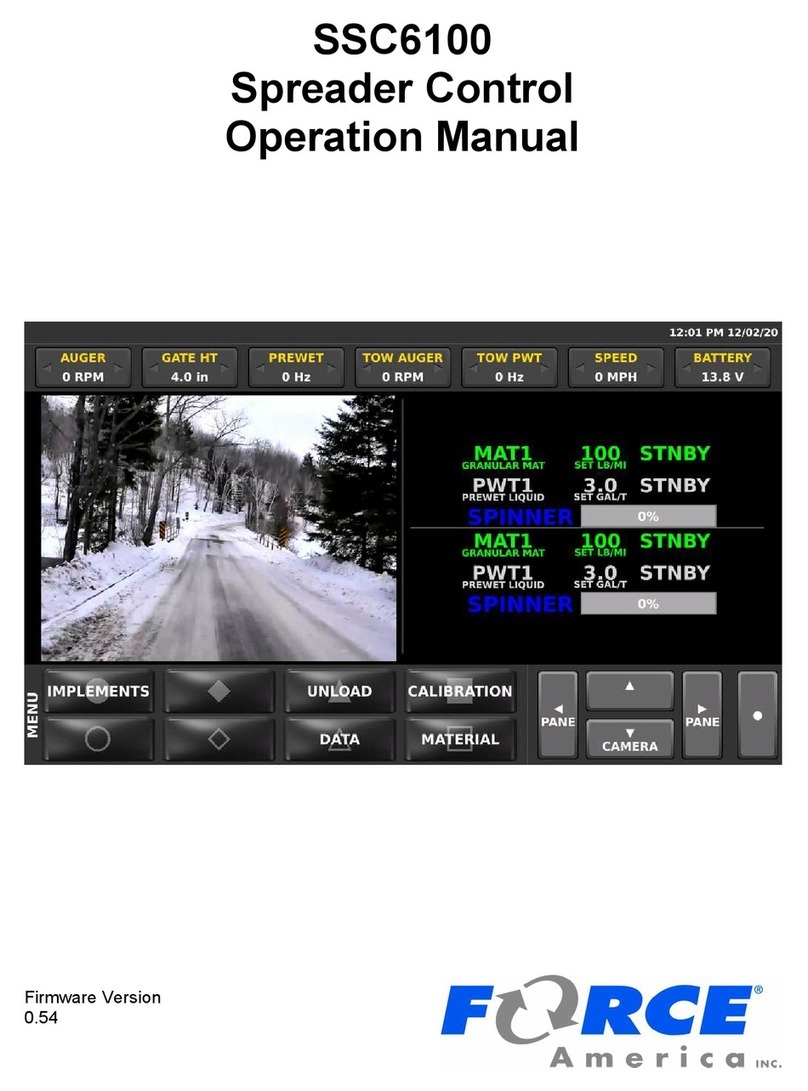
Force America
Force America SSC6100 CAN ULTRA Operation manual

HEIDENHAIN
HEIDENHAIN ECN 413 2C Mounting instructions

Pilz
Pilz PNOZmulti installation manual
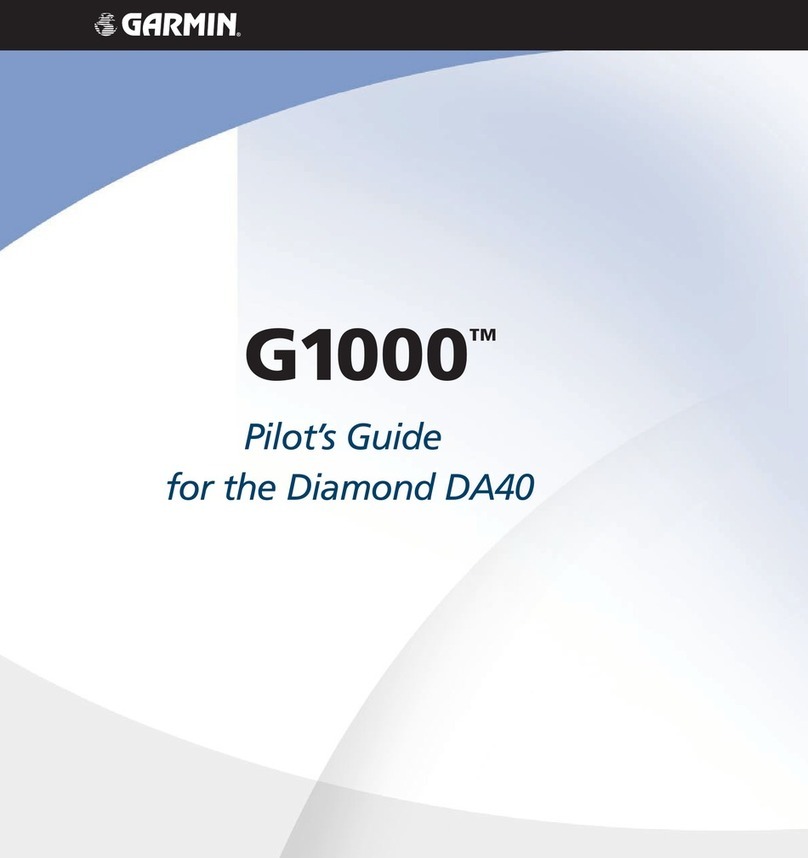
Garmin
Garmin G1000 Series pilot's guide

Rottler
Rottler F103 Series Installation guide, operation and maintenance manual