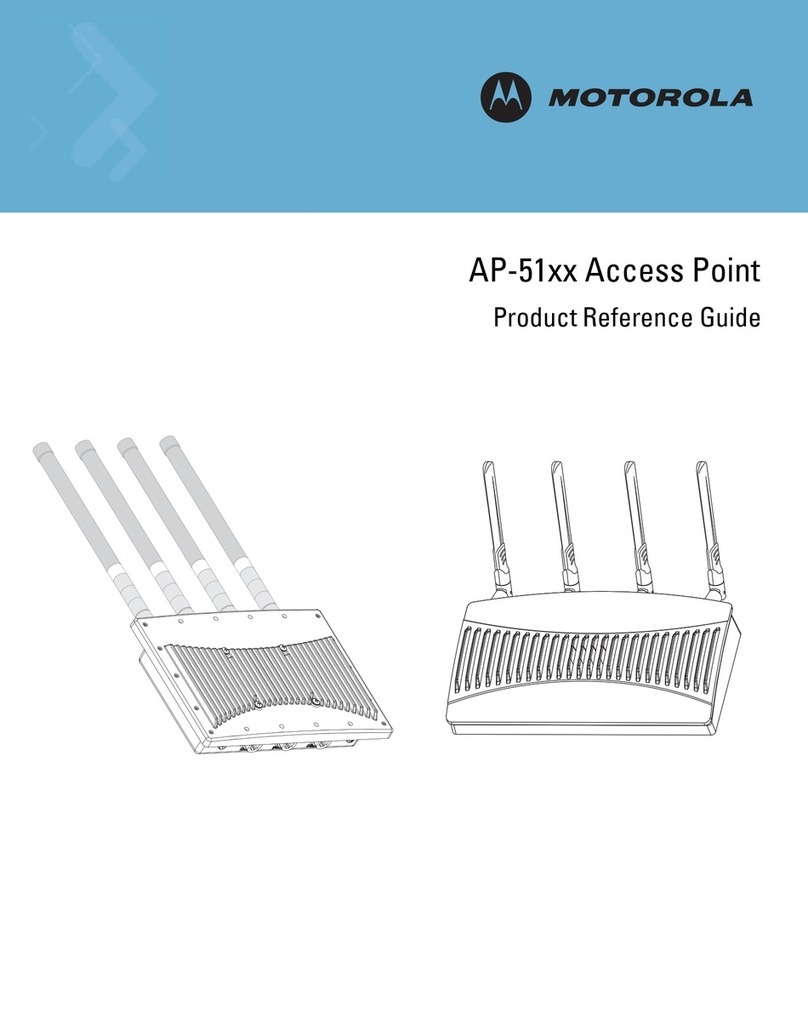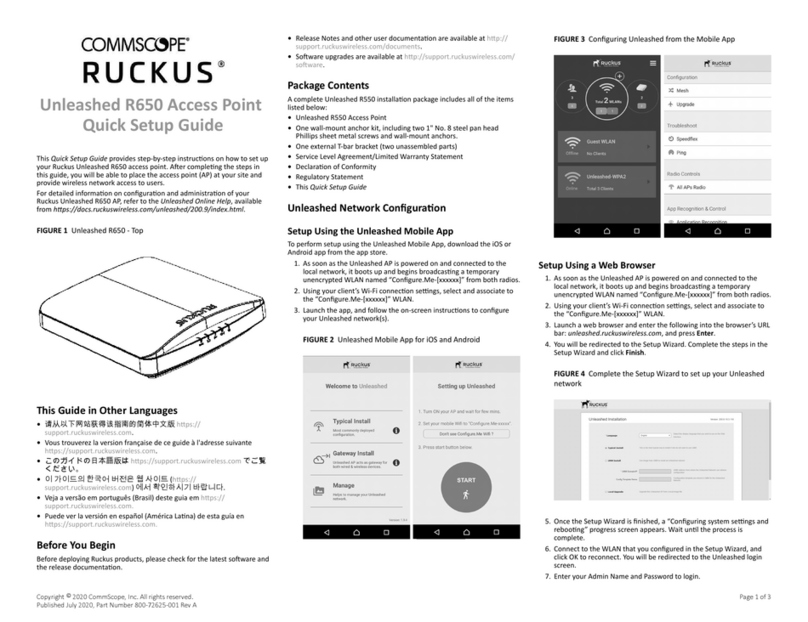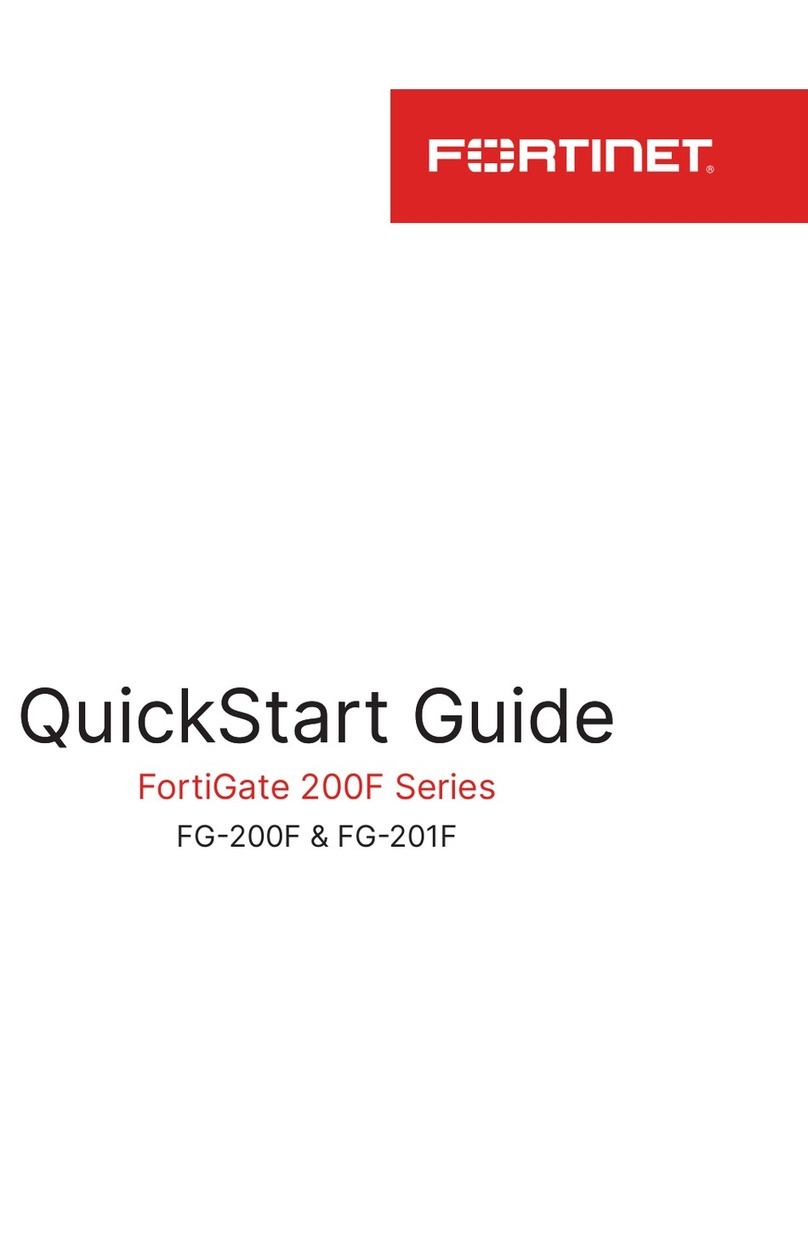Go Wireless GoWLink924P User manual

1
Go Wireless NZ Ltd
Unit 6, 5 Stone Street
Kaiapoi, Canterbury
New Zealand
+64 3 741 1339
www.gowifi.co.nz
GoWLink924P Wireless Bridge
User Manual
By Daniel Allin, Technician
(DipCN, MTCNA)

2
Go Wireless NZ Ltd
Table of Contents
Introduction ................................................................................................................... 3
Features ......................................................................................................................... 3
Hardware Installation ................................................................................................... 3
Safety Practices ............................................................................................................ 4
Preventing overexposure to RF Energy .......................................................... 4
Grounding .......................................................................................................... 4
Package Contents ....................................................................................................... 4
Installation ...................................................................................................................... 4
Basic Configuration ...................................................................................................... 5
Connecting to the Outdoor Bridge ............................................................... 5
Changing the IP Address ................................................................................. 5
Changing the Default Login Username and Password ............................... 5
Changing Wireless Security Settings ............................................................... 5
Changing other Wireless Interface Settings .................................................. 6
Resetting the Device ........................................................................................ 6
Troubleshooting ................................................................................................. 6
Technical Resources .................................................................................................... 7

3
Go Wireless NZ Ltd
Introduction
Welcome to the GoWLink924P Wireless Outdoor Bridge designed for PtP and PtMP
backhaul in near non Line of Sight conditions.
The GoWLink924P Outdoor Bridge is built to meet New Zealand’s strict requirements
for the General User Radio Licence requirements for the 921MHz to 928MHz band
C-Tick approved.
Features
-Arc Integrated Enclosure Antenna (13dBi) 900MHz.
-Ubiquiti Extreme Range XR9 Mini-PCI Card (Wireless Chipset Atheros, 6th
Generation, AR5414).
-Powered by a fully featured MikroTik RouterBoard running RouterOS (Level 3
Licence).
-Ubiquiti POE-24 (24V 1A PoE injector).
-Mounting Bracket
-2x 10M Cat5e Shielded Outdoor Ethernet Patch Cables.
Hardware Installation
This section sets out the requirements and procedures for the hardware installation
and alignment of a GoWLink924P Link. It is intended to guide qualified field
technicians.
WARNING:
Outdoor units and antennas should be installed ONLY by experienced installation
professionals who are familiar with local building and safety codes and, wherever
applicable, are licensed by the appropriate government regulatory authorities.
Failure to do so may expose the end user or the service provider to legal and
financial liabilities. Go Wireless NZ Ltd and its resellers or distributors are not liable for
injury, damage or violation of regulations associated with the installation of outdoor
units or antennas.

4
Go Wireless NZ Ltd
Safety Practices
Preventing overexposure to RF energy
When the system is operational, avoid standing directly in front of the antenna.
Strong RF fields are present when the transmitter is on. The Outdoor Bridge must not
be deployed in a location where it is possible for people to stand or walk
inadvertently in front of the antenna.
Grounding
All GoWLink Series Outdoor Bridge’s must be properly grounded during operation.
The use of lightning protection is dependent on regulatory and end user
requirements. All GoWLink Series Outdoor Units are designed with surge limiting
circuits to minimize the risk of damage due to lightning strikes. Go Wireless NZ Ltd
recommends the use of additional surge arrestor devices to protect the equipment
from nearby lightning strikes.
Package Contents
-13dBi 900MHz GoWLink ARC Integrated Enclosure Antenna.
-Mounting Hardware.
-24v PoE Power Supply.
Installation
1. Connect the PoE Power Injector to the Power.
2. Connect an Ethernet cable from the LAN port on the power injector to the
network.
3. Connect an Outdoor Ethernet Patch cable from the POE port of the power
injector to the GoWLink Outdoor Wireless Bridge. WARNING: Ensure ALL
Ethernet cables are terminated using either T568A or T568B Ethernet Cable
Standards and have been tested before connecting to the equipment. Failure
to do so may damage the Outdoor Bridge and VOID Warranty!

5
Go Wireless NZ Ltd
Basic Configuration
Connecting to the Outdoor Bridge
1. Connect your computer to the LAN port on the power injector using a
standard straight through Ethernet patch cable.
2. Assign a static IP Address on your computer’s Ethernet interface of
192.168.3.10 with a subnet mask of 255.255.255.0.
3. Open your web browser and in the address bar type http://192.168.3.1 (for
the AP) or http://192.168.3.2 (for the Station).
4. To login to the Outdoor Bridge you will need to enter the username and
password to access the Web Interface Configuration Page (default
username: admin password: mikrotik).
Changing the IP Address
1. To change the IP address of a GoWLink Outdoor Bridge Navigate to IP >
Addresses.
2. Click on the IP Address and change the IP Address in the “Address” field to
the desired IP Address of your choice. Note: Remember to add the subnet
mask in CIDR Notation Form i.e. add a “/24”prefix to the end of the IP
Address for 255.255.255.0 subnet mask.
3. Click the up arrow next to the Network field to remove the old network
address.
4. Click ok, the new network address will be automatically calculated.
Changing the Default Login Username and Password:
1. To change the default username and password select “Users” under the
“System” Menu.
2. Select the “admin” user.
3. You can change the name in the “Name” field or select “Password...” to
change the password.
4. Apply changes when finished.
Changing Wireless Security Settings:
1. To modify the wireless security settings such as Encryption Type, and or the
Security Key select “Security Profiles” under the “Wireless” menu.
2. Select the security profile “wifi_security”.

6
Go Wireless NZ Ltd
3. To change the WPA2 Pre Shared key select everything in the WPA2 Pre-
Shared Key field and enter your new passphrase.
4. The authentication Types can be used to change the level/type of
encryption.
Changing other Wireless Interface settings:
1. To change the SSID, Frequency, Channel Width and other various features
select “interfaces” under the “Wireless” menu.
2. Select the “wlan1” interface to change the wireless settings.
3. To change the default broadcast SSID of “GoWLink924P” enter your new
network name in the SSID field.
4. To use another wireless channel select a different frequency from the
frequency field.
Resetting the Device:
There are two ways to reset the Outdoor Bridge back to the default factory
configuration, using either software or hardware reset.
Software Reset:
1. Login to the Access Point and select the “New Terminal” menu. (You may
need to allow the popup window).
2. Enter “system reset-configuration” and then press “y” to reboot the Access
Point.
Hardware Reset:
1. To reset the Access Point via the hardware reset button you will need to first
unscrew the antenna from the enclosure and separate them carefully.
Note: The antenna must be connected at all times when device has power,
powering the radio without the antenna connected may result in damage to
the radio.
2. Hold the reset button down (S301), whilst powering the unit. Release reset
button when “LD501” starts flashing. Bridge will now beep and reset.
Troubleshooting:
There are a few tools that can help when troubleshooting a wireless link:
1. The best place to troubleshoot is to look at the log (system > log) it will have
information about the wireless and Ethernet links.

7
Go Wireless NZ Ltd
2. For wireless troubleshooting view the wireless registrations under “Wireless >
Registration”.
3. For more information on troubleshooting please visit the technical resources
below.
Technical Resources:
Manufacturers Website:
http://www.mikrotik.com/
User Manual / Guides:
http://wiki.mikrotik.com/wiki/Main_Page
Forum:
http://forum.mikrotik.com/
Hardware Specifications:
http://routerboard.com/
Product Services and Sales Support:
http://www.gowifi.co.nz
Table of contents
Popular Wireless Access Point manuals by other brands

TRENDnet
TRENDnet TEW-453APB - 108Mbps Wireless Super G HotSpot Access... Specifications
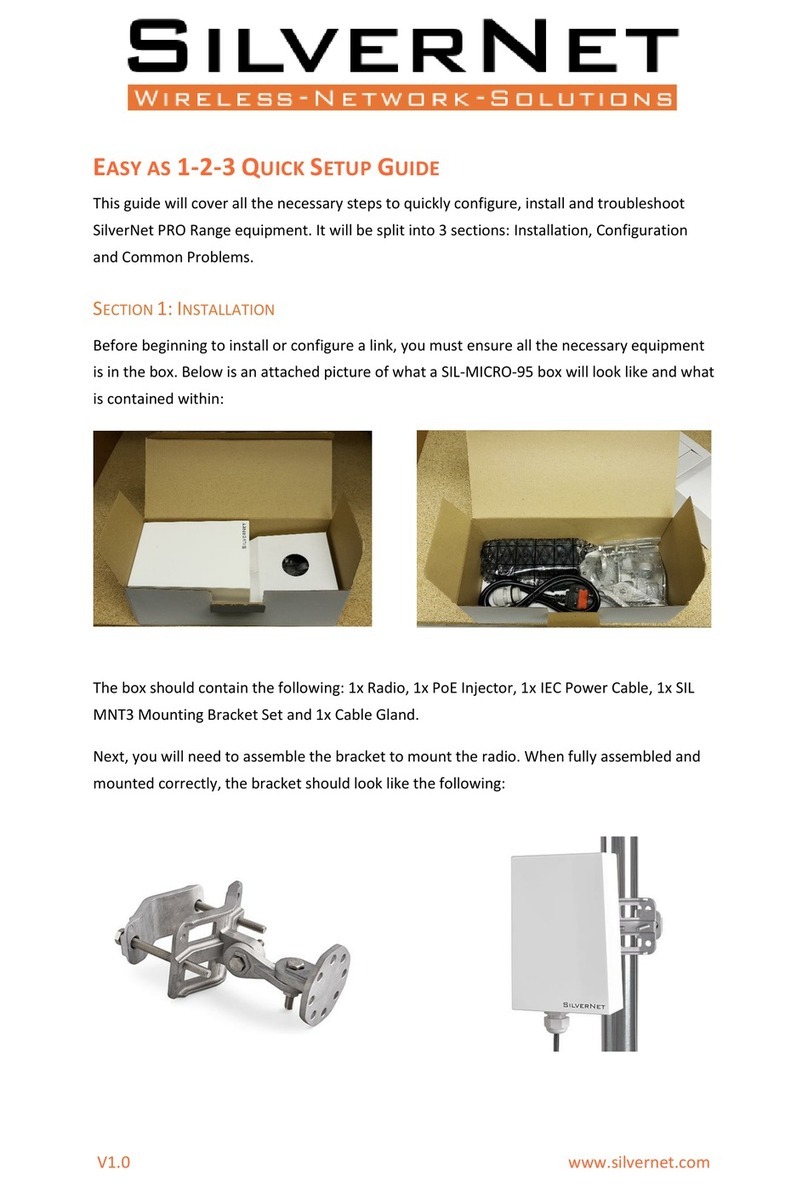
SilverNet
SilverNet PRO Series Quick setup guide
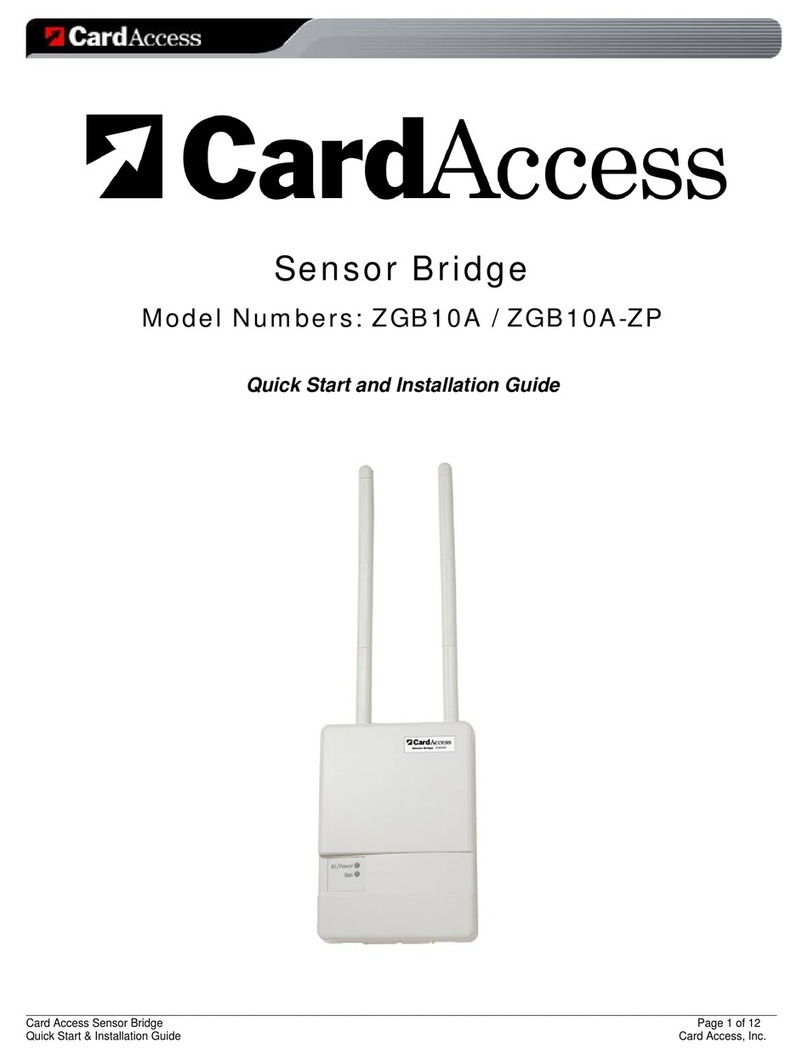
CardAccess
CardAccess ZGB10A Quick start installation guide
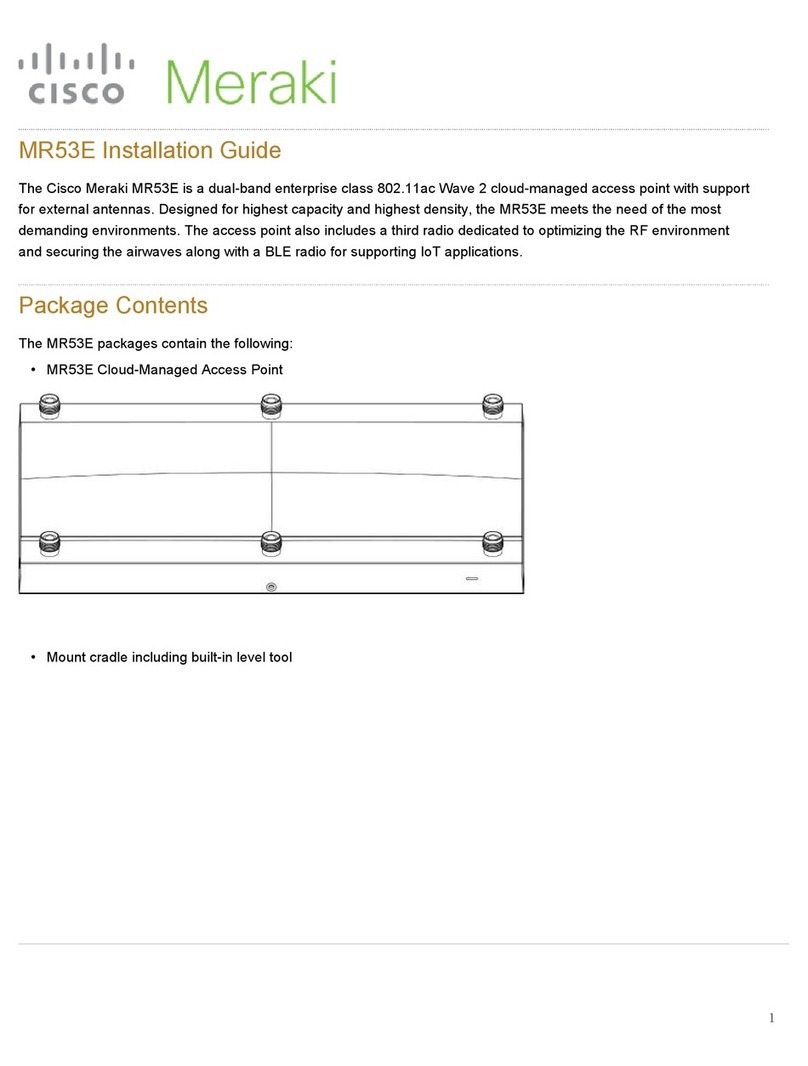
Cisco
Cisco Meraki MR53E installation guide

TP-Link
TP-Link TL-WA7110ND user guide
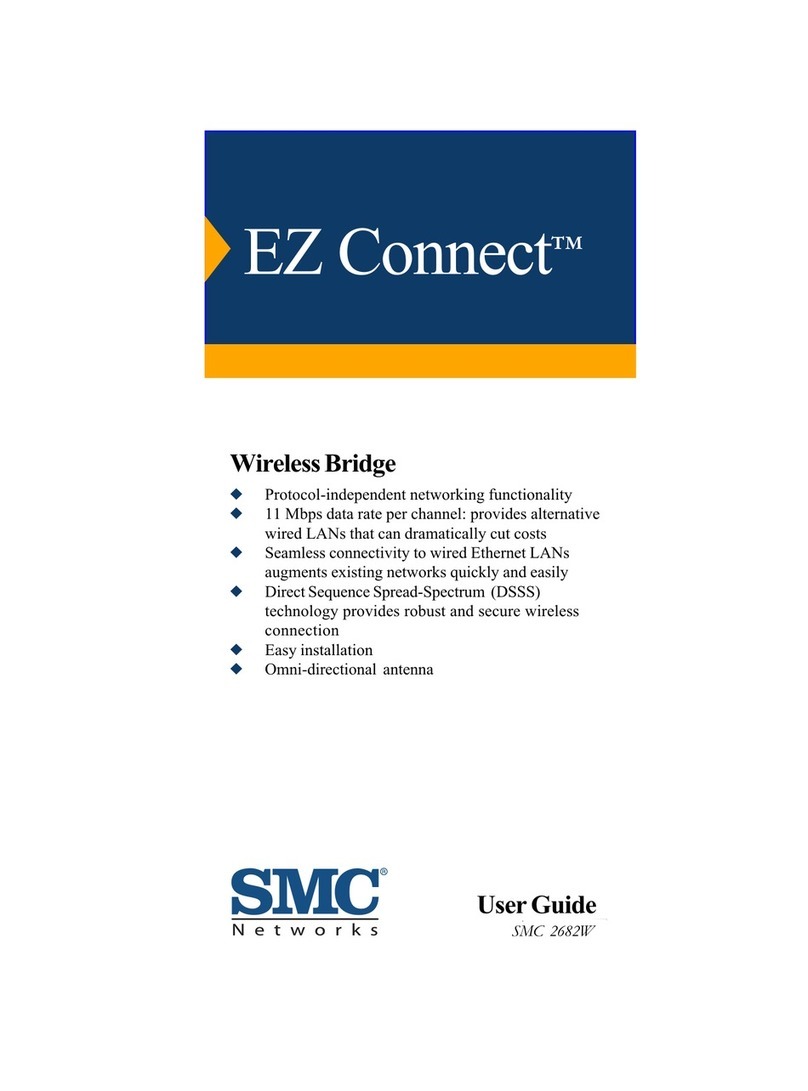
SMC Networks
SMC Networks 2682W FICHE user guide

TRENDnet
TRENDnet TEW-638APB Quick installation guide

Amped Wireless
Amped Wireless APA2600M user guide

Cisco
Cisco Catalyst 9166 Series Hardware installation guide

D-Link
D-Link DAP-2553 - Wireless N Dual Band Gigabit Access... user manual

Zte
Zte SD6200 User manual and safety information

Energy CCM
Energy CCM CcMaster instruction manual