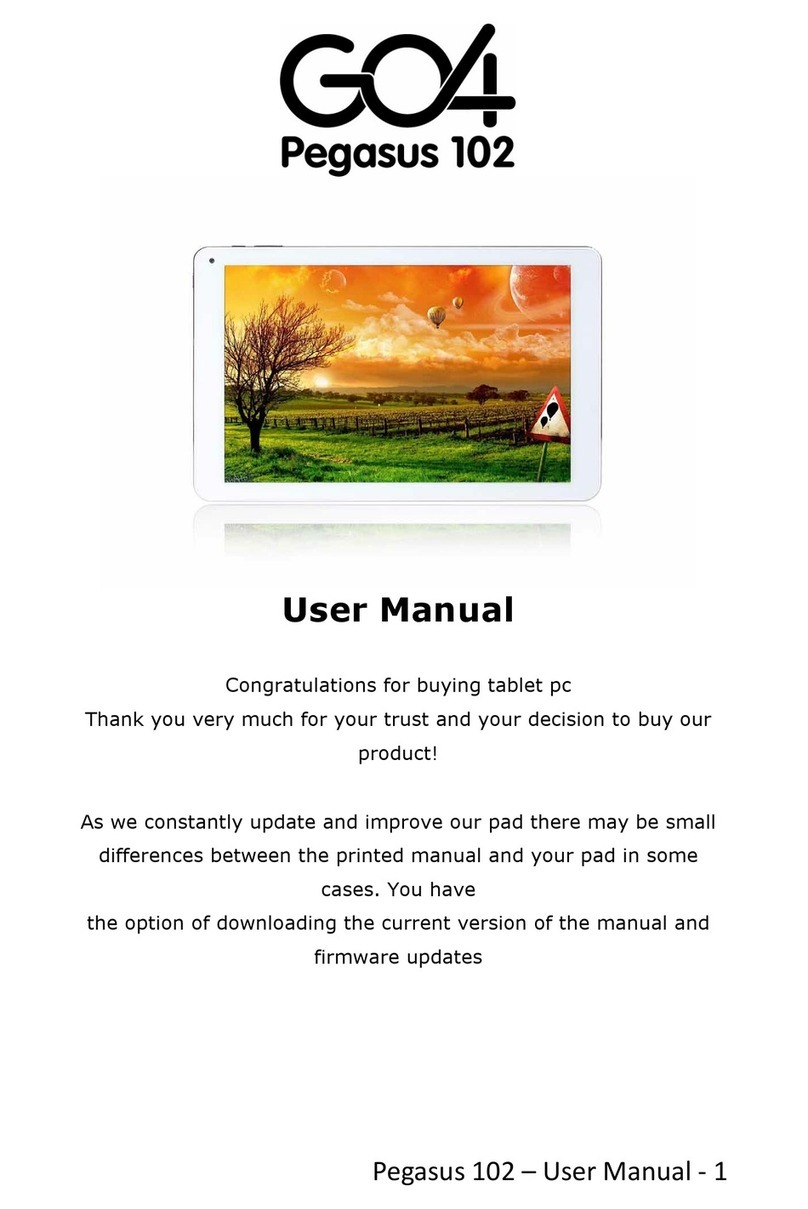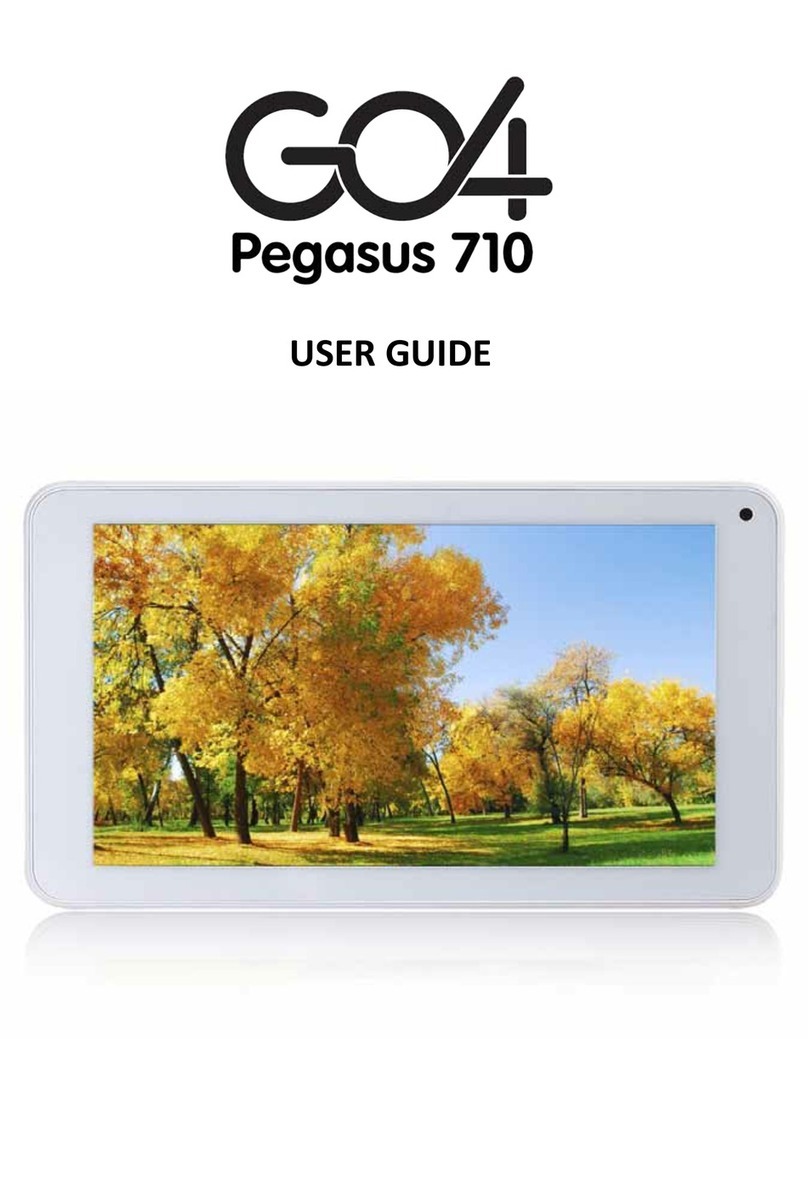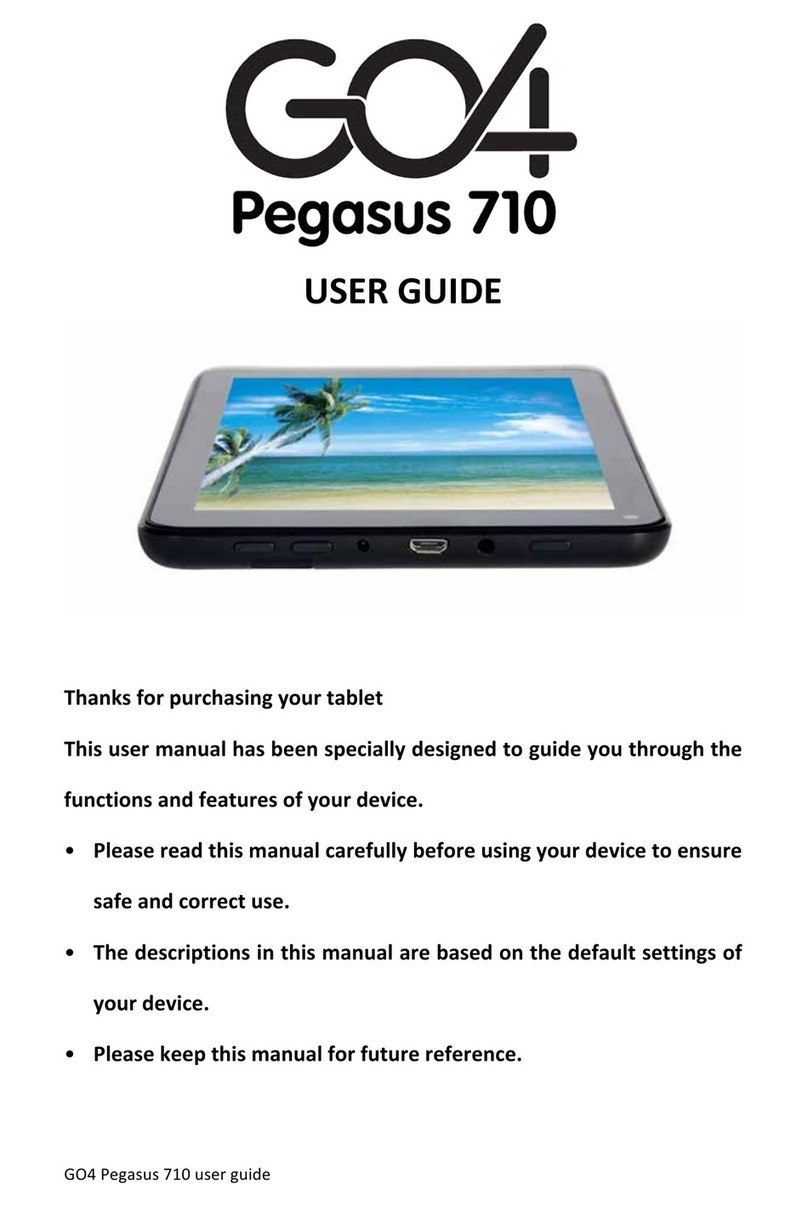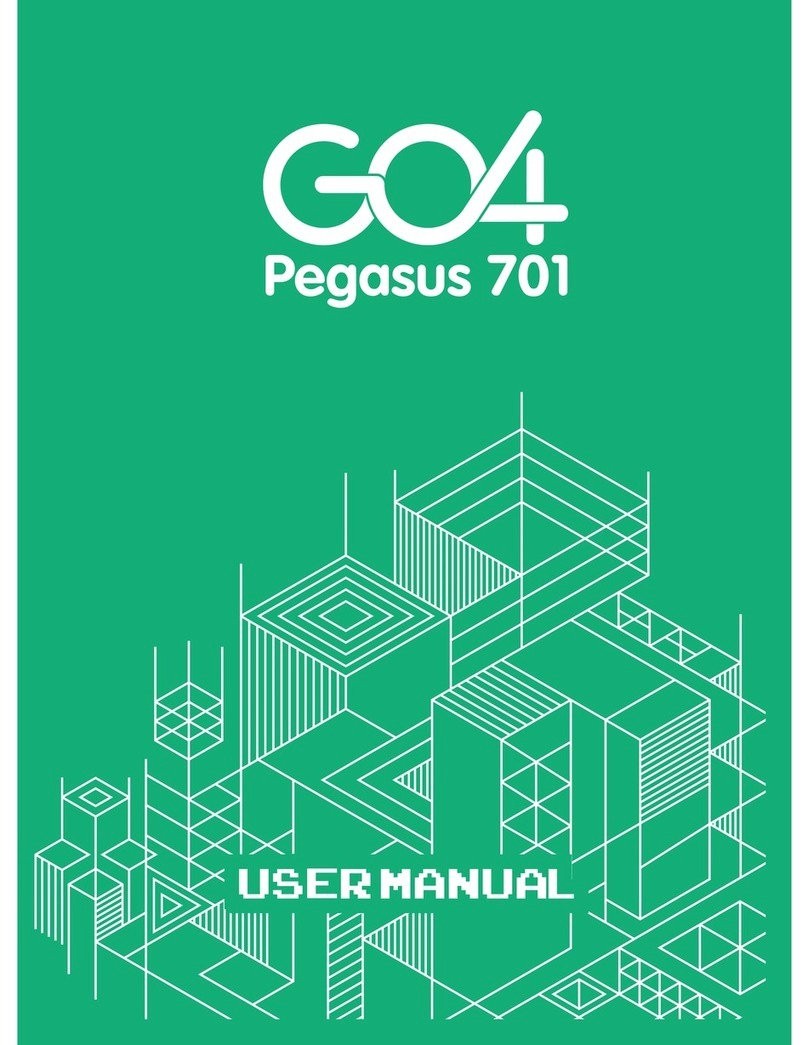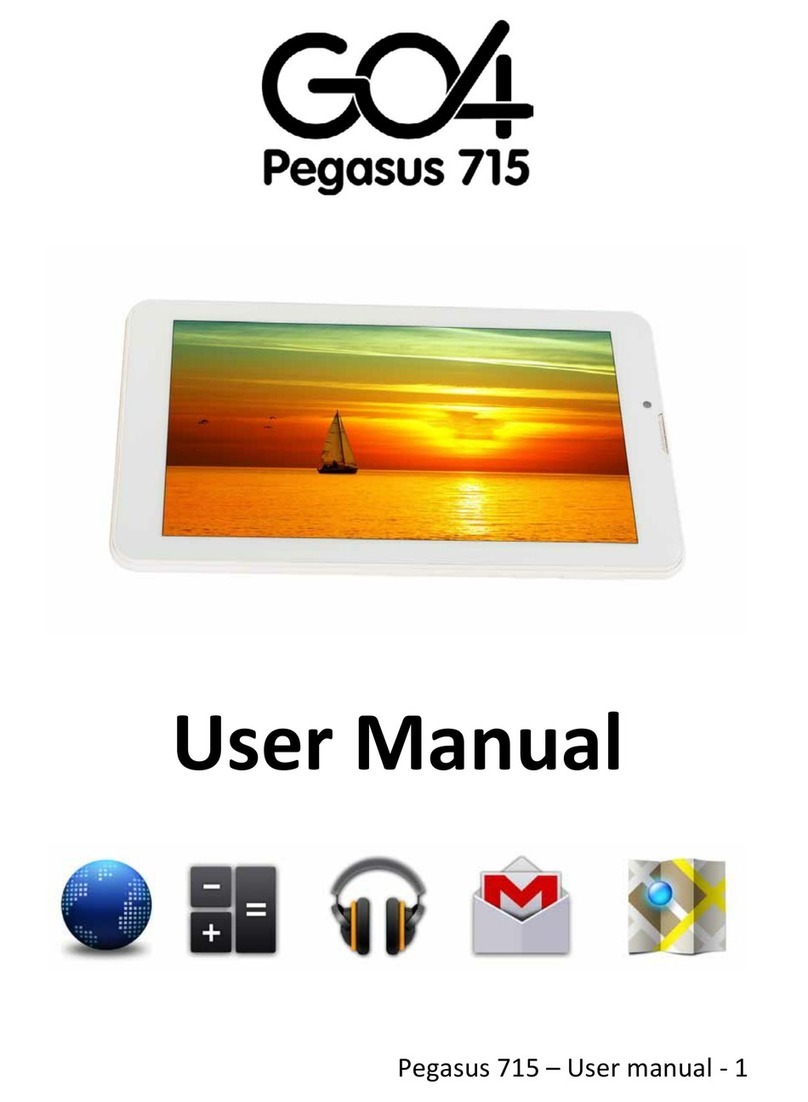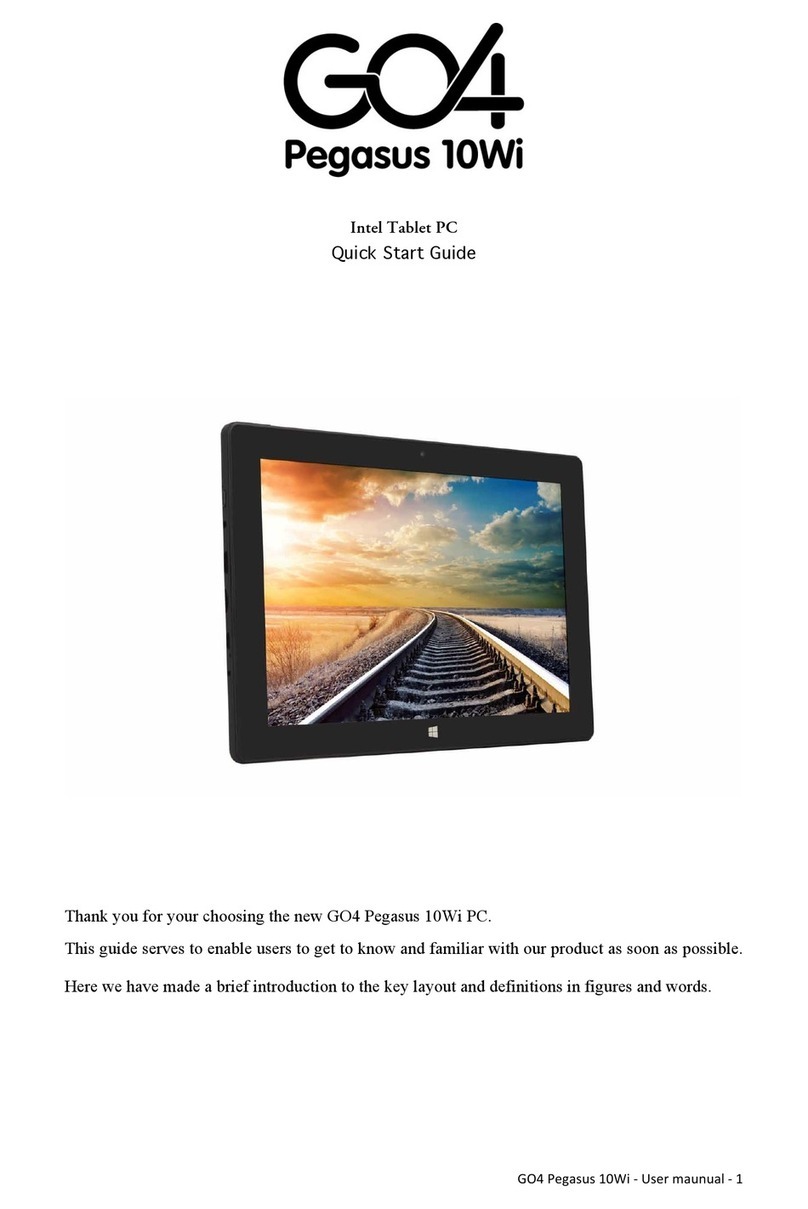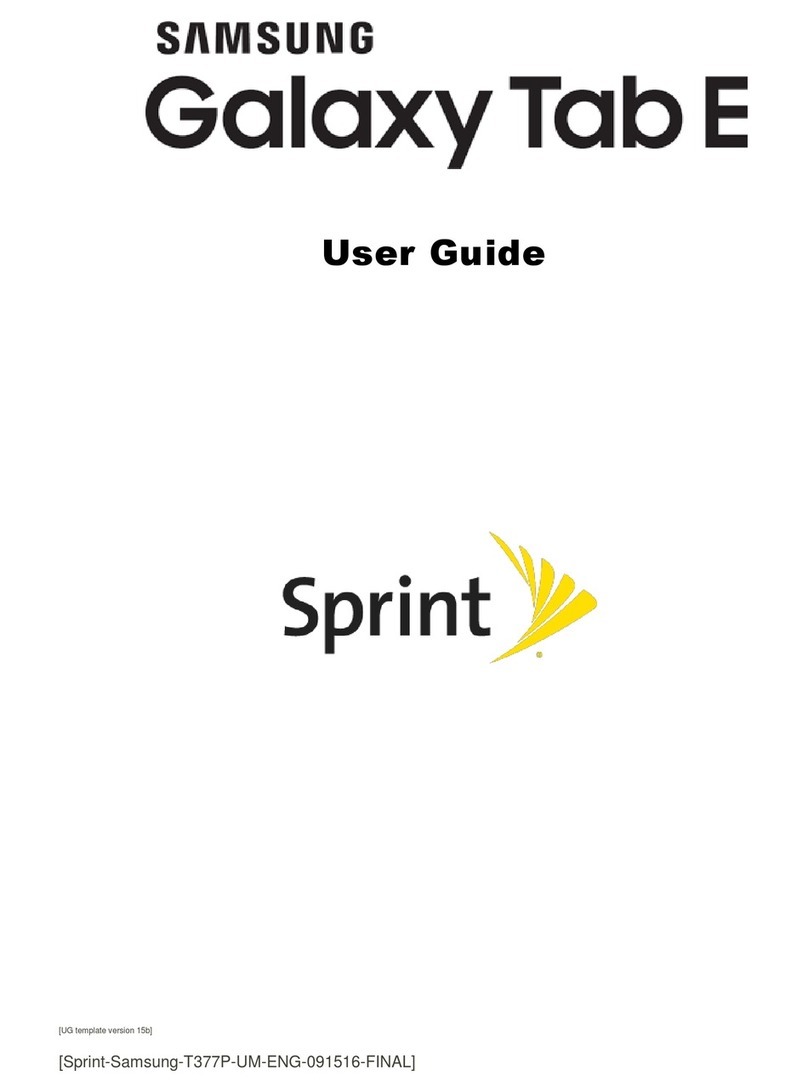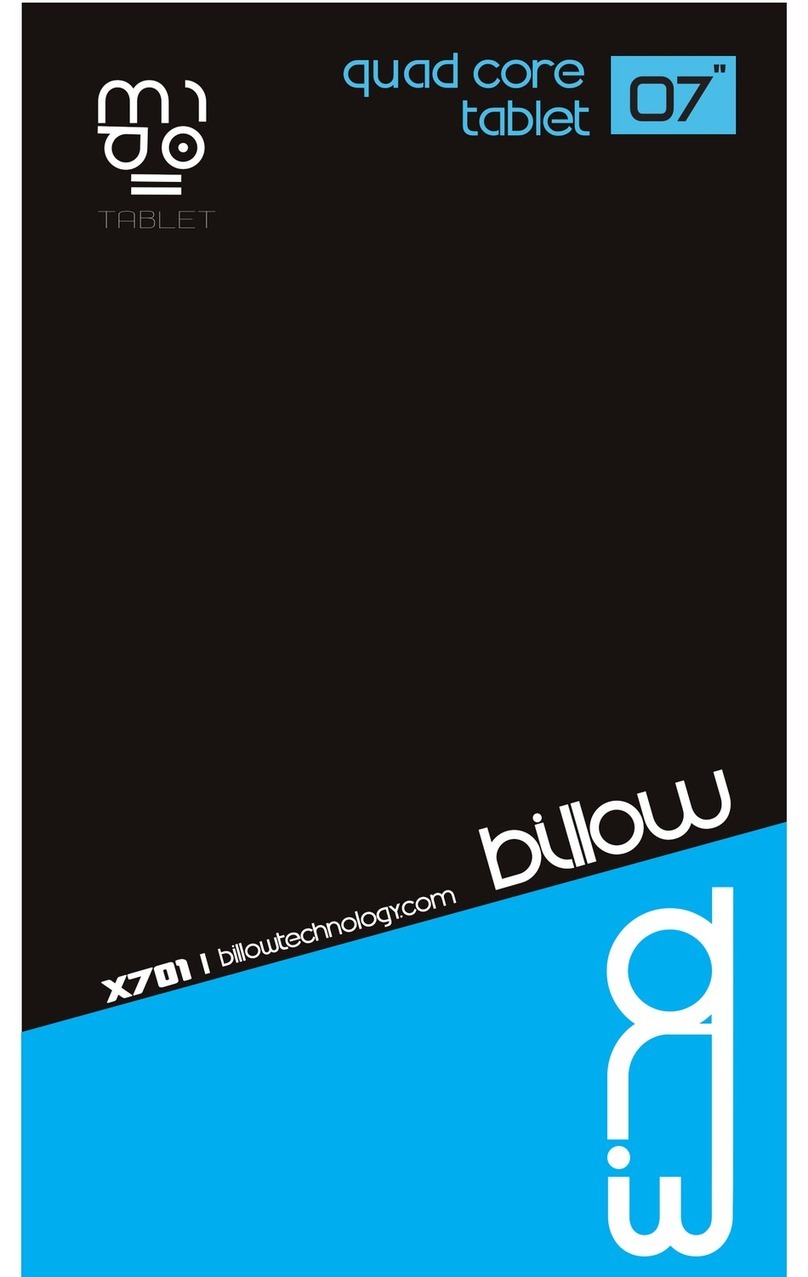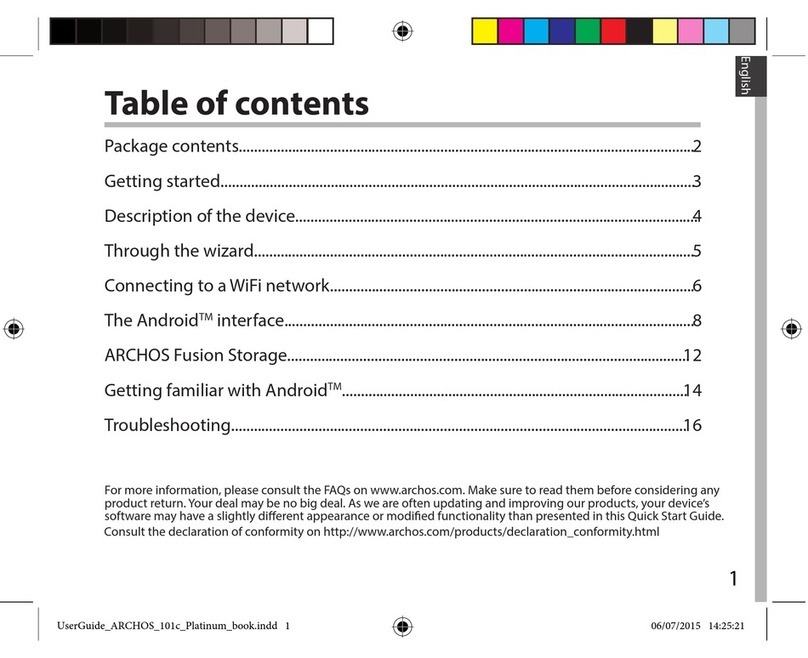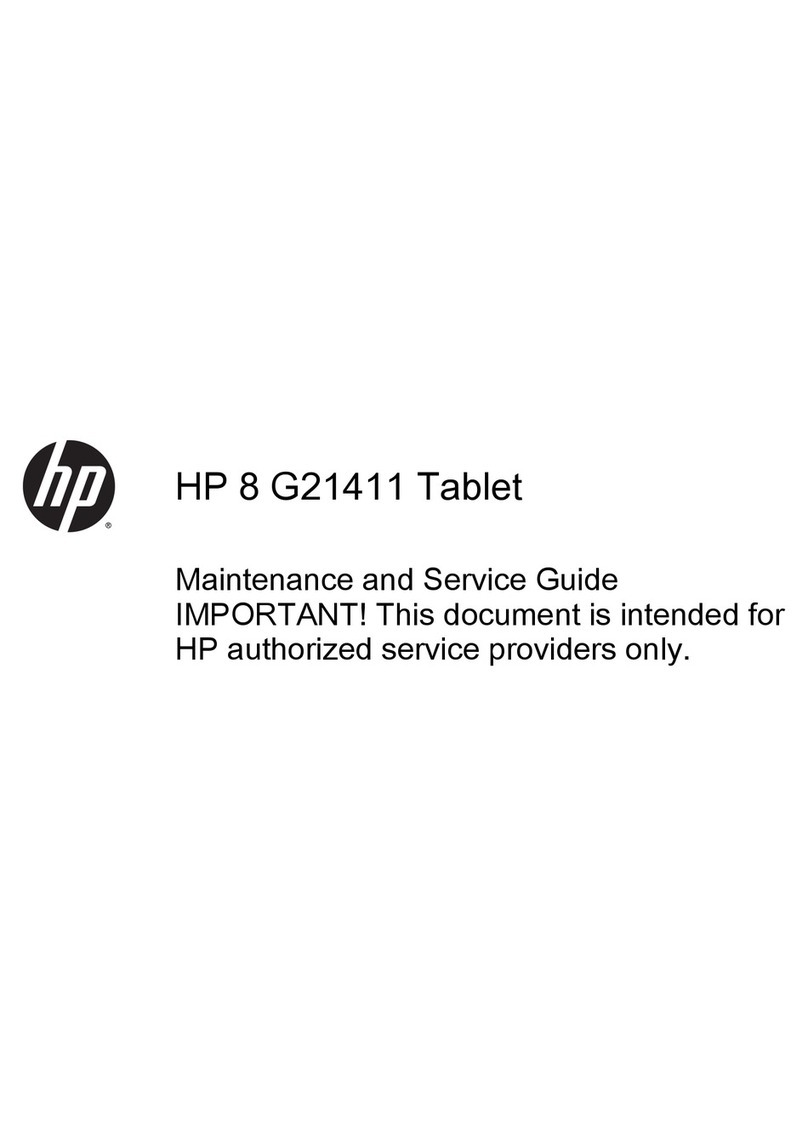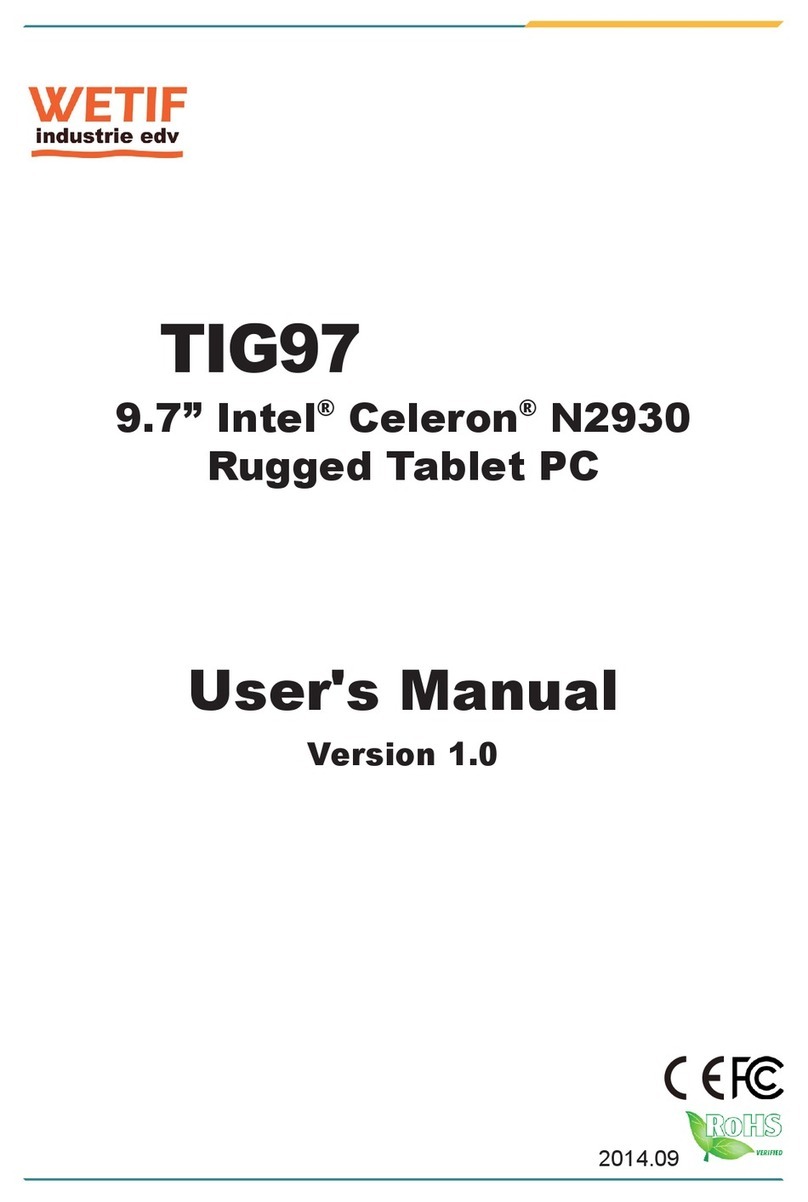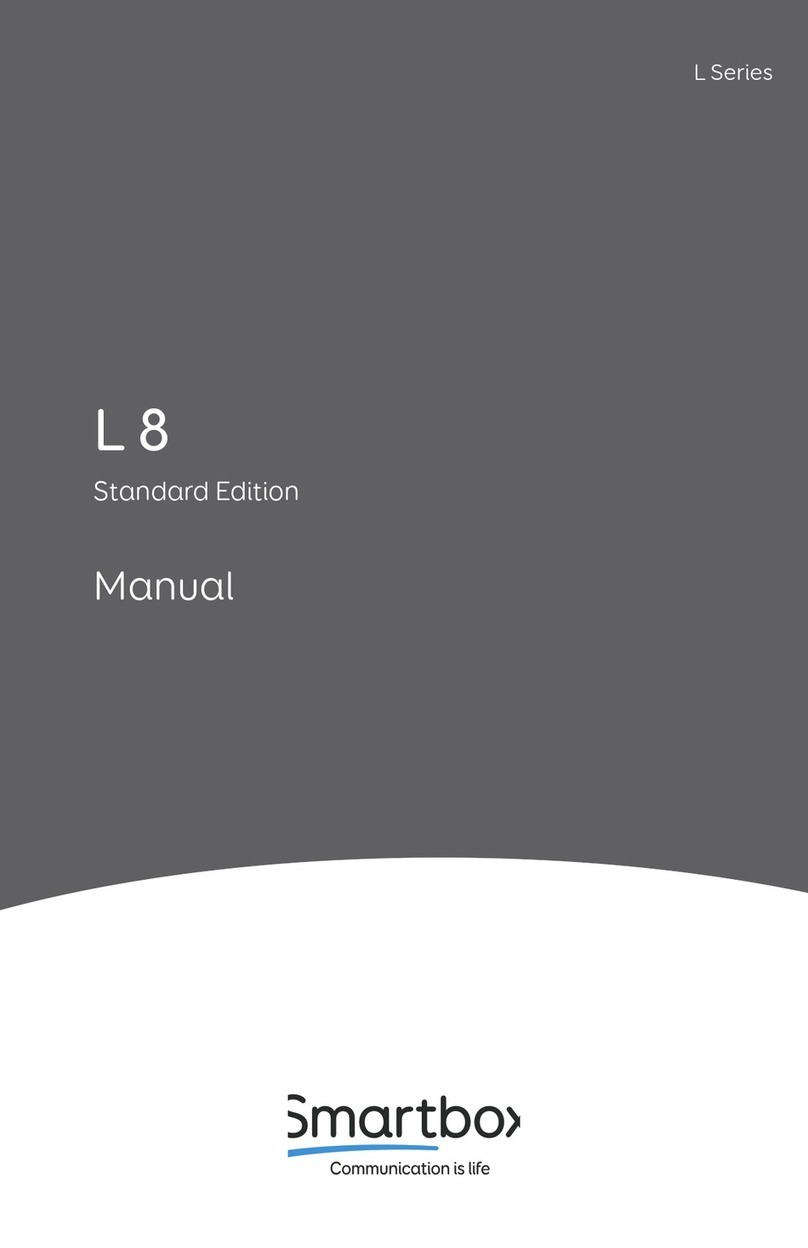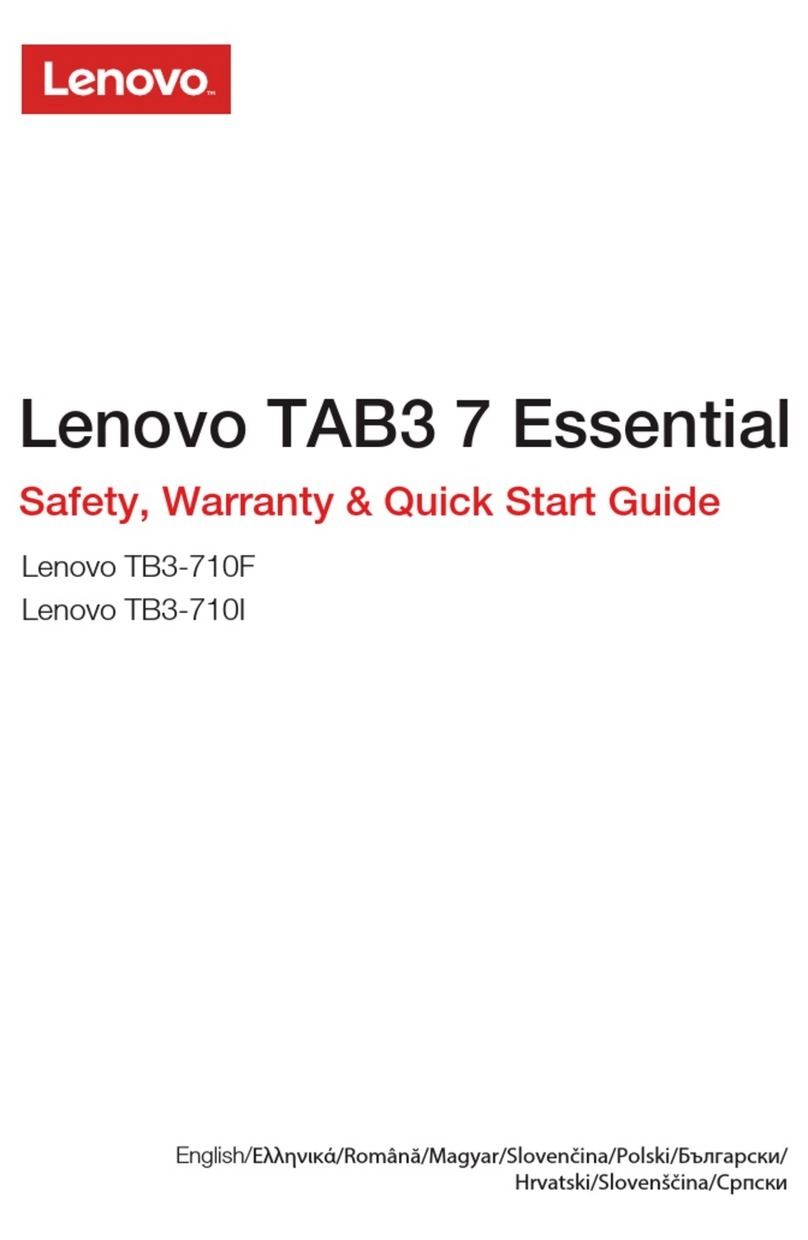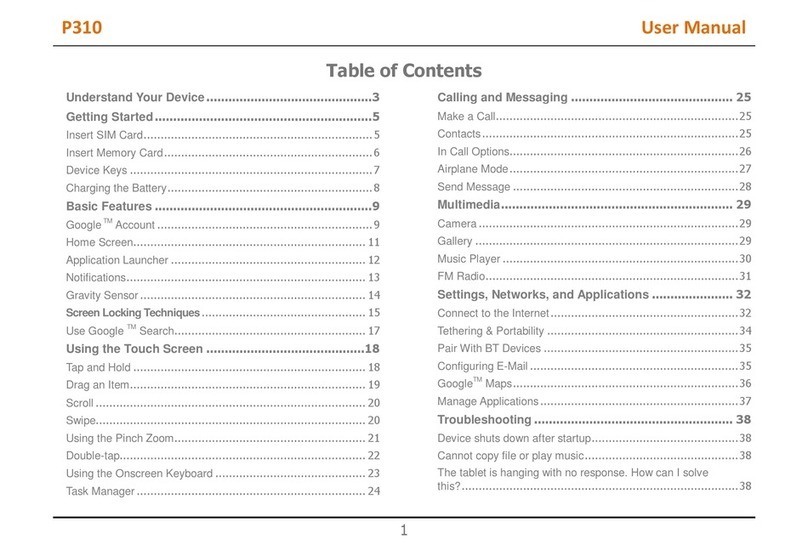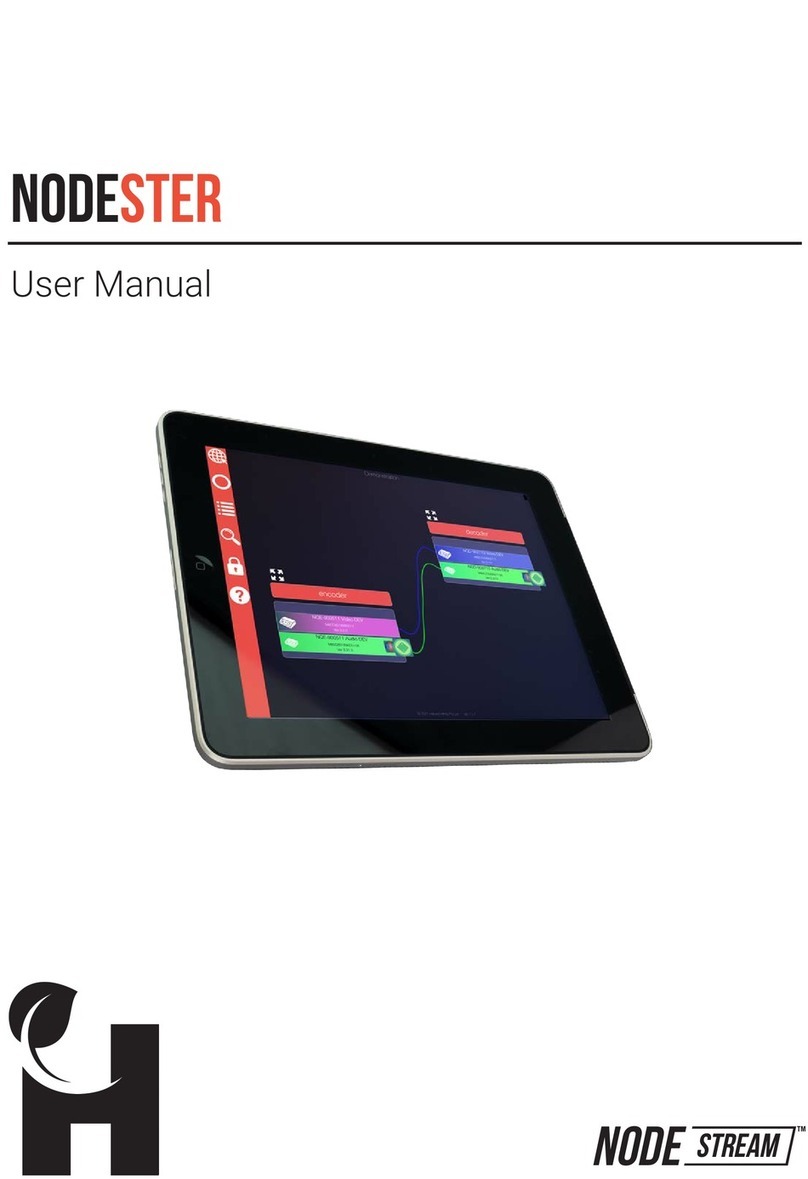GO4 Pegasus 801 User manual

GO4$Pegasus$801$ $ $ Quick$start$guide$
$
QUICK&START&GUIDE&
$
8&inch&Windows&Tablet&Intel&PC&
$$$$$$$$$$$$$$$$$$$$$$$$$$$$$$$$$$$$
$$$$$$$$$$$$$$$$$$$$$$$$$$$
$
$
$
$

GO4$Pegasus$801$ $ $ Quick$start$guide$
Introduction$
Thank$you$for$your$choosing$the$new$Pegasus$8$Series$Tablet$PC.$
This$ guide$ serves$ to$ enable$ users$ to$ get$ to$ know$ and$ familiarize$ themselves$with$ our$ new$
product.$Herein$we$detail$a$brief$introduction$to$the$key$features.$ $
$
$
&
Contents&
&
$
$$$$$$$$$$Ⅰ.$Precautions$before$Use$$$$$$$$03$
$$$$$$$$$$Ⅱ.Key$Layout$and$Definitions$$$$$$$04$
$$$$$$$$$$Ⅲ.$Key$Descriptions$and$Applications$$$$$05$
$$$$$$$$$$Ⅳ.$Introduction$to$Desktop$$$$$$$06$
1. Windows8.1$Start$Screen$$$$$$$06$
2. Image$Slide$Application$$$$$$$06$
3. Apps$Introduction$$$$$$$$08$
4. Charm$Menu$Column$$$$$$$$$$$$$$$$$$$$$$$$$$$$$09$
5. Double$Screen$Application$$$$$$$11$
Ⅴ.$Basic$Operations$$$$$$$$$12$
1.$Dormancy,$Restart,$and$Power$off$$$$$$12$
2.$Security$Management$$$$$$$$12$
$
$
$
$
$
$
$
$
$
$
$
$
$

GO4$Pegasus$801$ $ $ Quick$start$guide$
Ⅰ.&Precautions&before&Use&
The$Tablet$is$suitable$for$use$in$nonVtropic$areas$below$2,000$meters,$and$the$mark$ $in$the$
nameplate$indicates$the$product$is$suitable$for$use$in$nonVtropic$areas.$
2.$Prevent$the$Tablet$PC$from$falling$to$the$ground$or$being$strongly$impacted$otherwise.$
3.$Do$not$use$it$in$the$long$term$in$any$environment$where$the$air$is$too$cold,$too$hot$(<35℃),$too$
humid$or$with$too$much$dust.$Do$not$expose$the$Tablet$PC$to$sunlight.$ $
4.$ $
Avoid$using$it$in$the$strong$magnetic$and$strong$static$environment$as$much$as$possible.$
5.$Once$any$water$or$other$liquid$splashes$onto$the$Tablet$PC,$close$it$immediately$and$do$not$
use$it$until$it$dries$out.$
6.$Do$not$clean$the$Tablet$PC$with$any$detergent$containing$chemical$element$or$other$liquid$to$
avoid$causing$damage$due$to$corrosion$and$becoming$damp.$If$cleaning$is$really$necessary,$clean$
it$with$dry$soft$cloth$tissue$paper.$
7.$ $
Our$company$shall$not$bear$any$and$all$responsibilities$for$loss$or$deletion$of$material$inside$the$
machine$caused$due$to$abnormal$software$and$hardware$operation,$maintenance$or$any$other$
accident.$
8.$Please$back$up$your$important$material$at$any$time$to$avoid$loss.$
9.$Please$do$not$disassemble$the$Tablet$PC$by$yourself;$otherwise$you$will$lose$the$right$to$our$1$
year$full$replacement$guarantee.$
10.$This$product$supports$the$overwhelming$majority$of$mainstream$brands$of$3G$DONGLE$
network$cards.$The$cases$for$3G$Dongle$may$be$different.$It$is$suggested$that$you$test$it$to$make$
sure$it$is$OK$before$buying$it.$ $
11.$Quick$Use$Guide$and$the$relevant$software$shall$be$updated$at$any$time.$If$any$anything$is$
found$to$be$inconsistent$with$the$Quick$Use$Guide,$the$material$object$shall$prevail.$
12.$Replacement$with$incorrect$type$batteries$may$cause$explosion.$Make$sure$to$use$original$
batteries.$
$
$
$
$

GO4$Pegasus$801$ $ $ Quick$start$guide$
$
$
$
$
$
$
○
1Home$key:According$to$the$menu$list$
○
2SoundV/sound+:$Lower/raise$volume$
○
3Front$CCD$camera:$take$photos,$and$record$pictures$
○
4CCD$ camera$ indicator:$ The$ CCD$ camera$ indicator$ will$ be$ on$ when$ the$ builtVin$ CCD$ camera$ is$
used.$ $
○
5Power$ button:$ Press$ it$ down$ to$ start$ or$ close$ the$ touch$ screen$ panel.$ You$ can$ also$ let$ the$
computer$to$enter$dormancy$through$this$button$or$wake$from$the$dormancy$mode.$
○
6DC$Indicator:$Becomes$brighter$when$charging.$ $
○
7Socket$for$earphone$and$microphone:$This$socket$can$transmit$the$audio$signals$of$Tablet$PC$to$ $
loudspeaker$or$earphone.$ $
○
8Micro$USB$Interface:$You$can$read$the$data$through$USB.$
○
9Mini$HDMI$Interface:$HighVDefinition$Multimedia$Interface$
○
10Micro$ SD$ card$ slot:$ The$ builtVin$storage$ card$ reader$ slot$ supports$ MicroSD$ and$ MicroSDHC$
format.$
○
11MIC:Microphone$
○
12Power$DC$Interface:$Recharge$your$Tablet$PC$through$DC$interface.$ $
○
13SIM$card$slot:Support$3G$Internet$function$
○
14Back$CCD$camera:$take$photos,$and$record$pictures$
○
15Loudspeaker:$The$builtVin$loudspeaker$enables$you$to$hear$the$sound$without$having$to$linking$
additional$device.$ $ $
$
$
$
$
$
$
$
$

GO4$Pegasus$801$ $ $ Quick$start$guide$
$
$
$
Ⅲ.$Descriptions$of$Keys$
Attention:$Keyboard$is$optional,$and$configure$the$product$according$to$the$specific$type$of$
the$tablet$PC$you$have$bought.$
$
$
$
$
$
$
$
○
1$Movable$base$keyboard$interface:$which$is$
convenient$ for$ alignment$ the$ Table$ PC$ and$
the$keyboard.$
○
2$Keyboard$ group:$ The$ keyboard$ group$
provides$ full$ size$ QWERTY$ key$ and$ best$
typewriting$comfortability.$ $
○
3$Base:$Folding$base$of$Tablet$PC.$
$
$
$
$
$
$
$
$
$
$
$
Use$of$tablet$and$keyboard$
$
$
$
$
$
$
$
$
$

GO4$Pegasus$801$ $ $ Quick$start$guide$
Ⅵ.&Introduction&to&Desktop&
&
1.$Windows$8.1$start$image:$On$the$start$screen,$you$can$see$ many$programs$fixed$in$ the$
image.$ These$ application$ programs$are$displayed$ in$the$form$of$“magnet”.$ As$ long$ as$you$click$
them,$you$can$easily$visit$them.$
You$need$to$log$on$your$Microsoft$account$before$the$application$program$completely$runs.$
$
$
$
2.$Image$slide$applications$
$
$$$$$Slide$to$right$$$$$$$$$$$$$$$$$$$$$$$Slide$to$left$
$ $
$
$
$
$
$
$
$
$
Slide$to$the$right$from$the$left$side$ $ $ $ $ $ $ $ $ $ $ $ Slide$to$the$left$from$the$right$side$of$the$
of$the$screen$to$start$the$application$ $ $ $ $ $ $ $ $ $ $ screen$to$start$Charm$menu$column.$
program$in$running.$
$
$
$
$
Reduce$$$$$$$$$$$$$$$$$$$$$$$$$$$$$$$$$$$$Enlarge$

GO4$Pegasus$801$ $ $ Quick$start$guide$
$
$
$
$
$
$
$
$ $
On$the$touch$screen,$narrow$two$fingers$ $ $ $ $ $ $ On$the$touch$screen,$widen$two$fingers$
to$reduce$the$image.$$$$$$$$$$$$$$$$$$$$$$$$to$enlarge$the$image.$
$
$
$Slide$downward$$$$$$$$$$$$$$$$$$$$$$$$$$$$Slide$with$finger$
$
$
$
$
$
$
$
$$$$$$$
$In$start$screen,$slide$from$the$top$of$the$screen$$$$In$start$screen,$slide$finger$right$and$left$ $
to$view$all$application$programs$$$$$$$$$$$$$$$to$move$the$image.$
$$$$$$
Slide$upward$$$$$$$$$$$$$$$$$$$$$$$$$$$$
$
$
$
$$$$$$$$$$$$$$$$$$$$$$$$$$$$$$$$$$$$$$$$$$$$$$$$$
$
$
$
$
$
In$ the$ start$ screen,$ slide$ upward$ from$ the$ bottom$ of$ the$ screen$ to$ visit$ all$ application$
program$(APPS)$interfaces.$
$
$
$
3.$Introduction$to$app$Interface$ $
$
$$$Besides$the$application$programs$already$fixed$on$the$start$screen,$you$can$also$start$other$
application$programs$in$all$application$programs,$such$as$other$software$application$programs$
attached$to$the$Tablet$PC.$

GO4$Pegasus$801$ $ $ Quick$start$guide$
$
$
If$ you$ want$ to$ fix$ more$ application$ programs$ on$ the$ start$ interface,$ see$ the$ operation$ in$ the$
figure$ below,$ (1)$ lightly$touch,$ press$ and$ hold$ the$ application$ program$ magnet$ for$ about$ one$
second$and$then$let$go,$and$select$(2)$to$fix$to$the$start$screen.$
$
$
Conversely,$ if$ you$ want$ to$ cancel$ or$ delete$ a$certain$ application$ in$ the$ start$ screen,$ (1)$ lightly$
touch,$press$and$hold$the$application$program$magnet$for$about$one$second$and$then$let$it$go$
and$run,$and$select$(2)$attribute$column$to$cancel$the$programs$such$as$fixation$and$deletion$and$
then$it$can$be$completed.$

GO4$Pegasus$801$ $ $ Quick$start$guide$
$
$$$$$$$$$$$$$$$$$$$$$
$$$4.$$Menu$column$
$$$$$$Slide$it$to$the$left$from$the$right$side$of$the$screen$to$start$Charm$menu$column,$including:$
Start,$Device,$Setup,$Share,$and$Search$Program.$ $
$
$
$
$
Slide$it$to$the$left$from$the$right$side$of$the$screen$to$start$the$menu$column,$including:$Start,$
Device,$Setup,$Share,$and$Search$Program.$
$
$
$
Can$let$you$search$the$files$and$application$programs$in$the$Tablet$PC.$
$
Can$let$you$share$the$program$through$social$exchange$website$or$eVmail.$
$
Can$return$to$the$start$screen.$From$the$start$screen,$you$can$also$use$this$function$to$
return$the$application$program$that$is$opened$in$the$latest.$
$
Can$let$you$read,$write$and$share$files,$connect$external$screen$or$printer$with$the$
device$connected$to$the$Tablet$PC.$
$
Can$let$you$set$up$the$Table$PC.$
$

GO4$Pegasus$801$ $ $ Quick$start$guide$
$$Search$menu$$$$$$$$$$$$$$$$$$$$$$$$$$Share$menu$
$
$
$
$
$
$
$
$
$
$Device$Menu$$$$$$$$$$$$$$$$$$$$$$$$$$ $ Set$up$Menu$
$
$
$
$
$
$
$
$
$
5.$DualVScreen$Application$
$
On$my$computer$in$(Figure$1),$slide$it$inward$from$the$left$side$of$the$screen,$drag$it$and$hold.$
Let$go$when$seeing$double$interfaces$appear.$
In$(Figure$2),$press$the$partition$button$on$the$middle$partition$line$and$drag$right$and$left$to$
partition$the$display$proportion$of$the$double$screens.$
$
$
$(Figure$1)$

GO4$Pegasus$801$ $ $ Quick$start$guide$
$
$(Figure$2)$
$
$
$$$$$$$$$$$$$$$$$$$$$$$$$$$$$$$$$$$$$$$
Ⅴ.$Basic$Operations$
$
$
1.$ $ Dormancy,$restart$and$power$off$
$
$
$
2.$Security$Management$
$
$$$User$and$password$setup$
$
$

GO4$Pegasus$801$ $ $ Quick$start$guide$
$
Method$for$quick$setup:$
Click$the$“Setup”$button$in$“Charm”$setup,$and$select$“Change$computer$setup”.$Select$ “User”$
on$the$left$and$click$“Create$local$account”$in$“Your$account”$on$the$right$side.$After$inputting$
the$ password$ of$ Complete$ Windows$ Live$ Id$ Account,$ input$ username,$ password,$ confirm$
password$and$password$prompt.$
Table of contents
Other GO4 Tablet manuals