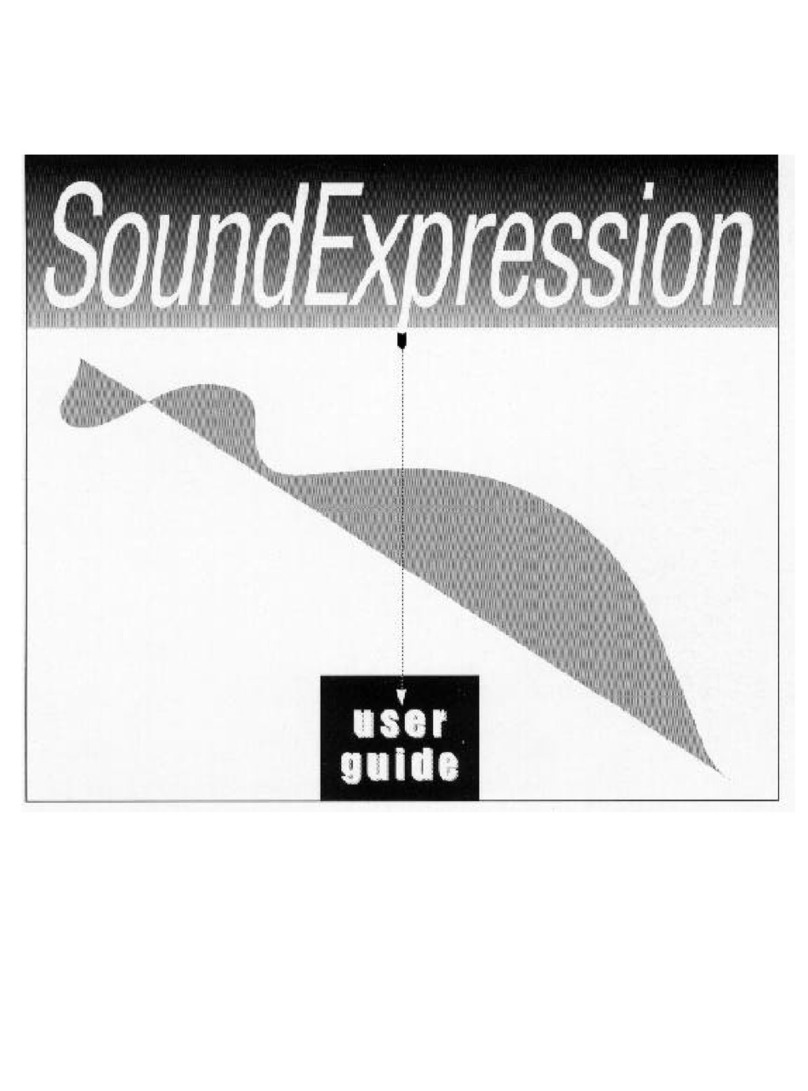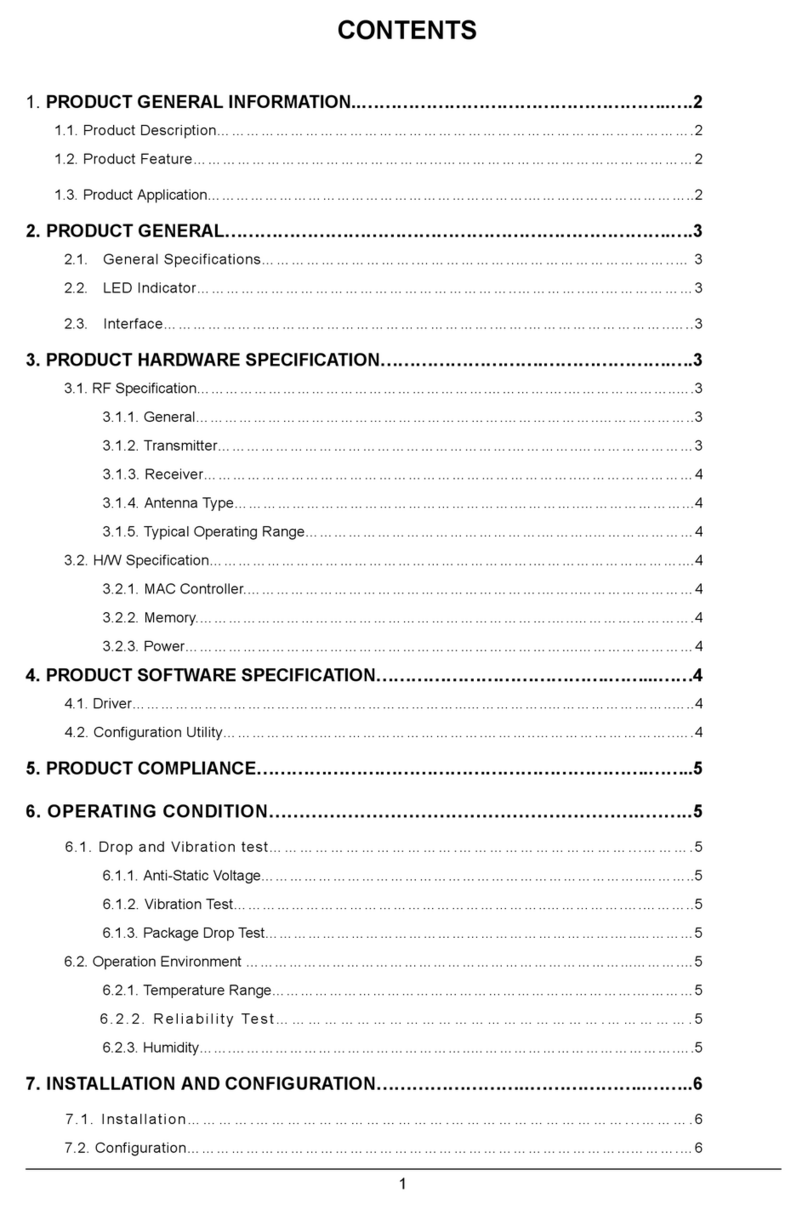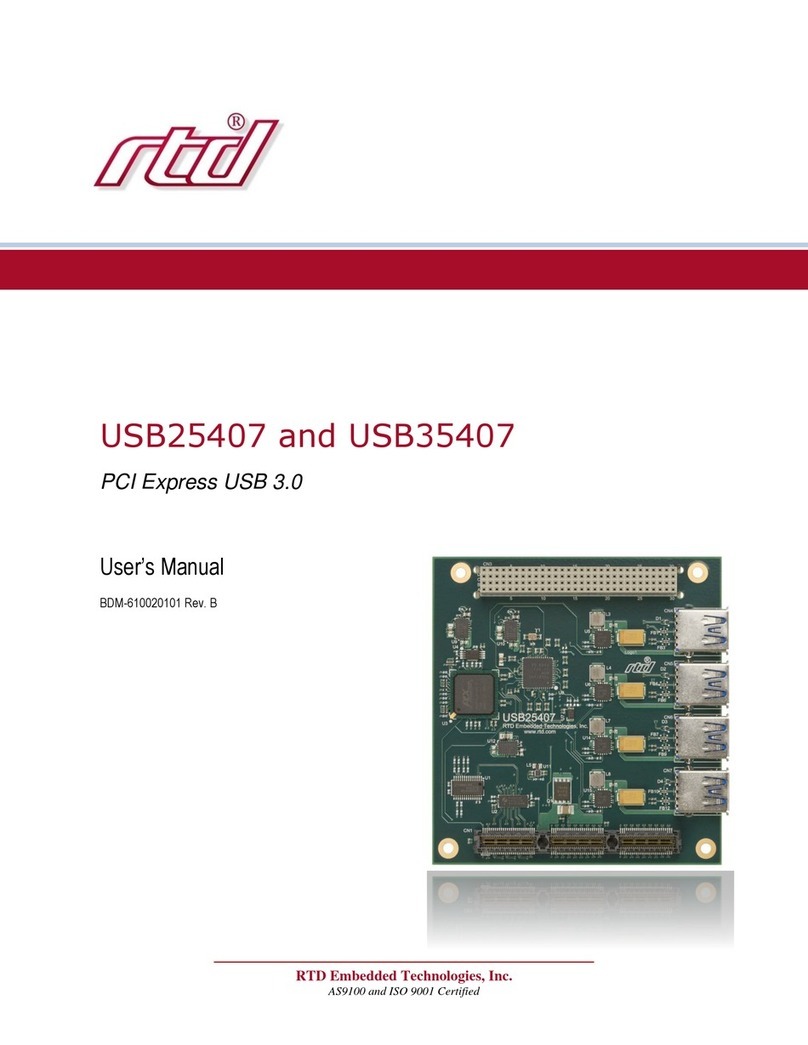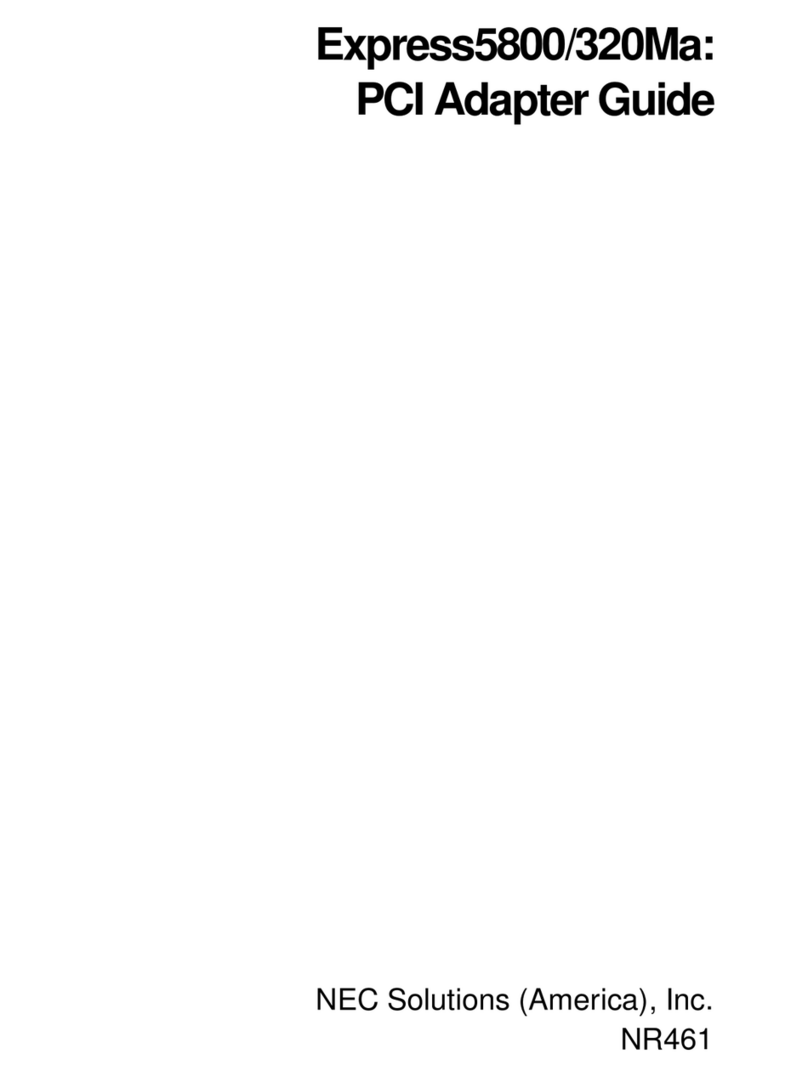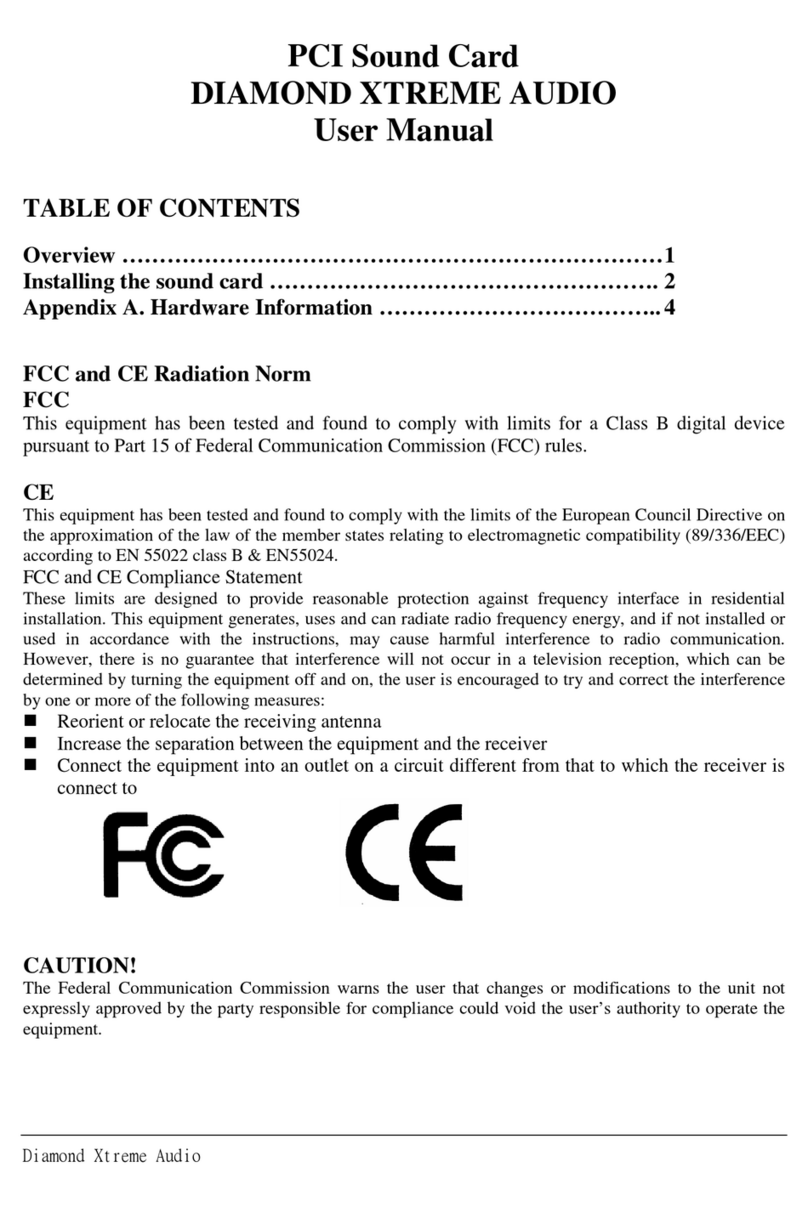GodEngine SkyGE-400S-PCI-E User manual

1
SkyGE-400S-PCI-E
User Manual
V1.0.21
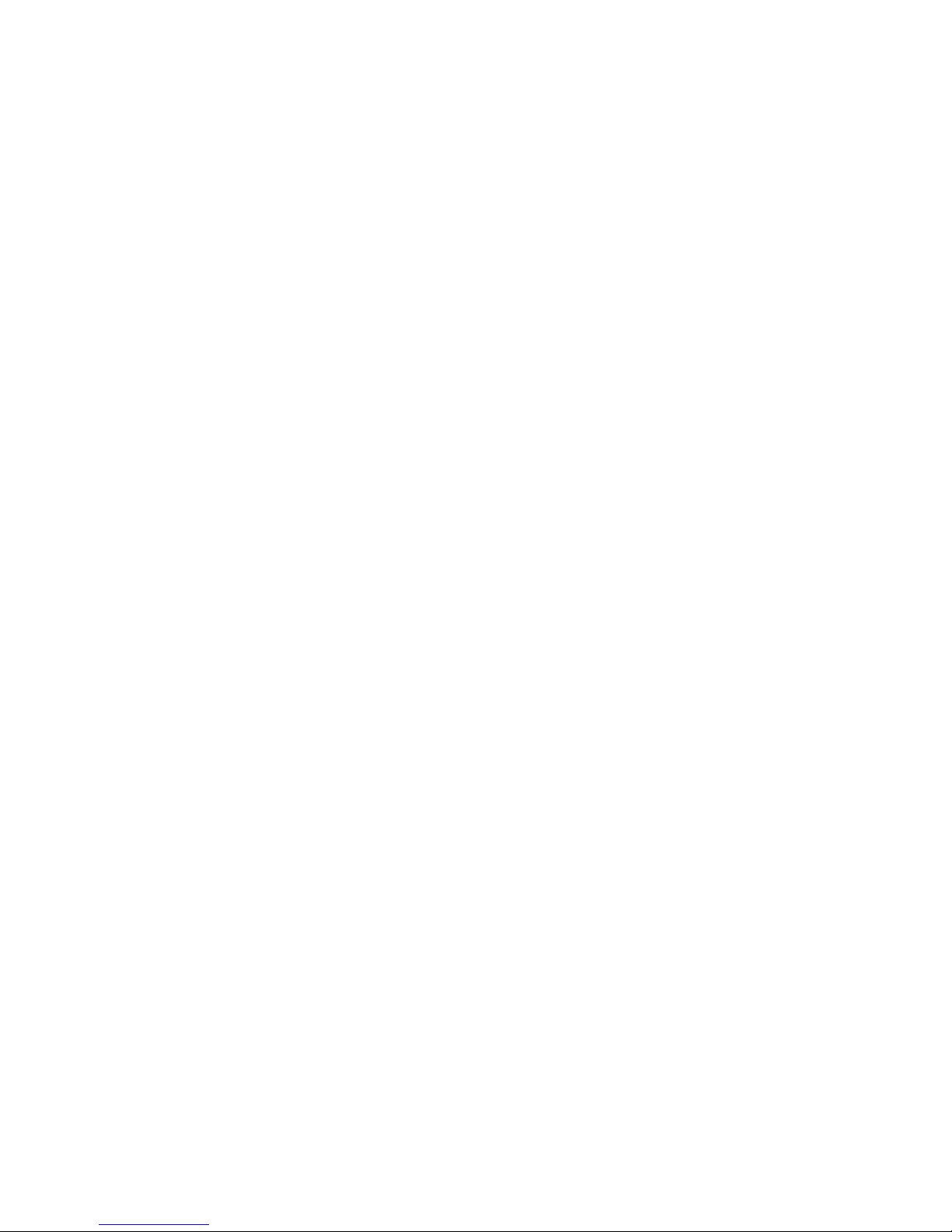
2
Table of Contents
1. Introduction .................................................................................................. 4
1.1 Package Contents .............................................................................. 5
1.2 Product Specification .......................................................................... 5
1.3 Main Features .................................................................................... 5
1.4 Minimum System Requirements ......................................................... 7
2. SkyGE-400S Application and Installation Procedure Diagram ..................... 8
2.1 SkyGE-400S Application .................................................................... 8
2.2 Before Proceed .................................................................................. 8
2.3 SkyGE-400S Installation Procedure Diagram ..................................... 9
3. Install Skype Software ............................................................................... 10
4. SkyGE-400S Hardware Setup ................................................................... 17
4.1 PCI-E SkyGE-400S Hardware Description ....................................... 17
4.2 Connect SkyGE-400S to a server PC ............................................... 18
4.3 Connect SkyGE-400S to PBX or Phones ......................................... 22
5. Install SkyGE-400S Software .................................................................... 23
5.1 SkyGE-400S Software Installation .................................................... 23
6. Configure Skype Option............................................................................. 33
6.1 Allow Anyone Call In/Chat ................................................................ 33
6.2 Set Skype Always Online .................................................................. 34
6.3 Disable Skype Sounds ..................................................................... 35
6.4 Disable Skype Video ........................................................................ 35
7. SkyGE-400S Setting .................................................................................. 37
7.1 General Setting Page ....................................................................... 45
7.1.1 Skype Account Setting ........................................................... 48
7.2 Configure Setting Page .................................................................... 51
7.3 Audio Setting Page ........................................................................... 53
7.4 Phone Setting Page .......................................................................... 54
7.5 Alert Setting Page ............................................................................. 56
8. SkyGE-400S Administrator Web Management .......................................... 59
8.1 Administrator Login ........................................................................... 59
8.2 Administrator Web Page ................................................................... 60
8.2.1 View & Modify Administrator’s Information ............................. 60
8.2.2 Administrator Logout .............................................................. 61
8.3 User Account Management .............................................................. 62
8.3.1 Add User ................................................................................ 62
8.3.2 View & Modify User’s Information ........................................... 63
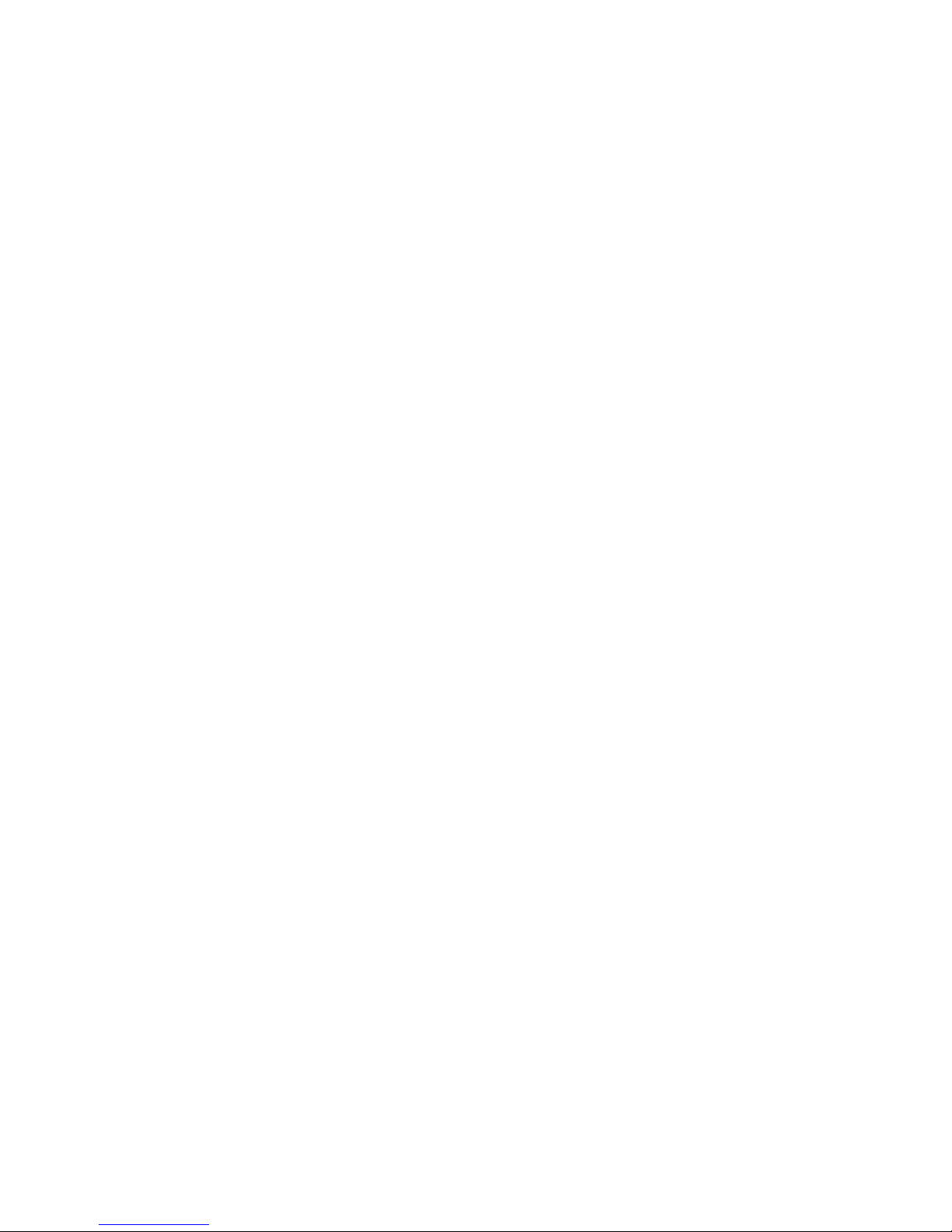
3
8.3.3 Delete User ............................................................................ 64
8.4 Public Phonebook Management ....................................................... 65
8.4.1 Add Public Phonebook Contacts ............................................ 65
8.4.2 View & Modify Public Phonebook ........................................... 66
8.4.3 Delete Public Phonebook Contacts ........................................ 67
8.5 Security ............................................................................................ 68
8.5.1 Security setting for incoming call ............................................ 68
8.5.2 Security setting for outgoing call ............................................. 70
8.6 Call Log ............................................................................................ 73
8.7 Tool ................................................................................................... 73
9. SkyGE-400S Web Management for non-Administrator ............................. 76
9.1 User Setting Page ............................................................................ 77
9.1.1 View & Modify User’s Information ........................................... 78
9.1.2 User Logout ............................................................................ 78
9.2 Private Phonebook Management ..................................................... 79
9.2.1 Add Private Contacts .............................................................. 79
9.2.2 View & Modify Private Contacts .............................................. 81
9.2.3 Delete Private Contacts .......................................................... 82
9.2.4 View Public Contacts .............................................................. 82
9.3 View User’s Call Log ........................................................................ 83
9.4 My Skype .......................................................................................... 83
9.4.1 How to get Skype contacts ..................................................... 84
9.5 FAQ .................................................................................................. 90
10. How to use SkyGE-400S to make calls ................................................... 93
10.1 Make a Skype call .......................................................................... 93
10.2 Cheese Button ................................................................................ 94
11.FAQs. ....................................................................................................... 97
12. Regulation ............................................................................................. 112

4
1. Introduction
Nowadays Skype™ has been a popular IM for voice/chat application and there has
been a big Skype community worldwide. However, Skype scares enterprises for its
strict security. In order to prevent employee sending out confidential information easily,
many companies prohibit Skype usage in office. With the increasing Skype user base
and benefits of phone bill reduction, many companies are eager to have the Skype
voice application, but are still worry about security issues. SkyGE-400S, a four port
Skype gateway, can help enterprise solve the dilemma. It supports up to 12 ports in
one PC now. In addition to making and receiving Skype or SkypeOut calls using office
desk phone to save phone bill, Skype gateway can have more communication
functions such as customer service calls, Skype MVPN, DID, DOD and customized
setting at a low or no extra cost compared with traditional carries services.
By connecting SkyGE-400S with company’s existing PBX, employees can
make/receive Skype calls through their extension phones. Employees don’t need to
install Skype in personal PC to increase company security concerns and MIS’s
burdens. Employees out of office can call back office via Skype in the internet
ubiquitous age to save expensive mobile fee or international roaming fee. Different
location offices can have a free communication via this platform. International calls for
foreign remote office or customers can be achieved at free or low cost via such a
communication platform. Through Skype Button in company web or SkypeIn™
service, 800 service calls can be replaced by free Skype call. Enterprise can benefit
cheaper communication fee and even better communication platform for B2B or B2C
through SkyGE-400S.
After DID function is integrated with Skype Button or SkypeIn service, incoming Skype
service call will be forwarded to the dedicated support persons without accessing
company IVR. With DOD function, employee just gets a PBX trunk line and then has a
direct connect with their foreign factory or branch office through Skype/SkypeOut™.
Skype MVPN solution can be implemented with employee’s mobile Skype.
Furthermore, SkyGE-400S provides a very simple way to contact colleagues via its
Cheese button function. Usually you call colleague’s office extension number first and
then call his/her mobile number if he/she is not reachable. With Cheese button
function, you call colleague’s speed dial number and then press “#” plus one number
key all the way until you find the colleague. You don’t need to memorize lengthy

5
phone numbers. User presets a contact table with contact’s reachable phone
numbers and enjoys the convenience of Cheese button function.
SkyGE-400S supports two kinds of phone books, public phone book and private
phone book. MIS maintains the public phone book and employees can take care of
own private phone book through web without MIS’s help. In addition, SkyGE-400S
has flexible Skype call log management and statistics. SkyGE-400S will send out
Skype message or SMS alert to MIS if any failure happens.
Thanks for choosing this innovative and user friendly SkyGE-400S product.
1.1 Package Contents
One PCI-E SkyGE-400S device
One dedicated USB dubon cable
Four telephone cables(RJ-11)
One installation CD
One quick user guide
1.2 Product Specification
PCI-E card form factor for PCI or PCI-E bus
One USB port connector for 4 Pin USB header of PC motherboard
One 4 Pin 5/12V power connector for PC power supply connector
4 FXS ports for PBX’s trunk lines or analog phones
One red power LED, one reset button and 4 green LEDs for 4 FXS ports status
Skype v6.18.0.106( or 6.16.0.105) Windows 10、8、7 or Windows XP SP3
1.3 Main Features
Employees out of office can call back office via Skype to reduce high mobile fee
or international roaming fee
Most suitable for free company intranet or B2C/ B2B communication and 800
service call
Make Skype calls through office extension phones, no need of microphones,
speakers and Skype for every employee’s PC
One PCI-E card supports four independent Skype calls and up to 12 Skype lines
are supported at one PC
Three kinds of call out control methods
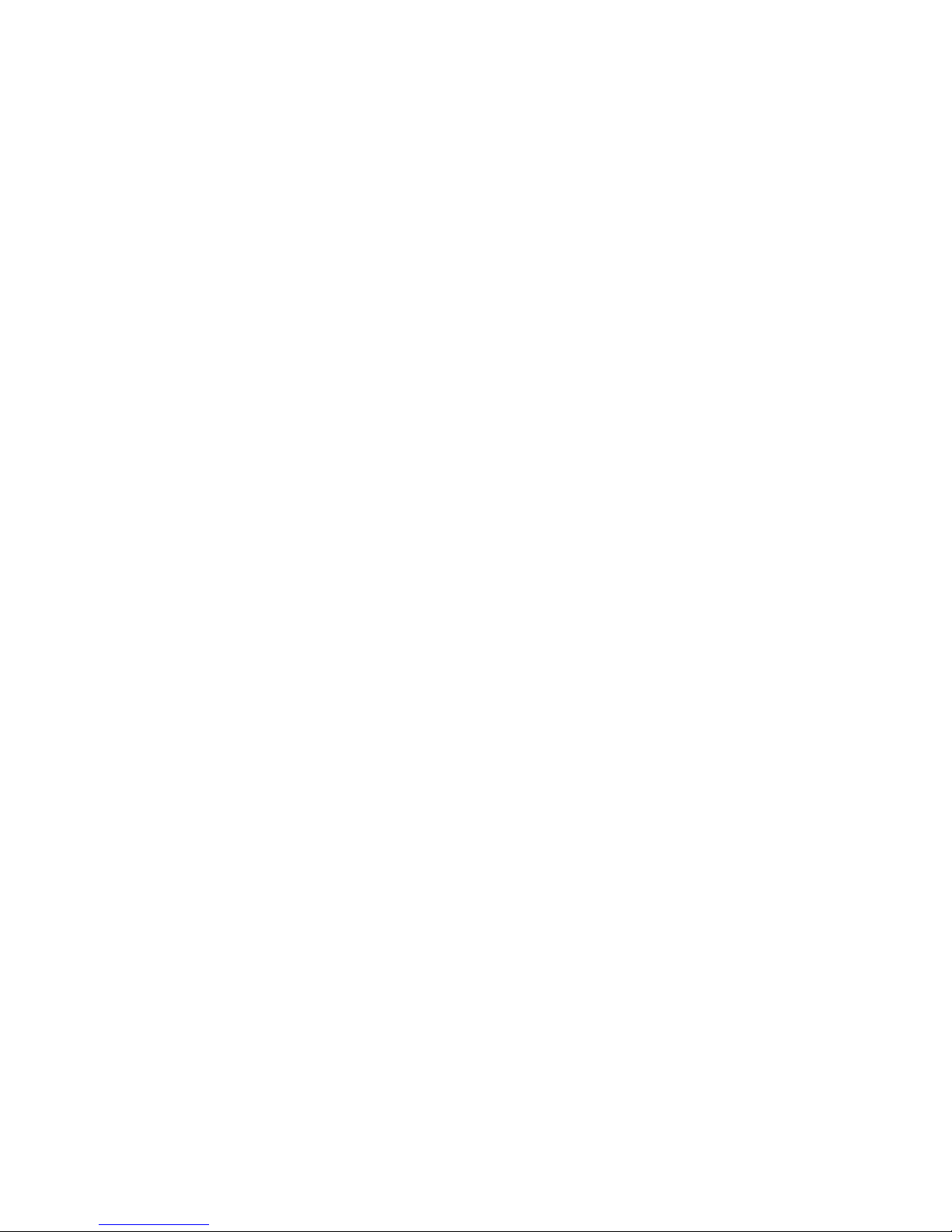
6
One unique corporate Skype account/SkypeIn number for call in
Support Speed Dial(up to 20 digits) or SkypeOut calls
Support Speed dial for Skype or SkypeOut call with extension number
Support DID(Direct Inward Dial): After DID function is integrated with Skype
Button or SkypeIn service, Skype or SkypeIn incoming calls can be forwarded
directly to assigned office extensions for customer support without accessing
company PBX IVR
DOD(Direct Outward Dial): With the DOD feature, employees can pick up one
assigned trunk line to reach foreign factory or remote office
Support Skype call in for Skype/SkypeOut call out
Support Skype program fair usage policy
“Skype speed up button” to accelerate Skype login and Skype/SkypeOut call
connection
System default doesn’t allow Skype file transfer and set not to be Skype’s super
node
Cheese Button: Need to find your colleague? Dial colleague’s speed dial first. If
the Skype voice quality is bad or the call is no answered, then press “#” + one
number key(Cheese Button) before hanging up to dial colleague’s alternative
connections. Easy to reach contacts
Support international busy tone
Ease of use and user friendly interface and web management
Support CDR (Call Detail Record) for view and back up
Support public and private phonebook
Support phonebook and user information back up and import
Allow admin/every user to export personal Skype contacts into the public/private
phonebook via web interface (IE, Internet Explorer)
System utilization and occupied line statistics for each port
Management messages like HW/SW error, Skype、SkypeOut credit status and
call connection status via Skype message or Skype SMS
Default speed dial number “999999” for free Skype testing account Echo123 to test
whether SkyGE-400S is functional properly or not
Default speed dial number “999998” to record company welcome IVR
Auto-allow Skype contact authorize inquiry
Allow all system’s Skype accounts to send out contact authorize request for
Skype contacts in public and private phonebook to increase successful Skype
dialing rate
Prevent denial of service attack
Support SkypeOut call limit time frame and Black/White list
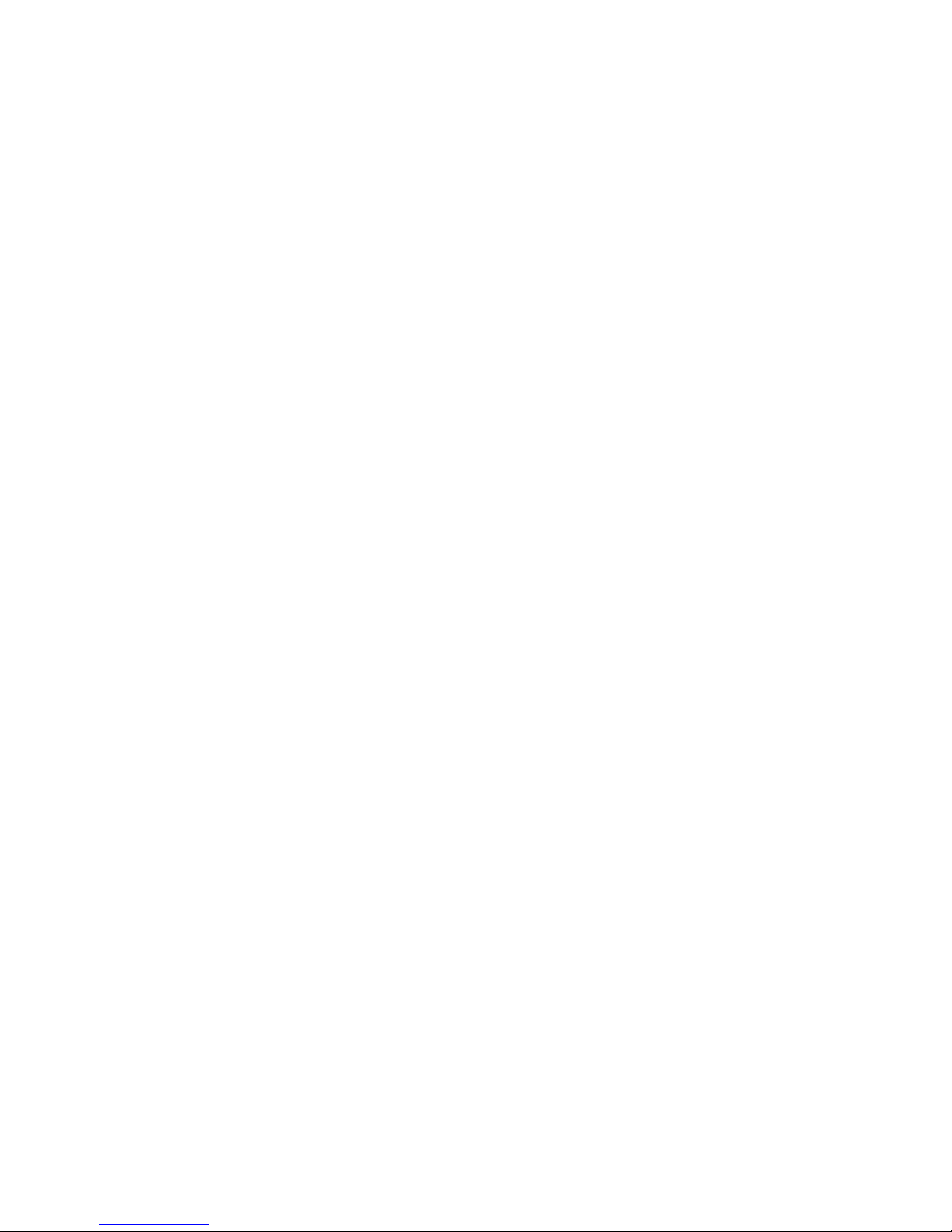
7
Support popular PBXs
1.4 Minimum System Requirements
One computer running at 3 GHz or quicker, 2GB RAM with a USB port and a
CD-ROM drive
Microsoft Windows 10、8、7 or Windows XP SP3
250MB Free Hard Disk Space at least
Skype v 6.18.0.106(or 6.16.0.105) 512 kbps (4 ports) upstream and downstream
Internet connection (ADSL, Cable Modem…)
Four available PBX trunk lines or four analog phones.

8
2. SkyGE-400S Application and
Installation Procedure Diagram
This section will guide user how to use SkyGE-400S and illustrate installation
procedures.
2.1 SkyGE-400S Application
SkyGE-400S can integrate with enterprise PBX system as application A. Or
SkyGE-400S can be a SOHO IP-PBX as application B.
【Application A】Connect SkyGE-400S with PBX: User can connect 4 FXS ports of
SkyGE-400S to PBX trunk lines.
【Application B】As a simple IP-PBX: Connect 4 FXS ports of SkyGE-400S with 4
analog phones or cordless phones.
2.2 Before Proceed
Before user starts to install SkyGE-400S, please pay attention to following items:

9
1. Make sure to install SkyGE-400S under Windows 10、8、7 or Windows XP with
Service Pack 3.
2. Make sure SkyGE-400S server PC has a dedicated broadband (at least 512 kbps
upstream and downstream) to ensure voice quality.
3. Make sure the login OS user has administrator privileges for installing
SkyGE-400S software
Note:1. For later content in the user manual, we name the PC installed SkyGE-400S
as the SkyGE-400S server PC.
2. We suggest there are less application programs installed on the
SkyGE-400S server PC except applications like Anti-virus and Skype to
ensure SkyGE-400S working well.
2.3 SkyGE-400S Installation Procedure
Diagram
Below is SkyGE-400S installation flow diagram.

10
3. Install Skype Software
Before installing SkyGE-400S hardware or software, user should install Skype
software on SkyGE-400S server PC first. User needs to install Skype V6.18.0.106. If
Skype is installed, user can skip this section and move to chapter 4 SkyGE-400S
Hardware Setup of this manual. If not, please use the Skype program within the
Installation CD. Before getting updated SkyGE-400S software for a new Skype
version, we strongly recommend you not to upgrade Skype version to prevent
possible troubles.
To install Skype software:
1. Run the Skype Setup program within the installation CD.
2. There appears a Skype welcome window as below. Follow blue circles 1~3 to
select a language by scrolling the bar, accept Skype End User License
Agreement and click Install.

11
3. If user chooses Options button in the previous step, an Options window will pop
up and user can choose preferred installation folder by Browse. User can choose
to check boxes for Create a desktop icon, Launch Skype after installation, or
Start Skype when the computer starts. Then click Install. If user doesn’t click
Options for configuration, the default setting will enable these three settings.

12
Note: User can always click “Back” button to go back to the previous step.
4. The Free! Google Toolbar for Internet Explorer screen will pop out. User can
choose to check boxes for Install the free Google Toolbar. Then click Next to
Install.

13
5. After installation, Skype will ask for Create a new Skype Account. Then click Next.
6. User can provide e–mail address and country information and then click Sign In.
7. A Getting Started window comes up. Press Start button to get a simple guide for
setting up Skype.
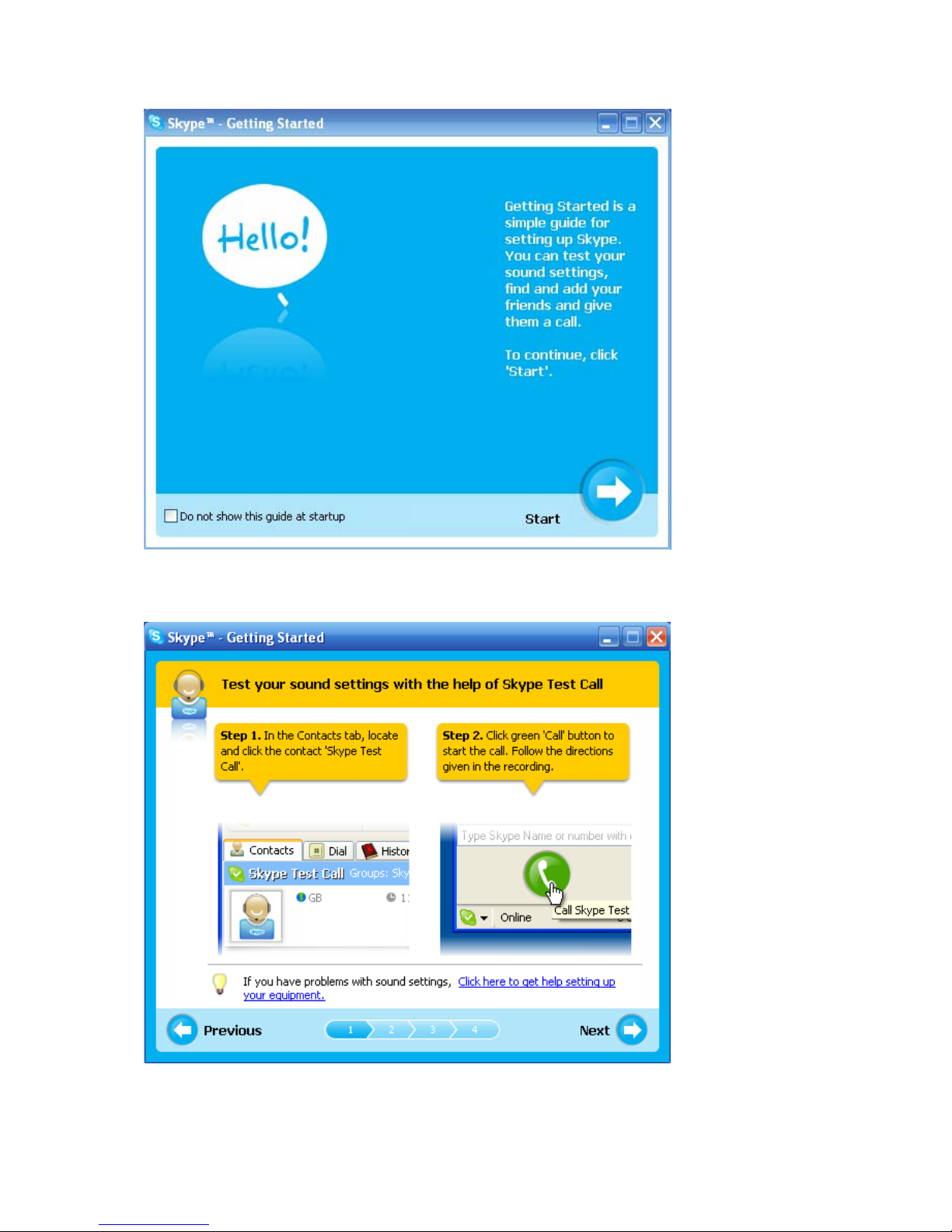
14
8. The next window will help user to check your sound settings by making a Skype
test call. Click Next.
9. The next window will guide user to add friends to user’s Skype contact list. Click
Next.
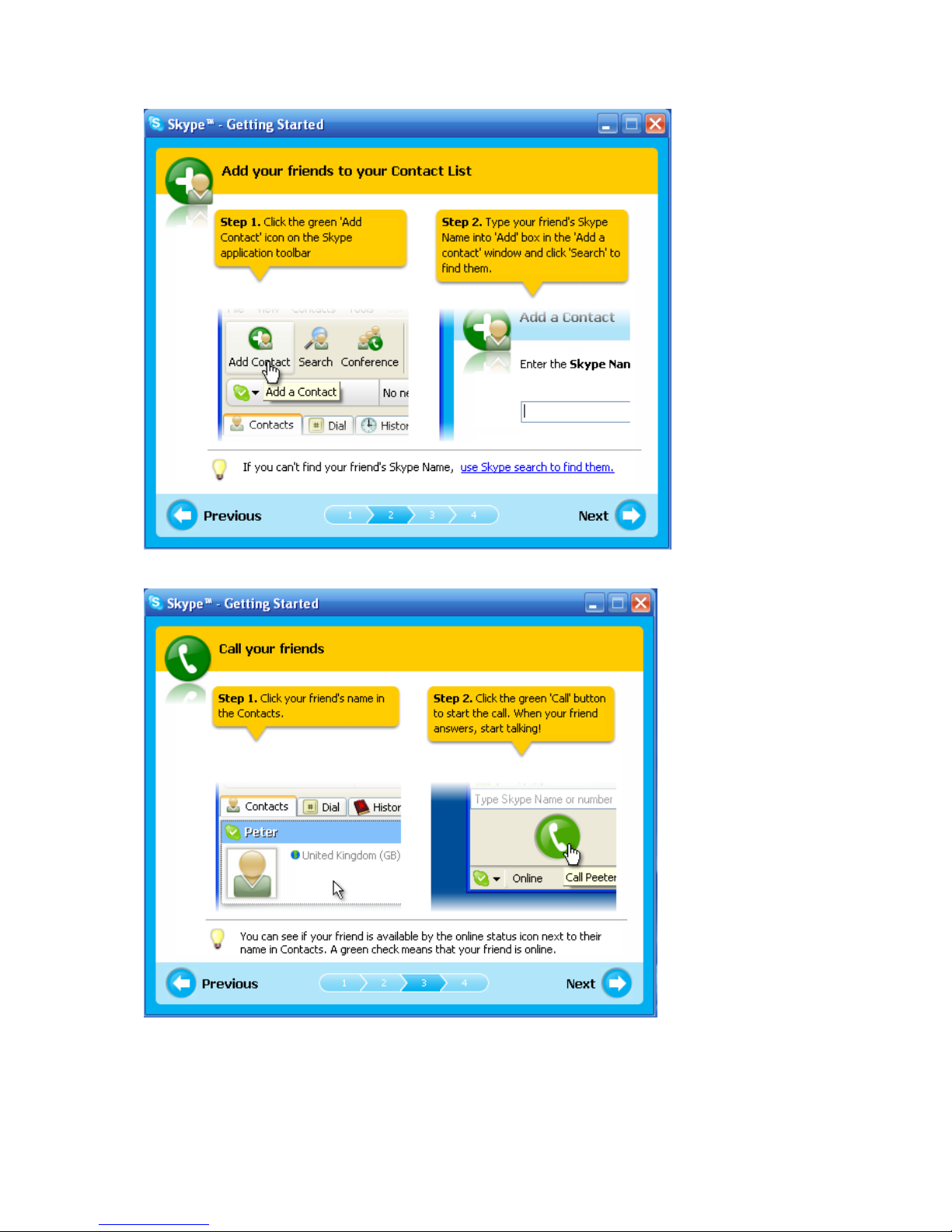
15
10. Then user can try to call friends. Click Next.
11. Next window will guide user to call ordinary phones with SkypeOut and click
Finish.

16
12. Next, Skype main window will pop up and user can start to enjoy Skype.

17
4. SkyGE-400S Hardware Setup
This section shows how to connect PCI-E SkyGE-400S card to PCI-E or PCI bus of
SkyGE-400S server PC and PBX.
4.1 PCI-E SkyGE-400S Hardware
Description
PCI-E SkyGE-400S bracket
1. Power LED: Red LED is light when power is on
2. Reset button: Push button to reset hardware
3. 4 FXS ports LED: Green LED on indicates device is ready, Green LED blinking
indicates an incoming call or on a call
4. 4 FXS RJ11: Connect to analog phones or PBX trunk lines
【Note】
1. PBX:Private Branch Exchange
2. PSTN:Public Switched Telephone Network.
3. FXS:Foreign Exchange Station which can connect with regular phone,
electrograph, or PBX PSTN card.

18
4.2 Connect SkyGE-400S to a server PC
1. Securely fix PCI-E card on PCI-E or PCI bus of desktop PC via bracket screw.
2. As above figure, connect J1(red arrow) with 5/12V 4 Pin power connector of
PC power supply. Please be careful on the connection although the
connector is fool-proofing. Wrong connection will make PCI-E card being
damaged! One site with red round label on J1 needs to be connected to 5V
(red wire) and the other J1 site with yellow round label needs to be
connected to 12V (yellow wire). Once PC power is on, red LED of PCI-E card
will be solid on.
3. As above figure, connect JP1 to 4 pin USB header of the server PC with the
supplied USB cable. Red wire of the USB cable needs to be connected to VCC(5V)
and black wire of the USB cable needs to be connected to GND. Please pay
attention to the VCC/GND indication near JP1 of PCI-E card. If the USB cable is
not correctly connected, PCI-E card won’t be found by PC system and is
possibly damaged. Below figure is motherboard USB connector. There are
usually 10 pins for USB connector, Pin 9, 10 should be left open.

19
4. After PCI-E SkyGE-400S is connected to the computer, the “Found New
Hardware” window will show up in the right down corner of Windows desktop as
below figure:
5. If SkyGE-400S connects with the server PC successfully, user will find four USB
audio devices (USBAudio00 ~ USBAudio03) in Windows Device Manager. Go to
“Start” menu from the left bottom corner of Windows desktop→“Control Panel”
→“System”→“System Properties”→“Hardware”→ “Device Manager”, and
then click “Sound, video and game controllers” to check USB audio devices.

20
Table of contents
Popular PCI Card manuals by other brands

ADLINK Technology
ADLINK Technology PCIe-U300 Series user manual
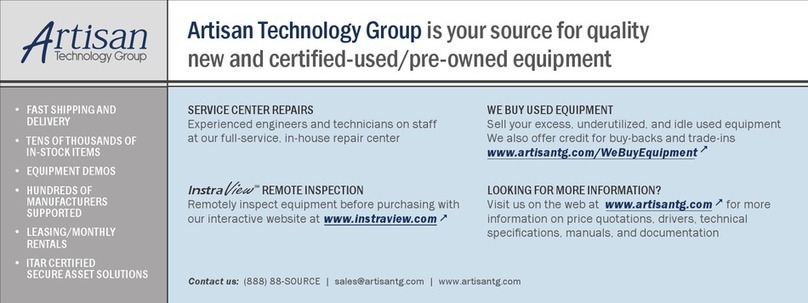
Measurement Computing
Measurement Computing PCIM-DAS1602/16 user guide

StarTech.com
StarTech.com PEXUSB3S2E2I instruction manual
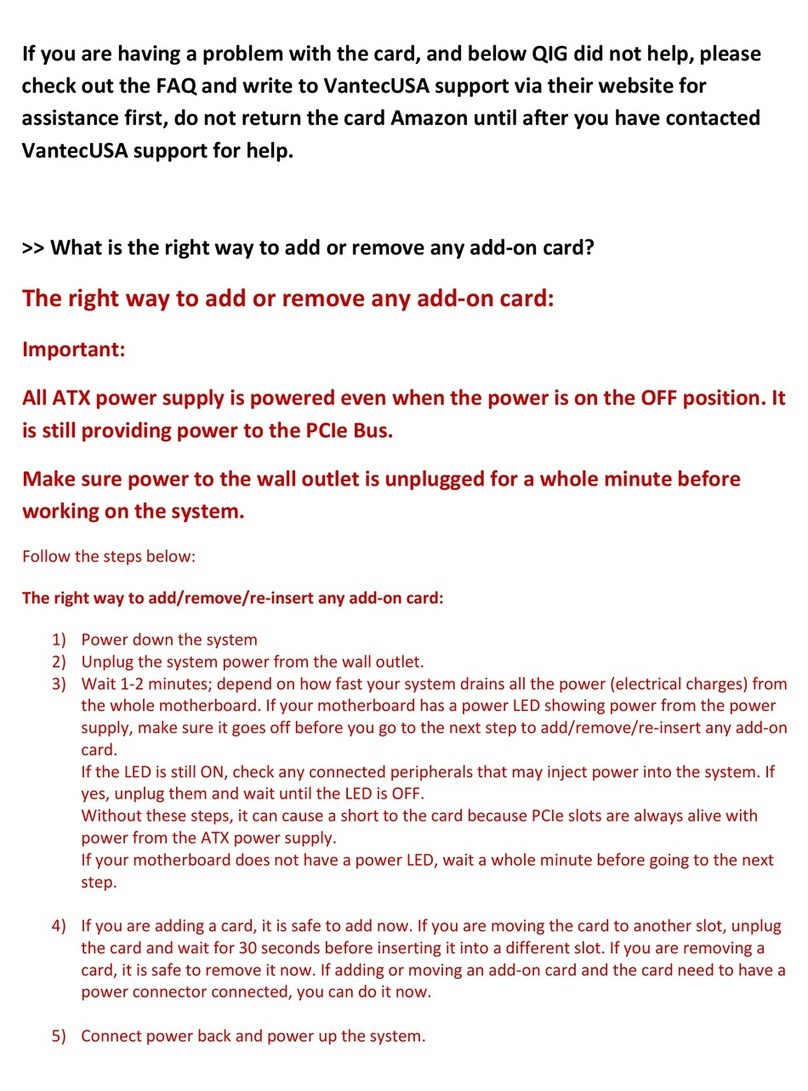
Vantec
Vantec UGT-PC371AC installation guide

Advantech
Advantech PCL-730 manual
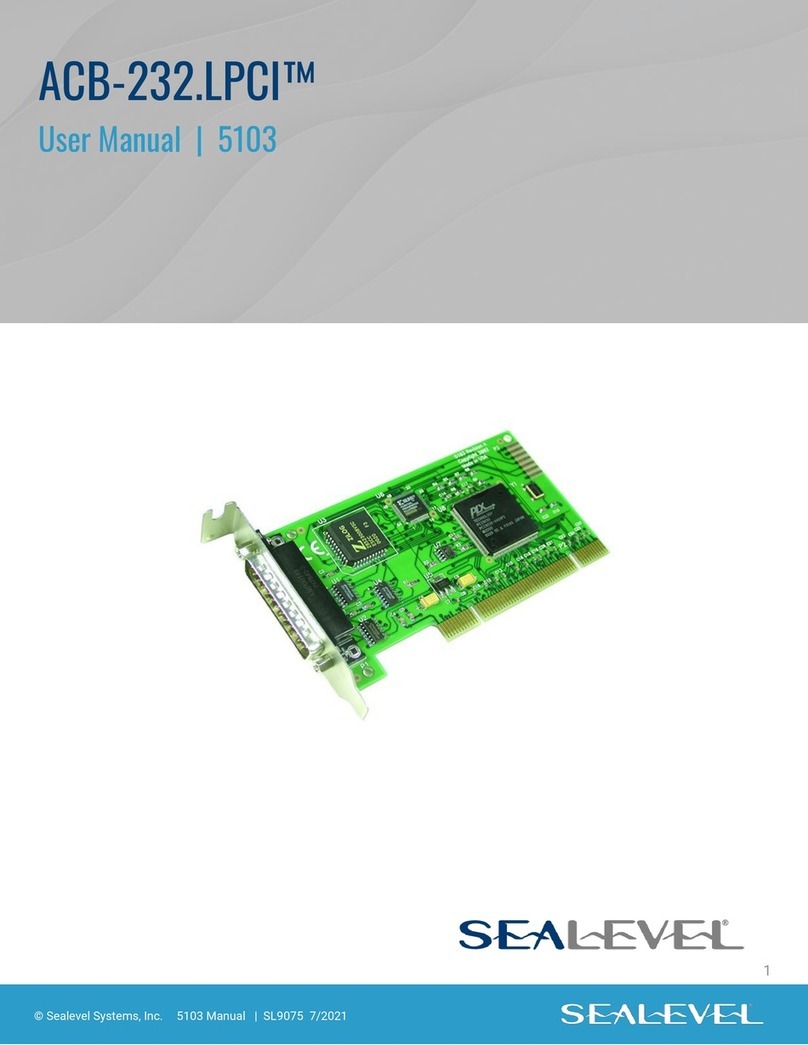
SeaLevel
SeaLevel ACB-232.LPCI user manual