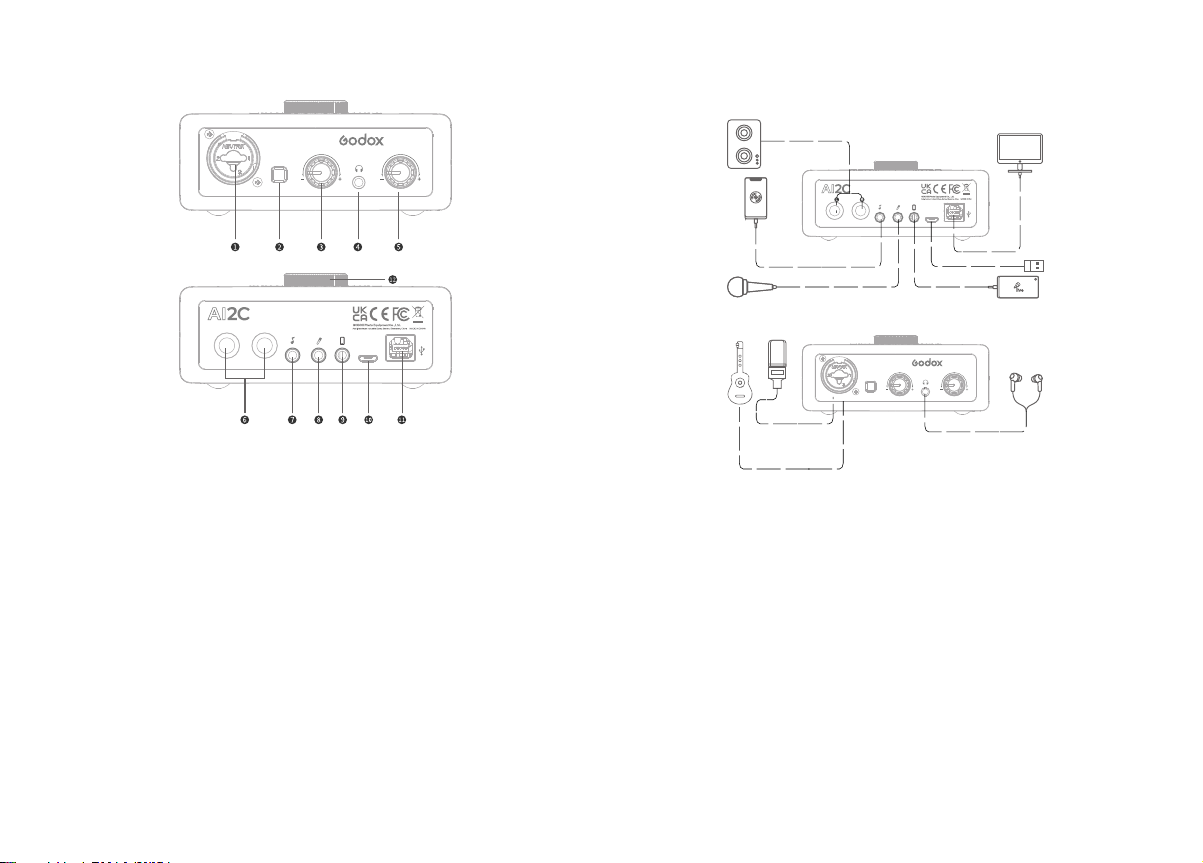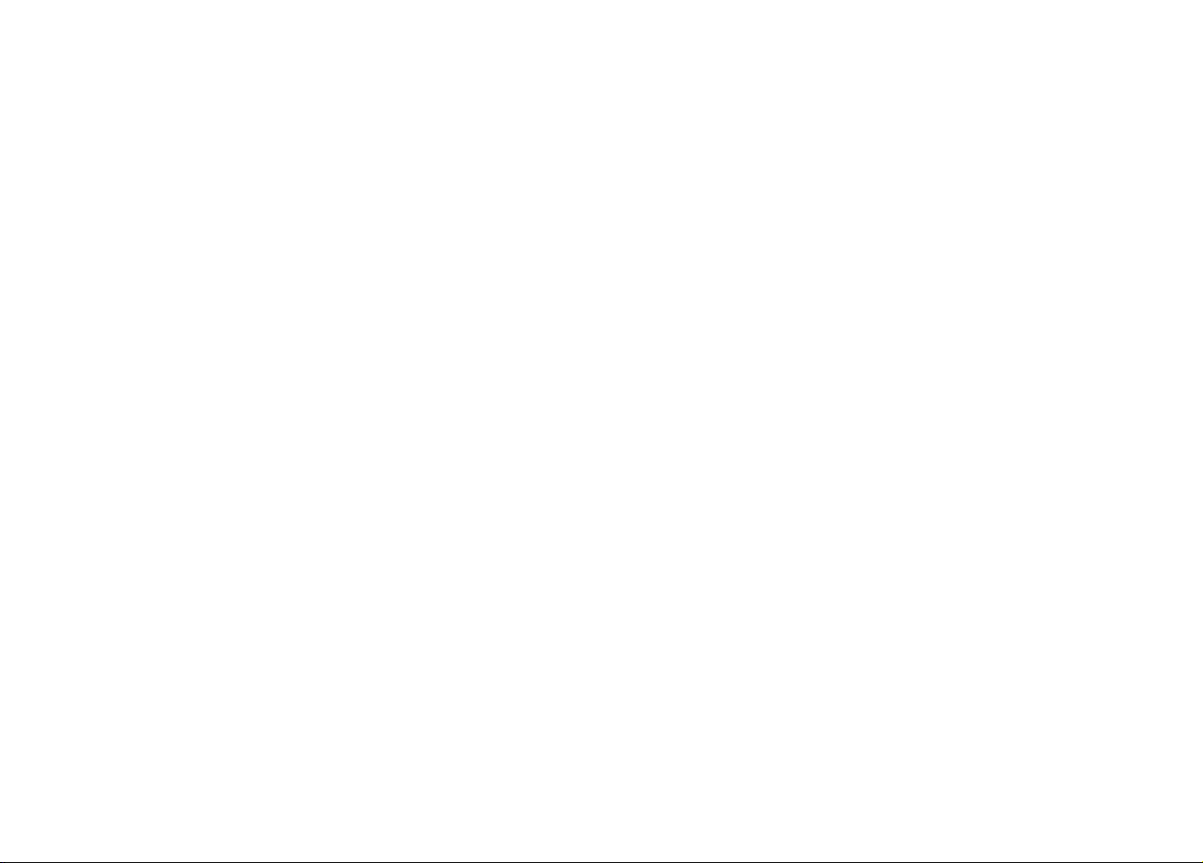MIC INST
/
+ 48V
MIC HP
LINE OUTPUTS
L R
DC 5V
Product Structure
1. XLR Interface (MIC/INST)
48V condenser microphone can be
connected when 48V power is on, dynamic
microphone can be connected when 48V is
off; built-in 6.35 interface, can be
connected to musical instruments;
2. 48V Power Switch
Press to open, bounce to close;
3. MIC Volume Adjustment Knob
Turn left to decrease the volume of the
microphone while turn right to increase;
4. Headphone Jack
Can be connected to various types of
headphones (32Ω - 600Ω);
5. Headphone Volume Adjustment Knob
Turn left to decrease the volume of the
monitor headphone while turn right to
increase;
6. LINE QUTPUTS Left/Right Channel Outpt
Interface (6.35mm Interface)
Can be connected to active speakers;
ConnectingInstruction
7. Accompaniment Interface
Connect the accompaniment mobile phone
through the 3.5mm audio cable equipped;
8. Microphone Interface
Can be connected to 3.5mm interface
microphones (dynamic microphones and
condenser microphones no need power
supply);
9. Live Interface
Connect to mobile phone through the
3.5mm audio cable equipped;
10. 5V Power Interface
When the power supply of the USB interface
is insufficient, it is used as a
backup/supplementary power supply;
11.USB Interface
Power supply and audio communication,
connect to a computer as a live
broadcast/recording device;
12. Live Volume Adjustment Knob
Turn left to decrease the live broadcast
volume while turn right to increase.
1. Use a Type B A/M USB Data Cable to connect to the computer;
2. Use the 3.5mm audio cable equipped to connect the product with the mobile phone;
3. Insert the headset into the "headphone" jack;
4. Computer to play the accompaniment, and adjust the "microphone" volume and "monitor" volume,
so that the microphone and accompaniment volume match;
5. Open the mobile phone livestreaming APP, adjust the total volume of the livestreaming to a
suitable level, you can enjoy the fantastic livestreaming experience.
LINE OUTPUTS
L R
DC 5V
MIC INST
/
+ 48V
MIC HP
Loudspeaker Connecting
Cable (6.35mm)
Accompaniment Connecting
Cable
Computer
Connecting Cable
USB-A Connecting Cable
Live streaming
Connecting Cable (3.5mm)
5V Condenser Microphone/Dynamic
Microphone Connecting Cable
Headphone Connecting Cable
48V Condenser Microphone/
Dynamic Microphone
Connecting Cable
Instrument Connecting Cable
Instruction of Mobilephone Livestreaming
RoHS
MADE IN CHINA
Add: Yaochuan Industrial Zone, Bao'an, Shenzhen, China
GODOX Photo Equipment Co., Ltd.