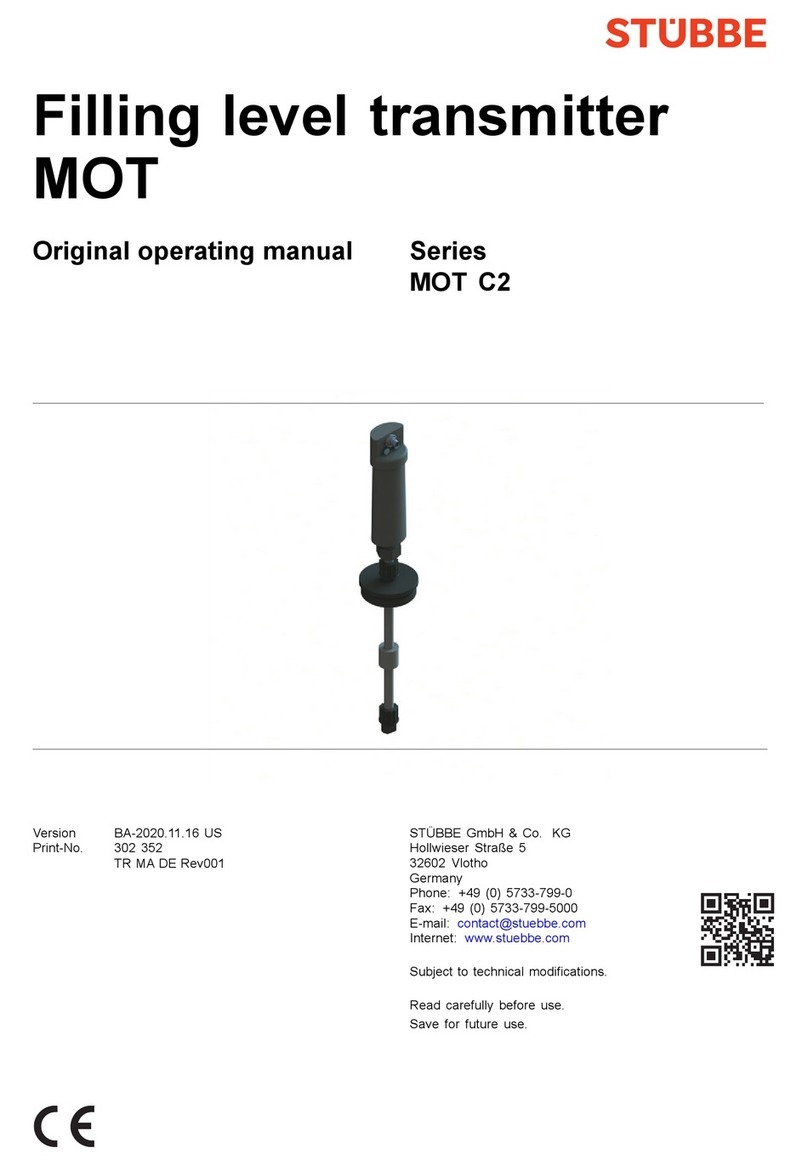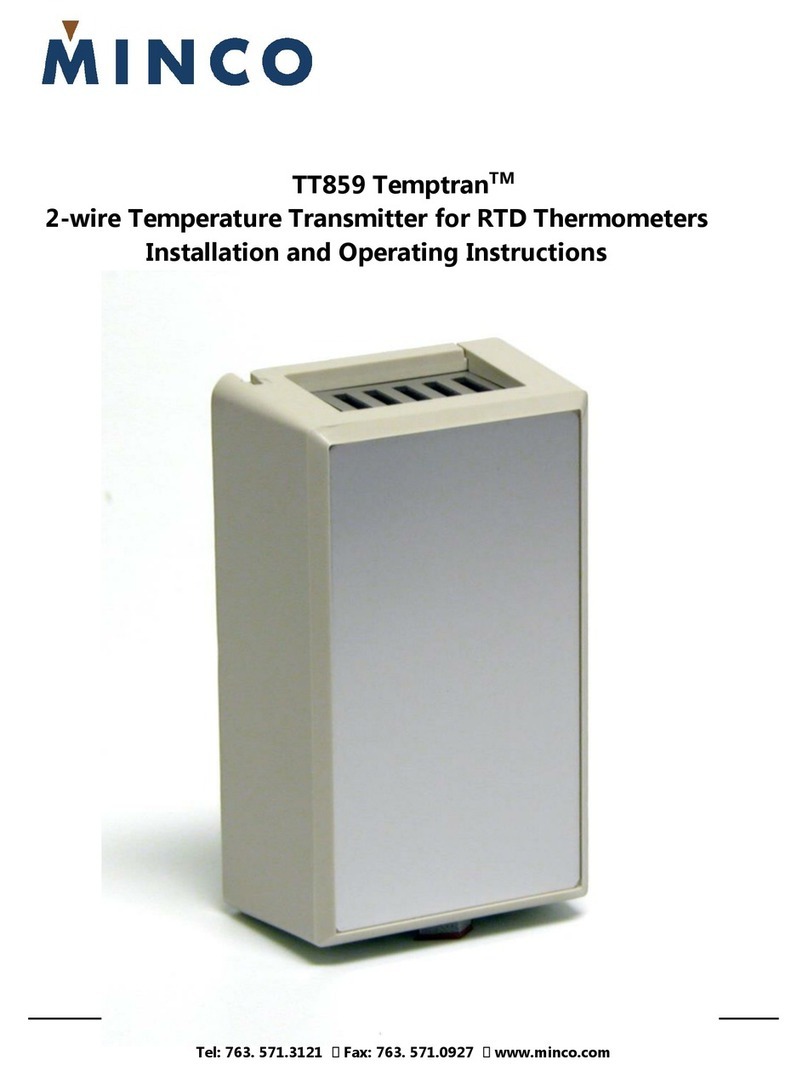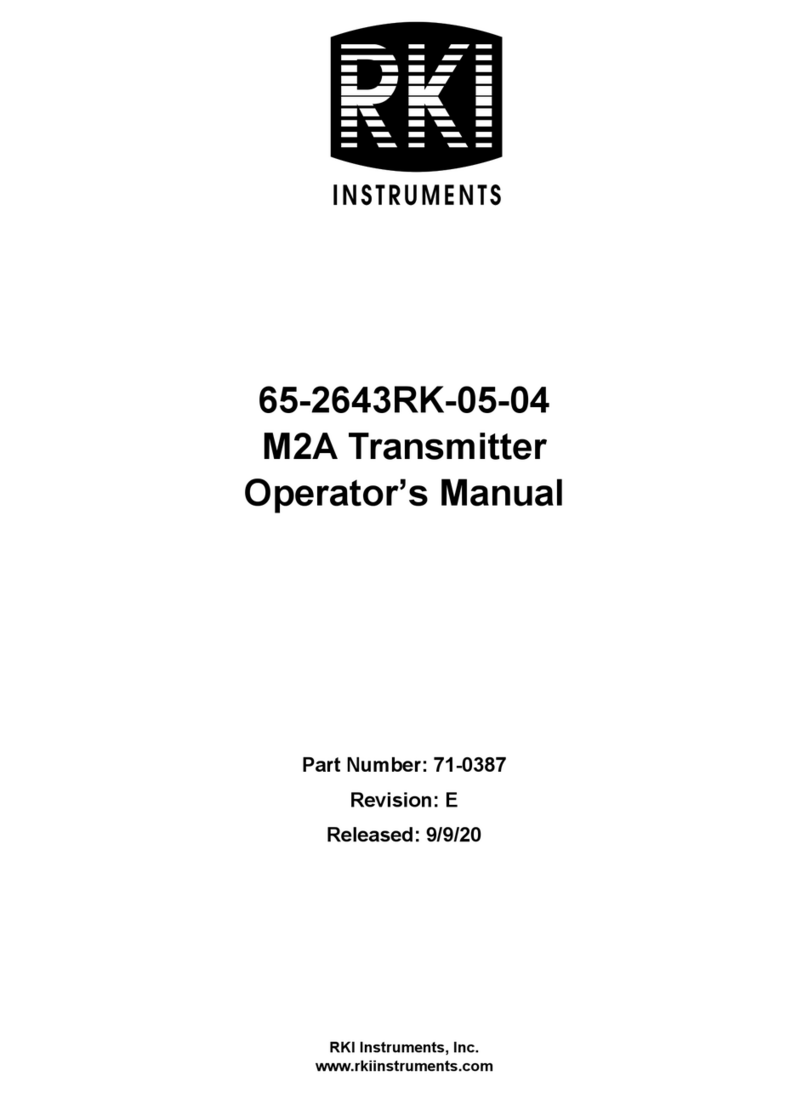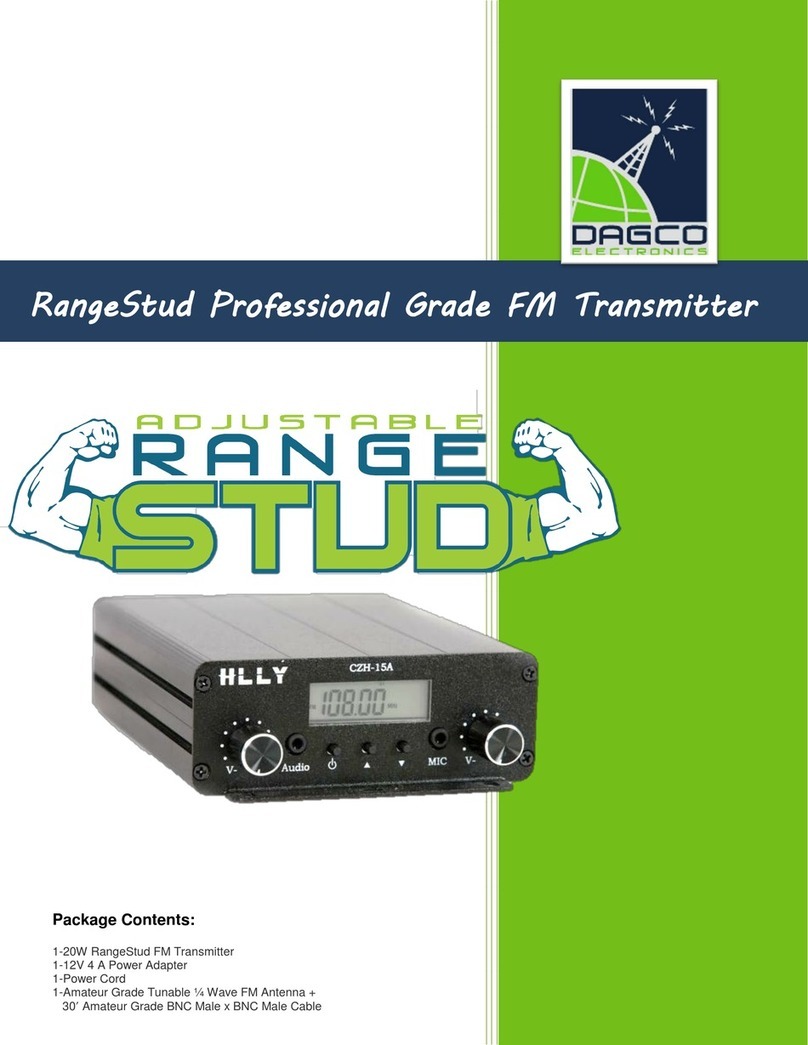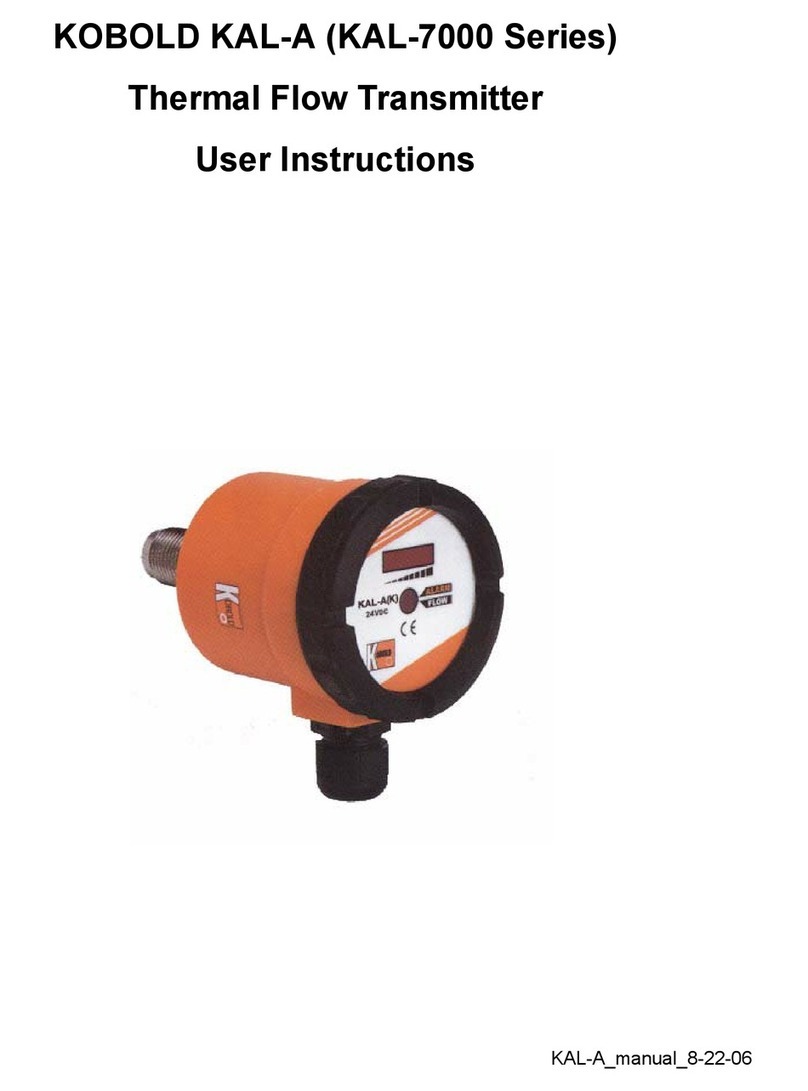Goelst 6045 Series User manual

Manual RF operation
Transmitter series
6045
EN
Required:
Goelst built-in
RF receiver
Motor art no’s:
GM-xxx-xxx1
GMT-xxx-xxx1
For G-Motion

2
English

3
Contents
1. RF controls .......................................................5
1.1 Products .................................................................................. 5
1.2 Button layout............................................................................ 6
2. First use...........................................................7
2.1 Auto calibration and RF channels ............................................... 7
3. Programming.....................................................9
3.1 Programming G-Motion motor units ............................................ 9
3.2 Overview Programming menus ..................................................10
3.3 Programming options ...............................................................11
MENU 1
1.1 Set end positions .............................................................................11
1.2 Set RF channels...............................................................................12
MENU 2
2.1 Opening and Closing Speed ............................................................13
2.2 Intermediate positions.....................................................................13
2.3 Light sensor......................................................................................14
2.3.1 Sun light settings ............................................................................................15
2.3.2 Dawn/Dusk light settings .................................................................................16
2.3.3 Light Sensor behaviour.....................................................................................17
2.4 CPS: Curtain Protection System......................................................18
2.4.1 Touch and Go....................................................................................................18
2.4.2 Touch and Stop.................................................................................................19
MENU 3
3.1 Operation mode ...............................................................................21
3.2 Inverted input ...................................................................................22
3.3 Timer ........................................................................................ 23
3.4 - 3.6 (Reserved)................................................................................24
3.7 Factory settings.................................................................................25
TOC
English

5
1
6045-ERA-P1
6045-ERA-W1
6045-KRONO-6WW
6045-CORE
6045-ERA-P6
6045-ERA-W6
6045-ERA-P18
RF controls
1. RF controls
1.1 Products
Goelst G-Motion motor units offer a wide range of features for optimal use in many situa-
tions. Feature settings can be changed and stored by means of the buttons on the motor
unit itself or other controllers, e.g. the RF transmitter.
Hand transmitters
1, 6 or 18 channels
Wall transmitters
1 or 6 channels
Timer
6 channels
Wi-Gateway
Control via the
MyNice Welcome App
English

6
1RF controls
1.2 Button layout
The RF transmitter series 6045 can be used for operating and programming G-Motion motor
units. During programming the STOP and OPEN/CLOSE are mainly used and optionally the
PRG off ESC buttons on the back of the controls.
Button timings:
- “Shortly press the button(s)” = keep pressed less than 1 second.
- “Press and hold the button(s)” = keep pressed for more than 1 second.
Example of the 6 channel handheld RF transmitter:
For the timer module: refer to manufacturers manual.
Additional programming buttons on the back of the Remote Controls:
Briey press ■ STOP (front side) to exit programming mode or wait 15 sec.
▲▼ OPEN / CLOSE
During curtain control:
send an open or close signal on selected channel
During programming:
Cycle through menu options.
ESC
Cycle through main menus and menu options.
■ STOP
During curtain control:
stop curtains at current position
During programming:
choose a menu or conrm a selection
PRG
to main menus or to conrm a selection
English

7
2
6002
6002
art. 6048-1001-03
First use
2.1 Auto calibration and RF channels
G-Motion motor units wil auto calibrate for end positions on rst use.
Auto-calibration can be started with the buttons at the bottom of the motor. Or with the RF-
remote control, but then rst an RF-channel has to be programmed in the motor. After auto
calibration, the system is ready for use and responds to the set RF channel.
Auto calibration available on motor types GM-4xx and GM-6xx ( NOT on GM-1xx )
1. Place the motor unit onto the curtain rail system (see G-Motion manual).
2. Place the curtains if possible and then adjust internal
endstop(s) if necessary for improved curtain pleating.
(art. 6002, Allen key 2). These stops are pre-secured
and limit the running distance of the pilot carrier. During
the auto calibration cycle below, electronically dened
‘soft stops’ will be set with the 6002 stops as refer-
ence.
3. Connect an active power source (type depends on motor unit type).
4. To set up a rst RF channel
and
preform auto-calibration: start at step 1, for auto-
calibration only with already set RF channels: start at step 2.
STEP 1: Set up rst RF channel
Adding RF channels when no RF channel has been programmed yet.
(This method can also be used to add additional channels later on)
Note: After 15s. without input, the motor unit quits programming mode.
Please rst read each step for this feature,
1. Press and hold the OPEN+CLOSE motor buttons, until
the LED on the motor unit turns white (~4s.).
2. Repeatedly press OPEN or CLOSE motor buttons until
the LED is yellow.
3. Shortly press both OPEN+CLOSE motor buttons to
enter the feature menu
4. The LED on the motor unit now ashes yellow.
5. A Activate a channel To activate a RF channel, shortly press the OPEN button of the
desired channel on the RF transmitter. The LED on the motor unit responds with a
short continued green signal and then starts ashing again. If desired, add more
channels one by one to this motor unit, via OPEN buttons of corresponding RF chan-
nels (max. 16 channels).
motor LED colour yellow:
2. First use
English

8
2First use
5. B De-activate a channel To de-activate a RF channel, shortly press the CLOSE button
of that channel on the RF transmitter. The LED on the motor unit responds with a
short continued red signal and then starts ashing again. If desired, de-activate
more channels one by one to this motor unit, via CLOSE buttons of corresponding
RF channels.
5a and 5B can be used in random order
6. Conrm and save the setting by briey pressing STOP of a channel (just) programmed.
7. The LED on the motor unit is white again for 15 seconds.
8. Wait for 15 seconds or shortly press STOP of a channel (just) programmed to quit
programming.
The LED on the motor unit switches off, proceed to step 2 to start auto-calibration.
STEP 2: Auto-calibration.
1. Briey press one of the motor buttons or those on the RF transmitter.
2. The LED on the motor unit now ashes red.
3. The system will run until it is stopped by the internal end stop.
4. The system will move ~1cm in opposite direction and then waits for 5 seconds:
within 5 seconds start ne tuning this end position if necessary, by using the motor
buttons or OPEN or CLOSE on the RF transmitter.
5. After 5 seconds without signal, the calibration cycle continues. The system now
runs in opposite direction until it is stopped by the internal end stop.
6. The system will move ~5cms and then waits for 5 seconds: within 5 seconds start
ne tuning this end position if necessary, using the motor buttons or OPEN or CLOSE
on the RF transmitter.
7. After 5 seconds without signal, the system will move 20cm in Open direction.This
completes calibration and the red LED on the motor unit switches off. CPS mode is
switched on automatically. The system is now ready for use..
Auto-calibration can be interrupted by pressing one of the buttons.
English

9
3
Programming
3.1 Programming G-Motion motor units
Goelst G-Motion motor units offer a wide range of features for opti-
mal use in many situations. Feature settings can be changed and
stored using the buttons on the motor unit itself or the RF transmit-
ter.
Programming is done with aid of visual feedback from the multicolor
LED in the motor unit.
Each programming feature is represented by 1 colour, for example
the feature ‘setting end positions’, shows a red LED.
Feedback also consists of blinking patterns to identify the selected
feature setting. See § 3.2 on p. 10 for an overview of the 3 main
menus and all available features.
In the event of a power cut, the RF channels will remain stored in the motor unit.
3. Programming
English

10
3Programming
3.2 Overview Programming menus
LED mode LED colour
Menu 1
continuously
on
White
1.1 End positions Red
1.2 Set infrared Channels (IR) Green
1.3 *) RF Yellow
(reserved)
LED mode LED colour
Menu 2
blinks slowly
White
2.1 Speed Red
2.2 IntermediatePos. Green
2.3 Light sensor
2.3.1 Sun sensor Yellow
2.3.2 Dawn/Dusk sensor Blue
2.3.3 Sensor mode Purple
2.4 CPS
2.4.1 Touch and Go Orange
2.4.2 Touch and Stop Light blue
LED mode LED colour
Menu 3
blinks fast
White
3.1 Control mode Red
3.2 CW/CCW Inverted input Green
3.3 Timer Yellow
(reserved)
3.7 Factory settings Light blue
*)
Option only visible in motor units equipped with RF functionality.
English

11
3
6002
6002
Programming
3.3 Programming options
MENU 1
1.1 Set end positions
Note: After 15s. without input, the motor unit quits programming mode.
Please rst read each step for this feature.
1. Place the curtains if possible and then adjust internal
endstop(s) if necessary for improved curtain pleating.
(art. 6002, Allen key 2mm). These stops are pre-se-
cured and limit the running distance of the pilot car-
rier. During the auto-calibration cycle below, electroni-
cally dened ‘soft stops’ will be set with the 6002
stops as reference.
2. Briey press the PRG button on the back of the remote control, the LED on the mo-
tor unit now lights up white.
3. Repeatedly press the ESC button until the LED on the motor unit is red.
4. Shortly press the PRG-button to enter the feature menu, the LED on the motor unit
now ashes red.
5. The system will run until it is stopped by the internal end stop.
6. The system will move ~1cm in opposite direction and then waits for 5 seconds:
within 5 seconds start ne tuning this end position if necessary, using the OPEN or
CLOSE buttons.
7. After 5 seconds without signal, the calibration cycle continues. The system now
runs in opposite direction until it is stopped by the internal end stop.
8. The system will move ~5cms and then waits for 5 seconds: within 5 seconds start
ne tuning this end position if necessary, using the OPEN or CLOSE buttons.
9. After 5 seconds without signal, the system will move 20cm in Open direction.This
completes calibration and the red LED on the motor unit switches off. CPS mode is
switched on automatically. The system is now ready for use.
motor LED colour red:
English

12
3Programming
1.2 Set RF channels
Add or delete RF channels when an RF channel is already set.
(up to a maximum of 16 channels)
Note: After 15s. without input, the motor unit quits programming mode.
Please rst read each step for this feature.
1. Briey press the PRG button on the back of the remote control, the LED on the mo-
tor unit now lights up white.
2. Repeatedly press the ESC button until the LED on the motor unit is yellow.
3. Shortly press the PRG button to enter the feature menu.
4. The LED on the motor unit now ashes yellow.
5. A Activate a channel To activate a RF channel, shortly press the OPEN button of
the desired channel on the RF transmitter. The LED on the motor unit responds
with a short continued green signal and then starts ashing again. If desired, add
more channels one by one to this motor unit, via OPEN buttons of corresponding
RF channels.
5. B De-activate a channel To de-activate a RF channel, shortly press the CLOSE button
of that channel on the RF transmitter. The LED on the motor unit responds with a
short continued red signal and then starts ashing again. If desired, de-activate
more channels one by one to this motor unit, via CLOSE buttons of corresponding
RF channels.
5a and 5B can be used in random order
6. Conrm and save the setting by briey pressing STOP of a channel (just) programmed.
7. The LED on the motor unit is white again for 15 seconds.
8. Wait for 15 seconds or shortly press STOP of a channel (just) programmed to quit
programming.
The LED on the motor unit switches off, the system is ready to use.
To exit programming mode at any time press the STOP button briey (several times) or wait 15s.
Changes made at point 5, are only saved by pressing the PRG button or STOP button.
motor LED colour yellow:
English

13
3
Programming
MENU 2
2.1 Opening and Closing Speed
Option to select 1 of 4 pre-dened speed settings. Default setting is „Normal“.
Note: After 15s. without input, the motor unit quits programming mode.
Please rst read each step for this feature.
1. Briey press 2x the PRG button on the back of the remote control, the LED on the
motor unit now ashes white.
2. Repeatedly press the ESC button until the LED on the motor unit is red.
3. Shortly press the PRG button to enter the feature menu.
4. The LED on the motor unit now ashes red, at the current setting:
5. Repeatedly press the ESC button to cycle through the options below:
1x ash = Normal speed (Default)
2x ash = High speed
3x ash = Low speed
4x ash = Open at low speed - Close at high speed / Custom speed.
6. Conrm and store setting by shortly pressing the PRG button.
7. The LED on the motor unit slowly ashes white again for 15 seconds: using the
ESC button another MENU 2 feature can be selected or select another MENU using
the PRG button.
8.
Otherwise, wait for 15 seconds or shortly press
STOP of a channel (just) programmed
to quit programming.
The LED on the motor unit switches off, the system is ready to use.
To exit programming mode at any time press the STOP button briey (several times) or wait 15s.
Changes made at point 5, are only saved by pressing the PRG button or STOP button.
2.2 Intermediate positions
Dene up to 5 intermediate curtain stopping positions, in between the systems end posi-
tions. Default is setting is none. Described below for Dry contact.
Intermediate positions can be quickly called by pressing OPEN or CLOSE for more than 1sec.
The system moves in indicated direction until it reaches next intermediate position.
The distance to the next position should be at least 30cm from the current position.
Note: After 15s. without input, the motor unit quits programming mode.
Please read the steps of this feature rst before starting.
motor LED colour red:
motor LED colour green:
English

14
3
200cm
Programming
SET / ERASE intermediate positions
1. Using OPEN or CLOSE buttons, move the curtain in a desired position, to set a new
intermediate position or to erase an existing one.
2. Briey press 2x the PRG button on the back of the remote control, the LED on the
motor unit now ashes white.
3. Repeatedly press the ESC button until the LED on the motor unit is green.
4. Shortly press the PRG button to enter the feature menu.
5. The LED on the motor unit now ashes green, at setting 1 (1x ash):
6. Repeatedly press the ESC button to cycle through the options below:
1x ash = intermediate position 1 (Default)
2x ash = intermediate position 2
3x ash = intermediate position 3
4x ash = intermediate position 4
5x ash = intermediate position 5
7. Conrm and store setting by shortly pressing the PRG button: The position is stored
as new OR as replacement in case of an existing position setting.
8. The LED on the motor unit slowly ashes white again for 15 seconds: using the
ESC button another MENU 2 feature can be selected or select another MENU using
the PRG button.
9.
Otherwise, wait for 15 seconds or shortly press
STOP of a channel (just) programmed
to quit programming.
The LED on the motor unit switches off, the system is ready to use.
To store another intermediate position, repeat § 2.2 entirely.
To exit programming mode at any time press the STOP button briey (several times) or wait 15s.
Changes made at point 6, are only saved by pressing the PRG button or STOP button.
2.3 Light sensor
The advanced Goelst Light sensor offers
1)
Sun light
related curtain control
2)
Dawn/Dusk
related curtain control
3) detailed
behaviour
settings
Default setting for both Sun and Dawn/Dusk treshold is „Standard“
see § 2.3.1 and § 2.3.2
Default setting for overall behaviour is „Close at Dusk“.
see § 2.3.3.
English

15
3
Programming
2.3.1 Sun light settings
To use the Sun sensor function, dene its light-treshold (see below) AND its behaviour
(§2.3.3).
Connect the Goelst light sensor to the underside of the motor unit.
Make sure that the sensor is properly placed and oriënted correctly towards the light source.
If light intensity exceeds set treshold for more than 15 mins. uninterruptedly the sensor
generates a close signal.
If light intensity stays below set treshold for more than 15 mins. uninterruptedly the sensor
generates an open signal.
The response to these signals can be dened in § 2.3.3.
If a Sun light induced event is overruled by another controlling signal (manual operation, time
controlled, remote control), the sensors signal will be ignored for 4 hrs.
The sensors signal is effective again after these 4 hrs. or after a power cut.
Dawn/Dusk events are not affected by an overruled Sun sensor event.
Note: After 15s. without input, the motor unit quits programming mode.
Please rst read each step for this feature.
SET light treshold (sun light)
1. Briey press 2x the PRG button on the back of the remote control, the LED on the
motor unit now ashes white.
2. Repeatedly press the ESC button until the LED on the motor unit is yellow.
3. Shortly press the PRG button to enter the feature menu.
4. The LED on the motor unit now ashes yellow at the current setting:
5. Repeatedly press the ESC button to cycle through the options below:
1x ash = Default sun light-treshold
2x ash = Treshold „Low“ (already closes at less bright sun)
3x ash = Treshold „High“ (brighter sun needed for closure)
4x ash = current sun intensity
6. Conrm and store setting by shortly pressing the PRG button.
7. The LED on the motor unit slowly ashes white again for 15 seconds: using the
ESC button another MENU 2 feature can be selected or select another MENU using
the PRG button.
8.
Otherwise, wait for 15 seconds or shortly press
STOP of a channel (just) programmed
to quit programming.
The LED on the motor unit switches off, the system is ready to use.
To exit programming mode at any time press the STOP button briey (several times) or wait 15s.
Changes made at point 5, are only saved by pressing the PRG button or STOP button.
motor LED colour yellow:
English

16
3Programming
2.3.2 Dawn/Dusk light settings
To use the Dawn/Dusk sensor function, dene its light-treshold (see below) AND its behav-
iour (§ 2.3.3).
Connect the Goelst light sensor to the underside of the motor unit.
Make sure that the sensor is properly placed and oriënted correctly towards the light source.
Dawn :
If light intensity exceeds set treshold for more than 15 mins. uninterrupted the sen-
sor generates an open signal.
Dusk :
If light intensity stays below set treshold for more than 15 mins. uninterrupted the
sensor generates a close signal.
The response to these signals can be dened in § 2.3.3.
If a Dawn/Dusk light induced event is overruled by another controlling signal (manual operation,
time controlled, remote control), the sensors Dawn/Dusk signal will be ignored for 4 hrs. The
Dawn/Dusk sensor signal is effective again after these 4 hrs. or after a power cut.
Note: After 15s. without input, the motor unit quits programming mode.
Please read the steps of this feature rst before starting.
SET light treshold (dawn/dusk)
1. Briey press 2x the PRG button on the back of the remote control, the LED on the
motor unit now ashes white.
2. Repeatedly press the ESC button until the LED on the motor unit is blue.
3. Shortly press the PRG button to enter the feature menu.
4. The LED on the motor unit now ashes blue at the current setting:
5. Repeatedly press the ESC button to cycle through the options below:
1x ash = Default light-treshold
2x ash = treshold „darker“ (open earlier, close later)
3x ash = treshold „brighter“ (open later, close earlier)
4x ash = current light intensity (measured at this moment)
6. Conrm and store setting by shortly pressing the PRG button.
7. The LED on the motor unit slowly ashes white again for 15 seconds: using the
ESC button another MENU 2 feature can be selected or select another MENU using
the PRG button.
8.
Otherwise, wait for 15 seconds or shortly press
STOP of a channel (just) programmed
to quit programming.
The LED on the motor unit switches off, the system is ready to use.
To exit programming mode at any time press the STOP button briey (several times) or wait 15s.
Changes made at point 5, are only saved by pressing the PRG button or STOP button.
motor LED colour blue:
English

17
3
Programming
2.3.3 Light Sensor behaviour
To make use of the light sensor, dene below its response to Sun light signals and/or
Dawn/Dusk light signals. There are 8 preset patterns available.
Note: After 15s. without input, the motor unit quits programming mode.
Please rst read each step for this feature.
SET Light sensor behaviour
1. Briey press 2x the PRG button on the back of the remote control, the LED on the
motor unit now ashes white.
2. Repeatedly press the ESC button until the LED on the motor unit is purple.
3. Shortly press the PRG button to enter the feature menu.
4. The LED on the motor unit now ashes purple at the current setting:
5. Repeatedly press the ESC button to cycle through the options below:
LED Dawn/Dusk Sun
OPEN CLOSE OPEN CLOSE
1x ash *)
O On O O
2x ash
On On On On
3x ash
O O On On
4x ash
On On O O
5x ash
O On On On
6x ash
On On O On
7x ash
O O O On
8x ash
O O O O
*) Default setting
6. Conrm and store setting by shortly pressing the PRG button.
7. The LED on the motor unit slowly ashes white again for 15 seconds: using the
ESC button another MENU 2 feature can be selected or select another MENU using
the PRG button.
8.
Otherwise, wait for 15 seconds or shortly press
STOP of a channel (just) programmed
to quit programming.
The LED on the motor unit switches off, the system is ready to use.
To exit programming mode at any time press the STOP button briey (several times) or wait 15s.
Changes made at point 5, are only saved by pressing the PRG button or STOP button.
motor LED colour purple:
English

18
3Programming
2.4 CPS: Curtain Protection System
CPS is an intelligent system, it allows to manually operate the curtains.
Touch and go: (motor types GM4 and GM6 only) If a stationary hanging curtain is pulled side-
ways along the system, CPS will detect movement and the curtain will automatically open or
close depending on the pulling direction.
Touch and Stop: If a curtain is already moving, the movement can be stopped by pulling the
curtain in opposite direction from which it is moving.
Manual override: (motor type GM4 only) CPS also allows to manually move the curtains of
G-Motion electric curtain rail systems in case of a power cut. When power returns and the
curtain was moved during the power cut, the system starts recalibrating after the rst con-
trolling signal.
Touch and Go or Touch and Stop are set independently in § 2.4.1 and § 2.4.2 below.
Note: CPS response is subject to curtain weight, system layout and chosen treshold values.
CPS is meant as a manual overruling possibility or for occasional use in case the user is unaware
that the system is electrically operated; CPS is not suitable as standard controlling option.
Disclaimer: Though risk of damage is reduced by CPS, CPS cannot entirely prevent curtains or
curtain rail systems from being damaged.
Note.: Due to the „Manual override“ function, motor type GM4 cannot be used in sloping systems.
GM6 motor type on the other hand, can be used in sloping systems, where switching off the
Touch&Go (setting 4) adds to the overall braking force.
2.4.1 Touch and Go
> on motor types GM4 and GM6.
Touch and Go sensitivity is adjustable. For example at higher sensitivity, the motor unit will
pick up de manual operation sooner than at average sensitivity. At lower sensitivity setting,
a larger manual move of the curtain is needed before the motor unit takes over.
This function can also be switched off.
Note: After 15s. without input, the motor unit quits programming mode.
Please rst read each step for this feature.
1. Briey press 2x the PRG button on the back of the remote control, the LED on the
motor unit now ashes white.
2. Repeatedly press the ESC button until the LED on the motor unit is orange.
3. Shortly press the PRG button to enter the feature menu.
4. The LED on the motor unit now ashes orange at the current setting:
5. Repeatedly press the ESC button to cycle through the options below:
1x ash = average sensitivity (Default)
2x ash = lower sensitivity
motor LED colour orange:
English

19
3
Programming
3x ash = higher sensitivity
4x ash = Off
6. Conrm and store setting by shortly pressing the PRG button.
7. The LED on the motor unit slowly ashes white again for 15 seconds: using the
ESC button another MENU 2 feature can be selected or select another MENU using
the PRG button.
8.
Otherwise, wait for 15 seconds or shortly press
STOP of a channel (just) programmed
to quit programming.
The LED on the motor unit switches off, the system is ready to use.
To exit programming mode at any time press the STOP button briey (several times) or wait 15s.
Changes made at point 5, are only saved by pressing the PRG button or STOP button.
2.4.2 Touch and Stop
> on motor types GM4, GM6 and GM1.
The Touch and Stop function ensures that if one is unfamiliar with electrical systems, the
system can easily be stopped by hand.
In addition, Touch and Stop is a perfect aid to prevent the system from damaging itself or
the curtain, because unexpected obstacles are in the way (for example furniture or open
windows and doors).
Touch and Stop has 4 settings: off, normal, lower and higher sensitivity.
The Touch and Stop function is disabled by default.
When the “Touch and Stop” function is switched on, it is very important that the
curtains are placed onto the system and the end positions are set.
Note: After 15s. without input, the motor unit quits programming mode.
Please rst read each step for this feature.
SETTING Touch and Stop:
1. Briey press 2x the PRG button on the back of the remote control, the LED on the
motor unit now ashes white.
2. Repeatedly press the ESC button until the LED on the motor unit is light blue.
3. Shortly press the PRG button to enter the feature menu.
4. The LED on the motor unit now ashes light blue at the current setting:
5. Repeatedly press the ESC button to cycle through the options below:
1x ash = off (Default)
2x ash = normal sensitivity
3x ash = lower sensitivity
4x ash = higher sensitivity
motor LED color light blue:
English

20
3Programming
6. Conrm and store setting by shortly pressing the PRG button.
7. The LED on the motor unit slowly ashes white again for 15 seconds: using the
ESC button another MENU 2 feature can be selected or select another MENU using
the PRG button.
8.
Otherwise, wait for 15 seconds or shortly press
STOP of a channel (just) programmed
to quit programming.
The LED on the motor unit switches off, the system is ready to use.
To exit programming mode at any time press the STOP button briey (several times) or wait 15s.
Changes made at point 5, are only saved by pressing the PRG button or STOP button.
After activating, Touch and Stop wants to calibrate itself. The calibration starts with the rst
operation from an open or closed position. During calibration, the LED on the motor unit will
ash green. Touch and Stop is calibrated when the system has opened 1x without interrup-
tion and closed 1x without interruption.
When the calibration is interrupted, the green LED turns off. Whenever the system is oper-
ated again from an open or closed position, the calibration will restart until it is completed
entirely.
Touch and Stop will recalibrate each time after resetting end positions, changes in speed
settings or after reactivating (after off) this option.
Sometimes Touch and Stop does not work as expected: set a lower sensitivity.
Touch and Stop auto-calibrates at regular intervals, but in some cases it is recommended to
turn this feature off and on, to calibrate immediately afterward.
If unexpected stopping continues to occur, it is recommended to disable this function.
English
This manual suits for next models
7
Table of contents
Popular Transmitter manuals by other brands

REL Acoustics
REL Acoustics Arrow 2 version operating instructions
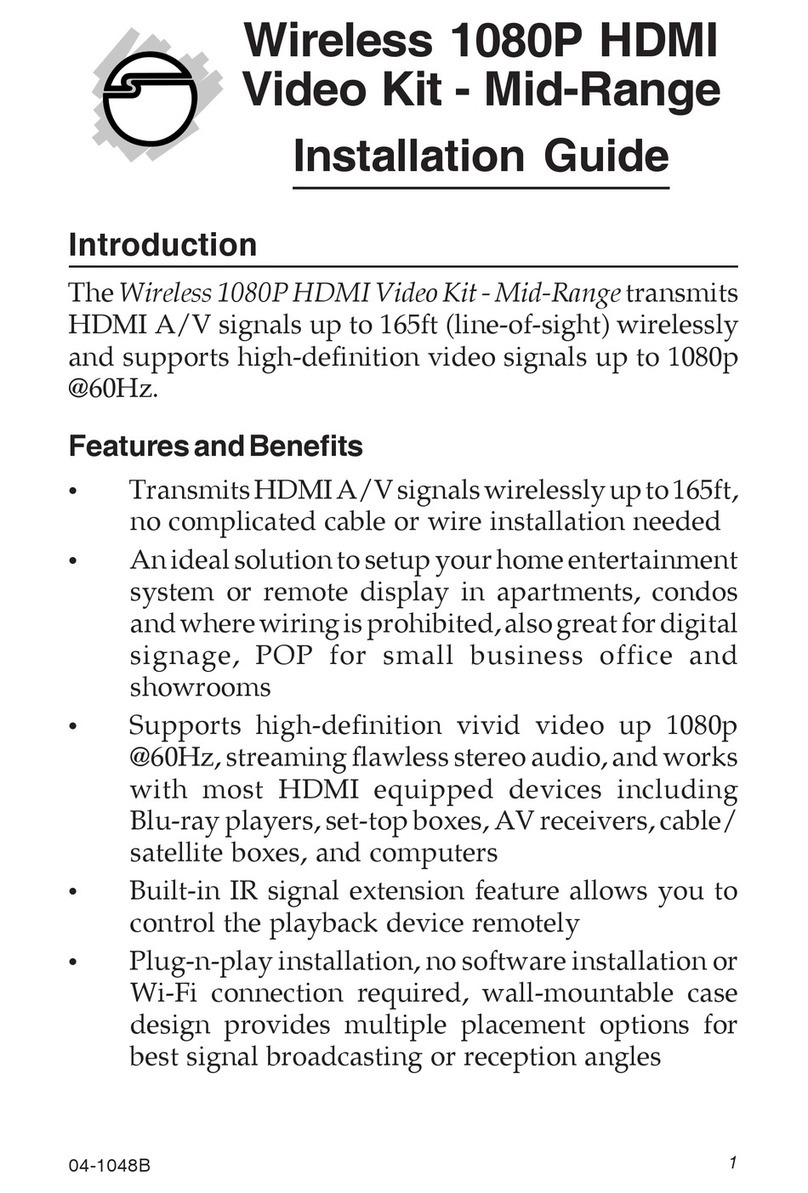
SIIG
SIIG TX installation guide

Evikon
Evikon PluraSens E2648-HFC user manual

WIKA
WIKA UPT-20 operating instructions
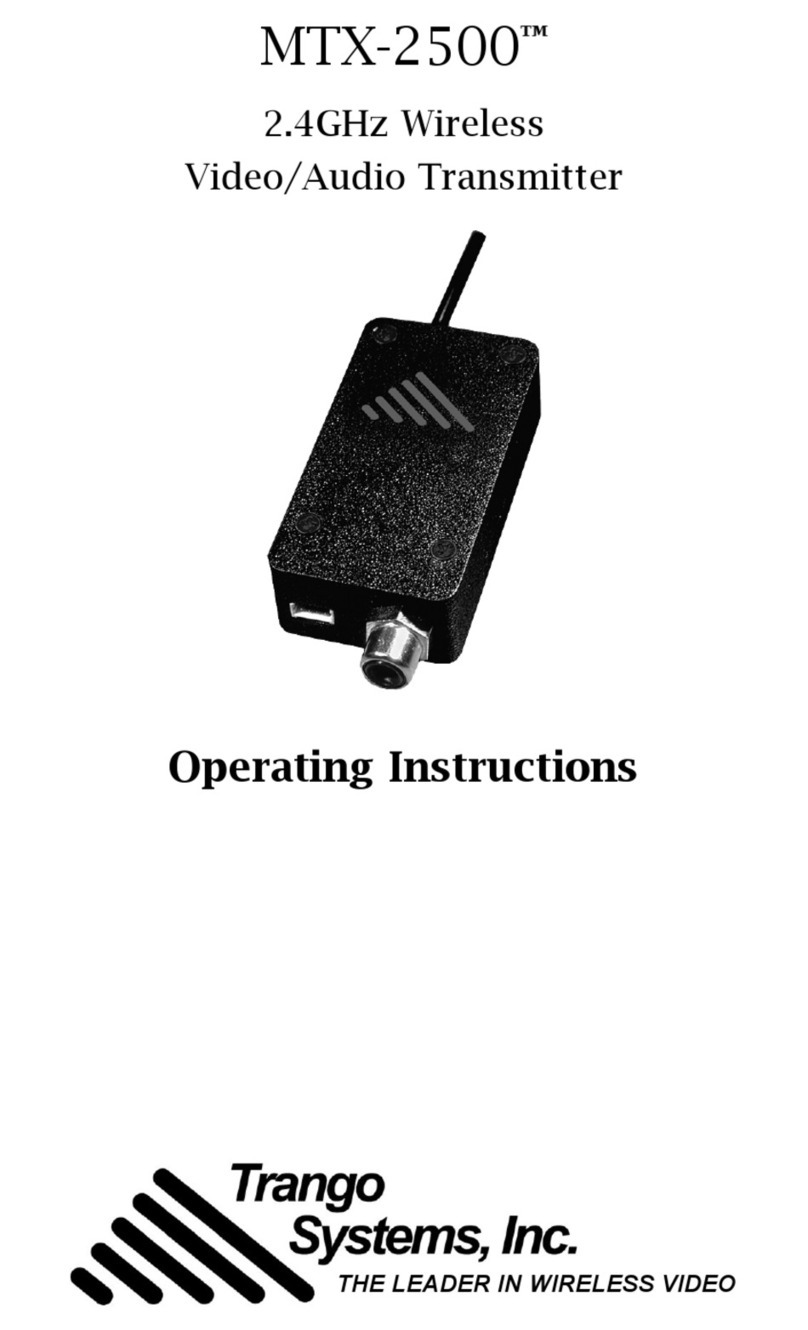
Trango Systems
Trango Systems MTX-2500 operating instructions
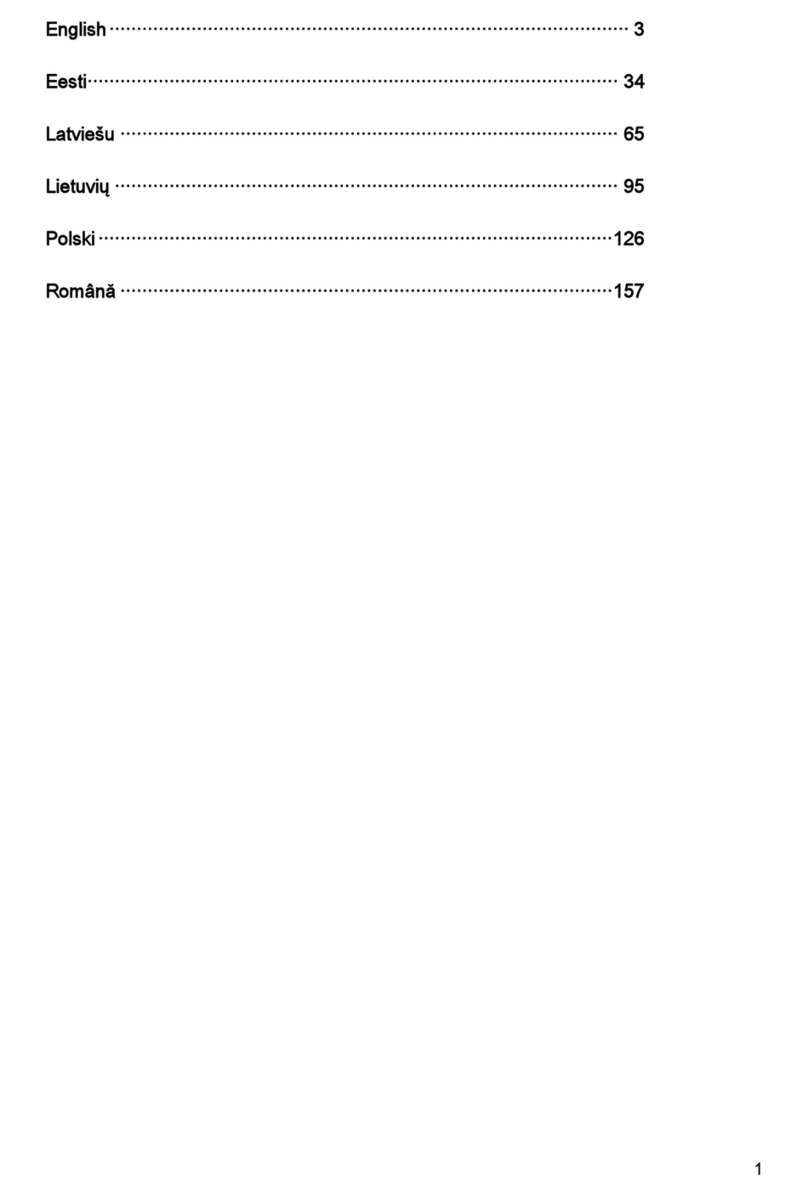
Siemens
Siemens SITRANS TH Series Compact operating instructions