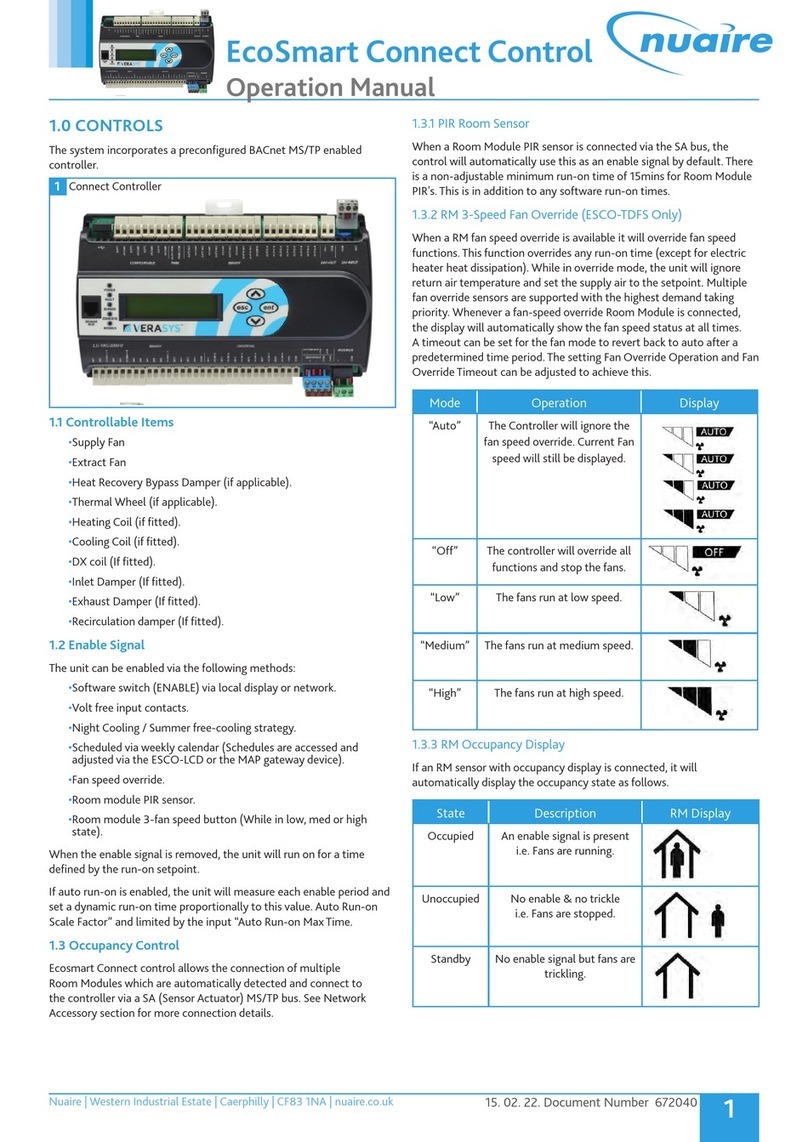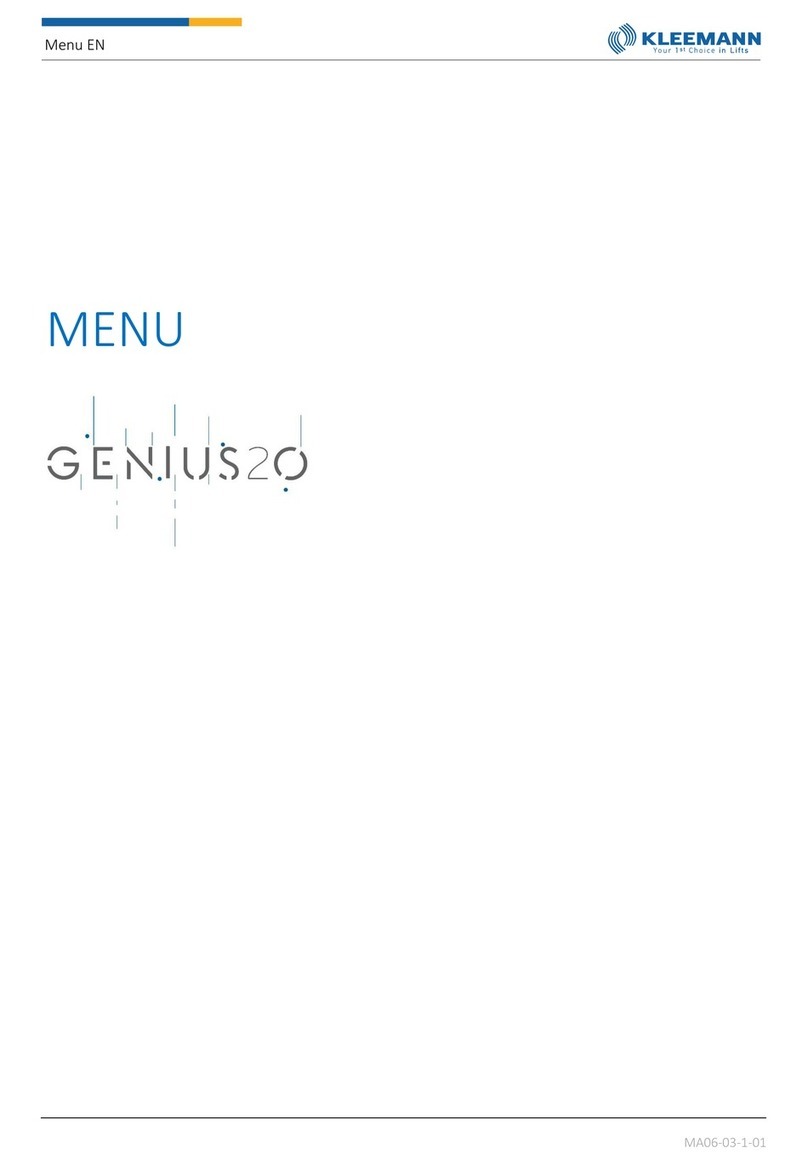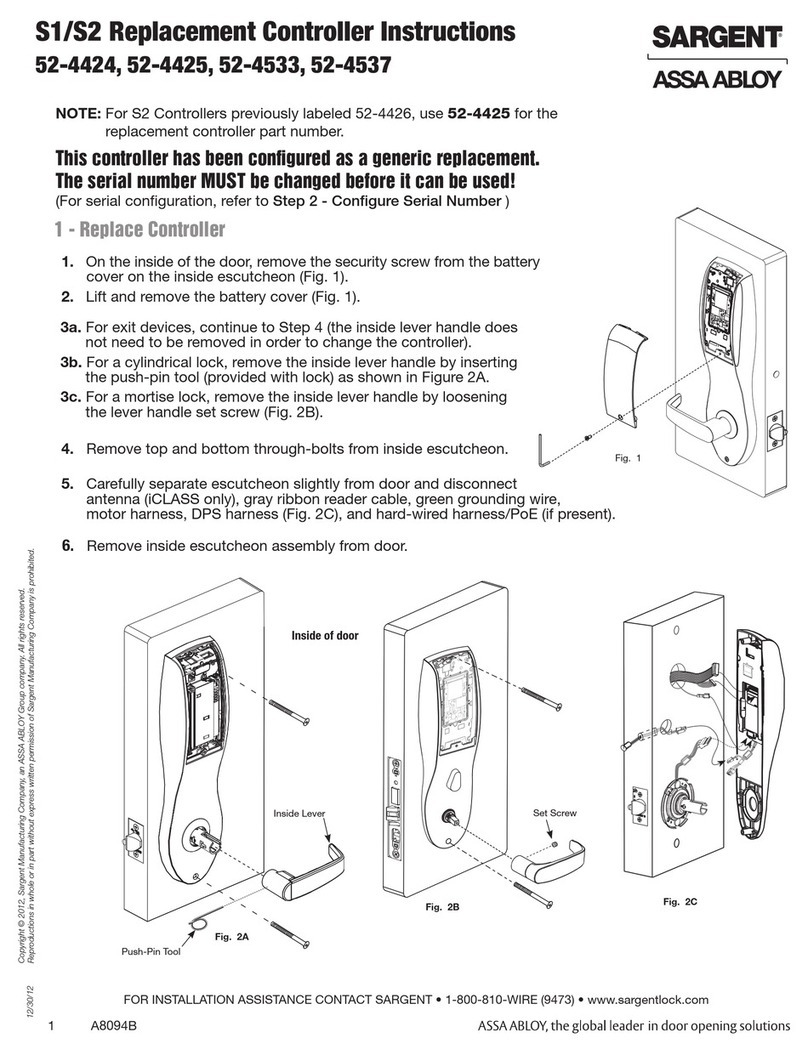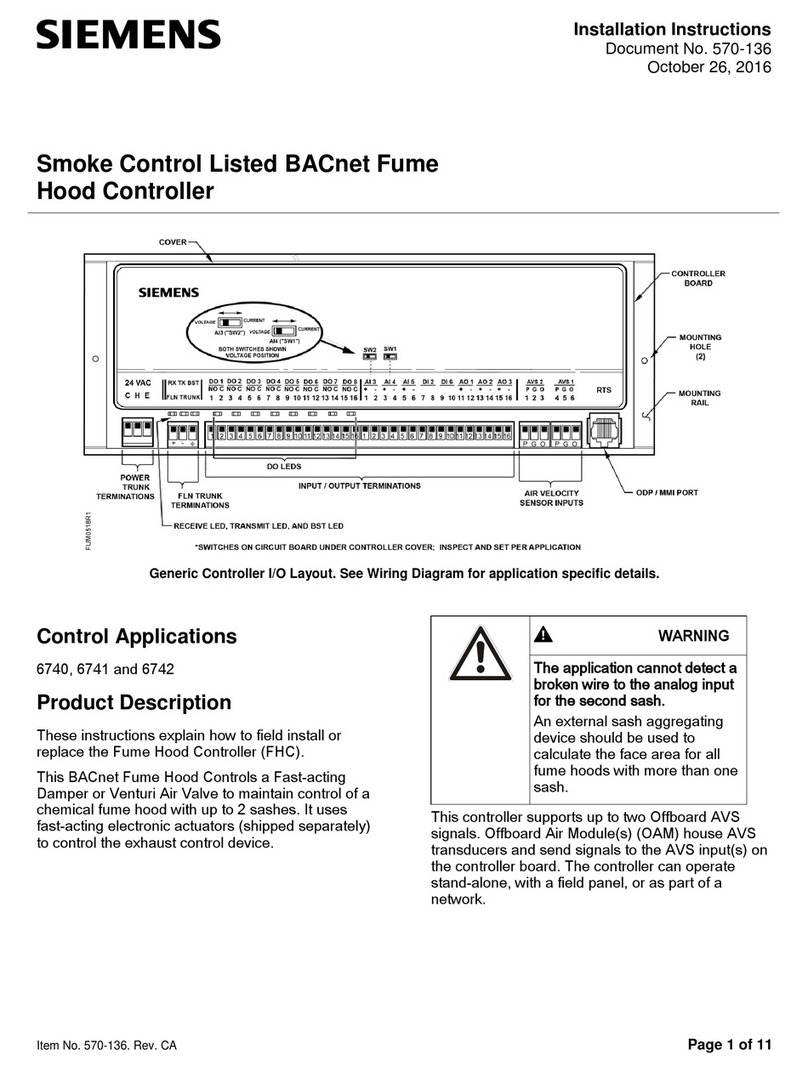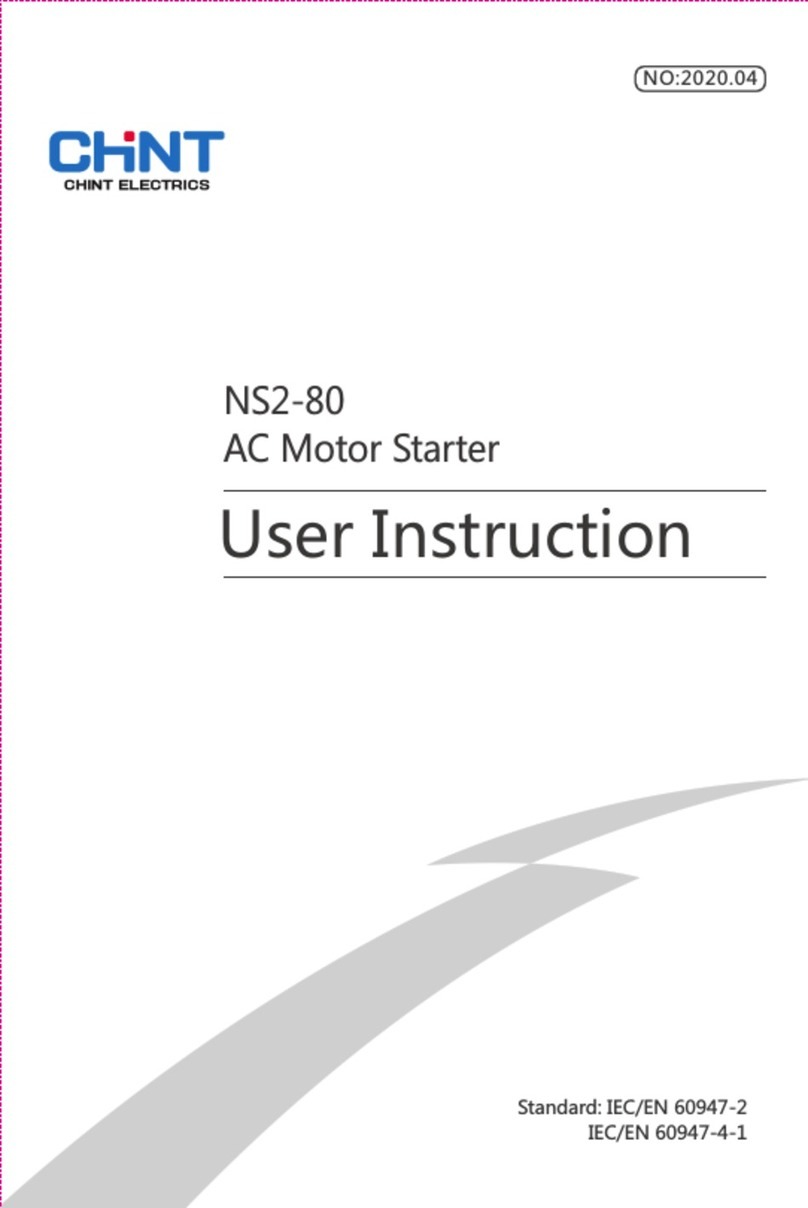Goepel basicCAN 61 PLUS User manual

GOEPEL electronic GmbH
Goeschwitzer Str. 58/60 •D-07745 Jena
+ 49-3641-6896-597 • ats_support@goepel.com • www.goepel.com
basicCAN 61 PLUS
USB Controller
User Manual
(Translation of Original docu)
Document Version 1.5

Issue: January 2015
© 2015 GOEPEL electronic GmbH. Alle Rechte vorbehalten. All rights reserved.
The software described in this manual as well as the manual itself are supplied under license
and may be used or copied only in accordance with the terms of the license.
The customer may make one copy of the software for safety purposes.
The contents of the manual is subject to change without prior notice and is supplied for information
only.
The hardware and software might be modified also without prior notice due to technical
progress.
In case of inaccuracies or errors appearing in this manual, GOEPEL electronic GmbH assumes
no liability or responsibility.
Without the prior written permission of GOEPEL electronic GmbH, no part of this documentation
may be transmitted, reproduced or stored in a retrieval system in any form or by any means
as well as translated into other languages (except as permitted by the license).
GOEPEL electronic GmbH is neither liable for direct damages nor consequential damages from
the company’s product applications.
Printed: 09.01.2015
All product and company names appearing in this manual are trade names or registered trade names of their respective owners.

Table of Contents
basicCAN 61 PLUS – User Manual I
1NOTES ON THE EC DECLARATION OF CONFORMITY .....1-1
2INSTALLATION..............................................................2-3
2.1 HARDWARE INSTALLATION ...................................................2-3
2.2 DRIVER INSTALLATION........................................................2-3
2.2.1
USB
.......................................................................2-3
2.2.2
Ethernet
.................................................................2-5
3HARDWARE ...................................................................3-1
3.1 DEFINITION .....................................................................3-1
3.2 TECHNICAL DATA ..............................................................3-2
3.2.1
Dimensions
............................................................3-2
3.2.2
Basic Characteristics
...............................................3-2
3.3 FRONT VIEW....................................................................3-3
3.4 REAR VIEW......................................................................3-4
3.5 FUNCTION .......................................................................3-4
3.5.1
Status LEDs
............................................................3-4
3.5.2
Supply of basicCAN 61 PLUS
....................................3-5
3.5.3
Test object Supply
..................................................3-5
3.5.4
OnBoard Interfaces
.................................................3-6
3.5.5
FlexRay Extension board
.........................................3-7
3.5.6
CAN Extension board
..............................................3-8
3.5.7
Digital IO
...............................................................3-9
3.5.8
IO Extension
........................................................3-11
3.5.9
Addressing
...........................................................3-17
3.5.10
Isolation
..............................................................3-17
3.5.11
Connector Pinout
..................................................3-18
3.6 PRODUCT INFORMATION....................................................3-21
4SOFTWARE ....................................................................4-1
4.1 G-API PROGRAMMING........................................................4-2
4.2 USERCODE PROGRAMMING...................................................4-3


Notes on the EC Declaration of Conformity
basicCAN 61 PLUS – User Manual 1-1
1Notes on the
EC Declaration of Conformity
GOEPEL electronic GmbH
Goeschwitzer Straße 58-60
D-07745 Jena
With the EC Declaration of Conformity we declare the compliance of the
GOEPEL electronic GmbH product described in this Manual with the
requirements of the Directive
2006/95/EG – Low Voltage Directive and with the Directive
2004/108/EG about the Electromagnetic Compatibility.
Any modification to the product, not authorized by us, will invalidate
the corresponding declaration.
The product is marked with the symbol


Installation
basicCAN 61 PLUS – User Manual 2-3
2Installation
2.1 Hardware Installation
We recommend to install/ update the driver software before
connecting the device to the PC/ Laptop (see Driver Installation/
USB chapter).
As a rule hardware installation for basicCAN 61 PLUS means to
connect the power supply cable and the USB or Ethernet cable to the
control PC.
Please use the supplied USB cable to connect the basicCAN 61 PLUS
stand-alone device to the PC’s USB interface.
Other cables may be inapplicable.
2.2 Driver Installation
To install the GOEPEL electronic USB drivers on your system, execute
the G-USB driver setup.
For this, start the
G-USB-Setup-*.exe
setup program
(the asterisk stands for the version number) of the delivered CD
and follow the instructions.
Your basicCAN 61 PLUS can be operated under Windows®XP
as well as under Windows®7/ 32 bit and Windows®7/ 64 bit.
Before connecting the basicCAN 61 PLUS stand-alone hardware
to a USB port of your PC, please ensure that the external power
supply of the device is ready for operation (the hardware of basicCAN
61 PLUS is NOT supplied via USB). Then, connect the device by the
supplied USB cable to a USB port of your PC.
Due to the plug and play capability of Windows®, the operating
system will recognize the device automatically. As soon as it has been
detected, the Windows®“Hardware wizard” will start and guide you
through the device driver installation process.
Select the “Install software automatically” option and click “Next” to
continue.
On completion of the installation process, Windows®will request you
to reboot your computer.
For safe and reliable operation this step is strongly recommended.
2.2.1
USB

Installation
2-4 basicCAN 61 PLUS – User Manual
After the installation, you can check whether the unit is properly
embedded by the system.
As an example, the following figure shows the successful embedding
of four basicCAN 61 PLUS devices
(each device appears as USB 6153 in the Device Manager):
Please note that the Device Manager shows ALL USB controllers
supported by this driver.
Figure 2-1:
basicCAN 61 PLUS installed

Installation
basicCAN 61 PLUS – User Manual 2-5
If the Ethernet interface is used for communication with the control
PC, there is no driver installation required.
After the Hardware Installation, the device can directly be addressed
via the IP Address (see also Addressing).
This IP Address can be changed by the HardwareExplorer. The newly
set IP Address becomes effective after a restart.
Figure 2-2:IP Address in the GOEPEL electronic HardwareExplorer
2.2.2 Ethernet


Hardware
basicCAN 61 PLUS – User Manual 3-1
3Hardware
3.1 Definition
The basicCAN 61 PLUS stand-alone device of GOEPEL electronic GmbH,
based on the corresponding USB 6153 USB/ Ethernet board, should be
connected to a PC or laptop. It was developed for applications out of
complex test systems.
The external power supply of 7-25 VDC allows the use of this device
for data acquisition and the inspection of signals for a multitude of
applications, e.g. in motor vehicles.
basicCAN 61 PLUS provides the following resources:
♦2 basic CAN interfaces
(4 CAN interfaces with optional CAN Extension board)
(see OnBoard Interfaces)
♦optionally 2 further CAN/ LIN or K-Line interfaces onboard
(see OnBoard Interfaces)
♦optionally 2 FlexRay nodes with 2 channels each
(see FlexRay Extension board)
♦4 digital input and output channels with TTL level onboard
(see Digital IO)
♦optionally 4 additional digital inputs and 4 outputs
with extended voltage range (see IO Extension)
♦optionally 4 resp. 6 analog input and output channels
(see IO Extension)
♦600MHz Power PC with 512MB RAM, 256MB Flash
♦Communication interfaces and IO channels
are galvanically separated from the user interface
♦High flexibility through pluggable transceiver modules and
possible variants of the IO Extension Board
♦Control of the device via USB 2.0 or Ethernet
(see Addressing and Ethernet)
♦1 Gbit Ethernet interface at the decice’s rear side also useable
as volume data and debug interface
♦11 front panel LEDs for status indication (see Status LEDs)

Hardware
3-2 basicCAN 61 PLUS – User Manual
The following figure shows a basicCAN 61 PLUS:
3.2 Technical Data
The basicCAN 61 PLUS has the following dimensions:
♦230 mm x 169 mm x 82 mm (L x W x H)
AbasicCAN 61 PLUS has the following basic characteristics:
Indication Min. Typ. Max. Unit Remarks
CAN/ LIN or K-Line interfaces 2 4 See OnBoard Interfaces
CAN Extension 2 See OnBoard Interfaces
FlexRay Extension 2 See FlexRay Extension board
IO Resources Extension 1 See IO Extension
Figure 3-1:
basicCAN 61 PLUS
3.2.1 Dimensions
3.2.2 Basic
Characteristics

Hardware
basicCAN 61 PLUS – User Manual 3-3
3.3 Front View
•‚Œ/•Ž
ƒ„…†‡ˆ‰
•Node A FlexRay node 1 (optionally)
‚Node B FlexRay node 2 (optionally), or CAN 5, 6 (optionally)
ŒStatus 1, 2, 3, 4Status LEDs 1..4
•DO 1, 2, 3, 4State of Digital outputs 1..4
ŽPower 1, 2, 3 Power LEDs
ƒNode 1 CAN 1
„Node 2 CAN 2
…Node 3 CAN 3 (optionally, also LIN or K-Line possible)
†Node 4 CAN 4 (optionally, also LIN or K-Line possible)
‡Analog Analog E/ A 1..4 (or ..6, optionally)
ˆDigital Digital-E/ A 1..4 (optionally ..8)
‰KL30 (red)KL15 (yellow)KL31 (black)Outputs for test object supply
Figure 3-2:
Front view

Hardware
3-4 basicCAN 61 PLUS – User Manual
3.4 Rear View
•‚ƒ„
•Ethernet Ethernet connection
‚USB USB 2.0 connection
ƒext. Power basicCAN External supply input for basicCAN 61 PLUS
„ext. Power Front External supply input for Test object
(red - plus, black - minus)
3.5 Function
The LEDs arranged at the front panel (see Figure 3-2) indicate
several states of your basicCAN 61 PLUS:
Status 1, 2, 3, 4 Status LEDs: These LEDs indicate the current
operation state of the basicCAN 61 PLUS
The operation states are explained in the following table:
LED 1 LED 2 LED 3 LED 4 Remarks
Permanently ON Controller does not run (error!)
Alternately blinking Bootloader software runs
blinking Firmware runs
ON
(shortly) State during execution of a
Firmware command on the
OnBoard interfaces 1..4
ON Ethernet connection established
DO 1..4 Digital OUT: These LEDs indicate the state
of the digital outputs 1..4 (Digital connector)
Power LEDs 1..3: The two upper LEDs indicate that the
KL30 test object supply is connected,
while the lower LED indicates that the
KL15 test object supply is switched ON
Figure 3-3:
Rear view
3.5.1
Status
LEDs

Hardware
basicCAN 61 PLUS – User Manual 3-5
For operating the basicCAN 61 PLUS,
there is an external power supply of 7..25 VDC required.
For this, you can use the ext. Power basicCAN connector for the
delivered AC adaptor plug (12 VDC) at the device’s rear side, with
coaxial power plug (2.1 x 5.5 mm/ plus polarity inside).
To supply the test object, a voltage connected to the ext.Power Front
connection at the device’s rear side is distributed to the KL30, KL15,
KL31 sockets at the front panel.
The KL15 voltage can be switched by software by means of the
Digital OUT1 digital output (G-API command G_Io_Outputs_Digital_Set):
3.5.2 Supply of
basicCAN
61 PLUS
3.5.3
Test object
Supply
Figure 3-4:
Test object Supply internal

Hardware
3-6 basicCAN 61 PLUS – User Manual
The basicCAN 61 PLUS has two (optionally up to six) Communication
interfaces, designed as CAN 2.0B interfaces using the TJA1041A
Highspeed CAN Transceiver.
Optionally it is possible to plug in different/ further transceivers
(totally 4, that means not for the CAN Extension board).
By the type of the plugged-in transceivers you decide the performance
of the assigned interfaces!
For changing or plugging in additional transceivers,
open the stand-alone device (with the system switched off).
To do that, unscrew and remove the four upper screws of the frontal
and rear plates, and unscrew slightly the four lower screws
(until the upper cover can be removed). Please proceed extremely
carefully, otherwise the device could be damaged.
When plugging in transceivers, please attend to their correct position
and orientation.
In the case of further inquiries, please contact our support
department (ats_support@goepel.com).
The position and orientation of the transceivers
can be seen in the following figure:
Each transceiver type is coded and can be identified clearly.
For the available types of transceivers, see Product Information.
As a rule all four interfaces are supplied by an internal voltage
of 12V (UBATint) generated from ext. Power Supply (see Figure 3-3).
In case of using other voltages for the interfaces,
this internal voltage can be switched off individually by software
(G-API commands
G_Can_Node_InternalVBat_Disable
G_Lin_Node_InternalVBat_Disable or
G_KLine_Node_InternalVBat_Disable).
Then, an external voltage (UBAText) must be supplied via the
predefined pins of the corresponding frontal connector Node 1..4.
In case the internal power supply has to be used again later,
execute the G-API commands
G_Can_Node_InternalVBat_Enable
G_Lin_Node_InternalVBat_Enable or
G_Kline_Node_InternalVBat_Enable.
3.5.4 OnBoard
Interfaces
Figure 3-5:
Transceiver positions

Hardware
basicCAN 61 PLUS – User Manual 3-7
The basicCAN 61 PLUS board hast two extension sockets at its top
side to plug in FlexRay Extension boards. Each board has an
independent FlexRay controller and two FlexRay transceivers,
providing full dual channel functionality.
For a basicCAN 61 PLUS with CAN Extension board,
only one FlexRay Extension board can be plugged in.
A basicCAN 61 PLUS FlexRay Extension board provides the following
features:
♦FlexRay controller (Freescale MFR4310)
♦FlexRay 2.1 protocol compliant
♦Support of the following FlexRay transmission rates (in Mbit/s):
10 | 8| 5 | 2.5
♦2 FlexRay Transceivers (TJA 1080)
♦Wakeup detection
♦Switchable termination resistors
♦Full galvanic isolation
♦Isolated power supply of the transceivers
The following table shows the main characteristics
of a FlexRay module:
Symbol Indication Min. Typ. Max. Unit Remarks
FlexRay interface
Transmission rate 2.5 10 Mbit/s Per channel
RFR Termination resistor 100 Ωdetachable
Notes on RFR:
The 100Ω bus termination resistor can be deactivated by software
(G-API command G_FlexRay_Node_BusTermination_Disable,
reactivation by G_FlexRay_Node_BusTermination_Enable).
When configured with two FlexRay modules, both FlexRay modules
can be used jointly to startup a FlexRay cluster.
In this case one node will be the leading cold starter and the other
one the following cold starter.
In cases where the ECU under test is a cold start node itself, a single
module can start up the cluster.
This way the second module could be used to operate a second
FlexRay cluster independently.
3.5.5 FlexRay
Extension board

Hardware
3-8 basicCAN 61 PLUS – User Manual
In the case there are more CAN interfaces required, a CAN Extension
board for two CAN interfaces can be plugged to the position for
FlexRay Node B (generally providing CAN5 and CAN6).
The highspeed transceivers TJA1041A for these two interfaces can not
be exchanged by other transceiver types.
Moreover, no external supply by UBAText is possible, the supply
voltage comes from UBATint (12V).
The termination resistor for both transceivers is switchable.
Symbol Indication Min. Typ. Max. Unit Remarks
CAN V2.0B Interfaces Node 1..2 (optionally ..4)
Transmission rate 1 Mbit/s
UBATint Internal battery voltage 12 V detachable
UBAText External battery voltage 27 V
RCAN Termination
high-speed transceiver 120 Ωdetachable
RCAN Termination
low-speed transceiver 10 kΩ RCAN
CAN V2.0B Interfaces Node 5..6 (optionally)
Transmission rate 1 Mbit/s
UBATint Internal battery voltage 12 V
RCAN Termination
high-speed transceiver 120 Ωdetachable
LIN V2.1 Interfaces Node 3..4 (optionally)
Transmission rate 19.2 kbit/s
UBATint Internal battery voltage 12 V detachable
UBAText External battery voltage 27 V
RLIN Pullup resistor 1 30 kΩ switchable Master/ Slave
K-Line Interfaces Node 3..4 (optionally)
Transmission rate 9.6 kbit/s
UBAText External battery voltage 12 27 V
Notes on RCAN for the high-speed Transceiver:
The 120Ω Bus termination resistor can be deactivated by software
(G-API command G_CAN_Node_BusTermination_Disable,
reactivation by G_CAN_Node_BusTermination_Enable).
Notes on RLIN: The 1kΩ pullup resistor corresponds to the LIN Master
bus termination, it can be activated by software
(G-API command G_Lin_PullUpResistor_Enable àMaster,
deactivation by G_Lin_PullUpResistor_Disable àSlave).
In the deactivated state, the internal termination resistance
of the LIN transceiver is effective (typical 30kΩ for TJA1020).
3.5.6 CAN
Extension board

Hardware
basicCAN 61 PLUS – User Manual 3-9
All in all your basicCAN 61 PLUS has up to 8 digital inputs and outputs.
The 1..4 onboard inputs and outputs respectively have the following
parameters:
Symbol Indication Min. Typ. Max. Unit Remarks
Digital inputs 1..4 (onboard)
UIH High-level input voltage 3.5 5.5 V
UIL Low-level input voltage 1.5 V
ILInput leakage current 35 µA
Digital outputs 1..4 (onboard)
UOH High-level output voltage 3.8 4.3 V DIGITAL_OUT1 already
assigned to switch KL.15
UOL Low-level output voltage 0.5 V
IOUT Output current 4 mA
3.5.7 Digital IO

Hardware
3-10 basicCAN 61 PLUS – User Manual
Figure 3-6: Circuit diagram extract of onboard Digital Inputs 1..4
Figure 3-7:Circuit diagram extract of onboard Digital outputs 1..4
Table of contents