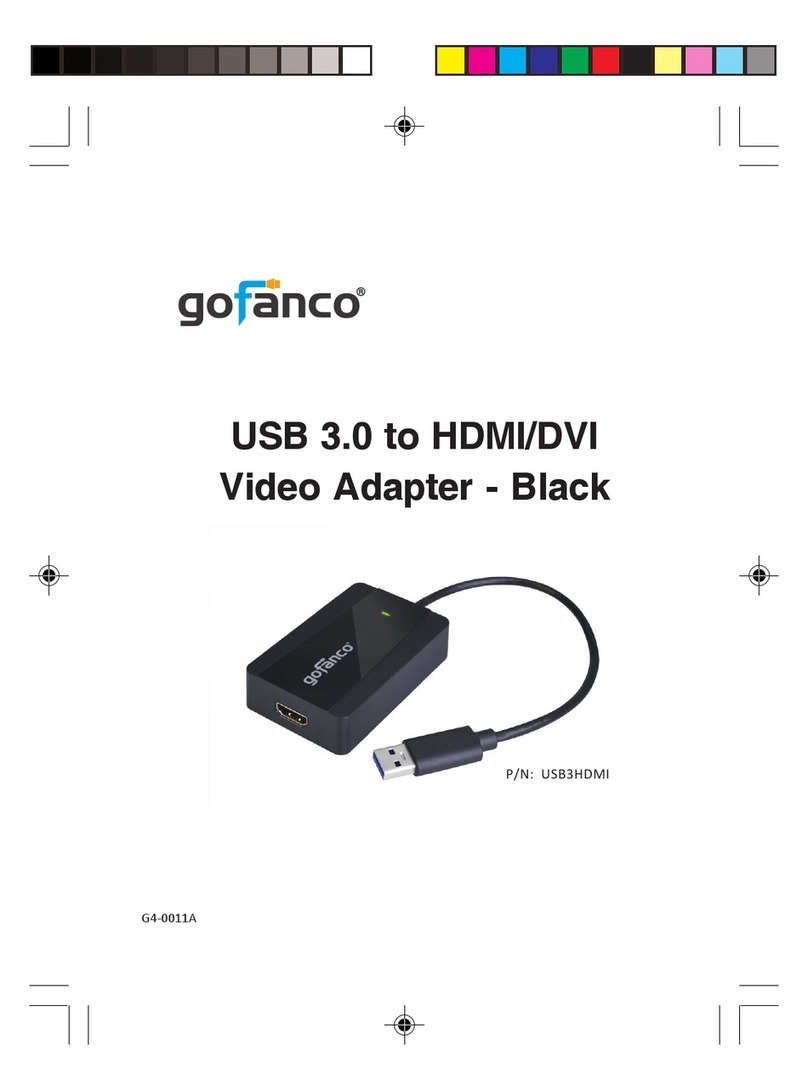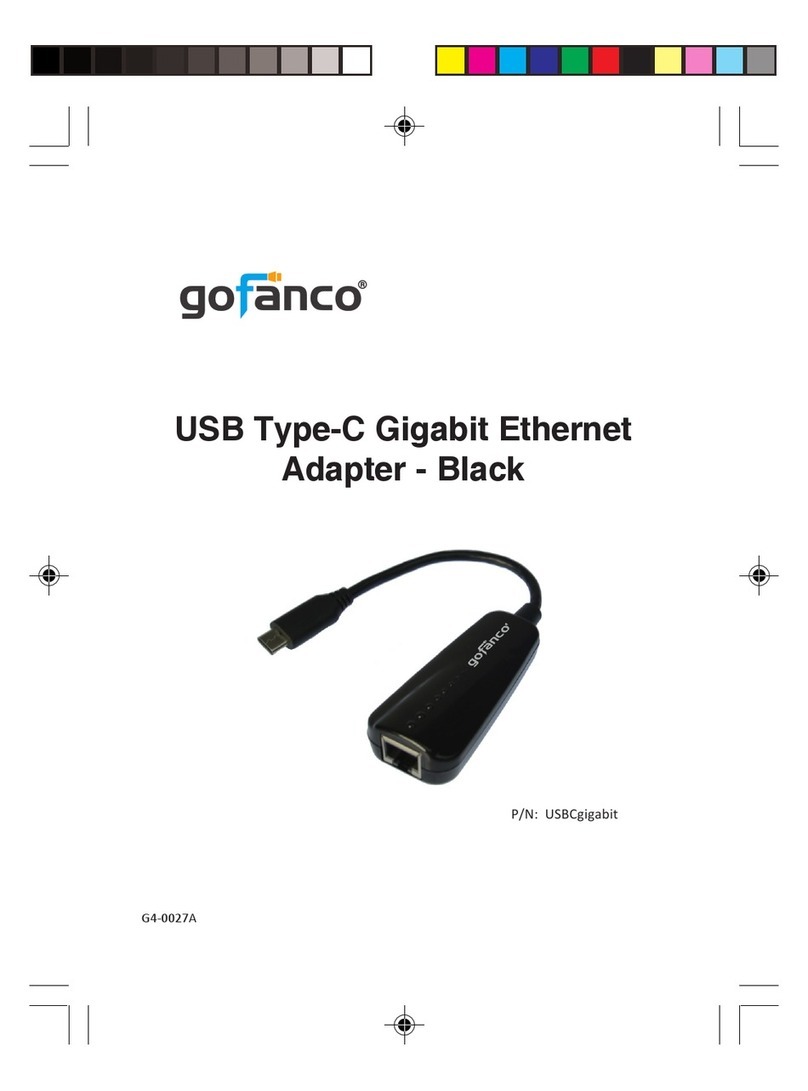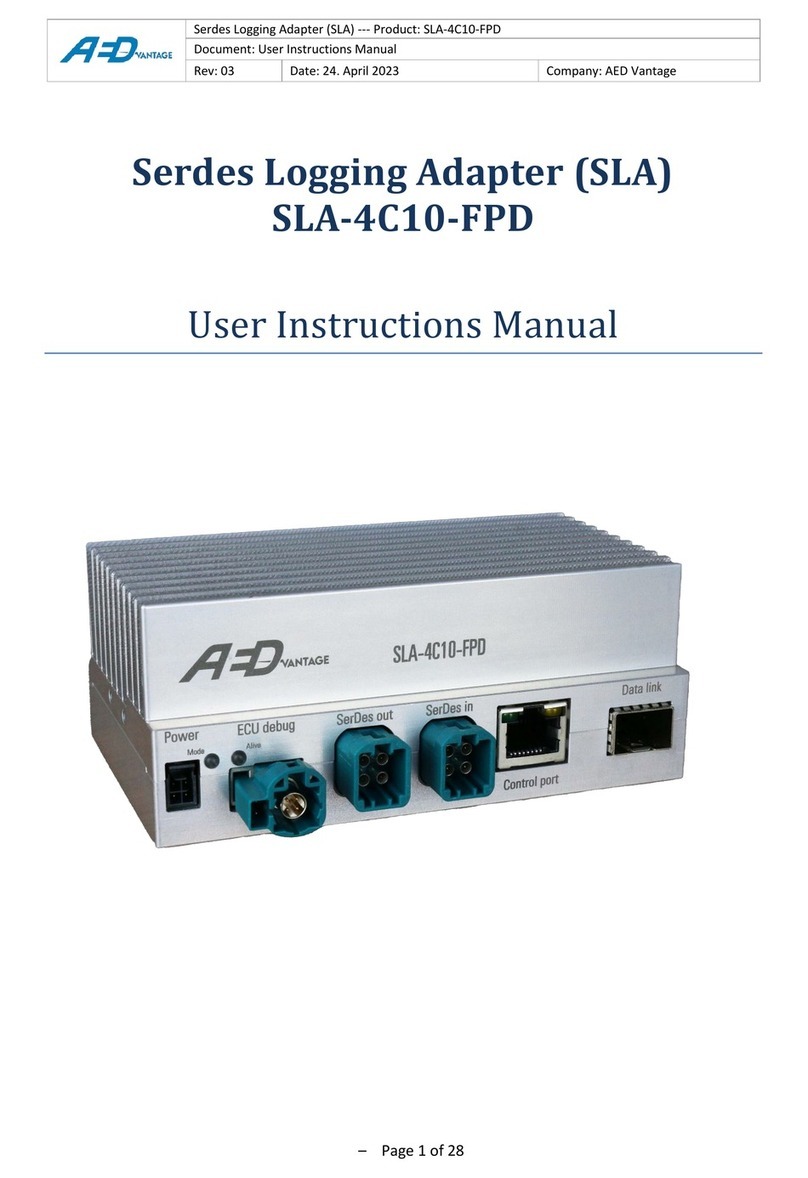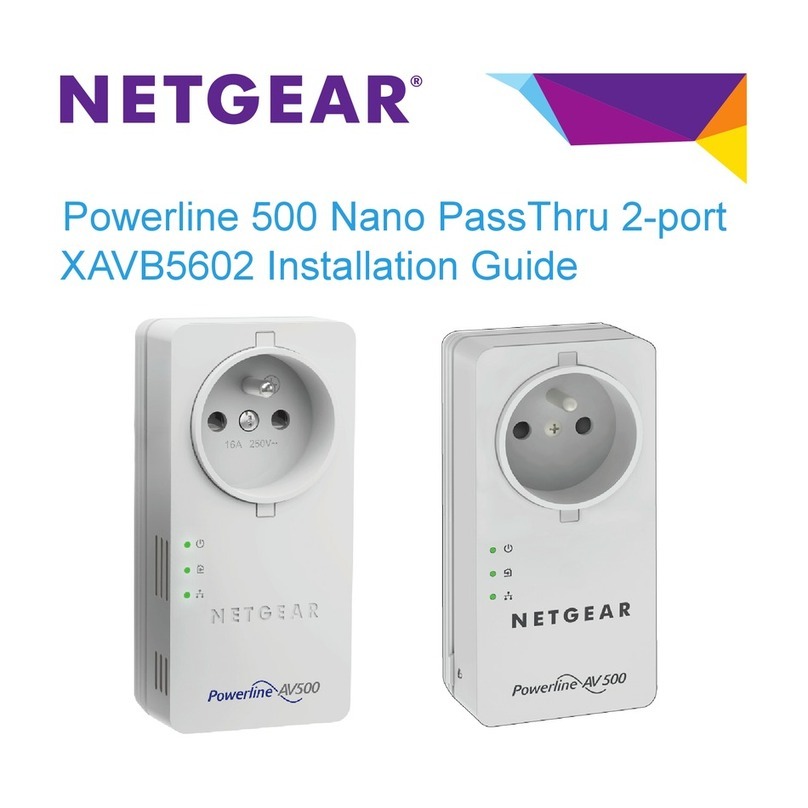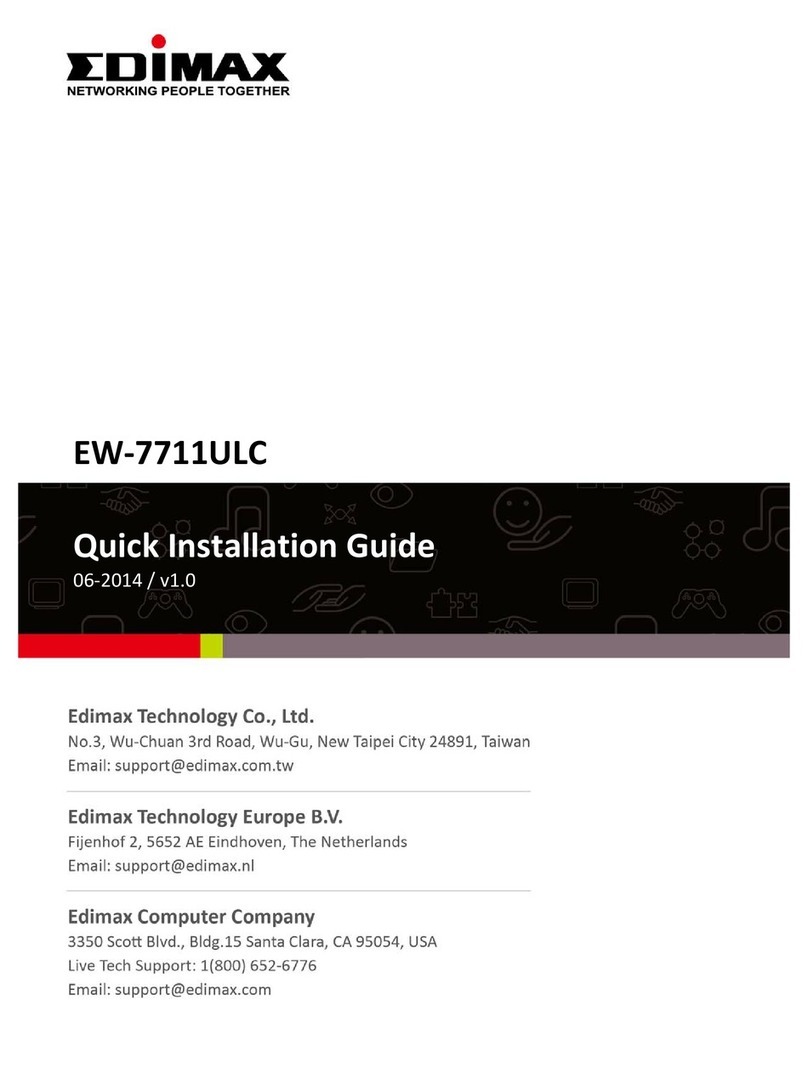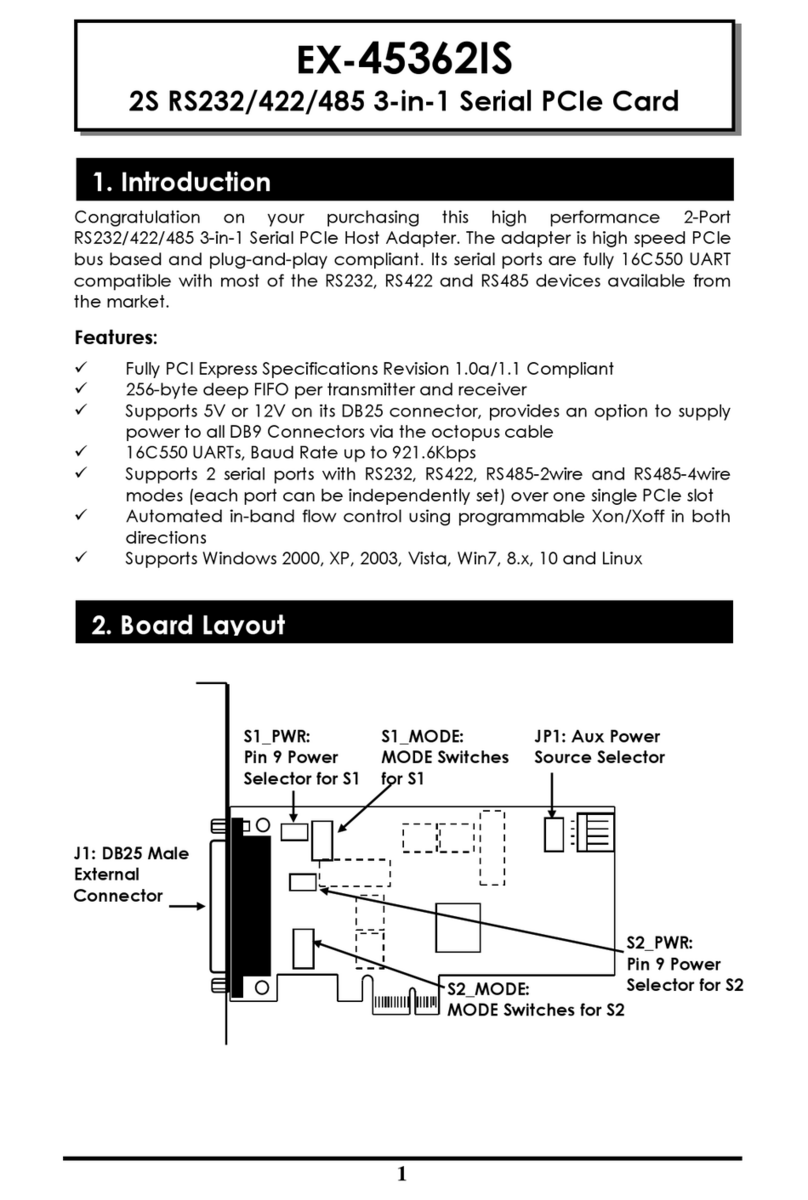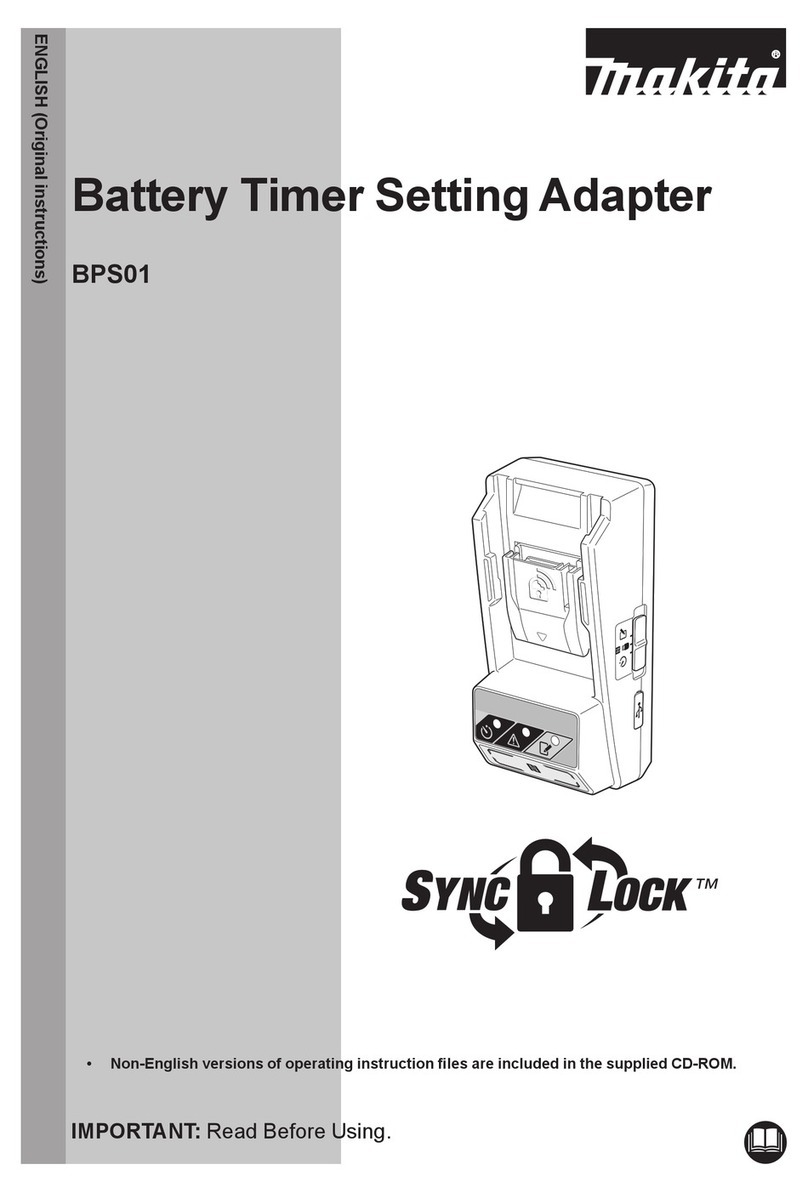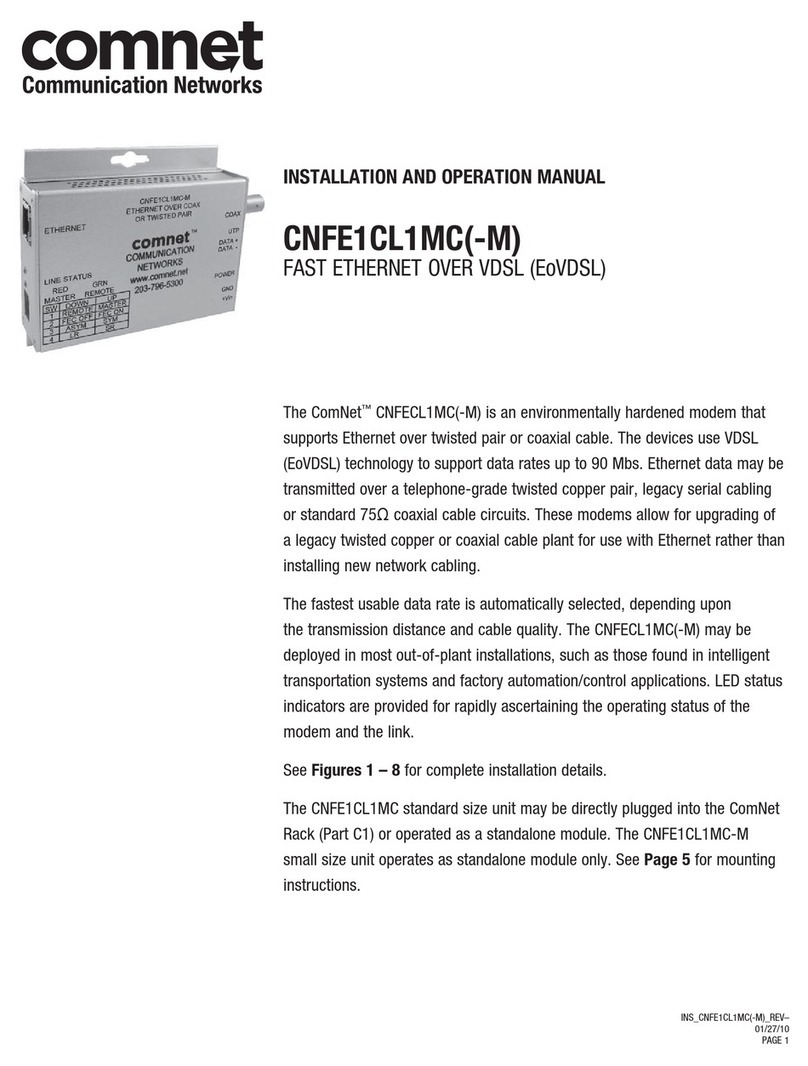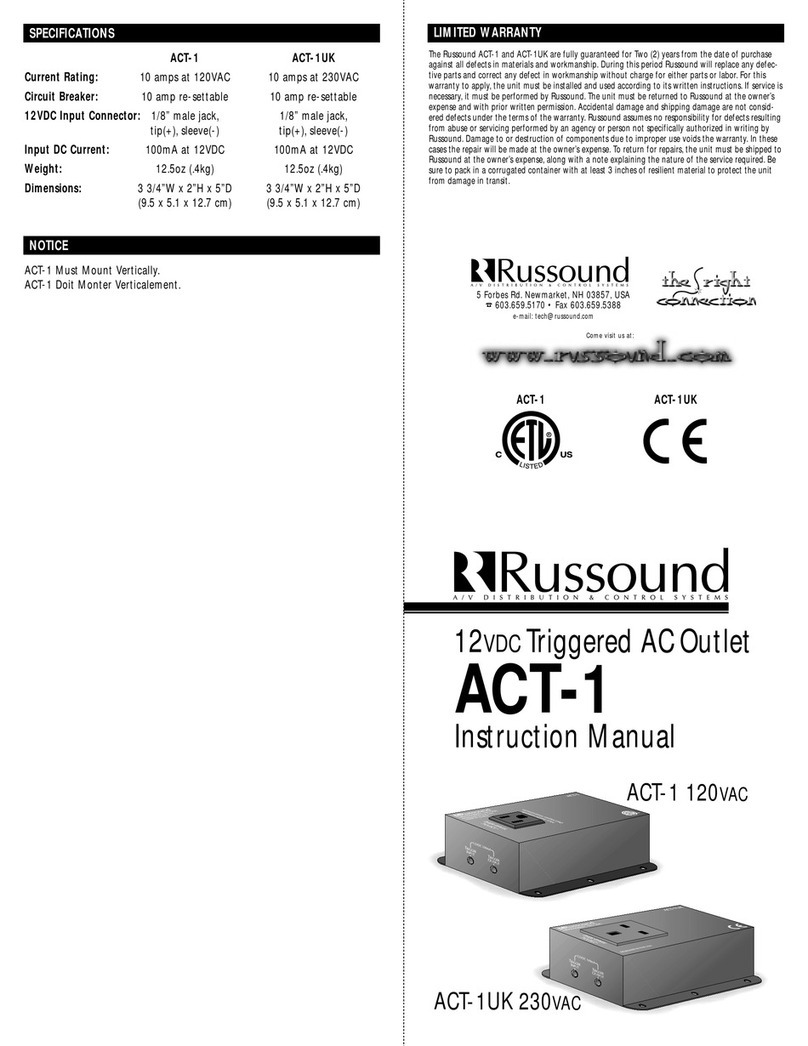gofanco USB3HDMI User manual

USB 3.0 Video Adapter
User's Guide
G4-0087B
P/Ns:
USB3HDMI
USB3DVI

2
Thank you for purchasing from gofanco. Our products
aimtomeetallyourconnectivityneedswhereveryougo.
For optimum performance and safety, please read the
instructions carefully and keep this User’s Guide for
futurereference. Ifyouneedmoreinformationaboutour
products,please visit www.gofanco.com. Fortechnical
For drivers and manuals download, please go to
www.gofanco.com/downloads.
Important Safety Notices
Please read safety instructions carefully before
installation and operation.
• Please pay close attention to all warnings and hints
for this device
• Do not expose this unit to rain, heavy moisture, or
liquid
• Donot repair thedeviceor open theproductwithout
professionalguidancetoavoidelectricshocks.Doing
so may void your warranty
• Keep the product in a well-ventilated location to
avoiddamage fromoverheating
• Shut off power and make sure environment is safe
before installation

3
Introduction
gofanco USB 3.0 Video Adapter allows you to add an
externalHDMI/DVIdisplay(part#USB3HDMI)orDVI/
VGA display (part# USB3DVI) to your USB-enabled
system.
System Requirements
• PCorMacsystemwith an available USB port(USB3.0
recommended)
• Windows®11 (32-/64-bit) / 10 (32-/64-bit) / 8.1 & 8
(32-/64-bit) / 7 (32-/64-bit) / Vista (32-/64-bit) / XP
(32-bit)
• macOS®10.14 and later
Package Contents
Part #: USB3HDMI
• USB 3.0 to HDMI/DVI Video Adapter - Black
• HDMI to DVI adapter
• User's guide
Part#: USB3DVI
• USB 3.0 to DVI/VGA Video Adapter - Black
• DVI to VGA adapter
• User's guide

4
HDMI to
DVI adapter
USB 3.0 to HDMI/DVI
Video Adapter - Black
Layout
USB Type-A
Power LED
HDMI
DVI to
VGA adapter
USB 3.0 to DVI/VGA Video
Adapter - Black
USB Type-A
Power LED
DVI

5
Windows Installation
Note: Make sure the proper driver for your
system'sgraphics card is installed. gofanco USB 3.0
DisplayAdapteris not designedtoworkwith Windows'
Standard VGA Graphics Adapter driver.
Windows 11 / 10
Important:Connect the adapter to your computer after
a successful driver installation.
1. Download the driver at www.gofanco.com/
downloads.
A) For USB 3.0 to HDMI/DVI: Type in USB3HDMI
and click Search.
B)For USB 3.0 to DVI/VGA: Type in USB3DVI, and
click Search.
2. Download the appropriate driver based on your OS
version.Note: Choosingtheincorrect driver canlead
to installation issues.
3. Doubleclick the setup fileand driver installation will
run automatically.
4. AtUserAccountControlwindow,clickYes orAllow.
5. AtSystemCompatibilityCheckwindow,clickInstall
orUpgrade.Note:Thisstepcouldtakeseveralminutes
to complete, please wait before continuing.
6. At Installation is Complete, click Finish.

6
7. Connect your second monitor to the video adapter.
(use the included adapter if needed)
8. Connect the video adapter to the USB port of the
computer.
9. When the video adapter is detected and the drivers
will install automatically.
10. The adapter ready for use.
Windows 8 / 7 / Vista / XP
Important: Connect the adapter to your computer after
a successful driver installation.
1. Download the driver at www.gofanco.com/
downloads.
A) For USB 3.0 to HDMI/DVI: Type in USB3HDMI
and click Search.
B)For USB 3.0 to DVI/VGA: Type in USB3DVI, and
click Search.
2. Download the appropriate driver based on your OS
version.Note: Choosing theincorrectdriver can lead
to installation issues.
3. Doubleclick the setupfileand driver installationwill
run automatically.
4. AtUserAccountControlwindow,click Yesor Allow.
5. AtLicenseAgreement,clickAccept.Then,clickInstall.

7
6. AtFirst Connect, connectyour second monitorto the
video adapter (use the included adapter if needed).
7. Connect the video adapter to the USB port of the
computer.
8. When the video adapter is detected, the Final Setup
will run automatically.
9. WhenInstallation Complete appears, click Finish.
10. The adapter ready for use.
To Verify Windows Installation
Windows 11 / 10
1. RightclicktheStart buttonthenclickDeviceManager.
2. ExpandDisplay Adapters,andUSB DisplayAdapter
should be displayed.
Windows 8 / 7 / Vista / XP
1. Right click This PC / Computer/ My Computer on
the desktop, then click Manage.
2. Click Device Manager,expand Display Adapters,
and USB Display Adapter should be displayed.

8
Windows Display Utility
After successful driver installation, the utility icon
will appear in the taskbar. This display utility allows
you to quickly change the viewing modes and
resolutions. Access the utility by clicking the icon.
Viewing Modes
•Screen Resolution: Displays a list of available
resolutions.
•ScreenRotation:
Normal - No rotation is applied.
RotatedLeft - Rotates the extended or mirrored display
by 270 degrees.
Rotated Right - Rotates the extended or mirrored
display by 90 degrees.
Upside-Down - Rotates the extended or mirrored
display by 180 degrees.
•Extend to:
Right - Extends the display to the right of the main
display.
Left - Extends the display to the left of the main
display.
Above - Extends the display above the main display.
Below - Extends the display below the main display.

9
• Extend (default): Extends your desktop for easy
viewing of multiple windows. Windows will move
off the primary display from the right side and enter
the extended display from the left.
•Set as Main Monitor: Makes the second monitor as
the main display.
•Mirror:Youwillseethesameimageonbothmonitors.
•Off: Turns off the secondary monitor.
•Fit to TV: Adjust the size of the Windows desktop
when the Windows desktop does not completely
appear on the TV.

10
Using Windows Display Properties (WDP)
WDP allows you to rotate, duplicate or extend screens a
well as modify screen resolution. Instead of using the
utility, you can use the embedded Windows Display
Propertiesto dothe basicsetting. Note: Notall theWDP
functions are available in Windows Vista.
Positionthe mouse anywhereonthe Windows Desktop.
ForWindows 11/10:Right clickandselectDisplay settings.
For Windows 8 / Windows 7: Right click and select Screen
Resolution.
For Windows Vista: Right click and select Personalize,
then click Display Settings.
For Windows XP: Right click then select Properties.
•Display: Use the drop down list to select a display to
beconfigured.
•Resolution:Usethe drop downlistand use theslider
to choose a resolution.
•Orientation:
Landscape - Sets the display to landscape view.
Portrait - Sets the display to portrait mode.
Landscape (flipped) - Sets the display to upside down
landscape mode.
Portrait (flipped) - Sets the display to upside down
landscape mode.

11
•Multipledisplays:
Duplicatesthesedisplays- Reproduces the main display
on the second display.
Extend these displays - Extends the main display onto
the secondary display.
Show (Desktop) only on 1 - The display marked 2
becomesblank.
Shows(Desktop) only on 2- The desktop appearsonthe
display marked 2. The display marked 1 becomes
blank.
• Make this my main display: Check the box and you
willmake your connected display as the main display.
Make sure the secondary monitor is selected before
choosing this option.
• DisplayPositions: To movetheposition of adisplay,
clickandholdthedisplay you wish to move thendrag
it to the desired position. The display will be
highlightedwith a blueborderwhile you aremoving
the display to its new position.
Windows Shortcut
Press Windows key and Pto bring up the menu and
choose a desired mode. (Available in Windows 11, 10, 8
and Windows 7 only)

12
macOS Driver Installation
macOS 12.x
1. Connect your second monitor to the video adapter
(use the included adapter if needed) and turn it on,
then plug the video adapter into the computer.
2. Download the driver at www.gofanco.com/
downloads.
A) For USB 3.0 to HDMI/DVI: Type in USB3HDMI
and click Search.
B)For USB 3.0 to DVI/VGA: Type in USB3DVI, and
click Search.
3. Download the appropriate driver based on your OS
version.Note: Choosing theincorrectdriver can lead
to installation issues.
4. At the DisplayLink Installer, double click
DisplayLinkSoftware Installer....pkg.
5. Follow the prompts to complete installation.
6. Optional: If DisplayLink Manager Notifications box
on the upper right corner of the screen pops up, click
Option and click Allow. Close the notifications
window.
7. Choose Keep or Move to Trash the DisplayLink
Manager Installer file.
8. The adapter is ready for use.

13
macOS 11.x
1. Connect your second monitor to the video adapter
(use the included adapter if needed) and turn it on,
then plug the video adapter into the computer.
2. Download the driver at www.gofanco.com/
downloads.
A) For USB 3.0 to HDMI/DVI: Type in USB3HDMI
and click Search.
B)For USB 3.0 to DVI/VGA: Type in USB3DVI, and
click Search.
3. Download the appropriate driver based on your OS
version.Note: Choosing theincorrectdriver can lead
to installation issues.
4. At the DisplayLink Installer, double click
DisplayLinkManager ...pkg.
6. Follow the prompts to complete driver installation.
7. Type in Name and Password, click OK or Install
Software.
8. AtScreenRecording,click Open System Preferences.
9. At Security and Privacy window, select Privacy tab,
if the DisplayLink Manager isnot checked, click the
lock icon to make changes. If DisplayLink Manager
is checked, skip steps 10 through 12 and go directly
to step 13.
10. Type in Name and Password and click Unlock.

14
11. CheckDisplayLinkManager,click QuitandReopen.
12. Click on the Lock Icon to save your changes.
13. Click DisplayLink ManagerNotifications boxon the
top right corner of the screen, enable Allow
Notifications. Close the notifications window.
14. At Installation is Complete, click Close.
15. Choose Keep or Move to Trash the DisplayLink
Manager Installer file.
16. Click the DisplayLink Manager Application icon,
check Launch Automatically after login. Close the
DisplayLink Manager Application.
17. The adapter is ready for use.
macOS 10.15
1. Connect your second monitor to the video adapter
(use the included adapter if needed) and turn it on,
then plug the video adapter into the computer.
2. Download the driver at www.gofanco.com/
downloads.
A) For USB 3.0 to HDMI/DVI: Type in USB3HDMI
and click Search.
B)For USB 3.0 to DVI/VGA: Type in USB3DVI, and
click Search.
3. Download the appropriate driver based on your OS
version.Note: Choosing theincorrectdriver can lead
to installation issues.

15
4. At the DisplayLink Installer, double click
DisplayLinkSoftware Installer.pkg.
5. Follow the prompts to complete installation.
6. Wheninstallation is done,the DisplayLinkManager
Notification will pop up on the screen. Click on
Option and choose Allow.
7. Close the installation window, and you can keep the
installer or move it to trash.
8. Afterinstallation the DisplayLinkManager will start
automatically and the DisplayLink Manager logo
will show in the Menu Bar.
9. Go to System Preferences and click on Security and
Privacy.
10.Scroll down if necessary and click on Screen
Recording andunlock the lockpad icon on the lower
leftcorner.
11. Type in your password and click Unlock.
12. Checkthecheck boxnexttotheDisplayLink Manager
icon, when the window pops up click on Quit &
Reopen.
13. Lock the lock pad and you can close the Security and
Privacy window.
14. Driver installation is complete.

16
macOS 10.14
1. Connect your second monitor to the video adapter
(use the included adapter if needed) and turn it on,
then plug the video adapter into the computer.
2. Download the driver at www.gofanco.com/
downloads.
A) For USB 3.0 to HDMI/DVI: Type in USB3HDMI
and click Search.
B)For USB 3.0 to DVI/VGA: Type in USB3DVI, and
click Search.
3. Download the appropriate driver based on your OS
version.Note: Choosingtheincorrect driver canlead
to installation issues.
4. Doubleclick DisplayLink....dmg.
5. At the DisplayLink Installer, double click
DisplayLinkSoftware Installer.pkg.
6. Atthe Introduction, clickContinue one to twotimes.
7. At the License, click Continue, and Agree.
8. At the Destination Select , click Continue. Skip this
step if not prompted.
9. AttheInstallationType, clickChangeInstallLocation
if you want to change the default saving folder;
otherwise, click Installthen Continue Installation.
10. Type in Name and Password, click OK or Install
Software.
11. Click Restart to complete the installation.

17
To Verify Driver Installation
1. Click the Apple logo from the top menu bar.
2. Click About this Mac, More Info..., then System
Report.
3. Under Hardware/USB, USB Display Adapter will
be displayed.
Mac Display Utility
Clickthe utility iconin the taskbartochange the modes/
resolutions, or click System Preferences, the Displays
icon, then select the Arrangement pane.
Setting the Display Resolutions
Select an available resolution from the Display
Preferences window. The resolutions available depend
on both the video adapter enabled product and the
capabilities of the connected display.
Rotate drop
down list
Resolution list
Figure 3

18
Rotating a Display
Configuretheorientation using the Rotationdrop down
list, see Figure 3.Select theappropriate angle ofrotation
to match your display's set up.
Setting the Display to Mirror/Extend Mode
CheckMirror Displaysboxon the Arrangement paneto
enable the mirror mode. Uncheck the box to set the
display to extend mode.
Mirror
display box
Figure 4
Change the main display by simply dragging the white menu
bar between the displays.
Changing the Main Display
As Figure4,you canchange the maindisplayby moving
the Menu Bar between displays. Changing the main
display affects where new windows appear.

19
Uninstall the Driver
Uninstall the Windows Driver
1. From the Start Menu, find Control Panel.
2. From the Programs item, click Uninstall program.
3. Double click on DisplayLink Graphics or
DisplayLink Core software.
4. A Windows confirmation dialog opens (if enabled),
click Yes.
5. A message may appear to state which software
packages will also be uninstalled, click Yes to
uninstall the packages that use DisplayLink Core
Software
6. Theuninstallerautomaticallyuninstallsthesoftware.
7. Once uninstalled, you may be prompted to reboot,
click Yes to complete the uninstall.
Uninstall the Mac Driver
OS 12 / 11 / 10.15
1. To uninstall, click on the DisplayLink Manager app,
and click Quit.
2. Click Quit again.
3. Open Finder and go to Applications.
4. Remove the software by moving the DisplayLink
Manager icon to the trash.
5. Driver uninstallation is complete.

20
OS 10.14
1. Double click DisplayLink....dmg file downloaded
earlier (see steps 2-3 on page 16).
2. Doubleclick DisplayLink Software Uninstaller,then
clickUninstall.
3. Type in your system password, click OK.
4. Click Restart to complete the uninstallation.
Other manuals for USB3HDMI
1
This manual suits for next models
1
Table of contents
Other gofanco Adapter manuals