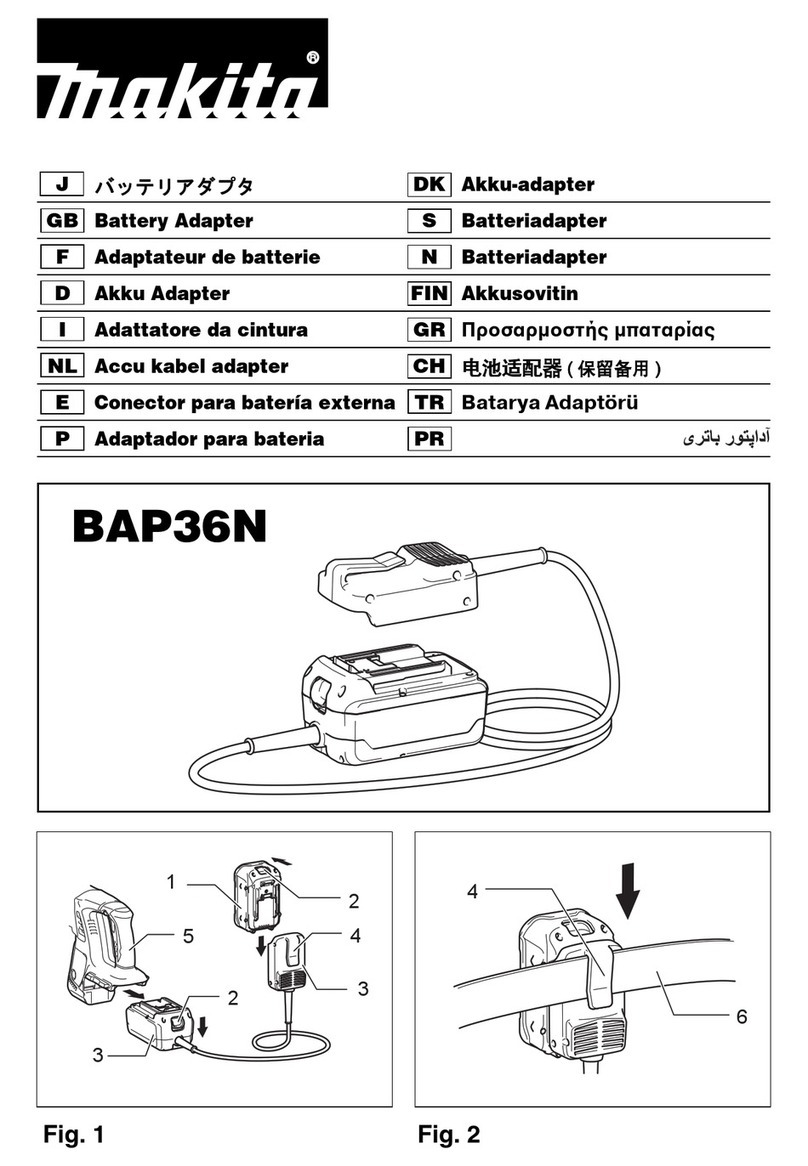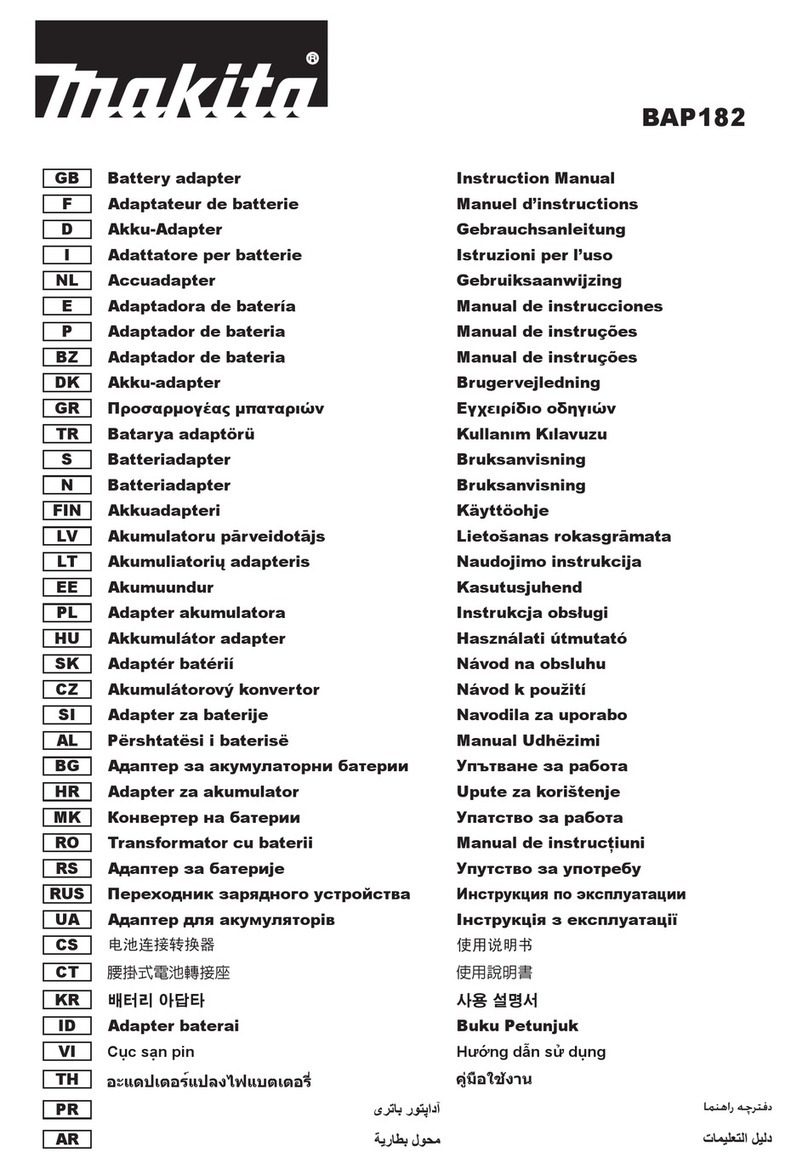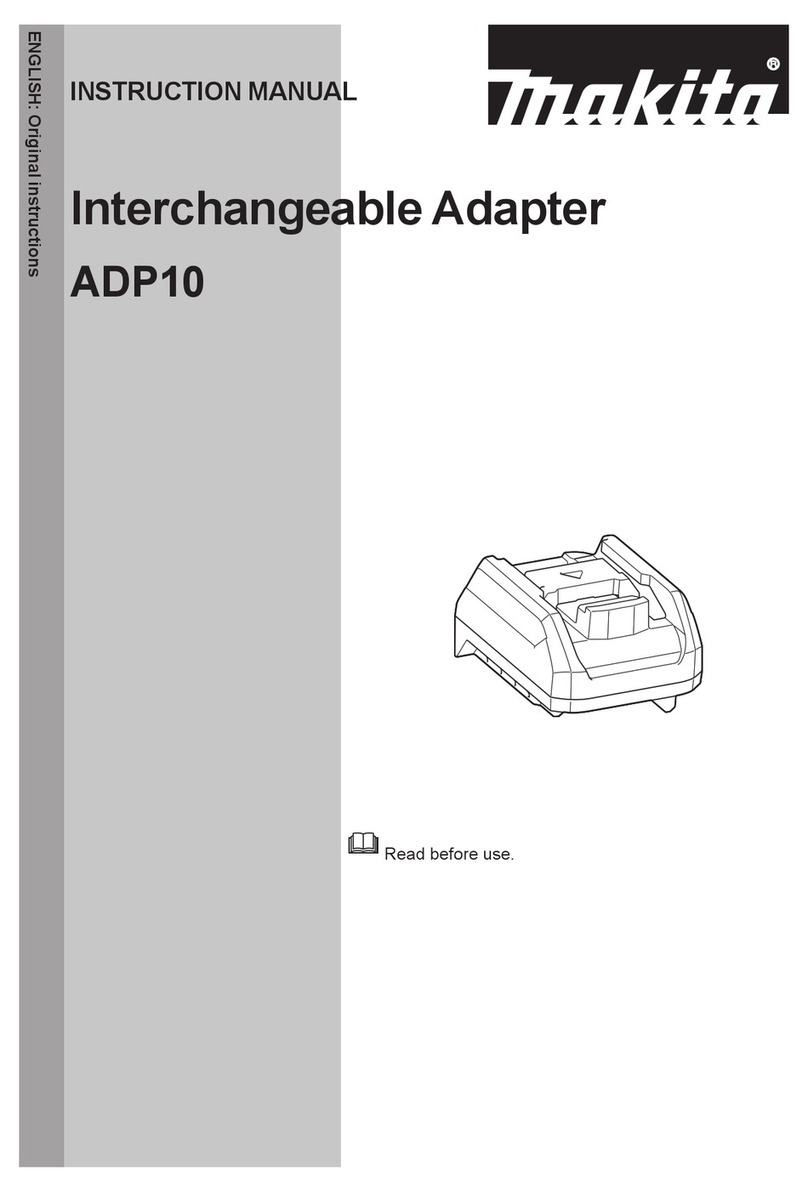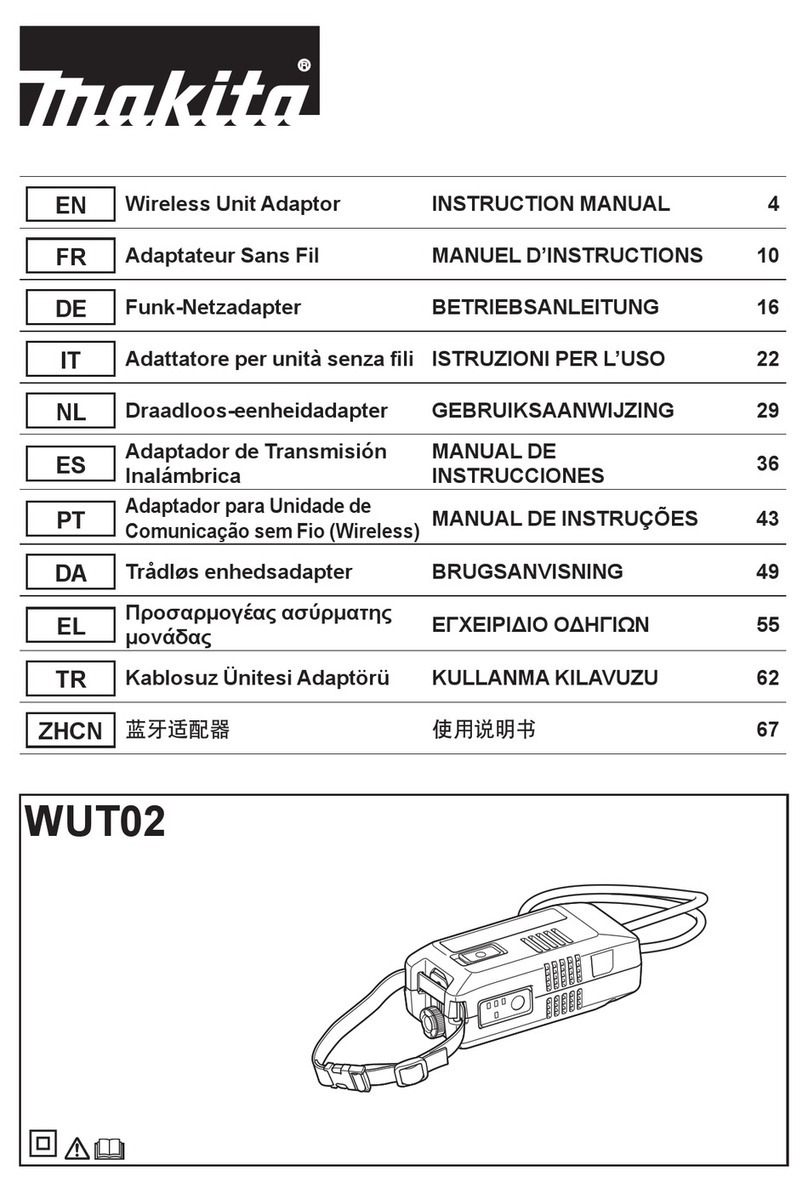SUPPLIED
ACCESSORIES
Check that the items in the following list are included in
the package.
• Coin cell (CR2450) battery (x1, pre-installed)
• Spanners (x4)
• Spanner bit (x1)
• Instruction manual (x1)
• Quick start guide (x1)
• CD-ROM (x1, incl. Instruction manual and PC app)
IMPORTANTSAFETY
INSTRUCTIONS
When using an electrical appliance, basic
precautionsshouldalwaysbefollowed,including
thefollowing:
This device is not suitable for use in locations where
children may be present.
CAUTION:Donotingestthebattery.
This product contains a coin cell battery. If the coin
cell battery is swallowed, it can cause severe internal
burns in just 2 hours and lead to death. This device
is not suitable for use in locations where children
may be present. Keep new and used coin cell
batteries away from children. If the coin cell battery
compartment does not close securely, discontinue
use of the product and keep it away from children.
If you suspect that a child may have swallowed or
ingested a coin cell battery, seek immediate medical
attention.
• Do not disassemble the adapter.
• Do not expose the adapter to rain or snow.
• Do not install the adapter in locations higher than
2 m.
• Do not apply heat to coin cell batteries or expose
them to re.
• Do not leave coin cell batteries in an extremely high-
temperature environment.
• Do not disassemble the coin cell battery.
• Do not solder the coin cell battery.
• Do not short-circuit the terminals of the coin cell
battery.
• Do not use any other type of coin cell battery than
specied.
• Do not place the coin cell battery inside a pocket,
bag, etc. together with any small metal objects (such
as keys, coins, or necklaces).
• Do not mechanically crush or cut the coin cell
battery when disposing of it.
• Install the coin cell battery properly as indicated in
the instruction manual.
• If electrolyte leaks out, thoroughly wipe it off the coin
cell battery compartment, and then install a new
coin cell battery.
• In the event that any parts of your body come
into contact with leaking electrolyte, rinse them
thoroughly with water.
READALLINSTRUCTIONS
BEFOREUSINGTHIS
APPLIANCE.
SAVETHESEINSTRUCTIONS.
SYMBOLS
Read instruction manual.
Li-ion
Only for EU countries
Do not dispose of electric equipment or
battery pack together with household waste
material!
In observance of the European Directives,
on Waste Electric and Electronic Equipment
and Batteries and Accumulators and Waste
Batteries and Accumulators and their
implementation in accordance with national
laws, electric equipment and batteries and
battery pack(s) that have reached the end
of their life must be collected separately and
returned to an environmentally compatible
recycling facility.