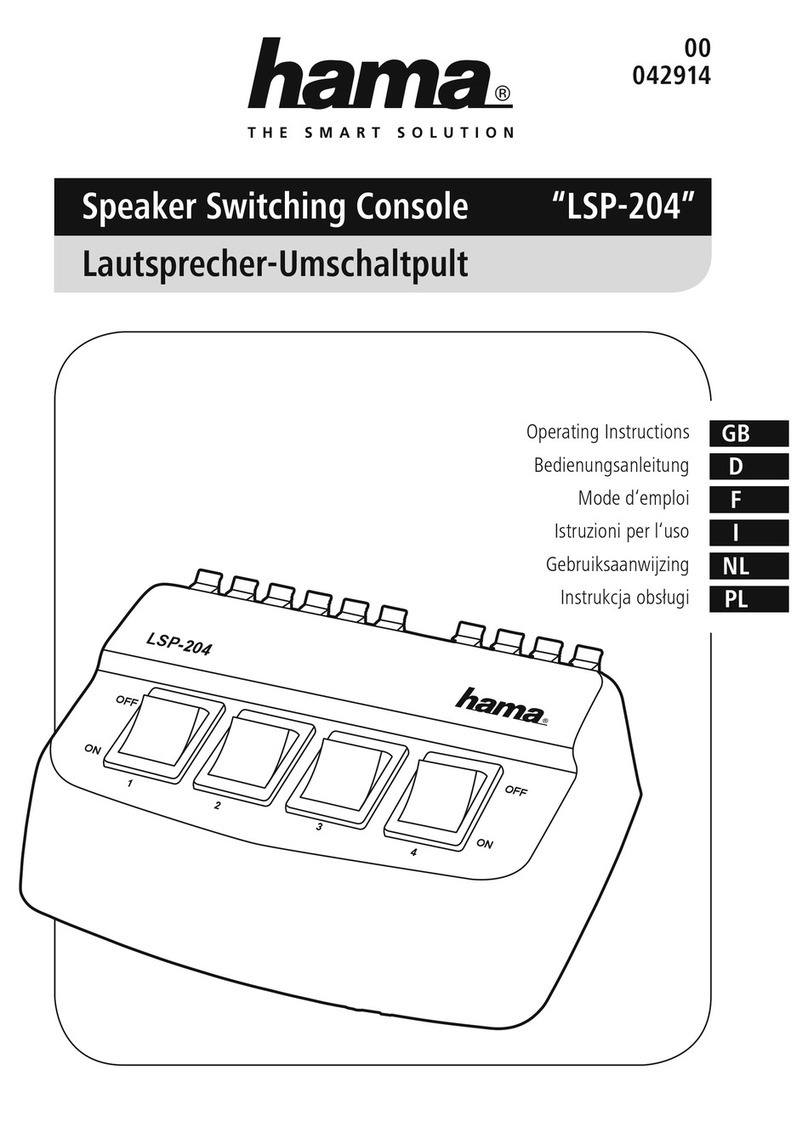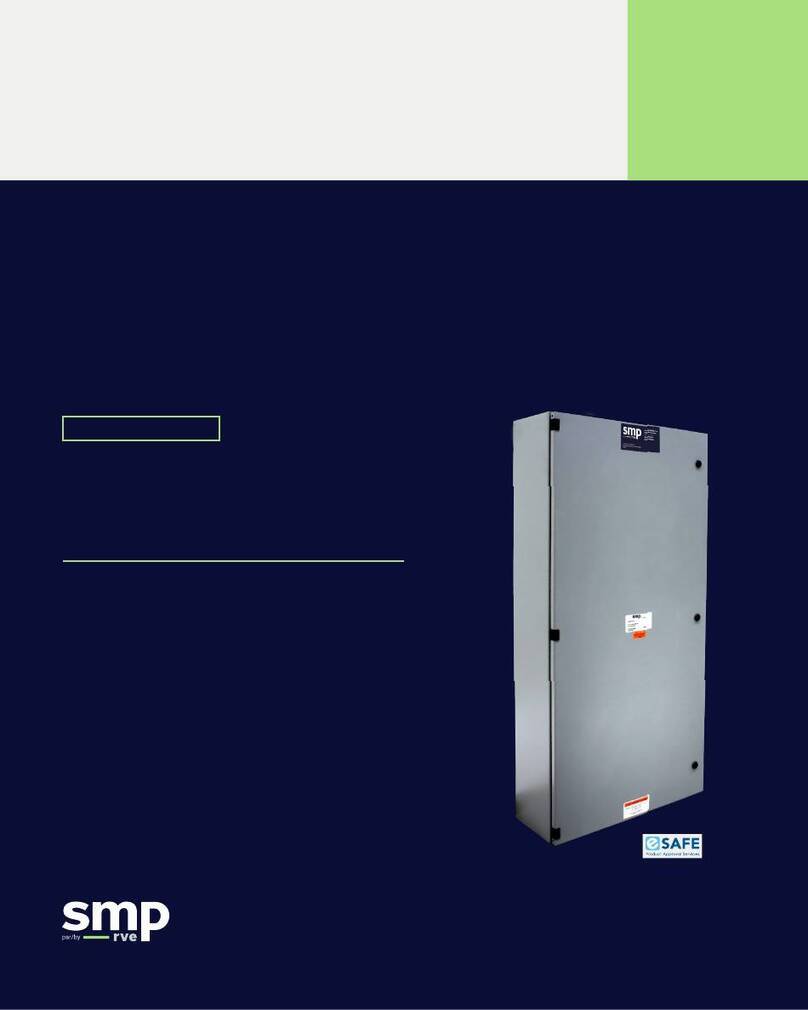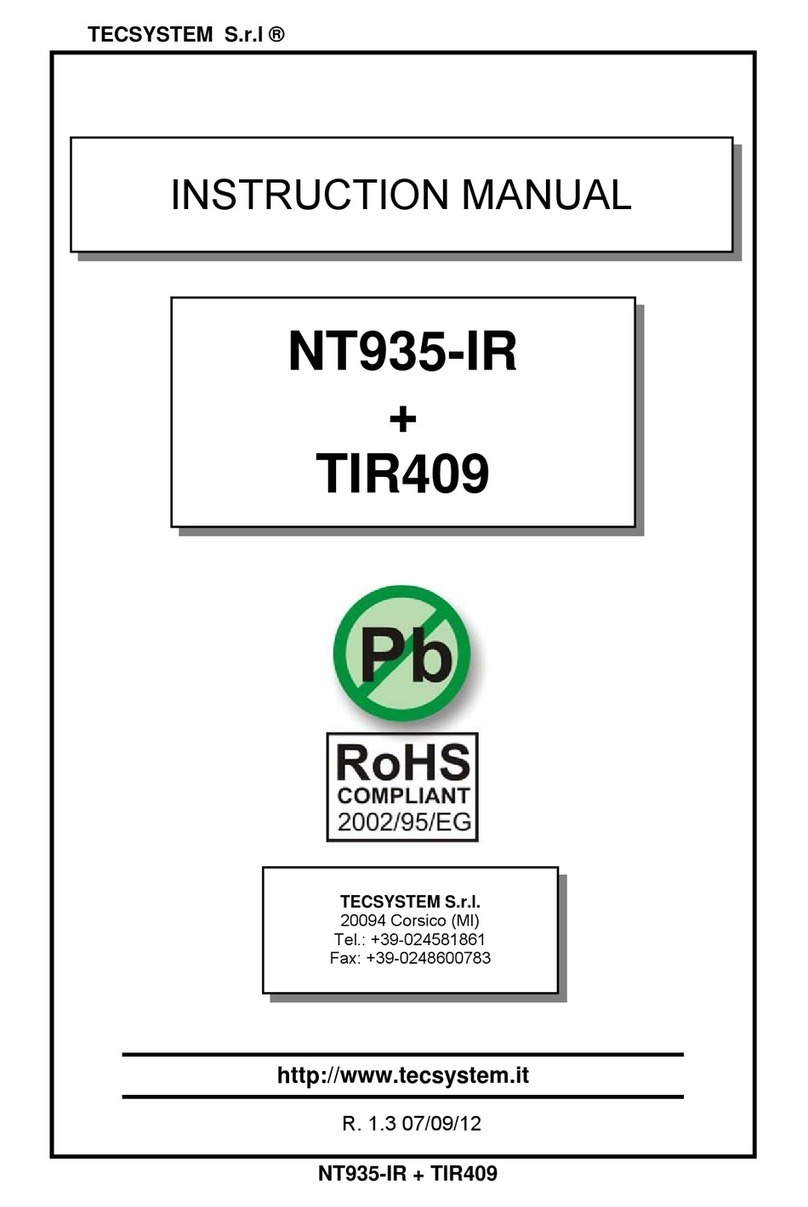GoFlight GF-LGT User manual

GF-LGT MANUAL 2012
1
Virtual Pilot Operating Handbook
GF-LGT
Landing Gear and Trim Control
Cockpit Control Module
Congratulations on your purchase of the
GoFlight GF-LGT II Landing Gear and
Trim Control Module, part of the
extensive family of GoFlight Cockpit
Control System modules.
The GF-LGT II is designed to operate
with a wide variety of simulated aircraft,
and is sure to make your simulated flying
more realistic and enjoyable.
To get you up in the “virtual skies”as
quickly as possible, the following steps will assist in ensuring the GF-LGTII will be easy to install and
configure.
Installing the GF-LGT II Module
NOTE: If you own other GoFlight hardware and have already installed the most current version
of
software on your system, you do not need to install the software again. Simply skip the
software
installation steps in the instructions
below.
1. Get on line and go to
http://www.goflightinc.com.
On the home page click on Support/Downloads.
2. Click on Software.
3. Click “Run” or “Save” and follow the instruction to install the software.
If the software installer detects that GoFlight software is already installed on your system, it will prompt
you to overwrite. Click the Yes button to overwrite the existing version of GoFlight software. This
is
useful
if you wish to keep the configuration settings for other GoFlight modules installed on your system.
However, you should first make sure that the software you are overwriting is an older version and not a
newer one.
4. If you are going to mount the GF-LGT II module into a GF-AC rack, install the module in any desired
location in the rack using the two thumbscrews provided.

GF-LGT MANUAL 2012
2
Virtual Pilot Operating Handbook
NOTE: When tightening the GF-LGT II mounting thumbscrews, be careful not
to
over-tighten the screws as it is possible to strip the threads in the mounting
holes
or break the mounting screws if excessive force is
applied.
5. Plug the USB cable “B”connector (square) end into the connector on the back of the GF-LGT II circuit
board.
6. Plug the USB cable “A”connector end (rectangular) to a USB port on your computer. The message
“New Hardware Found”will appear briefly, showing that the GF-LGT II was detected. When the operating
system recognizes the GF-LGT II, you will see the landing gear status LEDs light up red, then quickly
change to green, and finally turn off. This LED pattern will repeat any time you disconnect and re-connect
the module, and each time you start up your computer. It indicates that the GF-LGT II is ready to use.
7. The first time you install the GF-LGT II and the GF-AC software in Step (6), run GF-Config and perform
the “Update Aircraft” operation from the Options menu. This ensures that your Flight Simulator
installations are correctlyupdated for use with the GF-LGT II.
Operating the GF-LGT II
Elevator Trim
The wheel on the left side of the GF-LGT II panel is used to adjust your Flight Sim aircraft’s elevator trim.
Move the wheel upwards to trim the nose of the aircraft down. Move the wheel downwards to trim the
nose of the aircraft up.
Aileron Trim
The wheel on the top of the GF-LGT II panel is used to adjust your Flight Sim aircraft’s aileron trim. Move
the wheel from left to right to adjust the aileron trim.
Rudder Trim
The knob on the bottom of the GF-LGT II panel is used to adjust your Flight Sim aircraft’s rudder trim.
Rotate the knob clockwise or counter clockwise to adjust the rudder trim.
Flaps
The flaps switch is located on the right side of the GF-LGT II panel. The switch is spring-loaded so that it
rests in a center position. This control is ideal for controlling flaps on a variety of aircraft that may have
differing numbers of “notches”of flaps.
To extend (lower) your Flight Sim aircraft’s flaps 1 notch, push the flaps switch down once, and release it.
To retract (raise) your aircraft’s flaps 1 notch, push the flaps switch up once, and release it. Pushing the
switch more than once will adjust the flaps through additional notches as necessary.
Landing Gear
The lever in the center of the GF-LGT II panel is used to control the position of your Flight Sim aircraft’s
landing gear. The lever has three positions –UP, NEUTRAL, and DOWN. From the NEUTRAL position,
gently pull the gear lever outward and then upward to retract the landing gear. Likewise, gently pull the
gear lever outward and then downward to extend the landing gear. The three LEDs on the panel show the
current status of the landing gear, as follows:
Red - Landing gear is transitioning between UP and DOWN positions.
Green - Landing gear is down and locked.
Off - Landing gear is up and stowed.

GF-LGT MANUAL 2012
3
Virtual Pilot Operating Handbook
Configurable 3-position Toggle Switch
This switch can be programmed for various functions as appropriate to your Flight Sim environment. One
example could be the of the Fuel Tank Selection function. Please note that a set of Magnetic Labels have
been included for this purpose.
GF-LGT II Warranty
This product is warranted to the original purchaser to be free from defects in materials and workmanship for a period
of one (1) year from the date of purchase. During this warranty period, GoFlight Technologies, Inc. ® (“GoFlight”) will,
at its option, repair or replace, at no charge, any component determined to be defective. The liability under this
warranty is limited to the repair and/or replacement of the defect or defective part, and does not include shipping
expenses. This warranty does not apply if, in the determination of GoFlight, this product has been damaged by
accident, abuse, improper usage, or as a result of service or modification by anyone other than GoFlight.
NO OTHER WARRANTIES ARE EXPRESSED OR IMPLIED, INCLUDING BUT NOT LIMITED TO IMPLIED
WARRANTIES OF SALABILITY AND FITNESS FOR A PARTICULAR PURPOSE. GOFLIGHT TECHNOLOGIES,
INC. IS NOT RESPONSIBLE FOR CONSEQUENTIAL DAMAGES. SOME STATES DO NOT ALLOW EXCLUSION
OR LIMITATION OF INCIDENTAL OR CONSEQUENTIAL DAMAGES, SO THE ABOVE LIMITATION OR
EXCLUSION MAY NOT APPLY TO YOU.
This warranty gives you specific legal rights, and you may also have other rights which vary from state to state.
GoFlight Technologies,
Inc.
163 SW Freeman Ave. Suite D, Hillsboro, Oregon, USA
97123
Tel:
503-895-0242
www.goflightinc.com
P/N GFLGT II-IOM-002 Revision 2.1 25Sep2010
Copyright © 2010 GoFlight Technologies, Inc. All rights reserved.
Table of contents
Other GoFlight Control Unit manuals
Popular Control Unit manuals by other brands

LG
LG PQDSBCDVM0 installation manual

Sentiotec
Sentiotec Pro C3 Instructions for installation and use

Pfeiffer Vacuum
Pfeiffer Vacuum PM Z01 310 operating instructions

Franke
Franke F3 Series Installation and operating instructions
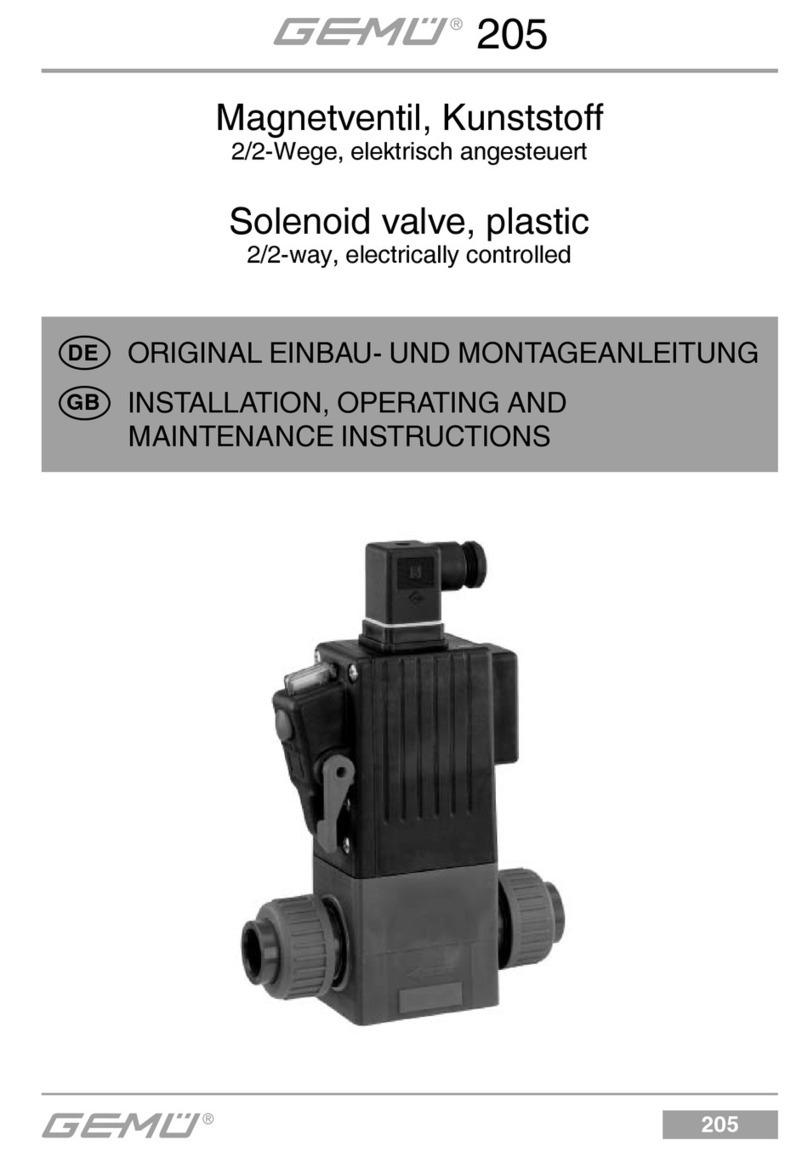
GEM
GEM 205 Installation, operating and maintenance instructions
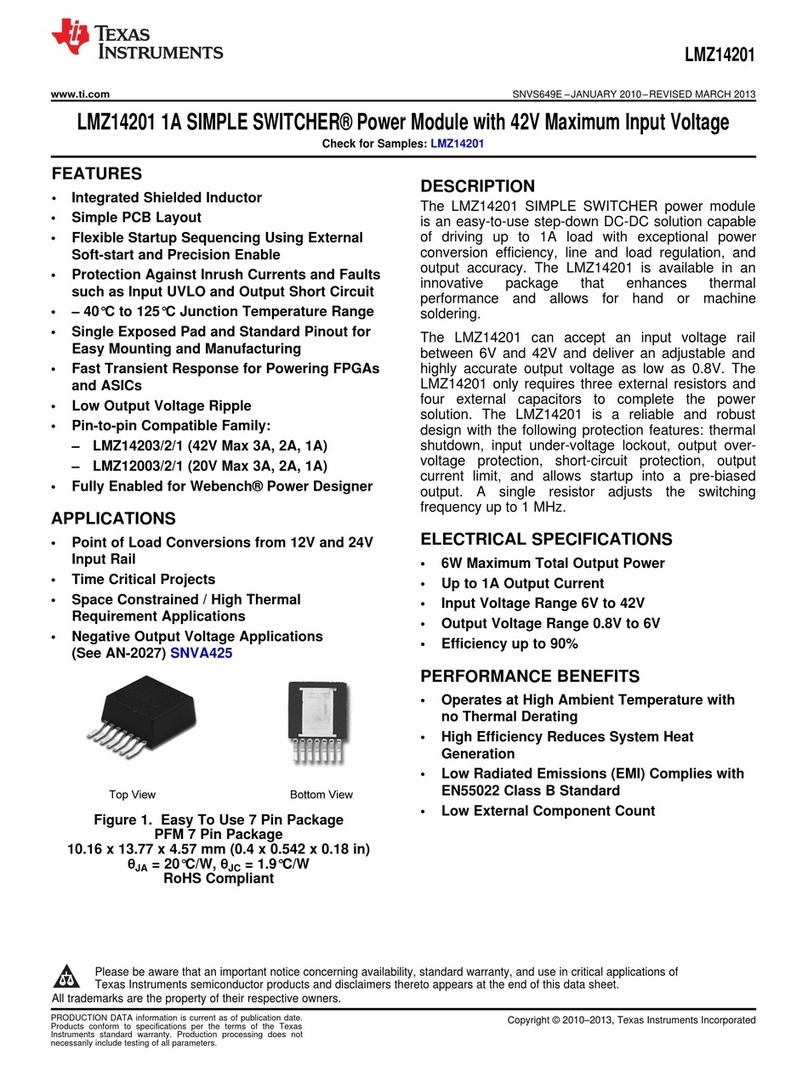
Texas Instruments
Texas Instruments LMZ14201 SIMPLE SWITCHER manual