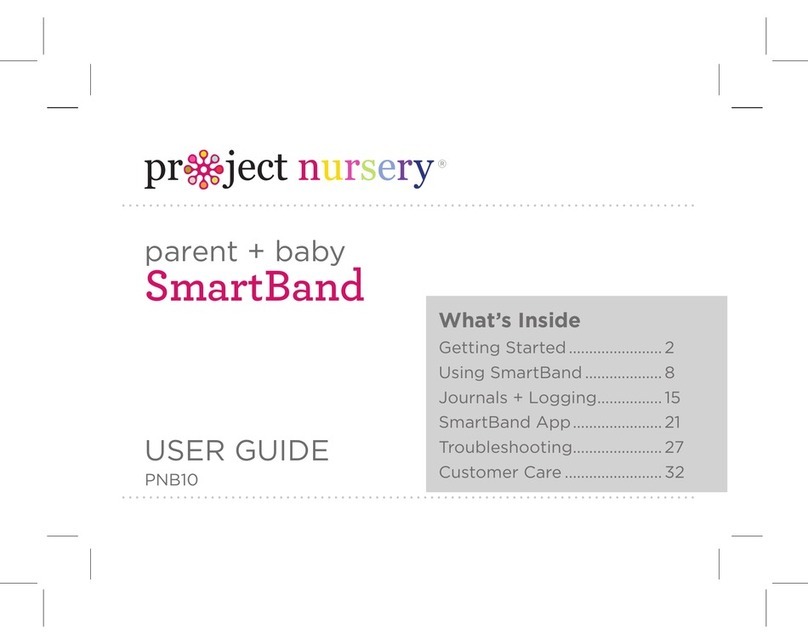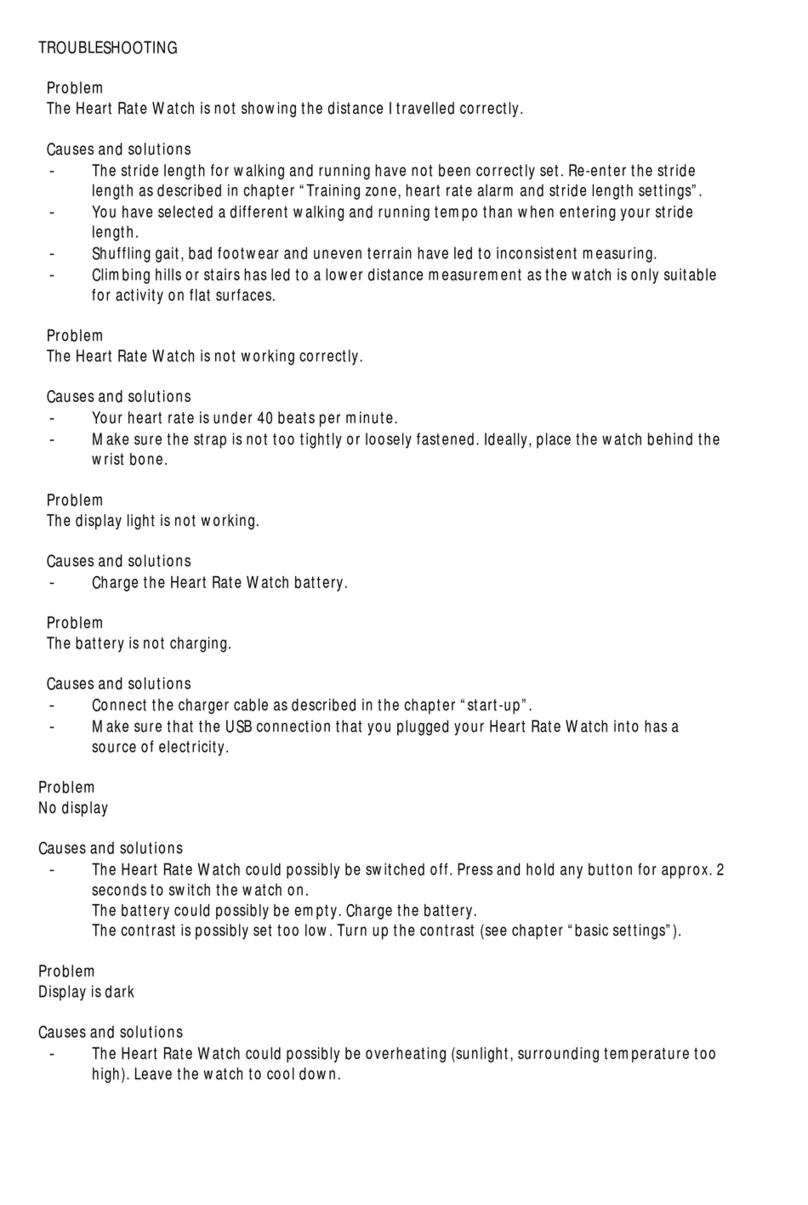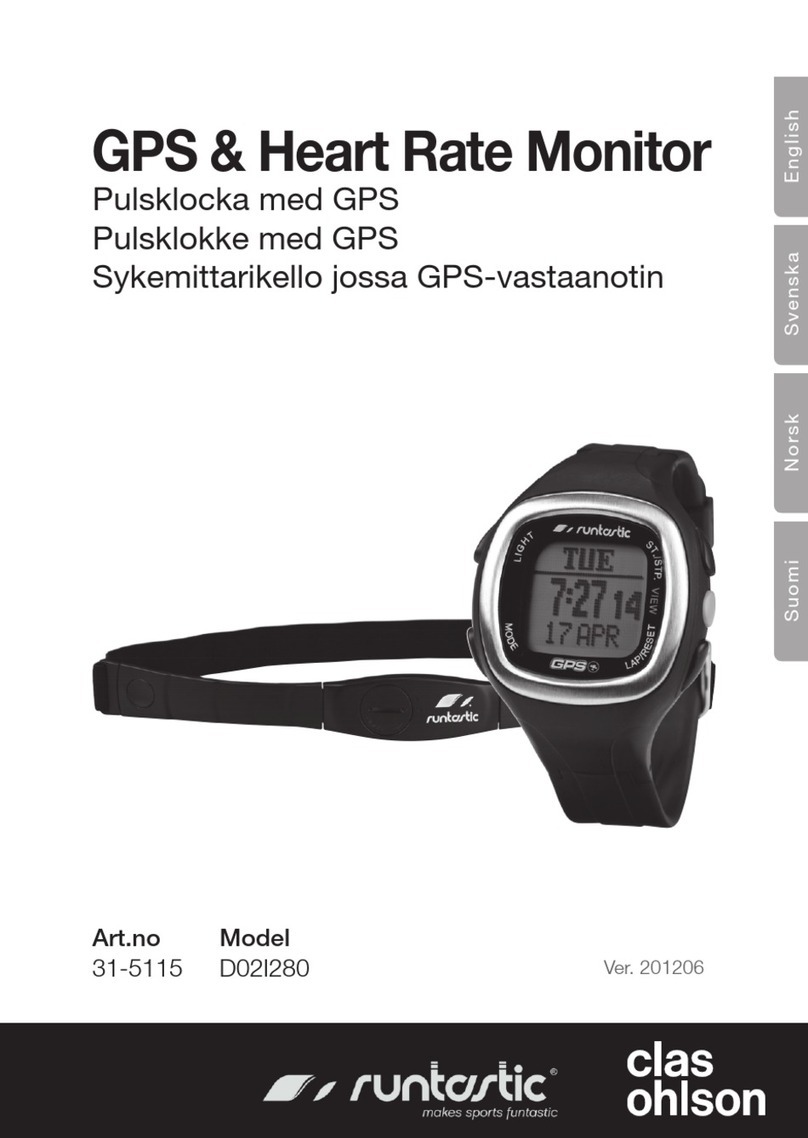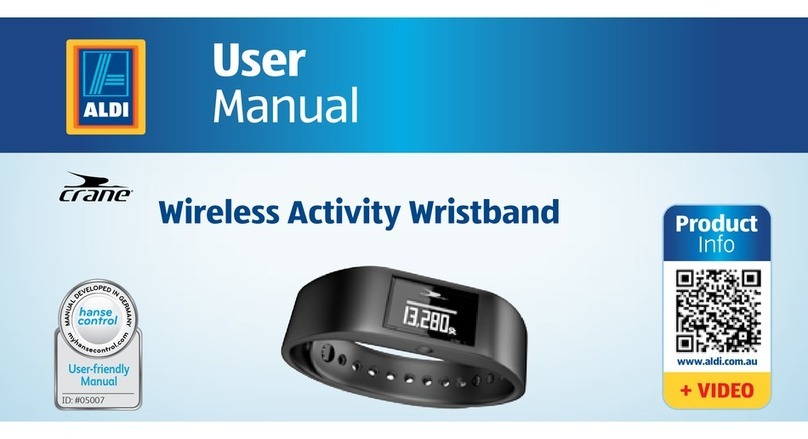Gold-East Electronic GE-W37H User manual

Smart Heart Rate Band
User Guide (GE-W37H)
Introduction of Davdavband
How to Wear
Best to wear the band after unlar styloid
and to adjust via Adjustment Hole.
Sensor should be close to skin
avoiding moving.
Band Charging
Please make sure the battery level is normal at first use. Low battery will
cause shutdown and you need to charge the band for automatic
power-on.
Product label
Unlar Styloid
Sensor

How to Charge
Joint the USB-charging cable with Band at match point backside and USB
port for charging.
How to Use
Startup interface
On/Off
In the shutdown state, long touch the function key over 3s to start up the
device with Vibration.
In the state of power-on, long touch the function key over 3s to enter
into shutdown interface and long touch again to shut down the device
after choosing OFF.

Operation
Shortly touch the function key can light up the screen or switch display
page under the state of power-on.
NO operation in 5s will um off screen by default, users are supported to
modify the time by connecting phones’ APP.
In Heart Rate interface, long touch the function key can start test. In the
other interfaces, long touch will show ON/OFF options.
Dayday Band APP on Phone
Scan the following R code or enter the application market to download
and Install “Day Day Band”
Google Play iOS
System requirements: Android 5.1 and above, iOS 8.0 and above, phone
supports for bluetooth4.0.

How to Connect
Connect the APP at first use to calibrate the band automatic sync time,
otherwise steps and sleep data will be incorrect.
Open APP
Click Setting logo
My Device iOS/Search Device(Android)
Pull-down or Scan Device
Click to Connect
When band connects the phone successfully, APP will automatically save
Bluetooth address. Once opened, APP will automatically search and
connect band.
Manually syncs data by pull-down under Exercise, Sleep and Heart Rate
interfaces.
Seven days offline- data is saved, the more the data is the longer it takes
to sync maximum early 2 minutes. "Sync finished will be shown after
syncing done.
Main APP Features and Settings
Personal Information and Exercise Goal

Please set personal information firs after entering APP.
Setting Personal Settings.
Editing your portrait, gender, age, height and weight included to
increase data accuracy. Plan a daily exercise goal and a feasible plan links
to a sound body.
Notifications
This feature will be workable under:
1. Notifications enabled in Settings;
2. The band and phone APP keep connecting successfully. The band will
nitrate reminder once got messages.
Incoming Call Message QQ WeChat Clock
Sedentary
Incoming Call: Vibrate and name or number displayed(Display name only
if it's in your contacts, display number otherwise.)
Message: Vibrate remind er with name from Contacts or number if
unknown.
QQ: Vibrating and OO icon reminder.
Wechat: vibrating and Wechat icon reminder.

Alarm Clock: Up to 3alarms with user-friendly vibration_Support offline
Clock alarming.
Sedentary: One hour default interval. Notified with
vibration after sitting more than interval.
Warn tips for Android users:
Allow DayDayBand running in backstage when uses Notifications and
add it to trust one in your privilege management.
Other Features
More APP Notifications
Add more APP notifications in Settings, which support
partial model only.
Against Lost
The connected state, the phone will alert when the
band is away from the phone.
For Android users, must allow Daydaybands floating
Windows the display when use the function.
Find Band
Click"Find band”,band will vibrate when connected with phone

Shake and Photograph
On Shake and Photograph interface, user can shake the hand which wea
rthe band to take apicture after 3
seconds prompt.
Firmware Upgrade
Detecting new version;
Upgrade must be bluetooth-connected;
Upgrade takes 2-3minutes and avoid disconnecting with Bluetooth.
Factory Date Reset
Zero cut all data from band and APP, then App rebooted.
Symbol Description
Clock Interface
Bluetooth Icon Lights always, indicating connected with phone successfu
lly. Icon disappears otherwise.
Time calibrated automatically after syncing to phone.

Steps Interface
Wear band to record steps every day.
Check out real-time steps constantly.
Distance Interface
The band will calculate the total distance based
on steps and height of App’s personal setting.
Heart Rate Interface
Band switch to the Heart Rate interface to start test rate, the screen
showing “**”by default before test finish. Screen shows the last rate test
value or”**” while no heart rate test; Exit Heart Rate interface will stop
testing
Or you can also connect phone APP to test heart rate, clicking on the
“start". (when testing, icon flickers and LED backside lights up.)

Warn Tips:
Sensor must close to skin when test the heart rate to avoid testing from
external light affecting. Heart rate test area are must keep clean. Sweat
or stains will affect the test results.
Sleep Mode
when sleep, Band will automatically monitor how long and how well you
sleep, check data only on APP terminal. Note: Please wear band so as to
acquire sleep data.
FAQ
Why wait for 8 seconds to test heart rate?
The longer signal acquisition takes the more accurate Ir of testing will be.
Why wear band so tight in heart rate test?
According to Light Reflection Theory, light will reflect to sensor when
there is a space between band and your skin, which will affect accuracy.
Why no notification after enabling it?

Android users: Make sure band connect with phone.
Then, open privilege and allow it to access Incoming Call, Message and
Contacts at Settings in running backstage
If any security APP installed, add Daydayband to trust.
iOS users: No notification even connected. please reboot the phone
and connect again. Then click Pair after Bluetooth Pairing Request.
Basic Parameters
Band type: Smart Heart Rate band
Screen type: 0.4 inches OLED
Host weight:7.0g
Battery type: Lithium polymer
Battery capacity: 60mAh
Sync way: Bluetooth 4.1
Working temperature:-10
Standby time: 30days
Band Length: 240mm
Waterproof grade: P56
Wrist clasp material: Aluminum alloy

Wrist Strap material: silicone
Safety Notice
1. Don't wear the band when shower or swimming.
2. The color of most skin test is normal, when goes on a normal
temperature test.
3. For reference only, it cannot replace the medical equipment.
4.Please connect band when sync data.
S Use the built-in charging line for charging.
6. Don’t exposure the band in higher moisture or extremely high or low
temperature.
7. When band crashes, check phones memory sufficient and service
close or not and then restart your phone and try again.
Components Introduction
*Host TPU wristband * Charging line* Instruction

CAUTION
RISK OF EXPLOSION IF BATTERY IS REPLACED
BY AN INCORRECT TYPE
DISPOSE OF USED BATTERIES ACCORDING TO THE
INSTRUCTIONS
FCC Statements:
This equipment has been tested and found to comply with the limits
for a Class B digital device, pursuant to Part 15 of the FCC Rules.
These limits are designed to provide reasonable
protection against harmful interference in a residential installation.
This equipment generates, uses and can radiate radio frequency
energy. However, there is no guarantee that interference will not
occur in a particular installation. If this equipment does
cause harmful interference to radio or reception, which can be
determined by turning the equipment off and on, the user is
encouraged to try to correct the interference by one or more
of the following measures:
• Reorient or relocate the receiving antenna.
• Increase the separation between the equipment and receiver.

• Connect the equipment into an outlet on a circuit different from
that to which the receiver is connected.
• Consult the dealer or an experienced technician for help.
This device complies with part 15 of the FCC Rules. Operation is
subject to the following two conditions:
1) This device may not cause harmful interference, and
2) This device must accept any interference received, including
interference that my cause undesired operation.
MODIFICATION: Any changes or modifications not expressly
approved by the grantee of this device could void the user’s
authority to operate the device.
Table of contents