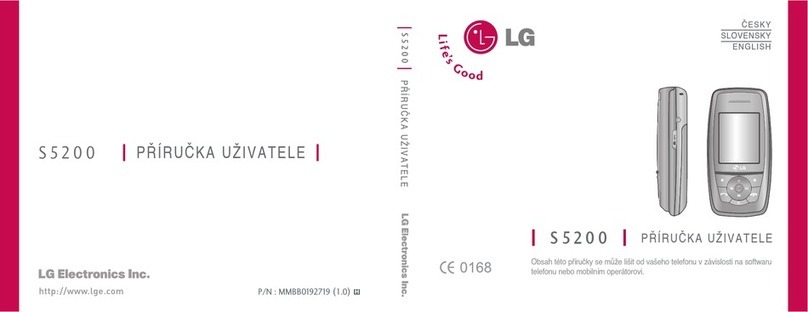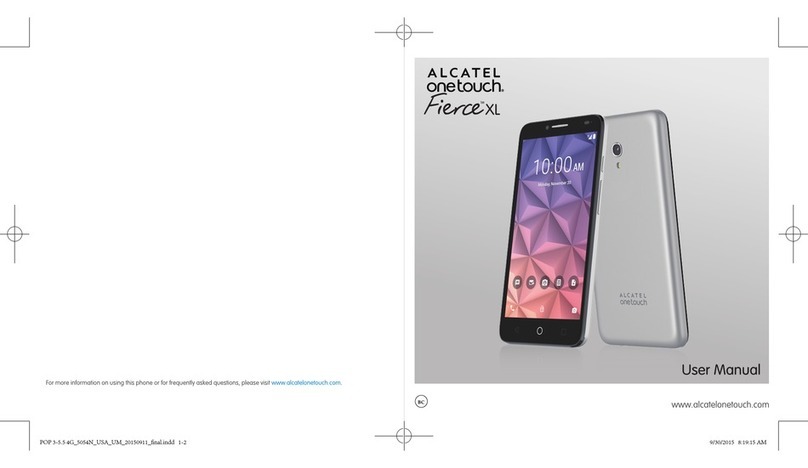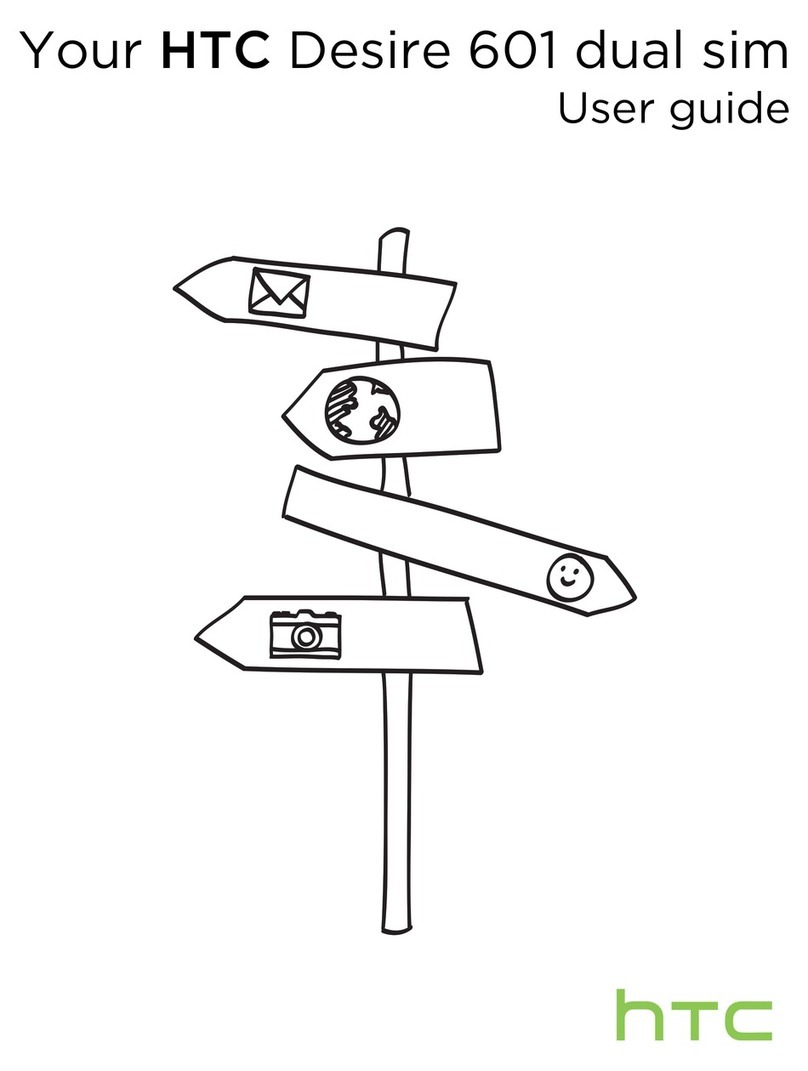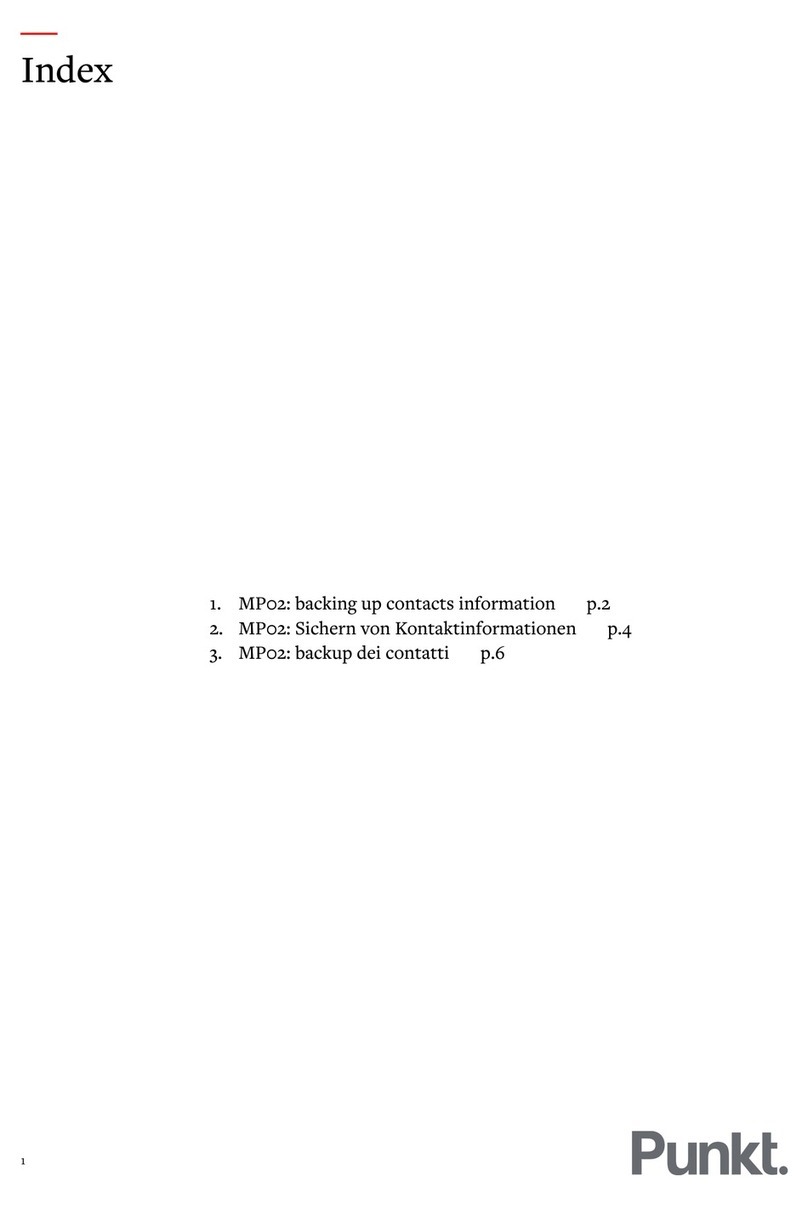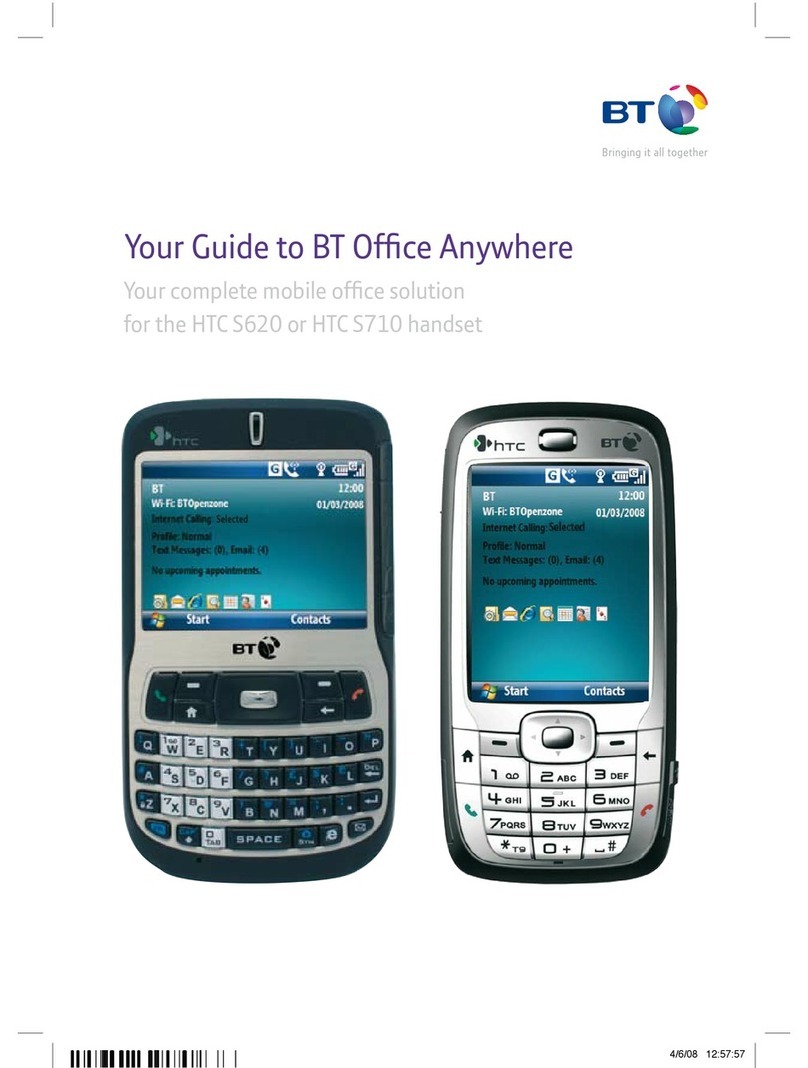gold GMT ALTO 2 User manual

1
ALTO 2
Talking Mobile Phone
User Guide
for Firmware V51
Please retain this user guide for future reference.
The document has the version V51_EN40, dated October 2015
This user guide is available in English, German and French on our website:
www.goldgmt.com
This user guide is modelled after a guide prepared by the Royal National
Institute for the Blind (RNIB) in the United Kingdom and Odin Mobile in the
USA.
Thanks to the RNIB and Odin Mobile for granting permission to use their
versions of the user guide as the basis for major parts of this user guide.
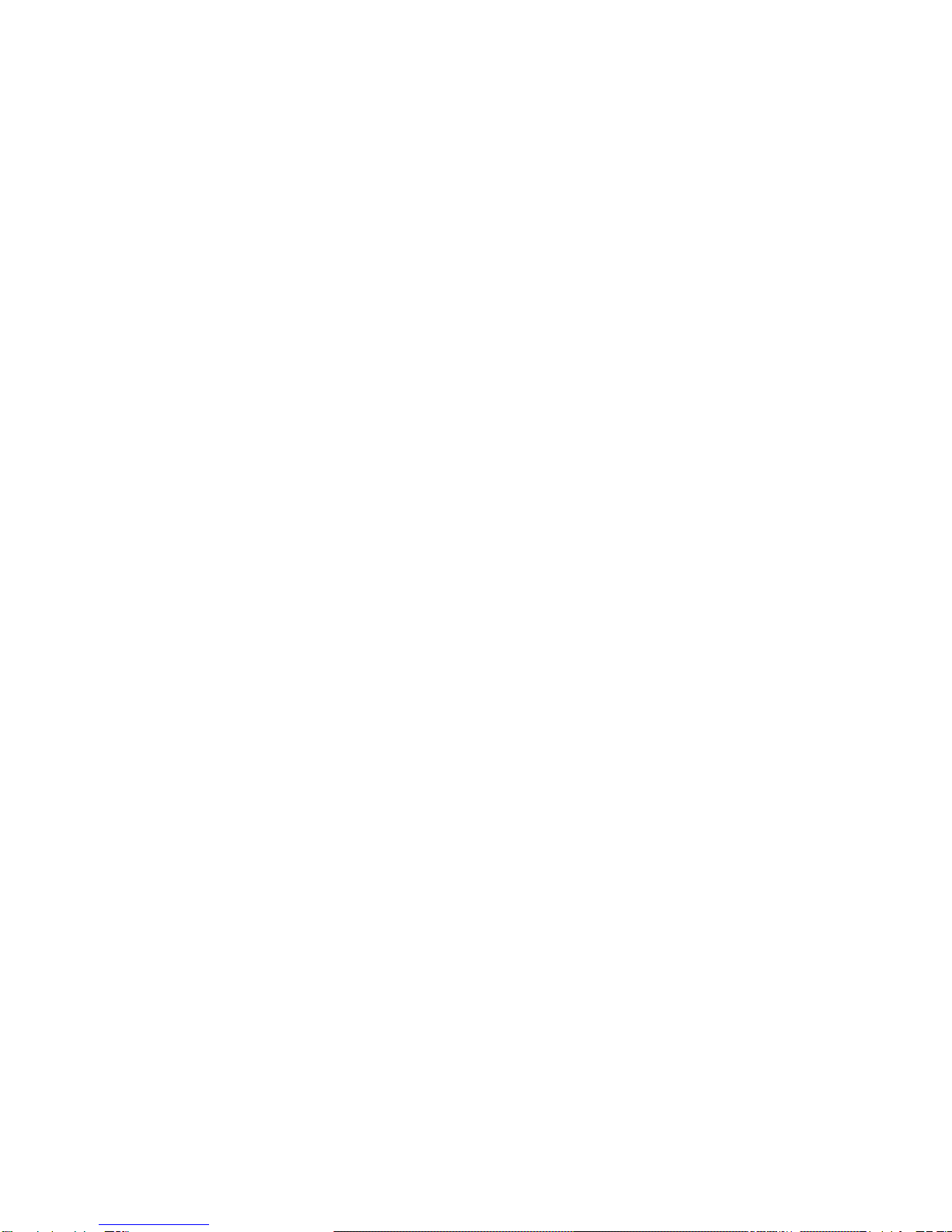
2
Contents
1General Description.............................................................................................6
1.1 Equipment Included with Your Purchase..........................................................6
1.2 Orientation........................................................................................................7
1.2.1 Front...........................................................................................................7
1.2.2 Right Edge..................................................................................................7
1.2.3 Left Edge ....................................................................................................8
1.2.4 Bottom Edge...............................................................................................8
1.2.5 Back............................................................................................................8
1.2.6 Display Screen............................................................................................9
1.2.7 Keypad .....................................................................................................11
2Getting Started...................................................................................................13
2.1 Fitting the SIM Card and Battery ....................................................................13
2.1.1 Removing the Battery Cover.....................................................................13
2.1.2 Inserting/Replacing Batteries....................................................................13
2.1.3 Removing the Battery ...............................................................................13
2.1.4 Inserting/Removing the SIM Card.............................................................14
2.1.5 Fitting the Battery Cover ...........................................................................14
2.2 Charging the Battery and Battery Level Status...............................................15
2.2.1 Setup of Desk Charging............................................................................15
2.2.2 Desk Charging..........................................................................................15
2.2.3 Direct Phone Charging..............................................................................16
2.3 Turning the Phone On and Off .......................................................................17
3Basic Functions.................................................................................................18
3.1 Making a Call .................................................................................................18
3.2 Taking a Call..................................................................................................18
3.3 Ending a Call..................................................................................................19
3.4 Hands-Free/Loudspeaker Phone....................................................................19
3.5 Sound settings ...............................................................................................19
3.5.1 Ringtones..................................................................................................19
3.5.2 Volume .....................................................................................................19
3.5.3 Voice Guide..............................................................................................20
3.5.4 Mute/Unmute Voice Guide........................................................................20
3.5.5 Mute/Unmute Ringtone.............................................................................20
3.5.6 Vibration....................................................................................................21

3
4Extended Functions and Settings ....................................................................22
4.1 Phone Menu...................................................................................................22
4.1.1 Menu Navigation.......................................................................................22
4.1.2 Top-Level Items........................................................................................22
4.1.3 Menu Structure.........................................................................................23
4.2 Call Log..........................................................................................................23
4.3 Contacts/Phone Book.....................................................................................24
4.3.1 Adding a Contact ......................................................................................24
4.3.2 Phoning a Contact ....................................................................................25
4.3.3 Editing and Deleting a Contact..................................................................26
4.4 Text Messaging..............................................................................................27
4.4.1 Reading a Text Message..........................................................................27
4.4.2 Writing and Sending a Text Message .......................................................28
4.4.3 Managing the Inbox ..................................................................................29
4.4.4 Managing the Outbox................................................................................29
4.4.5 Adding a Contact from a Text Message....................................................30
4.5 Settings..........................................................................................................31
4.5.1 Date..........................................................................................................31
4.5.2 Time..........................................................................................................31
4.5.3 Voice Guide..............................................................................................31
4.5.4 Voice Speed .............................................................................................32
4.5.5 Contrast....................................................................................................32
4.5.6 Brightness.................................................................................................32
4.5.7 Language..................................................................................................32
4.5.8 S.O.S........................................................................................................33
4.5.9 Ringtones..................................................................................................34
4.5.10 Vibrate......................................................................................................34
4.5.11 Talking Watch...........................................................................................35
4.6 Alarms............................................................................................................36
4.6.1 Date..........................................................................................................36
4.6.2 Time..........................................................................................................36
4.6.3 Ringtone ...................................................................................................36
4.6.4 Repeat......................................................................................................37
4.6.5 Reminder..................................................................................................37
4.7In-Phone Help................................................................................................37
5Secret Codes......................................................................................................38
6Technical Specifications...................................................................................39
6.1 Certifications ..................................................................................................40

4
7Terms and Conditions of Sale ..........................................................................41
7.1 Warranty ........................................................................................................41
8FAQ –Frequently Asked Questions.................................................................42
8.1 Battery/Charger/Autonomy.............................................................................42
8.1.1 What power plugs are included with the phone?.......................................42
8.1.2 Do I need to take the charging stand with me when travelling?.................43
8.1.3 How long does the battery charge last?....................................................43
8.1.4 What is the lifetime of the battery?............................................................43
8.1.5 How do I dispose of my used battery? ......................................................44
8.2 Functions and Features..................................................................................45
8.2.1 Does ALTO support hearing aids?............................................................45
8.2.2 Does ALTO support Bluetooth wireless communication protocol?............45
8.2.3 Does ALTO include a camera?.................................................................45
8.2.4 Does ALTO provide an Internet browser/mobile Internet connection?.......45
8.2.5 Does ALTO support Wi-Fi communications? ............................................45
8.2.6 Does ALTO provide GPS (Global Positioning System)? ...........................45
8.3 Operating System and Firmware....................................................................46
8.3.1 What kind of Operating System does the phone use?...............................46
8.3.2 What is the difference between Firmware and the Operating System?.....46
8.3.3 Do I need to upgrade the firmware?..........................................................46
8.3.4 How can I determine the version of my firmware?.....................................47
8.3.5 How do I upgrade the firmware?...............................................................47
8.3.6 Does ALTO allow over-the-air upgrades to my firmware?.........................47
8.4 Contact Management.....................................................................................48
8.4.1 How many contacts can ALTO hold?........................................................48
8.4.2 Can I manage the contacts on my SIM card? ...........................................48
8.4.3 Can I copy contacts between my phone’s memory and SIM card? ..........48
8.4.4 Does ALTO support the export or import of contact data? ........................48
8.4.5 Can I back up my contact details? ............................................................49
8.4.6 Does ALTO have speed dial?...................................................................49
8.5 SIM Card and Mobile Network Access ...........................................................50
8.5.1 Does ALTO support 3G and 4G networks?...............................................50
8.5.2 Can I unlock the phone/SIM card?............................................................50
8.5.3 Can I activate, deactivate or change the PIN protection of my SIM card?.50
8.5.4 Can I prevent ALTO from roaming?..........................................................50
8.5.5 What kind of SIM card can I use with ALTO?............................................50
8.5.6 Does ALTO support CDMA networks?......................................................51
8.5.7 What format of SIM card is supported by ALTO?......................................51

5
8.6 Voice Guide/Text-to-Speech ..........................................................................52
8.6.1 What is Text-to-Speech?...........................................................................52
8.6.2 Does ALTO support voice recognition?.....................................................52
8.6.3 Is it true that ALTO does not speak spaces and deletions?.......................52
8.7 Messaging......................................................................................................53
8.7.1 Does ALTO support text messages (SMS)? .............................................53
8.7.2 Can I send and receive multimedia messages (MMS)? ............................53
8.8 Spare Parts/Accessory...................................................................................54
8.8.1 What accessories are available?...............................................................54
8.8.2 Where can I order spare parts and accessories?......................................54
8.8.3 Can I use third-party headphones?...........................................................54
8.8.4 Can I use third-party USB cables?............................................................54
9Troubleshooting ................................................................................................55
9.1 Phone is not charging or does not power up ..................................................55
9.2 Phone does not speak....................................................................................55
9.3 Text Messages are not saved in Inbox/Outbox...............................................56
9.4 Screen is fully black or fully white...................................................................56
9.5 Keys are not working......................................................................................56
10 Support...............................................................................................................57
10.1 Who will I need to contact?.............................................................................57
10.2 What do I need to provide? ............................................................................57
10.3 What will be covered by warranty?.................................................................57
10.4 What is the cost of service?............................................................................57
10.5 How should I prepare the shipment of my phone?..........................................58
11 Contact...............................................................................................................59
11.1 Where can I send complaints and comments?...............................................59
12 Appendices........................................................................................................60
12.1 Phone Menu - Reference ...............................................................................60
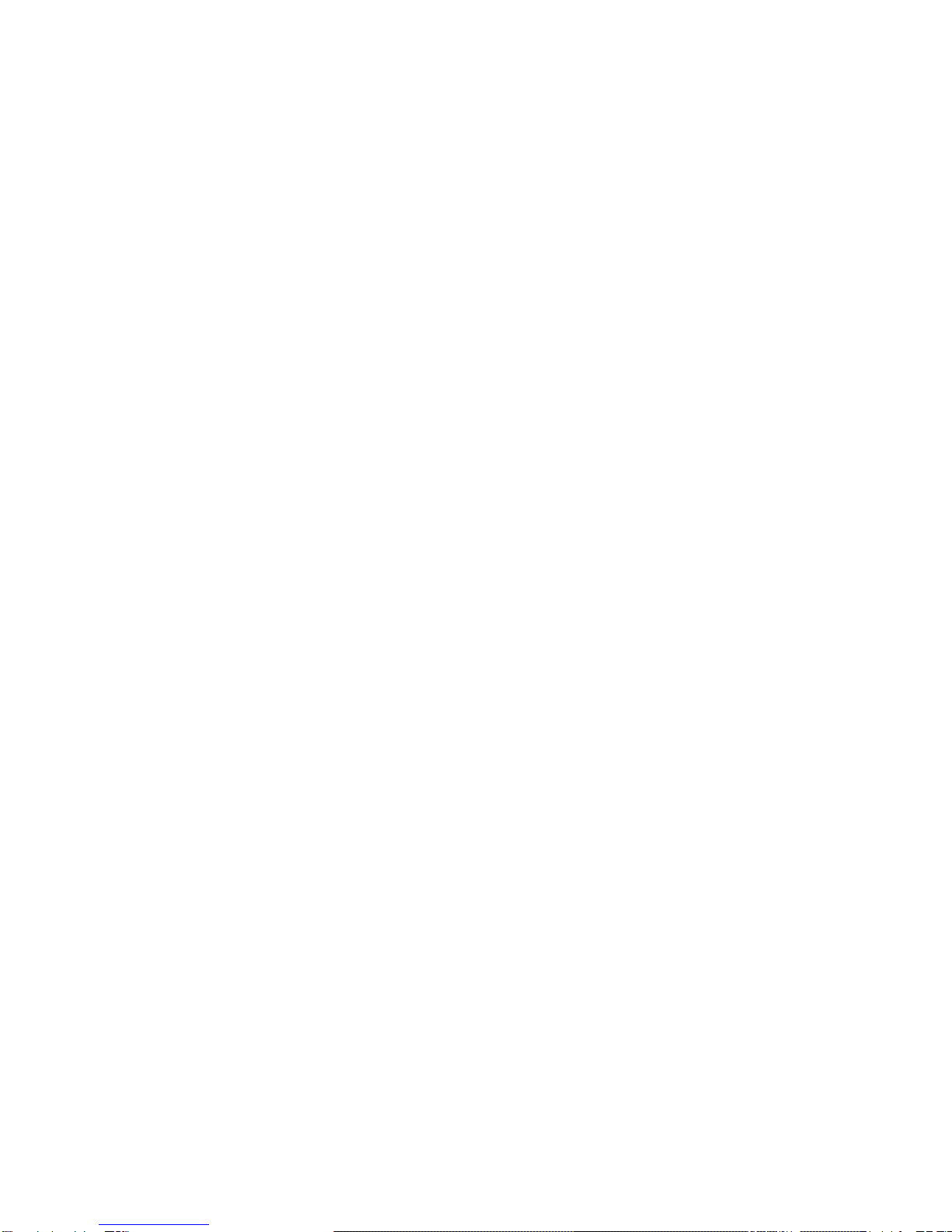
6
1 General Description
The slide type mobile phone ALTO provides exceptional readability (big screen, high
contrasts), clear sound (up to 60 dB amplification) and a Voice Guide to help users
with visual impairments when accessing mobile phone functionalities. The internal
keyboard has been tailored for readability and accessibility (bigger, well-separated
keys). An easy access alarm can automatically launch a call to close relatives or
caregivers. ALTO also features improved autonomy together with a simple and robust
cradle for easy docking operation.
ALTO will read to you with its built-in talking features. On-screen information is spoken
and you will also hear your button presses. Scroll through your contact list and hear
the names read out, open a text message and ALTO will read it to you. Writing text
messages is just as easy. As you type, each letter is read aloud. ALTO has a simple
menu and colour-coded buttons. You will also like the number keypad with the large
and well-spaced buttons so you will hit the right button every time.
Using ALTO, you will appreciate
the phone speaking the time, the signal strength and the remaining battery charge
the possibility of choosing either a male or female voice (not available for all
languages)
the announcement of incoming calls with the names stored in the phone book
the possibility of adjusting the speech speed between 85 and 120 percent
the simple menu system and the bold, clear icons allowing you to find what you're
looking for quickly, and
the phone’s compatibility with hearing aids on a rating of M3/T3.
1.1 Equipment Included with Your Purchase
- ALTO mobile phone
- Desk charging stand (also called cradle)
- Rechargeable battery
- USB charging cable
- USB charger and power plug
- Hands-free headphone
- Quick start guide
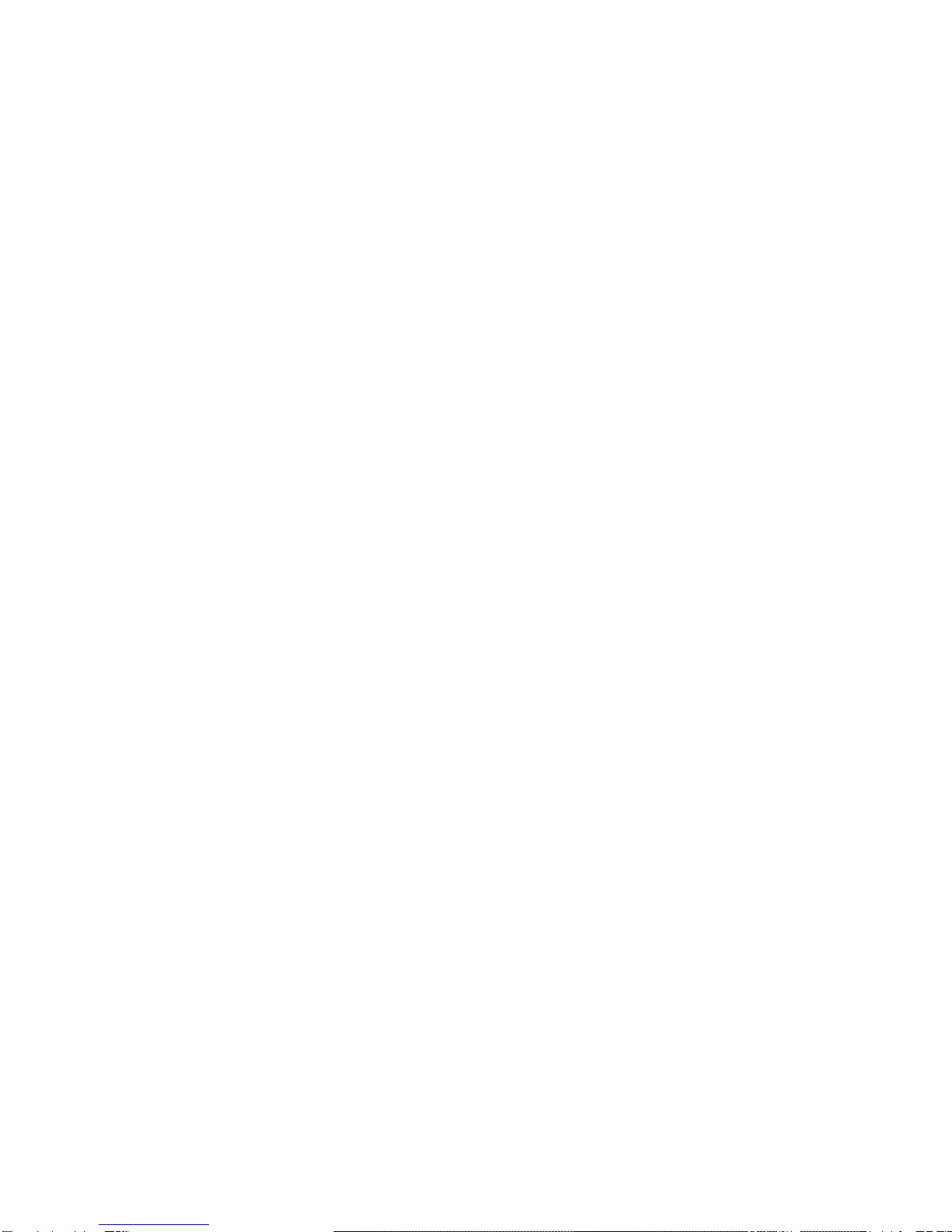
7
1.2 Orientation
This section will assume that you have the phone laid flat on a table with the buttons
closest to you. When you remove the phone from the box, it will be in the closed
position.
1.2.1 Front
When closed, the front face of the phone has five buttons underneath the screen. On
the left is the square green CALL button; on the right is the round red END button.
Between these buttons are the UP/DOWN navigation arrows. Between the navigation
arrows is the small, rectangular blue OKAY button (also called the OK button).
There is Braille underneath the CALL and END buttons; however, it is too small to be
useful.
Directly above the screen in the centre is the handset speaker.
To open the phone and reveal the keypad, slide the top half of the phone away from
you. The number keypad is laid out in the standard four rows of three buttons with the
first row containing one, two and three; the second row has four, five and six; the third
row has seven, eight and nine and the last row has star (the phone refers to the star
button as an asterisk), zero and pound (the phone refers to the pound button as a
hash).
Place the phone into the closed position by simply sliding the top section of the phone
back down over the keypad.
1.2.2 Right Edge
There are three buttons on this edge. From top to bottom they are the following: Multi-
Function button (sometimes also referred to as the Repeat button) and then the
volume rocker buttons, with up at the top and down underneath.
These rocker buttons adjust the volume of the speech (the phone refers to the speech
as Voice Guide). However, while on a call, you will adjust the call volume using the
rocker buttons. There are 6 volume levels.
Please note: If you turn the speech to its minimum volume, the speech features are
turned off and ALTO will no longer speak.

8
The Multi-Function button has three different features:
- Repeating the last item spoken, or speaking a text message you are writing.
- Speaking the status of the phone when at the home screen: name of the carrier,
signal strength and battery strength remaining.
- Muting/Unmuting the Voice Guide (also called TTS: Text-to-Speech or, in short,
called speech). To mute the Voice Guide, press and hold the Multi-Function
button on the upper right side for longer than 2 seconds. This will be confirmed
by the phone with an announcement. After the Voice Guide has been muted, the
top line of the LCD screen will show an X to the right of the sound indicator.
Simply press again the Multi-Function button for a few seconds to unmute. The
phone will tell you that it has just unmuted the Voice Guide.
1.2.3 Left Edge
On the left edge near the top of the phone is a small, round hole, which is the
headphone socket. Below this socket, about midway down this edge, under a small
plastic flap, is a USB socket. This can be used for charging, although most people will
find it easier to use the charging stand (the phone refers to the charging stand as the
cradle).
1.2.4 Bottom Edge
On the bottom edge are two small, rectangular recesses. In the centre of each recess
is a metal contact, which is used to charge the phone in conjunction with the charging
stand.
1.2.5 Back
Two-thirds of the back of the phone is made up of the battery compartment cover; the
opening is situated towards the top and is denoted by a recessed area with a tactile
ridge. Above the battery compartment is a thin recess with a metal grill. This is the
loudspeaker cover.

9
1.2.6 Display Screen
The home screen has several icons arranged around the screen. Top left is the signal
strength indicator. In the top centre is the text-to-speech indicator. If an X appears next
to the right side of this symbol, the text-to-speech capability is turned off and ALTO will
not speak. On the top right is the battery indicator. The graphic shows a battery made
up of five bars, with five black bars indicating a full battery. As the charge remaining in
the battery decreases, the number of bars will decrease.
The time is displayed in the centre of the screen, and underneath the time is the date.
Above the centre there are one or two lines telling the name of the mobile network.
Depending on your service provider, the phone shows only the name of the network
the phone is currently booked in, or also underneath the name of the service provider
of your SIM card in case you are currently linked to a foreign network.
On the bottom of the screen, you will find words describing the actions of the buttons
directly below the display screen. Those words are called actions and are placed either
to the right or to the left of the bottom line of the screen. The colour of such labels will
correspond with the colour of the button below the screen that causes that action when
pressed. The left label will correspond with either the left or centre button, but never
with the right button. The right label will always correspond with either the right or the
centre button, but never with the left button. The colours of the buttons are as follows:
green for the left square button (referred to as the CALL button), blue for the middle
button (referred to as the OK button) and red for the right round button (referred to as
the END button).
Assuming either the phone is open or the keypad is unlocked (see: “Turning the Phone
On and Off”), along the bottom of the screen you will find the words “Menu”and “Off”in
blue and red, respectively. The blue word “Menu”refers to pressing the blue OK button
in the centre to access the menu. The red word “Off”refers to turning the phone off
with the red button to the right.

10
You can use the Voice Guide to vocalize the information displayed on the home screen
by typing the following sequences:
To hear the name of your wireless provider, go to the home screen and type star,
pound, zero, four and pound.
To hear the signal strength, go to the home screen and type star, pound, zero, two and
pound.
To hear the battery level, go to the home screen and type star, pound, zero, one and
pound.
To hear all three at once, simply press the Multi-Function button on the upper right
edge of the phone (when at the home screen).
To hear the date and time, go to the home screen and type star, pound, zero, three
and pound.
Remember that the phone refers to the pound button as hash and the star button as
asterisk.
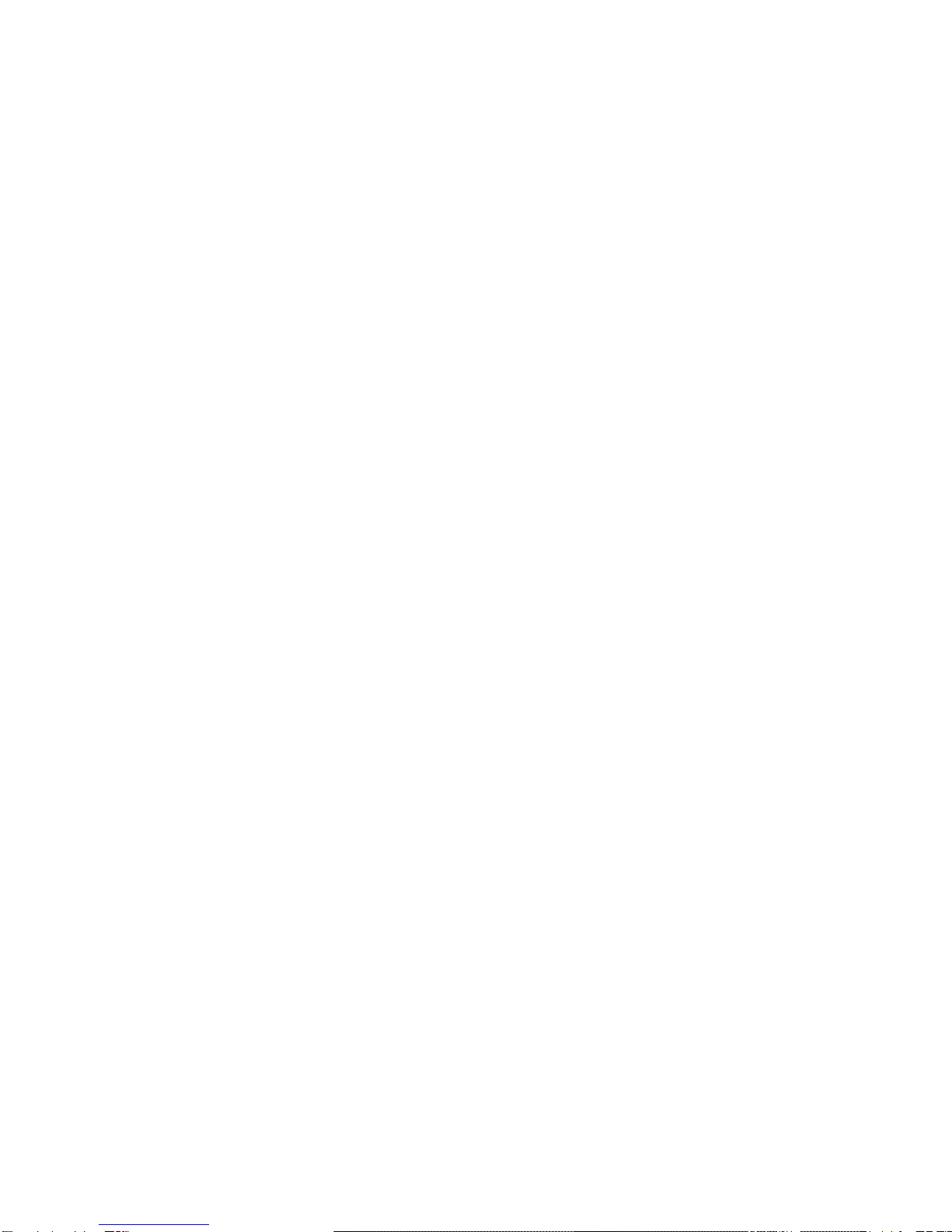
11
1.2.7 Keypad
The number keypad uses the standard text entry method for number keypads.
Press the relevant button a number of times quickly to enter the corresponding letter.
Press the pound (also called hash) key to switch between uppercase, lowercase and
numbers. The phone will announce when you switch between the different input
modes.
You will find the characters on the following keys of the keypad:
The number one key has period, comma, dash, question mark, exclamation mark,
apostrophe, at sign, colon, pound sign, dollar sign, forward slash, underscore and the
number one. You must press and hold the key to enter digit one.
The number two key has A, B, C and digit two.
The number three key has D, E, F and digit three.
The number four key has G, H, I and digit four.
The number five key has J, K, L and digit five.
The number six key has M, N, O and digit six.
The number seven key has P, Q, R, S and digit seven.
The number eight key has T, U, V and digit eight.
The number nine key has W, X, Y, Z and digit nine.
The star key opens a list of special characters in a grid; use the pound and star buttons
to scroll through them. You can also use the UP and DOWN navigation arrows to
move up or down in the grid. The grid will also offer those special characters that are
available when pressing the number one key.
The number zero key has space and the digit zero.
The pound key switches between uppercase, lowercase and numbers.
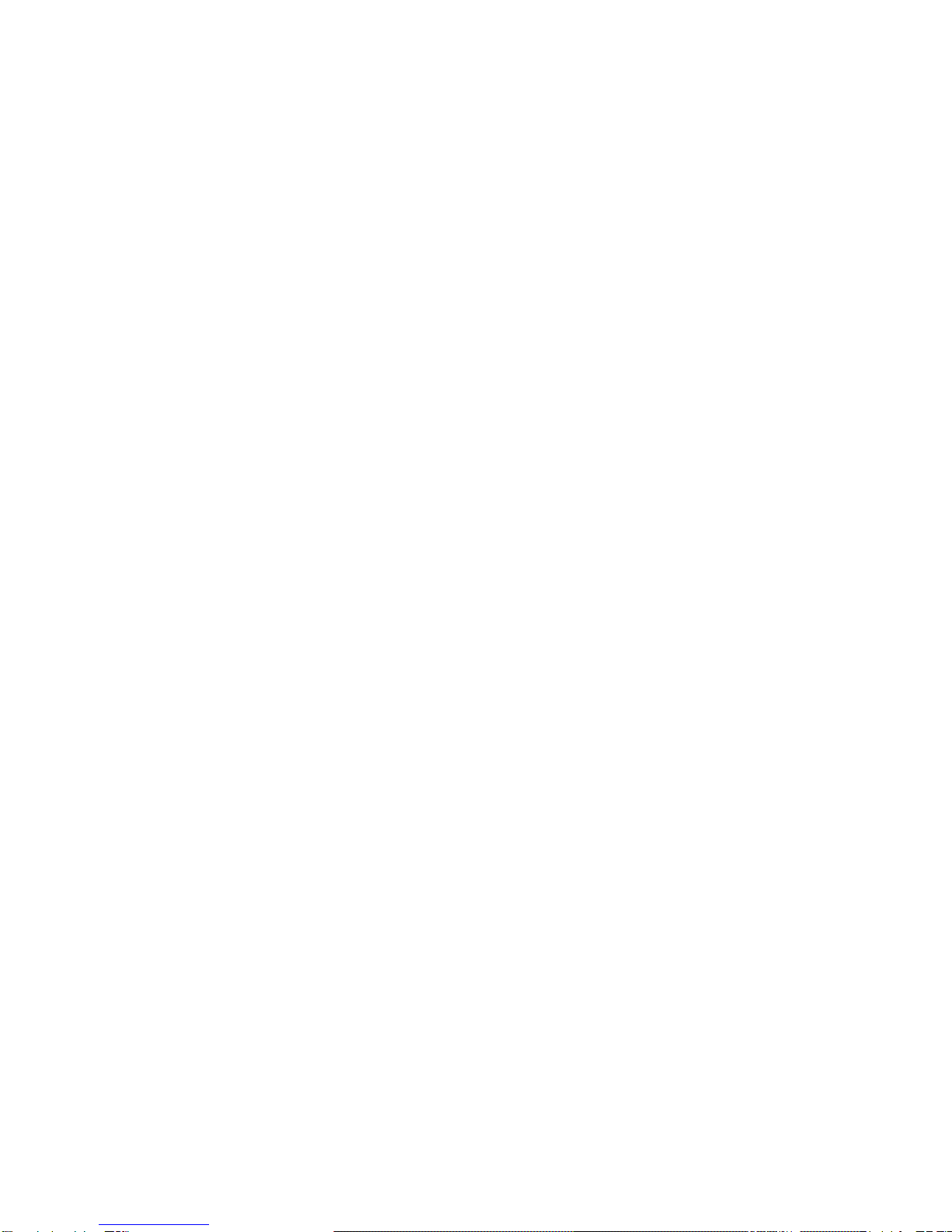
12
Pressing a key will display a list of characters that are associated with that key. The
character that is currently selected is emphasised. Pressing the key again will move
the emphasis to the next character in the list. Each emphasised character will be
spoken aloud. As soon as you stop pressing a key repeatedly, the last selected
character will be inserted into your text. The list of characters will disappear once one
character has been inserted.
Please note: The space will not be spoken if inserted.
You can delete the last inserted character by pressing the round red END key. The
deleted character will also not be spoken.
Please note: When you type numbers or letters, the phone may not audibly repeat
every letter or number. However, it will have been registered and will appear on the
screen. At any time, you can check the text typed so far by pressing the upper Multi-
Function button on the right side of the phone.

13
2 Getting Started
Before using your ALTO mobile phone, we recommend that you fully charge the
battery.
2.1 Fitting the SIM Card and Battery
ALTO will arrive without the SIM card and battery installed. You will need to install the
SIM card and battery as an initial step. Both will fit into the battery compartment.
2.1.1 Removing the Battery Cover
Turn off the phone before you remove the battery cover. Turn it over so the screen
faces down, with the buttons closest to you. Two-thirds up the back of the phone is a
tactile recess; press here and slide the battery cover down and off.
2.1.2 Inserting/Replacing Batteries
The phone is provided without the battery installed. You will find the battery packed
separately in a plastic sachet inside the box. On one end of the battery, there are
recesses on each corner. On the same edge, you will find three gold contacts. Line
these contacts up with the three contacts located at the bottom of the battery
compartment and insert the battery first onto the contacts, and then lay the battery flat
into the compartment. The recesses of the battery have to face upwards when battery
is inserted in the compartment, as they will interlock with a locking mechanism that fits
into those two recesses.
The battery will only fit into the compartment one way. Please do not use force as this
may damage your phone.
2.1.3 Removing the Battery
When you need to remove the battery, there is a small notch on each side of the top of
the battery to help with removal. These are at the top of the battery compartment, on
the left and right, and you can remove the battery by simply lifting the battery out using
one of these tabs.

14
2.1.4 Inserting/Removing the SIM Card
The SIM card tray is located in the top left corner of the battery compartment,
underneath the battery. You must take out the battery before you can install the SIM
card. The SIM tray is covered by a metal bridge, which you will need to lift to insert the
SIM card. Without a SIM card inserted, the bridge should easily slide left and right.
Slide the bridge to the left and you can lift the bridge up to insert your SIM card. To
insert the SIM card, remove the SIM card from its holder and orient it so that the metal
contacts are facing downwards and the cut-off corner is at the top right. Place the SIM
card into the SIM tray and lower the bridge over it. Slide the bridge to the right to lock
the SIM card in position. Please use gentle force to avoid damaging the SIM card tray.
To the right of the SIM card is a fitted micro SD card, which stores the voices for the
phone. It uses a similar bridge locking mechanism to the SIM card, except that it
moves up and down. However, you should not remove the SD card, unless you are
troubleshooting, because doing so will stop your phone from working properly.
2.1.5 Fitting the Battery Cover
Place the battery cover onto the back of the phone, leaving a small gap at the top, and
then slide the cover towards the top of the phone until it clicks into place.

15
2.2 Charging the Battery and Battery Level Status
There are two ways to charge the battery: with the charging stand (also called the
“cradle”) or through the phone itself.
The charger is supplied in three pieces: a USB charger, the charger power plug and a
USB cable. In most cases, you will have the charger power plug of your region/country
already attached to the USB charger. You will only need to insert the USB cable into
the charger. Insert the larger of the two ends of the USB cable into the USB plug
socket.
To hear the battery level, go to the home screen (ALTO will say “ALTO is ready”), type
star, pound, zero, one and pound. As an alternative, go the home screen and press the
Multi-Function button on the upper right edge of the phone. This will cause the phone
to speak your carrier, the signal strength and the battery level.
In any case, the phone will let you know when the battery has a remaining charge of
less than 20 percent.
2.2.1 Setup of Desk Charging
WARNING: Using the charging stand is by far the easiest way to charge your phone.
Be very careful when you insert the cable into the socket of the charging stand (also
called the cradle). If you use too much force and insert it the wrong way up, you are
likely to damage the charging stand. Take the small plug at the end of the USB
charging cable and insert it gently into the USB socket on the back of the charging
stand. There are faint tactile markings on the cable plug with a small arrow on one
side. This should face downwards when inserting the plug into the socket. We
recommend that you insert the cable and leave it attached to the stand. You also do
not want to force the plug into the socket at an angle other than 90 degrees to the back
of the charger. Otherwise, you may break the plug and damage the socket.
2.2.2 Desk Charging
Now that the charging stand is set up, you can use it by simply placing your phone into
it. The phone should easily slide into the stand until the charging contacts at the
bottom meet. When inserting the phone into the charging stand, the buttons should
always be at the bottom facing outwards. If inserted correctly, the phone will speak
“charger connected”. There will also be a beep signal indicating connection and
disconnection with the charging stand. You will hear the beeps even if the text-to-
speech output is turned off.

16
In addition to this audio feedback, when your battery is charging you will see an image
of a battery in the top right corner of the screen, with bars adding to that image. The
screen will dim and turn off after 20 seconds. When you remove the phone from the
charger, ALTO will speak “charger removed” and will also play the beep signal. ALTO
will not speak “charger connected” or “charger removed” unless the phone is on.
If you insert the phone into the charging stand with the phone switched off, the screen
will light up and briefly display ALTO on the screen, followed by a graphic showing a
battery filling up with yellow bars. The screen will dim and turn off after 20 seconds.
If the battery is low, the phone will announce that it is low and instruct you to place the
phone in the charging stand so that it can be recharged.
2.2.3 Direct Phone Charging
Midway along the left edge of the phone is a small plastic cover, which can be lifted
using a fingernail on its top corner. Underneath this is the same USB charging socket
found on the back of the charging stand. There are faint tactile markings on the cable
plug with a small arrow on one side. This should face upwards towards the screen
when inserting it into the socket.
WARNING: Be very careful when inserting the cable into the socket located on the left
side of the phone. Make certain that you insert the cable with the correct side facing
up. Too much force can damage the phone. We recommend that you use the charging
stand for charging.

17
2.3 Turning the Phone On and Off
To turn the phone on, press and hold the round red END button on the right side of the
top buttons until you hear an old-fashioned ring letting you know that the phone is
starting the activation process. After this ring, you can release the red END button.
Approximately fifteen seconds after you hear the ring, ALTO will begin to speak an
introduction. You can skip the introduction and head straight to the home screen by
pressing the same END button.
When the phone is in the closed position, the keypad is automatically locked. You can
unlock the keypad by pressing the square green CALL button followed quickly by the
round red END button. Alternatively, slide the phone open to show the keypad. The
phone will not announce that it is locked when it is in the closed position.
To turn off the phone, ensure the keypad lock is not active and that you are at the
home screen. Press the round red END button. ALTO will ask you if you would like to
switch off your phone. Press the blue OK button to confirm or the round red END
button to cancel.
The first time you turn on your phone, it will ask you to set the time and date. First, you
will need to enter the date. It is always arranged in the format day, month and year.
ALTO will read out the day to which it is currently set. Use the number keypad to type
the current day. ALTO will repeat it back to you, and then press OK to move on to the
month. Type the month and press OK, then type the year and press OK.
Please note: You must type all four digits of the year. For example, two zero one five
for 2015. ALTO will then read back the full date that you have just set. After that, ALTO
will ask you to enter the time. Follow the same process to enter the time.
Please note: You can also adjust the time and date using the UP and DOWN
navigation keys, rather than typing your entries with the keypad. You can adjust the
time and date at any time via the Settings menu.
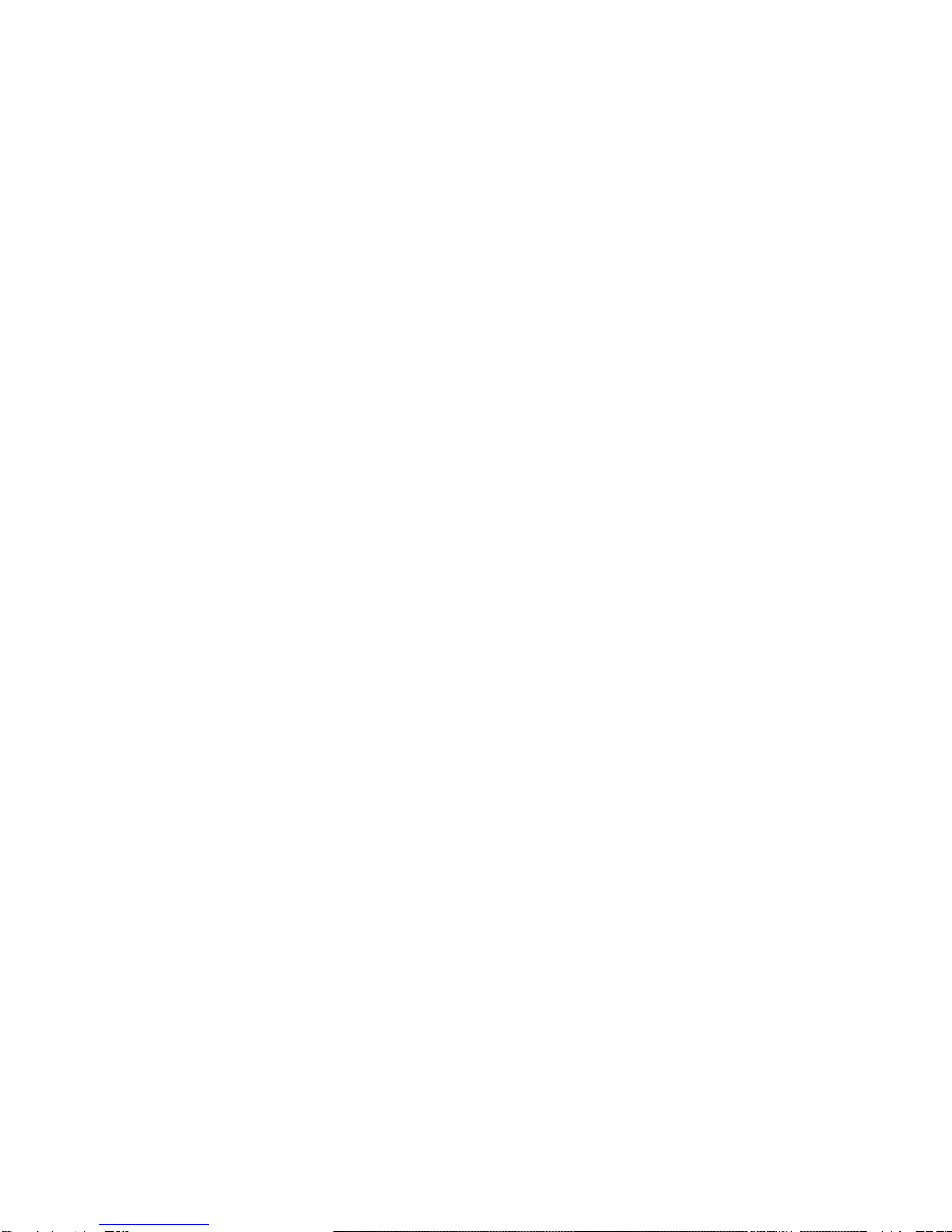
18
3 Basic Functions
3.1 Making a Call
When at the home screen, you can make a call simply by typing in the number using
the keypad and pressing the square green CALL button to the left of the top buttons.
Press the round red END button to delete any incorrect button presses. You do not
need to wait for ALTO to speak out each number while typing. If you type faster than it
speaks, however, it will not read out every digit typed. Press the Multi-Function button
on the top of the right edge of the phone at any time to hear the numbers you have
typed. The number you are dialling will also be repeated after you press the green
CALL button.
If you want to dial a number using the international country code format, you will need
to type a “+”(plus) before the country code (e.g. +1 for USA, +49 for Germany). You
can create a “+”by pressing the star (or asterisk) button twice. You will need to press
twice fast.
Please note: When typing numbers quickly into ALTO, it may not speak every digit;
however, it will have registered the full number. After you have typed a number, you
can check if it is correct by pressing the Multi-Function button on the top of the right
edge of the phone.
3.2 Taking a Call
Incoming calls will be announced in three different ways:
(1) You phone will speak out the contact name or the phone number of the
incoming call, as long as Voice Guide is not muted. The name will be spoken
only once and cannot be repeated using the Multi-Function button.
(2) The phone will ring after the voice announcement has finished, as long as the
ring tone is not muted.
(3) The phone will vibrate if the vibrate mode is ON.
You can accept the call by pressing either the blue OK button or the green square
CALL button, or you can reject the call by pressing the END button. If you press the
END button, the calling party will know that you rejected the call.

19
3.3 Ending a Call
You can hang up by pressing the round red END button.
3.4 Hands-Free/Loudspeaker Phone
You can also use ALTO in hands-free mode. While on a call, you can turn the
loudspeaker on by pressing the square green CALL button. To turn it off, press the
green CALL button again.
3.5 Sound settings
You have different possibilities to set sounds and vibrations in order to be notified
when receiving a call or a message, or in order to manage the Voice Guide on your
device according to your needs. The following gives you a brief overview of these
possibilities. For more detailed information, please refer to the corresponding section
in 4.5 Settings.
3.5.1 Ringtones
ALTO offers a choice of three ringtones you can assign individually to each of your
contacts. Ringtone 1 is the default ringtone. It is assigned to all contacts (unless you
have customized the ringtone for a specific contact) as well as to any calling number
not stored in the contact list.
For further information, please refer to 4.5.9 Ringtones
3.5.2 Volume
The rocker buttons on the right edge of the phone give you the possibility to adjust the
volume of the Voice Guide and the ringtone very easily. To increase the volume, press
firmly at the top of the rocker button, to decrease it, at the bottom.
You cannot have different volume levels for Voice Guide and for ringtone.
To modify the volume of the speaker (the voice of your calling partner), you will need to
set the volume during an active call.
There are 6 volume levels.

20
3.5.3 Voice Guide
The Voice Guide is a TTS-feature (short for Text-to-Speech) converting written text
into voice output. It can read aloud text such as an incoming message or announce
information such as status details or the name of an incoming call, for instance.
In most languages supported by ALTO, the Voice Guide is available as female and
male voice.
To adjust the volume of the Voice Guide, please refer to section 3.5.2 Volume.
3.5.4 Mute/Unmute Voice Guide
ALTO offers you the possibility of muting/unmuting the Voice Guide in a very simple
manner.
To mute the Voice Guide, press and hold the Multi-Function button on the upper right
side for longer than 2 seconds. This will be confirmed by the phone with an
announcement. Muting the Voice Guide will not mute ringtones or alarms. If you want
to mute the phone and not the Voice Guide, you will need to set ALTO to Silent Mode
(please refer to 3.5.6 Vibration or to 4.5.10 Vibrate).
After the Voice Guide has been muted, the top line of the LCD screen will show an X to
the right of the sound indicator.
To unmute the Voice Guide, simply press again the Multi-Function button for a few
seconds. The phone will tell you that it has just unmuted the TTS.
3.5.5 Mute/Unmute Ringtone
You can mute the ringtone by setting the Vibration to Silent Mode. This is the
equivalent function to muting/unmuting the Voice Guide.
Table of contents
Other gold GMT Cell Phone manuals