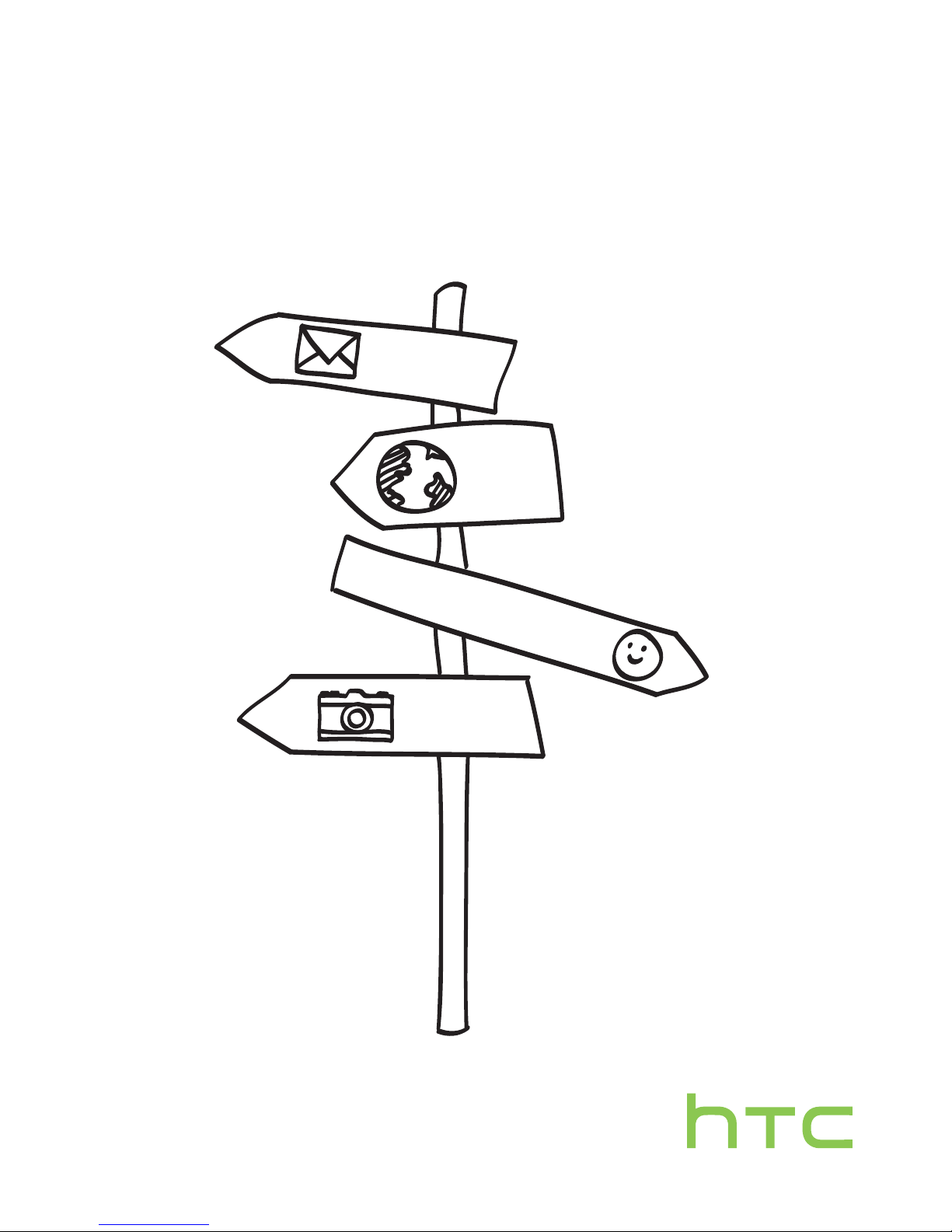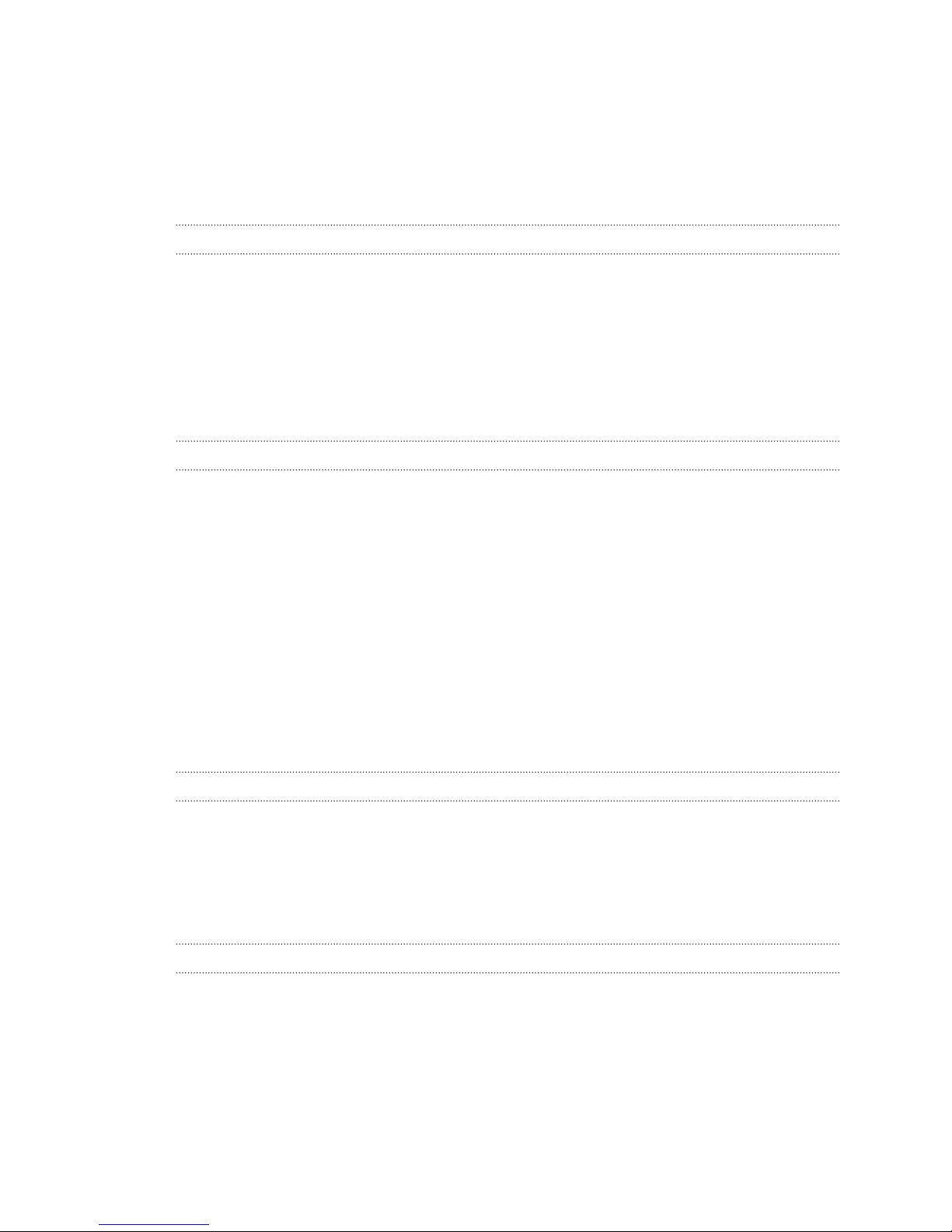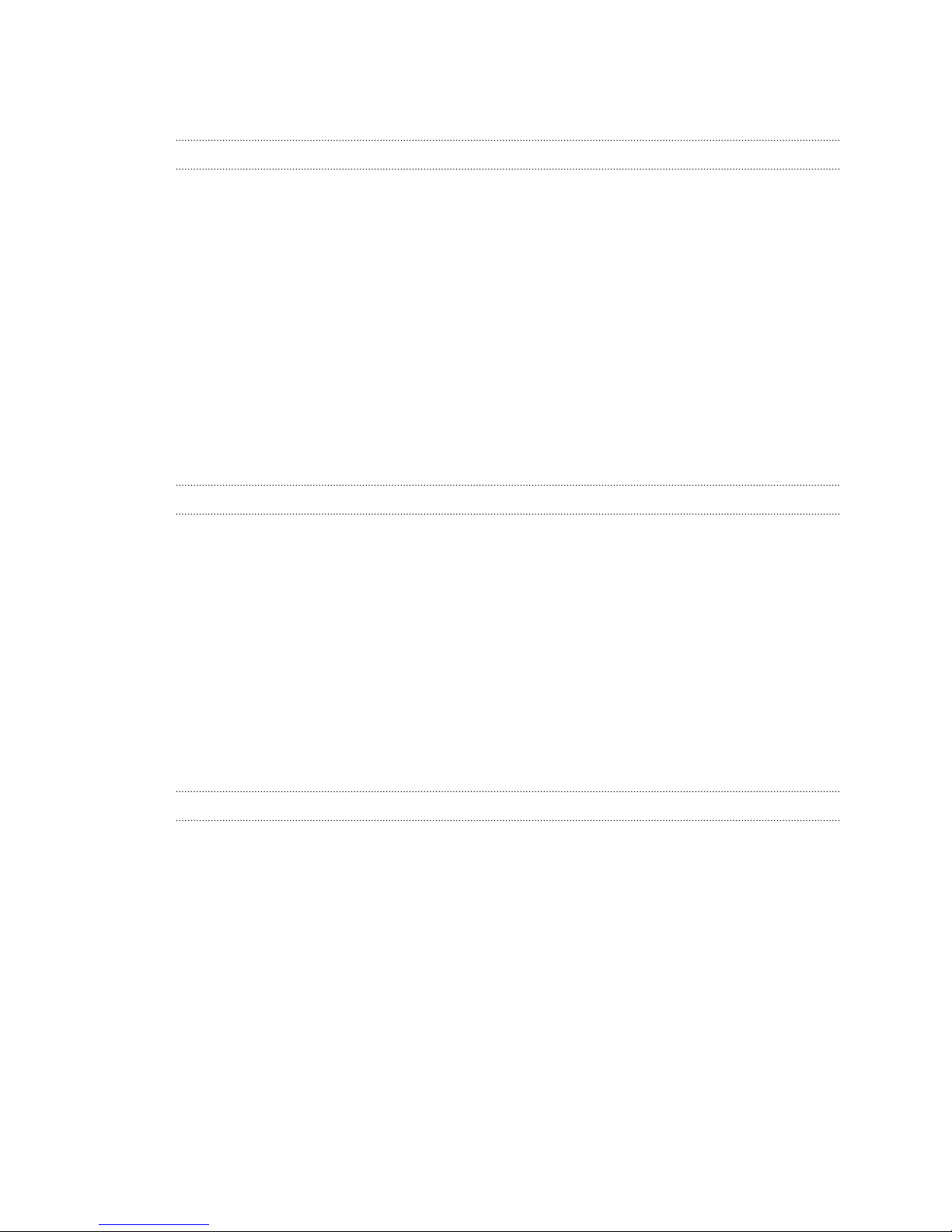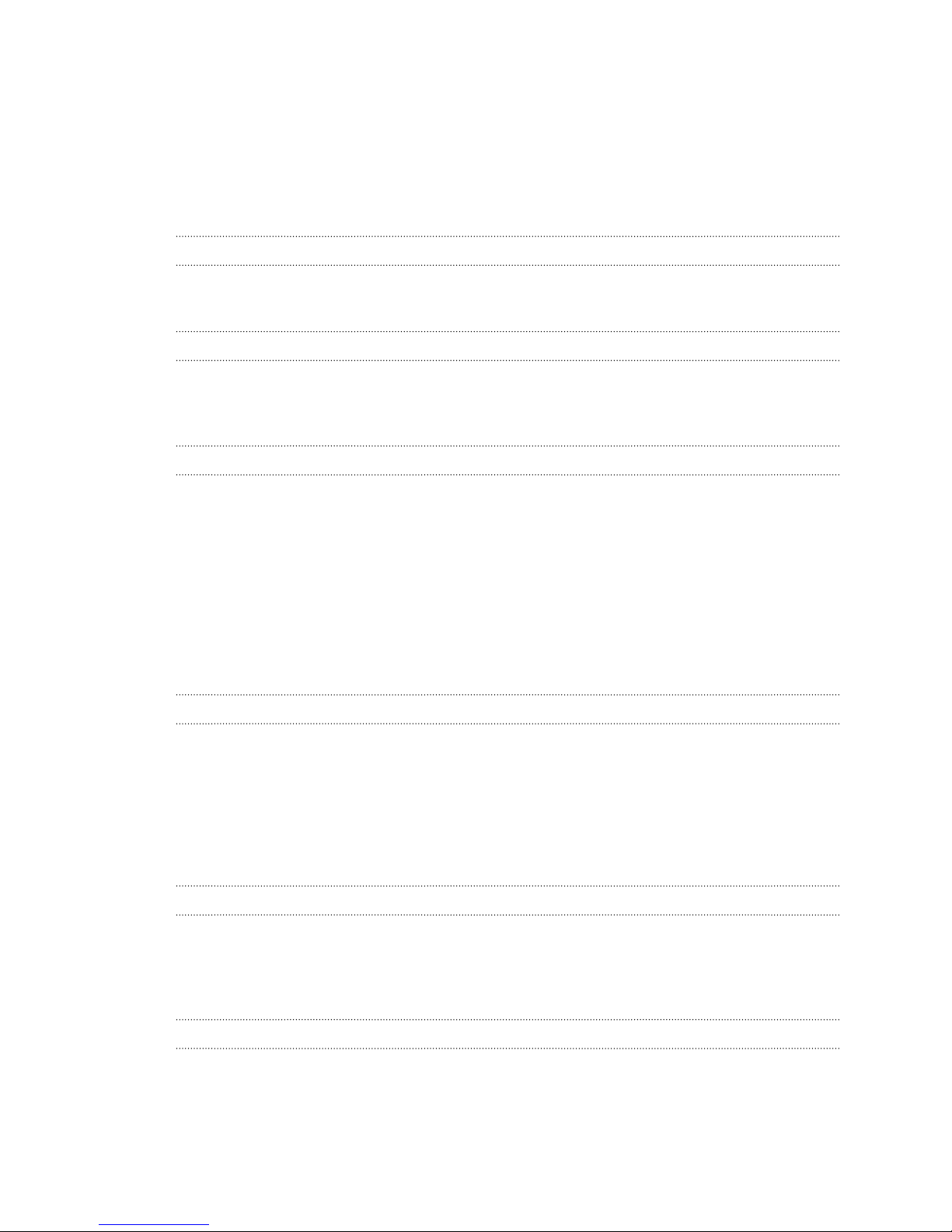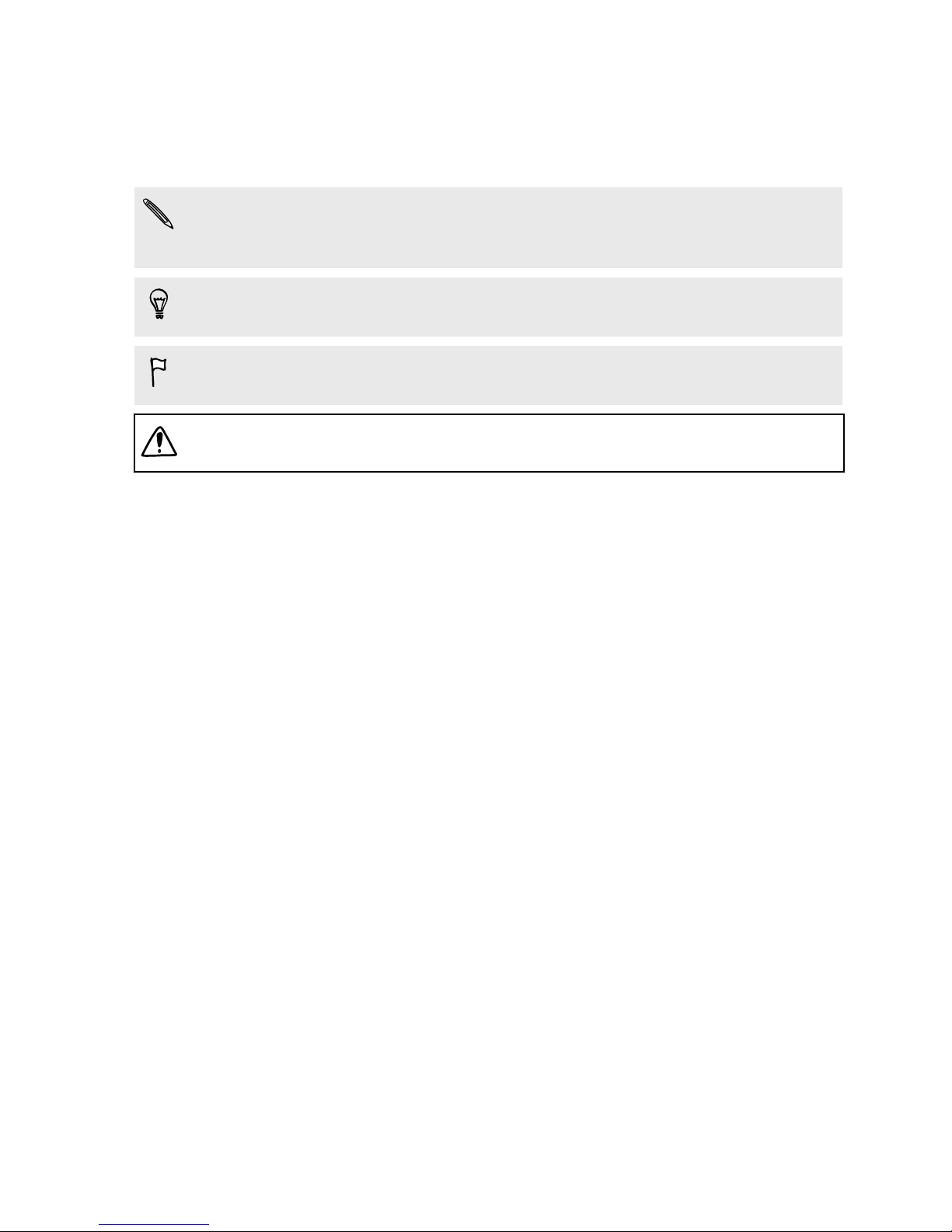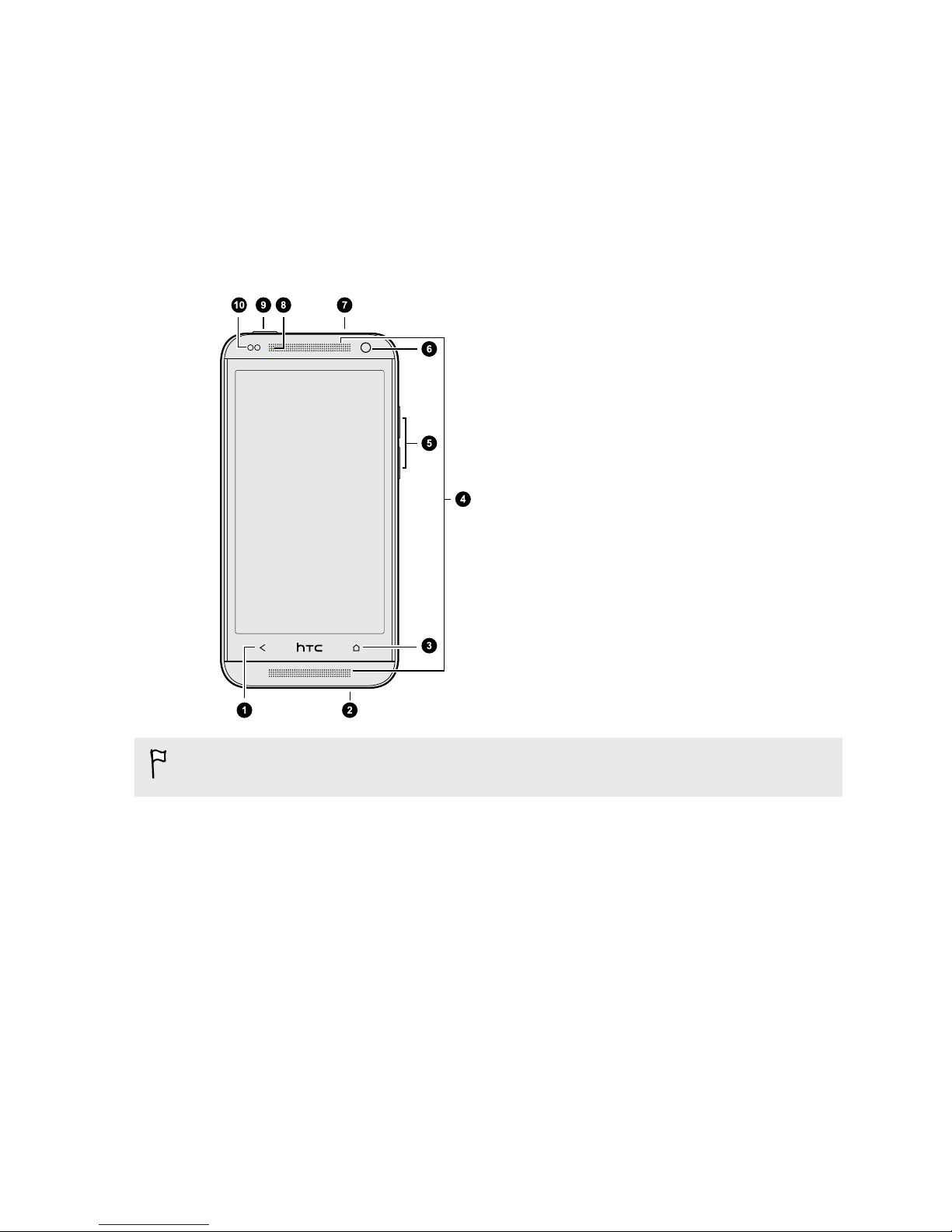Using HDR 50
Taking a panoramic photo 50
Gallery
Viewing photos and videos in Gallery 52
Watching and trimming a video 53
Viewing photo highlights 53
Saving a photo from a video 54
Organizing your photos and videos 54
Editing your photos 55
Sharing or saving a frame from an HTC Zoe photo 57
Viewing photos in your social networks 57
Viewing the highlights of an event 58
Creating an action sequence shot 58
Editing a group shot 59
Removing unwanted objects in a photo 59
Sending your photos and videos 60
Sharing your photos on social networks 60
Sharing memories through HTC Share 61
Personalizing
Making HTC Desire 601 truly yours 63
Changing your wallpaper 63
Adding a widget to your Home screen 63
Adding apps and other shortcuts on your Home screen 65
Rearranging or removing widgets and icons on your Home screen 65
Personalizing the launch bar 66
Grouping apps into a folder 67
Adding a Home screen panel 68
Changing the sounds for your ringtone, notifications, and alarm 68
Rearranging application tabs 68
Customizing the lock screen style 69
Hiding missed calls and messages on the lock screen 69
Setting up a face unlock on your phone 69
Phone calls
Making a call with Smart dial 70
Dialing an extension number 71
Returning a missed call 71
Using Speed dial 71
Calling a phone number in a text message 72
Calling a phone number in an email 72
Calling a phone number in a Calendar event 72
Making an emergency call 72
Receiving calls 73
What can I do during a call? 74
Setting up a conference call 75
Checking calls in the Call History 75
Changing ringtone settings 76
Home dialing 77
3 Contents