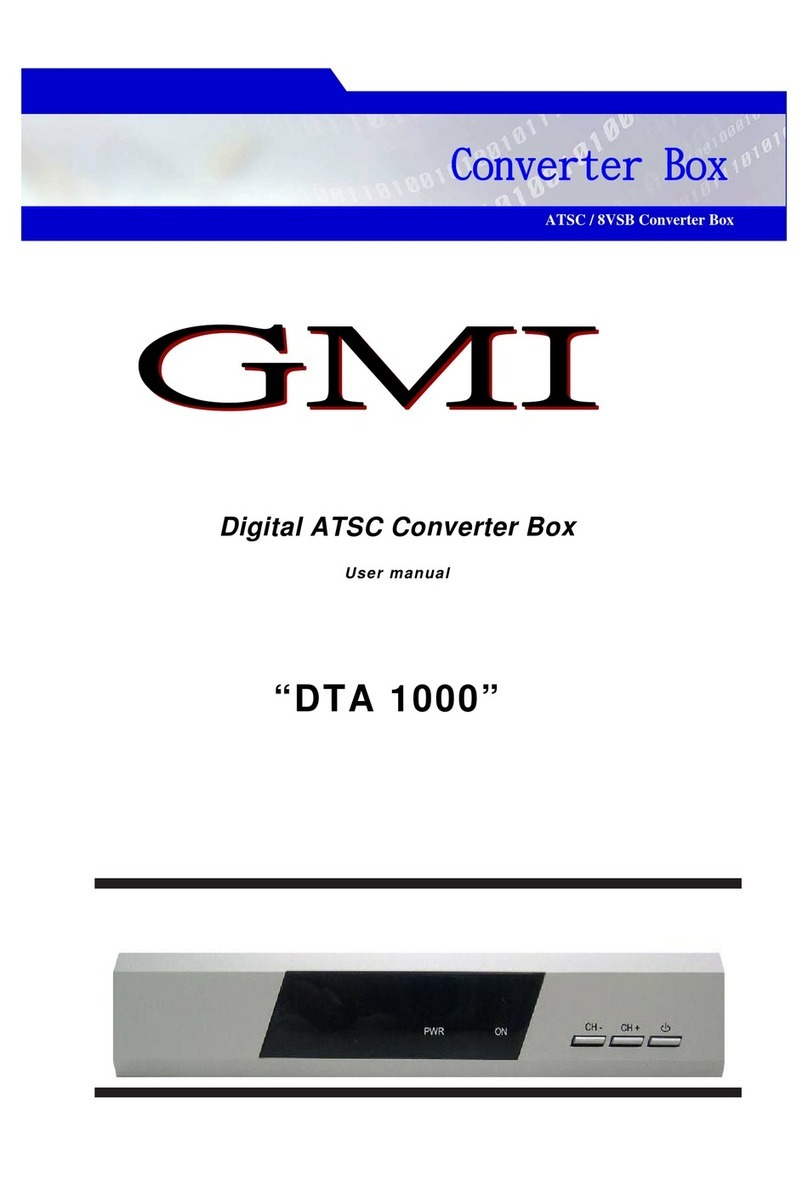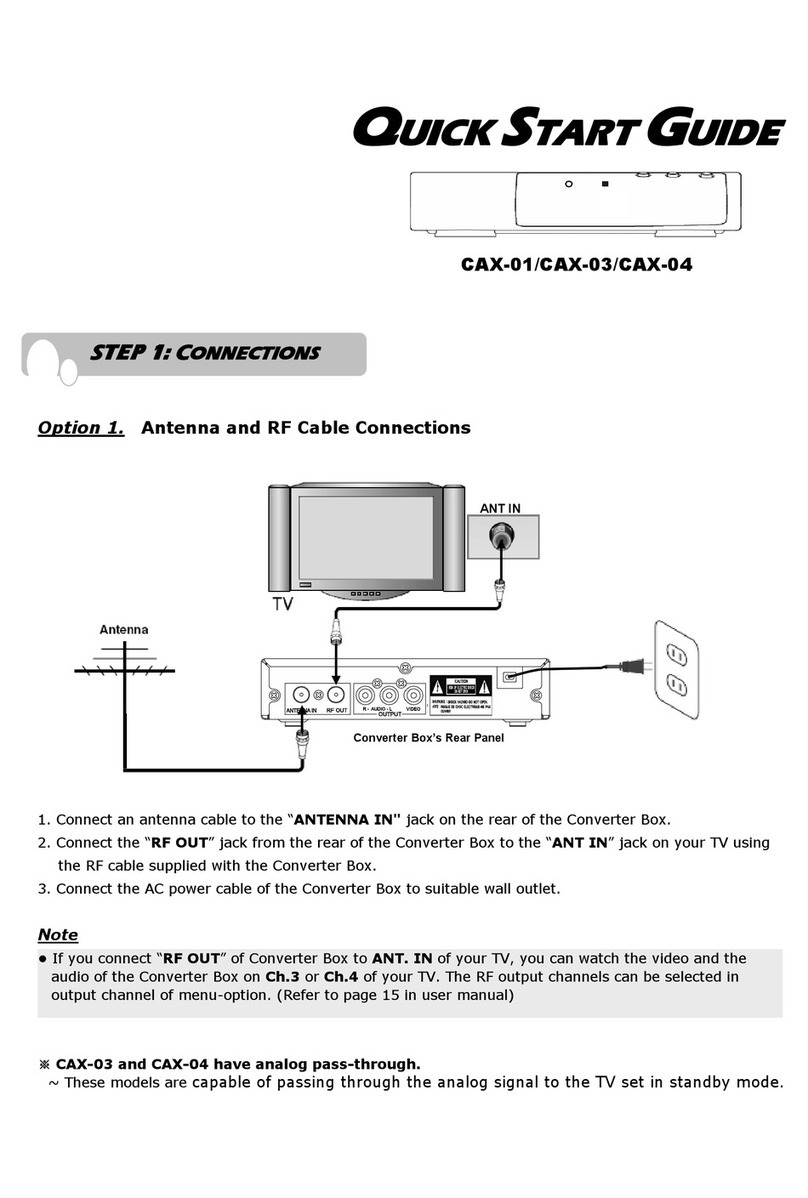Goldline GLSmartBox HD 500 User manual

Turn your TV into a SmartTV!
User Manual
Plug’n play
Wireless Dual Band
SmartBox

TV Remote Guide
5 4 1.
2.
3.
4.
5.
6.
7.
8.
9.
10.
11.
12.
13.
14.
15.
16.
17.
18.
ON / Stand by
Select package
Favourite channels
Electronic Program Guide
(EPG and TV Guide)
Last viewed channel
Help
Settings
Change channel
Volume
Mute
Access to launcher page
Search
Sort channels in Favourites
Arrow keys
Selection key
Back key
Access to advanced features
Mouse
Delete/Backspace
2
3
9
7
13
16
18
12
14
1
6
8
10
11
15
17

Installation Guide
TV
Connections
Internet
Connection*
Power
1
GLSmartBox™
HD500
Power
RJ-45 Cable
HDMI cable
Any of the above cables can be used,
to connect your GLSmartBoxTM HD500 to a TV.
* More information in Section 3.
Wireless
Internet
Internet
Internet

Language
Select the language to continue.
Video
Set screen position.
Network (Wired)
At this point you have the option for
wired or wireless connection. If your
box is not connected directly,
GLSmartBoxTM HD500 will
automatically attempt to connect
to a wireless network.
Setup Wizard*
2
* If at any point you do not complete the Wizard setup process, you can go to the launcher page, select
"Settings" and modify your preferences.

Notice
Completion Notice will appear once a
network cable is successfully connected.
Network (Wireless)
If GLSmartBoxTM HD500 is not
connected via cable connection, then
select the WiFi Network to join.
Notice
Completion Notice will appear once
the Network Setup is successfully
completed.

1. Wireless
Internet Installation Guide
Your GLSmartBox™ HD500 can be connected to the internet in one of three ways. Please select
your option, and proceed to the appropriate section (5 or 6).
Connect the GLSmartBox™ HD500 to your wireless internet | Instructions in Section 5.
2. Router/Modem
3. Modem
Connect the GLSmartBox™ HD500 to your router via RJ-45 cable | Instructions in Section 6.
Connect the GLSmartBox™ HD500 to your modem via RJ-45 cable | Instructions in Section 6.
3
GLSmartBox™ HD500
GLSmartBox™ HD500
GLSmartBox™ HD500

Network Settings (Wireless)
Step1
To setup, press the "Home" button and select “Settings” then
select "Video".
Step2
Digital format: Select the desired resolution.
Aspect Ratio: Select the required aspect ratio.
Analog Format: Most TV sets support the NTSC standard.
If your TV does not support NTSC, please select PAL.
Step1
For Wireless setup, press the "Home" button and select
“Settings” , then select “Network”.
Step2
To join a wireless network, select “Wireless Connection”, and
choose your desired network by pressing OK. Enter the Wi-Fi
Password. Select “Join” to link the GLSmartBoxTM HD300 to
your preferred Wi-Fi network.
Video Settings
4
5

Step1
To setup, press the "Home" button and select “Settings”, then
select “Bluetooth”. (Image1)
Step2
Once Bluetooth has been enabled, the device will
automatically detect available devices (external keyboard or
remote control) .
Step3
Choose your desired Bluetooth device by pressing OK, and
entering the pass key provided.
Step1
For Wired setup, press the "Home" button and select
“Settings” , then select “Network”. (Image1)
Step2
By default, “automatic network setup” is selected. If you wish to
enter the network information manually, select wired
connection, use the arrow keys to select “IP Settings” and
change “IP Mode” to Static. Modify the fields with the new
network settings.
Bluetooth
Network Settings (Wired)
(Image1)
6
7

Step1
To setup, press the "Home" button and select “Settings”,
then select “Reset”. (Image1)
Step2
To reset GLSmartBox™ HD500 to factory default settings,
Select “Factory Reset.” Your GLSmartBox™ HD500 will
reboot, and automatically return to its original factory
settings.
The GLSmartBox™ HD 500 comes with a one-year manufacturer’s warranty starting from the date of
first use. Customers may choose to purchase an additional one or two-year warranty within 90 days
of the first date of use. Purchases can be made by contacting Customer Support.
Reset
Extended Warranty
8
9

North America: 1.877.517.3677
Fax: 1.877.800.6421
Rest of the World: +1 416.682.7001
Fax: +1 905.709.1910
Any questions, please call the Customer Service Department at:
Federal Communications Commission (FCC) Statement
You are cautioned that changes or modifications not expressly approved by the
part responsible for compliance could void the user’s authority to operate the
equipment.
This equipment has been tested and found to comply with the limits for a Class
B digital device, pursuant to part 15 of the FCC rules. These limits are designed
to provide reasonable protection against harmful interference in a residential
installation.
This equipment generates, uses and can radiate radio frequency energy and, if
not installed and used in accordance with the instructions, may cause harmful
interference to radio communications. However, there is no guarantee that
interference will not occur in a particular installation. If this equipment does
cause harmful interference to radio or television reception, which can be
determined by turning the equipment off and on, the user is encouraged to try
to correct the interference by one or more of the following measures:
l Reorient or relocate the receiving antenna.
l Increase the separation between the equipment and receiver.
l Connect the equipment into an outlet on a circuit different from that to which
the receiver is connected.
l Consult the dealer or an experienced radio/TV technician for help.
This device complies with Part 15 of the FCC Rules. Operation is subject to the
following two conditions:
1) this device may not cause harmful interference, and
2) this device must accept any interference received, including interference that
may cause undesired operation of the device.
RF exposure warning statement
1. This Transmitter must not be co-located or operating in conjunction with any
other antenna or transmitter.
2. This equipment complies with FCC RF radiation exposure limits set
forth for an uncontrolled environment. This equipment should be
installed and operated with a minimum distance of 20 centimeters
between the radiator and your body.
Table of contents