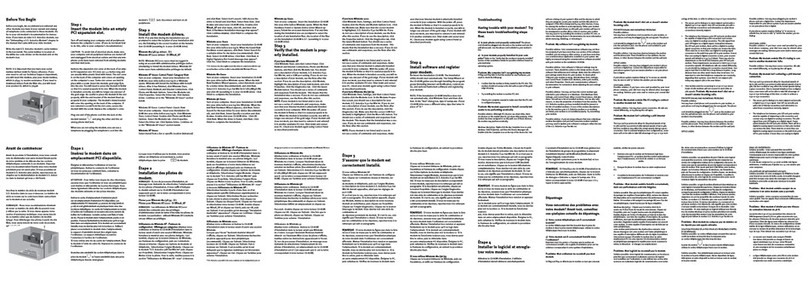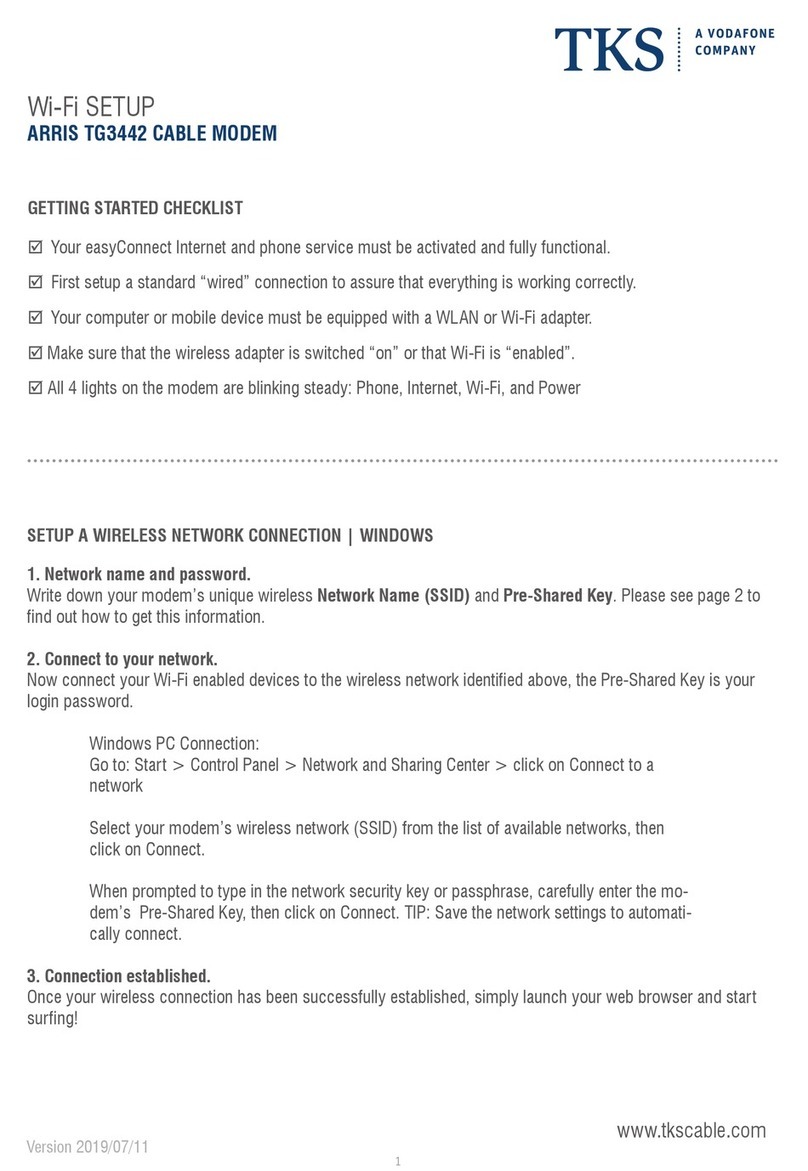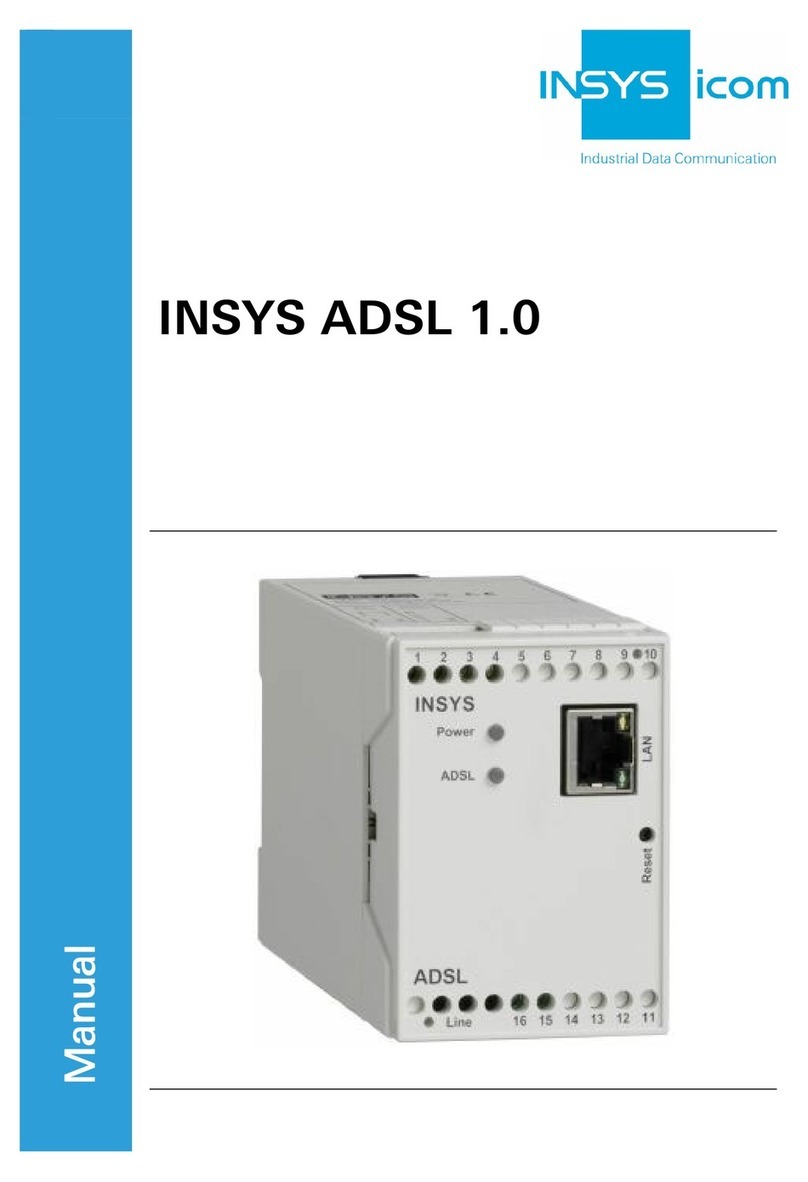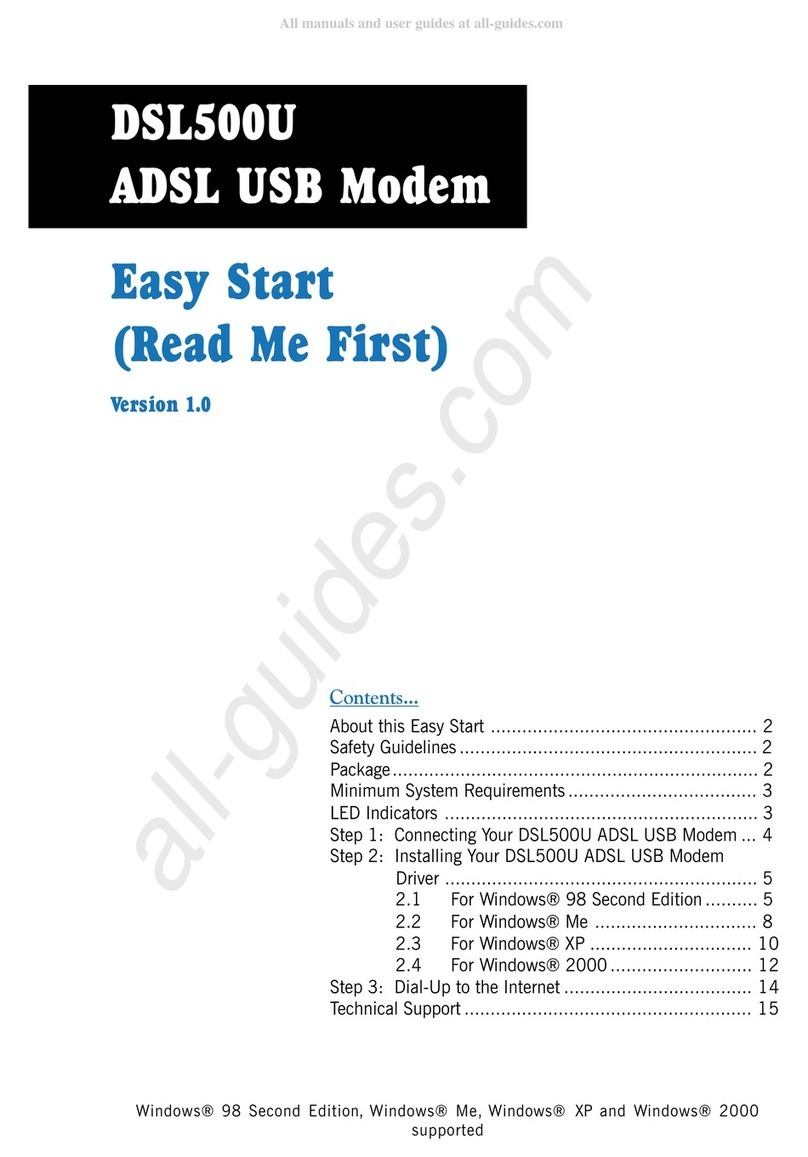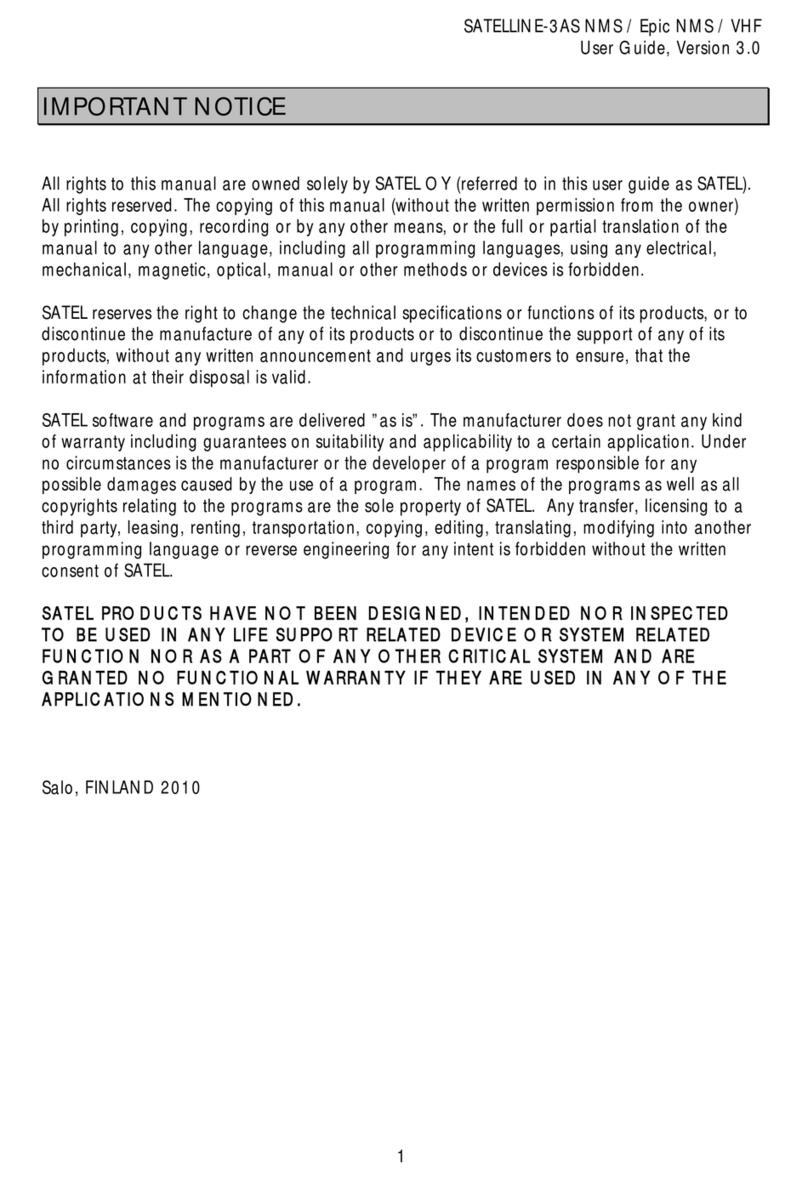Goldweb GD-W913N User manual

GD-W913N/ND
1
1 Cable Connection
Please follow the steps below to connect the device
Step 1 Connect the ADSL port of the router to the Modem port of the splitter
using a telephone cable. Connect the phone to the phone port of the splitter
using a telephone cable. Connect the incoming line to the Line port of the
splitter.
Step 2 The spliiter has three ports:
LINE: Connect to a wall phone jack (RJ-11 jack)
Modem: Connect to the ADSL interface of the router
PHONE: Connect to a telephone set
Step 3 Connect the LAN port of the router to the network card of the PC through
an Ethernet cable.
Step 4 Plug one end of the power adapter into the wall outlet and the other end
to the Power port of the router.
The followig figure show the connection of the DSL router, PC and telephones.
Figure 1 Connecting the DSL router

GD-W913N/ND
2
2 WAN Configuration for Internet Connection
2.1 Configuring IP Address of Network Card
Configure TCP/IP properties of your network card to Obtain an IP address
automatically from modem, or set the IP address of the computer with the same
network mask of the modem.
For example, if the IP address of modem is 192.168.1.1/255.255.255.0, you can
set the IP address of the computer to 192.168.1.x/255.255.255.0. The range for x
is from 2 to 253.
2.2 Accessing Router
To log in to the DSL router, perform the followings:
Step 1 Open a Web browser on your computer.
Step 2 Enter http://192.168.1.1 (the default IP address of the DSL router) in the
address bar. The login page appears.
Step 3 Enter the user name and the password.
Step 4 Click OK to log in to the Web page. Otherwise, click Cancel to exit the
login page.
Figure 2 Login page
After logging in to the DSL router as a super user, you can query, configure, and
modify all the settings, and diagnose the system.

GD-W913N/ND
3
2.3 WAN Service
Choose Advance Setup > WAN Service, and the following page appears.
Figure 3 WAN service configuration
In this page, you may add, remove or edit a WAN service.
Adding a PPPoE WAN Service
This section describes the steps for adding the PPPoE WAN service.
Step1 In the Wide Area Network (WAN) Service Setup page, click the Add
button to display the following page. (First a proper ATM configuration
should be added for this WAN service.)
Figure 4 WAN service interface configuration (PPPoE)

GD-W913N/ND
4
Step2 In this page, you can select a ATM Interface for the WAN service. After
selecting the ATM interface, click Next to display the following page.
Figure 5 WAN service configuration (PPPoE)
Step3 In this page, select the WAN service type to be PPP over Ethernet
(PPPoE). Click Next to display the following page.

GD-W913N/ND
5
Figure 6 PPP username and password (PPPoE)
Step4 In this page, you can modify the PPP username, PPP password, PPPoE
service name and authentication method.
PPP Username: The correct user name provided by your ISP.
PPP Password: The correct password provided by your ISP.
PPPoE Service Name: If your ISP provides it to you, please enter it. If not,
do not enter any information.
Authentication Method: The value can be AUTO, PAP, CHAP, or MSCHAP.
Usually, you can select AUTO.
Enable Fullcone NAT: NAT is one where all requests from the same internal
IP address and port are mapped to the same external IP address and port.
Furthermore, any external host can send a packet to the internal host, by
sending a packet to the mapped external address.

GD-W913N/ND
6
Dial on demand (with idle timeout timer): If this function is enabled, you
need to enter the idle timeout time. Within the preset minutes, if the modem
does not detect the flow of the user continuously, the modem automatically
stops the PPPoE connection. Once it detects the flow (like access to a
webpage), the modem restarts the PPPoE dialup. If this function is disabled,
the modem performs PPPoE dial-up all the time. The PPPoE connnection
does not stop, unless the modem is powered off and DSLAM or uplink
equipment is abnormal.
PPP IP extension: If you want to configure DMZ Host, you should enable it
first.
Use Static IPv4 Address: If this function is disabled, the modem obtains an
IP address assigned by an uplink equipment such as BAS, through PPPoE
dial-up. If this function is enabled, the modem uses this IP address as the
WAN IP address.
Enable PPP Debug Mode: Enable or disable this function.
Bridge PPPoE Frames Between WAN and Local Ports: Enable or disable
this function.
Enable IGMP Multicast Proxy: If you want PPPoE mode to support IPTV,
enable it.
Step5 After setting the parameters, click Next to display the following page.

GD-W913N/ND
7
Figure 7 Routing-default gateway (PPPoE)
Step6 In this page, select a preferred WAN interface as the system default
gateway interface and then click Next to display the following page.

GD-W913N/ND
8
Figure 8 DNS server configuration (PPPoE)
Step7 In this page, you may select a DNS server interface from the available
WAN interfaces. Click Next, and the following page appears.
Figure 9 PPPoE summary
Step8 In this page, it displays the information about the PPPoE settngs. Click
Apply/Save to save and apply the settings.

GD-W913N/ND
9
2.4 Wireless
Choose Wireless > Basic to display the following page.
This page allows you to configure the basic features of the wireless LAN interface.
Enable Wireless: Enable or disable the wireless function.
Hide Access Point: if you want to hide any access point for your router,
select this option, and then a station cannot obtain the SSID through the
passive scanning.

GD-W913N/ND
10
Clients Isolation: When many clients connect to the same access point,
they can access each other. If you want to disable the access between the
clients that connect to the same access point, you can select this option.
Disable WMM Advertise: After enabling this option, the transmission
performance multimedia of the voice and video data can be improved.
Enable Wireless Multicast Forwarding (WMF): After enabling this option,
the transmission quality of video service such as IPTV can be improved.
SSID: For the security reason, you should change the default SSID to a
unique name.
BSSID: Display the MAC address of the wireless interface.
Country:The name of the country with which your gateway is configured.
This parameter further specifies your wireless connection. For example, The
channel will adjust according to nations to adapt to each nation's frequency
provision.
Max Clients: Specify the maximum wireless client stations to be enabled to
link with AP. Once the clients exceed the max vlaue, all other clients are
refused. The value of maximum clients is 16.
Wireless - Guest/Virtual Access Points: If you want to make Guest/Virtual
network function be available, you have to check those boxes in the table
below. In the current software version, three virtual access points can be
configured.
After finishing setting, click Apply/Save to save the basic wireless settings and
make the settings take effect.


300Mbps Wireless ADSL2/2+ Router
GD-W913N/ND
QUICK INSTALLATION GUIDE
300
3G
Share
This manual suits for next models
1
Table of contents