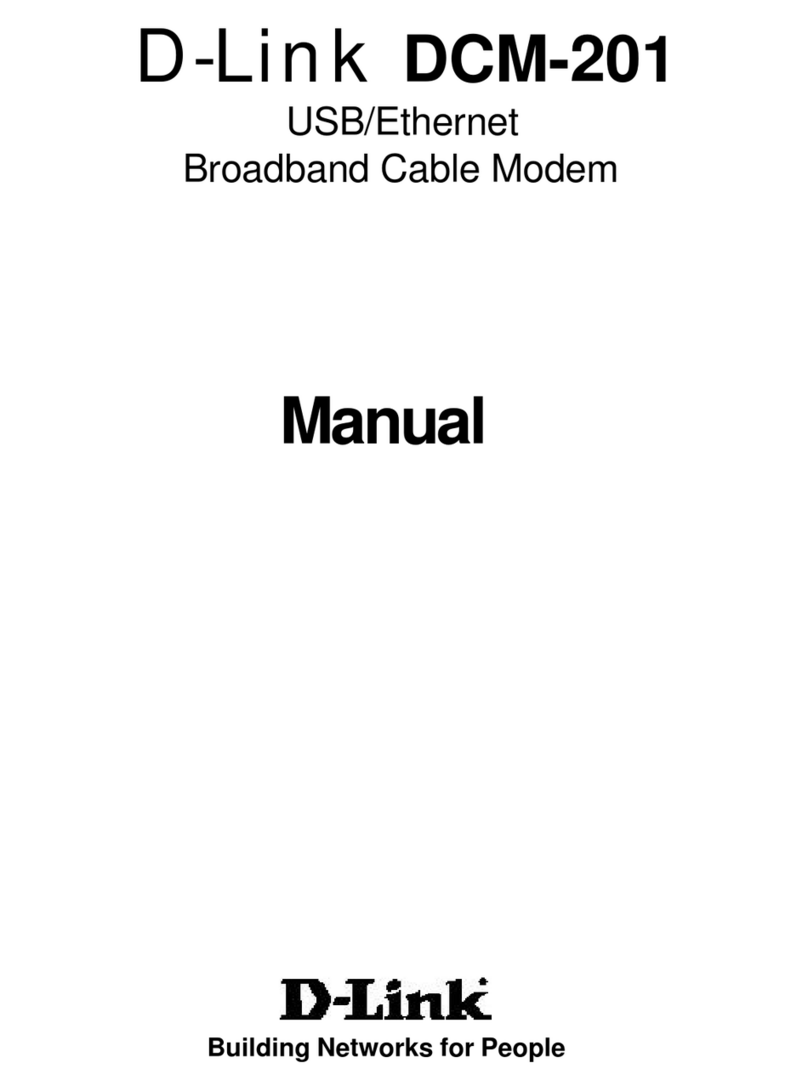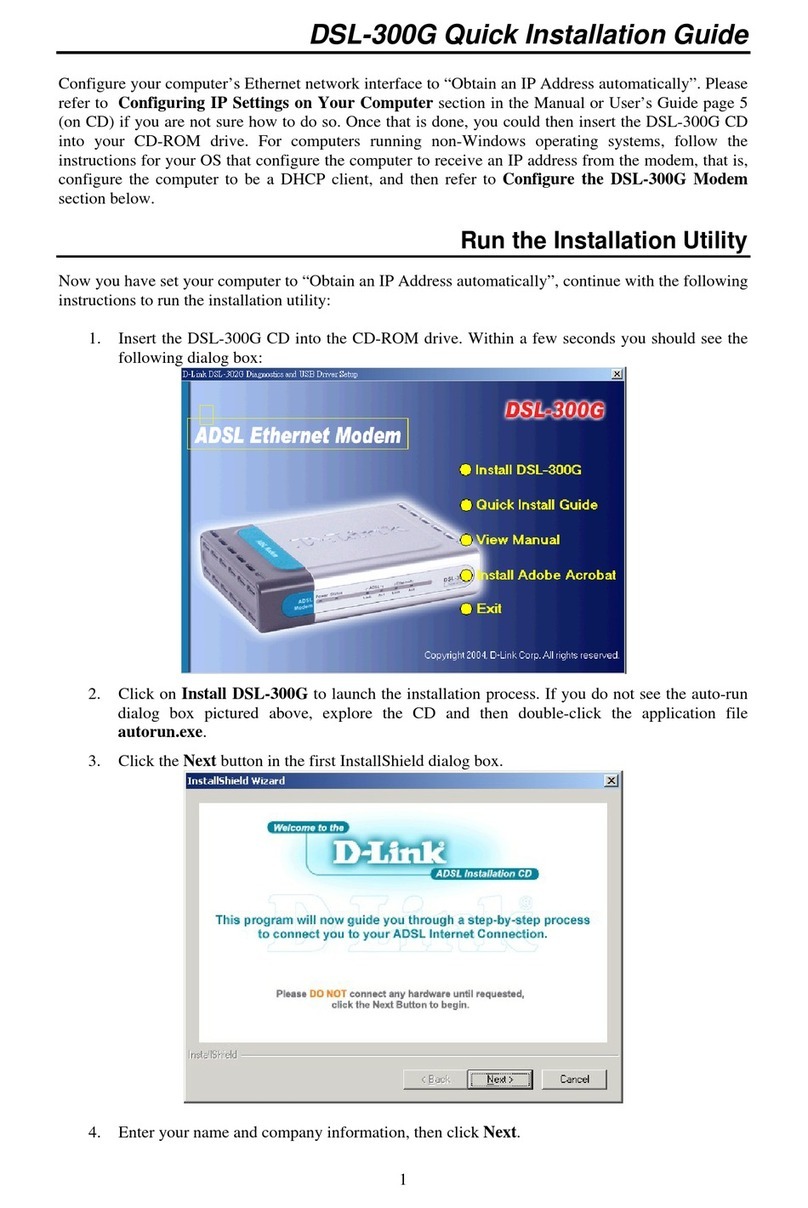D-Link DWR-910M User manual
Other D-Link Modem manuals

D-Link
D-Link DSL-321B User manual
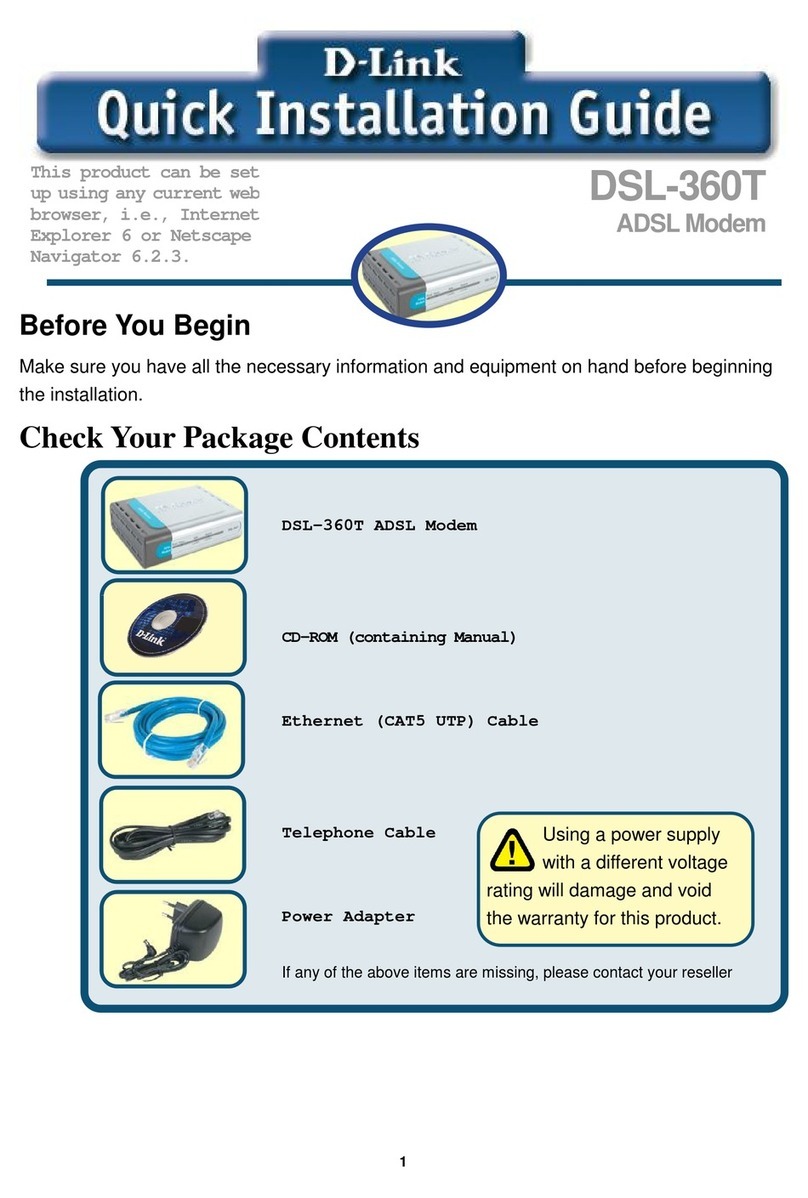
D-Link
D-Link DSL-360T User manual
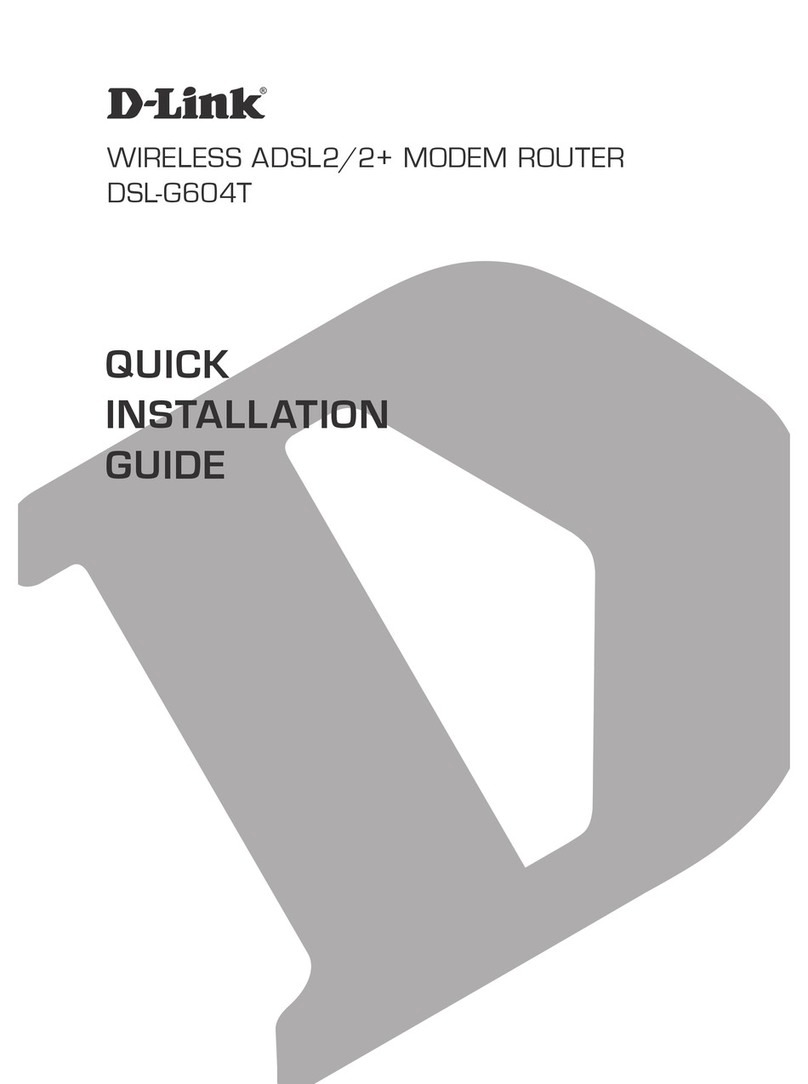
D-Link
D-Link DSL-G604T User manual

D-Link
D-Link DSL-520B User manual

D-Link
D-Link DWM-311 User manual

D-Link
D-Link DCM202 - Express Ethernetwork DOCSIS 2.0 Cable... User manual
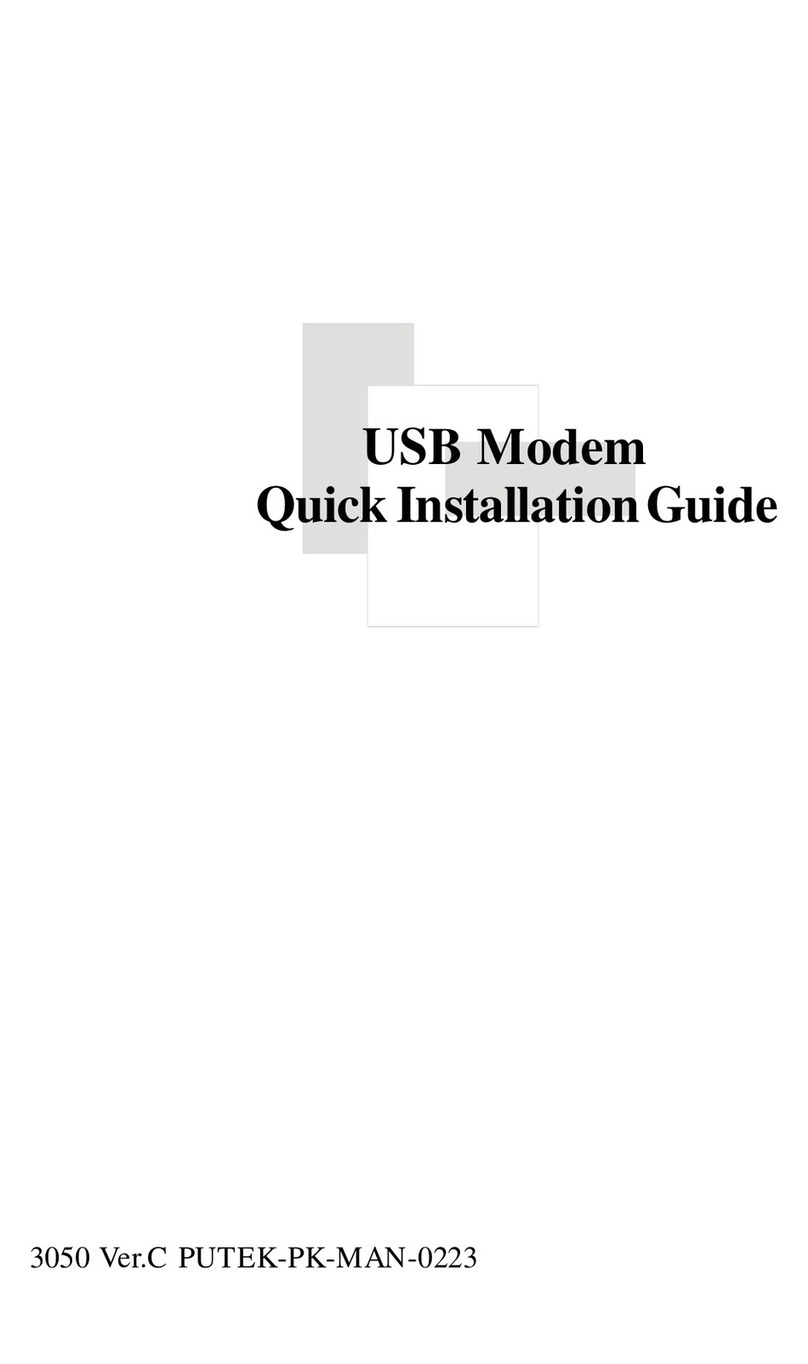
D-Link
D-Link DU-560M User manual
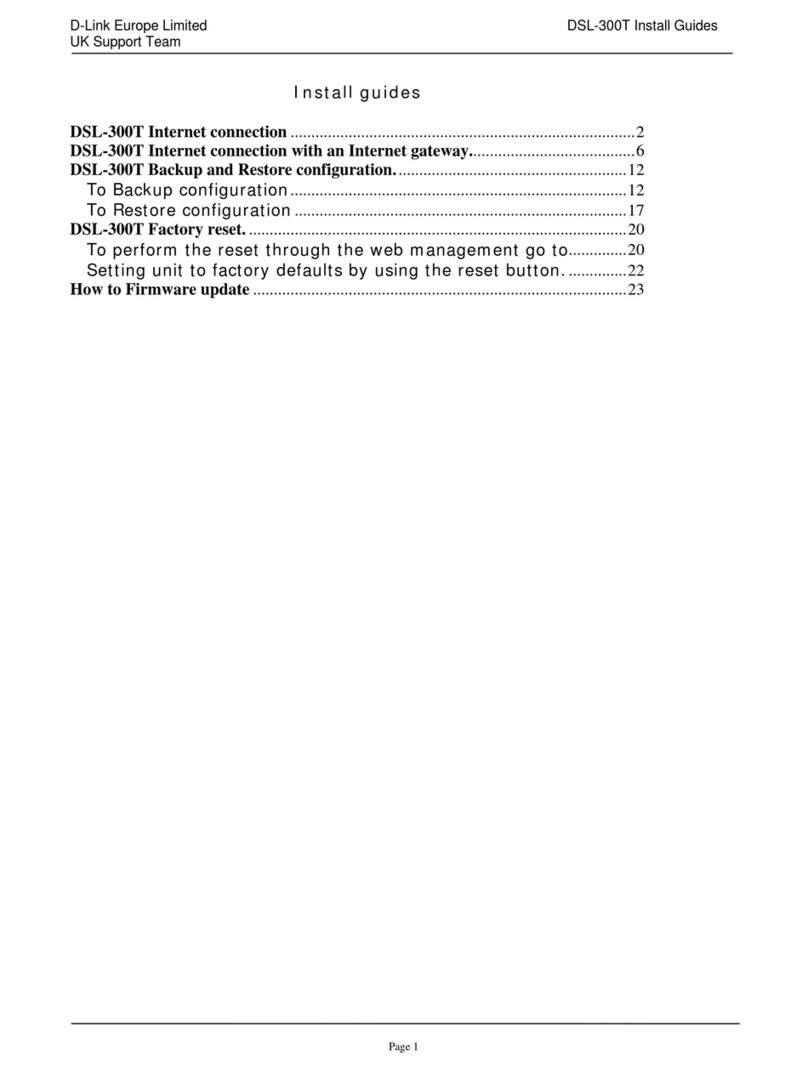
D-Link
D-Link DSL-300T User manual
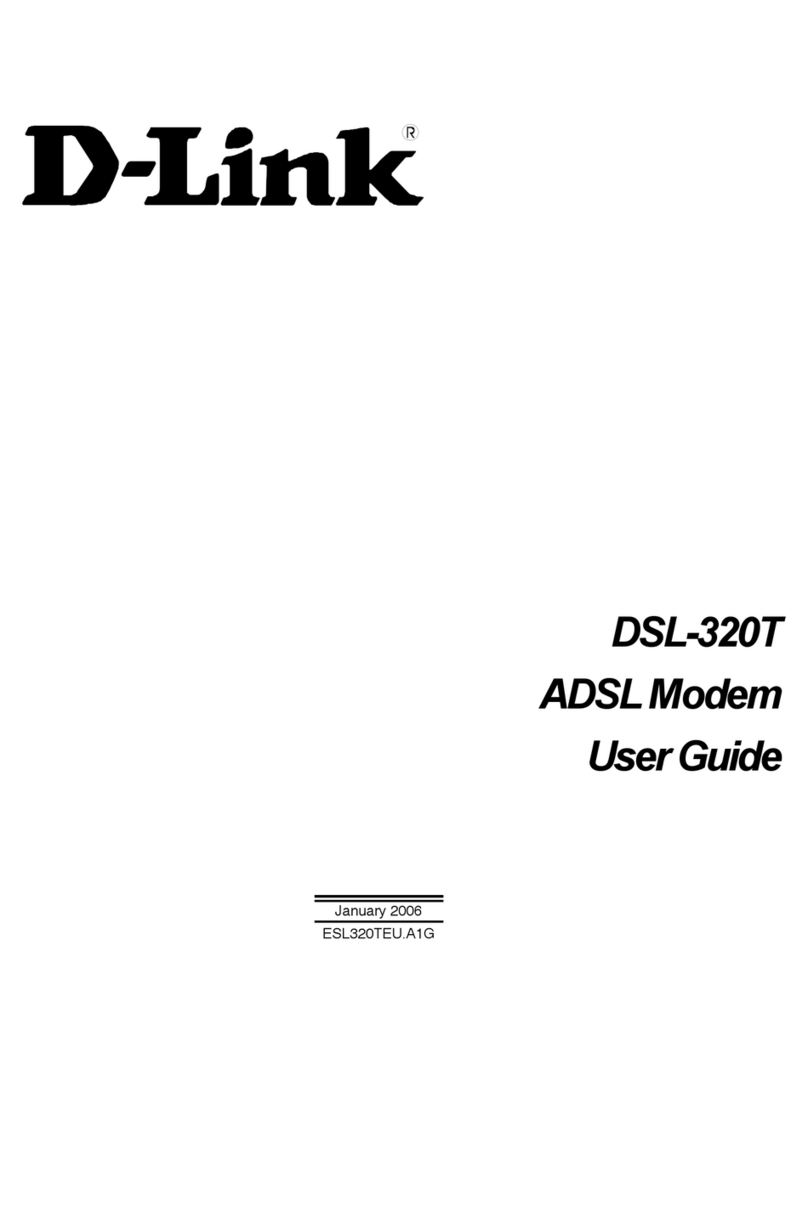
D-Link
D-Link DSL-320T User manual
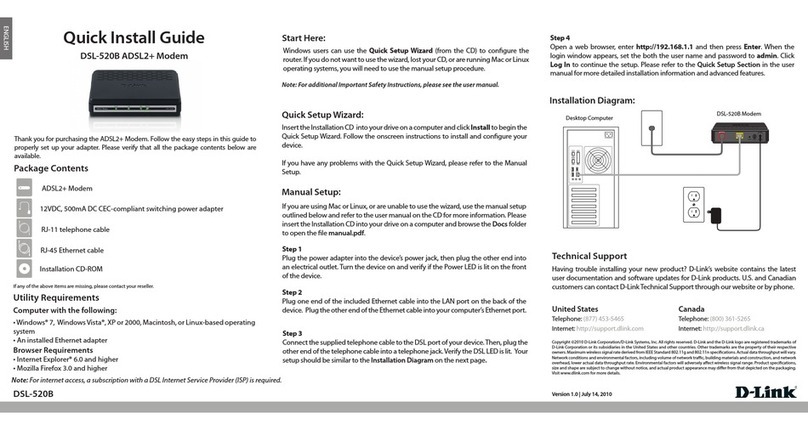
D-Link
D-Link DSL-520B User manual
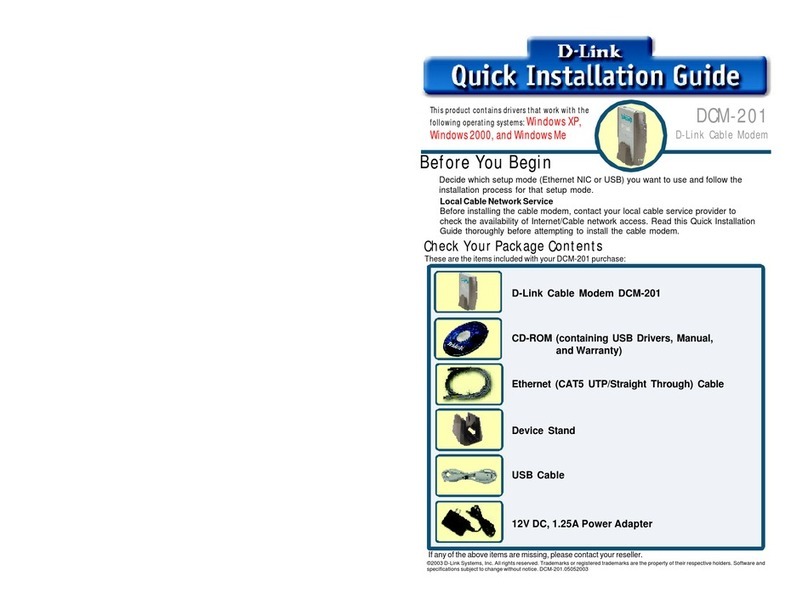
D-Link
D-Link DCM-201 User manual
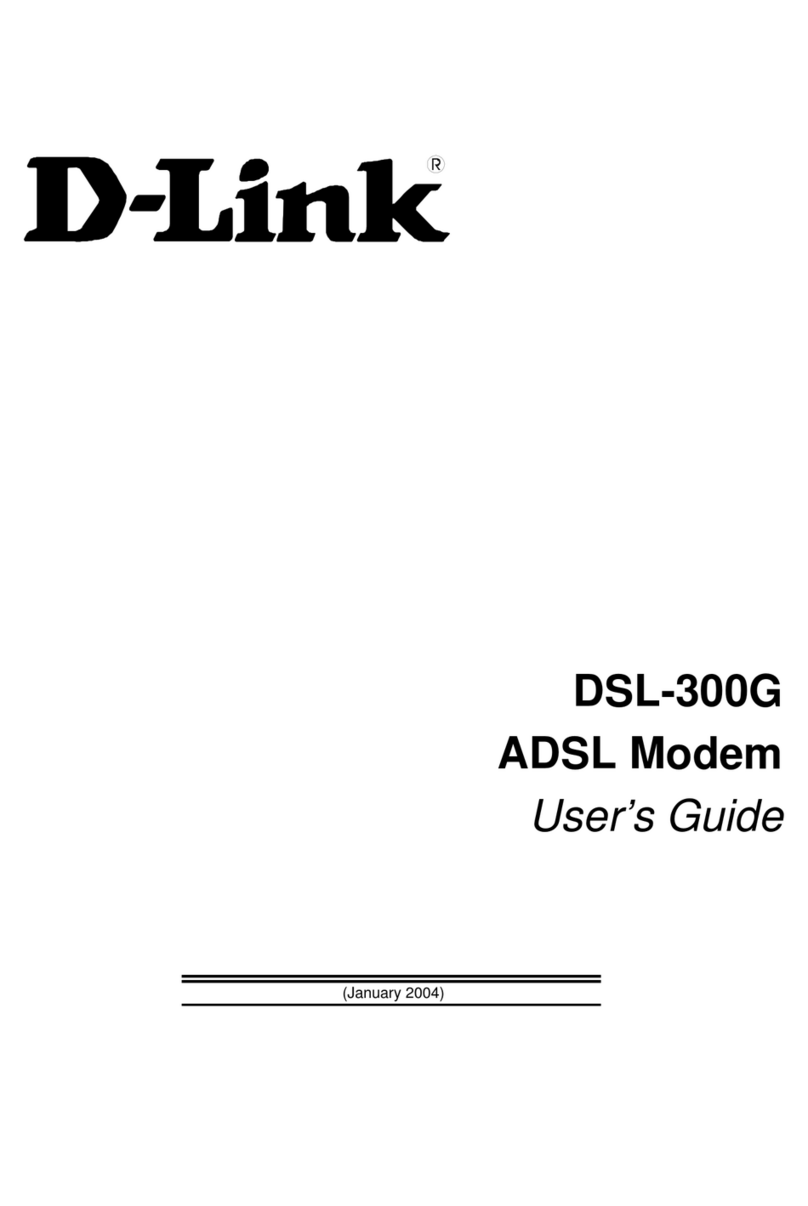
D-Link
D-Link DSL-300G User manual
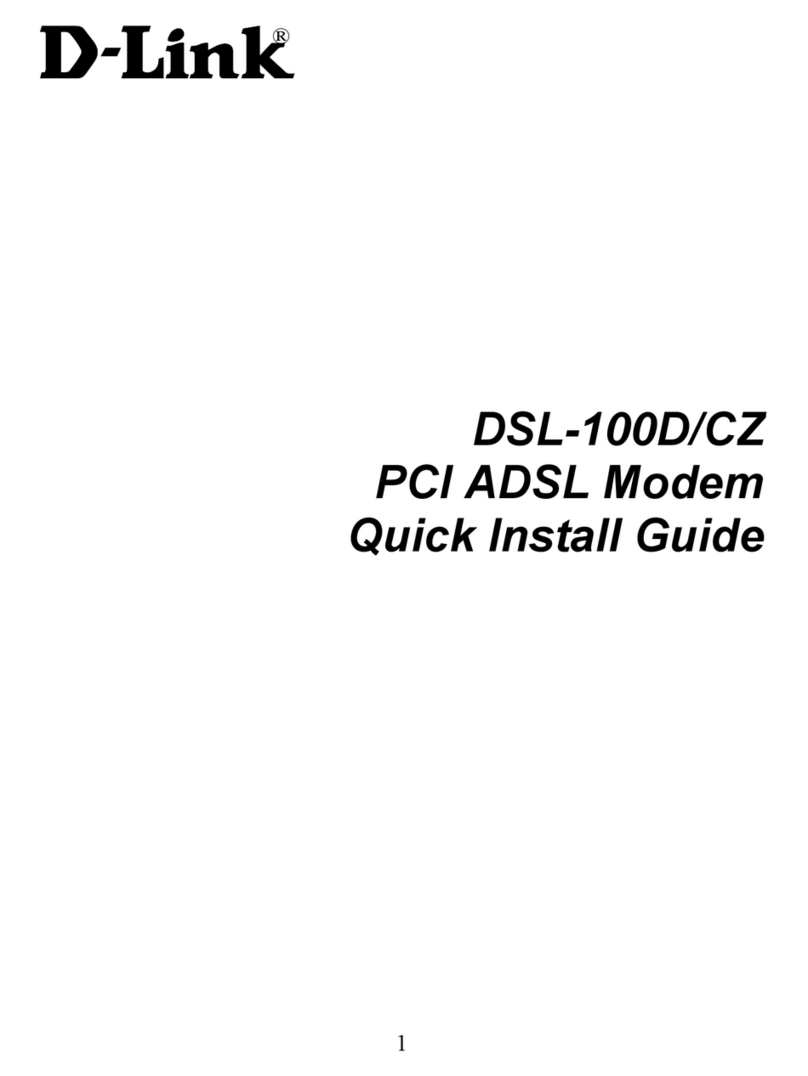
D-Link
D-Link DSL-100D User manual

D-Link
D-Link DWM-311 User manual
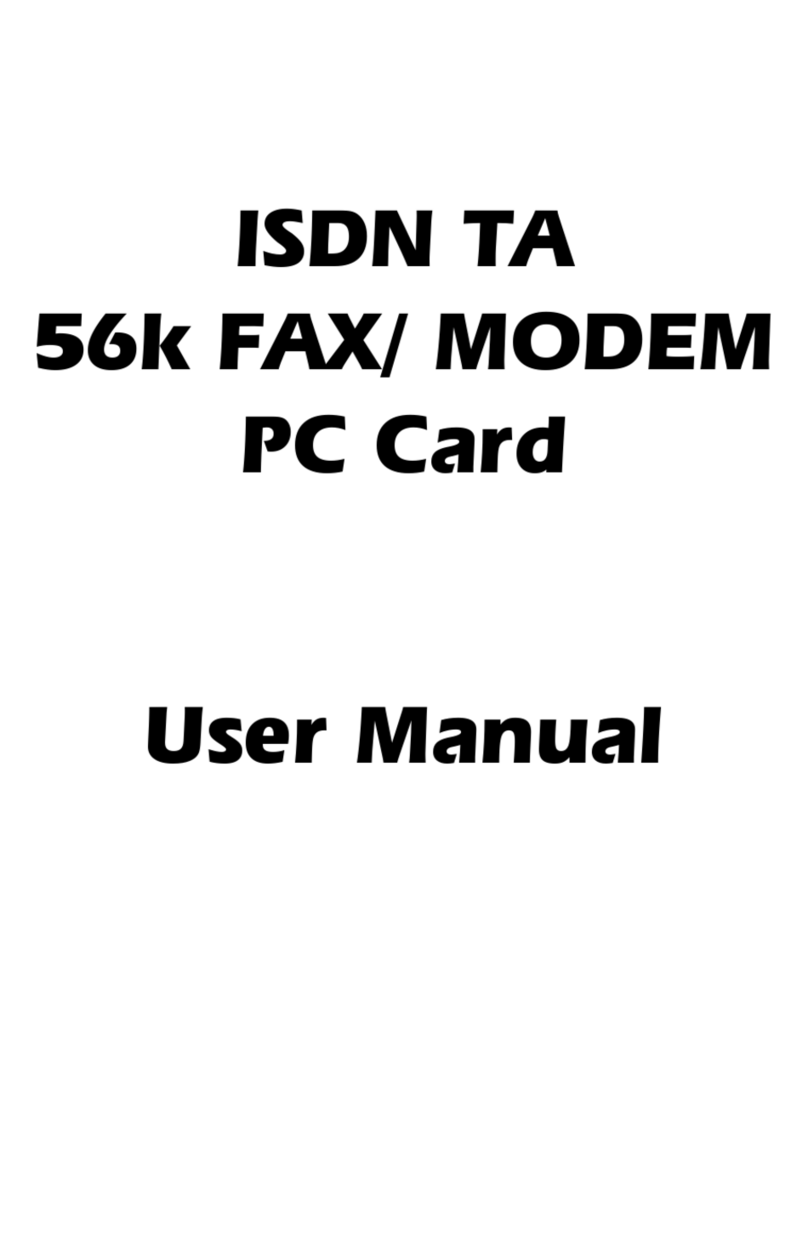
D-Link
D-Link DIM-128 - 56 Kbps Fax User manual
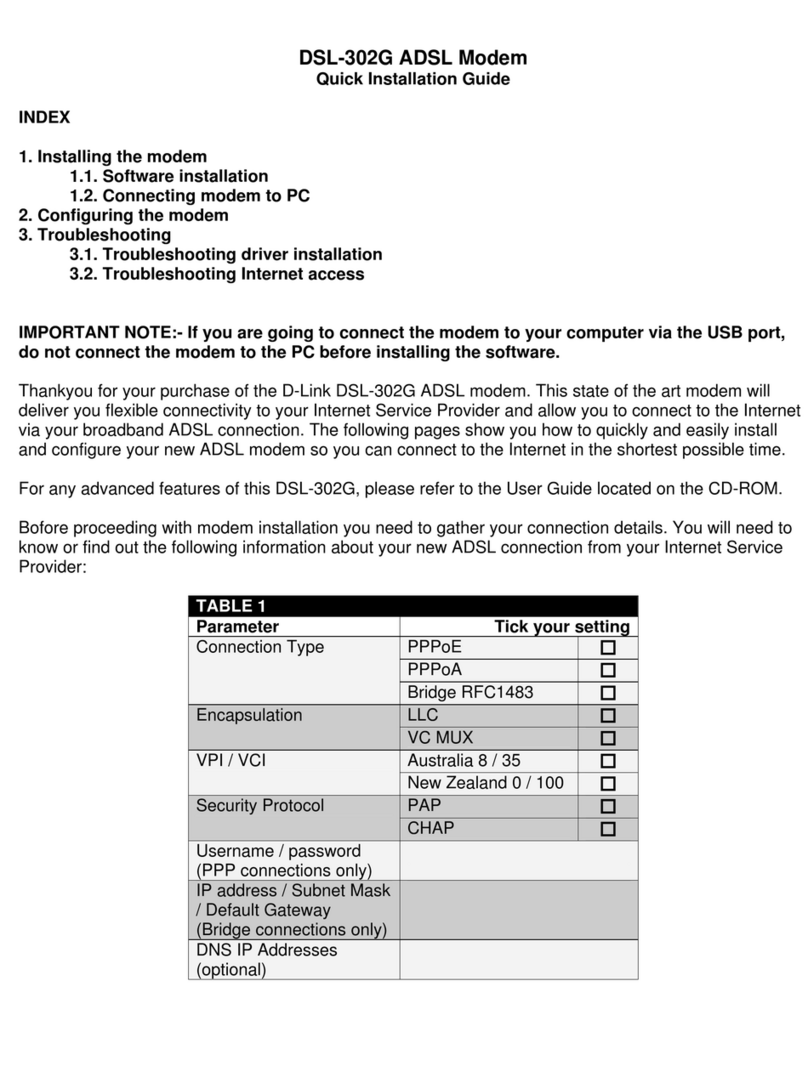
D-Link
D-Link DSL-302G - 8 Mbps DSL Modem User manual

D-Link
D-Link DSL-200 User manual
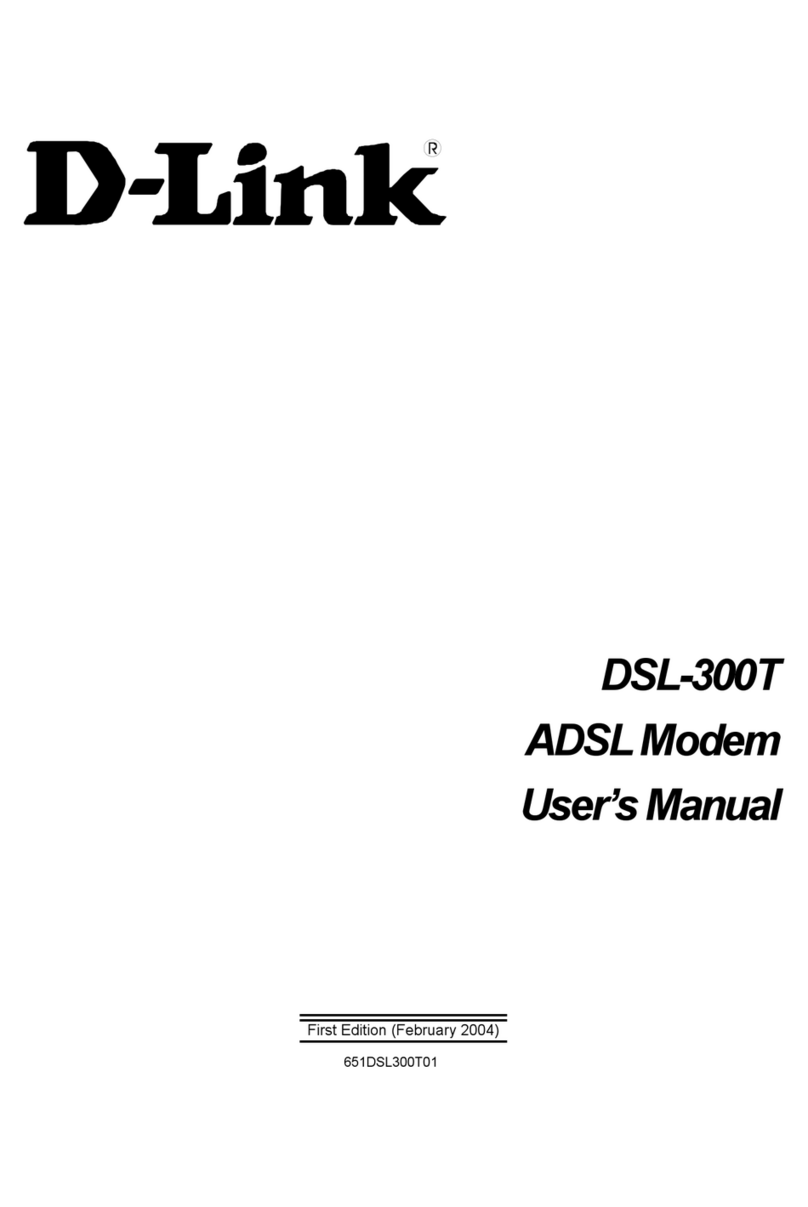
D-Link
D-Link DSL-300T User manual

D-Link
D-Link DSL-380T Mounting instructions

D-Link
D-Link DFM-562E - 56 Kbps Fax User manual