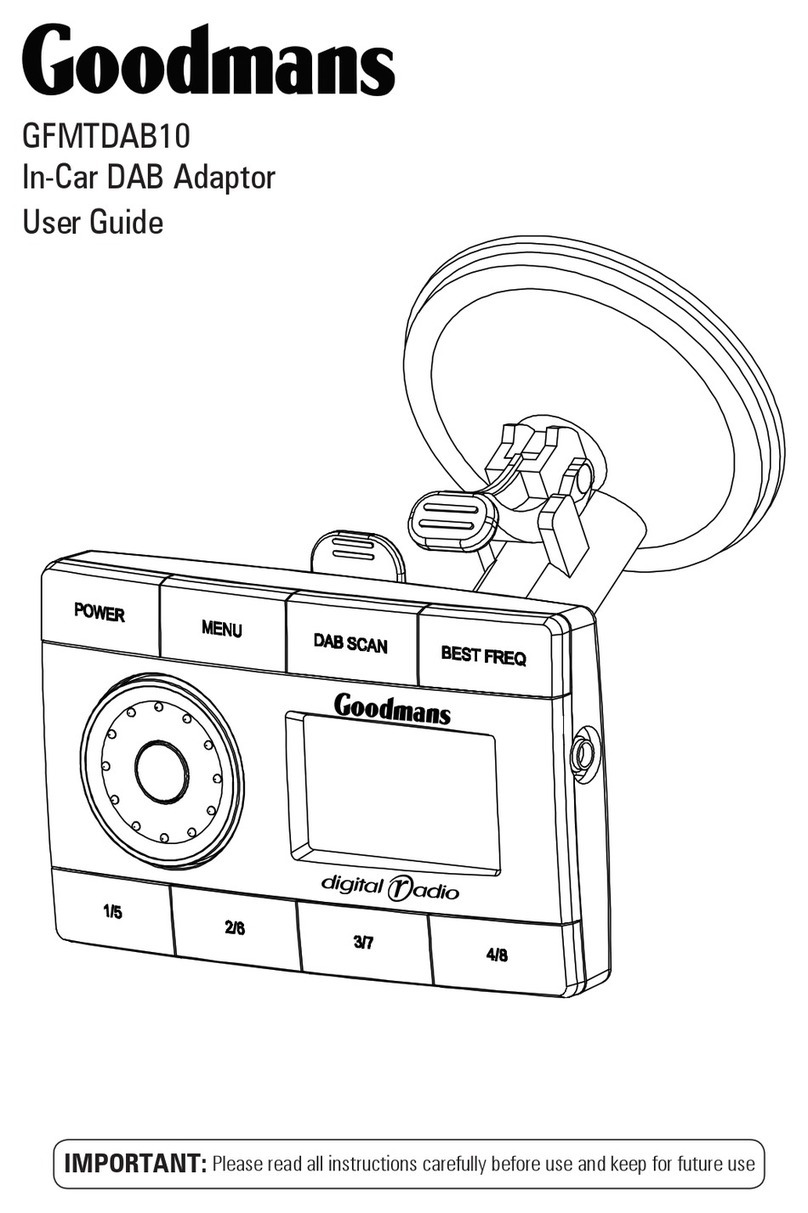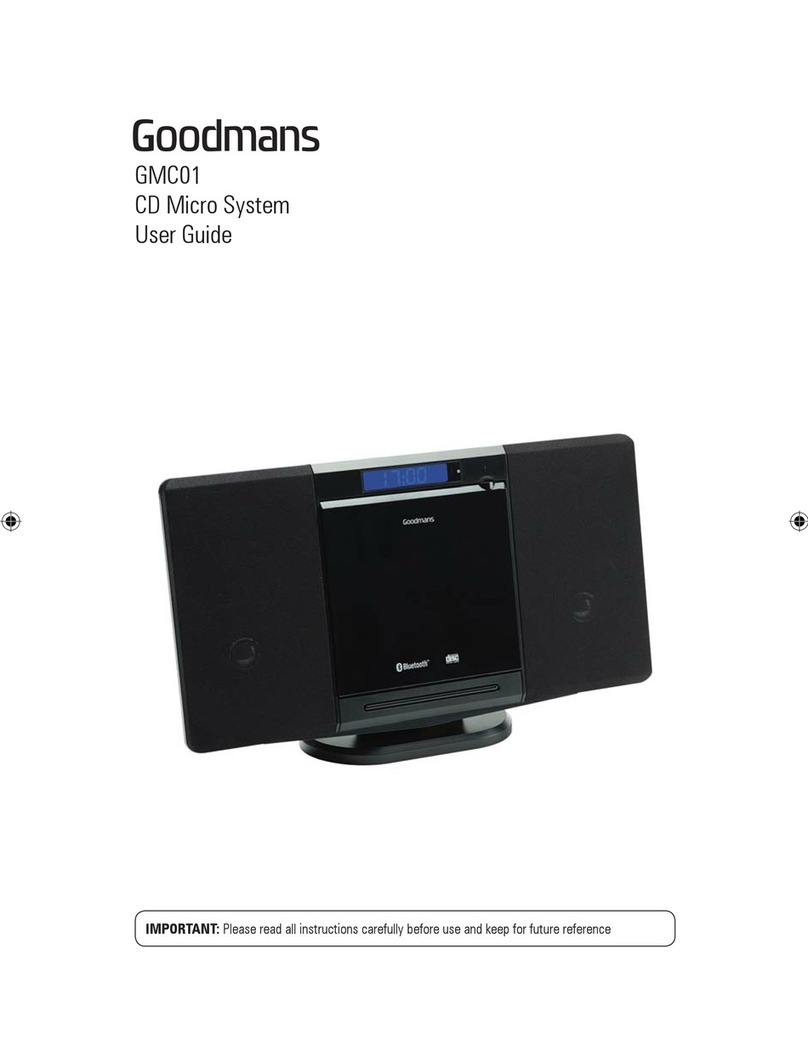5) MODE BUTTON (MODE)
Press this button to remove the front panel.
BASIC OPERATIONS
3) PANEL RELEASE BUTTON (REL)
6) VOLUME UP/ DOWN BUTTON
Use these buttons to adjust the volume up or down. When volume is adjusted, the volume
level will be shown on the display panel as a number ranging from 0 (lowest) to 46
(highest).
1) POWER ON/OFF BUTTON ( )
Press POWER button or any other button on the front of the radio (except Open/Eject)
to turn the unit on. Press POWER button again to turn the unit off.
7) MUTE BUTTON (MUTE)
Press the mute button momentarily to mute the audio volume. "Mute" will flash in the
display. Press the mute button again to restore volume to the previous setting.
P. 10
Press MODE button to select a different mode of operation as indicated on the display
panel. Available modes include are: Tuner, CD, I-Pod.
8) SUB-WOOFER (SUB-W)
Press & hold the SUB-W button to turn the Sub-woofer function On. “Sub-woofer” will
appear on the LCD display for 3 seconds. press the SUB-W button again to turn off the
Sub-woofer function.
The operation of this function is described fully on page 13.
The Subwoofer Level and Low Pass Filter control will only appear in the Audio Menu
if the Subwoofer function is currently activated 'On”.
10) iX-BASS BUTTON (iX-Bass )
Press & hold the iX-Bass button to turn on the IX-Bass function. “iX-Bass” will appear in the
LCD display for 3 seconds. Press the iX-Bass button again to turn off the IX-Bass function.
The operation of this function is described fully on page 13.
The IX-Bass Boost Level control will only appear in the Audio Menu if the iX-Bass
function is currently activated 'On”.
IGNITION OFF CLOCK RECALL
The user can recall the clock time by pressing the DISPLAY button, even when ignition is off.
Briefly Press the DISPLAY/MENU button repeatedly to select the following different
Display options:
Spectrum mode 1 > Spectrum mode 2 > Spectrum mode 3 > Default Display.
Default Display
True Spectrum Analyzer mode 1
True Spectrum Analyzer mode 2
True Spectrum Analyzer mode 3
18) DISPLAY (DISP)