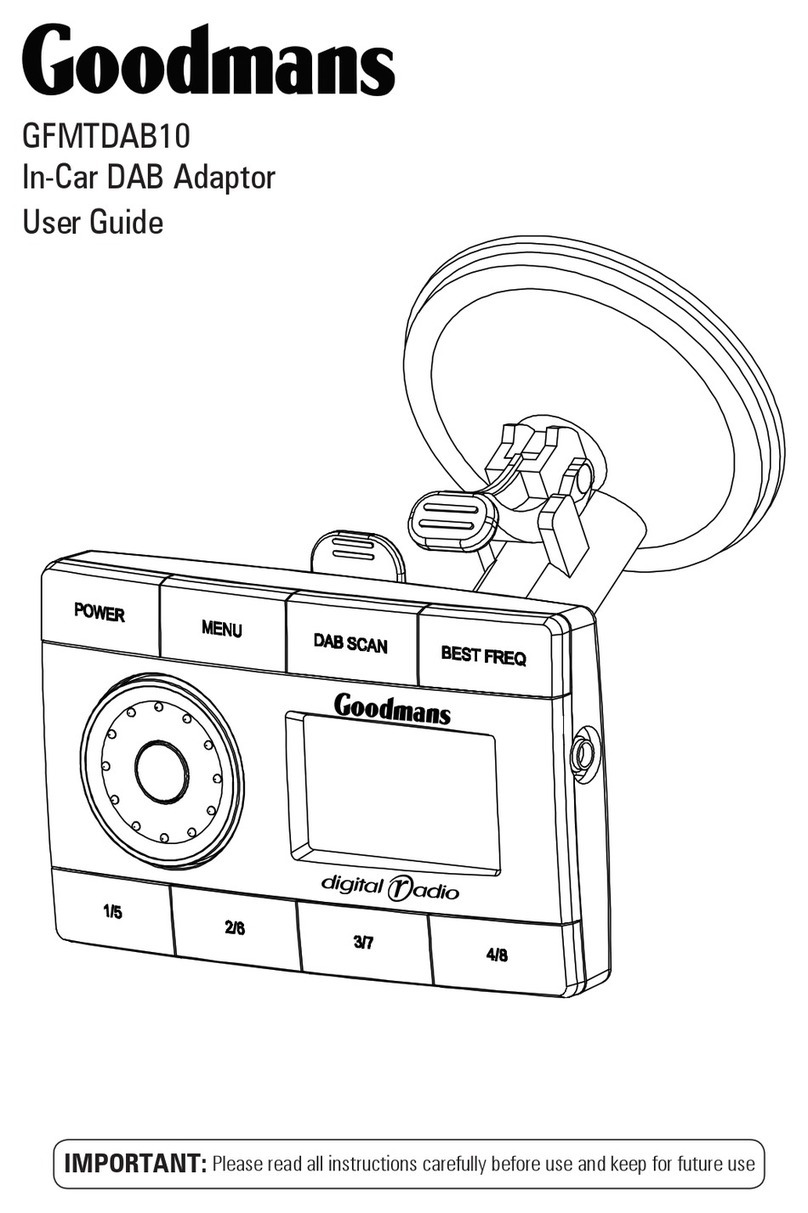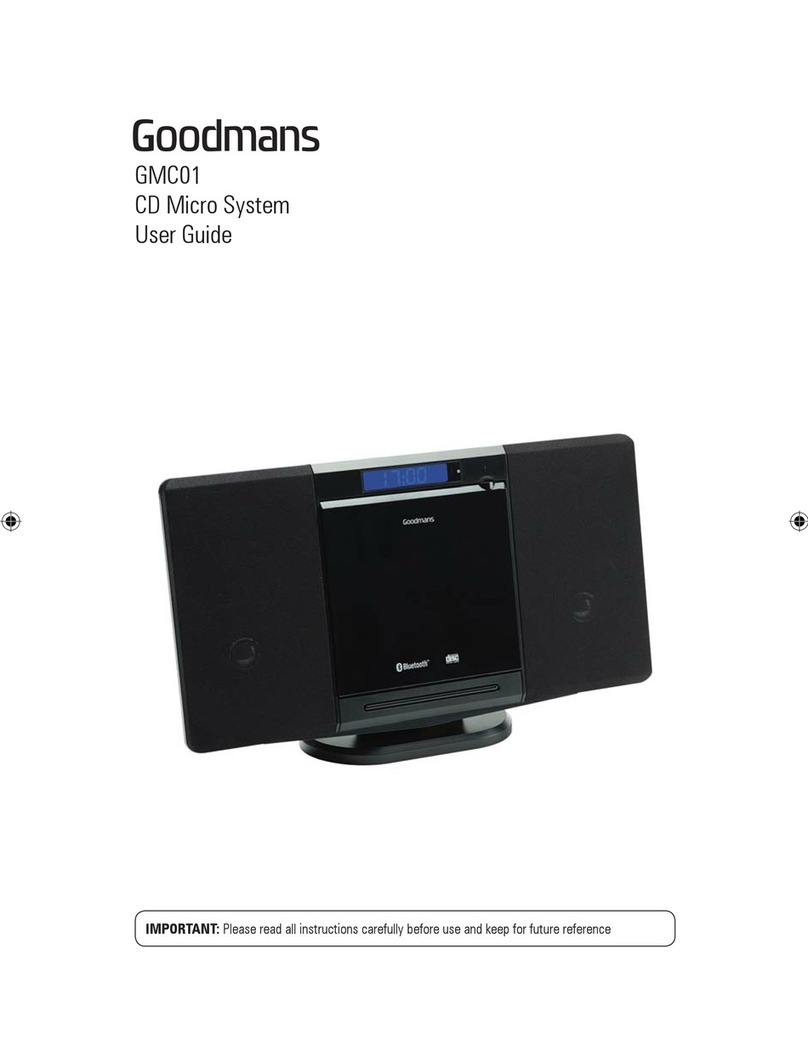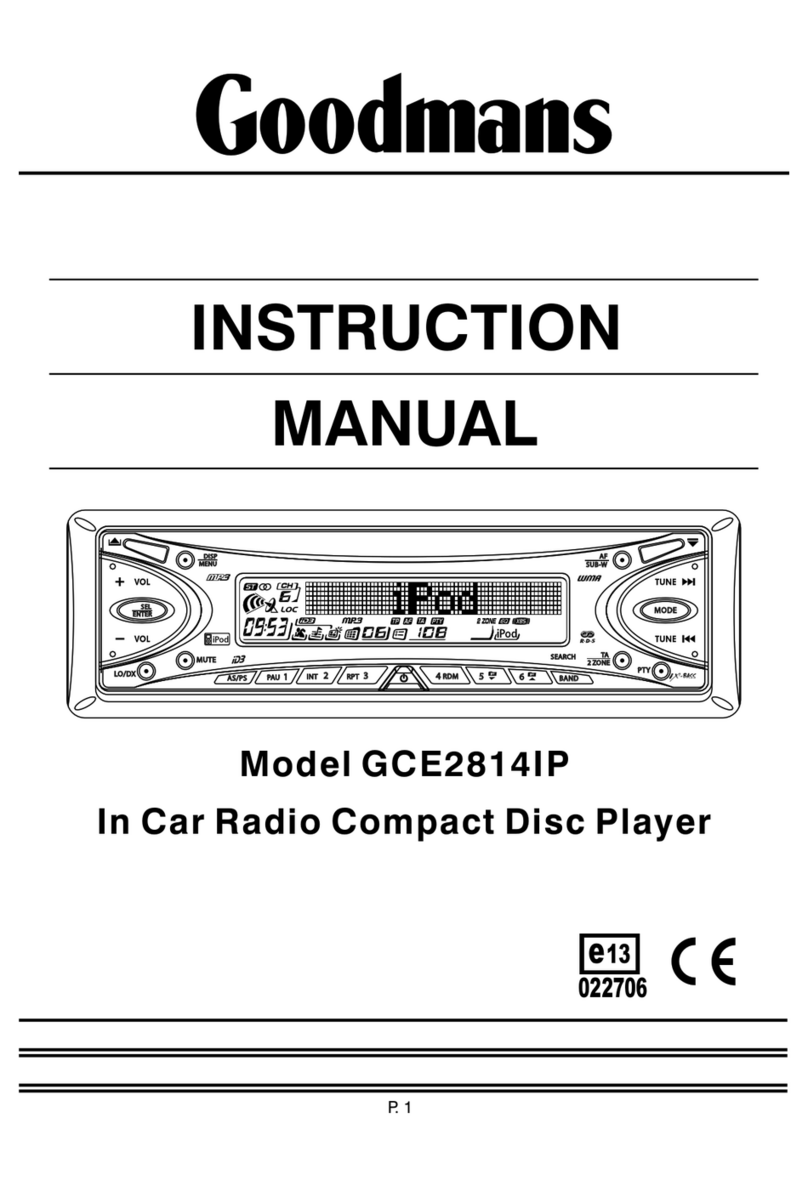P. 4
Goodmans Product Information Helpline (0871) 230 1777
PLEASE READ THIS BEFORE CONNECTING THE
PLAYER TO THE VEHICLE
IMPORTANT NOTES
Prior to final installation carry out a sound check. If high distortion or intermittent sound
is experienced it is possible that the wiring to the car’s electric is poor, or that the battery
needs recharging.
If the battery and its charging circuit are OK, then rewire the red fused wire of the player
directly to the positive terminal (+) of the car battery. Car accessory shops stock the
connector blocks and the 10 Amp cable which may be necessary for extending the
fuse wire connection.
EARTHING : Make sure that the black wire on the wiring harness is connected to a
good earthling point on the car. If the chassis of the car is used as an earthling point,
make sure that the paint is scraped clean from the metal work before attaching the wire
to it. It is preferable to connect the black earthing wire directly to the negative terminal
(–) of the car battery.
WARNING: POLARITY.....
This model is only suitable for use in vehicles which have a negative earth system. e.g.:
The negative terminal of the car battery is connected to the chassis.
Connecting The Speakers And Power Cables
Before you wire your system, disconnect your vehicle battery’s positive (+) cable.This
helps prevent damage in case of a short. When you complete the wiring, reconnect the
battery cable and test your car stereo.
Note: Check with your vehicles handbook or dealer before disconnecting the vehicle
battery in case the alarm or other electronics in your vehicle require special attention.
When connecting your car stereo’s black ground wire, be sure to connect the wire to a
metal part of your vehicle or preferably to the negative (–) terminal of the car battery.
PRECAUTIONS AND MAINTENANCE
• This unit is designed for negative ground 12V DC operation only. The equipment can
be used safely, if the negative terminal of the battery is connected to the vehicle metal
work.
• Do not use speakers of impedance less than 4 ohms; and do not allow the speaker
wires to be shorted together when the unit is switched on. Otherwise it may overload
or burn out the power amplifier stage.
• If the car interior is extremely hot, as after being parked in the sun, do not use the
player until the car has been driven for a while to cool off the interior.
12V
BATTERY POSITIVE
CHASSIS
NEGATIVE
CHASSIS
12V
BATTERY