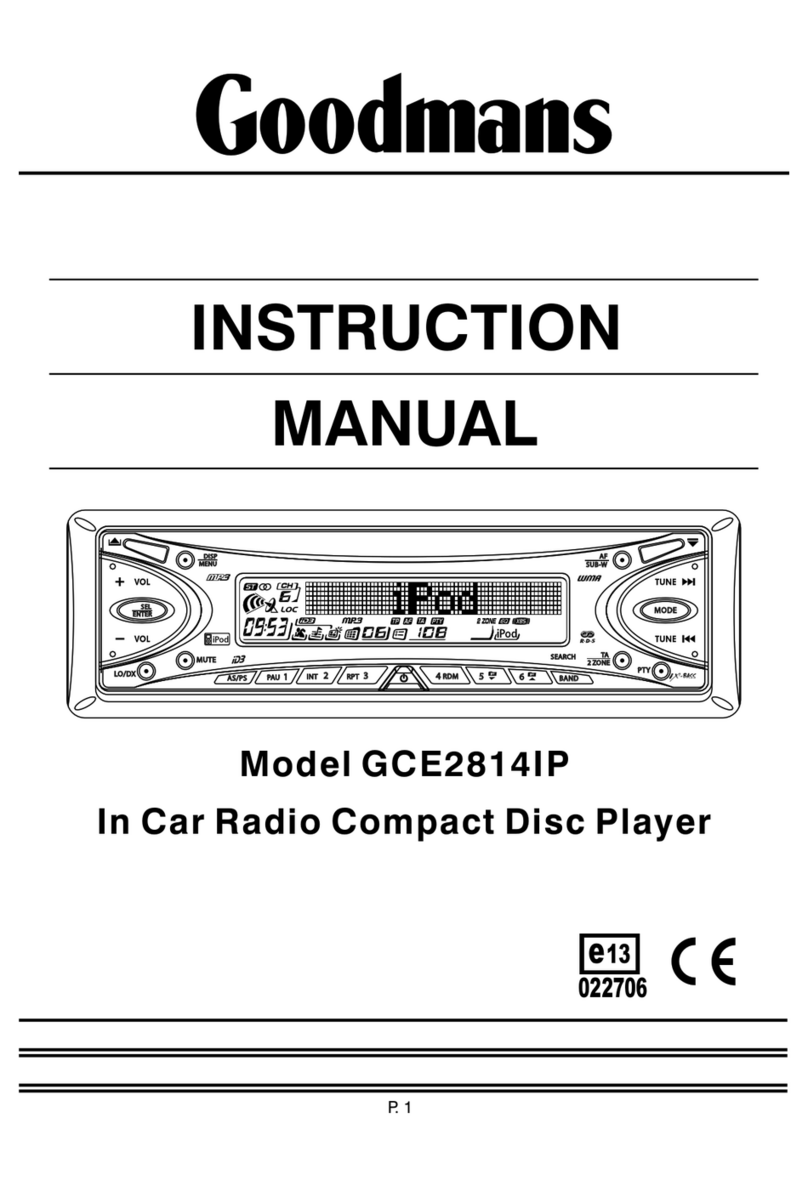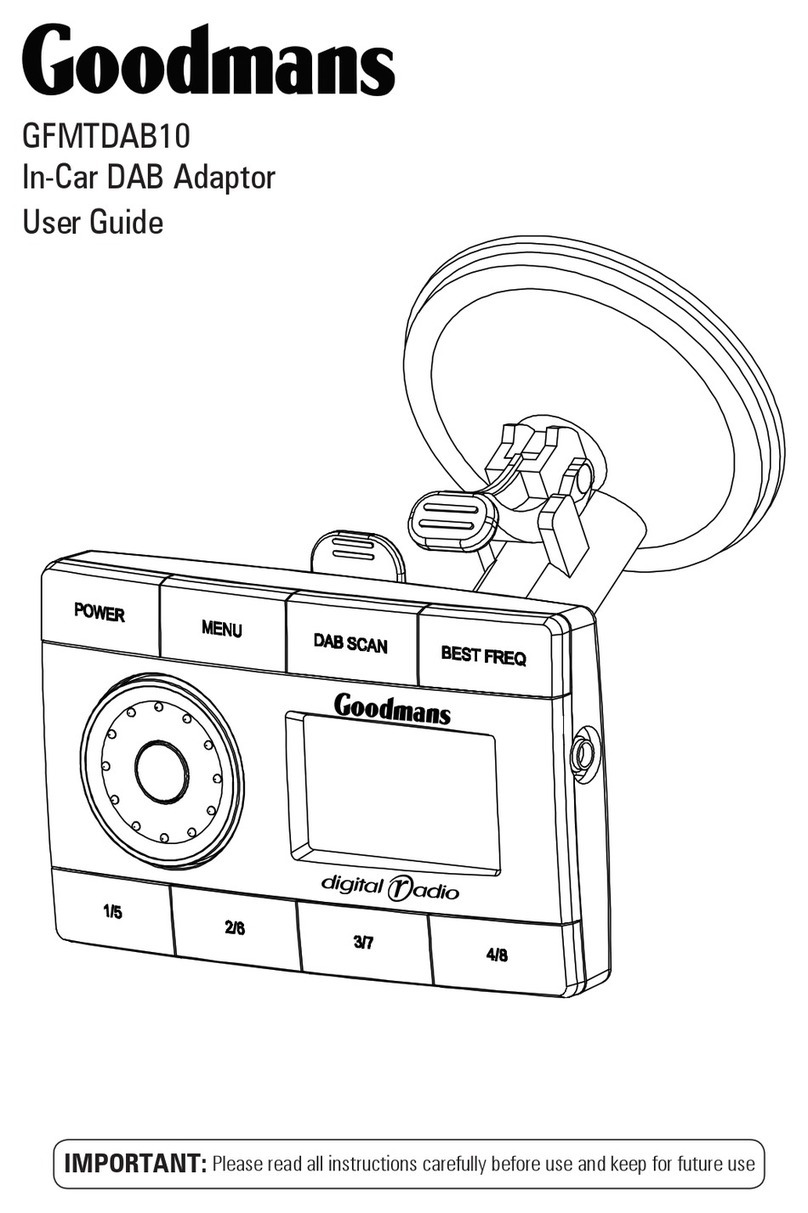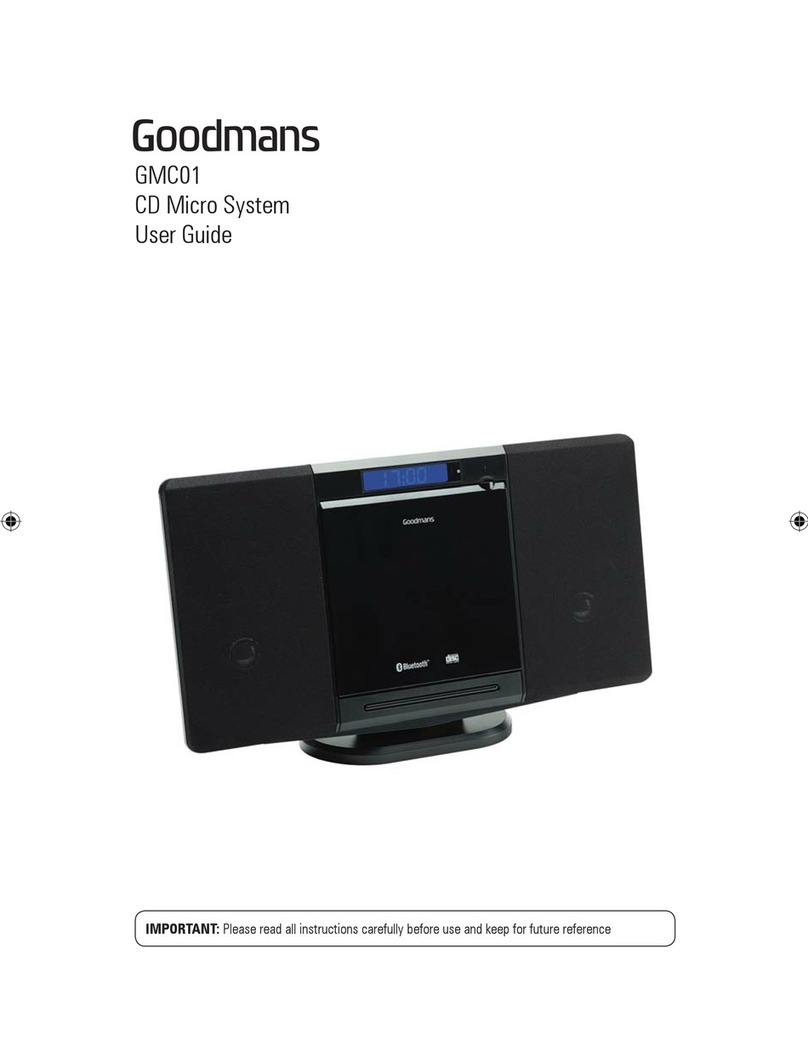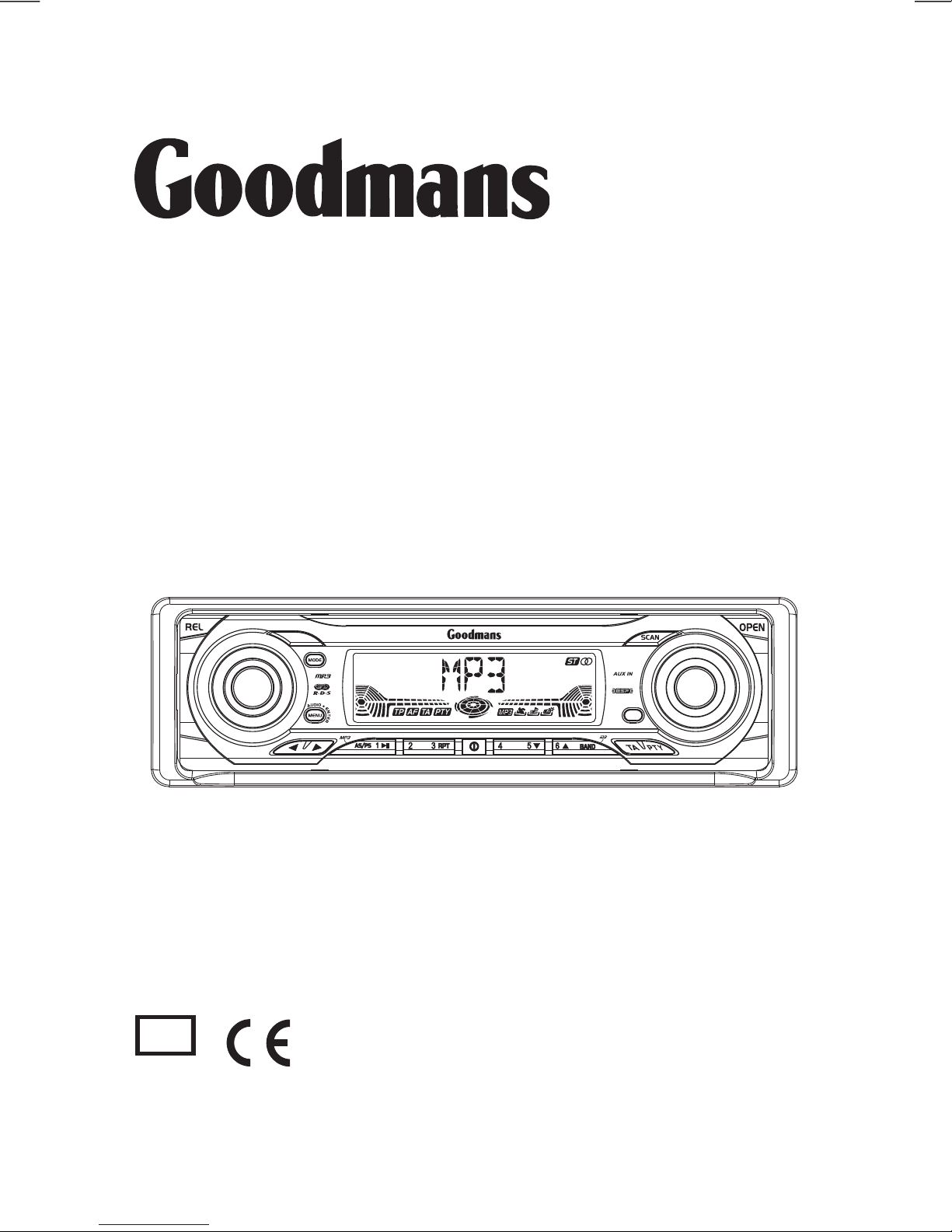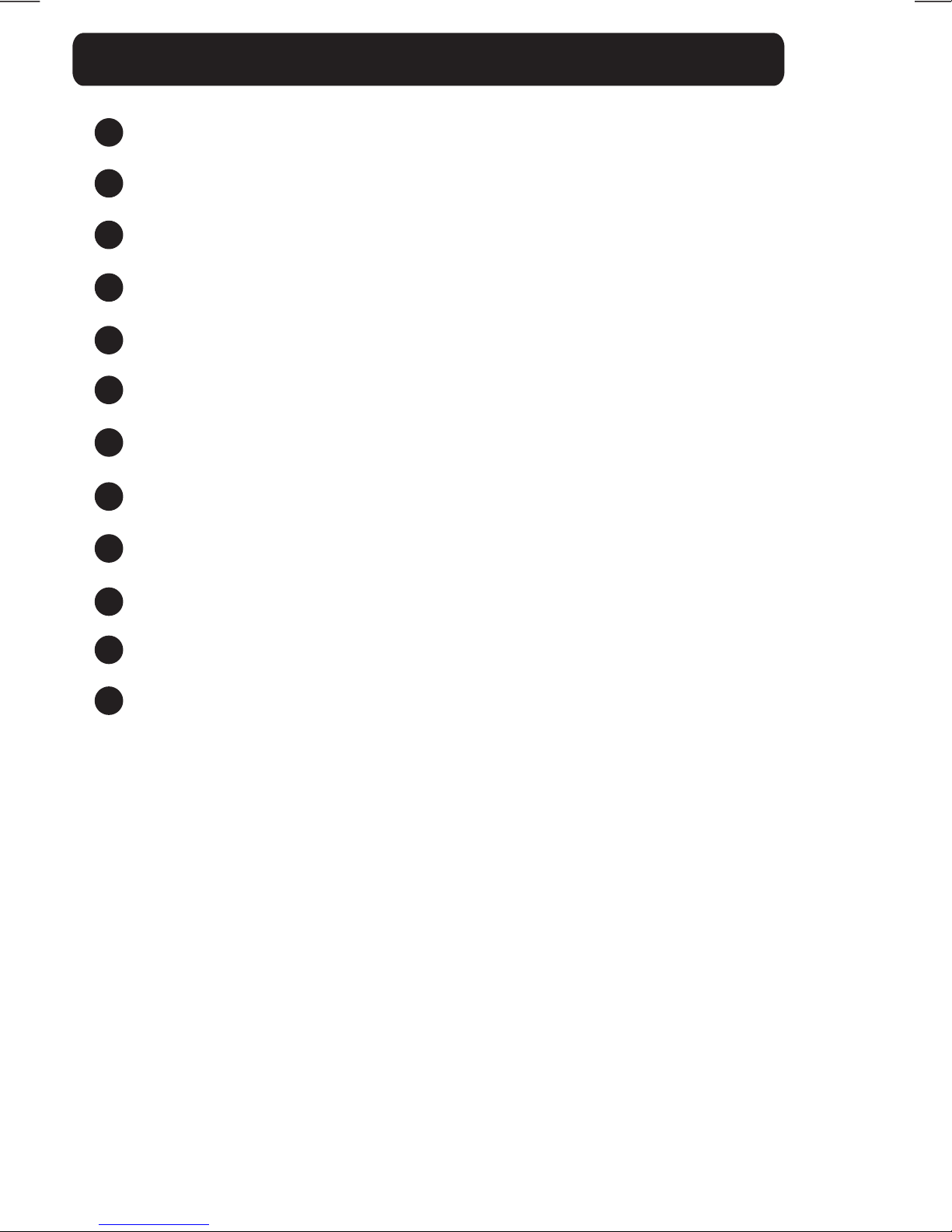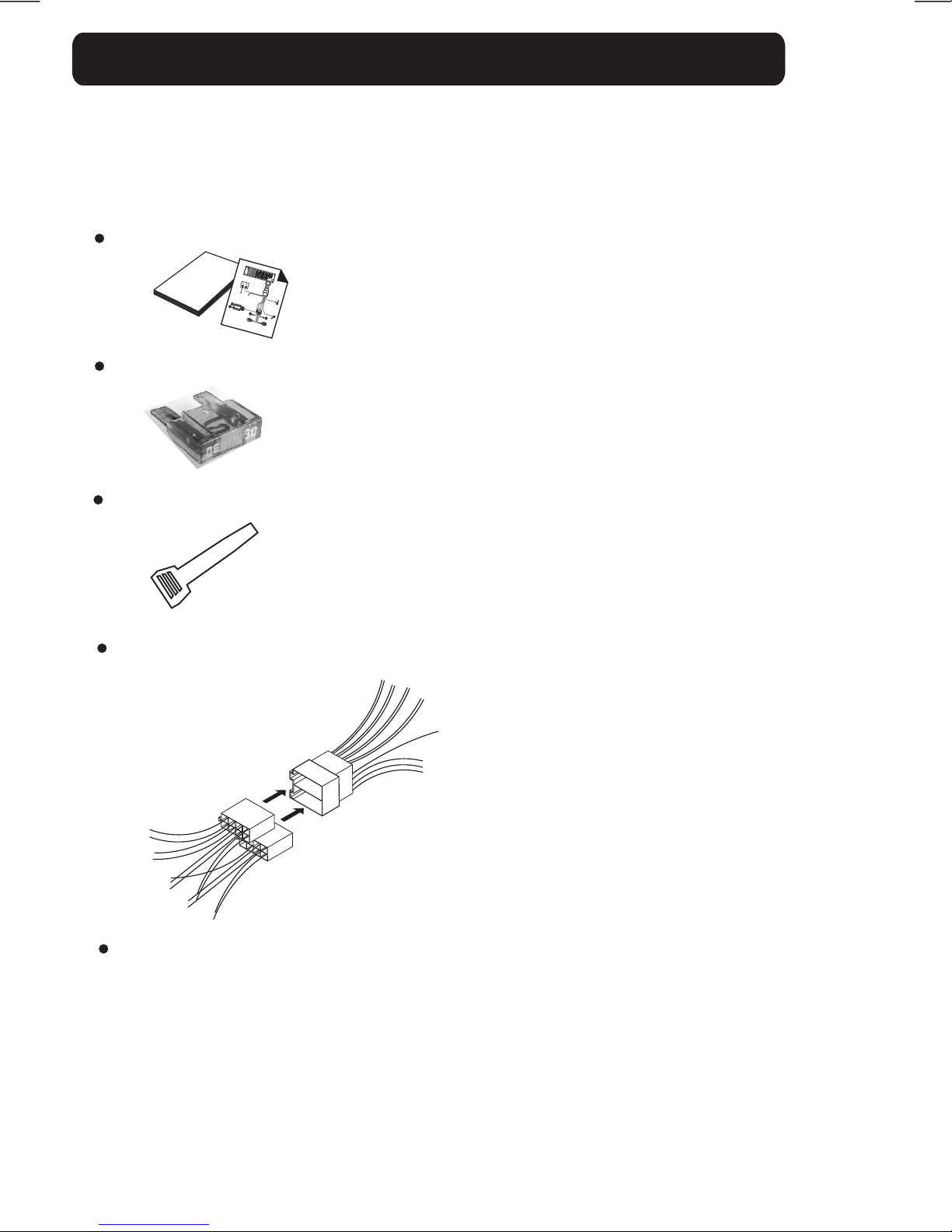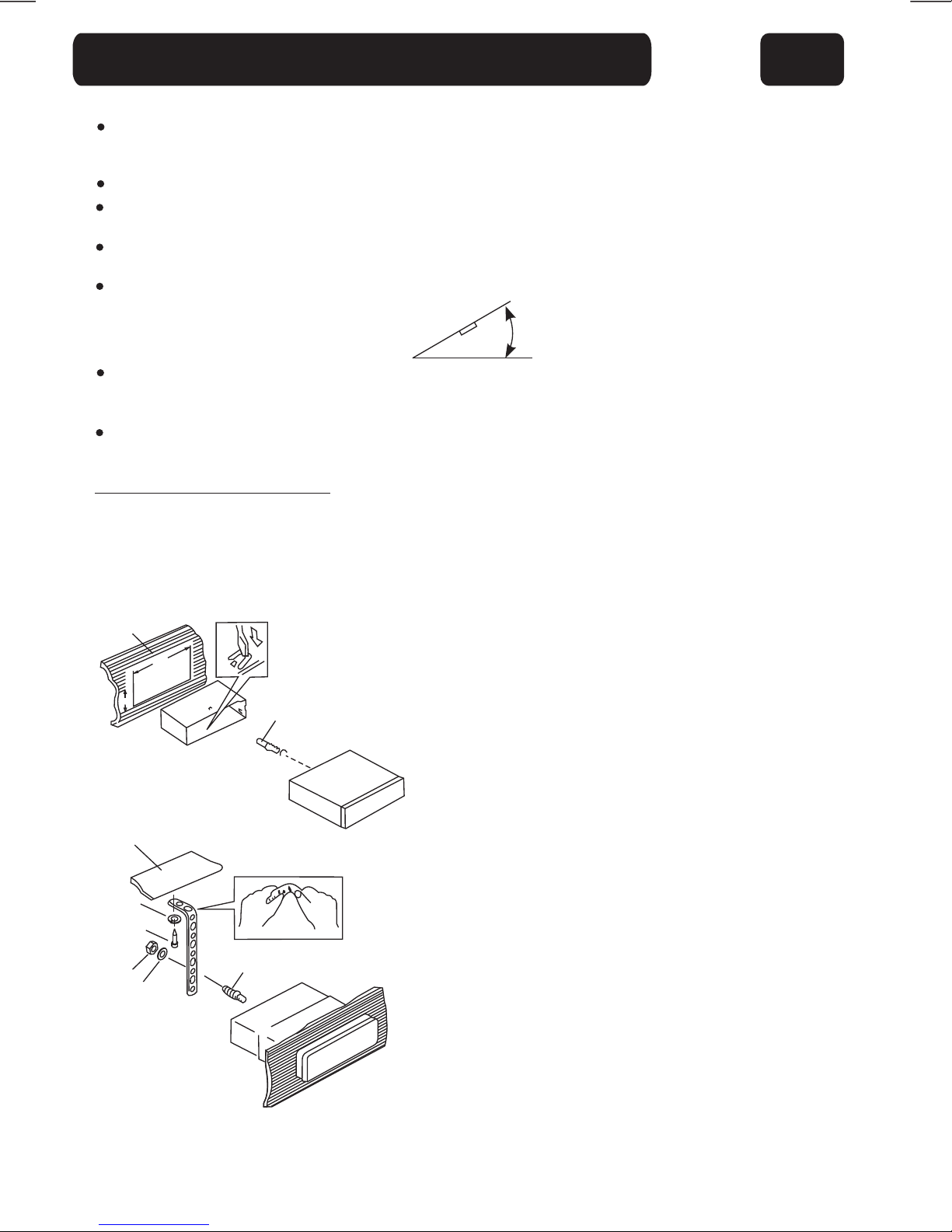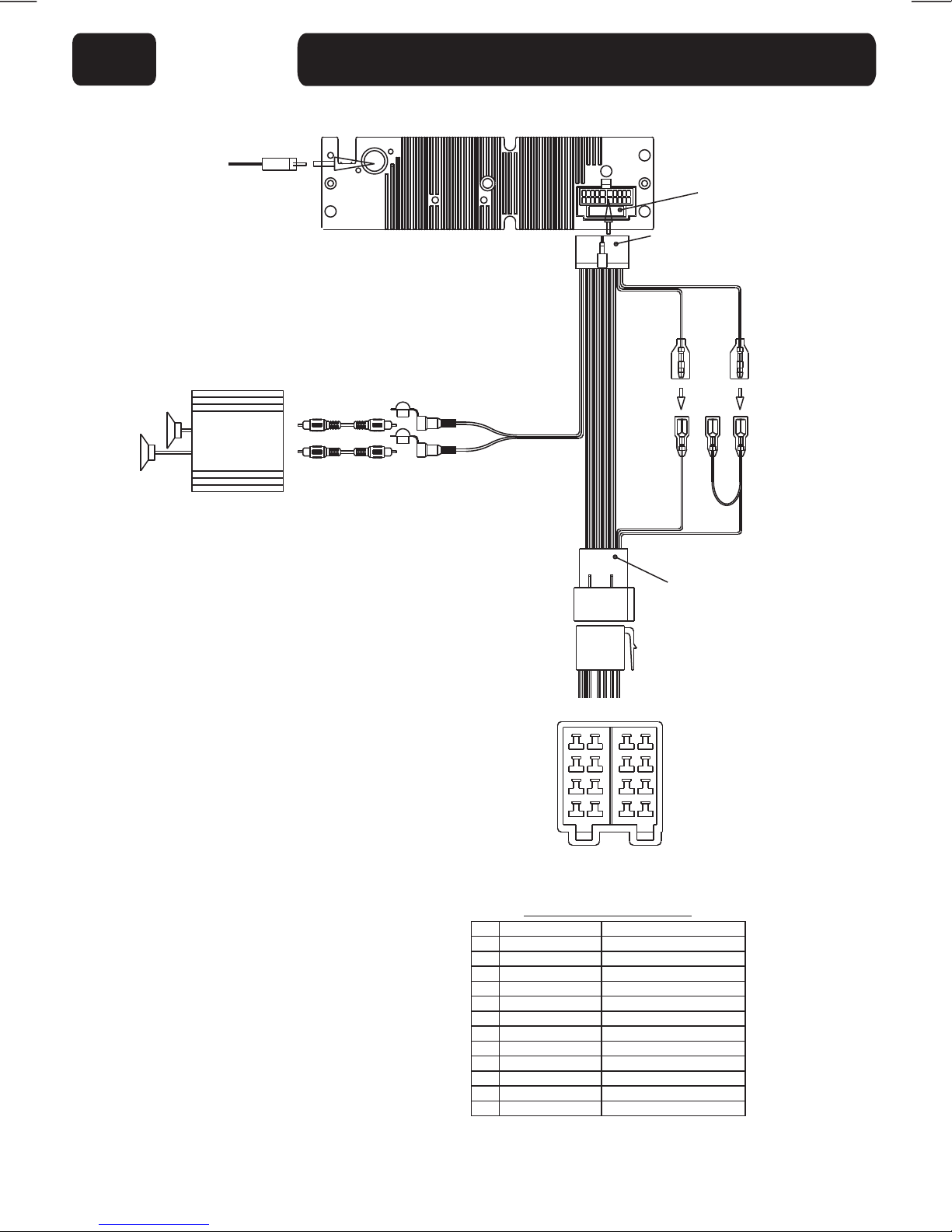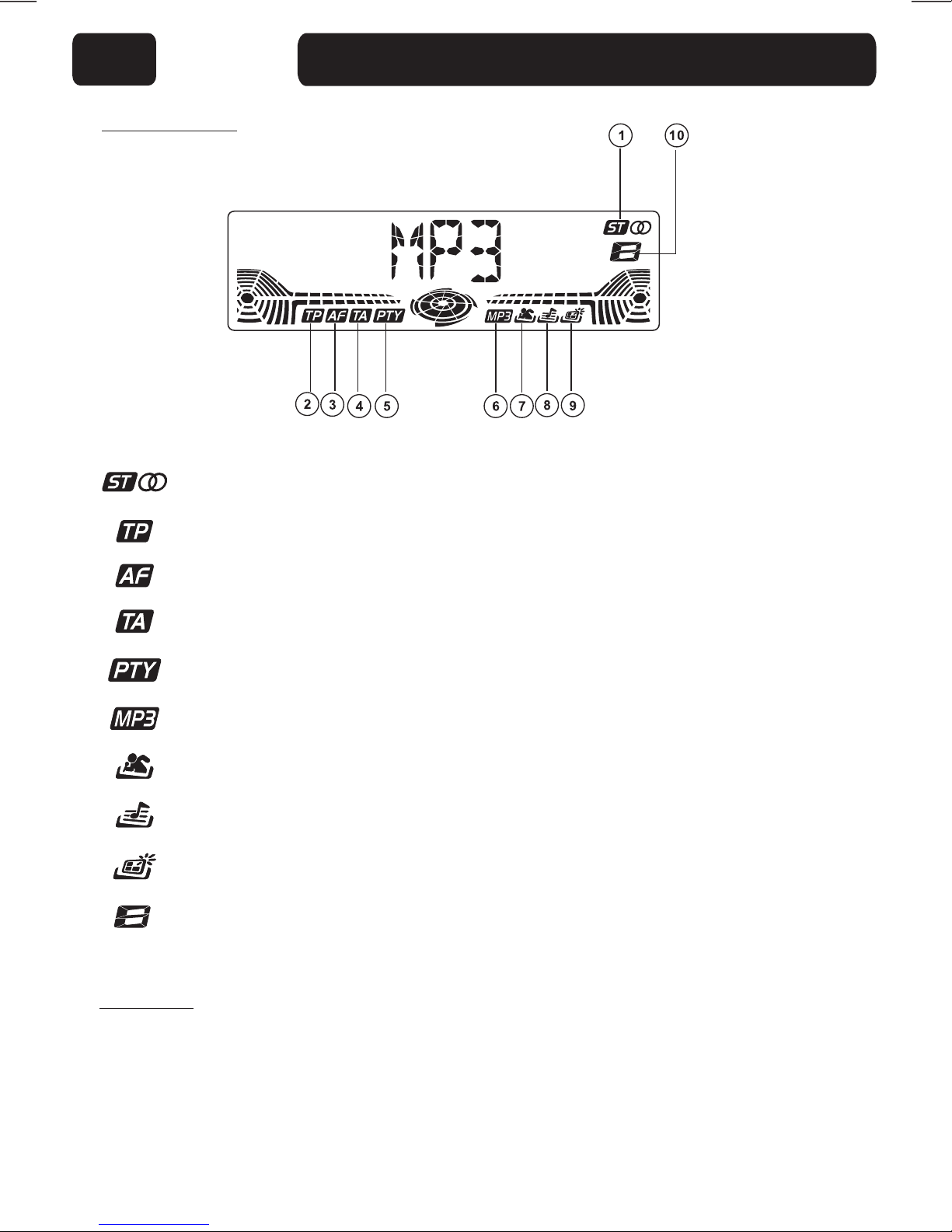POWER BUTTON
MENU BUTTON
Press the MENU button to access the following settings:
Press the power button to turn on/off the unit.
A. AUDIO MENU
Press the MENU button for less than 1 second to open the Audio menu.
Press the MENU button repeatedly to navigate through the following functions:
VOLUME (VOL) -> BASS (BAS) -> TREBLE (TRE) -> BALANCE (BAL) -> FADER (FAD)
Rotate the Volume Control to adjust to the desired level. Note that the unit will return to it's
previous state after 5 seconds when no further adjustments have been made.
B. ADVANCED MENU
Press & hold the MENU button for more than 2 seconds to open the Advanced Menu.Press
the MENU button repeatedly to navigate through the menu items. When the desired menu
item is displayed, use the Volume control to adjust the setting:
- TA SEEK TA ALARM
To determine what action the radio will take if a newly tuned station does not receive TP
information for 5 seconds.
TA SEEK
The radio retunes to a different station which contains TP information.
TA ALARM
The radio does not retune but will make an audible beep sound.
- MASK PI / MASK ALL
“PI” is referred to “Different PI with same AF”.
During AF search, PI stations and non-RDS stations with a strong signal will be masked. In the
latter case, the non-RDS stations may cause interference, resulting in the real AF being
masked due to the misjudgment of the radio under interference.
There are two options to handle this situation.
MASK PI to mask only the AF with different PI.
MASK ALL mask both PI and strong signal non-RDS stations.
- RETUNE L / RETUNE S
To determine the initial time of automatic TA search or PI search.
RETUNE L 90 seconds
RETUNE S 30 seconds
10
- PI SOUND / PI MUTE
If you are travelling on the fringe area of two transmitters, you may receive conflicting AF
information. When the vehicle is crossing the area where two stations with same AF but different
PI code can be received at the same time, the receiver may become unstable. Under this
situation two modes can be selected:
PI SOUND
The different PI sounds will be heard.
PI MUTE
Under the same situation, the radio will be muted.
- BEEP 2ND, BEEP ALL, BEEP OFF
To determine how the beep sound is generated when the buttons are pressed.
BEEP 2ND Beeps only when the second function of the dual function button is selected.
BEEP ALL Beeps when any button is pressed.
BEEP OFF Disables the beep option.
GENERAL OPERATION 05
4
1