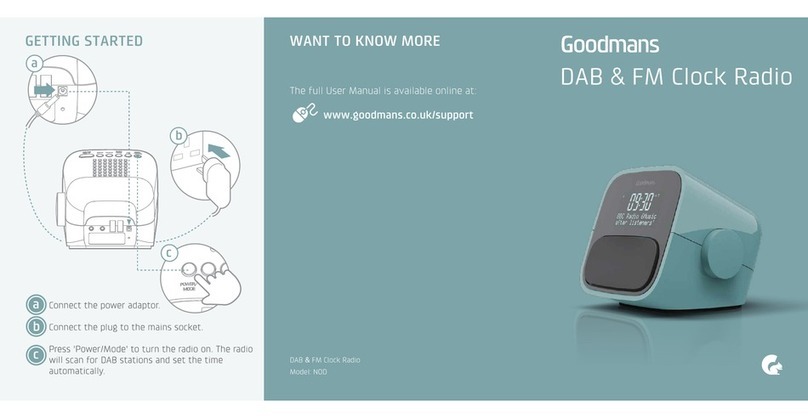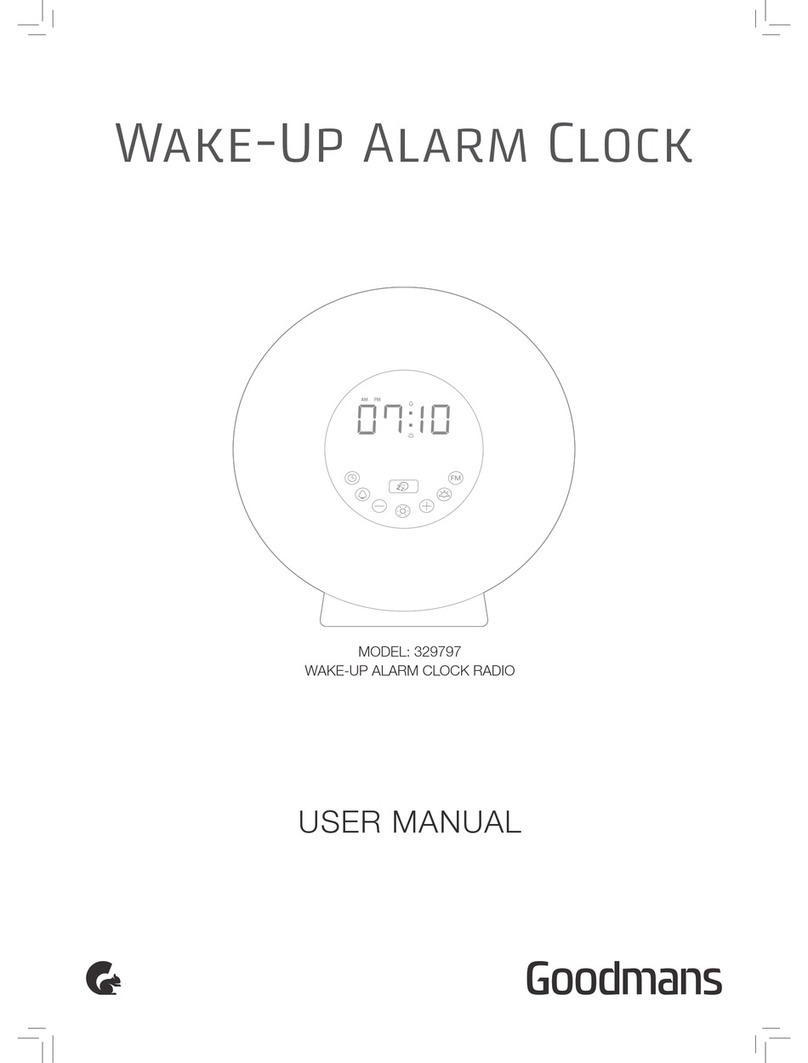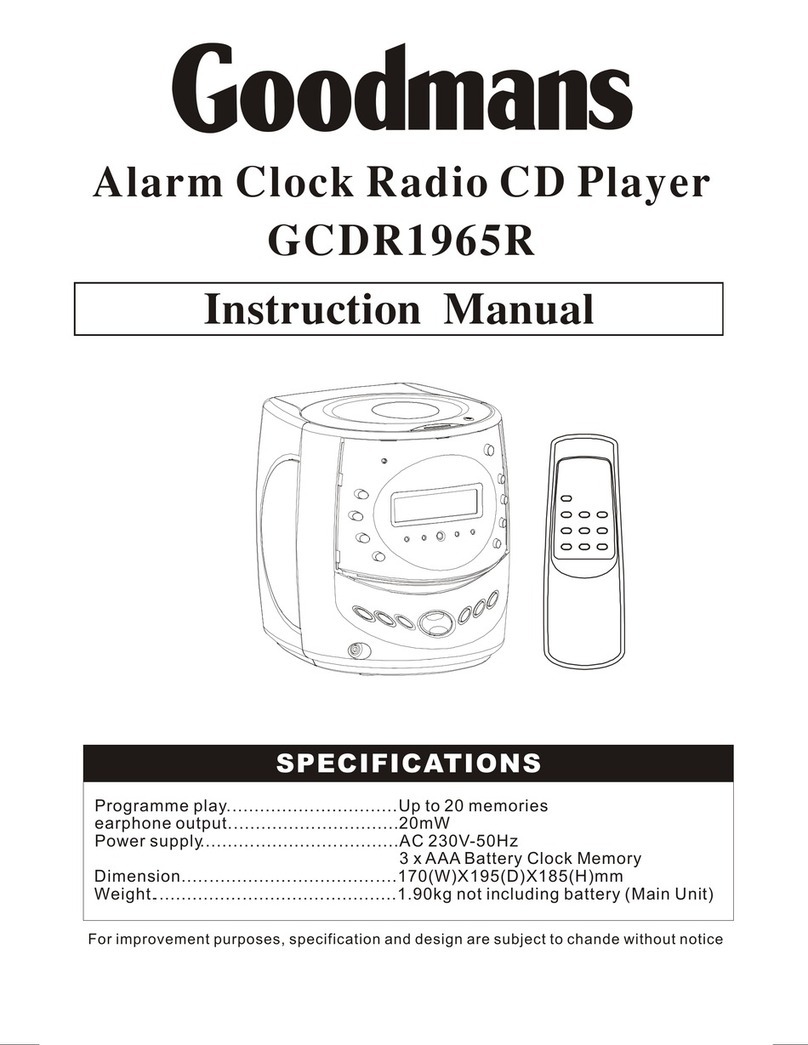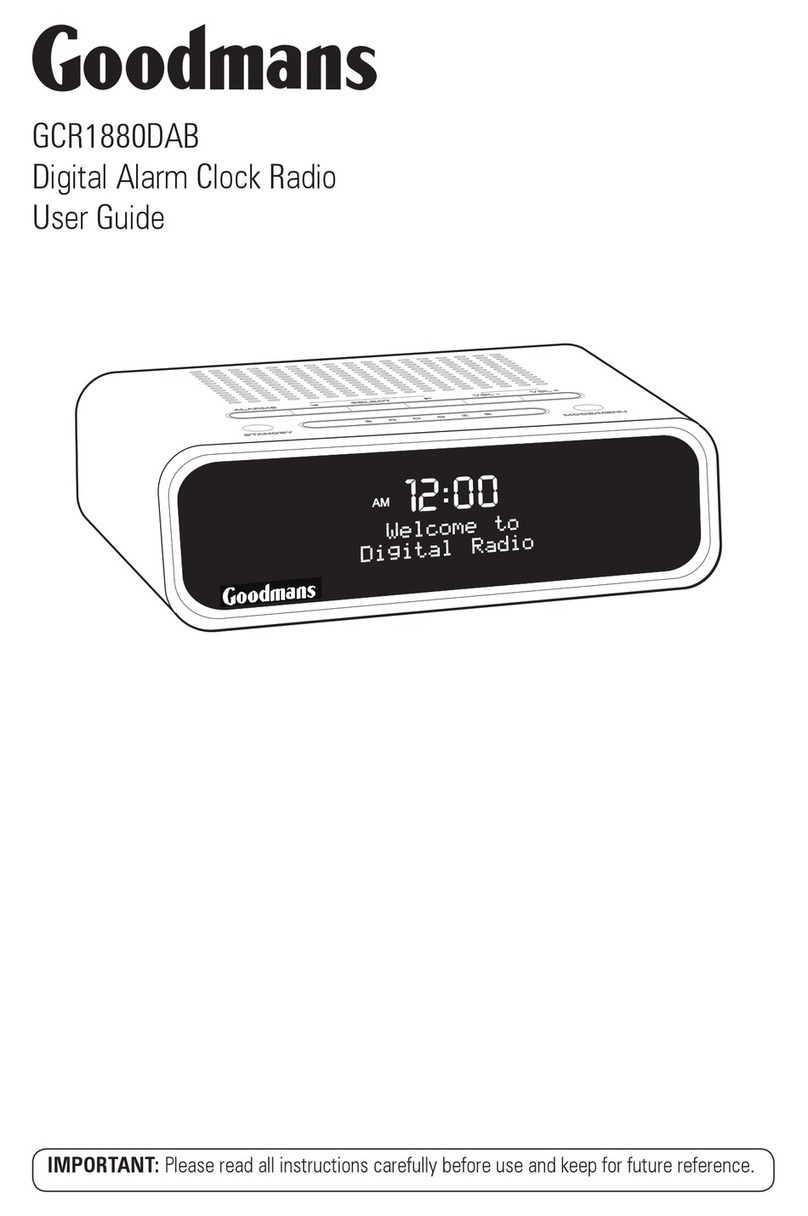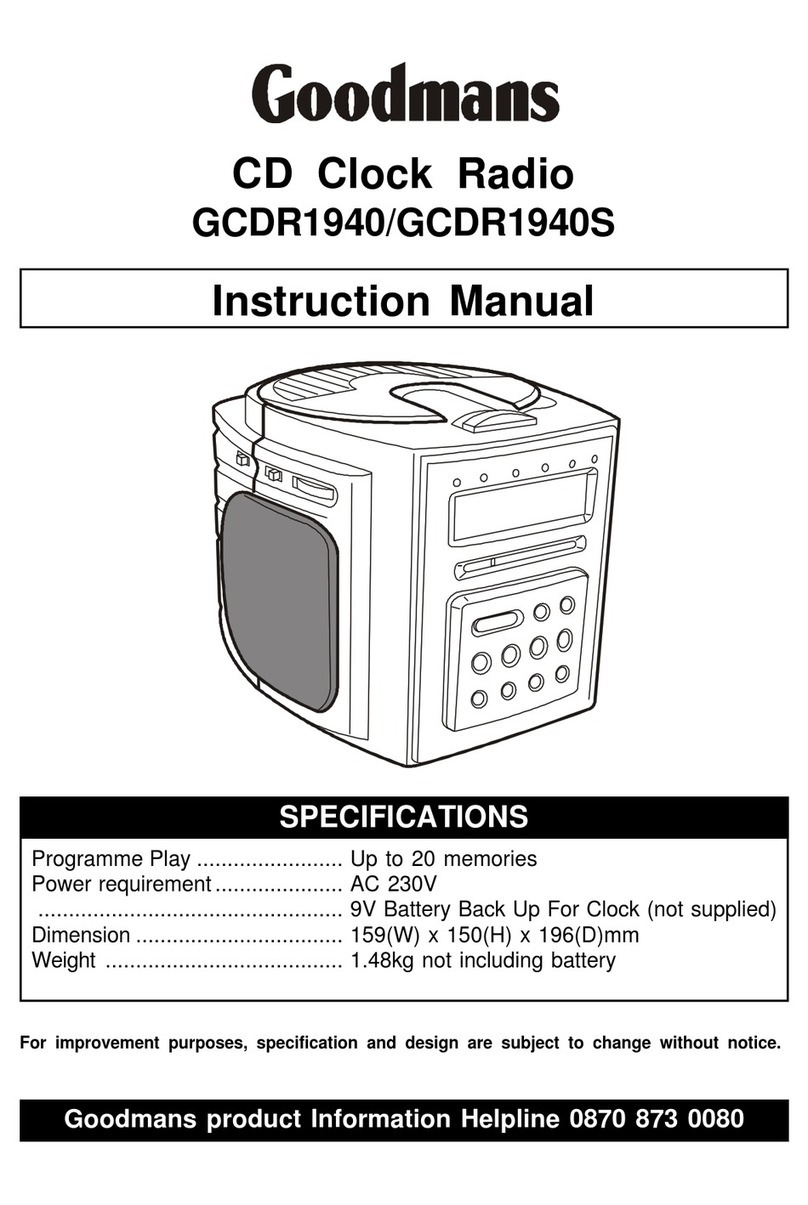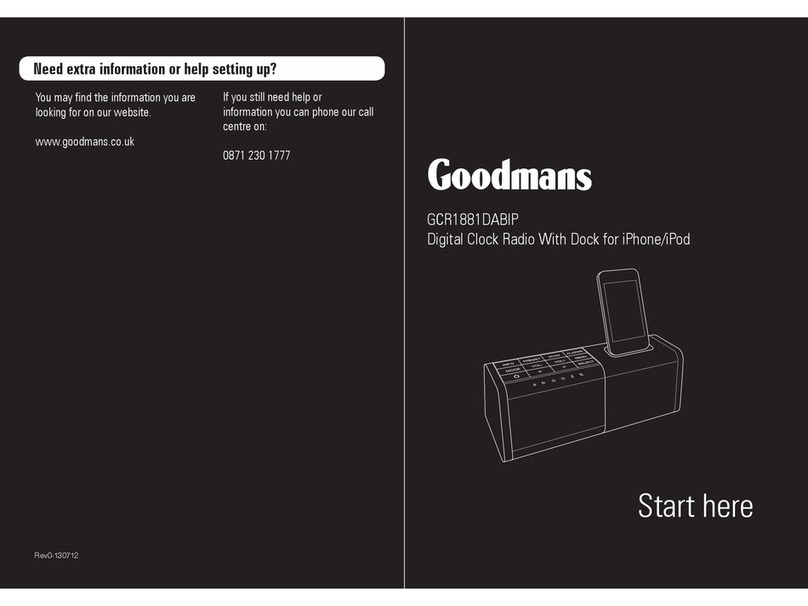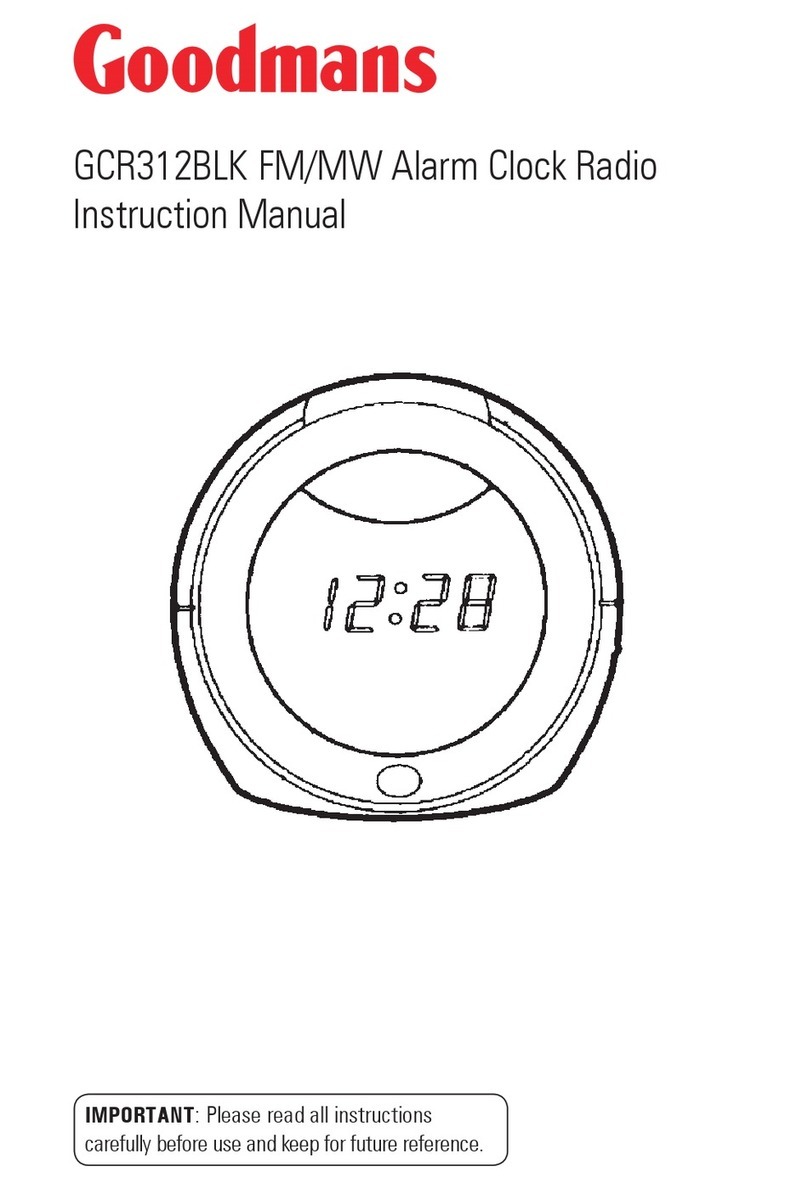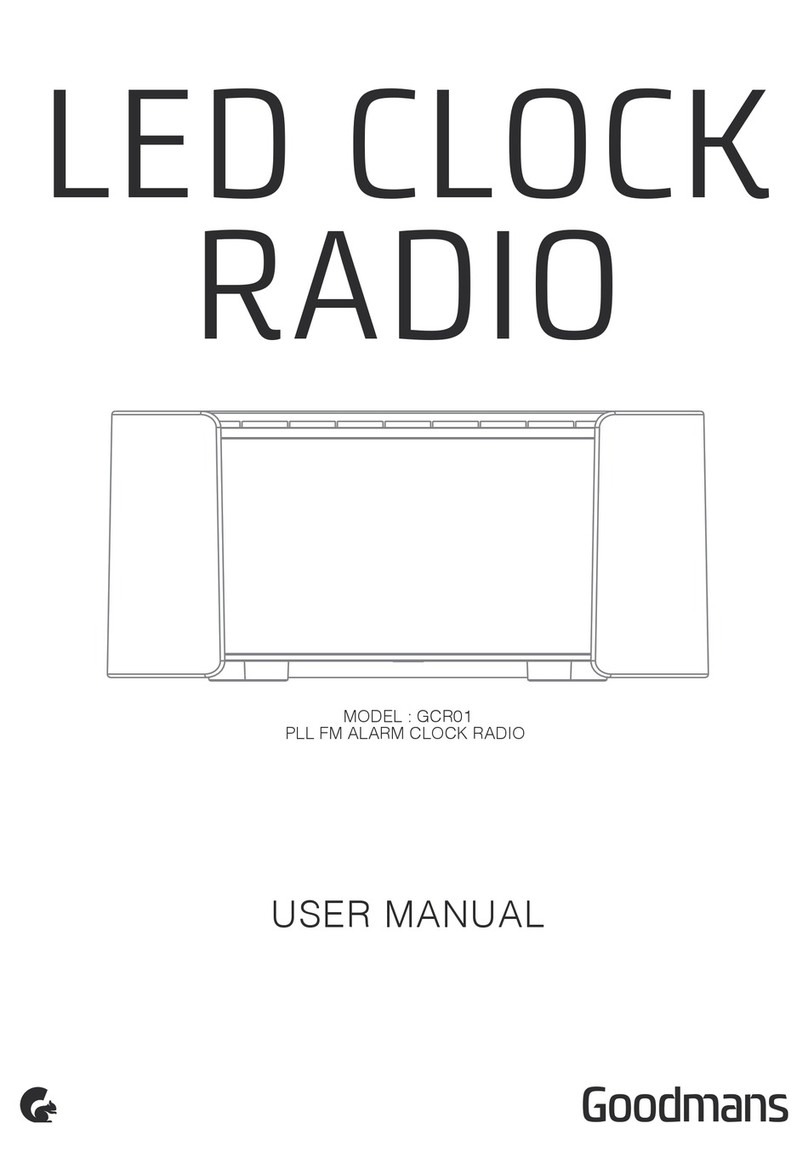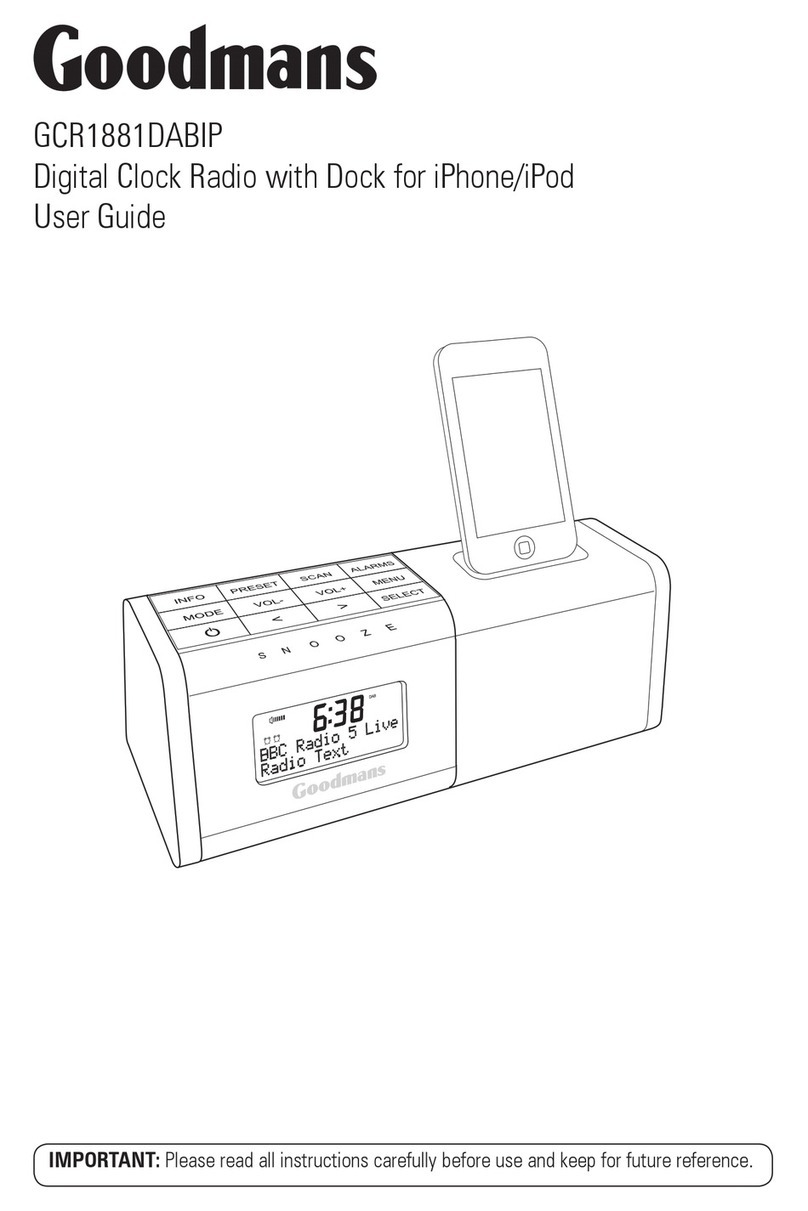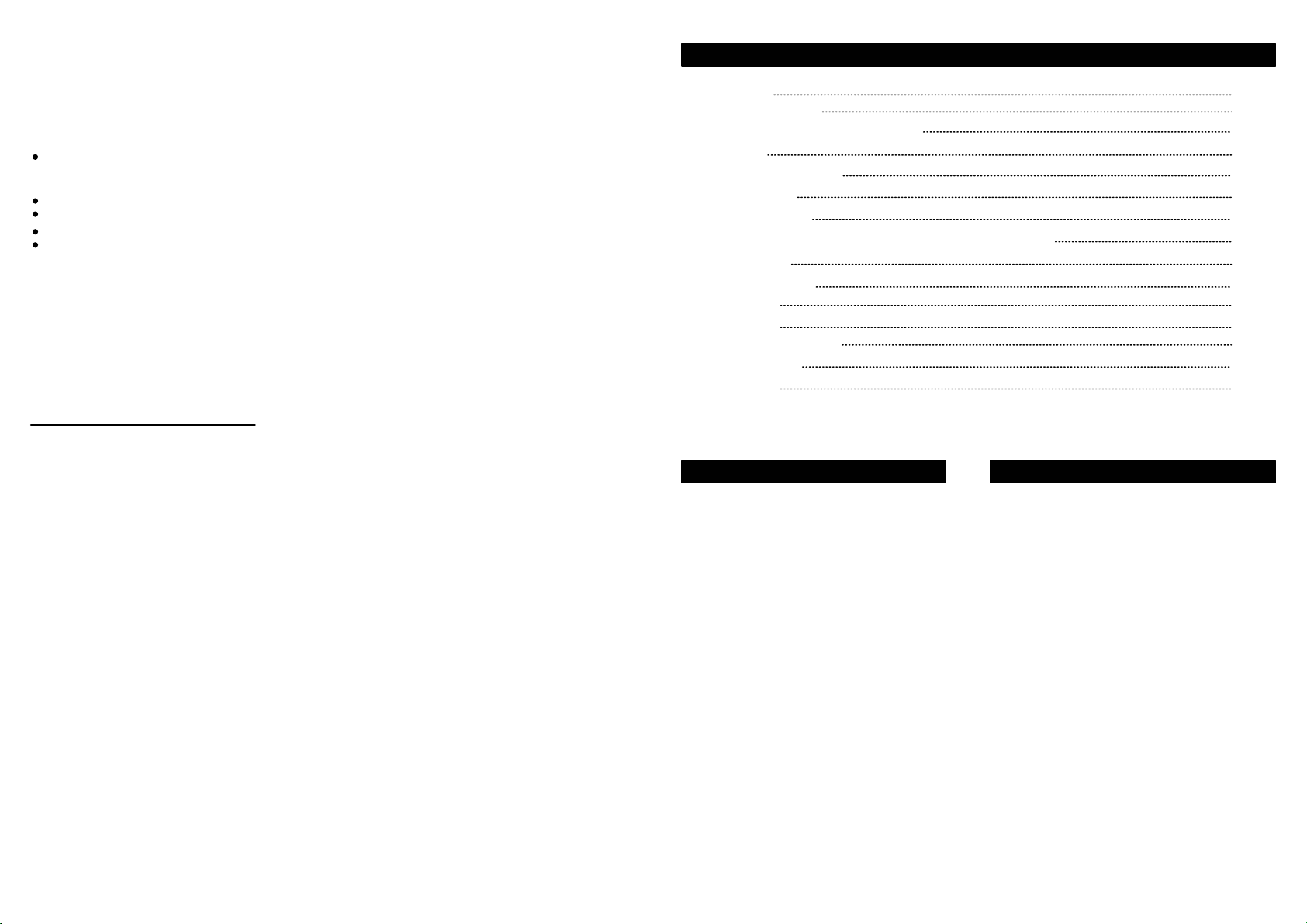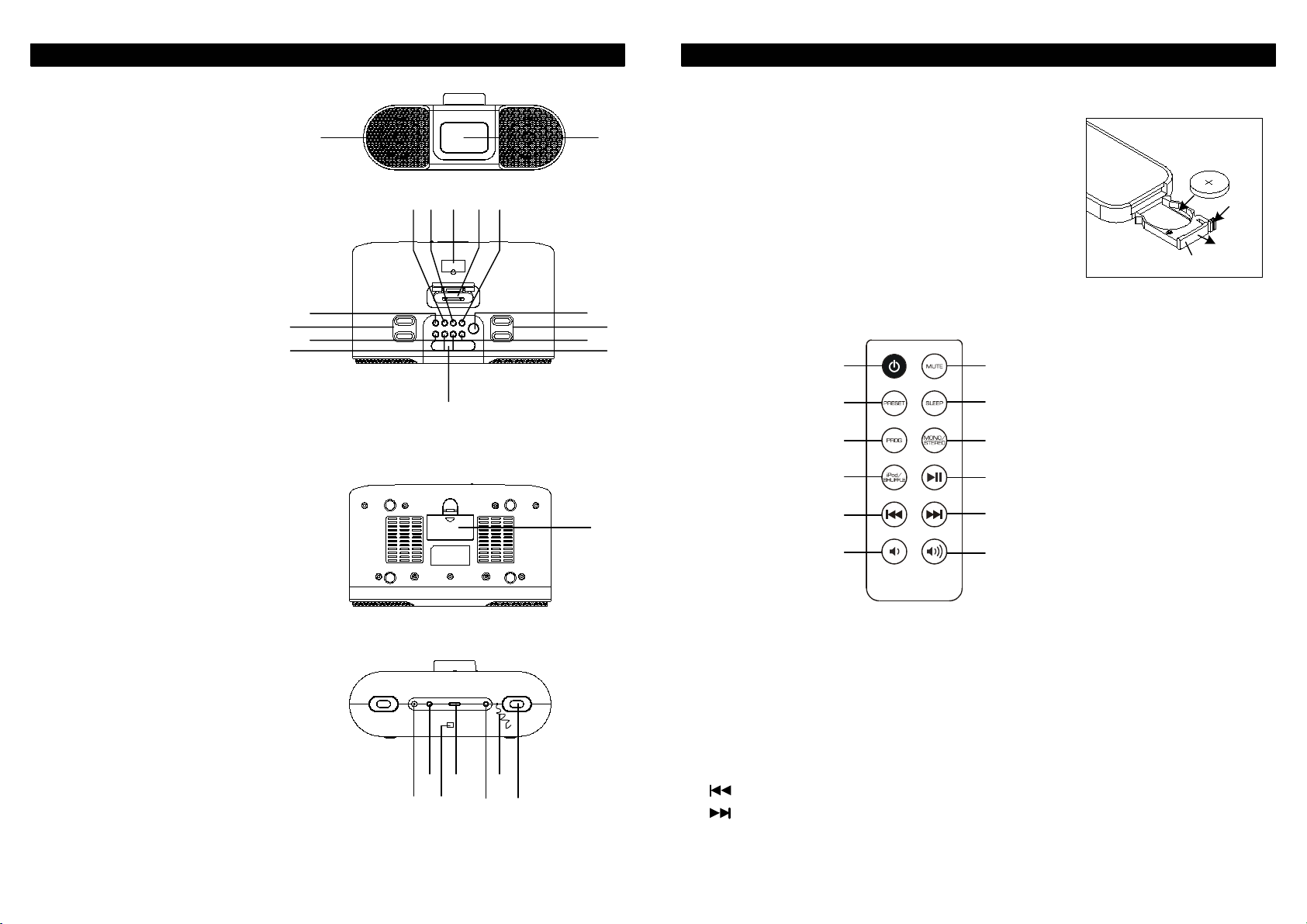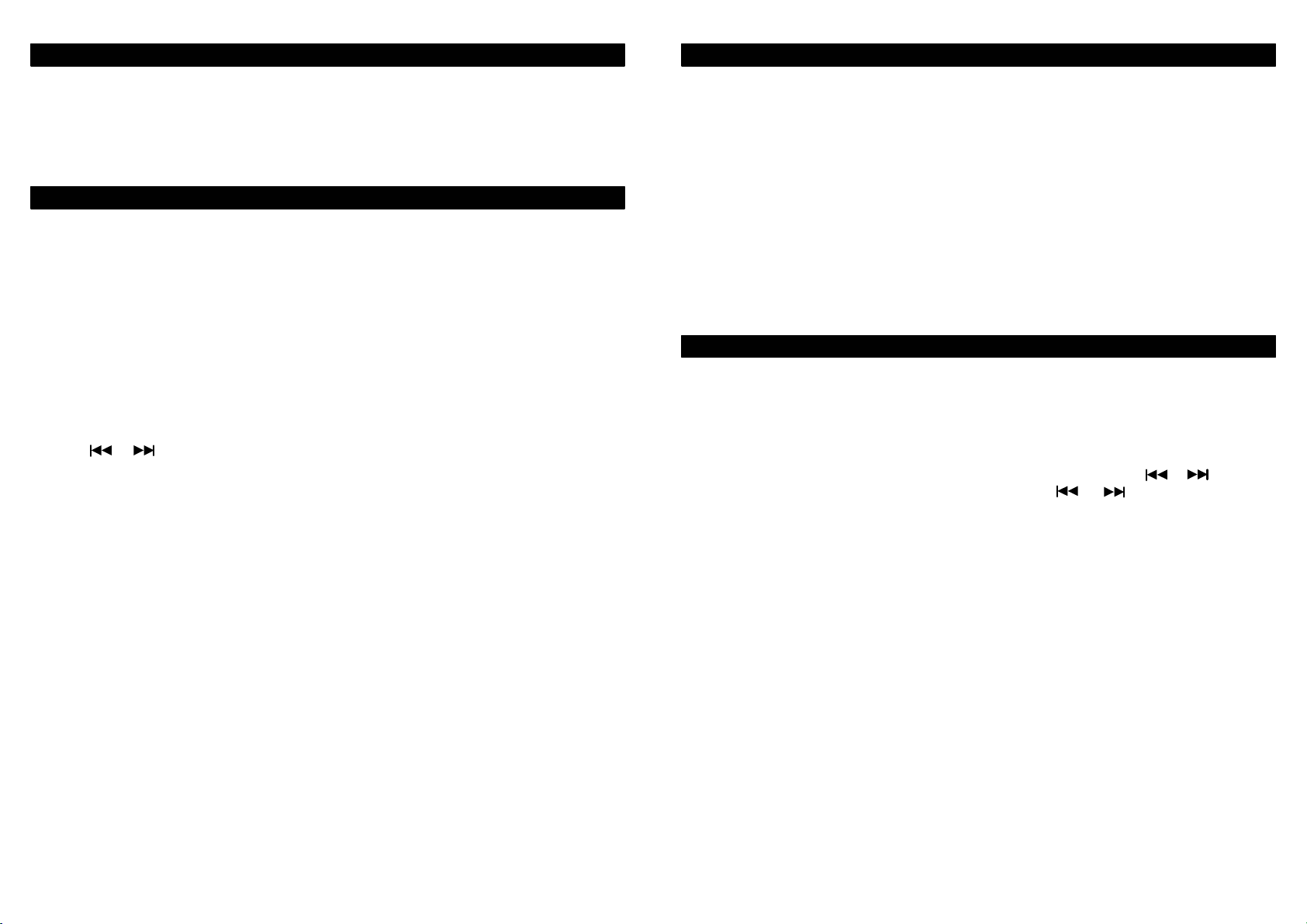IMPORTANT SAFEGUARDS
PRE FITTED MAINS PLUGS
For your convenience a mains plug with a fuse has been fitted to this appliance. For your safety
please observe the following information.
Should the fuse fail in the plug remove the plug from the wall socket and replace the fuse with a 3
Amp ASTA approved to BS1362 fuse.
Never use the plug without the fuse cover fitted. Replacement fuse covers are available from your
dealer or most electrical retail outlets.
If the mains plug is cut off from the cable, rewire the replacement plug in accordance with the
instruction given in this manual.
CAUTION: Under no circumstances should the discarded plug be inserted into the mains socket. To
prevent a shock hazard carefully dispose of the discarded plug. Do not leave the plug lying around
where children might see it.
1.
2.
3.
4.
WARNING:To prevent fire of shock hazard do not expose this unit to rain or moisture.
CAUTION: DANGEROUS VOLTAGES EXIST INSIDE THIS UNIT, DO NOT REMOVE COVER (OR
BACK). NO USER SERVICEABLE PARTS INSIDE. REFER SERVICING TO QUALIFIED
SERVICE PERSONNEL. DISCONNECT FROM MAINS SUPPLY WHEN NOT IN USE.
PLUG WIRING DETAILS
The wires in this mains lead are coloured in
accordance with the following wiring codes:
Blue Neutral
Brown live
The wires in this mains lead must be connected to the
terminals in the plugs as follow:
Blue Wire N or Black
Brown Wire L or Red
Only a 3 Amp fuse should be fitted in the plug or a 5
Amp fuse at the distribution board.
FUSE
BROWN
CORD
GRIP
BLUE
EL
N
WARNING: UNDER NO CIRCUMSTANCES MUST THE LIVE OR NEUTRAL WIRES BE CONNECTED
TO THE EARTH TERMINAL IN A 3-PIN MAINS PLUG.
This symbol means that this unit is double insulated.
An earth connection is not required.
1
This equipment has been designed and manufactured to meet European safety standards but like
any electrical equipment, care must be taken if you are to obtain the best results and safety is to be
assured.
Do read the operating instructions before you attempt to use the equipment.
Do ensure that all electrical connections ( including the mains plug, extension leads and
interconnections between piece of equipment ) are properly made in accordance with the supplied
instructions. Switch off and withdraw the mains plug when making or changing connections.
Do consult your dealer if you are ever in doubt about the installation, operation, or safety of your
equipment.
Do be careful with glass panels or doors on equipment.
Don't continue to operate the equipment if you are in any doubt about it working normally, or if it is
damaged, in any way - switch off, withdraw the mains plug and consult your dealer.
Don't remove any fixed cover as this may expose dangerous voltages.
Don't leave equipment switched on when it is unattended unless it is specifically stated that it is
designed for unattended operation or has a standby mode. Switch off using the switch on the
equipment and make sure that your family knows how to do this. Special arrangements may need to
be made for infirm or handicapped people.
Don't listen to headphones at high volume, as such use can permanently damage your hearing.
Don't obstruct the ventilation of the equipment, for example with curtains or soft furnishings.
Overheating will cause damage and shorten the life of the equipment.
Don't use makeshift stands and never fix legs with wood screws - to ensure complete safety always
fit the manufacturer's approved stand or legs with the fixings provided according to the instructions.
Don't allow electrical equipment to be exposed to rain or moisture.
- NEVER let anyone, especially children, push anything into holes, slots or any other openings in
the case this could result in a fatal electric shock.
- NEVER guess or take chances with electrical equipment of any kind.
- It is better to be safe than sorry!
WARNING:
TO REDUCE THE RISK OF FIRE OR ELECTRIC SHOCK, DO NOT EXPOSE THIS APPLIANCE TO
RAIN OR MOISTURE, DANGEROUS HIGH VOLTAGES ARE PRESENT INSIDE THE ENCLOSURE,
DO NOT OPEN THE CABINET, REFER SERVICING TO QUALIFIED PERSONNEL ONLY.
2
Above all
SOME DO'S AND DON'TS ON THE SAFE USE OF EQUIPMENT