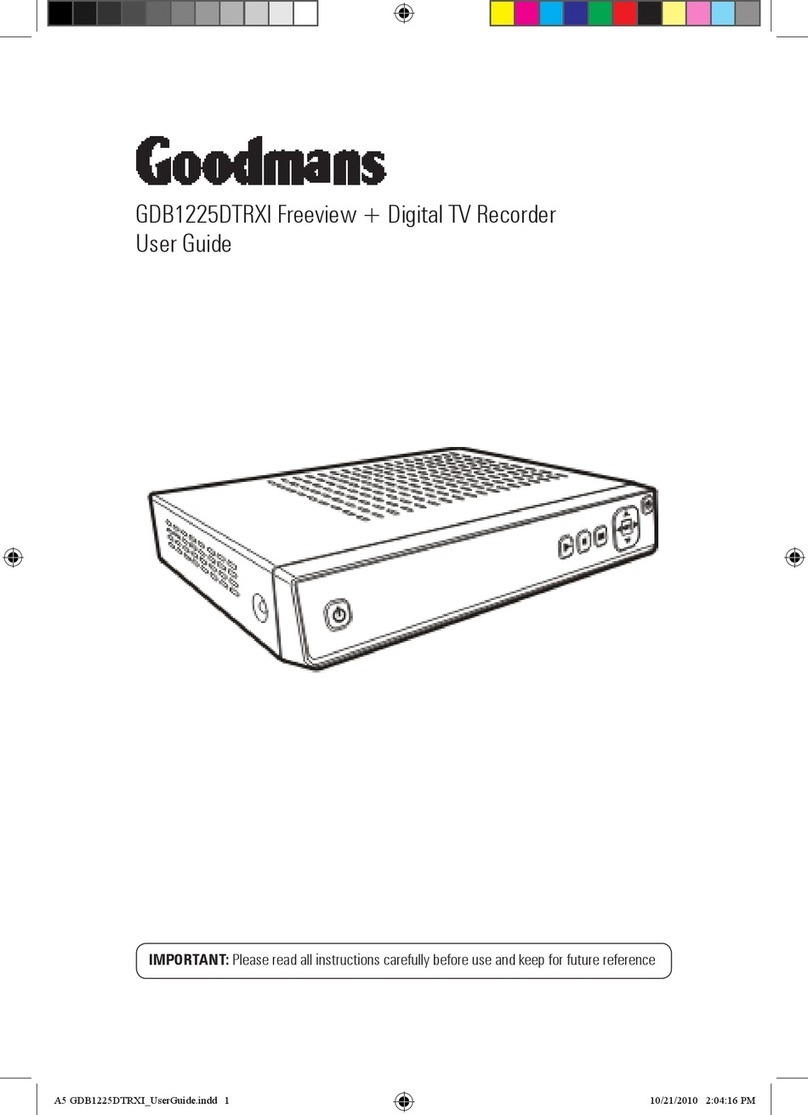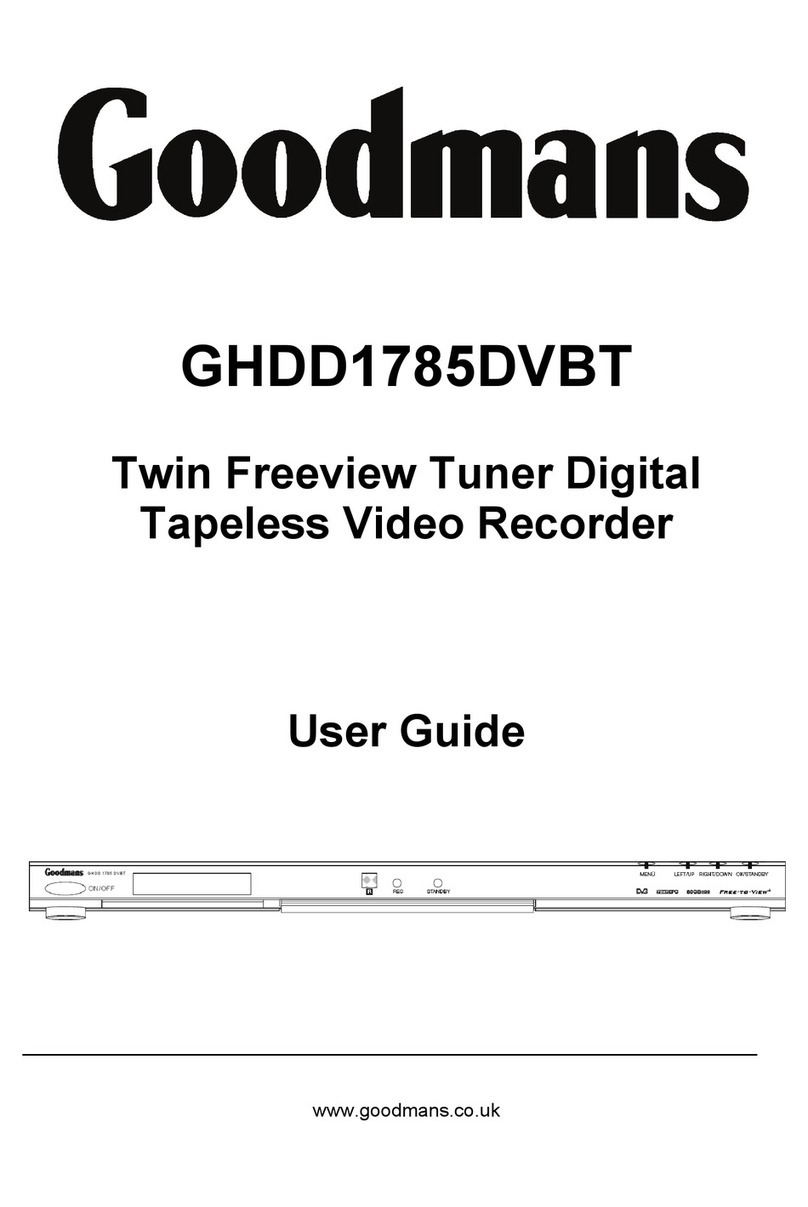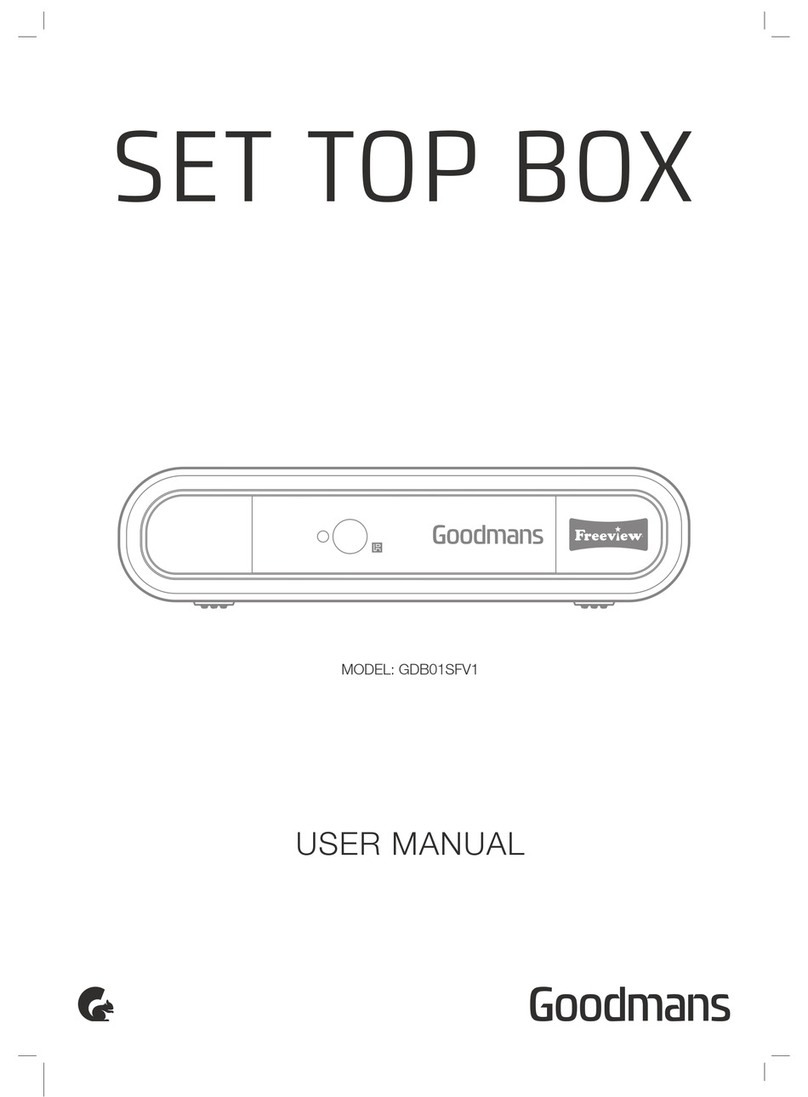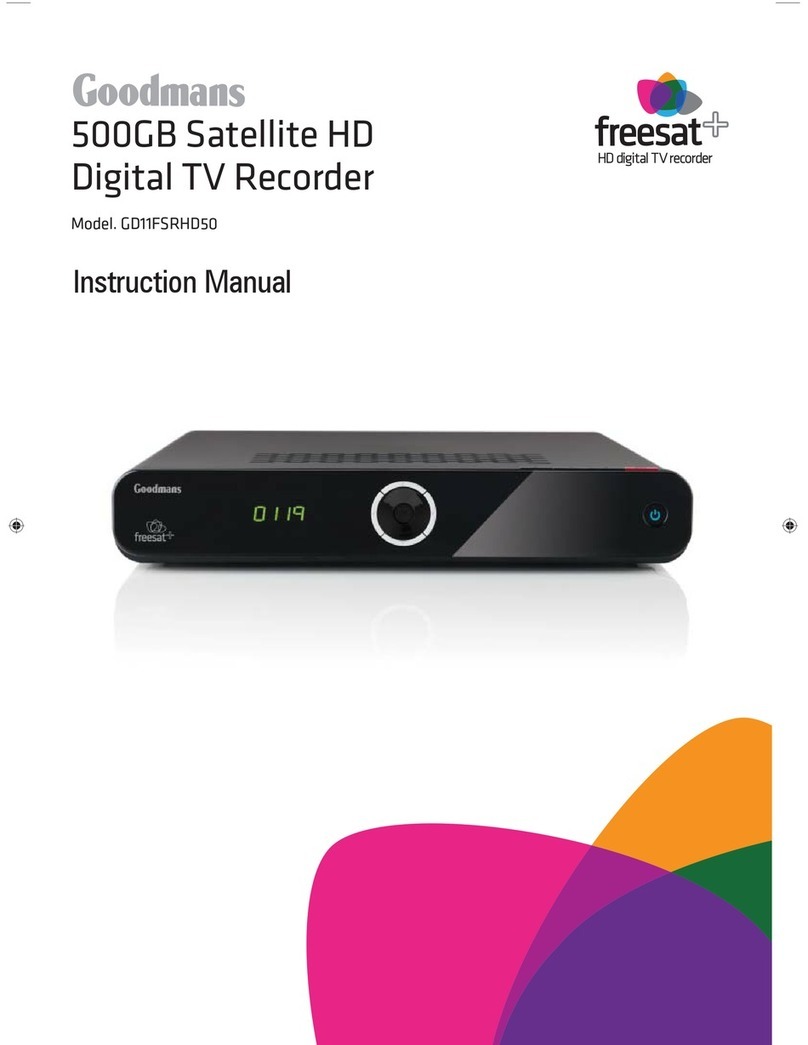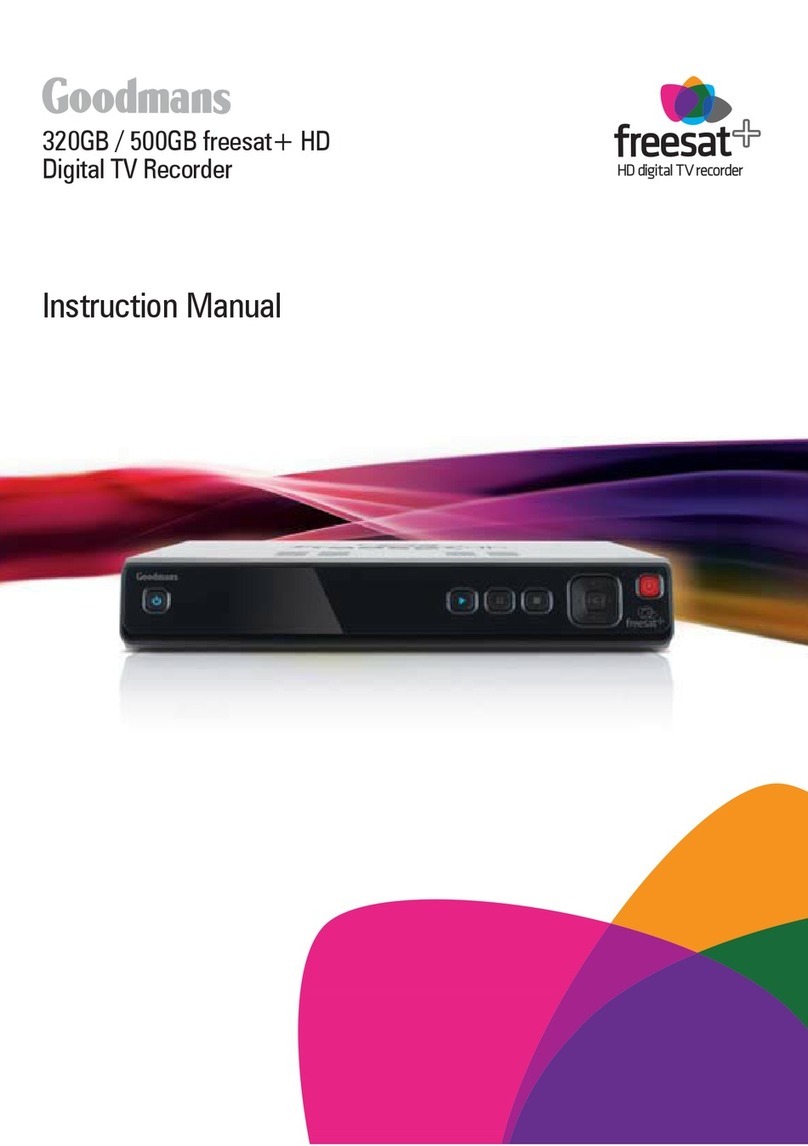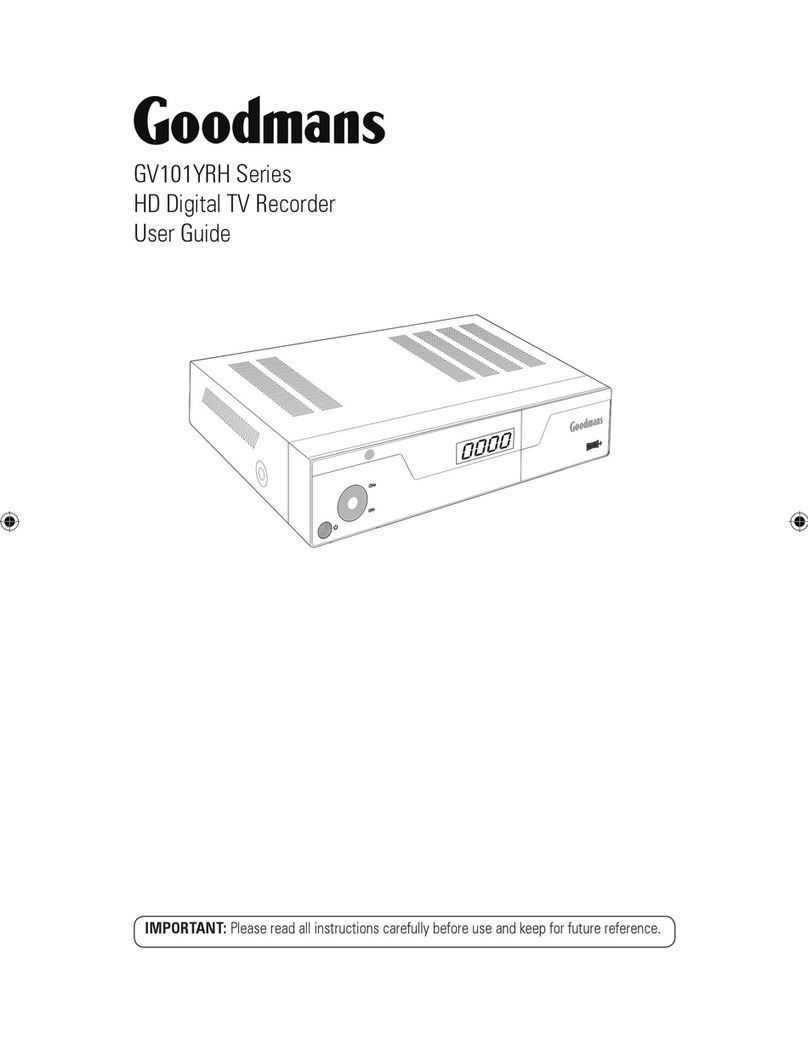9
Daily use
You can also fast forward, fast rewind, skip forward
and skip back through the programme using ,
, , , pause playback using
❙❙
and view the
programme in slow motion by pressing SLOW.
To cancel Timeshift, for example at the end of
the programme you paused, simply press STOP,
select Yes and press OK. You’ll be returned to live
programming and the Timeshift function will stop
recording.
Recording a programme
You can record the channel you are watching, and
then switch over to watch another channel.
Simply press the REC button once. There is no need
to press any other buttons to record the programme
currently showing. After a moment the Digital
Recorder will automatically begin recording.
If recording has been started manually using the
REC button, it will automatically stop at the end
of the programme. To continue recording the next
programme press the REC button a second time, a
third time for the programme after that and so on.
DON’T FORGET! Some of your digital channels
are radio stations – you can pause and record
radio shows too. Select the radio programme
to record in exactly the same way as you
would a TV programme.
Recording two programmes at
the same time
When you’ve started recording one channel,
select a second channel you wish to record.
Press the REC button. After a moment the
Digital Recorder will begin to record the
selected channel. When you are recording two
channels simultaneously, you cannot switch to a
third channel. You will only be able to view either
of the channels you are recording.
To stop recording press the STOP button.
Select the channel you want to stop recording
using and press OK.
Playing back programmes
you’ve recorded
1To view a list of all the programmes
you have recorded press PLAY.
The Video Library will open.
2Use to scroll to highlight a
programme. Each colour button on the
remote control relates to an action.
05