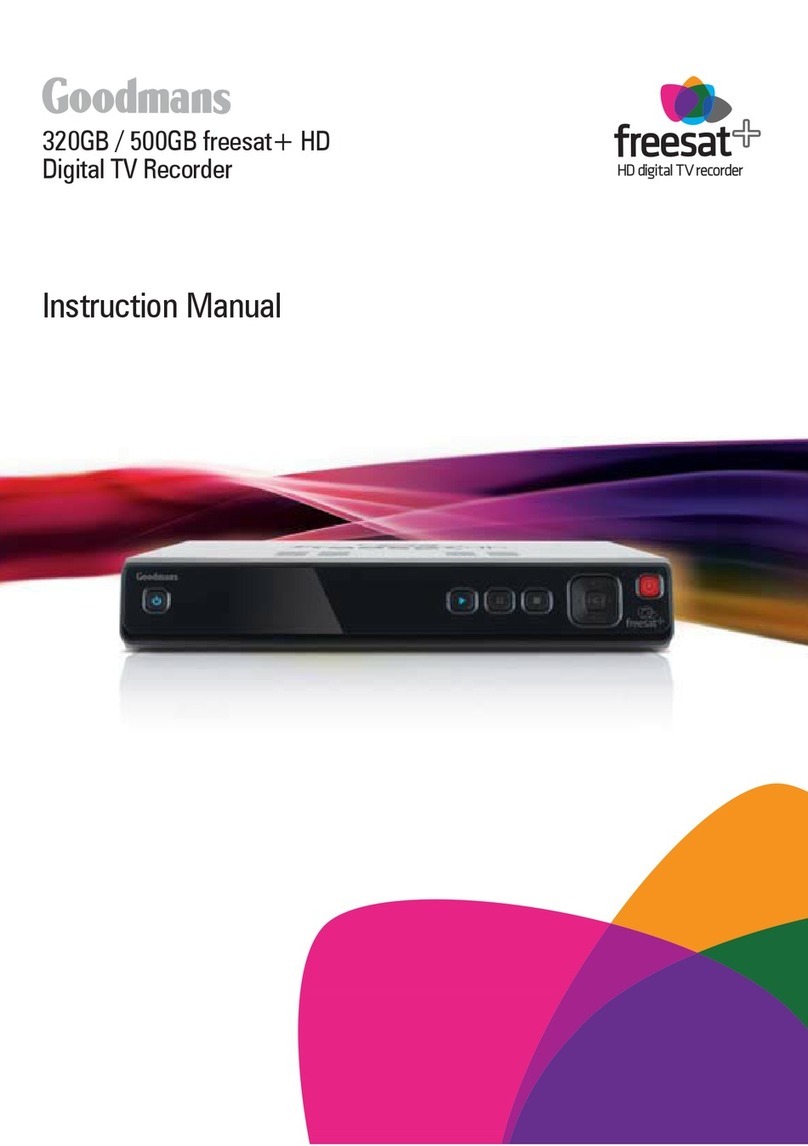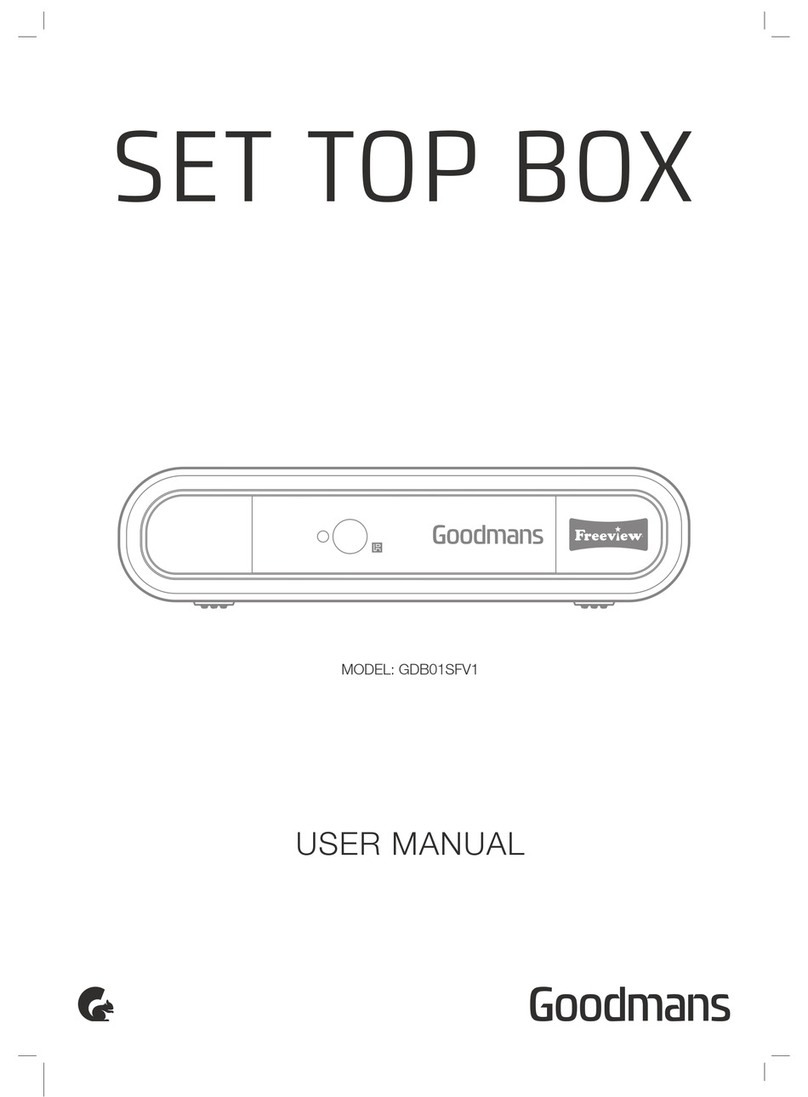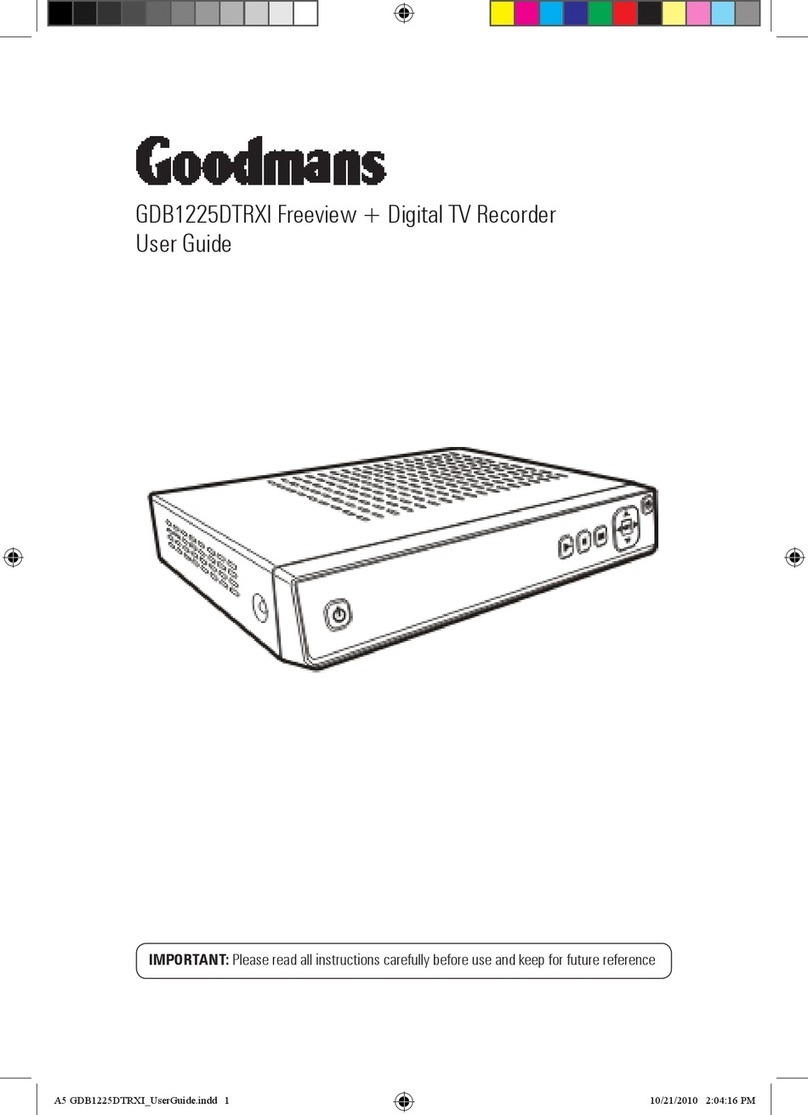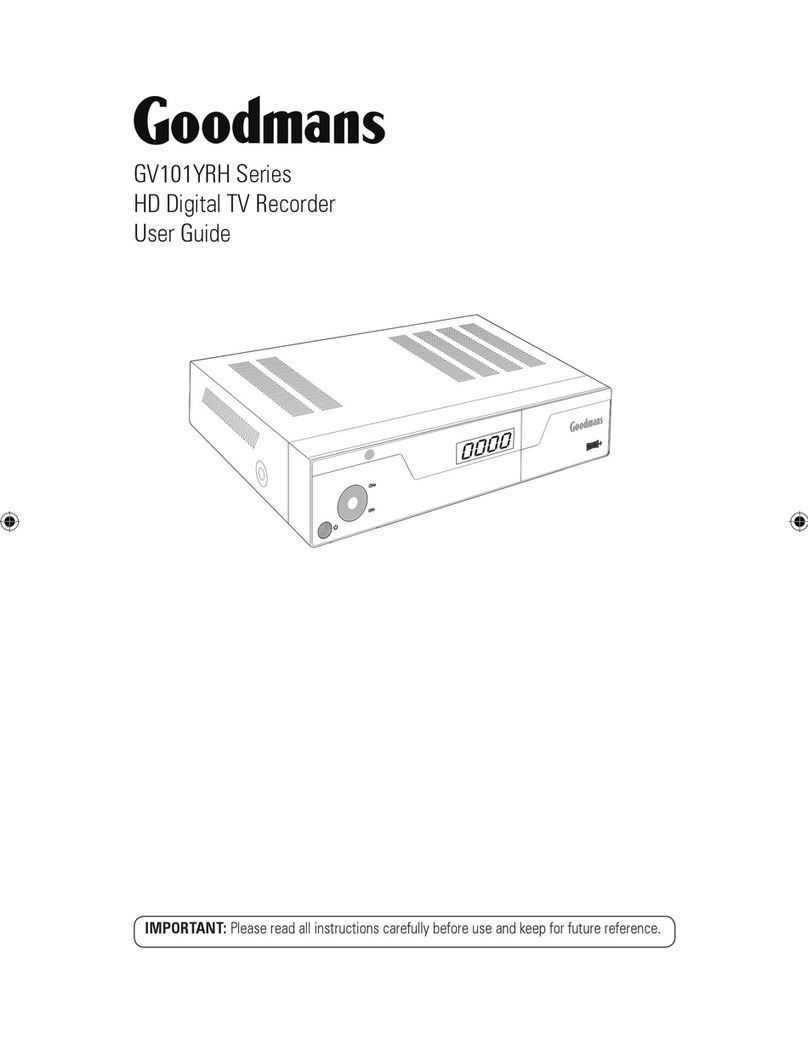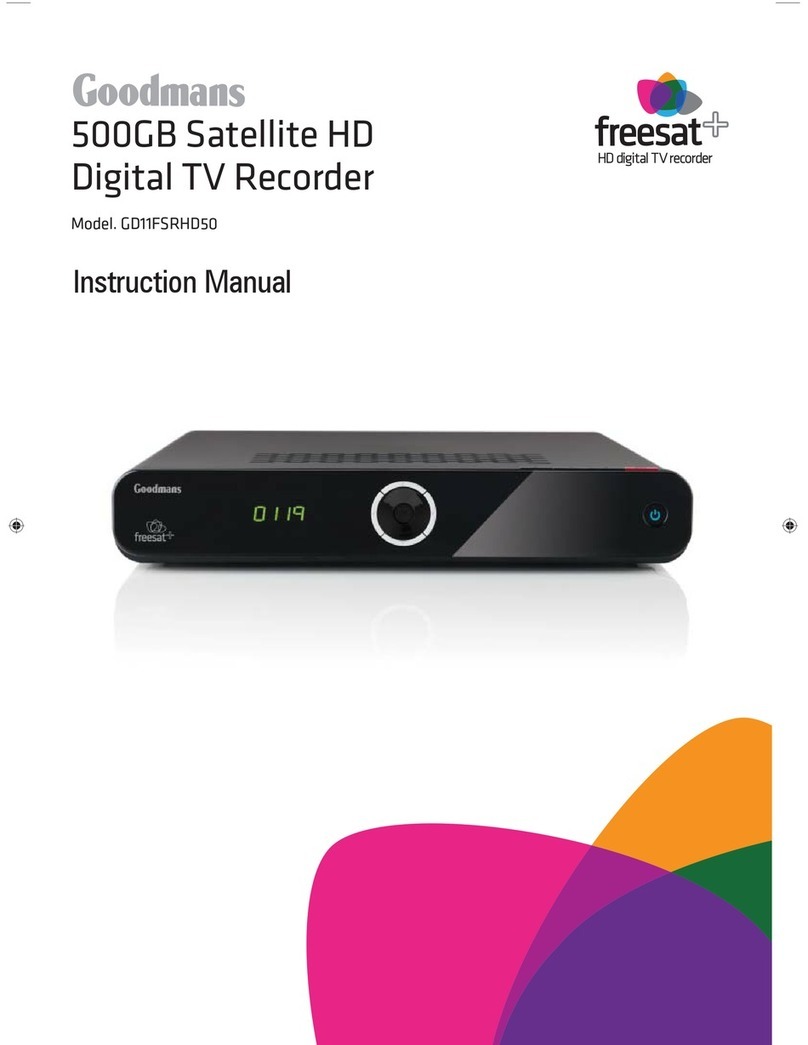GHDD1785DVBT User Guide
Table of Contents
Quick Guide........................................................................................................................4
Connecting to a TV set ....................................................................................................4
Introduction........................................................................................................................5
Getting Started...................................................................................................................7
In the box.........................................................................................................................7
Identification of Parts .......................................................................................................7
Remote Control ...........................................................................................................7
PVR.............................................................................................................................9
Connecting your PVR ....................................................................................................11
First Time Installation ....................................................................................................12
Using the PVR ..................................................................................................................13
Navigating the OSD.......................................................................................................13
MHEG – digital text service ...........................................................................................14
Changing channels........................................................................................................14
I-Bar / Record/Playback I-Bar ........................................................................................15
Channel list....................................................................................................................16
Favourites......................................................................................................................17
Guides (EPG) ................................................................................................................18
List Schedule.............................................................................................................18
Now / Next.................................................................................................................19
Timers............................................................................................................................20
Recording & Playback ...................................................................................................21
Timeshift ........................................................................................................................22
Recordings list ...............................................................................................................22
Setting the audio volume ...............................................................................................23
Configuration ...................................................................................................................24
Settings..........................................................................................................................24
Parental settings............................................................................................................26
Front panel settings .......................................................................................................27
Receiver upgrade ..........................................................................................................28
Language.......................................................................................................................29
Installation .....................................................................................................................30
Automatic search...........................................................................................................30
Manual search ...............................................................................................................31
Troubleshooting ..............................................................................................................32
Technical Specification ...................................................................................................34
Basics........................................................................................................................34
Input / Output specification ........................................................................................34
STB mode functionality .............................................................................................34
PVR mode functionality .............................................................................................34
Power Supply ............................................................................................................34