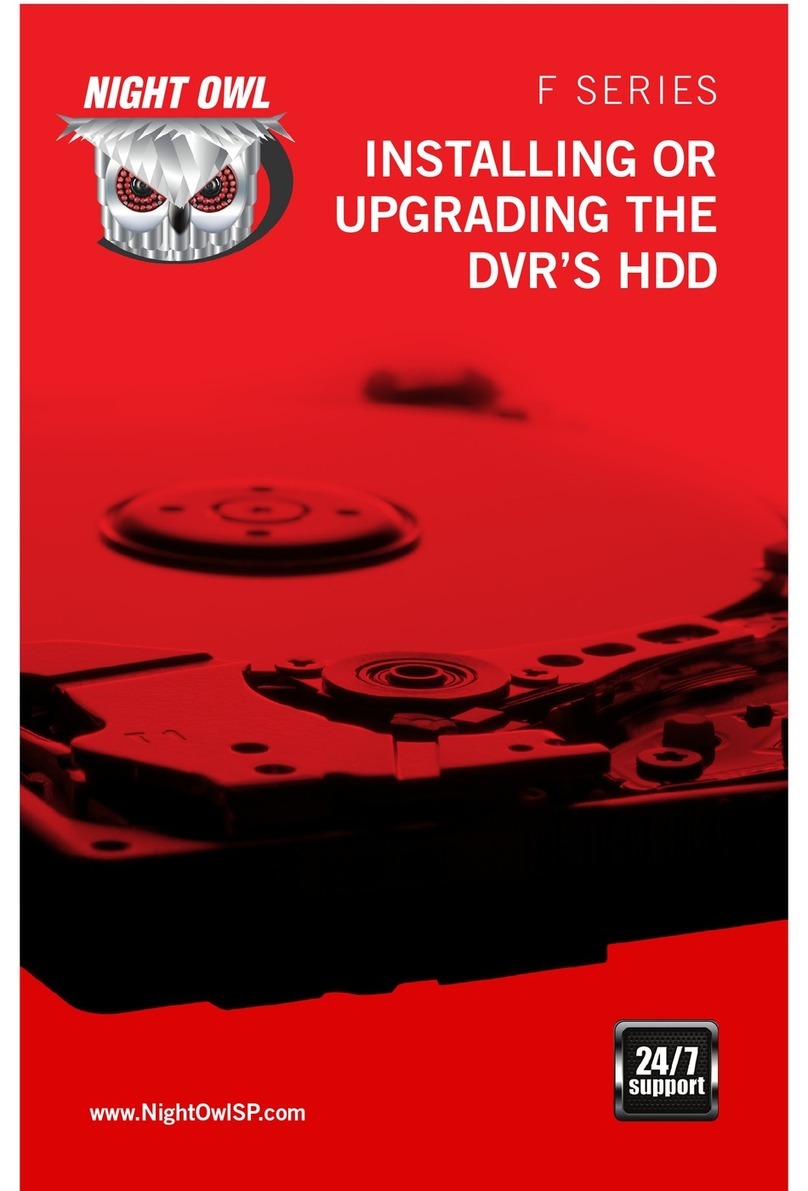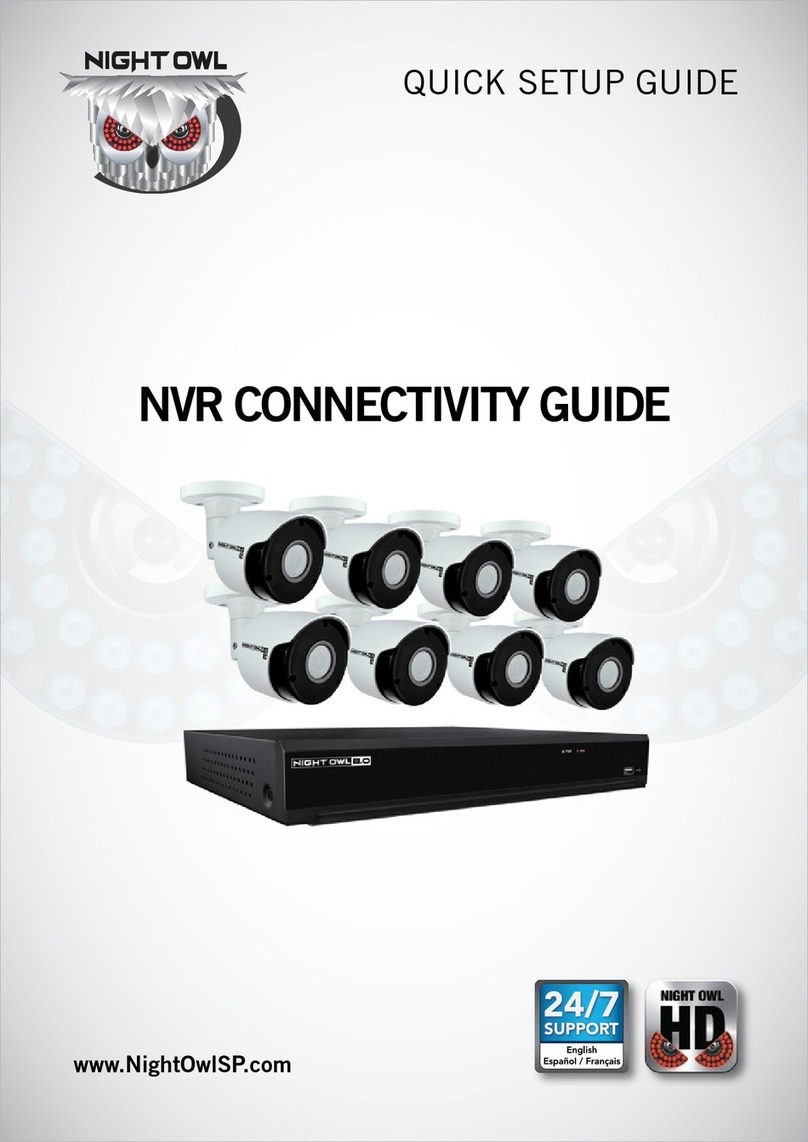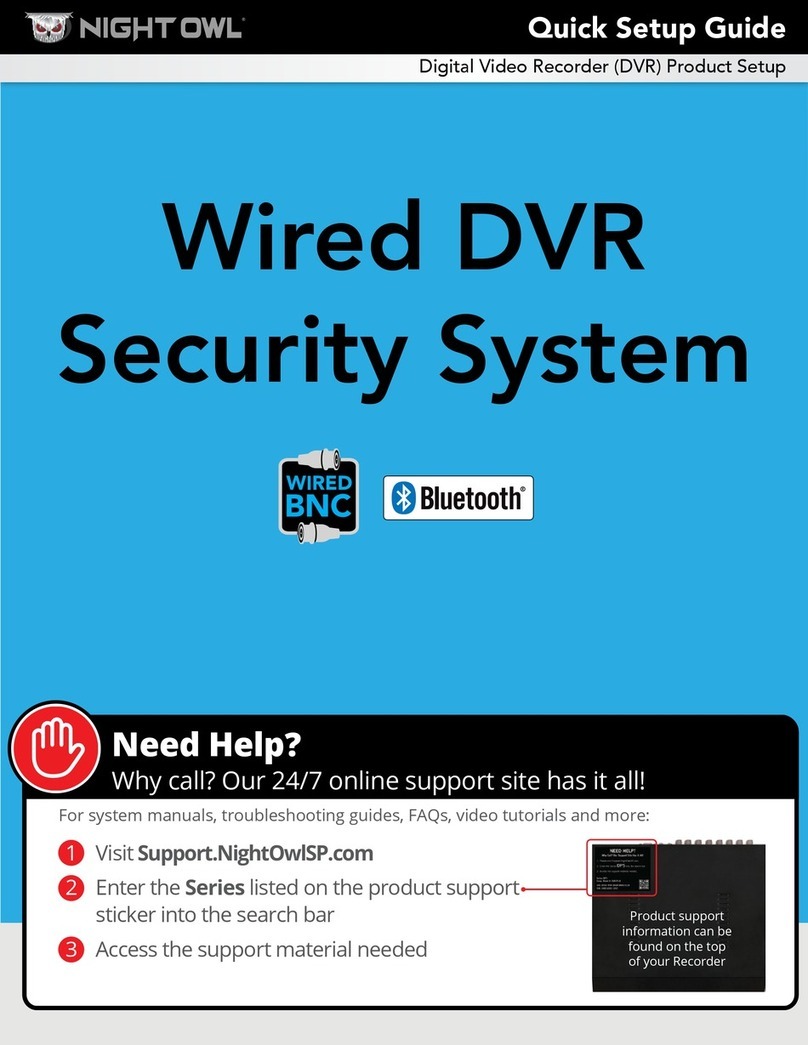4 5NIGHT OWL HD Remote Monitoring Guide
1. Device allows you to select the
device you wish to view. You can
save new devices by selecting the
settings icon and then the plus sign.
2. View allows you to select additional
viewing options and this will vary
from user to user depending on the
situation.
3. Local allows you to save the desired
video clip by selecting this icon
twice. The first time to initiate the
start time of the video clip and the
second time to initiate the end time
of the video clip.
4. Snap allows you to save a desired
snap shot image directly to your
smart device.
5. FAV allows you to select channels
that you have configured as
favorites. You can configure your
favorite channels by selecting the
settings icon and then favorites.
6. The PTZ button opens the PTZ
controls interface for a Pan Tilt
Zoom enabled camera.
7. Audio allows you to mute or select
audio options. Not all cameras are
audio enabled and this feature
will have no functionality if you do
not have an audio enabled camera
connected.
8. Stream allows you to select the
streaming option to best fit your
needs. You can select HD for High
Definition and SD for Standard
Definition.
9. The All Stop button allows you
to stop all video files from being
played while in the live view
screen.
10. The Back button returns you to the
previous screen if you are viewing
more channels than are currently
being displayed.
11. The Forward button allows you
to go forward to the next screen
if you are viewing more channels
than are currently being displayed.
12. The Full button allows you to view
the current channel or channels in
full screen mode.
13. Zoom + and Zoom – allow you to
zoom in or zoom out of the desired
image.
14. Focus + and Focus – allow you
to focus in or focus out of the
desired image.
15. Speed allows you to adjust
the speed of the PTZ camera’s
movement. Keep in mind, not all
cameras are PTZ enabled and the
PTZ control’s interface will have
no functionality if you do not have
it connected.
16. Preset allows you to select preset
locations that your PTZ camera
will automatically navigate and
view the desired areas.
The Live View Menu Icon allows you to access the live view interface. By default,
the live view interface will be displayed upon opening the application. We have
selected the PTZ icon to display the PTZ controls in the image below.
1 2 3 4 5 6 7 8 9
13
14
16
15
10 11 12