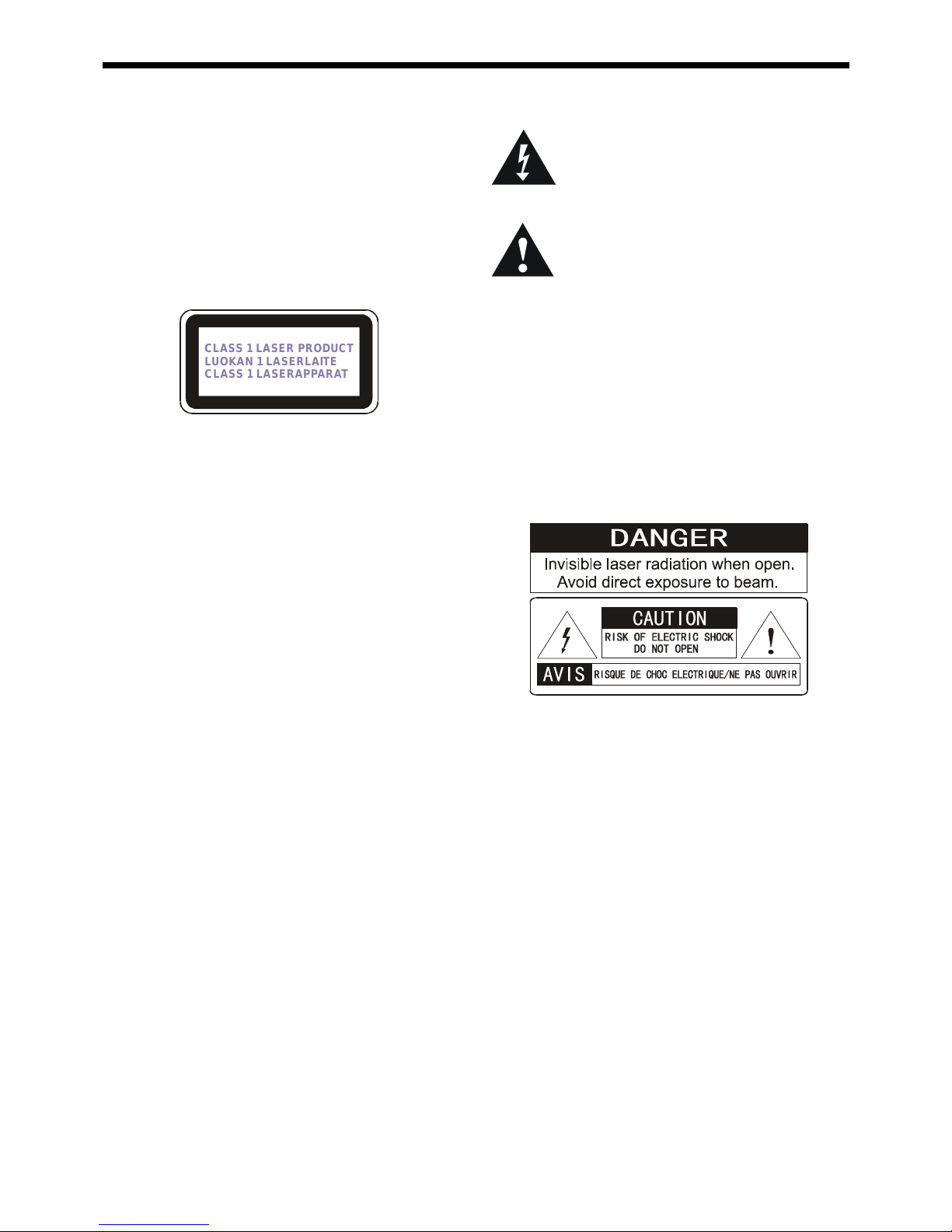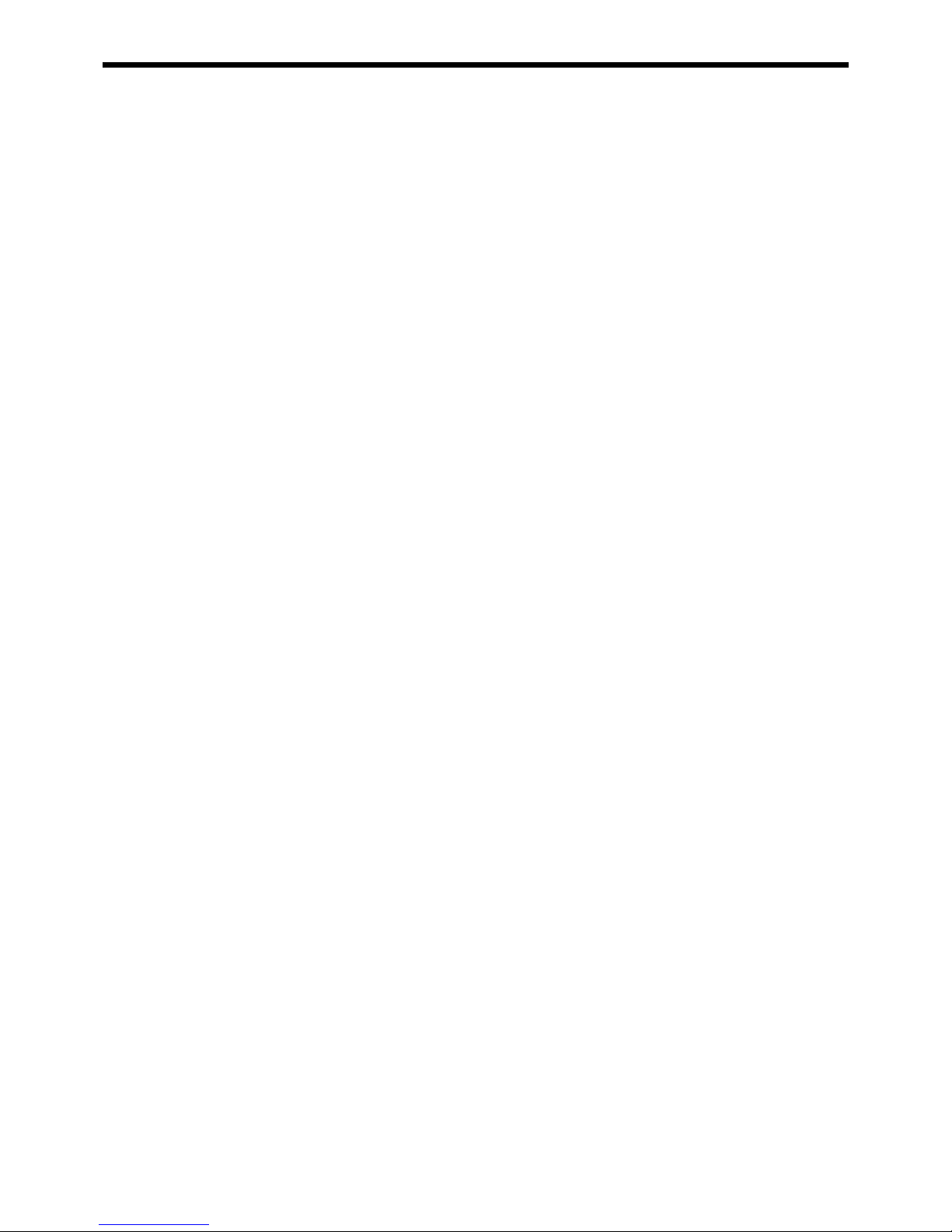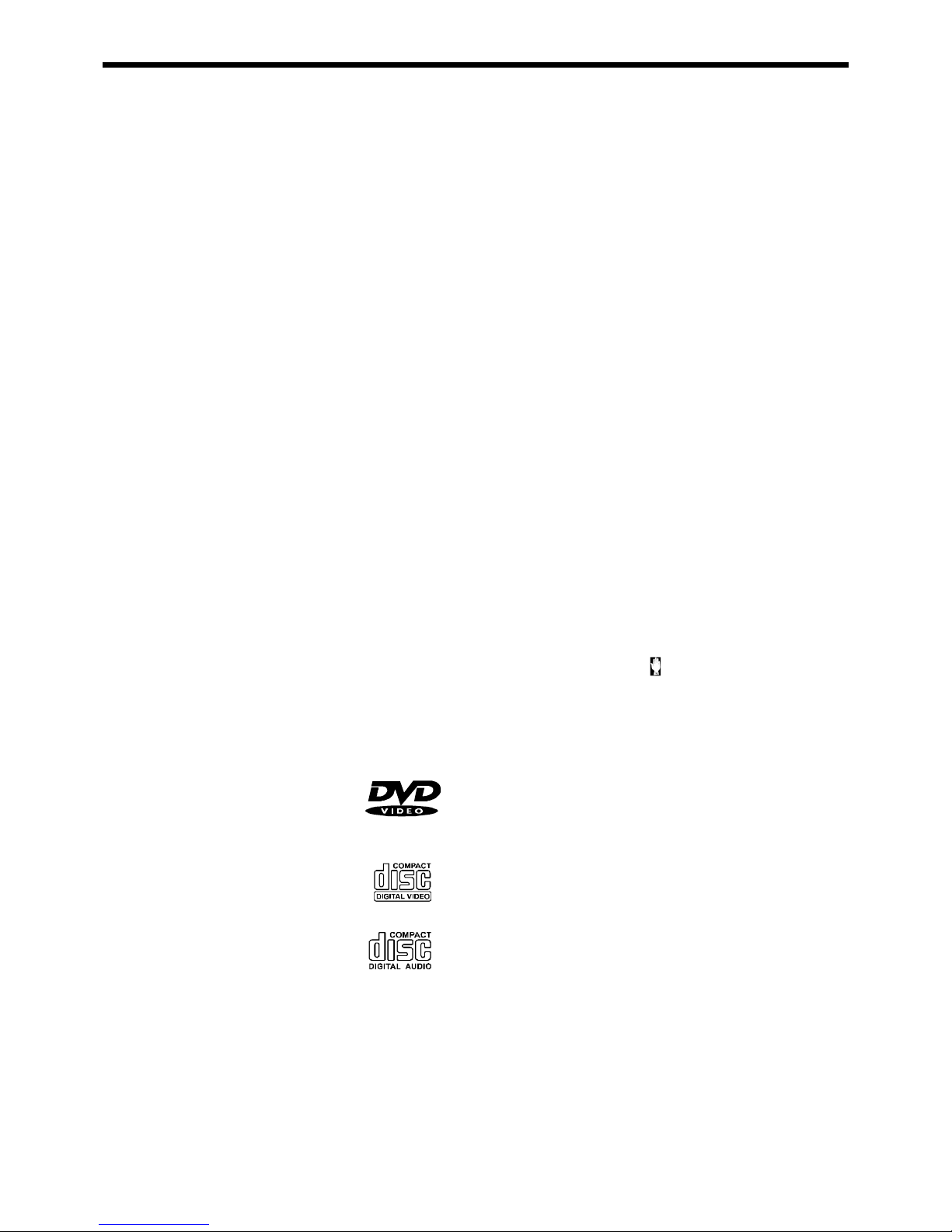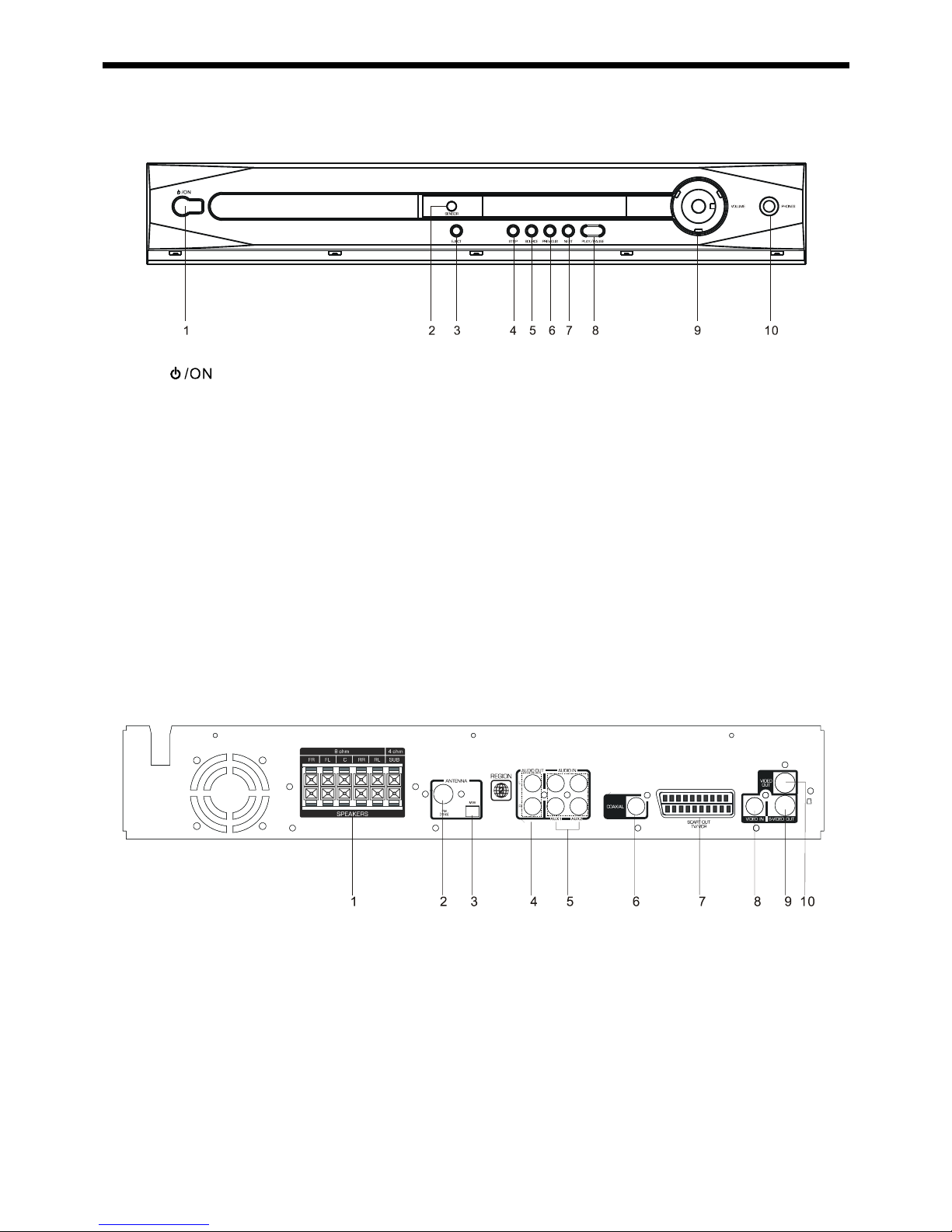6
Features
•DVD player built-in DTS*1 and Dolby Digital*2 decorder, supporting
Dolby Pro Logic I by 6-channel amplifier.
•Tuner (AM/FM) receiver.
•Conforming DVD, SVCD, VCD2.0, VCD1.1, MP3, CD-R, CD-RW,
Picture CD, and JPEG discs.
•DVD navigation and SVCD, VCD 2.0 PBC controlling functions.
•VFD front panel display and OSD menu display.
•Full function remote control.
*1 Manufactured under license from Digital Theater System,
Inc. US Pat. No. 5,451,942, 5,956,674, 5,974,380, 5,978,762 and
other world-wide patents issued and pending. “DTS”and
“DTS Digital Surround”are trademarks of Digital Theater
Systems, Inc. Copyright 1996,2000 Digital Theater Systems,
Inc. All rights reserved.
*2 Manufactured under license from Dolby Laboratories.
“Dolby”, “AC-3”, “Pro Logic”and the double-D symbol
are trademarks of Dolby Laboratories. Confidential Unpub-
lished Works. 1992-1999 Dolby Laboratories, Inc. All rights
reserved.
DVD region code
DVD players and discs are designed with region numbers which
dictate the region (printed on the rear panel). If the region number
does not match the region number in your DVD player, you will not be
able to play the disc. If you try to play the DVD, the message “WRONG
REGION”will appear on OSD.
The region number for this DVD player is 2.
Disc can be playbacked
•DVDs
Disc are general recorded with
multi-titles. Titles may be subdivided
into chapters.
•Video CDs
Disc are general divided
into tracks.
•Audio CDs and MP3
Disc are divided into tracks.
Note
•You cannot play CD-G, CD-EXTRA, CD-ROM and DVD-ROM discs.
•You cannot play illegally produced discs.
•You cannot play scratched discs.
•You cannot play disc that are dusty, soiled or marked with finger-
prints.
Glossary of disc terms
•Title (DVD)
The longest sections of a picture or a music piece on a DVD; a
movie, ect., for a picture piece on a video software; or an album,
etc., for a music piece on a audio software. Each title is assigned
a title number enabling you to locate the title you want.
•Chapter (DVD)
Sections of a picture or a music piece that are smaller than titles.
A title is composed of several chapters. Each chapter is assigned
a chapter number enabling you to locate the chapter you want.
Depending on the disc, no chapters may be recorded.
•Track (Video or audio CD)
Sections of a picture or a music piece on a VIDEO or a CD. Each
track is assigned a track number enabling you to locate the track
you want.
Conventions about this manual
•Instructions in this manual describe the controls on the system.
You can also use the controls on the remote control if they have
the same or similar names as those on the system.
•The types of functions and operations that can be used for a
particular disc vary depending on the features of that disc. In
some cases, these functions and operations may differ from the
descriptions given in this Operations Manual. In this event, follow
the instructions given on the screen. This Operations Manual only
covers basic disc operations.
•For some operations, the icon may appear on the the screen.
This indicates that the operation described in this Operations
Manual is not permitted for the current disc.
•The drawings about the TV screen and front panel display used
in this Operations Manual are purely for the purposes of explana-
tion. The actual displays may differ slightly from what are shown
here.
General Infor
orma
mation
tion