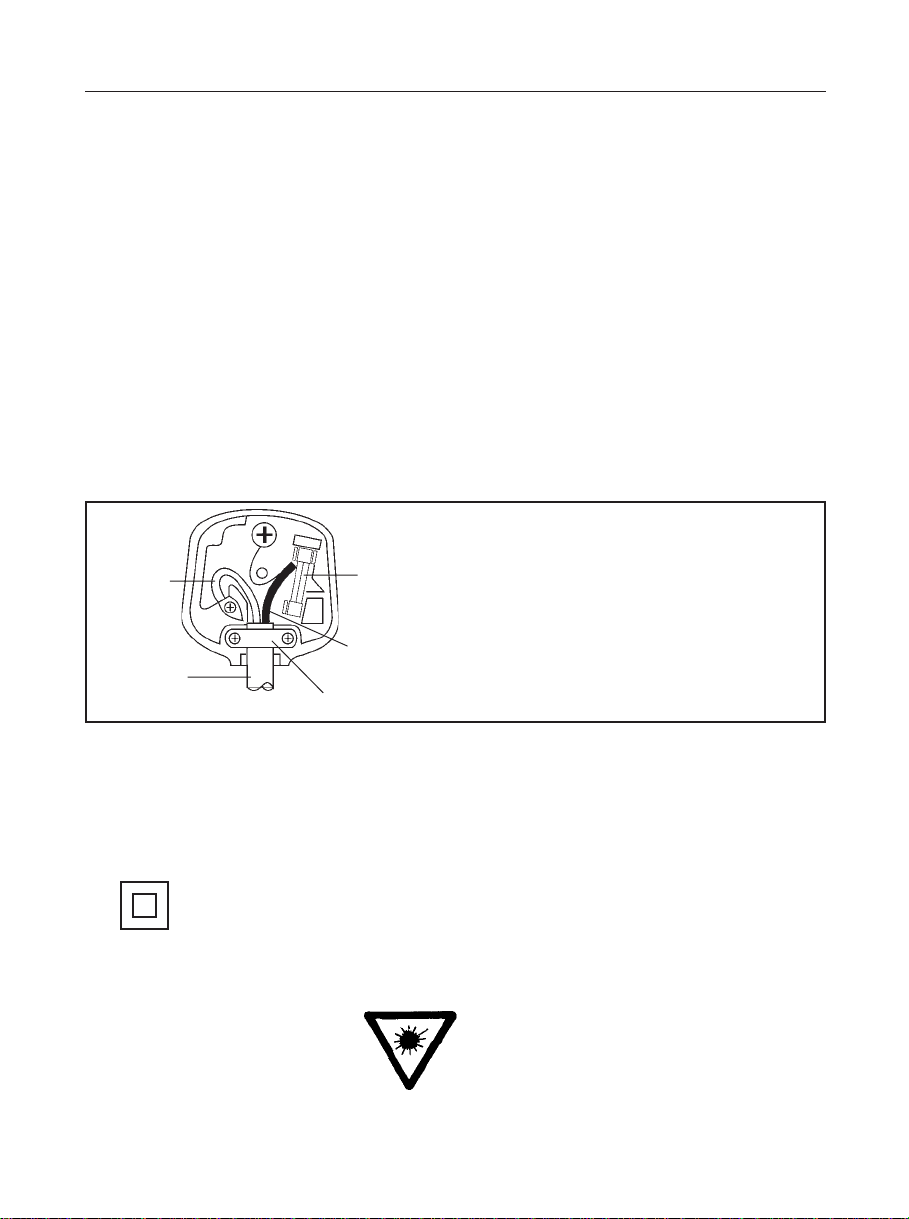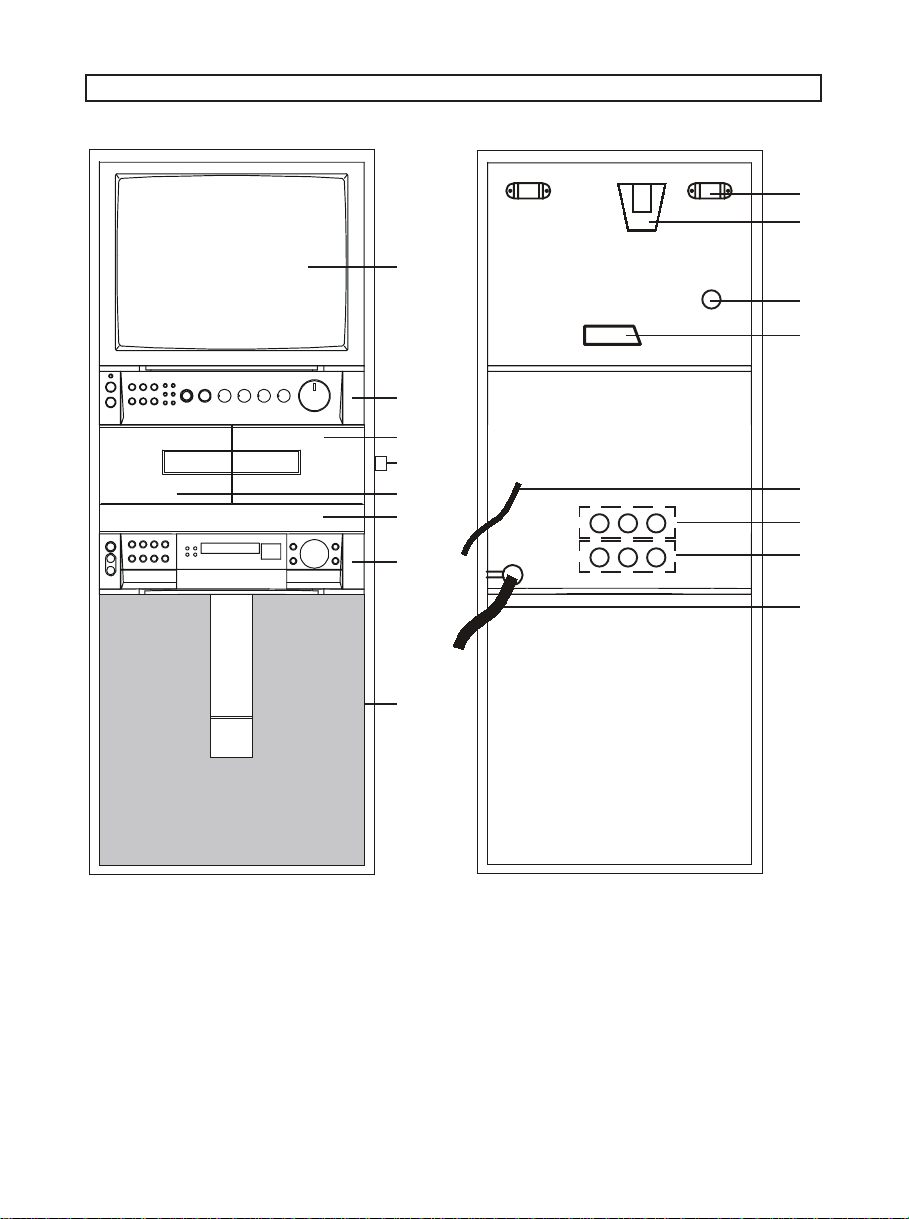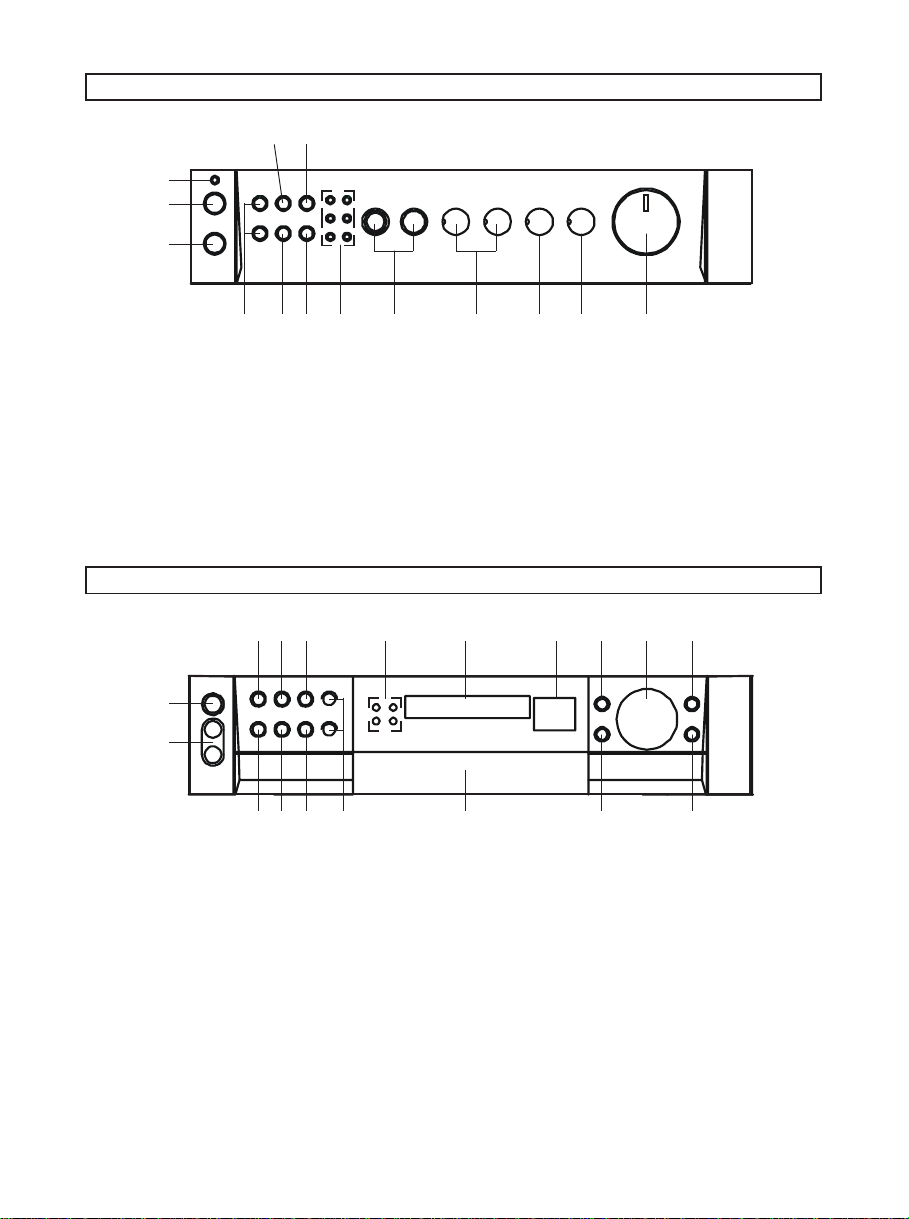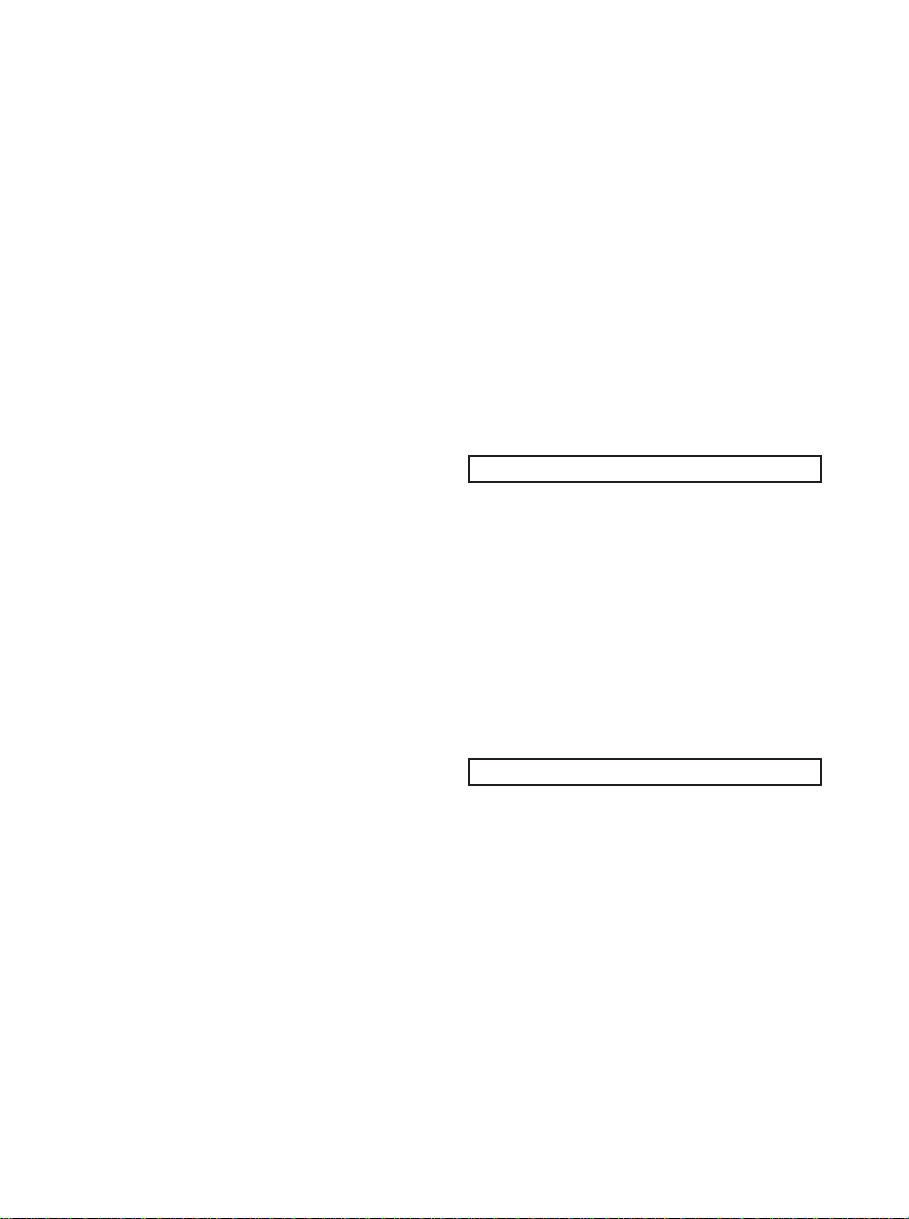11
* Recording is not performed statisfactory
* The Cassette tape may stick to the pinch
rollerand causedamages toboththe tape
and player itself.
To ensure the continued high peformance of
your unit, periodically clean the heads and
pinch roller to prevent the accummation of
dustortape oxidedeposits,we recommended
to use a special tape cleaning cassette that
enables a completed and simplified cleaning
operation. Such tape cleaning cassettte is
available at most Hi-Fi retail outlets or record
shops.
OPERATING THE CD
PLAYING A CD+G DISC
The CD+G (CD music+Graphics) player will
allow standard audio CD and CDG disc to be
played through the system. When special
Karaoke CDG disc are used, such as the one
provided words of the song will appear on the
TV screen.
Some of the CD operations, such as PLAY,
STOP, REPEAT, PROGRAM, RANDOM and
SKIP UP/DOWN can be operated from
remote handset. Details refer to REMOTE
CONTROL section in page 16.
CD OR CD+G PLAYBACK
CDG TV INTERFERENCE
When playing CDG discs please ensure
that all devices (VCR / Game machines
etc) are powered/switched off. Failure to
do so may cause a distorted or unsteady
picture on the TV screen
1 Set the Function mode to CD (CD LED
will illuminate) or CDG (AV1 + AV2 LED
will illuminate).
2. Open CD door (Push OPEN/CLOSE
button on the CD front panel).
3. Insert CDdiscwith silverfacedown (Label
uppermost).
4 Close CD door.
5 The CD display will show total number of
tracks.
6. Press Play/Pausebuttontostart playback.
7. Press Pause button to stop the CD
playbacktemporarily and theLEDdisplay
will flash. Press Play/Pause button a
second time to resume normal playback.
8. Adjust volume/DBBS controls as desired.
9. Press Skip Up/Down to play other tracks
on the disc.
10.Press the Repeat button once to repeat
one track, REPEAT indicator will flash.
Pressagainto repeatalltrackson thedisc,
REPEAT indicator will illuminate. Press a
third time to cancel the repeat mode.
NOTE : When a CD Graphic discs is loaded,
the words of the song will appear on
TV screen during playback.
CD SYNCHRO RECORDING
1. Repeat steps 1 - 5 above.
2. Insert a blank tape in DECK A with full
spool to the left.
3. Select the track that is going to be
recordedby pressingskipup/downbutton.
4. Press the RECORD and PLAY key on
deckA, therecording willcommence from
the begining of that track.
5. When the track/song reaches its end,
press STOP key on deck A to stop
recording.
PROGRAMME PLAY
Up to 19 tracks can be programmed to play
in any desired order. Programming can only
be performed with a disc inserted and in the
stop mode.
1 Press the Programme button. The CD
display will show “0” with track number
flashing.
2 Press the Skip Up/Down buttons (on the
CDfront panelor remotecontrol) toselect
the first track. The track number will flash
during skip selection.
3. Press Programmebuttonto memorizethe
trackand theCD displaywill show“0”with
track number flashing.
GOODMANS Product Information Helpline : (02392) 391100