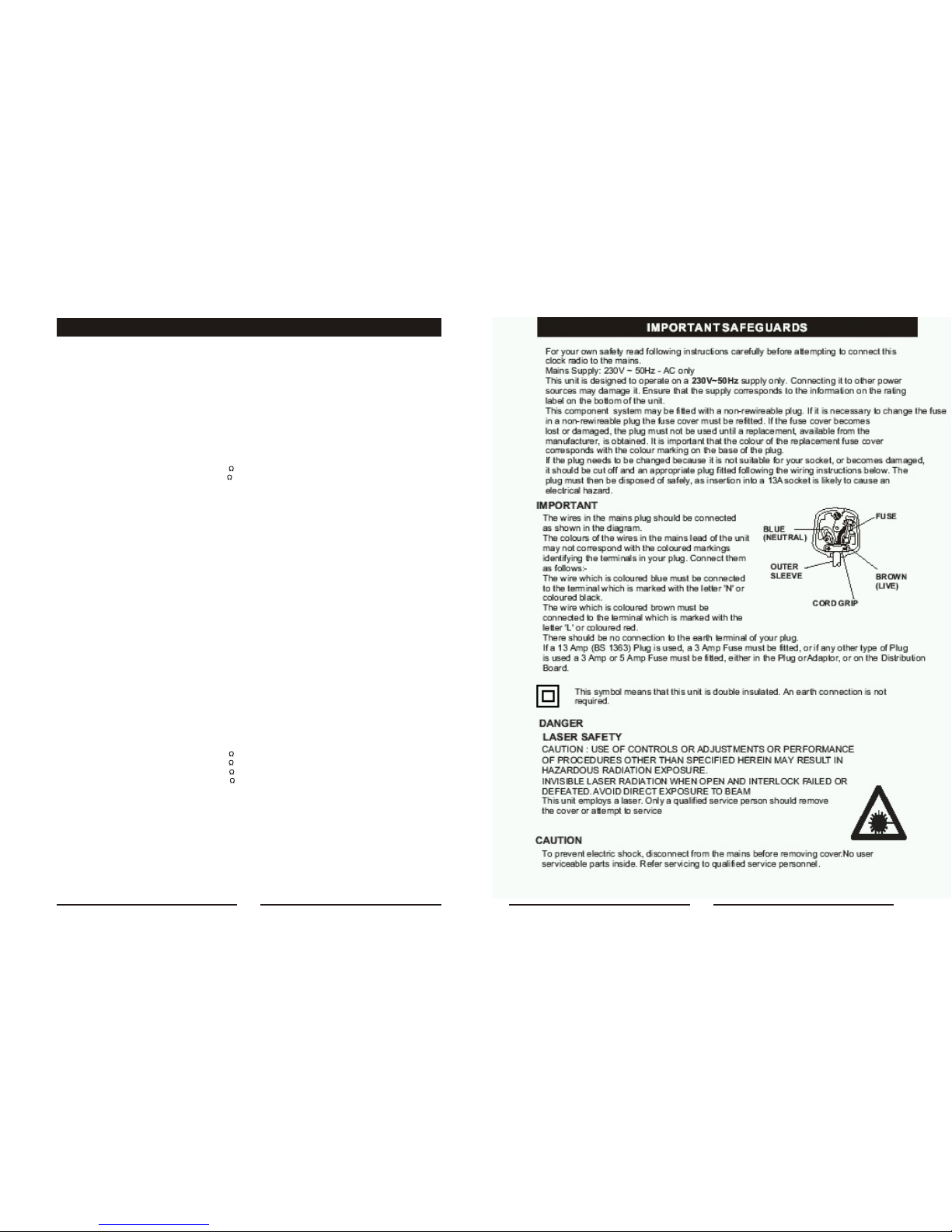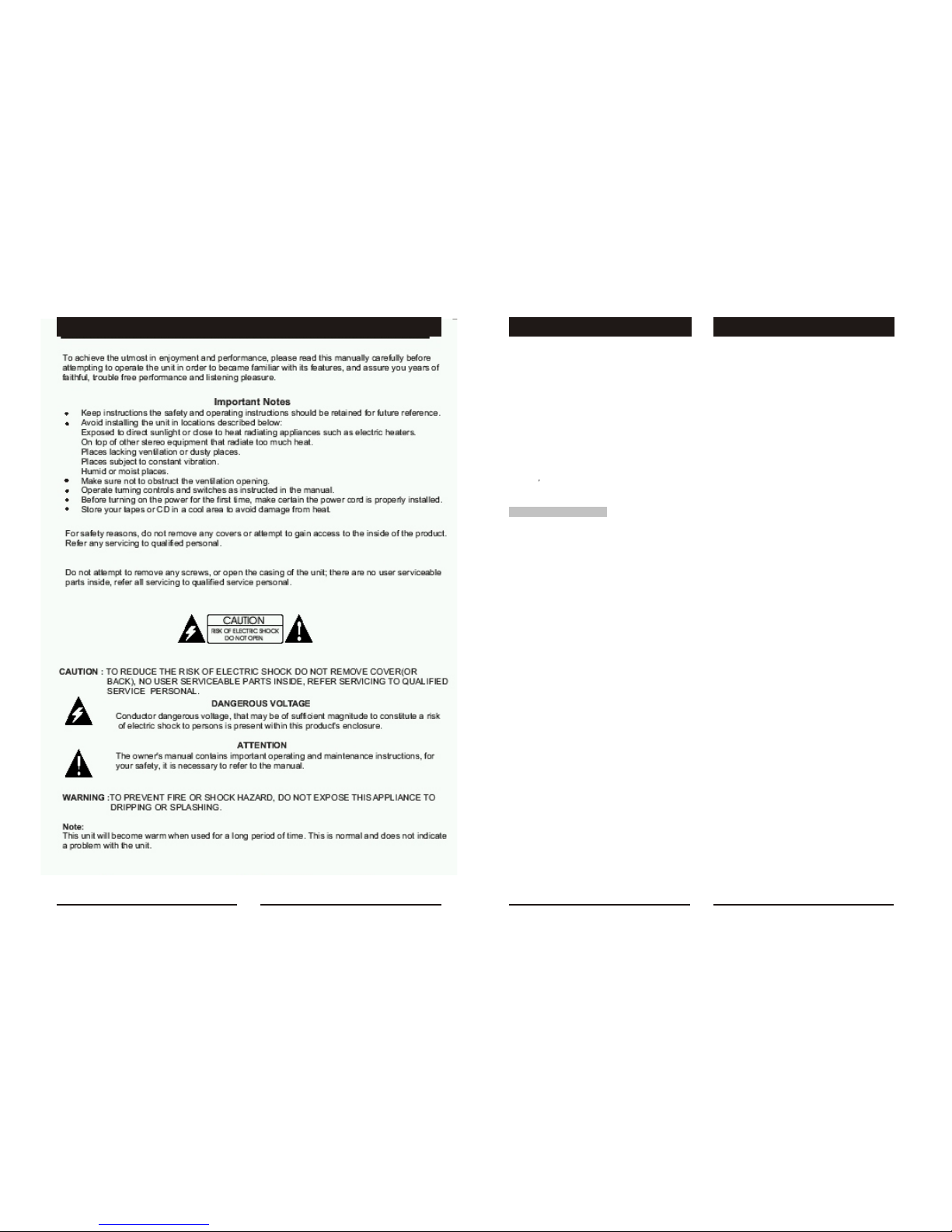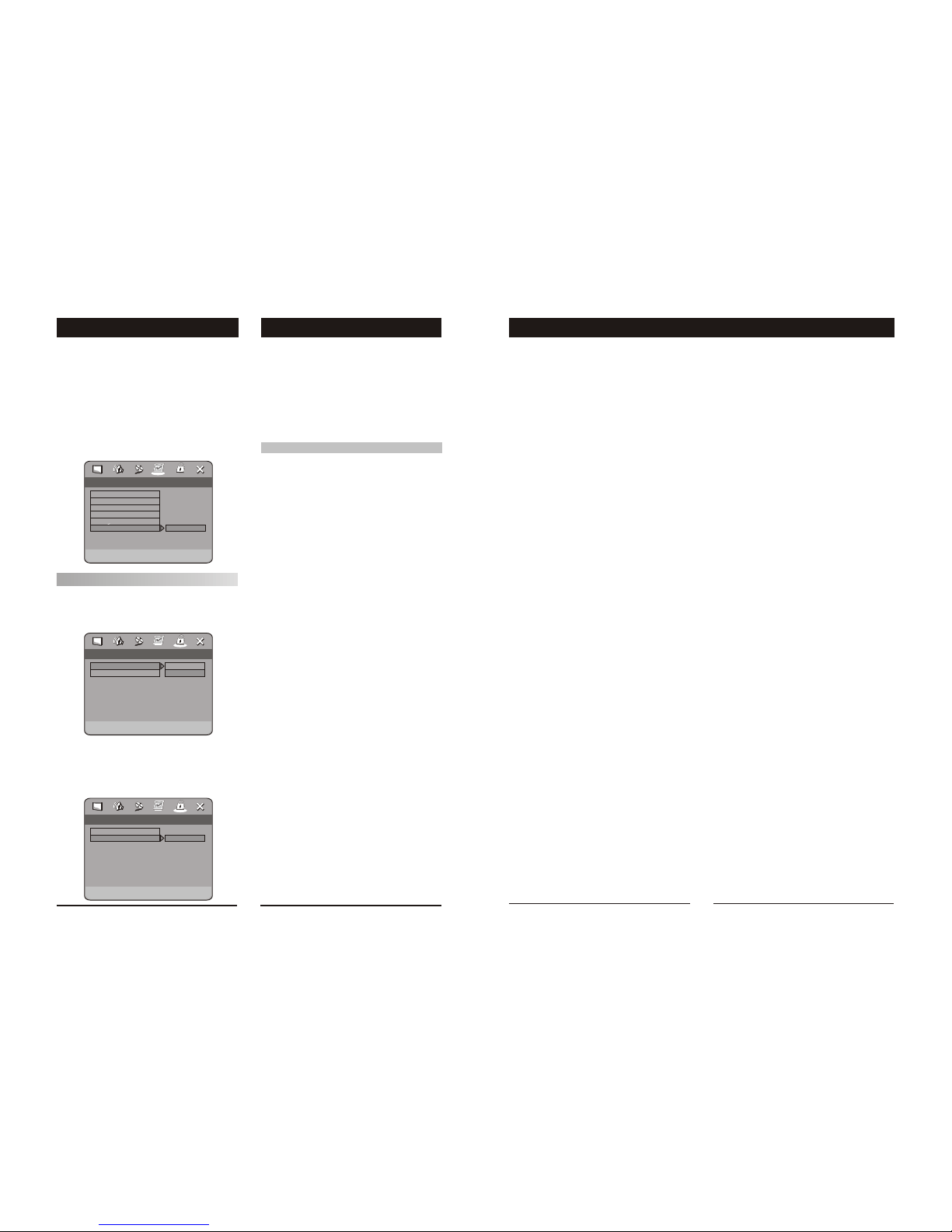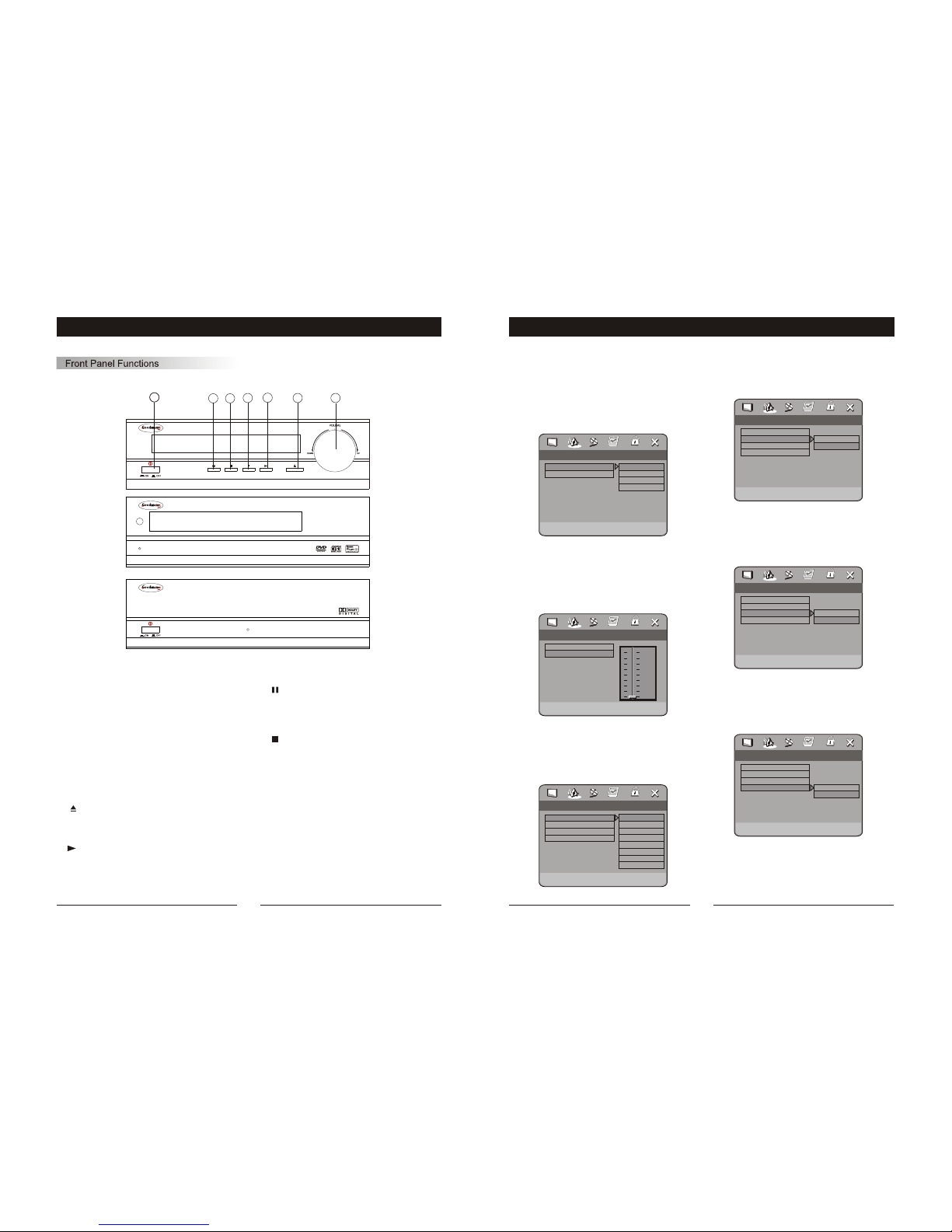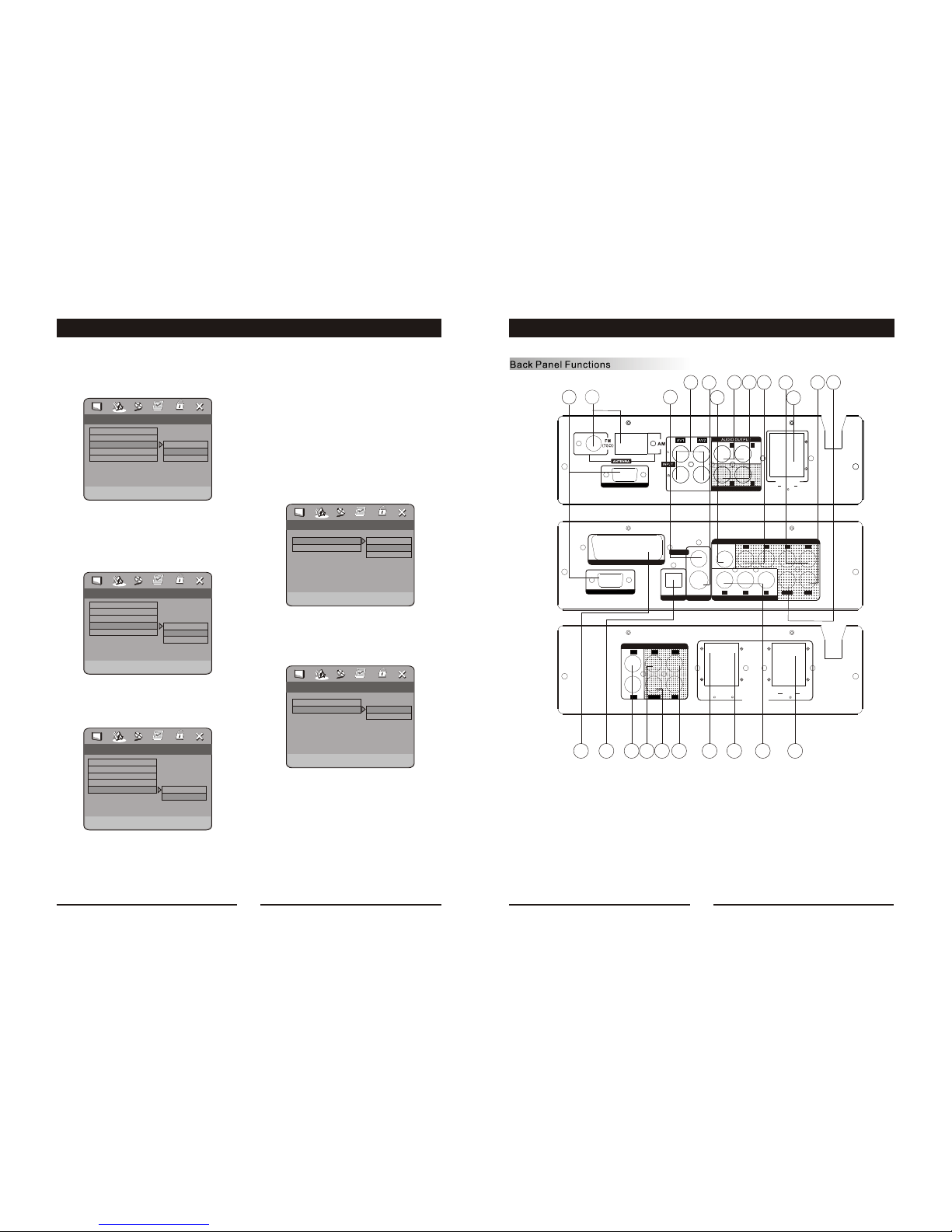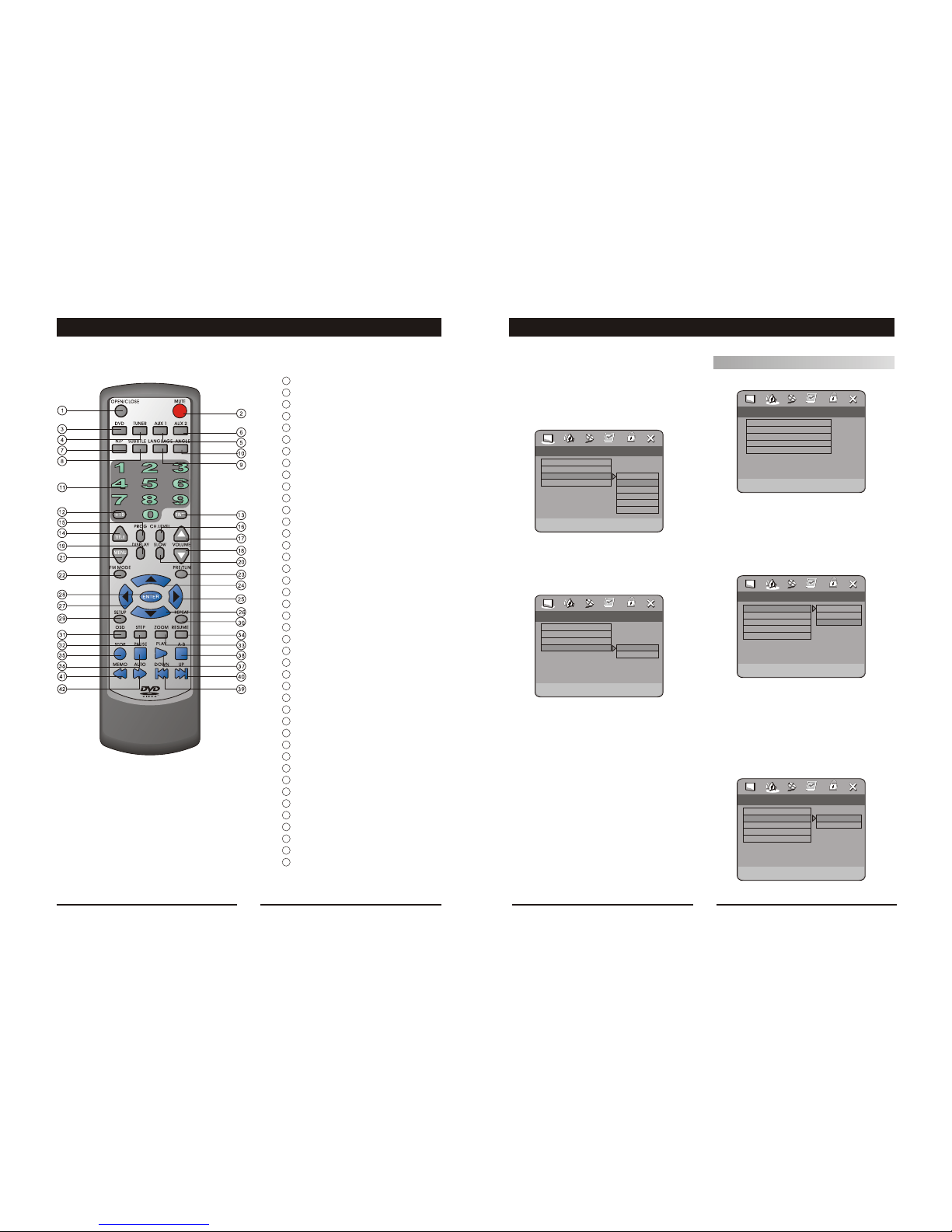Notes:
Do not direct the remote sensor toward
any light source, such as direct sunlight or
a strong fluorescent light, as it may cause
the unit to not operate correctly.
When other remote controls are used
nearby or when the remote is used near
equipment using infrared rays, interference
may occur.
Placing an object on the remote control
may cause it to inadvertently depress a
button, changing a function and shortening
battery life.
Do not glaze the front of the DVD receiver
with colored glass, as it may cause
interference with normal operation of the
controller.
Make sure there is no barrier between the
remote control and remote sensor, as it
could prevent the unit from receiving the
signal.
Do not spill water or put wet items on the
remote control.
Never disassemble remote control.
BATTERIES
INCORRECT USE OF BATTERIES MAY
CAUSE THEM TO LEAK,CORRODE OR EXP
LODE.
Battery Installation
1. Push down and out on the battery Compart-
ment cover to remove it.
2. Insert the two AAA batteries into the battery
compartment of the remote control, making
sure the + and - signs on the batteries and
inside the battery compartment match up.
3. Replace the battery compartment cover.
Notes:
Do not mix batteries from different manu-
facturers, nor old ones with new.
If the remote control will not be used for an
extended period of time, remove the
batteries to prevent damage-causing
corrosion.
Remove dead batteries immediately to
prevent damage-causing corrosion.
If battery leakage occurs, wipe the battery
liquid from the battery compartment, then
replace both batteries.
Always replace both batteries at the same
time, using new, fully charged batteries.
Life expectancy of batteries may vary
depending on amount of use.
Using the Remote Control
Point the remote control at the remote sensor
on the DVD receiver. When the signal is
received from the remote, the unit will function
accordingly. The remote will operate to
approximately 16' from the remote sensor at an
0
angle of around 30 each direction.
""
OPERATING THE REMOTE CONTROL
Set Angle Mark
On
Off
TV Display
Angle Mark
OSD Lang
Captions
.. General Setup Page ..
PS
On
ENG
On
Normal/PS
Normal/LB
Wide
TV Display
Angle Mark
OSD Lang
Captions
.. General Setup Page ..
PS
On
ENG
On
Set TV Display Mode
SYSTEM SETUPFUNCTIONS
Note: Regardless of what screen format is
chosen, if the screen displays in 4:3 format, the
picture can only be shown in that format. With
DVDs, the screen format is convertible. If the
screen displays only in 4:3 format, when a DVD
with 16:9 display format is used, the picture will
be flattened.
TV
screen
Film
format Normal
4:3
4:3
16:9
16:9
Full view Mailbox Wide screen
ANGLE MARK
When a DVD providing multiple angles is used,
the user may select a particular shooting angle.
Follow the operating instructions stated in "DVD
MENU SETUP" in combination with the Desired
option in the following figure.
GENERAL SETUP
This option is used to set up TV screen
format, video functions and DVD functions,
with options of "TV DISPLAY", "ANGLE MARK",
"OSD LANGUAGE", "CAPTIONS".
TV DISPLAY
Follow the operating instructions stated in
"DVD MENU SETUP" in combination with the
desired option in the following figure.
Zoom
Apicture may be enlarged up to four times
during either playback or slow motion through
the unit's zoom function. Press the ZOOM key
once and it enlarges the image 2x; press a
second time and the image enlarges 3x; A
third pressing enlarges the image 4x. A forth
pressing the image 1/2x, a five pressing the
image 1/3x, a sixth pressing the image 1/4x . To
return to normal-size playback, press the ZOOM
key a seventh time. Enlargement takes place
in the center of the picture.
CH.LEVEL
When a DVD disc is played, press this key
and Vol Vol key to adjust channel level.
Volume and Mute
The volume on this DVD receiver is easily
controlled with the remote control by pressing
either the VOL key to raise the volume or the
VOL key to lower it. By pressing the MUTE
key, no audio will be heard. To rein state the audio,
press the MUTE key again.
Program
Allows you to program specific tracks in a
desired order of play. Press PROG key program
menu well appear on the screen, set up the
program play in number key. The scroll to the
START, Press ENTER key to program play. To
exit the Programmed play mode, press the
PROG button again.
DVD Menu Setup
By pressing the SETUP key on the remote
control, the main setup menu appears. You will
be asked to enter the Personal Identification
Number (PIN), which is "0000" .
1. After accessing the setup menu, press the
scroll key for up or down movement to select a
desired Item. Once an item is selected, press
the PLAY key to confirm your entry and to move
to the Sub-entry.
2. Use the left or right scroll key to move the
pointer and the up or down scroll key to select
the Desired option. Once an item is selected,
press the ENTER key to confirm your selection.
This Completes the setup of the selected
function.
20 9