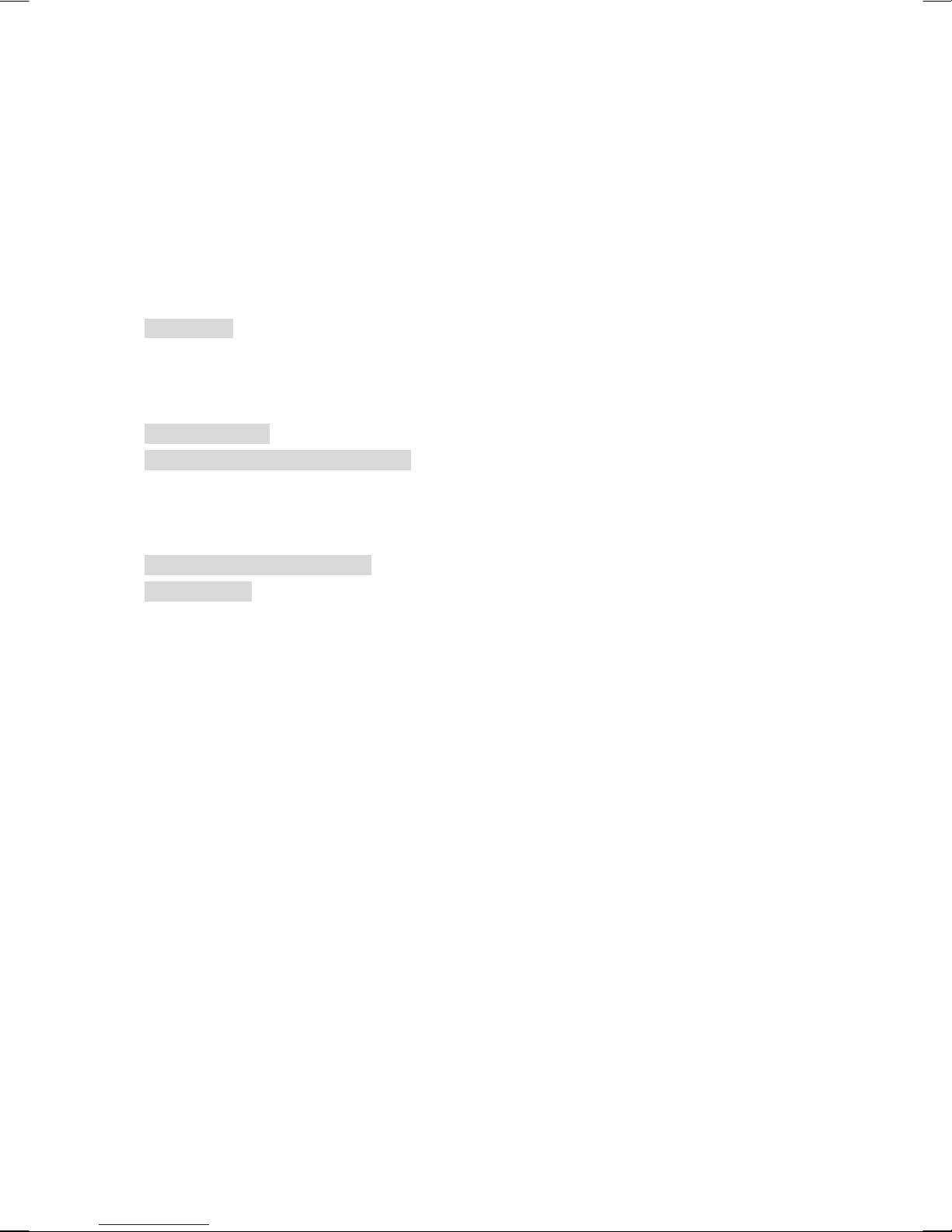i
GTVL27W23HD_V27MMBT-E01_HDMI 7/19/2006_Rev.A-PD.Je
Table of Contents
Before Getting Started ................................................................................................ 5
Operating Safety ............................................................................................................................................5
Connecting .....................................................................................................................................................6
Power Supply........................................................................................................................................6
Point of use...........................................................................................................................................6
Additional Safety Instructions........................................................................................................................7
Precautions ...........................................................................................................................................7
Introduction................................................................................................................. 8
Box Contents..................................................................................................................................................8
Further Features .............................................................................................................................................9
Overview of the TV - Indicator....................................................................................................................10
Overview of the TV – Function Keys ..........................................................................................................11
TV - Connections.........................................................................................................................................12
Remote Control............................................................................................................................................13
Setting Up................................................................................................................. 15
Connections..................................................................................................................................................15
Connecting Video devices via AV cables............................................................................................15
Connecting a Video device via HDMI - HDMI.................................................................................. 16
Connecting a PC via VGA cable.........................................................................................................17
Watching TV................................................................................................................................................18
Turning the LCD TV On and Off .......................................................................................................18
FIRST TIME INSTALLATION.........................................................................................................20
Buttons .........................................................................................................................................................21
Switching TV / PC/HD / VIDEO / SCART Modes ............................................................................21
Volume Control...................................................................................................................................22
Setting the Sleep Timer.......................................................................................................................22
ARC - Aspect Ratio Control...............................................................................................................23
APC - Automatic Picture Control.......................................................................................................23
Picture in Picture (PIP) .......................................................................................................................24
NICAM / A2 (IGR) Broadcast Selection .....................................................................................................25
General Controls & Adjustment................................................................................. 26
Viewing the On-Screen Display (OSD) .......................................................................................................26
How to control the OSD .....................................................................................................................27
Picture Setting..............................................................................................................................................28
Sound Setting ...............................................................................................................................................29
Tuning..........................................................................................................................................................30