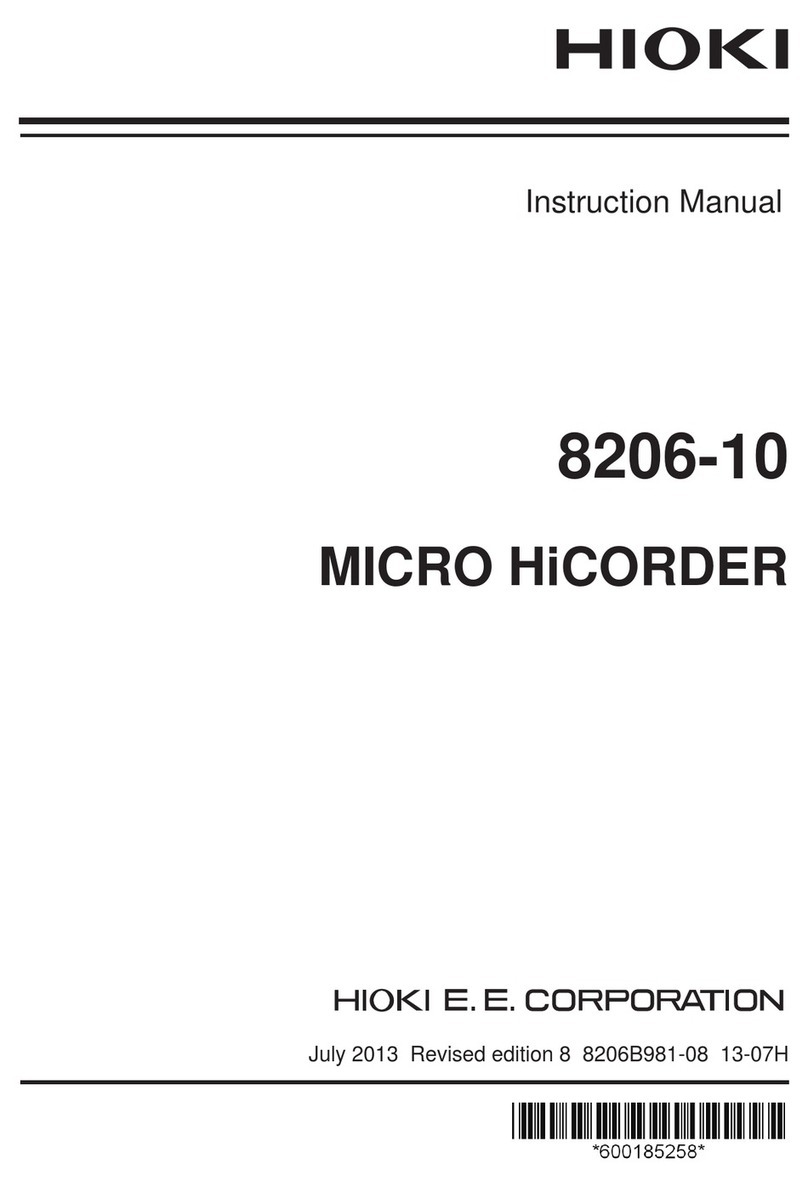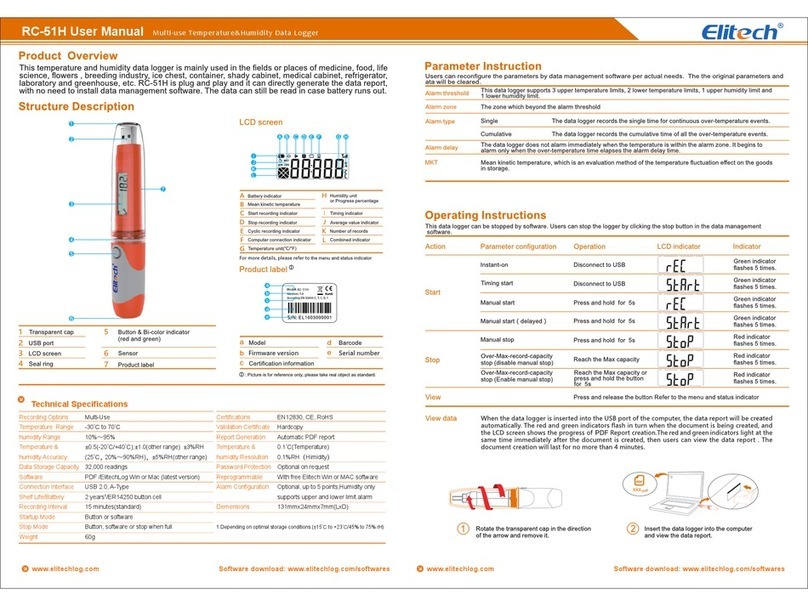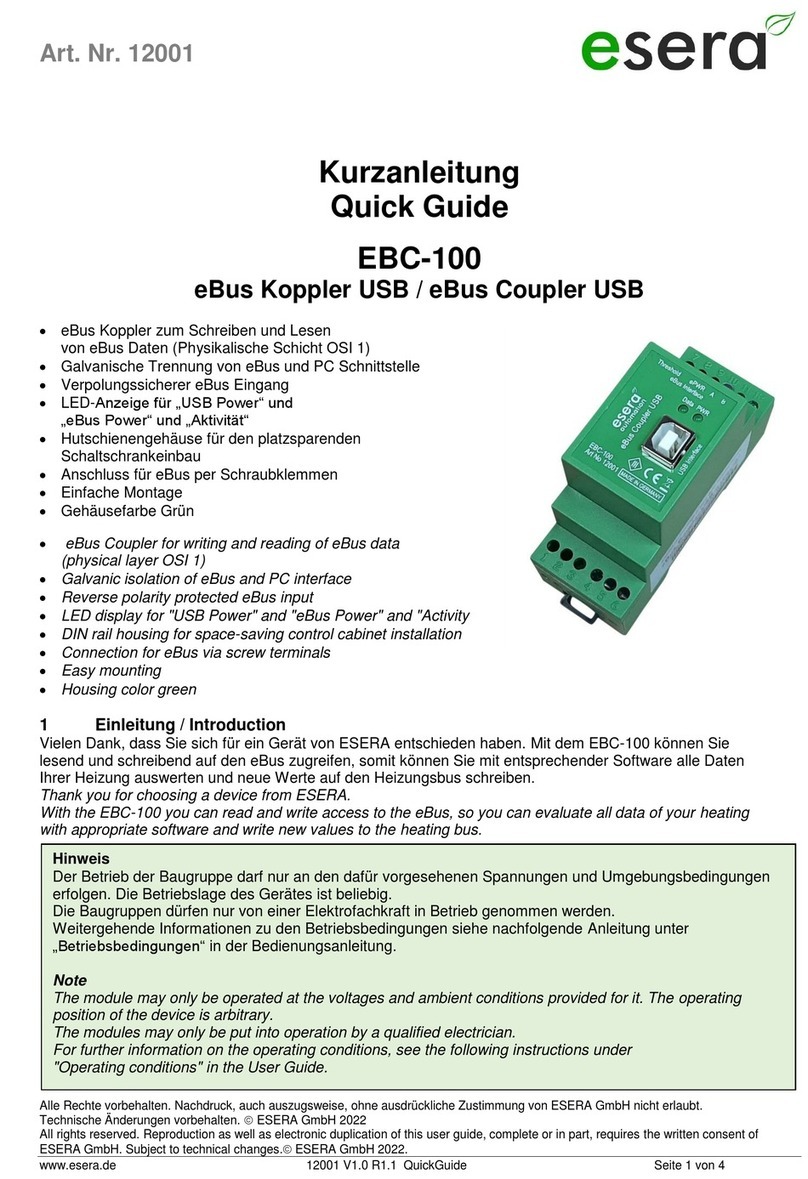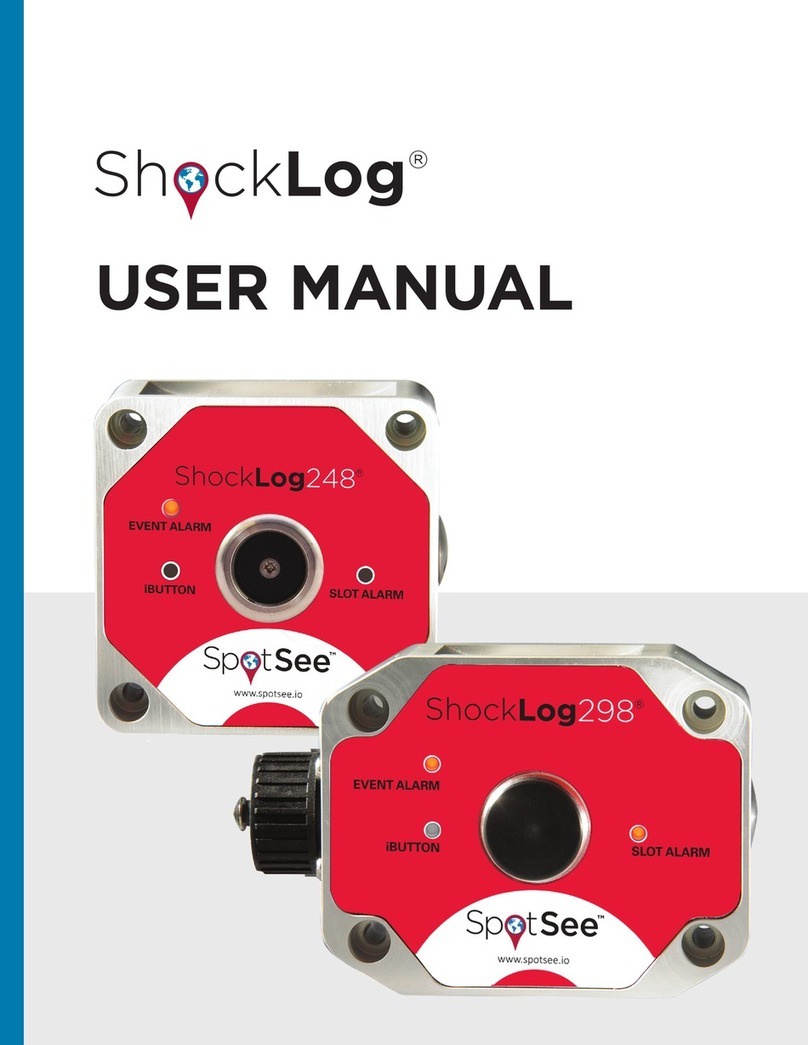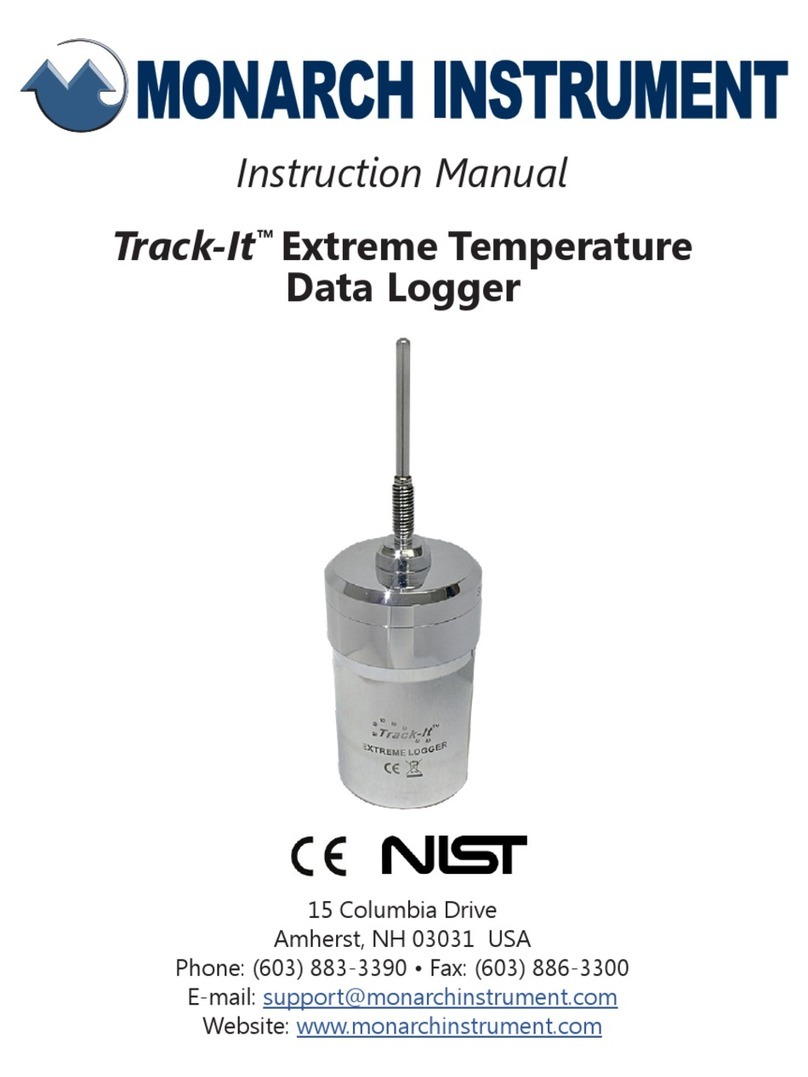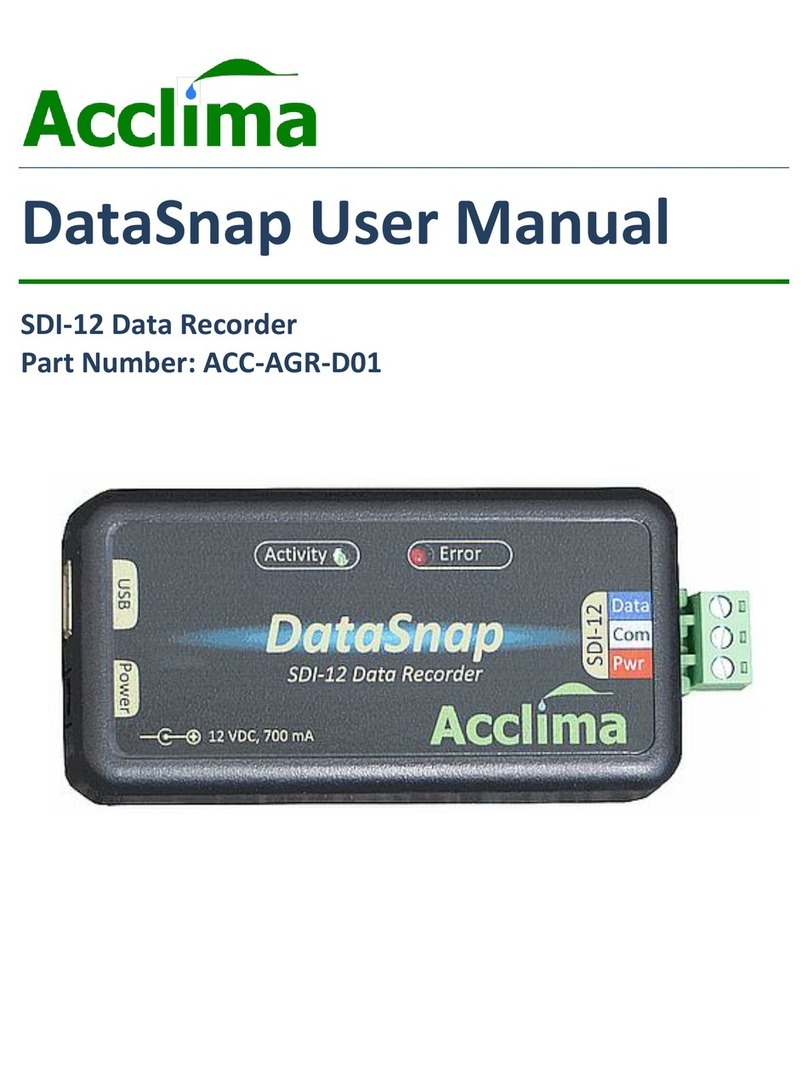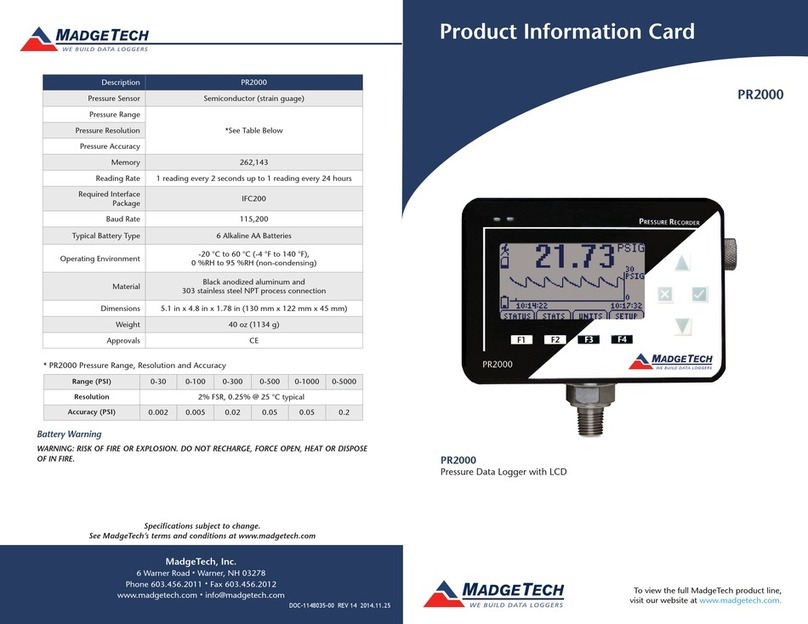Goodwe EzLogger Pro User manual

GOODWE (China)
No. 90 Zijin Rd., New District,
Suzhou, China
215001
Tel: +86(0)512 6958 2201
GOODWE (Australia)
[email protected]om.cn
[email protected]om.cn
GOODWE (United Kingdom)
GOODWE (Netherlands)
[email protected]om.cn
[email protected]om.cn
Note: The above contact details are subject to change without notice. Please visit our company's
ocial website www.goodwe.com.cn for details.
Company Website Company WeChat
EzLogger Pro SERIES USER MANUAL
EzLogger Pro
Smart Data Logger
340-00027-03
Ver 1.3
2021/04/15

Table of Contents
Table of Contents
Chapter I: Safety Precautions .......................................................................... 01
1.1 Safety Instructions ................................................................................................... 01
1.2 Schematic Symbols ................................................................................................. 01
Chapter II: Product Introduction .................................................................... 02
2.1 Product Introduction ............................................................................................... 02
2.2 Appearance Description .......................................................................................... 02
2.3 Description of LED Indicators .................................................................................. 05
Chapter III: Equipment Installation ................................................................ 07
3.1 Packaging Information ............................................................................................ 07
3.2 Equipment Installation ............................................................................................ 08
Chapter IV: Electrical Connection ................................................................... 10
4.1 Port Description ....................................................................................................... 10
4.2 Connection to the Inverter ...................................................................................... 11
4.3 Connection to the Environmental Monitor and Meter .......................................... 13
4.4 Connection to the Computer .................................................................................. 14
4.5 Connection to the Ripple Control Receiver ............................................................ 14
4.6 Connection to DRED ................................................................................................ 16
Chapter V: LAN EzLogger Pro Data Upload and Function Conguration ..... 17
5.1 How to Use LAN EzLogger Pro ................................................................................. 17
5.2 EzLogger Pro Conguration .................................................................................... 18
5.3 Program Upgrade ..................................................................................................... 27
Chapter VI : Website Monitoring ..................................................................... 28
6.1 Register A New User and Add A Power Station ...................................................... 28
6.2 View Power Station Information ............................................................................. 29

Table of Contents
Chapter VII : Technical Specications ............................................................ 31
Chapter VIII : Certicationand Warranty ........................................................ 32
8.1 Certication Mark .................................................................................................... 32
8.2 Warranty Certicate ................................................................................................. 32
8.3 Warranty Conditions ................................................................................................ 32
8.4 Disclaimer ................................................................................................................. 32

01
Chapter I: Safety Precautions
Chapter I: Safety Precautions
1.1 Safety Instructions
1.2 Schematic Symbols
EzLogger Pro produced by Jiangsu GoodWe Power Supply Technology Co., Ltd. (hereinafter “GoodWe”)
is designed and tested in strict accordance with the relevant safety regulations, however, as an electrical
and electronic device, the following safety instructions shall be followed at the time of installation and
maintenance, improper operation will cause personal injury and property damage to the operator and
third party.
1. Prevent children from approaching EzLogger Pro.
2. Do not open the upper cover, unauthorized touching or replacement of components may cause
personal injury and damage to EzLogger Pro, in this case, GoodWe will not be liable for such injury or
damage or quality warranty.
3. Static electricity may damage electronic components, so appropriate measures shall be taken to
prevent static electricity.
Minor or moderate injury may be caused
It shall not be disposed of as ordinary waste, a special route is required for recycling
Keep upright, and do not tilt or put upside down
Recyclable
Fragile! Handle with care
Keep away from moisture
CE mark
Points of attention
Explanation

02
Chapter II: Product Introduction
Chapter II: Product Introduction
2.1 Product Introduction
Introduce the appearance and function of EzLogger Pro.
Introduce the main functions of EzLogger Pro.
Introduce the appearance, specications and ports of EzLogger Pro.
EzLogger Pro is a dedicated device for the photovoltaic power generation system monitoring and management
platform, which achieves interface aggregation, data acquisition, data storage, centralized monitoring,
centralized maintenance and other functions for the inverters, environmental monitor, watthour meter and
other devices in the photovoltaic power generation system.
2.2 Appearance Description
L=190mm
H=37mm
W=118mm
Figure 2.2-1 External View of EzLogger Pro

03
2.2 Appearance Description
Front of the box
Side of the box
Figure 2.2-2 Front View of EzLogger Pro Box
Figure 2.2-3 Side View of EzLogger Pro Box
W=118mm
L=190mm
No. Port Port Description
1 ANT Reserved Port
2 Sound alarm Buzzer sound hole
3 Micro SD SD memory card slot
4USB USB slot
5 Reload Factory reset button

04
2.2 Appearance Description
Back of the box
Top surface of the box
Figure 2.2-4 Back View of EzLogger Pro Box
Figure 2.2-5 Top View of EzLogger Pro Box
1. Reserved Slot
1. Wall mounting hole 2. Rail clip 3. Cooling vents
1
2
3
1

05
2.3 Description of LED Indicators
Bottom surface of the box
The LED indicators are as follows:
Figure 2.2-6 Bottom View of EzLogger Pro Box
8
7
6
5
4 321
No. Port Port Description
1 POWER Adapter 12VDC input
2 NET Ethernet port
3 DI DRED or RCR function port
4 NC Function reserved
5 COM1 RS485 communication port 1 for inverter
6 COM2 RS485 communication port 2 for inverter
7 COM3 RS485 communication port 3 for inverter
8 COM4 RS485 communication port 4 for
environmental monitor and other devices
Introduce the meaning of the LED indicators.
2.3 Description of LED Indicators
Figure 2.3-1 Explanatory Drawing of LED Indicators

06
2.3 Description of LED Indicators
Description of the LED indicators is as follows:
Port Status Status Description
POWER Blue light On Power supply is normal
Blue light O No power supply
RUN
Blue light ashes (1s
On/O alternately) EzLogger Pro is running properly
Blue light continue On or
O EzLogger Pro is not running properly
SERVER
Blue light continue On EzLogger Pro is properly connected to the external network server
Blue light ashes (1s
On/O alternately)
EzLogger Pro is properly connected to the router, but not connected
to the external network server
Blue light O EzLogger Pro network is not connected
PC Blue light On EzLogger Pro is connected to the computer software ProMate
Blue light O EzLogger Pro is not connected to the computer software ProMate
COM1
Blue light On Number of inverters actually acquired by EzLogger Pro is equal to
the parameter setting
Blue light ashes (1s
On/O alternately)
Number of inverters actually acquired by EzLogger Pro is less than
the parameter setting
Blue light ashes (1s
On and 3s O alternately)
Number of inverters to be acquired according to EzLogger Pro the
parameter setting is not set
Blue light O No inverter data acquired by EzLogger Pro
COM2
Blue light On Number of inverters actually acquired by EzLogger Pro is equal to
the parameter setting
Blue light ashes (1s
On/O alternately)
Number of inverters actually acquired by EzLogger Pro is less than
to the parameter setting
Blue light ashes (1s On
and 3s O alternately)
Number of inverters to be acquired according to EzLogger Pro
parameter setting is not set
Blue light O No inverter data acquired by EzLogger Pro
COM3
Blue light On Number of inverters actually acquired by EzLogger Pro is equal to that to
the parameter setting
Blue light ashes (1s
On/O alternately)
Number of inverters actually acquired by EzLogger Pro is less than
the parameter setting
Blue light ashes (1s On
and 3s O alternately)
Number of inverters to be acquired according to EzLogger Pro
parameter setting is not set
Blue light O No inverter data acquired by EzLogger Pro
COM4 Blue light On Communication of external environmental monitor and other
devices is normal
Blue light O No external environmental monitor and other devices

07
Chapter III: Equipment Installation
Chapter III: Equipment Installation
3.1 Packaging Information
Introduce the packaging information and installation process of EzLogger Pro.
Introduce the packaged accessories of EzLogger Pro.
After opening the EzLogger Pro package, please check whether the accessories are complete
and there is any apparent damage. If there is any damage or certain items are missing,
please contact your dealer.
Delivery diagram of accessories:
..... ......
......... ..
.... .
.....
EzLogger Pro x1
Expansion screw x2 User manual x1
Figure 3.1-1 Delivery Diagram of EzLogger Pro Packaged Accessories
Wiring terminal x4
Power adapter x1 Guide rail x1 WiFi Conguration x 1 (WiFi
model only)
Power adapter models will be determined according to the safety
regulations of export destination countries.

08
3.2 Equipment Installation
Introduction the installation process of EzLogger Pro.
3.2 Equipment Installation
3.2.1 Choose the installation location
The following points shall be considered when you select the installation location:
1. The ingress protection rating of EzLogger Pro is IP20, so it has no waterproof performance and is for
indoor use only.
2. The installation method and location shall be suitable for the weight and size of EzLogger Pro.
3. The installation location shall be well-ventilated away from direct sunlight, and ensure the
ambient temperature is within the range of -20℃ ~ 60℃.
3.2.2 Install EzLogger Pro
There are three installation methods for EzLogger Pro, namely, table surface mounting, wall
mounting and rail mounting.
Installation method 1: Table surface mounting
Installation method 2: Wall mounting
Steps:
1. Drill two circular holes in the wall. The distance between the two circular holes is
70mm, the hole diameter is 8mm, and the screw head protrudes 4mm.
2. Hang the wall mounting holes on the back of EzLogger Pro onto the screws.
Please select the table surface mounting method for EzLogger Pro so as not avoid damage
to EzLogger Pro due to falling. Do not put EzLogger Pro in a location where it touches
cables easily so as to avoid signal interruption due to cable touching.
Figure 3.2.2-1 Schematic Diagram of Wall Mounting of EzLogger Pro
70mm

09
3.2 Equipment Installation
Installation method 3: Rail mounting
Steps:
1. Drill two circular holes in the wall, the distance between the two circular holes is 100mm,
the hole diameter is 8mm, and the hole depth is 40mm.
Figure 3.2.2-2 Schematic Diagram of Rail Mounting
Figure 3.2.2-3 Schematic Diagram of Installation of Ezlogger Pro onto Guide Rail
2. Install the guide rail on the wall.
3. Install EzLogger Pro on the guide rail.
100mm
=8mm
D=40mm

10
Chapter IV: Electrical Connection
Chapter IV: Electrical Connection
4.1 Port Description
Introduce how EzLogger Pro is electrically connected to the inverter, computer,
environmental monitor, meter and other devices.
Introduce the ports of EzLogger Pro for connection with the inverters and their
functions.
The schematic diagram of the ports on the bottom surface of EzLogger Pro is as follows:
The ports on the bottom surface of EzLogger Pro are described as follows:
Figure 4.1-1 Schematic Diagram of Ports on the Bottom Surface of Ezlogger Pro
8
7
6
5
4
3
2
1
No. Port Port Description
1 POWER Adapter 12VDC input
2 NET Ethernet port
3 DI DRED or RCR function port
4 NC Function reserved
5 COM1 RS485 communication port 1 for inverter
6 COM2 RS485 communication port 2 for inverter
7 COM3 RS485 communication port 3 for inverter
8 COM4 RS485 communication port 4 for
environmental monitor and other devices

11
4.2 Connection to the Inverter
1. Below is the diagram of EzLogger Pro DI ports, where REF1 and REF2 occupy two ports respectively.
EzLogger Pro DI ports are compatible with RCR and DRED functions, and the ports for
dierent functions are dened as follows:
2. COM1, COM2 and COM3 only communicate with the inverters, and COM4 is only connected
to the environmental monitor and other devices, so avoid wrong correction.
3. A of COM1, COM2, COM3 and COM4 ports corresponds to the dierential signal +, B
corresponds to the dierential signal -.
Figure 4.1-2 Schematic Diagram of Ezlogger Pro DI Ports
1234
DI
REF1 REF2
REF1 1 2 3 4 REF2
RCR +5V D_IN1 D_IN2 D_IN3 D_IN4 +5V
DRED RefGen DRM1/5 DRM2/6 DRM3/7 DRM4/8 Com/DRM0
4.2 Connection to the Inverter
Introduce RS485 communication connection mode between EzLogger Pro and
the inverter.
Introduce how EzLogger Pro is connected to the inverter.
4.2.1 Connection to a single inverter
Figure 4.2.1-1 Schematic Diagram of COM1, COM2 and COM3 Ports of EzLogger Pro
Through RS485, the inverter is connected to EzLogger Pro for communication, and EzLogger Pro
has 3 RS485 ports, namely COM1, COM2 and COM 3.
The diagram of COM1, COM2 and COM3 ports of EzLogger Pro is as follows:
COM1
A B A B A B
COM2 COM3

12
Figure 4.2.1-2 Wiring Diagram of EzLogger Pro COM Ports
COM ports are described as follows:
Port Symbol Description
COM1 A RS485A, RS485 dierential signal +
B RS485B, RS485 dierential signal -
COM2 A RS485A, RS485 dierential signal +
B RS485B, RS485 dierential signal -
COM3 A RS485A, RS485 dierential signal +
B RS485B, RS485 dierential signal -
Steps:
1. Select a RS485 communication cable of appropriate length (≤1000m).
2. First strip o the insulating layer at both ends of the communication cable.
3. Then connect one core of the communication cable with terminal A of EzLogger Pro COM port, and the
other core with terminal B of EzLogger Pro COM port.
4. Another side connect to inverter,please refer to the meaning of RS485 port of inverter.
Note that COM"A" of Ezlogger Pro connect to the RS485"A" of inverter, COM"B" of Ezlogger Pro connect
to the RS485"B" of inverter.
1. RS485 communication cable shall be a standard RS485 communication shielded twisted
pair wire.
2. Inverter communication cable can only be connected to EzLogger Pro's COM1, COM2 and
COM3.
3. A single COM port of EzLogger Pro supports a maximum of 20 inverters, and 3 COM ports
support a total of 60 inverters.
Description of connection of communication cable with the terminal block:
1. First press and hold the corresponding white contact sheet of the wiring terminal to
spring up the elastic metal sheet of the wiring terminal.
2. Insert the stripped portion of the wire cores into the terminal.
3. Release the white contact sheet to fasten the wire cores.
4.2 Connection to the Inverter

13
4.3 Connection to the Environmental Monitor and Meter
4.2.2 Connection to multiple inverters
When EzLogger Pro is connected to multiple inverters, “hand-in-hand” connection method can be used;
each inverter has two multiplexed RS485 communication ports, and one RS485 port of
the inverter is connected to one RS485 port of the next inverter. Note that port A shall
correspond to Port A, and Port B shall correspond to Port B, and the number of inverters
connected to a single COM port shall not exceed 20.
When EzLogger Pro is connected to the environment monitor , meter and other devices, COM4 port shall be
used.
Schematic diagram of COM4 port is as follows:
Figure 4.2.2-1 Schematic Diagram of EzLogger Pro
Figure 4.3-1 Schematic Diagram of EzLogger Pro COM4 Port
Introduce how EzLogger Pro is connected to multiple inverters.
Inverter
EzLogger Pro
Inverter Inverter Inverter
Inverter Inverter Inverter Inverter
Inverter Inverter Inverter Inverter
COM4
A B
4.3 Connection to the Environmental Monitor and Meter
Introduce how EzLogger Pro is connected to the environmental monitor and meter.

14
4.4 Connection to the Computer
Description of COM4:
Steps:
1. connect one end of the communication line to the RS485 port of the environment monitor and
the meter.
2. connect the other end of the communication line to the COM4 port of EzLogger Pro.
Steps:
1. Insert one end of the network cable into the “NET” port of EzLogger Pro.
2. Insert the other end of the cable into the computer's Ethernet port.
In Germany and parts of Europe, power grid companies use ripple control receivers to convert power grid
scheduling signals for dry contact transmission, and power stations need to use dry contact
communication method to receive power grid scheduling signals.
DI terminal interface of EzLogger Pro is as follows:
Figure 4.5-1 Schematic Diagram of EzLogger Pro DI Port
Please make sure that the RS485 + of the environmental monitor and meter is connected to COM4 “A”
of EzLogger Pro, and the RS485 - of the environmental monitor and meter is connected to COM4 “B” of
EzLogger Pro. Environmental monitor , meter and other devices can only be connected to COM4.
Port Symbol Description
COM4 A RS485A, RS485 dierential signal +
B RS485B, RS485 dierential signal -
4.4 Connection to the Computer
4.5 Connection to the Ripple Control Receiver
Introduce how EzLogger Pro is connected to the computer.
Introduce the functions of Ripple Control Receiver.
When connecting to the computer, you need to use ProMate commissioning
software. Please refer to 5.1 for ProMate software settings.
DI
REF1 1 2 3 4 REF2

15
4.5 Connection to the Ripple Control Receiver
The port is dened as follows:
EzLogger Pro is connected to the ripple control receiver as follows:
Figure 4.5-2 Diagram of Connection of EzLogger Pro DI Port to RCR
Steps:
1. Select a cable of appropriate length, and connect one end of the cable with the ripple control receiver.
2. Connect the other end of the cable with the corresponding DI port of EzLogger Pro, and refer to Section 4.2.1
Inverter RS485 communication connection method for detailed connection.
DI Port Description
REF1 Active power derating
1 D_IN1
2 D_IN2
3 D_IN3
4 D_IN4
REF2 Reactive power compensation
REF1 REF2
DI_1 DI_2 DI_3 DI_4

16
4.6 Connection to DRED
4.6 Connection to DRED
Introduce the function of DRED.
According to the Australian safety regulations, power grid companies use DRED to convert power grid
scheduling signals for dry contact transmission, and power stations need to use dry contact
communication method to receive power grid scheduling signals.
EzLogger Pro is connected to DRED or ripple control receiver using the same port, and the port is dened as
follows when DRED function is used.
When EzLogger Pro is connected to DRED, terminal connection method shall be used.
Steps:
1. Select a cable of appropriate length, and connect one end of the cable with DRED.
2. Connect the other end of the cable with the DI port of EzLogger Pro; note the denition of the port, and
refer to Section 4.2.1 Inverter RS485 communication connection method for detailed connection.
DI Port Description
REF1 RefGen
1 DRM1/5
2 DRM2/6
3 DRM3/7
4 DRM4/8
REF2 Com/DRM0

17
Chapter V: EzLogger Pro Data Upload and Function Conguration
Master Web Server
Internet
Available for
iOS/Android
Internet
Internet
Ethernet
ProMate
EzLogger Pro
RS 485
Router
Internet
Internet Explorer
SEMS Portal
5.1 How to Use LAN EzLogger Pro
Introduce LAN EzLogger Pro monitoring data transmission.
Chapter V: LAN EzLogger Pro Data Upload and Function Conguration
Introduce LAN EzLogger Pro monitoring data transmission and the conguration
method.
After EzLogger Pro is connected to the collected data, one should connect EzLogger Pro to the
Internet, so that EzLogger Pro can upload the collected data to the server. Dynamic IP (DHCP) is a
default function for EzLogger Pro.
If the user’s network equipment is available with the dynamic IP (DHCP), such as router,
EzLogger Pro can be connected to the Internet in a plug-and-play way simply through direct
connection of the NET port of EzLogger Pro to the LAN port of the router and the enabling of the
dynamic IP (DHCP) function of the router. The collected Data will be automatically uploaded.
If the network equipment is available with static IP, you will need to switch EzLogger Pro to the static
IP mode, then use our ProMate software to change the IP address of EzLogger Pro into the user’s
desired static IP address, and then connect to the user's Internet, as shown in the figure below.
For more information about configuration, the user may refer to the static IP address connection
configuration method of ProMate.
Figure 5.1-1 LAN EzLogger Pro Monitoring System Diagram
Table of contents
Other Goodwe Data Logger manuals