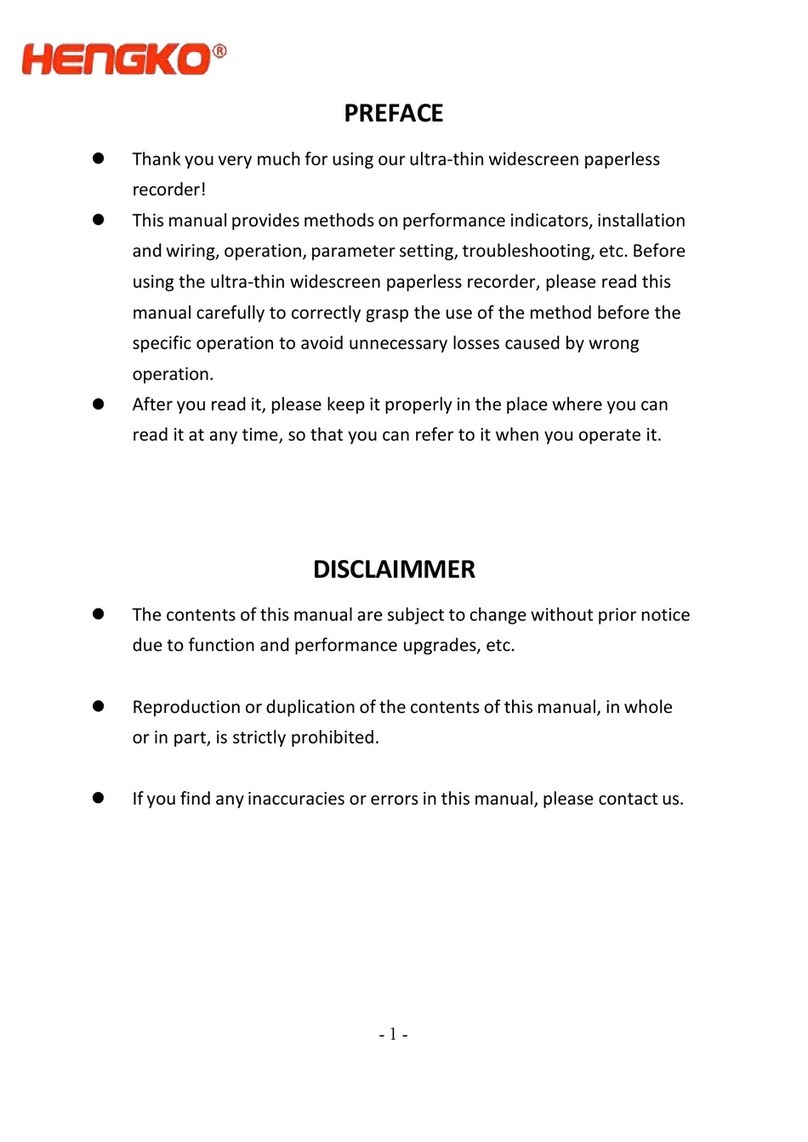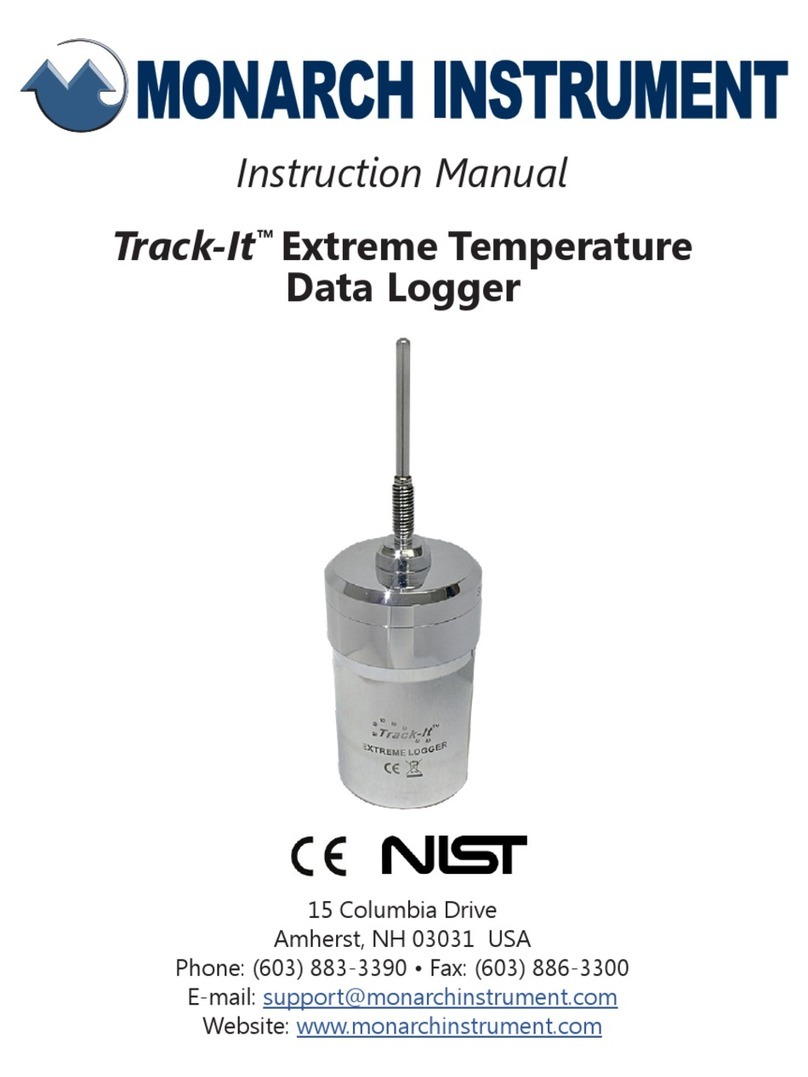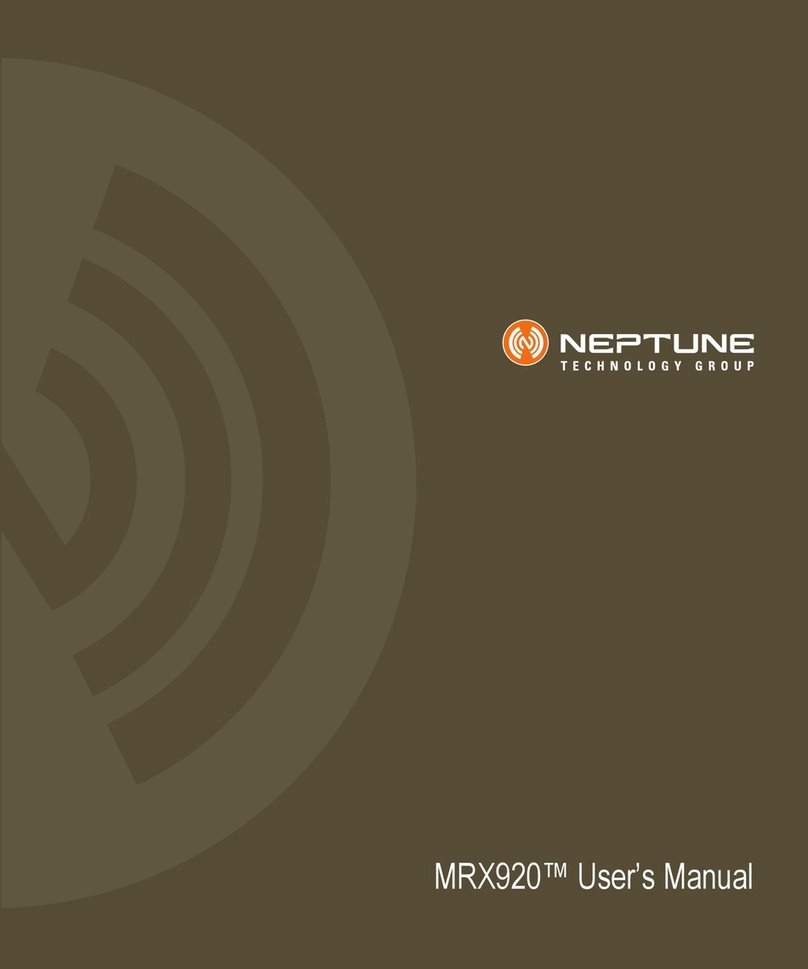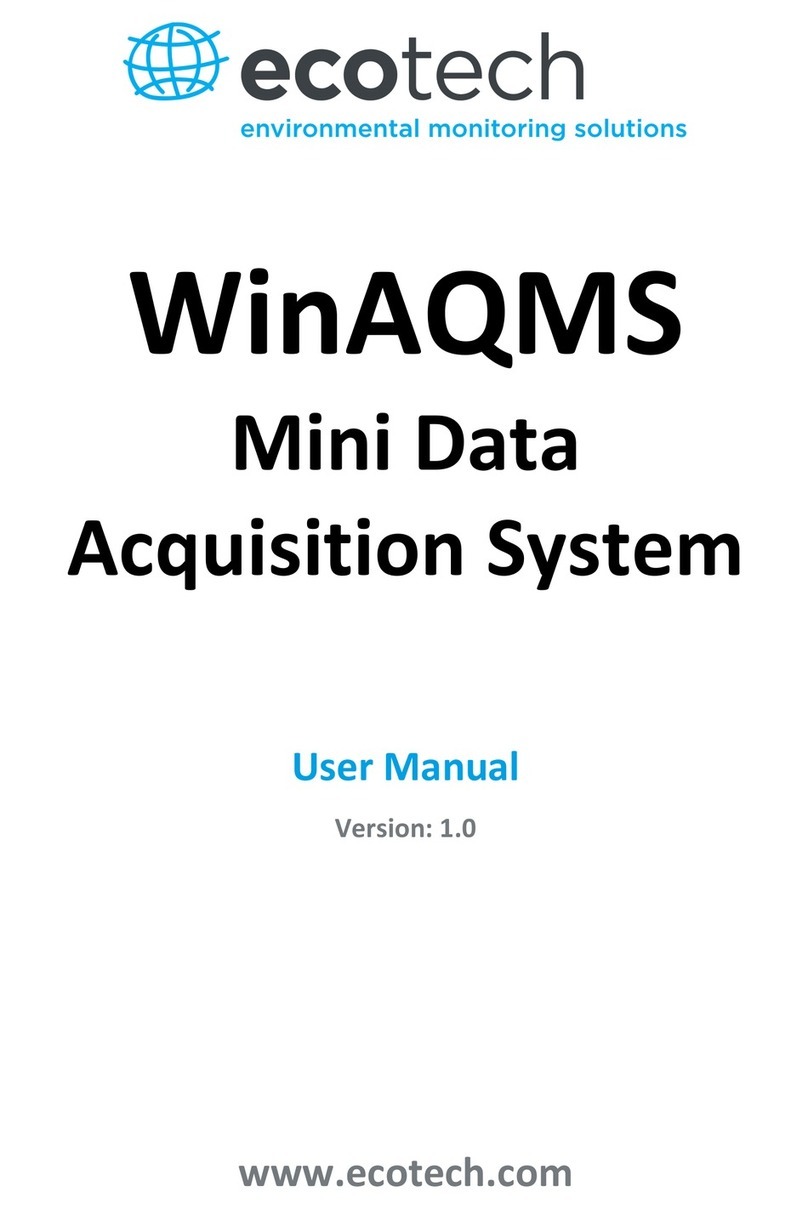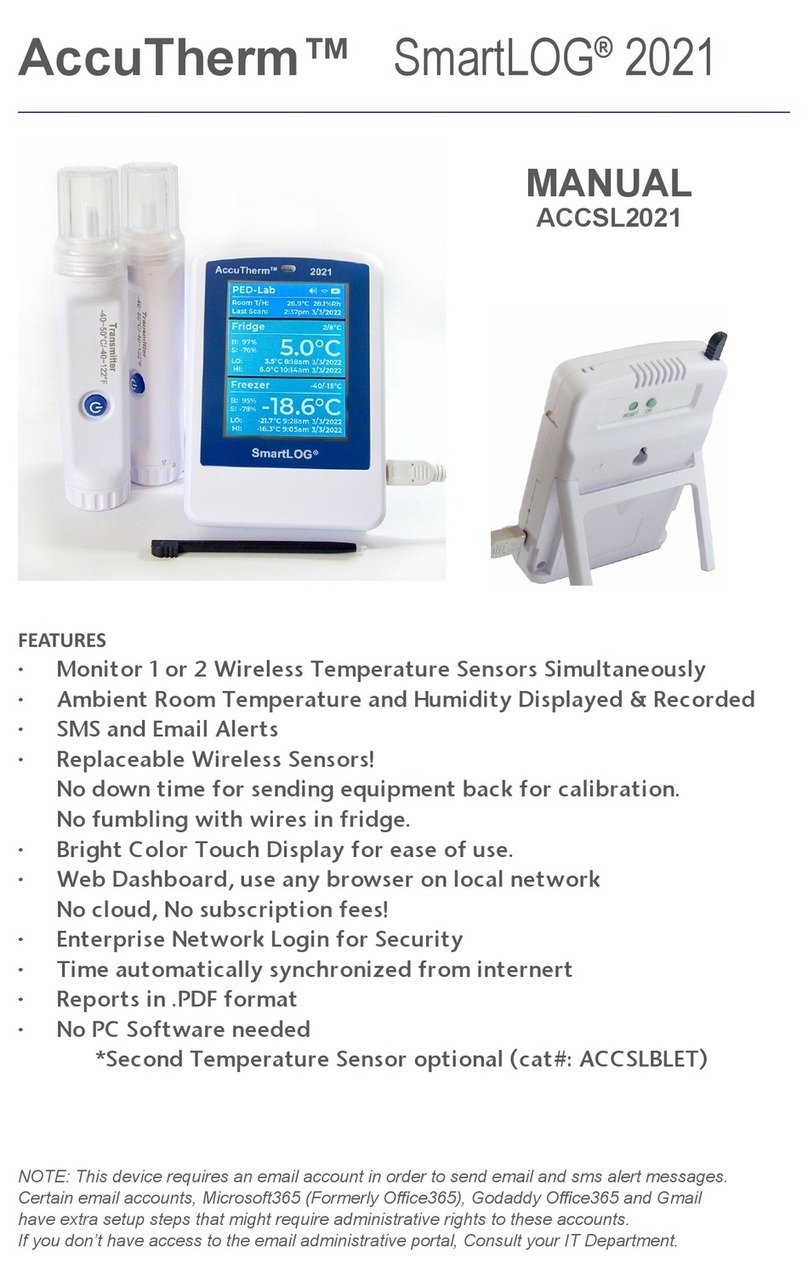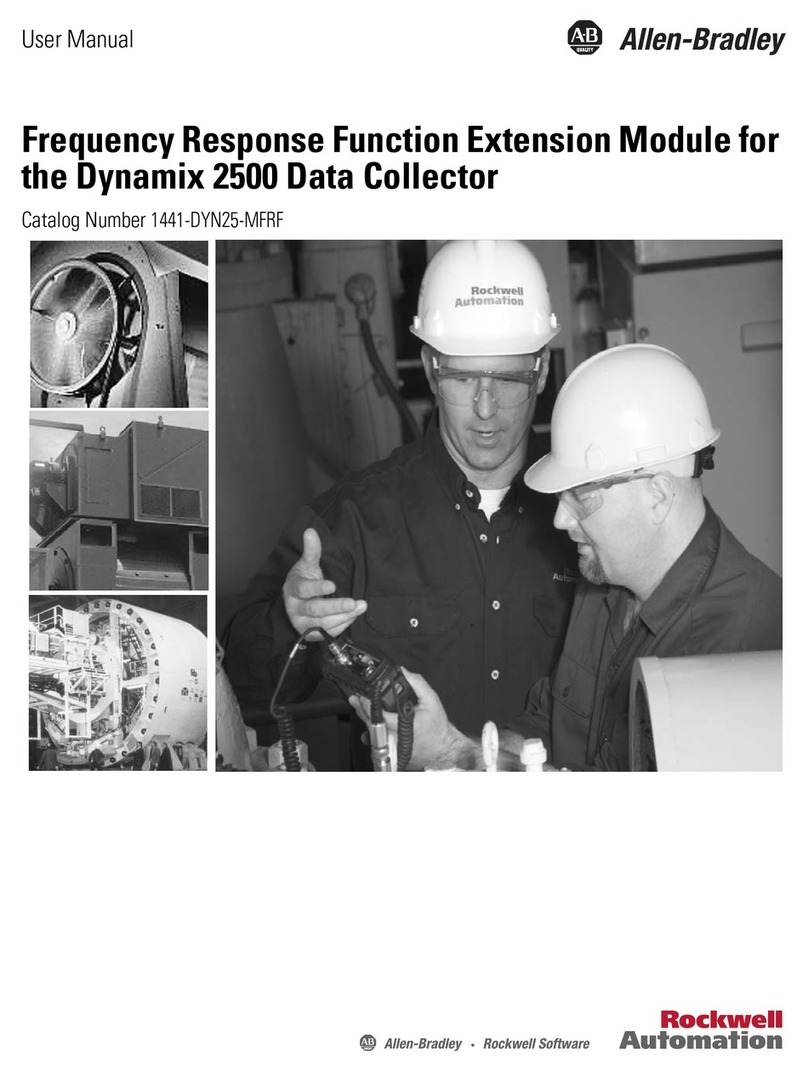Goodwe EzLogger Pro SERIES User manual

340-00027-00
EzLogger Pro
Monitoring Data Logger
EzLogger Pro SERIES USER MANUAL
GOODWE (Australia)
19 Faireleigh Street, VIC,
3046, Australia
Tel: +61 3 9324 0559 (after-sales service)
GOODWE (United Kingdom)
46 Foyle Road London N17 0NL
United Kingdom
Tel: 44 (0)333 358 3184
Tel: +31 6 1988 6498 (after-sales service)
Note: The above contact details are subject to change without notice. Please visit our company's
official website www.goodwe.com.cn for details.
Tel: 400-998-1212 (after-sales service)
Company Website Company WeChat
GOODWE (China)
189 Kunlunshan Rd, SND,
Suzhou, China
GOODWE (Netherlands)
Zevenwouden 194,
3524 CX Utrecht, the Netherlands

5.3 ..........................................................................................................Program Upgrade
Table of Contents
Table of Contents
01
Chapter I: Safety Precautions
.....................................................................................................
1.2 Schematic Symbols ..........................................................................................................
1.1 Safety Instructions ............................................................................................................ 01
01
02
............................................................................................
Chapter II: Product Introduction
2.2 Appearance Description ................................................................................................
2.3 Description of LED Indicators ..........................................................................................
2.1 Product Introduction ....................................................................................................... 02
02
05
07
Chapter III: Equipment Installation
.......................................................................................
3.1 Packaging Information ..................................................................................................
3.2 Equipment Installation ..................................................................................................
07
08
Chapter VI: Data Upload and Function Configuration For Wi-Fi EzLogger Pro
........................................................................................... 28
6.1 ...................................................................................How to use Wi-Fi EzLogger Pro 28
6.2 Using ProMate to configure Wi-Fi EzLogger Pro ................................................... 29
4.1 Port Description ...............................................................................................................
4.2 Connection to the Inverter ..........................................................................................
4.3 Connection to the Environmental Monitor and Meter ......................................
4.4 Connection to the Computer ......................................................................................
4.5 Connection to the Ripple Control Receiver ............................................................
4.6 Connection to DRED .......................................................................................................
Chapter IV: Electrical Connection
.......................................................................................... 10
10
13
14
14
16
11
5.1 How to Use LAN EzLogger Pro .................................................................................
Chapter : LAN EzLogger Pro Data Upload and Function ConfigurationV
............................................................................................... 17
17
5.2 ......................................................................................EzLogger Pro Configuration 18
27

Table of Contents
9.1 Certification Mark ............................................................................................................
Chapter IX : Certification and Warranty
..........................................................................
9.4 Warranty Conditions ......................................................................................................
9.5 Disclaimer ...........................................................................................................................
37
37
37
37
9.2 Warranty Period ................................................................................................................
9.3 Warranty Certificate ........................................................................................................
37
37
Chapter VII : Website Monitoring
.................................................................................. 30
7.1 Register A New User and Add A Power Station...................................................... 30
7.2 View Power Station Information .. ................................................. .............................. 33
.............................................................................. 36
Chapter VIII : Technical Specifications

Chapter I: Safety Precautions
Chapter I: Safety Precautions
1.1 Safety Instructions
EzLogger Pro produced by Jiangsu Power Supply Technology Co., Ltd. (hereinafter GoodWe
“GoodWe”) is designed and tested in strict accordance with the relevant safety regulations,
however, as an electrical and electronic device, the following safety instructions shall be followed at
the time of installation and maintenance, improper operation will cause personal injury and property
damage to the operator and third party.
1. Prevent children from approaching EzLogger Pro.
2. Do not open the upper cover, unauthorized touching or replacement of components may cause
personal injury and damage to EzLogger Pro, in this case, GoodWe will not be liable for such injury
or damage or quality warranty.
3. Static electricity may damage electronic components, so appropriate measures shall be taken to
prevent static electricity.
1.2 Schematic Symbols
01
Minor or moderate injury may be caused
It shall not be disposed of as ordinary waste, a special route is required for recycling
Keep upright, and do not tilt or put upside down
Recyclable
Fragile! Handle with care
Keep away from moisture
CE mark
Points of attention
Explanation

Chapter II: Product Introduction
02
Chapter II: Product Introduction
2.1 Product Introduction
EzLogger Pro is a dedicated device for the photovoltaic power generation system monitoring and
management platform, which achieves interface aggregation, data acquisition, data storage, centralized
monitoring, centralized maintenance and other functions for the inverters, environmental monitor, watt-
hour meter and other devices in the photovoltaic power generation system.
2.2 Appearance Description
Introduce the appearance and function of EzLogger Pro.
Introduce the appearance, specifications and ports of EzLogger Pro.
Introduce the main functions of EzLogger Pro.
Figure 2.2-1 External View of EzLogger Pro
L=190mm
H=37mm

03
Front of the box
Side of the box
2.2 Appearance Description
USB
Micro SD
ANT
Reload
1
2
3
4
Wi-Fi or GPRS antenna connector
SD memory card slot
USB slot
Factory reset button
5
Buzzer sound hole
No. Port Port Description
Sound alarm
Figure 2.2-3 Side View of EzLogger Pro Box
Figure 2.2-2 Front View of EzLogger Pro Box
W=118mm
L=190mm
ANT port only can use in Ezlogger Pro with Wi-Fi and Ezlogger Pro with GPRS.

1. SIM card slot
04
Back of the box
1. Wall mounting hole 2. Rail clip 3. Cooling vents
Top surface of the box
2.2 Appearance Description
1
2
3
Figure 2.2-4 Back View of EzLogger Pro Box
1
Figure 2.2-5 Top View of EzLogger Pro Box
SIM card slot only can use in the EzLogger Pro with GPRS.

05
Bottom surface of the box
1
2
3
4
5
6
7
8
No.
2.3 Description of LED Indicators
8
7
6
5
4 321
Figure 2.2-6 Bottom View of EzLogger Pro Box
2.3 Description of LED Indicators
Introduce the meaning of the LED indicators.
The LED indicators are as follows:
Figure 2.3-1 Explanatory Drawing of LED Indicators

06
2.3 Description of LED Indicators
Description of the LED indicators is as follows:
Blue light On
Blue light Off
Blue light flashes (1s
On/Off alternately)
Blue light continue On or
Off
Blue light flashes (1s
On/Off alternately)
Blue light continue On
Blue light Off
Blue light On
Blue light Off
Blue light On
Blue light flashes (1s
On/Off alternately)
Blue light flashes (1s
On and 3s Off alternately)
Blue light Off
POWER
RUN
SERVER
PC
COM1
Power supply is normal
No power supply
EzLogger Pro is running properly
EzLogger Pro is not running properly
EzLogger Pro is properly connected to the external network server
EzLogger Pro is properly connected to the router, but not
connected to the external network server
EzLogger Pro network is not connected
EzLogger Pro is connected to the computer software ProMate
EzLogger Pro is not connected to the computer software ProMate
Number of inverters actually acquired by EzLogger Pro is equal to
the parameter setting
Number of inverters actually acquired by EzLogger Pro is less than
the parameter setting
Number of inverters to be acquired according to EzLogger Pro
the parameter setting is not set
No inverter data acquired by EzLogger Pro
Port Status Status Description
COM2
Blue light On Number of inverters actually acquired by EzLogger Pro is equal to
the parameter setting
Blue light flashes (1s
On/Off alternately)
Number of inverters actually acquired by EzLogger Pro is less than
to the parameter setting
Blue light flashes (1s On
and 3s Off alternately)
Number of inverters to be acquired according to EzLogger Pro
parameter setting is not set
Blue light Off No inverter data acquired by EzLogger Pro
COM3
Blue light On
Number of inverters actually acquired by EzLogger Pro is equal to that
to the parameter setting
Blue light flashes (1s
On/Off alternately)
Number of inverters actually acquired by EzLogger Pro is less than
the parameter setting
Blue light flashes (1s On
and 3s Off alternately)
Number of inverters to be acquired according to EzLogger Pro
parameter setting is not set
Blue light Off No inverter data acquired by EzLogger Pro
COM4 Blue light On Communication of external environmental monitor and other
devices is normal
Blue light Off No external environmental monitor and other devices

07
Chapter III: Equipment Installation
Chapter III: Equipment Installation
3.1 Packaging Information
EzLogger Pro x1
Power adapter x1 Guide rail x1
Expansion screw x2
User manual x1
..... .. ....
......... ..
.... .
.. ...
Wiring terminal x4
Introduce the packaging information and installation process of EzLogger Pro.
After opening the EzLogger Pro package, please check whether the accessories are
complete and there is any apparent damage. If there is any damage or certain items are
missing, please contact your dealer.
Delivery diagram of accessories:
Introduce the packaged accessories of EzLogger Pro.
Figure 3.1-1 Delivery Diagram of EzLogger Pro Packaged Accessories
Power adapter models will be determined according to the safety
regulations of export destination countries.
Wi-Fi Configuration x 1
(Wi-Fi model only)
(Wi-Fi/GPRS model only)
Antenna x 1

08
3.2 Equipment Installation
3.2.2 Install EzLogger Pro
There are three installation methods for EzLogger Pro, namely, table surface mounting, wall
mounting and rail mounting.
The following points shall be considered when you select the installation location:
1. The ingress protection rating of EzLogger Pro is IP20, so it has no waterproof performance and is
for indoor use only.
2. The installation method and location shall be suitable for the weight and size of EzLogger Pro.
3. The installation location shall be well-ventilated away from direct sunlight, and ensure the
ambient temperature is within the range of -20℃ ~ 60℃.
3.2 Equipment Installation
3.2.1 Choose the installation location
Introduction the installation process of EzLogger Pro.
Please select the table surface mounting method for EzLogger Pro so as not avoid damage
to EzLogger Pro due to falling. Do not put EzLogger Pro in a location where it touches
cables easily so as to avoid signal interruption due to cable touching.
Installation method 2: Wall mounting
Steps:
1. Drill two circular holes in the wall. The distance between the two circular holes is
70mm, the hole diameter is 8mm, and the screw head protrudes 4mm.
2. Hang the wall mounting holes on the back of EzLogger Pro onto the screws.
Installation method 1: T mountingable surface
Install the EzLogger Pro ( .antenna to Wi-Fi/GPRS model only)

09
3.2 Equipment Installation
2. Install the guide rail on the wall.
3. Install EzLogger Pro on the guide rail.
Installation method 3: Rail mounting
Steps:
1. Drill two circular holes in the wall, the distance between the two circular holes is 100mm,
the hole diameter is 8mm, and the hole depth is 40mm.
100mm
=8mm
D=40mm
Figure 3.2.2-2 Schematic Diagram of Rail Mounting
Figure 3.2.2-3 Schematic Diagram of Installation of Ezlogger Pro onto Guide Rail
Figure 3.2.2-1 Schematic Diagram of Wall Mounting of EzLogger Pro
70mm

10
Chapter IV: Electrical Connection
Chapter IV: Electrical Connection
4.1 Port Description
Introduce how EzLogger Pro is electrically connected to the inverter, computer,
environmental monitor, meter and other devices.
The schematic diagram of the ports on the bottom surface of EzLogger Pro is as follows:
Introduce the ports of EzLogger Pro for connection with the inverters and
their functions.
8
7
6
5
4
3
2
1
Figure 4.1-1 Schematic Diagram of Ports on the Bottom Surface of Ezlogger Pro
The ports on the bottom surface of EzLogger Pro are described as follows:
1
2
3
4
5
6
7
8
No.

11
4.2 Connection to the Inverter
4.2 Connection to the Inverter
4.2.1 Connection to a single inverter
Through RS485, the inverter is connected to EzLogger Pro for communication, and EzLogger
Pro has 3 RS485 ports, namely COM1, COM2 and COM 3.
The diagram of COM1, COM2 and COM3 ports of EzLogger Pro is as follows:
Introduce how EzLogger Pro is connected to the inverter.
Introduce RS485 communication connection mode between EzLogger Pro
and the inverter.
Figure 4.2.1-1 Schematic Diagram of COM1, COM2 and COM3 Ports of EzLogger Pro
2. COM1, COM2 and COM3 only communicate with the inverters, and COM4 is only
connected to the environmental monitor and other devices, so avoid wrong correction.
3. A of COM1, COM2, COM3 and COM4 p corresponds to the differential signal +, Borts
corresponds to the differential signal -.
1. Below is the diagram of EzLogger Pro DI ports, where REF1 and REF2 occupy two ports respectively.
EzLogger Pro DI ports are compatible with RCR and DRED functions, and the ports for
different functions are defined as follows:
1234
Figure 4.1-2 Schematic Diagram of Ezlogger Pro DI Ports
RCR
DRED
REF1 REF2
4
3
2
1
+5V D_IN1 D_IN2 D_IN3 D_IN4 +5V
RefGen DRM1/5 DRM2/6 DRM3/7 DRM4/8 Com/DRM0

12
4.2 Connection to the Inverter
COM ports are described as follows:
Port Symbol Description
COM1 A
RS485A, RS485 differential signal +
B
COM2 A
B
COM3 A
B
RS485B, RS485 differential signal -
RS485A, RS485 differential signal +
RS485B, RS485 differential signal -
RS485A, RS485 differential signal +
RS485B, RS485 differential signal -
Steps:
1. Select a RS485 communication cable of appropriate length ( 1000m).≤
2. First strip off the insulating layer at both ends of the communication cable.
3. Then connect one core of the communication cable with terminal A of EzLogger Pro COM port, and the
other core with terminal B of EzLogger Pro COM port.
4.
Figure 4.2.1-2 Wiring Diagram of EzLogger Pro COM Ports
Description of connection of communication cable with the terminal block:
1. First press and hold the corresponding white contact sheet of the wiring terminal to spring
up the elastic metal sheet of the wiring terminal.
2. Insert the stripped portion of the wire cores into the terminal.
3. Release the white contact sheet to fasten the wire cores.
1. RS485 communication cable shall be a standard RS485 communication shielded twisted
pair wire.
2. Inverter communication cable can only be connected to EzLogger Pro's COM1, COM2
and COM3.
3.A single COM port of EzLogger Pro supports a maximum of 20 inverters, and 3 COM
ports support a total of 60 inverters.
Another side connect to inverter,please refer to the meaning of RS485 port of inverter.
Note that COM"A" of Ezlogger Pro connect to the RS485"A" of inverter, COM"B" of Ezlogger Pro connect
to the RS485"B" of inverter.

0313
4.2.2 Connection to multiple inverters
4.2.2 Connection to multiple inverters
When EzLogger Pro is connected to multiple inverters, “hand-in-hand” connection method can be
used; each inverter has two multiplexed RS485 communication ports, and one RS485 port of
the inverter is connected to one RS485 port of the next inverter. Note that port A shall
correspond to Port A, and Port B shall correspond to Port B, and the number of inverters
connected to a single COM port shall not exceed 20.
4.3 Connection to the Environmental Monitor and Meter
When EzLogger Pro is connected to the environment monitor , meter and other devices, COM4 port
shall be used.
Schematic diagram of COM4 port is as follows:
Introduce how EzLogger Pro is connected to multiple inverters.
Introduce how EzLogger Pro is connected to the environmental monitor .and meter
Figure 4.3-1 Schematic Diagram of EzLogger Pro COM4 Port
Figure 4.2.2-1 Schematic Diagram of EzLogger Pro
Inverter
EzLogger Pro
Inverter Inverter Inverter
Inverter Inverter Inverter Inverter
Inverter Inverter Inverter Inverter

4.4 Connection to the Computer
Steps:
1. Insert one end of the network cable into the “NET” port of EzLogger Pro.
2. Insert the other end of the cable into the computer's Ethernet port.
Introduce how EzLogger Pro is connected to the computer.
When connecting to the computer, you need to use commissioning ProMate
software. Please refer to 5.1 for software settings.ProMate
14
4.4 Connection to the Computer
Steps:
Please make sure that the RS485 + of the environmental monitor is connected to COM4 “A” and meter
of EzLogger Pro, and the RS485 - of the environmental monitor is connected to COM4 “B” and meter
of EzLogger Pro. Environmental monitor , and other devices can only be connected to COM4.meter
Description of COM4:
Port Symbol
Description
COM4 A
RS485A, RS485 differential signal +
B
RS485B, RS485 differential signal -
4.5 Connection to the Ripple Control Receiver
In Germany and parts of Europe, power grid companies use ripple control receivers to convert power grid
scheduling signals for dry contact transmission, and power stations need to use dry contact
communication method to receive power grid scheduling signals.
DI terminal interface of EzLogger Pro is as follows:
Introduce the functions of Ripple Control Receiver.
Figure 4.5-1 Schematic Diagram of EzLogger Pro DI Port
1. connect one end of the communication line to the RS485 port of the environment monitor and
the meter.
2. connect the other end of the communication line to the COM4 port of EzLogger Pro.

4.5 Connection to the Ripple Control Receiver
15
DI Port Description
The port is defined as follows:
EzLogger Pro is connected to the ripple control receiver as follows:
Active power derating
Reactive power compensation
Figure 4.5-2 Diagram of Connection of EzLogger Pro DI Port to RCR
Steps:
1. Select a cable of appropriate length, and connect one end of the cable with the ripple control receiver.
2. Connect the other end of the cable with the corresponding DI port of EzLogger Pro, and refer to
Section 4.2.1 Inverter RS485 communication connection method for detailed connection.

4.6 Connection to DRED
According to the Australian safety regulations, power grid companies use DRED to convert power grid
scheduling signals for dry contact transmission, and power stations need to use dry contact
communication method to receive power grid scheduling signals.
EzLogger Pro is connected to DRED or ripple control receiver using the same port, and the port is
defined as follows when DRED function is used.
Introduce the function of DRED.
4.6 Connection to DRED
16
DI Port Description
When EzLogger Pro is connected to DRED, terminal connection method shall be used.
Steps:
1. Select a cable of appropriate length, and connect one end of the cable with DRED.
2. Connect the other end of the cable with the DI port of EzLogger Pro; note the definition of the port,
and refer to Section 4.2.1 Inverter RS485 communication connection method for detailed connection.

Chapter : LAN EzLogger Pro Data Upload and Function ConfigurationV
5.1 How to Use LAN EzLogger Pro
17
Chapter V: EzLogger Pro Data Upload and Function Configuration
Introduce LAN EzLogger Pro monitoring data transmission and the configuration
method.
Figure 5.1-1 LAN EzLogger Pro Monitoring System Diagram
Introduce LAN EzLogger Pro monitoring data transmission.
After EzLogger Pro is connected to the collected data, one should connect EzLogger Pro to the
Internet, so that EzLogger Pro can upload the collected data to the server. Dynamic IP (DHCP) is
a default function for EzLogger Pro.
If the user’s network equipment is available with the dynamic IP (DHCP), such as router,
EzLogger Pro can be connected to the Internet in a plug-and-play way simply through direct
connection of the NET port of EzLogger Pro to the LAN port of the router and the enabling of the
dynamic IP (DHCP) function of the router. The collected Data will be automatically uploaded.
If the network equipment is available with static IP, you will need to switch EzLogger Pro to the
static IP mode, then use our ProMate software to change the IP address of EzLogger Pro into the
user’s desired static IP address, and then connect to the user's Internet, as shown in the figure
below. For more information about configuration, the user may refer to the static IP address
connection configuration method of ProMate.
Table of contents
Other Goodwe Data Logger manuals
Popular Data Logger manuals by other brands

BART
BART LAB-JET operating manual
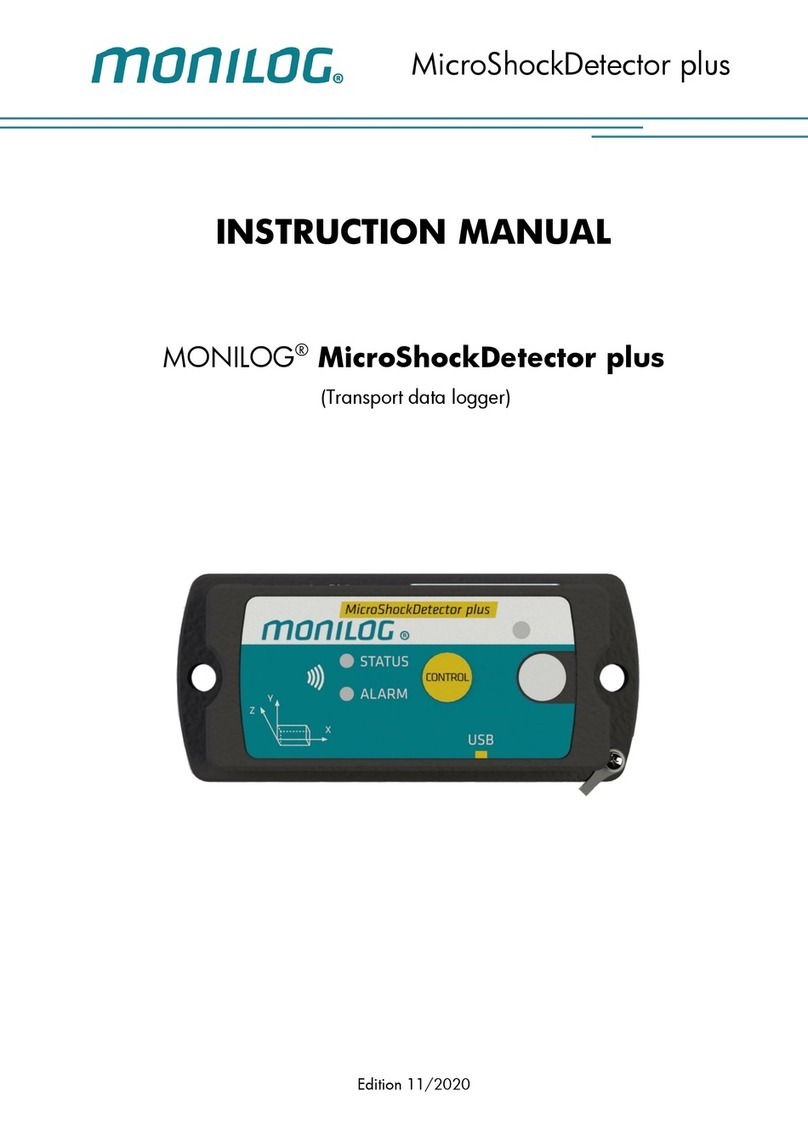
SMT
SMT MONILOG MicroShockDetector plus instruction manual
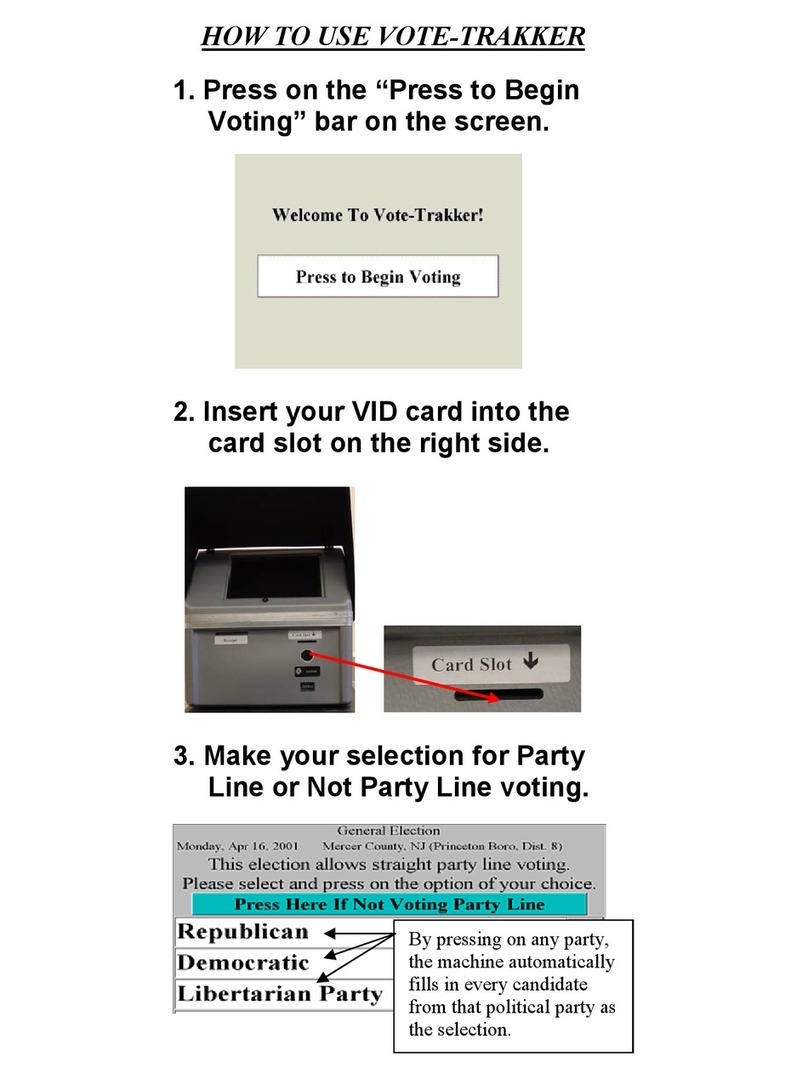
Avante
Avante VOTE-TRAKKER How to use

Extech Instruments
Extech Instruments RHT10 user guide
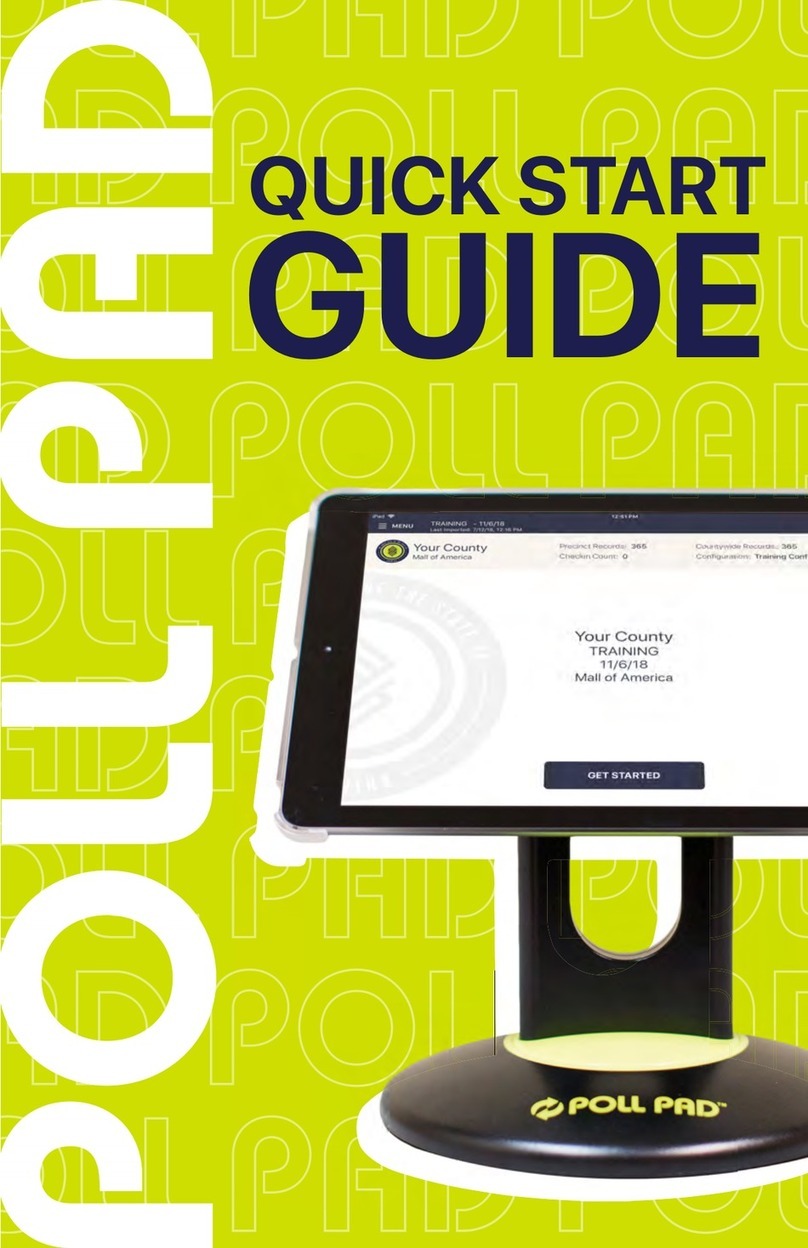
KNOWINK
KNOWINK Poll pad quick start guide

Quasonix
Quasonix Compact RDMS Telemetry Receiver-Combiner Installation and operation manual