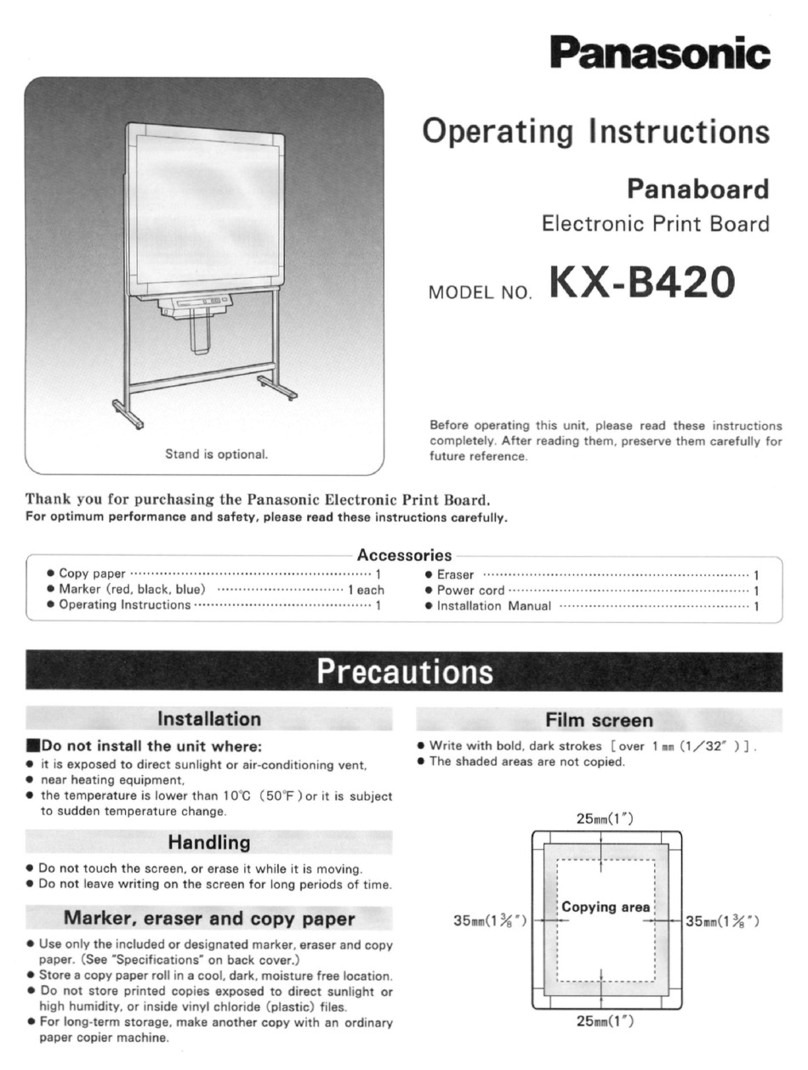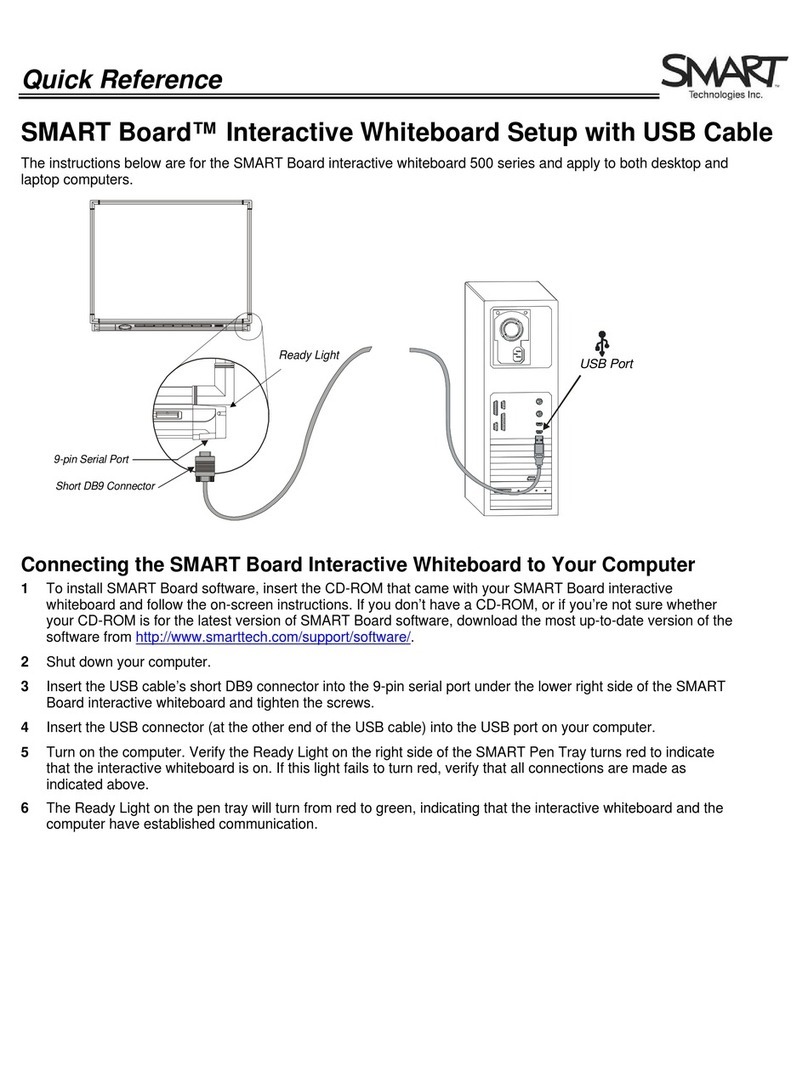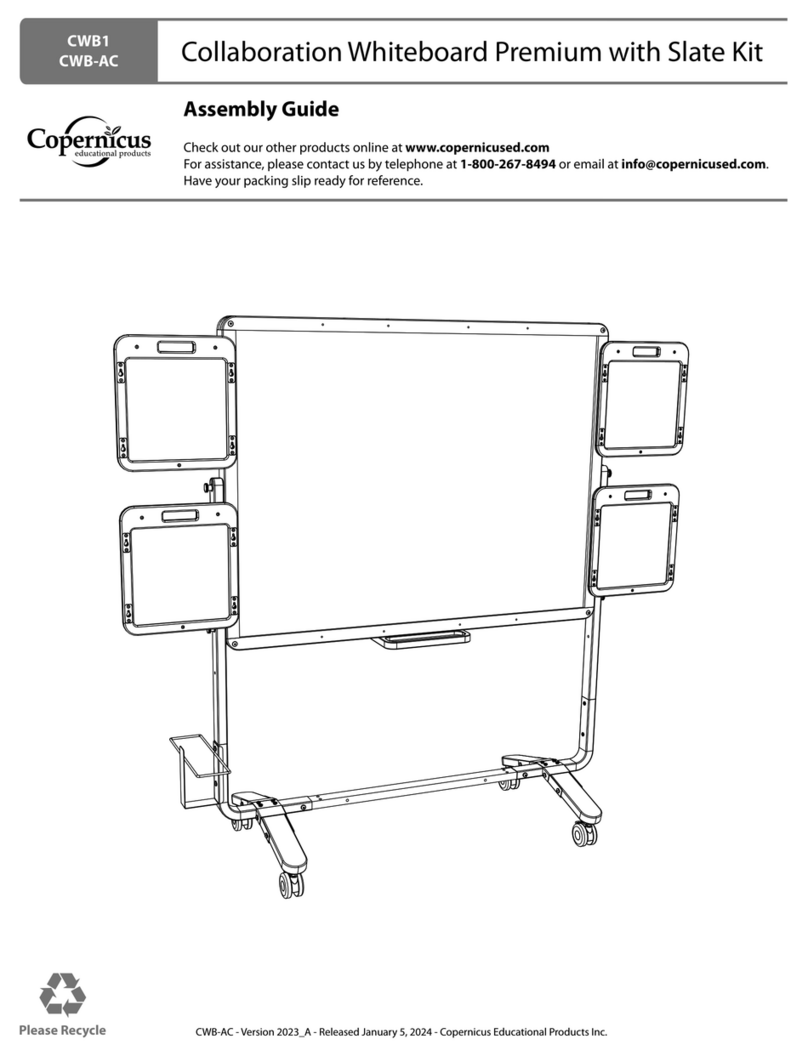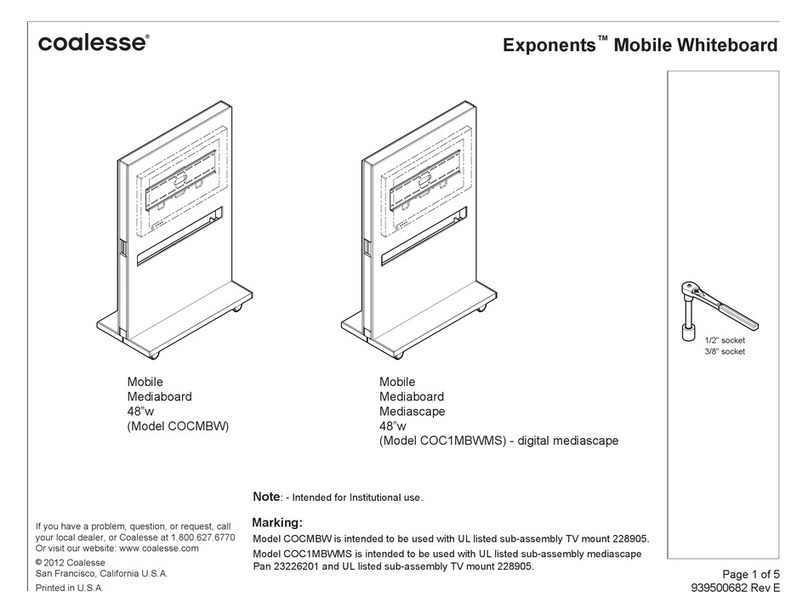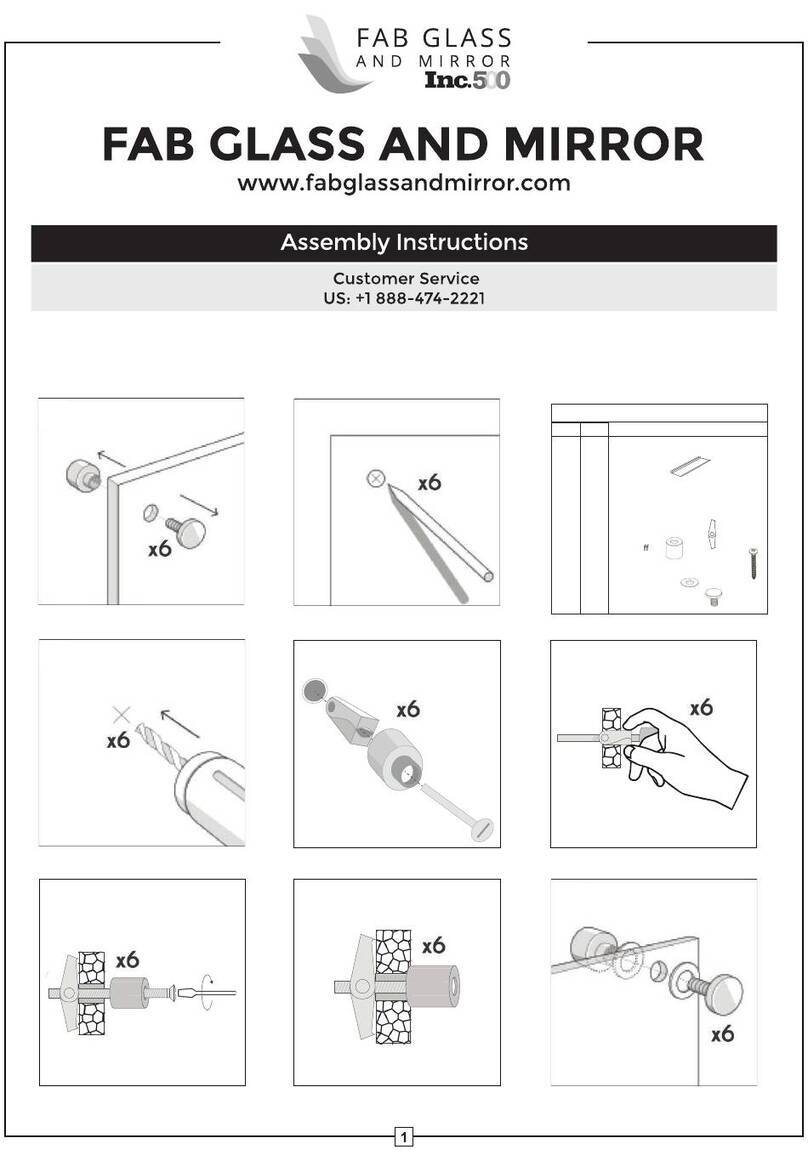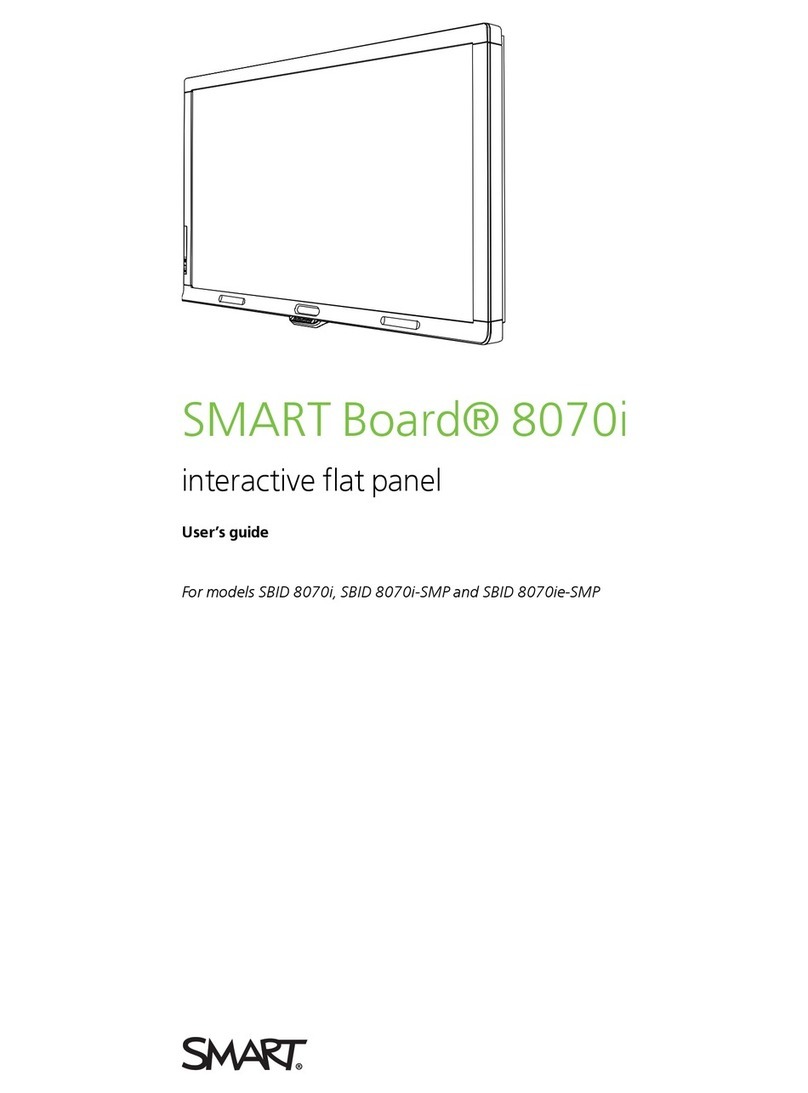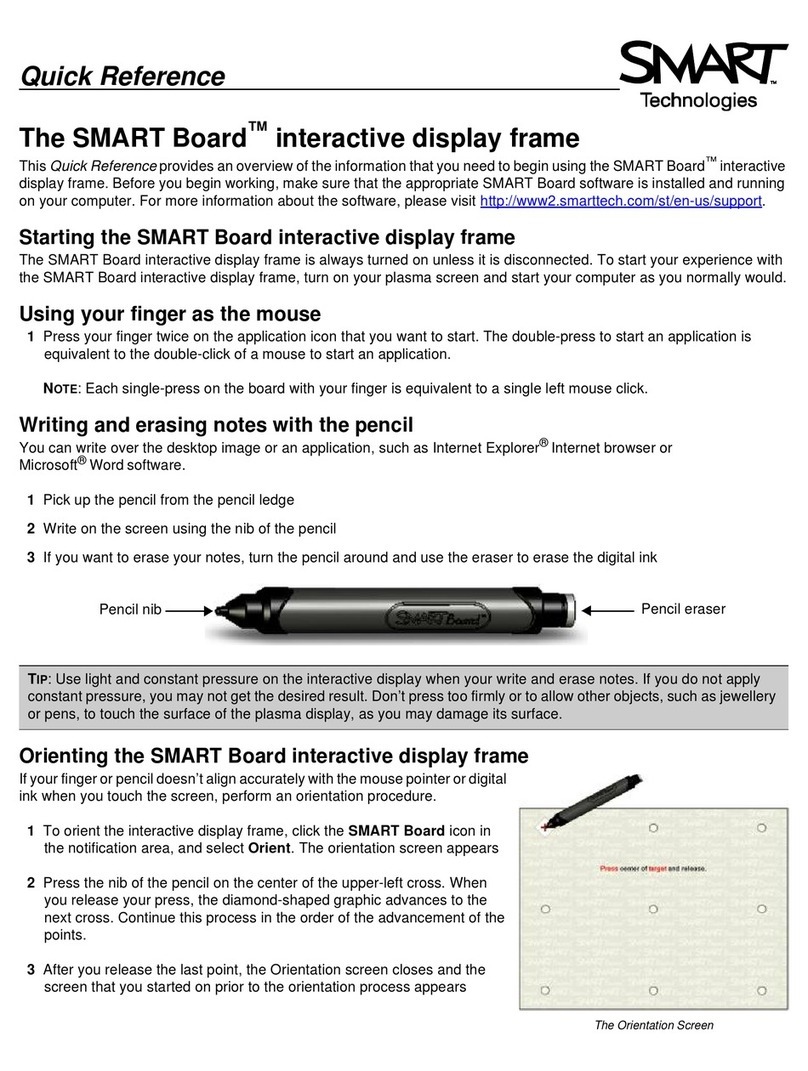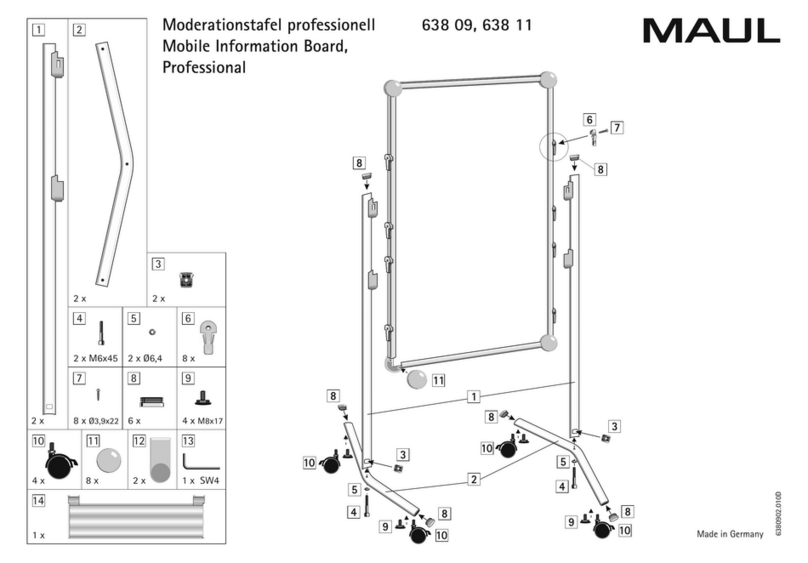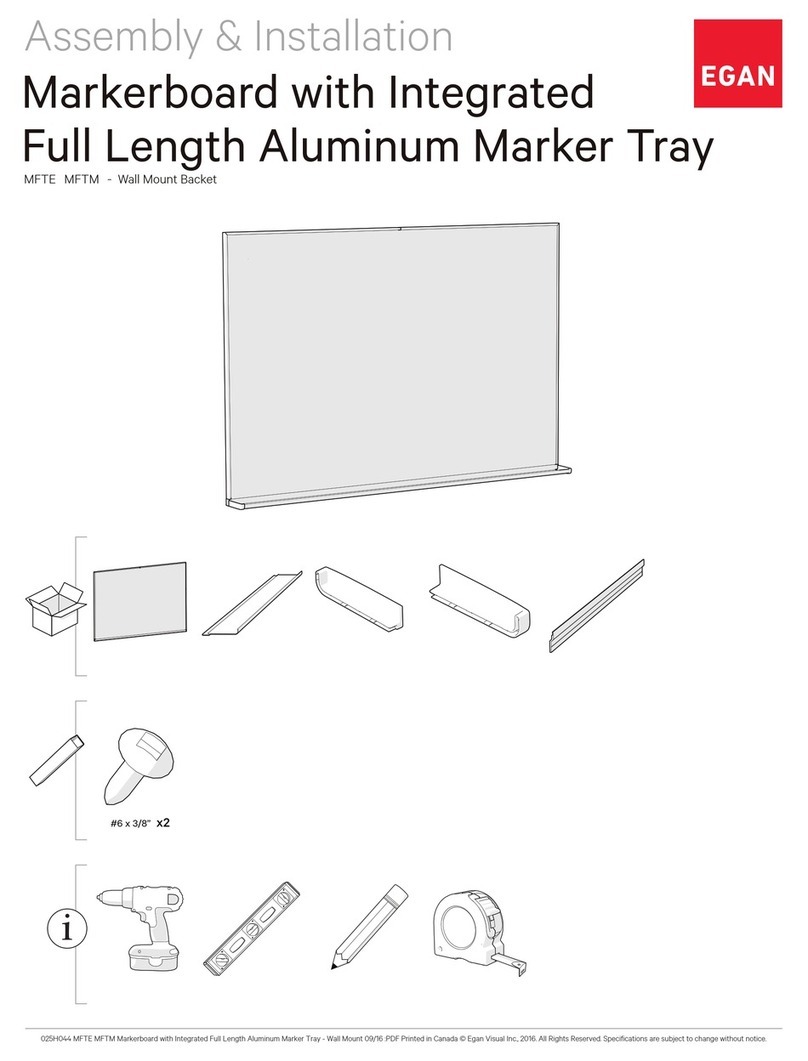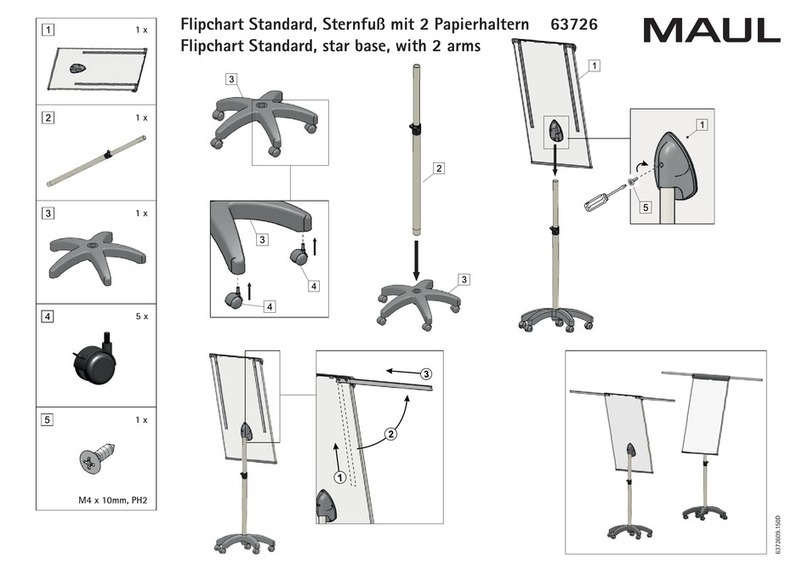Power on the Jamboard
Ensure the power cord is plugged into
an outlet.
Power on the Jamboard with the
Power Buon on the back right side.
Send a Copy
Tap to send the current frame as
PNG or entire Jam as a PDF via email.
Connect to WiFi
Tap on the top le corner > Select
Seings> Wi-Fi.
Ensure Network Connectivity/
Internet Access (Wi-Fi or LAN) by
peorming a web search.
Close Your Jam Session
Tap and select Close This Jam.
To access the Jam again see Push
an Existing Jam.
Sta Jamming & Collaborating
Add Collaborators - Tap >Add
Collaborator to add other Gmail and
G suite users. Select Link Sharing for
Collaborators on the same Domain
to join with an 8 character code.
Seing Collaborator Permissions -
Tap > Who has Access
From this sub-menu you can
use the drop down options next
to each of the collaborator’s
names to allow them to edit the
Jam, only view the Jam
or remove them from the Jam
Session altogether.
Sta a New Jam Session
(Use an existing G Suite/Gmail or
Create a new Gmail Account at
Gmail.com)
Sta a New Jam - Tap on the top
le corner > Add owner and share >
enter your email address to add
yourself as the owner. Your
content is now saved as your work.
Push an Existing Jam - To access
a saved jam on a Jamboard, use the
phone or tablet app to select the jam
from your My Jams list. Tap Push to
board and select the nearby board
you want to push it to. (Ensure that
Bluetooth is turned on).
Jamboard Quick Sta Guide
Draw/ Annotate
Draw and annotate using the Stylus or
your Finger.
Erase
Erase with your ngers or Tap the icon
for the ‘Clear Board’ option.
Shape Recognition
Conves your drawing into a shape
object (Connect shapes by drawing a
direct line from one to the other. )
Handwriting Recognition
Conves your handwriting into a
printed text object.
Select/Lasso
Select objects and annotations to
manipulate (rotate, move, resize).
Drive
Add Google Drive les from your Phone
or Tablet device via Jamboard App.
Web Search
Search and Crop information and
images from online web pages.
Image Search
Search for copyright-free images
online, instantly adds with a tap.
Tools & Functions
Auto Draw
Predicts drawn object with a selection
panel at the boom.
Laser Pointer
Temporarily highlights items on the
board.