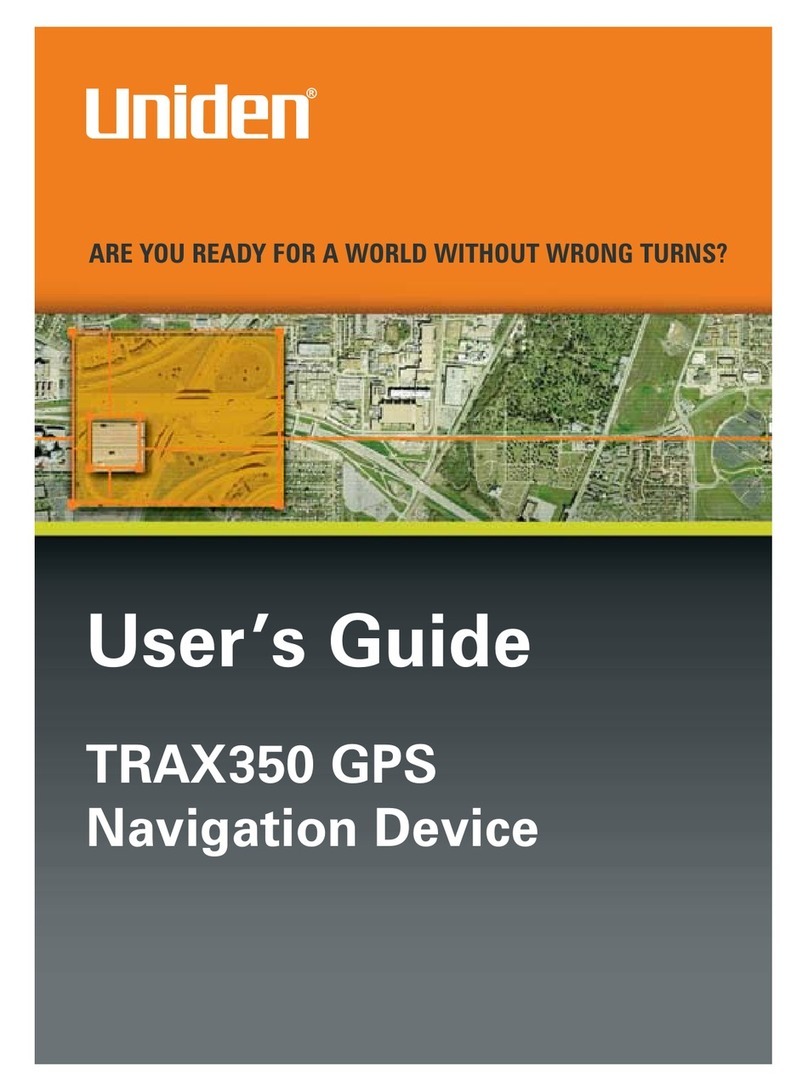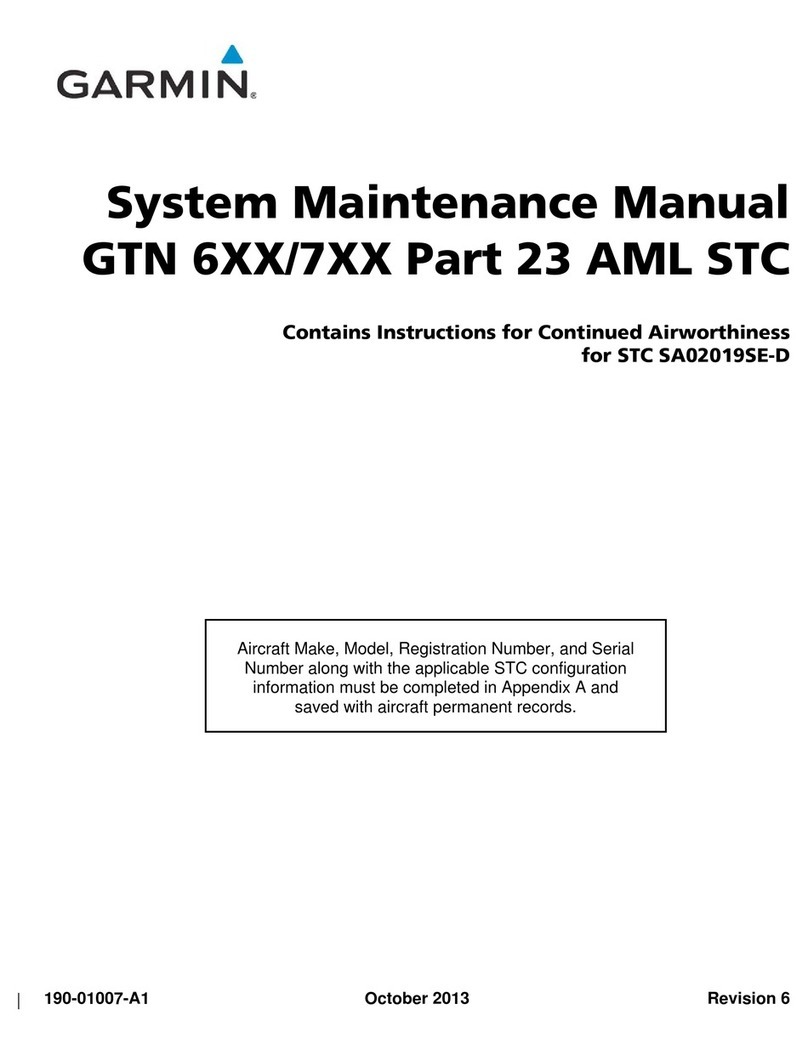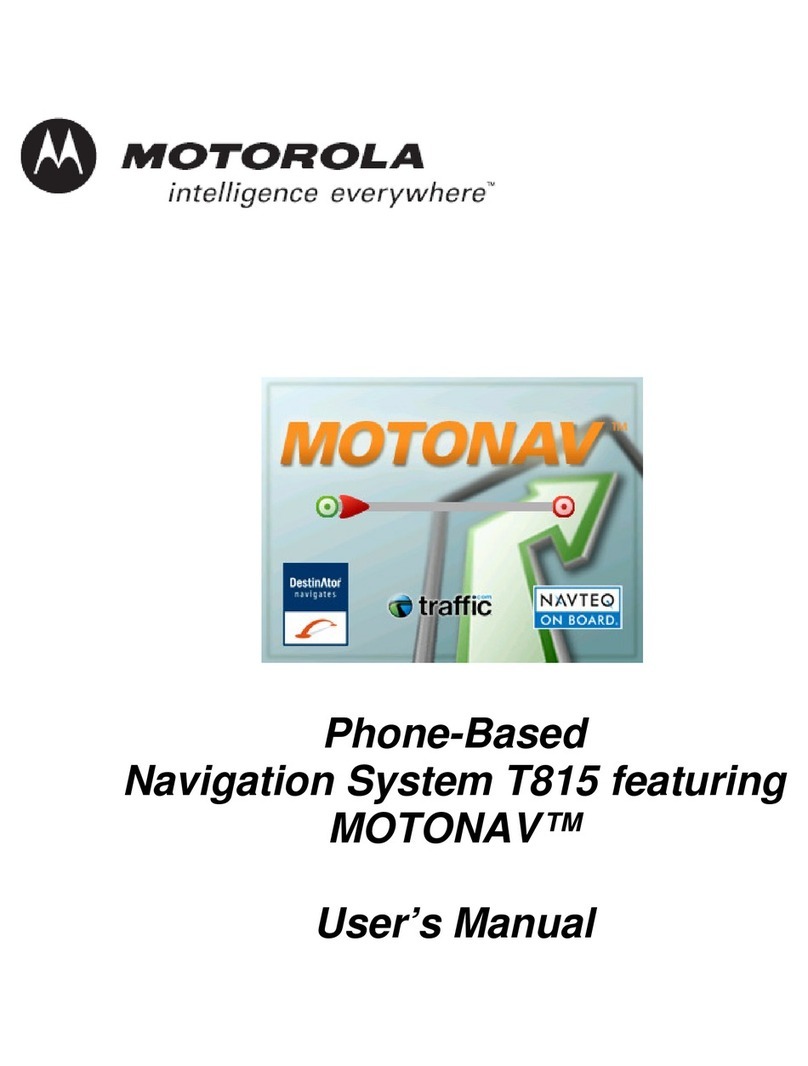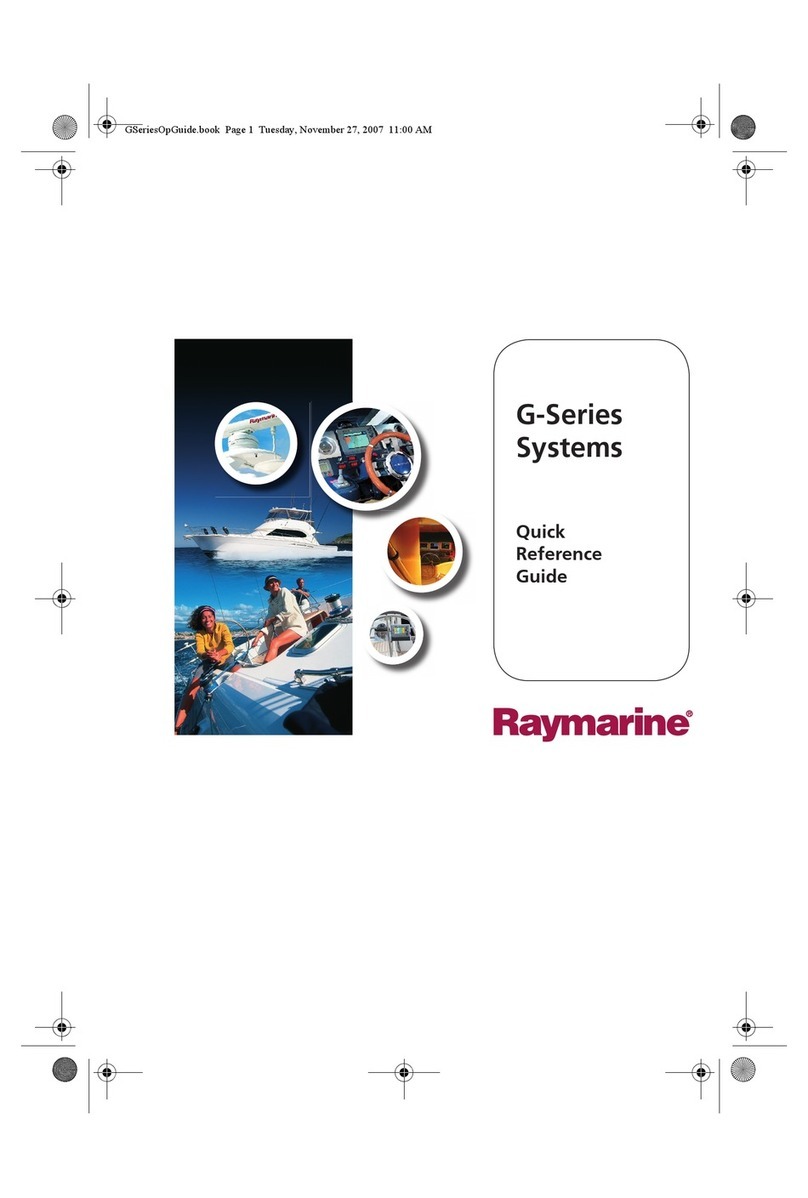GoPass NAV-354 User manual

1
NAV-354 Car Navigator
User’s Manual

2
Contents
1 APPLICATION AREA.......................................................................................................3
2 FEATURES......................................................................................................................3
3 PRODUCT DESCRIPTION...............................................................................................3
3.1 PRODUCT SPECIFICATION..................................................................................................... 3
3.2 KEY INSTRUCTION............................................................................................................. 5
3.3 INDICATOR LED INSTRUCTION.............................................................................................. 5
4 GPS ACCESSORIES LIST:...............................................................................................6
5 OPERATION INSTRUCTION...........................................................................................6
5.1 POWER ON/OFF ............................................................................................................... 6
5.2 TOUCH SCREEN REVISION .................................................................................................... 7
5.3 MUSIC ........................................................................................................................... 8
5.4 AUDIO OUT..................................................................................................................10
5.5 VIDEO...........................................................................................................................11
5.6 E-BOOK ........................................................................................................................14
5.7 PICTURE VIEW ................................................................................................................16
5.8 GPS MONITOR................................................................................................................19
5.9 FM SETTING(OPTIONAL): ..............................................................................................22
5.10 LANGUAGE SETTING.........................................................................................................23
5.11 BACKLIGHT SETTING........................................................................................................24
5.12 VOLUME SETTING ...........................................................................................................25
5.13 TIME SETTING ...............................................................................................................26
5.14 SKIN SETTING................................................................................................................27
5.15 SYSTEM INFORMATION SETTING..........................................................................................28
5.16 POWE SUPPLY SETTING.....................................................................................................29
5.17 NAVIGATION OPERATION INSRTUCTION:................................................................................30
5.18 USB SYNCHRONIZATION SOFTWARE INSTALLATION..................................................................32
6 NOTICE ........................................................................................................................37
7 Q&A..............................................................................................................................38

3
1 Application Area
All 3.5 inch GPS products of our company
2 FEATURES
Display: 3.5” , 320x240 pixels color TFT LCD with touch screen
Audio out: Stereo headphone line-out plug, Built-in 1W speaker
GPS module: Mstar/SiRF III high sensitivity receiver(use actual configuration as accurate
one)
User friendly touch screen operation and press-key
Built in GPS antenna, and also outside antenna( optional )
FM Transmitter Embedded(Optional) (87.5MHZ~97.5MHZ)
Expansion port: SD card slot
Music support: mp3, wav. midi
Video support: asf, avi, mp4, wmv
Picture support: BMP, JPG, PNG, GIF;
E-Book support: TXT
Built in 3.7V li-on battery, you can use DC power or car adapter for charge
3 Product Description
3.1 Product specification
Circumstance Parameter
Working Temperature
Range
-10℃to +60℃
Storage Temperature
Range
-40℃to +80℃
Working Humidity Range 45% to 80%RH
Storage Humidity Range 30% to 90%RH
System Parameter
Main Frequency 300MHz/400MHz (use actual configuration as accurate one)
CPU SAMSUNG S3C2440A-30/ S3C2440A-40
(use actual configuration as accurate one)
Memory 64MB~1GB (use actual configuration as accurate one)
Capacity 64MB~1GB
Navigation Software
Storage
SD card or built nand flash
Operation System WINCE 4.2 NET

4
Basic Parameter
LCD size 3.5”
LCD Display 320*240
Audio Power Earphone two track 0.25W/CHANEL, single track 8ohm/2W
Average Power
Consumption
1.5W
Standby Power
Consumption
<20Mw
DC input 5~9V
Battery Built in Li-Polymer battery
Battery Time Continue working for 3hrs, standby 200hrs
GPS hardware Parameter
GPS module MSTAR MSB2112/SIRF III(use actual configuration as accurate one)
Frequency 1.575GHZ
C/A CODE 1.023 MHZ chip rate
Channels 12 channels
Tracking Sensitivity -161dBm
Orientation
precision
10m, 2D RMS; 5m, 2D RMS, WAAS enable
Speed 0.1m/s
Data Update Rate 1HZ
Recapture Time Average 0.1s
Hot Boot Time Average 1s
Warm Boot Time Average 38s
Cold boot Time Average 42s
Most Orientation
Length
18,000m
Most Speed 515m/s
Acceleration < 4g
Built-in Antenna
Pressure
3.3V±5%
Built-in Antenna
Electricity
15mA
External Antenna
Connector
MMCX
External Antenna
Pressure
3.3V±5%
External Antenna
Electricity
15mA

5
3.2 Key Instruction
Mark Instruction Mark Instruction
A Power key G Mini USB jack
B MEUN key H Power indicator light(optional)
C Power indicator light (optional) I Outer antenna jack (optional)
D SD card slot J Lock switch
E Stero headphone jack K Stylus holder
F Reset key L Volume key (optional)
M DC jack(optional)
Press“ MENU” key when you use navigation, music, video, the GPS will return to main program
Long press“ MENU” key, the GPS will enter into touch screen revision;
Long press “POWER” for 3 seconds to turn on or off the GPS, short press “POWER” key to enter
into or wake up “SLEEP”;
Press “RESET” to rest the system;
Press lock key to lock the GPS
3.3 Indicator LED instruction
Orange LED is for battery charge,when GPS is charging, the orange LED is lighting,
After the power is full, the orange LED will be off, and the green LED will be light.

6
4 GPS Accessories list:
GPS 1pcs
Car Bracket 1set
Stylus 1pcs
Car Adapter 1pcs
User Manual 1pcs
Warranty card 1pcs
USB cable 1pcs (optional)
Earphone 1pcs(Optional)
AC Adapter (optional)
5 Operation Instruction
5.1 Power On/Off
Press “POWER” key long than 3 seconds, the LED will be light, meanwhile, you will see
the following picture on the GPS.
Press“ POWER” when GPS is working, it will be standby, then press “POWER” key again,
GPS will be normal in 1 second. LED will be off, as the following

7
Long press“ POWER” key for 3 seconds when GPS is power on, GPS will be power off,
as the following picture,
5.2 Touch screen revision
Plug Car adapter or other AC adapter into GPS, system will enter into Program interface in 6
seconds, as the following picture,
Press“ ”,enter into setting interface, there are 10 icons on the menu, as the following
picture

8
In the system setting interface, press “ ” and enter into touch screen menu, as the
following picture
Long press the cursor position according to the menu hint, emendation cursor will move to top
left corner, then press the cursor again, the cursor will move to nether left corner, nether right
corner and top right corner, just following the cursor to emendation; If emendation is success,
you will see “OK” in the screen, press the screen to save the emendation, then you can exit.
5.3 Music
In the program interface, as the following picture
Press“ ’’, enter into music playback interface, as following picture,

9
Choose your favorite music file, and press“ ” or double click the file you chose, return to
music playing interface, as the following picture,
Press “ ”, you can check all files you need, as the following picture,
Press“ ” and return to music playback interface,

10
Press“ ”, you can choose playback list, you will see music information
Press “ ” you can append more music file
Press “ ” to delete the file you chose;
Press “ ” to delete all files;
Press “ ”, pause the music playing;
Press “ ” and play the music;
Press “ ” o play the next music file
Press “ ” to play the last music file;
Press “ ” to play circular;
Press“ ” to play stochastic;
Press “ ” the volume will be off;
Press “ ” to return to program interface;
5.4 AUDIO OUT
Plug earphone into earphone jack when you play music, then you can enjoy the music by
earphone, meanwhile, the loudhailer will be quiet.

11
5.5 Video
In the program interface, as following picture,
Press “ ”, you can see video play back interface as following,
After choose the video file you need, press“ ” or double click file name, then return to video
playback interface, as following picture,

12
press “ ”to choose all files, as following picture,
Press” ” and return to video playback interface,
Press “ ” to pause video, then enter into video list;

13
Press “ ” and return to video file and choose more file you need;
Press “ ” to delete option;
Press “ ” to delete all files;
Press “ ” or press video menu, you can see the full screen, as following picture,
Press “ ”you can append more music file
Press “ ”to delete the file you chose;
Press “ ”to delete all files;
Press “ ”, pause the music playing;
Press “ ”and play the music;
Press “ ”o play the next music file
Press “ ”to play the last music file;
Press “ ”the volume will be off;
Press “ ”to return to program interface;

14
5.6 E-Book
In the program interface, as the following picture,
Press “ ” enter into the E-book interface as following,
Press “ ”, choose storage path of .txt file as the following,

15
Press . txt file or press “ ” as the following picture,
Press “ ”and “ ”, you can turn the page up or down;
Press “ ” to set the page turning, as following picture,
Press figure keyboard and input page,

16
Press “ ” to return to browser interface and turn to page layout you need;
Press “ ” to delete the number you input;
Press“ ” delete all number you input;
Press “ ” to return to browser interface
5.7 Picture View
In the program interface, as the following picture,

17
Press “ ”, enter into picture browser interface as following,
Press “ ” and choose picture file storage path as following,
Press “ ”or double click “ ” to choose the picture as following,

18
Press“ ”, browse the picture in slide mod;
Press any place of the screen and return to browse interface,
Press “ ”to browse the last picture;
Press “ ”to browse the next picture;
Press “ ”to see the picture as full screen
Press “ ” to zoom out the picture;
Press “ ”to zoom in the picture;
Press “ ” , turn the picture to right 90℃
Press “ ”to exit from “Image Viewer” interface

19
5.8 GPS Monitor
In the program interface, as following picture,
Press “ ”, enter into option setting interface,
Press GPS monitor “ ”, enter into GPS monitor interface,

20
Press “ ”, enter into GPS monitor instruction interface
Press “ ”, restore GPS satellite test.
Press “ ”enter into satellite data stream interface,
Press “ ”, enter satellite amount and signal interface
Table of contents
Other GoPass Car Navigation System manuals