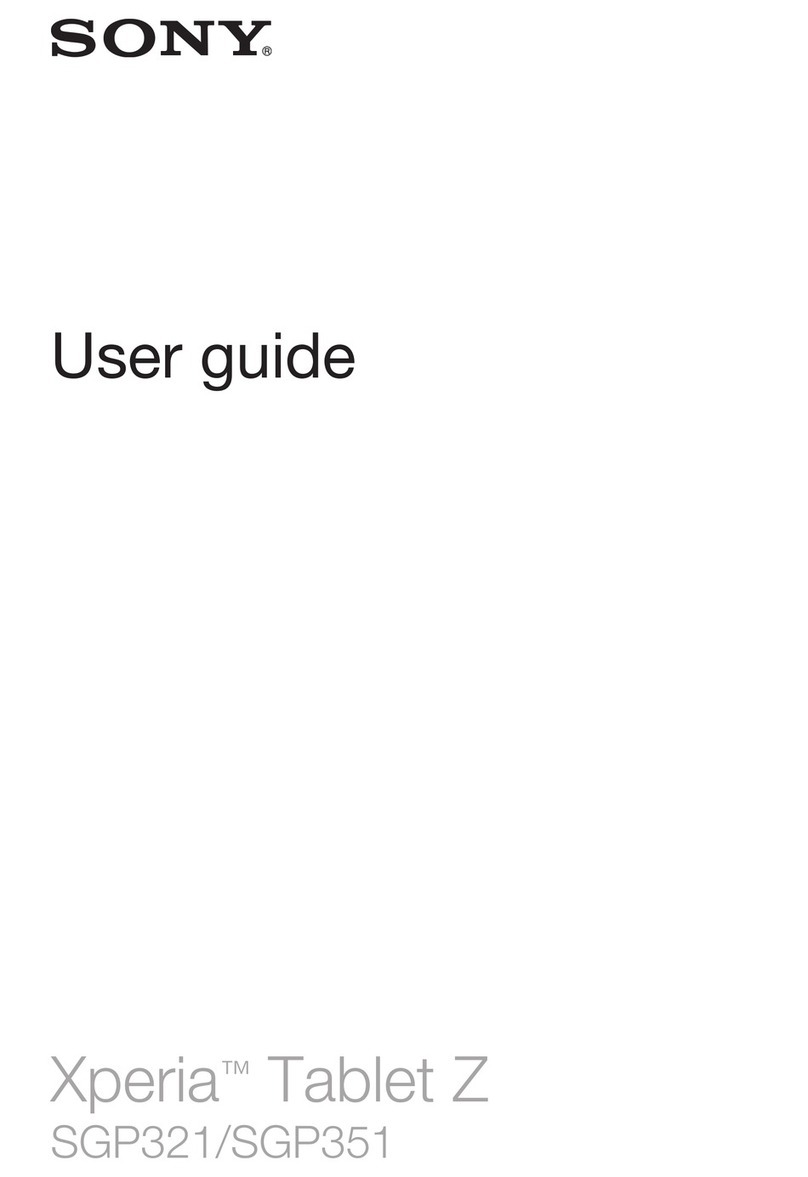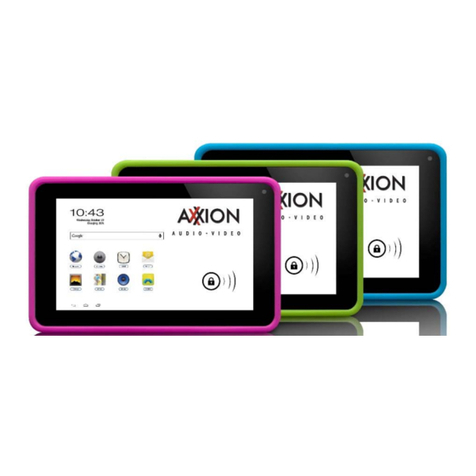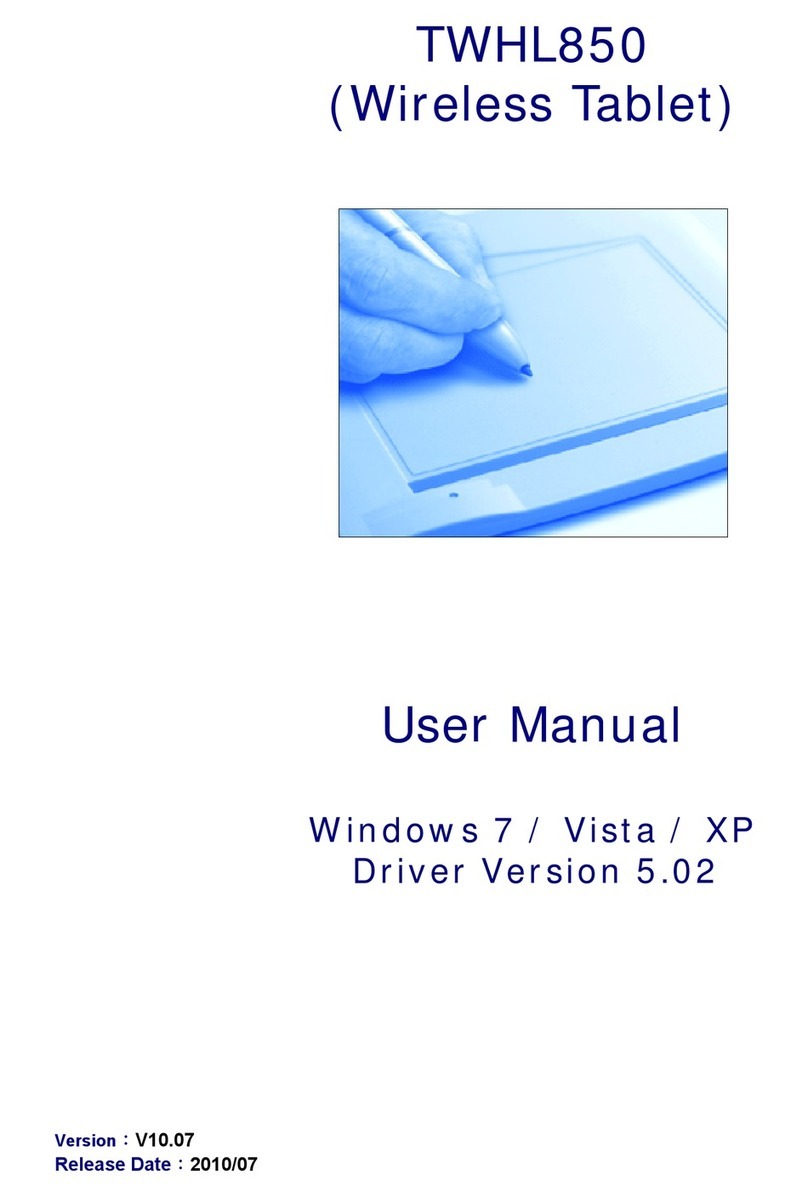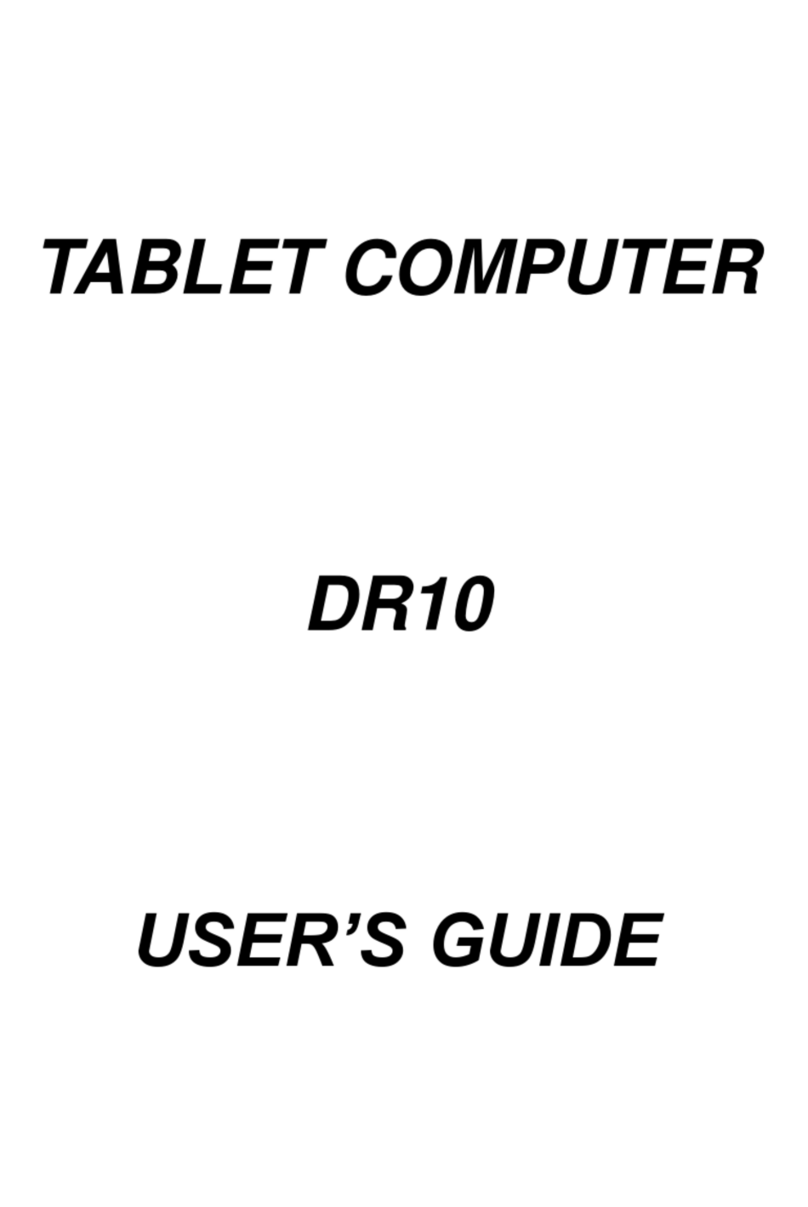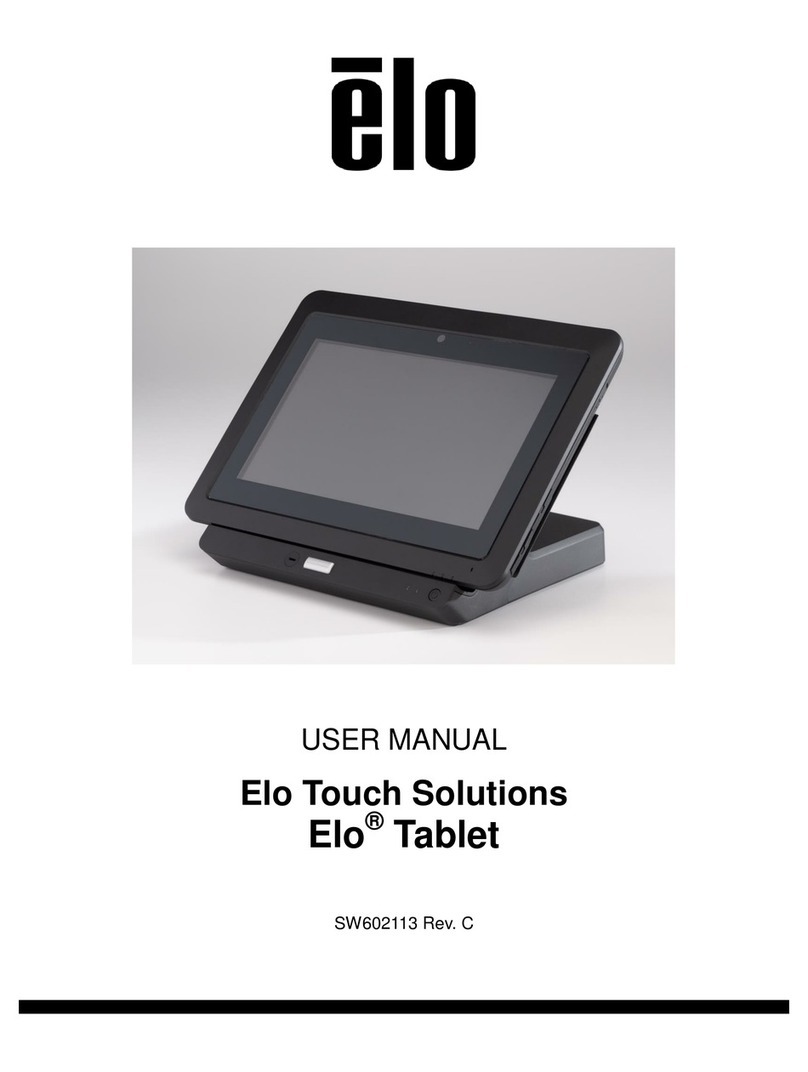GoTab GW10 User manual

getting started
GW10

www.my-go.co/support
WEBSITE
support@my-go.co
EMAIL
PHONE
UK 033 0223 2931
ROI 0615 13428
Mon-Fri 8am-4pm. Call charges apply
HELLO!
Congratulations on your new GoTab ! There's so many great things you can do
with it & we hope you love using it! This guide aims to get you started, get
you connected to Wi-Fi and show you where to get help.
TECHNICAL SUPPORT
Hopefully you’ll nd GoTab straightforward to use, but if you’ve got a
problem please contact our Tech Support Team rst so we can help.
Get help for your GoTab using the details below, or you can also get help with
Windows at Settings > Help > Open Help
HEALTH & SAFETY
Please read the Health & Safety instructions and get advice for using your
GoTab at www.my-go.co/en/safety

Your GoTab’s battery comes partially charged, so we recommend you charge it
for ~3 hours using the power adaptor provided. You can use it during this
time, just keep it plugged in!
Note: To check the current charge level of the battery, press the icon
located at the bottom right of the screen.
Note: Battery Life depends on usage. Only use an authorised DC Charger as an
incorrect power supply can damage the GoTab, invalidating your Guarantee.
• DO NOT attempt to change the battery yourself.
• CAUTION: Danger of explosion if batteries are incorrectly replaced.
• NEVER use/charge the battery if it’s leaking, discoloured, deformed or
abnormal.
• NEVER expose the battery to any liquid.
• NEVER expose the battery to excessive heat such as direct sunlight or re.
• NEVER throw batteries in a re or attempt to open the outer casing.
• Batteries are harmful if swallowed. Keep out of reach of infants & children.
CHARGE THE BATTERY
Power ON Press and hold the power button on the side edge of the GoTab, and
it will turn on and load Windows. Slide the lock screen up to enter Windows.
Power OFF The power button is in the Start menu. Press it and you can choose
to shut down or restart the GoTab, or put it into sleep mode. Slide your nger
downward on the screen to turn o the GoTab
Sleep mode To quickly put your tablet into Sleep mode, press the Power button
on the edge of your GoTab once. The screen will switch o and your tablet will
enter its battery saving Sleep mode.
Wake up To wake the tablet from Sleep mode, press the Power button once.
TURN YOUR GOTAB ON
Setting up your GoTab to make it more accessible only takes a few steps. Most
Ease of Access options are available in Settings. Press Start and select
Settings > Ease of Access.
Narrator lets you hear audio descriptions, e.g. for text and buttons.
Make your screen content bigger using Magnier or use high-contrast mode.
Windows Speech Recognition lets you control your PC with your voice alone.
ACCESSIBILITY

Power
Button
Micro SD Slot
Volume +/-
2MP
Selfie
Camera
MicroSD not included
ABOUT YOUR GOTAB
POGO Pin Connector
For Keyboard Dock*
Keyboard Docking Stands
Start
Button
TOUCHSCREEN
The GoTab has a multi-touch screen so you can, touch, tap, swipe, and
pinch-to-zoom- its sensitive and only needs a delicate touch.
Don't use any sharp or pointed instruments to use the touchscreen as this
could damage the screen and invalidate your Guarantee.
You can use a “capacitive” stylus (not included) to control the screen.

Micro USB port
3.5mm Audio Output
Micro HDMI Port
5V 2A
2MP Camera
Speaker
Start
Button

Menu
When Start is in Tablet
Mode, select Menu
in the top left-hand
corner of the screen to
get to your account
picture, the All apps
and Most used list, and
the power button.
START SCREEN
The main home screen is where all of the main app tiles will be located.
From here you can select applications to run or open further menus to
browse your les, change the setting or start basically everything! Just tap
on the Start Menu button located in the bottom-left of the screen, or on
the front touchpanel of the GoTab
To customise your Start screen, press & hold screen app tiles, then drag
and drop tiles where you want them.
To ’multi-task’ and see a list of all open apps swipe in from the left edge of
the screen.
All Apps
Tap to view all
your apps
Battery Level
Go Back View open
and switch
apps
Tap for
Cortana
Assistant
Power Button
Start

App Tiles
TOUCH KEYBOARD
You can type just like normal using
the On Screen Keyboard. Just tap in a
text box and the keyboard will pop
up, let you type and disappear when
you've nished with it. Or you can
press the symbol in the bottom right corner to make it disappear
Tap & hold keys to see similar characters. For example, pressing and holding
"e" reveals è, ē, é, ê, and ë on-screen. The keys in the top row insert the
corresponding numbers 1, 2, 3.. (shown on the top left of the keys)
The Start button is used to take
you back to the main home
screen at any time. Press on
the front touchpanel of your
GoTab, or in the bottom left
corner of your screen
Battery Level Tap to change
Audio Settings
Tap to Connect to
Wi-Fi or enable
Airplane Mode
Tap to open Action Centre
Time & Date
Tap to change the settings
Once you pin a new app, resize it. Tap
and hold (or right-click) the app tile,
select Resize, and then choose the tile
size you want.
To create a new group of tiles, move
an app's tile up or down until a group
divider appears, and then release the
tile.

Use your GoTab like a Tablet or like a PC.
Tablet mode makes Windows easier and more intuitive to use with a
touchscreen.
PC Mode provides users with a more traditional PC desktop experience
including the familiar Start Menu, File Explorer and Desktop.
To turn tablet mode o/on, select Action Centre on the taskbar (or swipe in
from the right side of the screen), then toggle Tablet Mode.
Note: When using the GoTab Docking Keyboard* you will automatically be
prompted to switch between ‘Tablet Mode’ and ‘PC Mode’ when you dock or
un-dock it.
START SCREEN
Love it? Pin it
To pin apps to Start; tap Start then select All apps Tap & hold (or
right-click) the app you want to pin, then select Pin to Start.
Move apps around To see several apps at the same time, grab the top of
the window of one app and drag it to the side or corner of the screen. You'll
see where the app will snap, along with other apps that can automatically
snap next to it. Select Task view on the taskbar to quickly switch
between open apps.
SWIPE DOWN to close apps
To close an app, slide your
nger down from the top to
the bottom of the screen
SWIPE RIGHT
for Task Manager
Jump from Window to
Window with Task Manager.
Tap or swipe right from the
left side you’ll be shown all
your open apps. Here you can
switch tasks or close
unwanted apps by pressing
the X in the top right corner
In PC Mode you can ‘right click’
using a ‘tap and hold’ on the
GoTab’s touchscreen

Get to Settings by going to Start > Settings . From there, browse the
categories or use search to nd what you're looking for, including advanced
options in Control Panel.
Most apps also have their own settings inside the app itself. Look for the
Multi-Task with Multi-Window
Windows 10 makes it easier to
organise your screen with
enhancements in Snap. Now you
can quickly snap up to four things
on your screen at once simply by
dragging those apps into the
corners. Windows will even suggest
how to ll the gaps with other open
apps.
Personalise your GoTab Open Start, then go to Settings > Personalisation
> Start to change which apps and folders appear in the Start menu.
Also change your Lock screen. Try changing the background to a favourite
photo or slide show, or choose any combination of detailed and quick
status notications to show you upcoming calendar events, social network
updates and other app and system notications.
SWIPE LEFT for Action Center and
Notications
Swipe in from the right side of the
screen to see important
notications from Windows and
your apps.
You can change common settings
quickly, like screen brightness,
rotation lock, or tap Settings to
open the full settings menu.
Apps
To open an app,
tap the app tile.
Toggle between
Tablet Mode and
PC Mode

GoTab connects to the internet using a wireless broadband (Wi-Fi)
connection*. You can connect using a home network, or when you’re out
and about with Wi-Fi hotspots.
To connect to Wi-Fi please follow these simple instructions:
Tap the Wi-Fi icon at the bottom right of your Start Screen
Your GoTab will
search for all the
surrounding Wi-Fi
hotspots.
Tap the name of
your Wi-Fi hotspot
(this may be called
SSID on your router)
CONNECT TO WI-FI
If the Wi-Fi hotspot doesn’t need a password (open network),
your GoTab will automatically connect and you can start surng
straight away. Hurrah!
1
2
3
4
If it’s a hotspot you use
regularly, you can tick
Connect Automatically
Then tap Connect
Toggling Wi-Fi or Airplane
mode means your GoTab
won’t attempt to connect to
any networks. This also
preserves the battery life if
you don’t need to go online.

Type CAPITALS
by pressing Shift
Type numb3rs
by pressing &123
If the Wi-Fi is ‘password protected’ type the password exactly as it
appears on your Wi-Fi router including any CAPITAL letters.
Then tap Next
Note: Find your password
on the bottom of your
Wi-Fi Router, or contact
your ISP (internet service
provider)
Passwords are cAse
SenSItIVe.
Check you’ve typed the
password correctly by
tapping rather than
showing it as dots.
5
6Once your password is accepted, GoTab will connect, and the
Wi-Fi icon will go white on your Start Screen
Tap the Home Button
Then the Edge Internet Browser icon
Tap the white box at the top and type a website address (URL)
or enter any search term to perform a ‘Bing Search’ of the
internet. You can also tap the symbol to make a voice search.
You are now surfing the internet wirelessly!
Note: “Share the network
with my contacts" called
Wi-Fi Sense allows you to
share your Wi-Fi, with your
contacts in a secure way.

MICROSOFT ACCOUNT
What is it? Have you ever used Outlook.com, Hotmail, Oce,
OneDrive, Skype, Xbox, or Windows? The email address and password you
use for any of those services is your Microsoft account. If not, it's easy to
create a free email account at Outlook.com and make that your new
Microsoft account.
Your Microsoft account gives you access to apps and games from the
Windows Store, and lets you see your settings and other stu across
multiple Windows 10 devices.
Set up family accounts If you plan to share your PC with other people,
consider adding accounts for them. It's always nice to share, and this way
your friends will have some personal space – including separate les,
browser favourites and a desktop they can call their own.
Add an account
Tap Start > Settings > Accounts > Your account > Family & other users.
Under Other users, select Add someone else to this PC.
If the person you're adding has a Microsoft account, enter their email
address, select Next, then select Finish. After they sign in, their online email,
photos, les and settings will be waiting for them.
If the person you're adding doesn't have a Microsoft account, select Sign
in without a Microsoft account (it's OK that it says "not recommended"),
then select Local account. Set their username, temporary password and
password hint, then select Next > Finish.
Change your account picture
Select Start, select your account picture, and then select Change
account settings.
On the Settings screen, under Your picture, select Browse.
Find the picture you want to use, select it, and then select Choose picture.
Windows remembers the last three pictures you’ve used, so you can easily
switch back to a recent favourite.
If you prefer to take a new account picture, select Camera and release your
inner artist!

You can find tons of Apps,
Games, Music, Movies & TV in
the Windows Store.
There's loads for free, and there's
something for everything, and
something for everyone.
Tap Start > Store.
1. Use the Search box to find the app you want, or browse the Charts
2. Tap your chosen app to open the details about it
3. If it is a free app, click Install
If it is a paid app, click Buy to purchase the app before installing it
Note: You must be signed in with your Microsoft account to install apps
from the Windows Store.
WINDOWS STORE
EDGE INTERNET
Edge is your new internet
explorer for Windows 10- it’s the
latest way to surf the web.
Microsoft Edge gives you new
ways to find things, read – and
write – on the web, plus help
from Cortana where you need it.
Write on the web Edge lets you
take notes, write, doodle and highlight directly on web pages. Then you
can save and share your handiwork with friends, family or colleagues.
Cortana When you stumble across a topic on the web that you’d like to
know more about, Cortana is your all-knowing guru. Highlight a word or
phrase, tap & hold it, then Ask Cortana to learn more about it.
Hub is where you collect things from the web. Select Hub to view your
favourites, reading list, browsing history and current downloads.
Reading list lets you save webpages that you want to read later.
Just select Add to favourites or Reading list > Reading list > Add.
When you're ready to read, go to the Hub and select Reading list.

What is Cortana?
Cortana is your new personal
assistant. Cortana will help
you find things on your GoTab,
manage your calendar, set
reminders, find information,
track packages, search the
web, chat with you and tell jokes. The more you use Cortana, the more
personalised your experience will be.
Get started with Cortana Tap the Cortana Tile or icon (or tap the
search box on the taskbar). Or tap the microphone icon to talk to
Cortana.
Hey Cortana! Set Cortana to hear you any time you say "Hey Cortana".
Tap the Cortana Tile or icon (or tap the search box on the taskbar)
Select Notebook then Settings and turn on Let Cortana respond
when you say “Hey Cortana”.
Some things you can say to Cortana:
Show me the latest football scores.
How many calories in a boiled egg?
Put golf on my calendar for tomorrow.
Change my 3 PM event to 4 PM.
What's happening this weekend?
Tell me a joke.
Set a reminder Cortana can give you reminders.
For example, type or say,
"Remind me to call Sam at 2 PM".
You can make the reminder recurring
every day/week/year, and add anything
else you want to be reminded of.
Then at 2 PM Cortana will remind you!
Cortana's Notebook When you add your interests, favourite places &
favourite things to Cortana's Notebook , you can get better, more
personalised assistance from Cortana.
Weather Get the latest weather where you are, or somewhere far away.
News Find out the latest on whatever topic you choose.
Travel Cortana can track flight itineraries from your email and give you
your flight status, traffic conditions and the weather at your destination.
Getting around Find out how the traffic is looking on your normal
routes, and set Cortana to tell you when you're going to need extra time.
CORTANA
Anything I can do for you,
Sam?

OFFICE
Designed for doing! Create documents,
spreadsheets and presentations on your
GoTab. Optimised for touch – no
keyboard or mouse required – the Office
Mobile apps are designed to work on a
tablet or phone rst and foremost.
Download Word Mobile, Excel Mobile or
PowerPoint Mobile from the Store, while
the OneNote, Mail and Calendar apps are
already installed on your GoTab.
Review and edit while you're on the go.
Get to your les from anywhere, thanks
to integration with OneDrive, SharePoint,
and Dropbox.
You can also buy the full desktop
versions of Oce, or use an Oce 365
subscription to access and edit your
documents in the cloud.
ONENOTE
OneNote is your digital notebook for
capturing and organising everything
across your devices. Jot down your ideas,
keep track of classroom and meeting
notes, clip from the web, or make a to-do
list, as well as draw and sketch your
ideas.
Your notes travel with you whether you're at home, in the oce, or on the go
Notes are automatically saved and synced in the cloud, so you always have
the latest on all your devices.
They will also look familiar on all your devices, so you can pick up where you
left o on your desktop, laptop, tablet, or mobile phone.

Your GoTab has Mail and Calendar
apps already built in. Find the app
tile on the Start screen, or Start
Menu.
The rst time you open either of
the apps, you’ll see the Welcome
page. Follow the instructions to set
up your account. Otherwise, In the
Mail or Calendar app, select
Settings in the bottom left
hand corner.
Go to Accounts > Add account, select your account type, then follow the
instructions. Your mail and calendar will start syncing as soon as your account
is set up (requires Wi-Fi).
Once you've added one account, you can go back to Settings to add more.
No need to add the same account twice – when you add it to one app, the
other app automatically connects to the same account.
Switch back and forth between the two by selecting the Mail or Calendar
icons at the bottom left side of the window.
EMAIL & CALENDAR
Whether you're new to Xbox or a
hardcore gamer, the Xbox app is
the place to play games, meet up
with friends, make new ones and
rack up achievements.
Don't have an Xbox One? No
problem. You don't need one to
use the app or play games from
the Store. If you have an Xbox One, all your achievements, activity, game
history and friends come with you to your PC when you sign in with the same
Microsoft account you use to sign in to your Xbox.
Take a look! Go to Start > Xbox
XBOX

GET ON THE CLOUD
What does Cloud mean? The cloud is just a metaphor for ‘Internet Services’.
Cloud computing means storing les or using programs over the Internet
on a remote server, instead of directly on the GoTab. It gives you much more
power so give it a go... it’s the future of computing!
OneDrive is online storage to easily access and share your les, documents,
photos, music, and more across all your favourite devices — including
Windows™, iOS™, and Android™ devices.
Using OneDrive with your Microsoft account, you get 15GB of FREE online
storage provided to you by Microsoft.
If you need more storage space (up to 1000GB) you can buy more in a jiy!
Access your OneDrive in various ways:
Via Start > OneDrive
Online anywhere using a Web browser at https://onedrive.com
Via File Explorer at C:\Users\MyUserName\OneDrive
To access local OneDrive folder tap the File Explorer icon
Then tap OneDrive on the left menu.
Syncing Onedrive
Files in your OneDrive folder are synced to the cloud, but you can still
work with les on your GoTab when you’re disconnected. They are
automatically synced to OneDrive when Internet connection is available.
By default, all les and folders are synced between OneDrive in the cloud
and the Onedrive folder on your GoTab. If you want to save your GoTab
storage, you can explicitly specify the les and folders to keep in sync.
Step 1. Right-click the OneDrive icon in the notication area.
Step 2. Select Settings > Choose folders.
Step 3. Tick the les and folders you want to keep in sync.
Turn o syncing You can turn o syncing for all devices or individual
settings on the computer you use.
Step 1. Click Start > All apps > Settings > Accounts > Sync your settings.
Step 2. Click the toggle button for Sync settings to turn o all syncing; or
click the buttons under Individual sync settings to turn o syncing for
individual settings.

Your GoTab comes with 32GB internal storage* which is expandable by
using a MicroSD Memory Card* (max size 128GB).
NOTE: Some of this storage space (around 10GB) is always used to store the
Windows OS so you won’t get the total amount to save les/apps etc.
To add your Micro SD Card
Carefully insert it into the Micro SD card slot. You’ll feel a light ‘click’ which
means the card is locked in place.
To remove your MIcro SD Card
Simply push the card slightly inwards until you feel a light ‘click’. Then
release the card, allowing it to ‘pop out’so it can be removed.
STORAGE & SD
Using an HDMI cable (not included) you can output HD video, apps or
duplicate your GoTab’s screen on to an external TV or monitor.
Simply plug in the HDMI cable into your GoTab & your TV, then change the
TV’s ‘source’ or ‘input’ settings to the corresponding HDMI port to duplicate
the GoTab’s screen & audio onto your TV.
If you have a wireless receiver you can also ‘cast’ (output video wirelessly) to
your TV. Please refer to the instructions that came with your wireless receiver.
HDMI VIDEO OUT
GET AN ANTIVIRUS APP
Your GoTab is a computer, and like any PC or Laptop, you should consider
using Anti-Virus / Anti-Malware / Firewall software to protect yourself
when surng online or using apps.
Your GoTab isn’t pre-loaded with an Anti-Virus app to allow you to choose
a level of security relevant to your individual requirements.
There are many free Anti-Virus apps available on the Microsoft Store, or
you can consider using a premium app or service.

Notice
My Go Ltd (”My Go”) reserves the right to revise this publication or to change its contents without
notice. Information contained herein is for reference only and does not constitute a commitment on
the part of the manufacturer or any subsequent vendor. Screens simulated, subject to change. My
Go assumes no responsibility or liability for any errors or inaccuracies that may appear in this
publication, nor are they in anyway responsible for any loss or damage resulting from the use (or
misuse) of this publication. This publication may not, in whole or in part, be reproduced, translated,
transmitted or reduced to any machine readable form without prior consent from the vendor,
manufacturer or creators of this publication, except for copies kept by the user for reference purposes.
Brand and product names mentioned in this publication may or may not be copyrights and/or
registered trademarks of their respective companies. They are mentioned for identication purposes
only and are not intended as an endorsement of that product or its manufacturer. Microsoft,
Windows, Outlook, OneNote, OneDrive, Office, Word, Excel, Powerpoint, Cortana, Edge, Windows
Store are either registered trademarks or trademarks of Microsoft Corporation in the United States
and/or other countries. Microsoft product images reprinted with permission from Microsoft
Corporation. Intel, the Intel logo, Atom are trademarks of Intel Corporation in the U.S. and/or other
countries. Other company, product, or service names may be trademarks or service marks of others.
GoTab is a registered trademark of My Go Ltd.
Information
Please read all Health and Safety notices, Terms & Conditions and Privacy Policy at
www.my-go.co
*When playing audio, using the onboard speakers or 3.5mm jack earphones (not included) always
listen at a comfortable volume to avoid hearing damage. Always turn volume down, turn on
audio then increase the volume to the desired level.
*Microsoft Account & Store, OneDrive and other services require signup to Terms and may require
Wi-Fi access. Windows Store apps may be sold/downloaded separately. 15GB Free OneDrive
storage correct at time of press.
*My Go Ltd is not liable for any data loss. Always keep a backup of your data.
*Battery Life is dependent on usage and other factors.
*Some services and apps require Wi-Fi connectivity and download- fees may apply and signup
may apply. Wi-Fi broadband internet access not included. This may be a chargeable service.
*Not all apps are compatible with Windows 10 / GoTab™.
*Specication & Firmware subject without notice.
* Calls charged at local rate. Calls from mobiles may be higher. Service oered Monday - Friday,
8am - 4pm.
Digital Rights Management When using this device, obey all laws and respect local customs, privacy
and legitimate rights of others, including copyrights. Copyright protection may prevent you from
copying, modifying, or transferring photos, music, movies, TV shows and other multimedia content.
Small children Your device and its accessories are not toys. They may contain small parts. Keep them
out of the reach of small children.
Medical devices Operation of radio transmitting equipment, including wireless tablets, may interfere
with inadequately shielded medical devices’ function. Consult a physician or the medical device’s
manufacturer to determine if it is adequately shielded from external radio energy.
Implanted medical devices To avoid potential interference, manufacturers of implanted medical
devices recommend a minimum separation of 6 inches (15.3 cm) between a wireless device and the
medical device. Persons who have such devices should turn the wireless device o if there is any
reason to suspect that interference is taking place, follow the manufacturer directions for the
implanted medical device, and always consult your health care provider with any queries over usage.
WEEE Disposal
After the implementation of the European Directive 2002/96/EU in the national
legal system, the following applies: Electrical and electronic devices may not be
disposed of with domestic waste. Consumers are obliged by law to return
electrical and electronic devices at the end of their service lives to the public collecting points set
up for this purpose or point of sale. Details to this are dened by the national law of the respective
country. This symbol on the product, the instruction manual or the package indicates that a
product is subject to these regulations. By recycling, reusing the materials or other forms of
utilising old devices, you are making an important contribution to protecting our environment.
© 2015 My Go Ltd. All rights reserved.
THE SMALL PRINT

facebook.com/mygoco
twitter.com/mygoco
plus.google.com/+my-goco
The best way to learn how to use your GoTab is to just have a play around
with it. Windows 10 has been designed to be intuitive, and there's very little
you can’t undo, change back or cancel so give it a try!
NEED MORE HELP?
GET SOCIAL WITH US
Join us on Facebook, Twitter or Google+ to get the latest GoTab updates,
information & special oers direct from the horse’s mouth!
getting started
BUY ACCESSORIES
Visit store.my-go.co to see the range of accessories for your GoTab.
GW10
Get help for your GoTab by contacting us, or you can also get help with
Windows directly on your GoTab at Settings > Help > Open Help
Table of contents