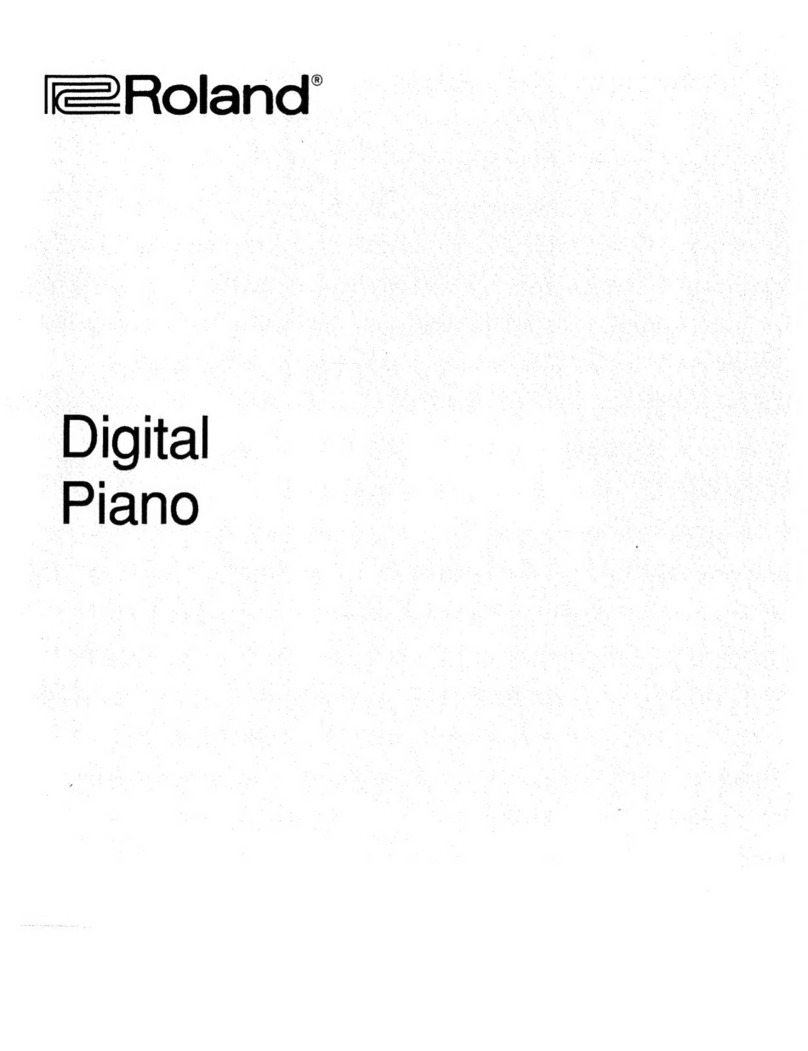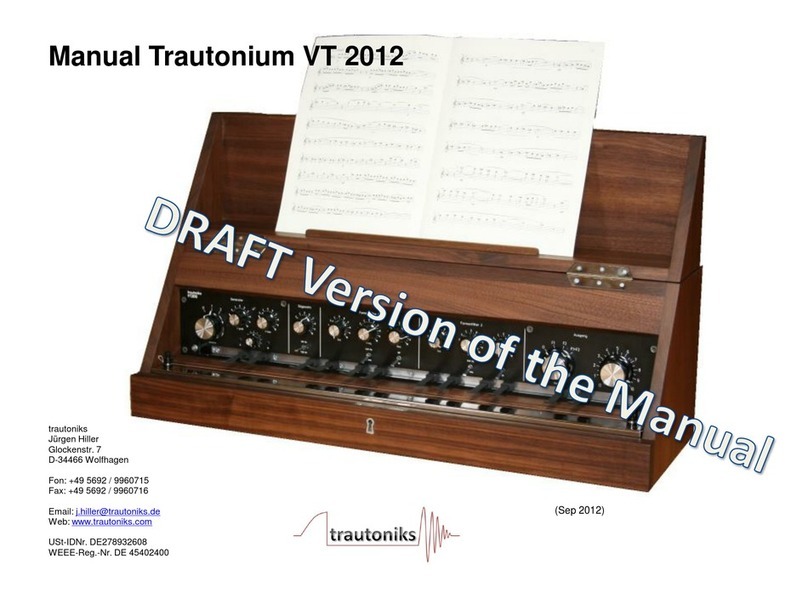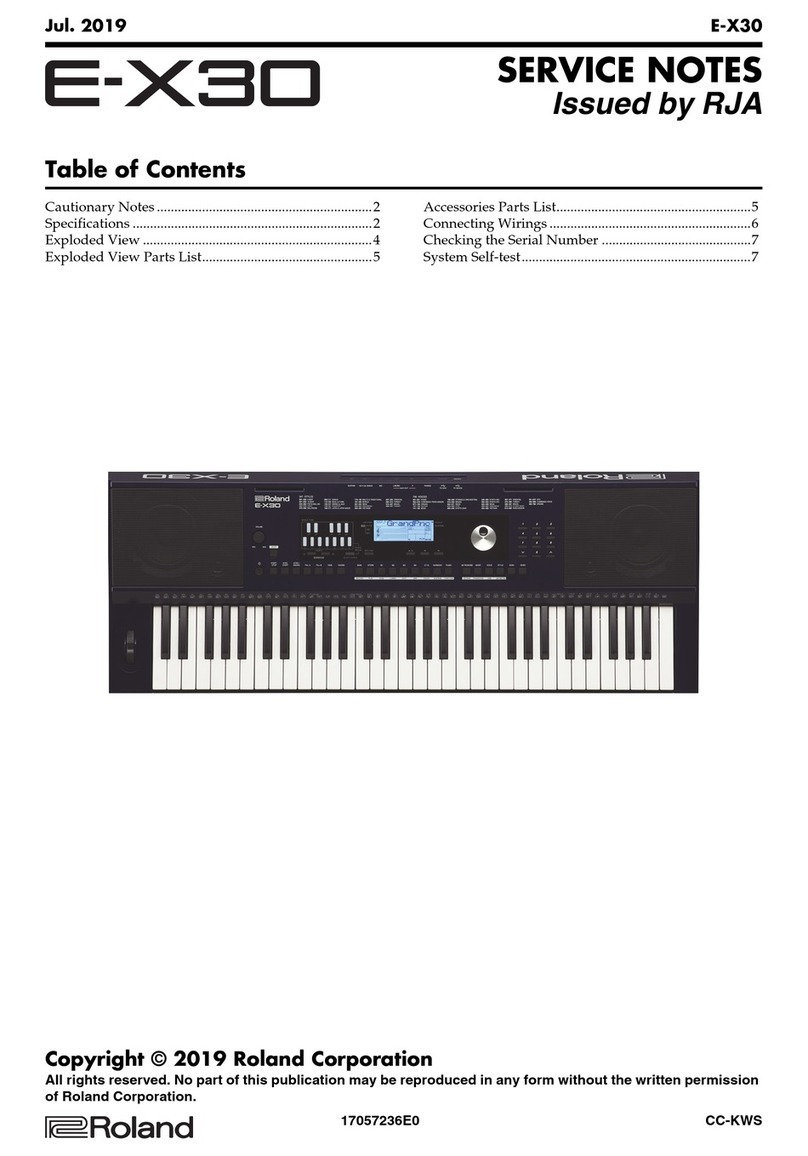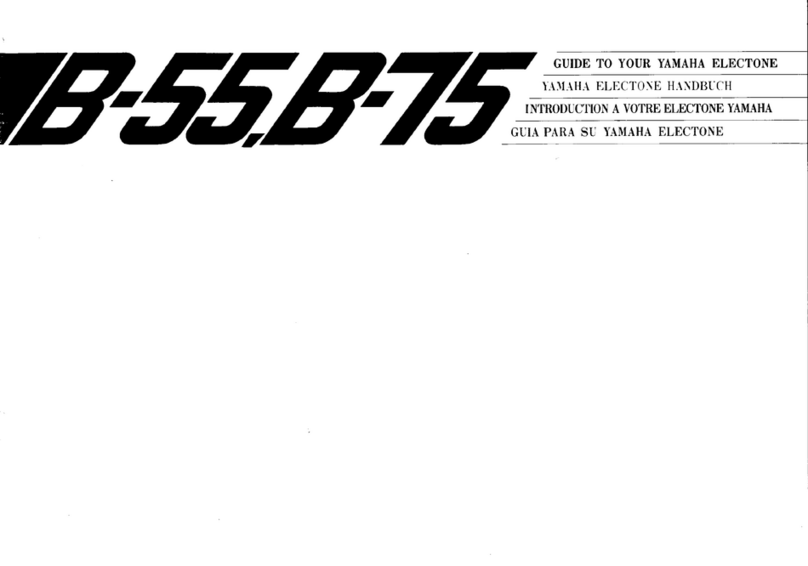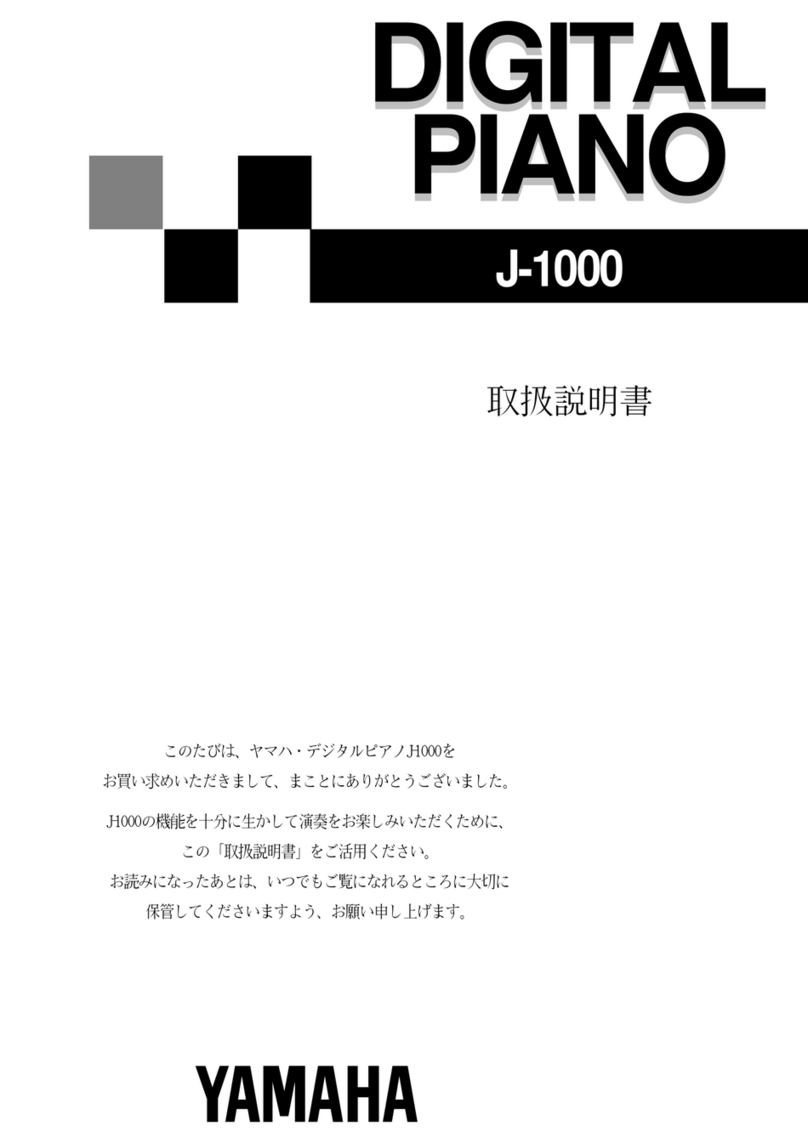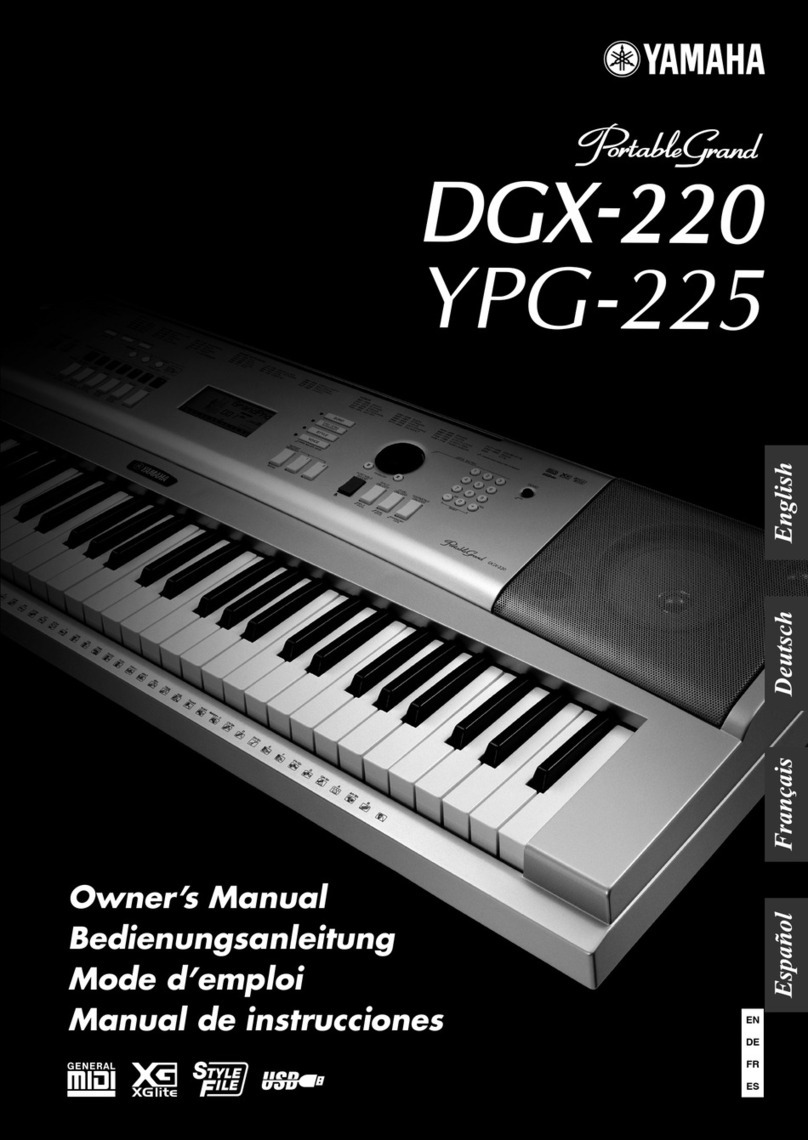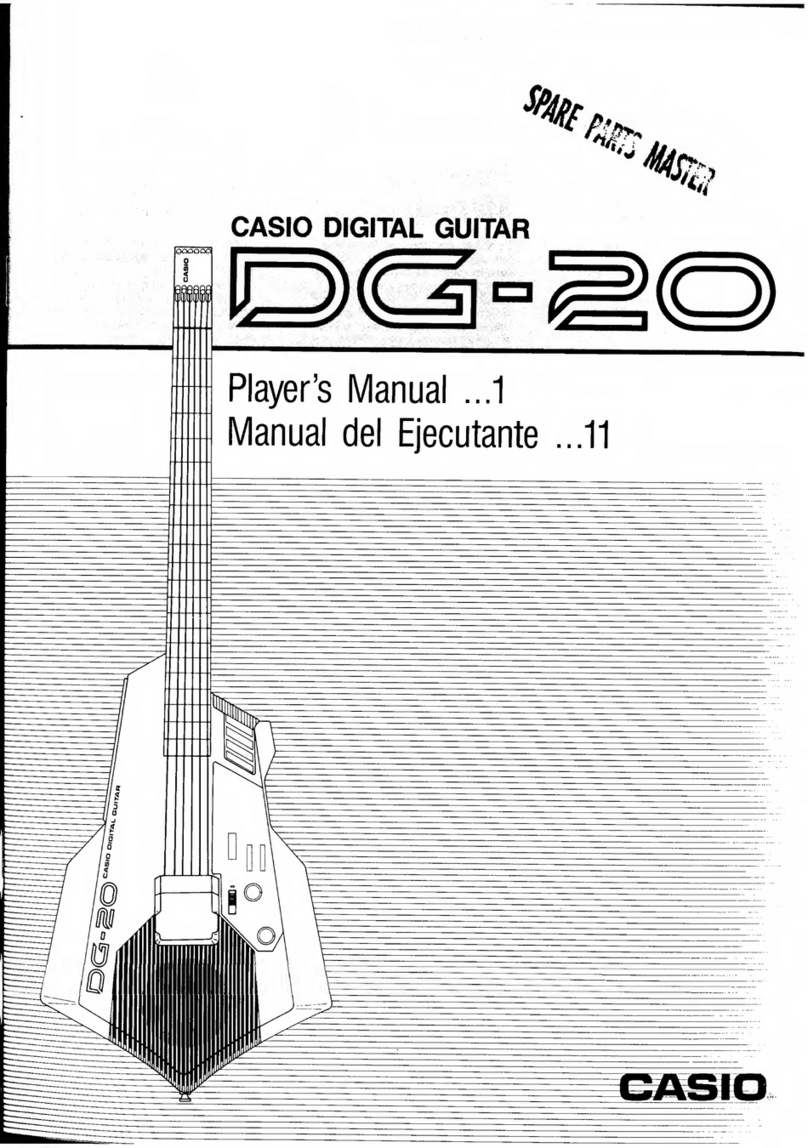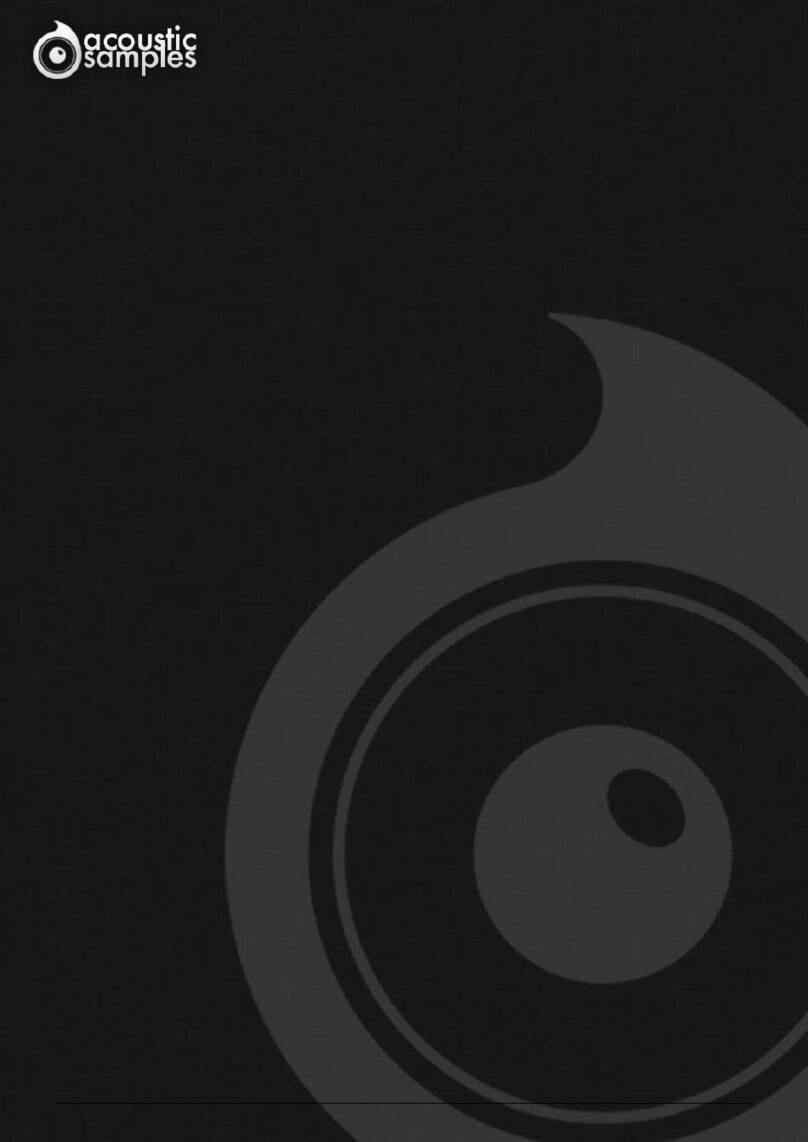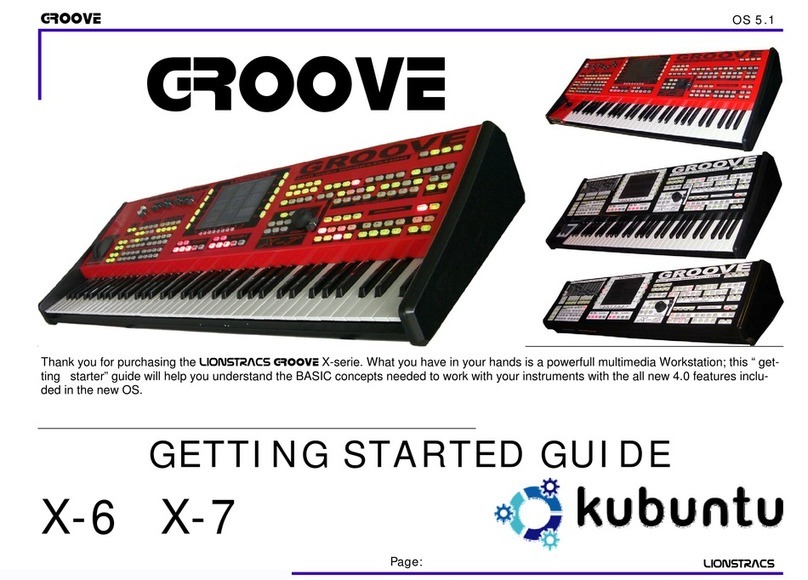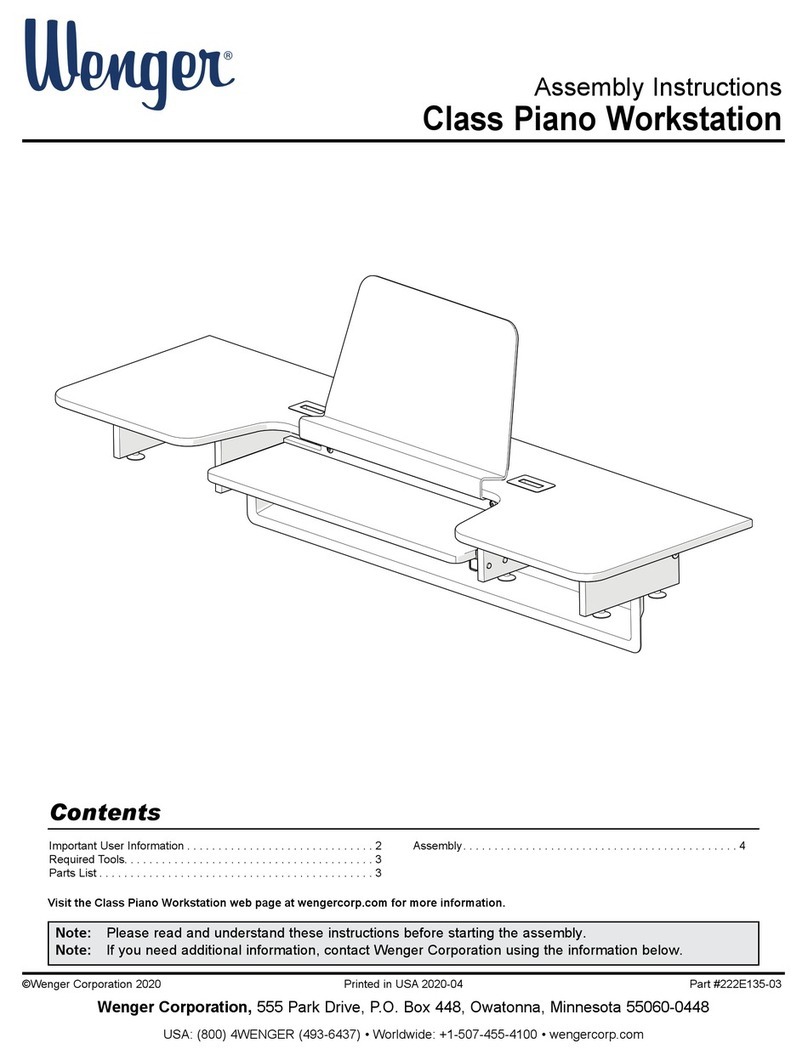Gotharman Fuzion User manual

Gotharman’s FuZioN
Music WorkStation
User Manual V 11.80

Contents Of This Manual
Introduction 5
Very special thanks to 7
Getting Started 8
Structure 14
User Interface 16
Preset Select Screen 19
Selecting a preset 19
Synth Triggers 21
Setting the triggers MIDI receive channel 24
Realtime recording of the Triggers 26
Setting the MIDI CC’s transmitted by the Edit Knobs 28
Sequencer 29
Sequencer/track main page 30
Setting up the sequencer to control the internal synth’s 33
Setting up the sequencer to control external MIDI gear 39
Setting the start position of a track 40
Realtime recording 42
Note Edit 43
Grid recording 45
Step (”Ins”) recording 47
Edit note events 48
Velocity edit 50
Note length edit 51
Note position edit 52
Erasing a sequencer track 53
Making quantize permanent 53
Doubling the length of a track 54
CC’s, Pitch Bend and aftertouch edit 55
Sequencer functions 60
Copy 61
Erase 63
Transpose 65
Delete 66
Move 67
All Notes Off 68
Clear Sequence 69
Swing 70
Audio Tracks 73

Using imported samples for Audio Tracks 76
The 8 Synthesizer’s 81
List of synthesizer modulation sources 83
Synth pages structure 85
Selecting Synth 1 to 8 88
Oscillator (Osc) parameters 90
Instrument Effects 93
Selecting a sample for the oscillator 101
Sample Remix 102
Setting up a Synth to play back a stereo sample 105
Filter’s parameters 110
Amp and LFO’s parameters 113
Modulation envelope’s parameters 117
Sound Finder 120
Global Effects Processor’s 122
Effects select 123
Effect 1 parameters 125
Effect 2 parameters 137
Save Preset 143
Initialize Preset 147
Song Mode 149
Accessing Song Mode 150
Song Edit 154
Song Realtime Recording 158
Save Song 166
Initializing A Song 170
Regarding USB import and export of songs 172
Sample Record 173
Selecting source for sampling and Audio Track 176
Recording a sample 176
Deleting a sample 181
Adjusting the start and end points of a sample 183
Sample Tempo adjust 184
Common Settings 185
Deleting A Sample Bank 188
Touch Keyboard Settings 189
Checking the firmware version and effects RAM 191

USB 192
Importing files 195
Importing multiple files 196
Open a directory 197
Make a new directory 198
Export samples and presets to a USB drive 199
Rename a file 201
Delete a file 202
Updating Fuzion’s firmware 203

Introduction
Thank you very much for purchasing/consider to purchase a Fuzion Music WorkStation.
The goal with Fuzion was to design a workstation that was fast and intuitive to compose music
with.
Unlike many other music workstations, Fuzion does not work in different ”modes”. On Fuzion you
can edit a Synth sound, jump to the sequencer and record or edit, edit the effects, everything while
the sequencer keeps running. You do not have to switch between different modes, where you can’t
edit the sounds in one mode, and can’t record a sequence in another. On Fuzion ALL parameters
and functions are accessible at ANY time!
The first thing I designed, was its sequencer. This has 16 tracks, that each can be set to control
Fuzion's internal sound engine, or any MIDI gear connected to its 2 MIDI outputs, can have
separate lengths up to 128 bars, can have separate quantize/clock settings, changable on the fly,
while the sequencer is running, has a Note Randomizer for each track, and a global Swing
sequencer. Tracks can be recorded either in real time, grid mode, where you insert notes in a piano
roll style window, or step insert mode, where a pointer can be moved around on the piano roll, and
it places all received events at the position of this pointer. All MIDI events, like notes, CC's,
aftertouch and program changes can be recorded.
It is also possible to record 8 Audio Tracks into the sequencer. A kind of pattern based harddisk
recording.
For editing the recorded MIDI events, different methods are available, depending on the type of
event, you want to edit. I early learned, that editing notes in a piano roll, that might work on a
computer, did not really work as an intuitive method on this little box. Therefore I engineered the
"Bars" edit method, where notes, velocity values, lengths and positions are presented as "bars" that
changes colour when the notes are played back, and that can be edited using knobs, in a kind of
analogue sequencer style fashion. I think that this system works really well for experimenting with a
composition.
When editing MIDI CC's and aftertouch events, these are presented as values in a frame, one bar at
a time. 8 of these values can be edited at a time, and the selected values are presented as the same
kind of bars used in the note edit system (just slimmer), and can be edited using knobs.
When editing program changes, these are presented on an event list.
It is possible to copy events between tracks and presets, and to erase specific events, a whole track,
or the whole sequence.
A song mode are also available, with which it is possible to arrange presets and track mutes in up to
128 song steps.
The next thing I designed was the synthesizer engine. This was designed to be flexible with many
sound possibilities, while at the same time being easy to tweak. It has one screen per module (one
for the oscillator, one for the filters and so on...), and each module can be selected by the push of a
button. Furthermore a "Sound Finder" was engineered, that makes it easy to audition and import
sounds from any other preset, to the one you are working on now. A Fuzion oscillator can be a

virtual analogue waveform one, a virtual percussion oscillator, a sampling, an audio track or an
audio input. The oscillator can be processed by 2 filters with each 18 filter types, including 2
parametric EQ types, an amp, an instrument effect, 2 LFO's and 3 envelopes. Fuzion has 8
synthesizers built in, and all sounds, except for audio inputs, can be played back chromatically from
a connected MIDI keyboard over the full 10 octave MIDI note range, triggered from the built-in
touch screen keyboard, triggered from an assignable button, or played by the sequencer. Fuzion's
sound engine is designed to sound good, with 24 bit converters and 32 bit internal processing.
A sampler part was also designed, to make it possible to record and edit samplings. Sample
playback is performed through the synthesizer engine.
2 global effects processors were also added that has reverbs, delays and granular effects.
An instrument effect for each of the 8 synthesizers, were added, that has effects like FAT,
distortion, chorus, pitch shifter, resonator, bit crusher, stretcher and others.
USB was also added to make it possible to import and export .wav files and presets/songs, to back-
up your work, and for updating the Fuzion firmware.
To make everything work as fast and effective as possible, Fuzion is not programmed behind any
"OS". Everything is performed directly by the processor, and everything is programmed in
assembly language, which is up to 30 times more effective than the C++ language, that most people
program in, and it is programmed specificly for the Fuzion hardware.
1024 preset slots and 1024 song slots are available, all user programmable.

Very special thanks to:
Christopher Curtis
Timo Reichert
Gene Schwartz
Rashad Becker
Perfect Circuit Audio
For supporting this project from the beginning. I really appreciate your trust. Without you,
Fuzion might not have been…
Gotharman July 2015

Getting Started
Connecting:
On the right end panel of your Fuzion, you will find the power switch, connections for power
supply, and 2 audio inputs and 4 outputs. The outputs are stereo paired. Output 1 and 3 are right
channels and output 2 and 4 are left channels.
Since on most of the presets, all audio are directed to output 1 and 2, you would probably want to
connect these to a mixer or an amplifier, or anything else that ends out in a set of speakers, a single
speaker, or even a pair of headphones, if you are in a neighbour friendly mood. Since Fuzion
doesn’t have build in speakers, it just needs to be connected to something, that can transfer its
amazing sound to you.
Connect the other outputs to effects processors, filters, computers or anything else that can process
sound. Connect the outputs of these back to Fuzion’s inputs, for mixing to the main outputs or
further processing inside Fuzion.
Stereo headphones can be connected to Out1 (hp) and Out3 (hp) to monitor either output 1 and 2, or
output 3 and 4.

Any line level audio gear can be connected to Fuzion’s 2 audio inputs. It is possible to sample and
to process any audio presented on these, using Fuzion’s filters and effects.
On the left end panel of your Fuzion, you will find the USB connector and two sets of MIDI in and
out.
You will need to connect a MIDI keyboard to MIDI input 1, in order to take full advantage of
Fuzion’s fully chromatically playable sounds.
As it is at writing moment, it is preferable to connect a keyboard and/or other MIDI controlling
things to MIDI in 1, and to use MIDI in 2 if you need to MIDI sync Fuzion to other gear.
Reason for this is, that MIDI in 2 is not fully spec’d yet, but it will be in an update very soon.
To MIDI out 1 and 2, you should connect the gear you would like to control with Fuzion’s
sequencer.
If you plan to connect more than 2 MIDI devices, it would be preferable to use a MIDI-thru box, to
avoid long MIDI delays.

To the USB connector, a USB drive can be connected.
This should be:
-Maximum 32 GB
-DOS formatted
With a USB drive connected, you can:
-Import, export and back up samples as .wav files
-Import, export and back up Fuzion presets
-Update Fuzion
To import a .wav file from another device, it must be:
-Mono or stereo
-44.1 KHz sample rate –Fuzion will import other sample rates, but they will play back in a wrong
speed
-16 bit native PCM

Connect the supplied power adaptor to the Power input, and to a 100V to 240V power source.
It’s a 9V, minimum 1A type with a 2.1 mm DC plug, with positive middle.
Some Fuzion’s has been shipped out with a power adaptor, that has multiple tips. If you have
received one of these, you should use the tip with the blue ring, and make sure that the 2 parts are
alligned to the text “Tip”:
Please look at the picture, on the next page….


Turn it on
Toggle the power switch on the right end panel, so its pin is pointing down. Your Fuzion should
now turn on.

Fuzion Structure

The sequencer is the ”heart” of Fuzion. When you want to play the internal synthesizer’s or control
MIDI gear through Fuzion, you must go to the sequencer, and channelize the MIDI input and the
Touch Keyboard first.
The Touch Keyboard and the 2 MIDI inputs are connected directly to the sequencer’s input. All
operations on gear connected to the MIDI inputs and on the touch keyboard can be recorded and re-
transmitted to the internal synth section and to MIDI gear connected to the 2 MIDI outputs, via the
sequencer.
To set up what the touch keyboard and the gear connected to the MIDI inputs will control, go to the
sequencer page, select any of the 16 tracks, and select whether you would like to control Fuzion’s
synths (Int) or MIDI gear (Ext). Now set the track MIDI channel to the same MIDI channel as the
synth/MIDI gear you would like to control. Fuzion’s sequencer will now channelize the touch
keyboard and the MIDI input to this.
This procedure are explained further in the ”Sequencer” section of this manual.

The User Interface
Fuzion has a row of 6 pushbuttons on the left side of its screen, and another row on the right. It has
8 Edit Knobs for editing parameters and a volume knob below the screen.
The pushbuttons has different functions for each menu page, but on most pages, you will find Exit
in the lower left corner, sequencer Play and Rec in the upper right corner, and Lowr and Trig in
the lower right corner.
Exit will exit to the previous page, with the last possible page being the Preset or Song select
screen.
Play will start and stop Sequencer playback. When the sequencer is playing back, the green LED
near the Play button will light.
Rec will turn either Sequencer Track or Song realtime recording on or off. When realtime recording
is activated, the red LED near the Rec button will light.
On pages that has the Reset button, which will reset all sequencer tracks to play back from their
start position, this will change to Erase when the Rec button is activated. Pushing Erase will erase
all events on the currently selected sequencer track.

Lowr will give you access to edit the parameters on the lower half of the screen, on pages that has
more than 8 parameters.
Every time you enter a new page, the Lowr button will be switched off, and the 8 edit pots will edit
the upper 8 parameters, on pages with more than 8 parameters.
The names of the parameters selected for editing will be inverted.
Trig will trigger a middle C of the currently selected Sequencer track. If on a Synth page, it will
trigger a middle C, of the currently selected synth.

The Touch Keyboard
Fuzion’s screen are touch sensitive. Unlike many other devices, it is though not possible to edit
anything using the touch screen. All editing is done with knobs. It is though always, on any page,
active as a touch keyboard.
Fuzion’s touch keyboard has a range of 12 notes. It is possible to adjust what note each ”key”
should play back, and the notes doesn’t have to be in any specific order.
The touch keyboard will always trigger what the selected sequencer track controls. This can both be
the internal synth and a connected MIDI device.

The Preset Select Screen
This is the first screen you will see, right after Fuzion’s start-up screen, unless you left your Fuzion
in Song mode, the last time it was turned off. Here you can change preset and jump to Fuzion’s edit
and settings pages.
Selecting a preset:
Push any of the two buttons marked ”Preset”. The upper one will increment the preset number, the
lower one will decrement the preset number. Hold any of them down for fast scroll, and hold both
down for really fast scroll. 1024 presets can be selected, from A01 to P64.
The yellow LED near the ”Enter” button will now start to flash.
Push ”Enter” to confirm that you want to switch to the new preset.
If the sequencer is playing back, the Enter LED will now start to flash faster, awaiting track 1 to
reach its end. As soon as this happens, Fuzion will switch to the newly selected preset, and the
Enter led will stop flashing.
If the sequencer is not playing back, Fuzion will immediately switch to the new preset, when
”Enter” is pushed.

When Fuzion is turned off, it will remember which preset was selected, and start up with this, when
turned on again. It will also remember if it was in preset or song mode, and start up in the same
mode, and if it was in song mode, it will also remember which song was selected.
Reloading the selected preset
If you have made some changes to a preset, and you would like to go back to the original settings,
you can reload the original preset settings, by holding the Enter button, while pushing the lower
Preset button. If the sequencer is playing back, the Enter LED will now start to flash faster, awaiting
track 1 to reach its end. As soon as this happens, Fuzion will reload the selected preset, and the
Enter led will stop flashing.
Right below the preset name, the currently selected track is shown. Right after the track number is
shown either a ”_”, which indicates that the selected track has no data recorded to it, or an ”R”,
which indicates that the track has data recorded to it.
If you hit ”Rec” at this page, realtime events will be recorded to the displayed track.
Right under the track number, is the channel, the selected track is channelized to, displayed.
Table of contents
Other Gotharman Musical Instrument manuals