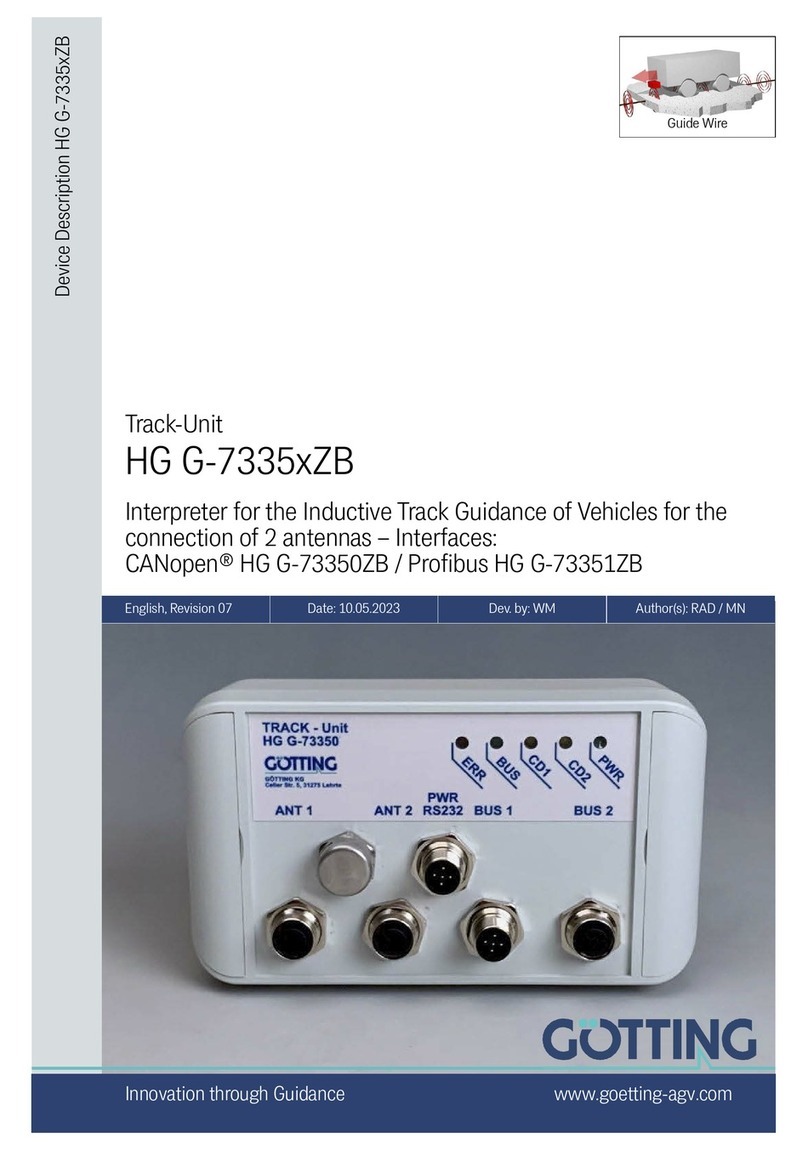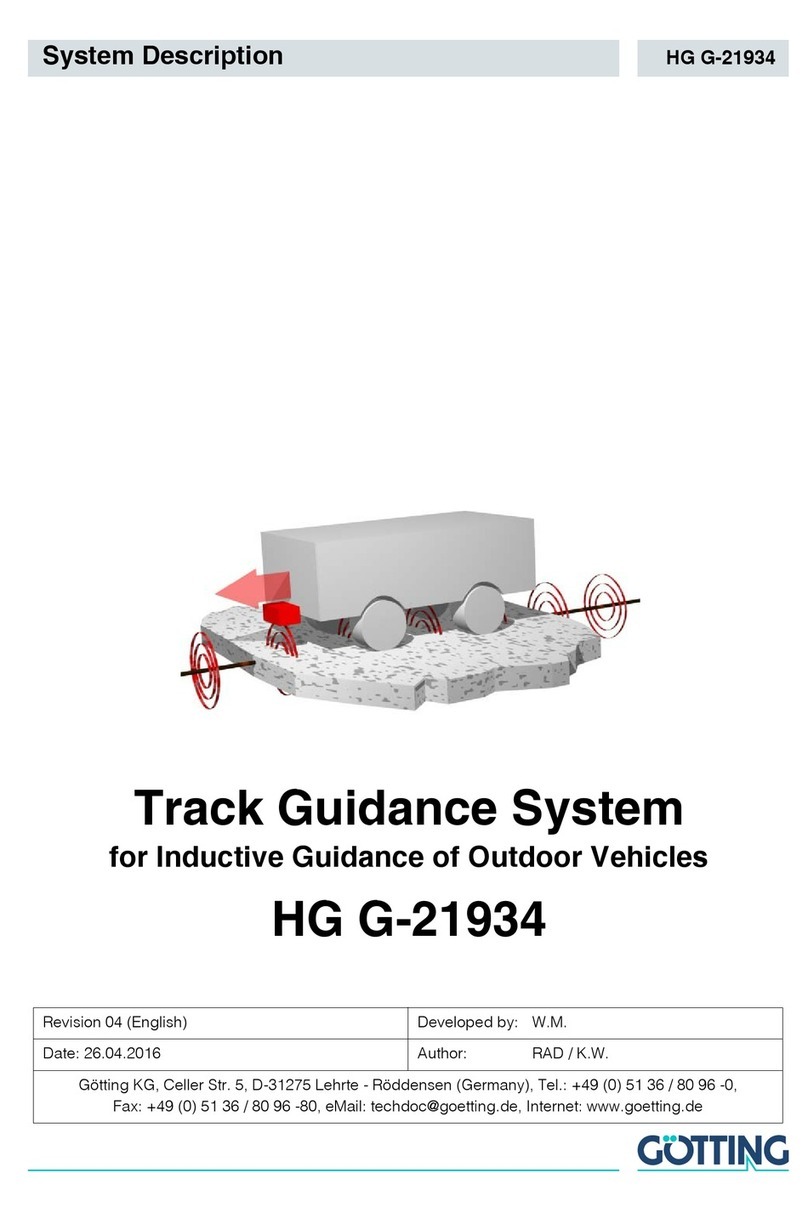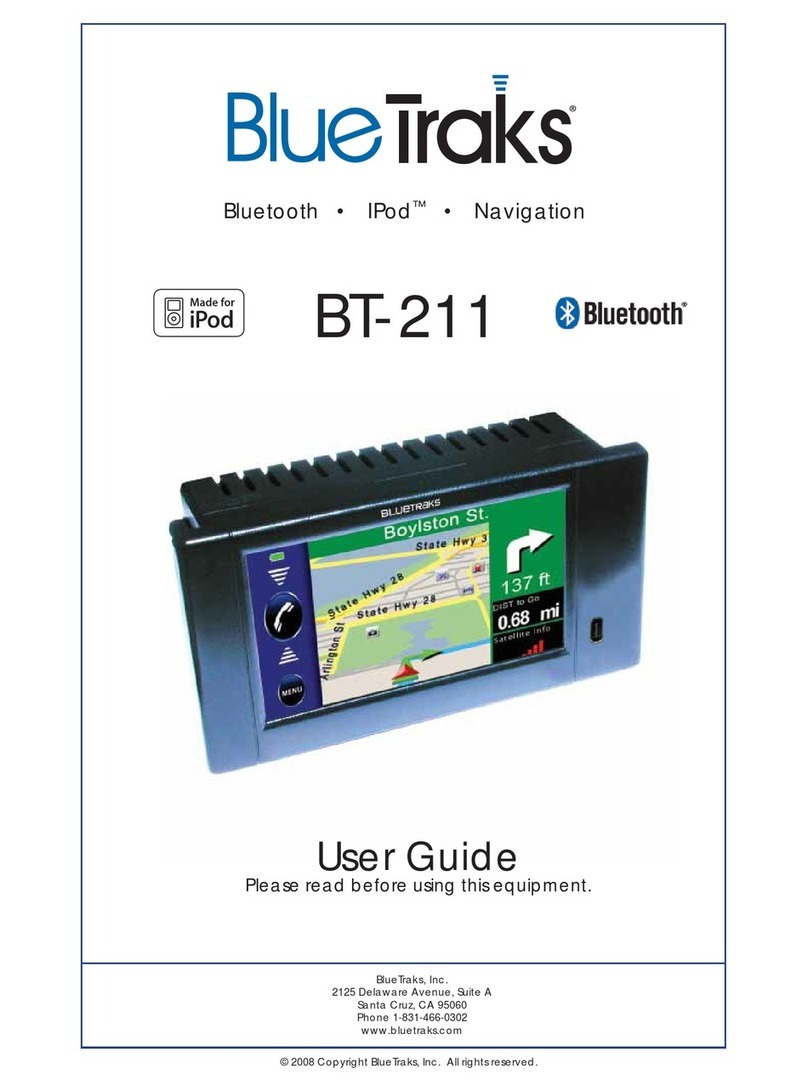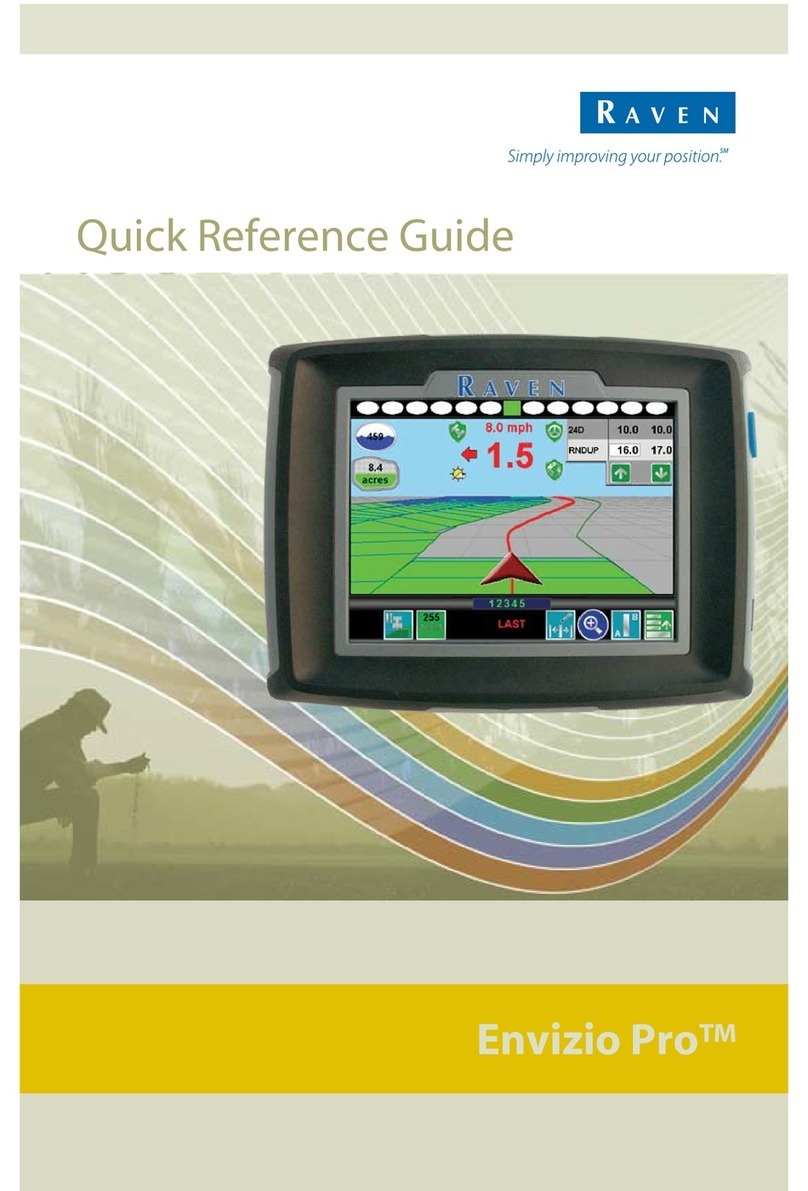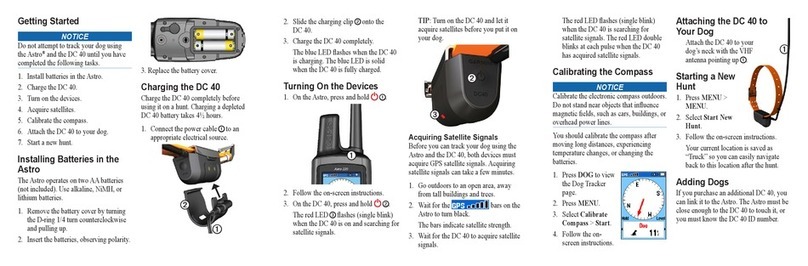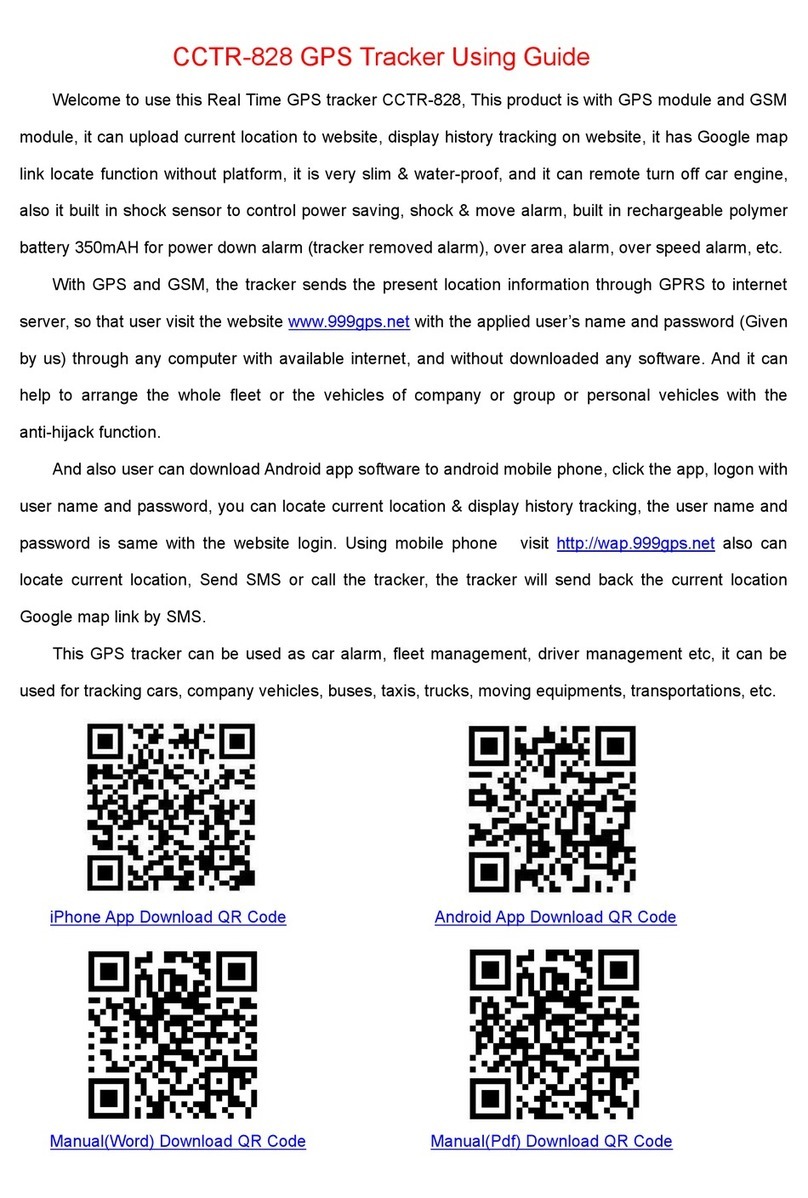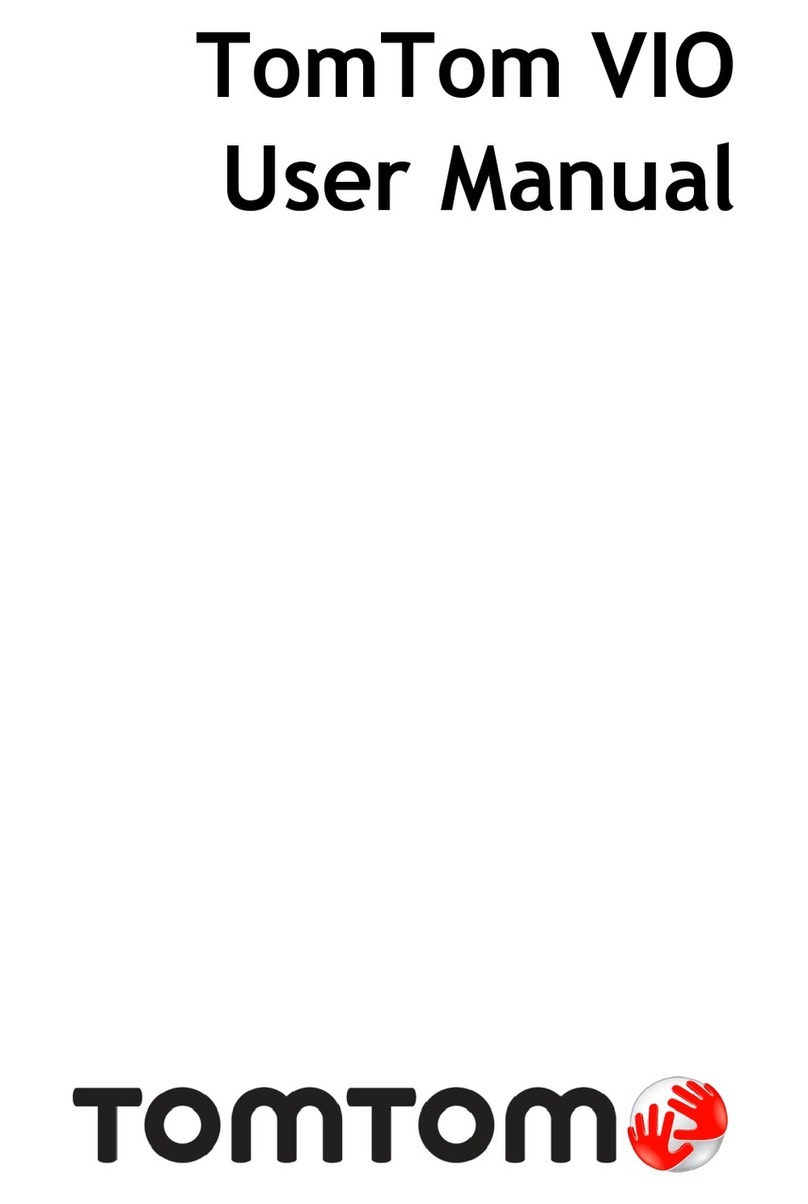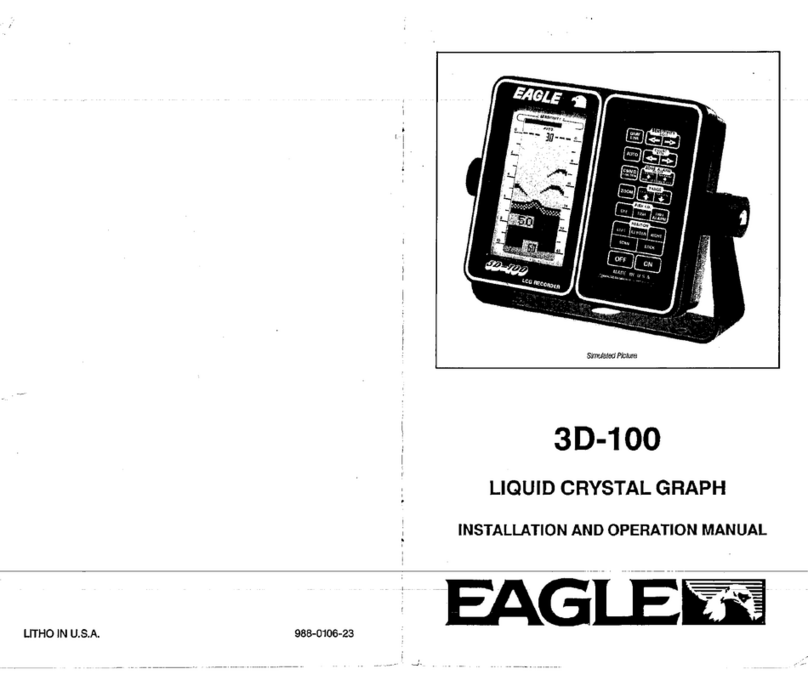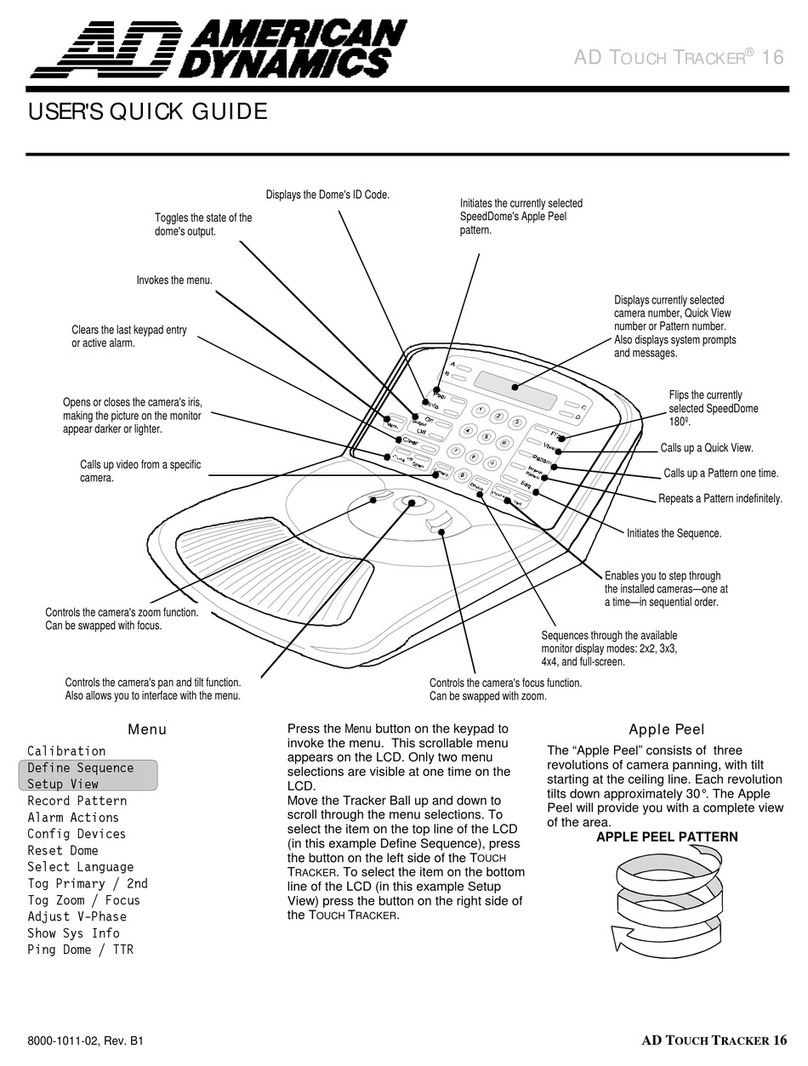Gotting HG 73840ZB Operating and installation instructions

Device Description HG 73840ZB
Optical Line Tracker for 2
Cameras
CANopen® — serial — parallel port
HG 73840ZB
English, Revision 06 Dev. by: W.M.
Date: 12.07.2011 Author(s): RAD / SIS / L.S. / S.M.
Götting KG, Celler Str. 5, D-31275 Lehrte - Röddensen (Germany), Tel.: +49 (0) 51 36 / 80 96 -0,

Content HG 73840ZB
English, Revision 06, Date: 12.07.2011 2
Content
1 Introduction.......................................................................5
1.1 Tracker................................................................................... 5
1.2 Track Detection ...................................................................... 5
1.3 Barcode.................................................................................. 6
2 Commissioning..................................................................8
2.1 Presettings ............................................................................. 8
2.2 Track Detection ...................................................................... 8
2.3 Leaving the Main Course ........................................................ 9
2.4 Additional Commissioning Steps ............................................. 9
2.5 Improving the resolution........................................................ 11
2.6 Design of the barcode........................................................... 11
2.6.1 Structure of the 2/5 interleaved barcode....................................... 11
2.6.2 Width of the barcode label ........................................................... 12
2.6.3 Length of the barcode label ......................................................... 12
2.6.4 Inverse track ............................................................................... 12
2.6.5 Position ....................................................................................... 12
3 Hardware ........................................................................13
3.1 Casing.................................................................................. 13
3.2 Block Diagram ...................................................................... 13
3.3 Pin Allocations...................................................................... 14
3.4 Control LEDs ........................................................................ 16
3.5 Operation with CANopen® Interface...................................... 16
3.6 Operation with serial interface (RS 232) interface.................. 17
3.7 Operation with digital/analog interface................................... 17
4 Software / Parameter Settings .........................................19
4.1 Terminal program ................................................................. 19
4.1.1 Locate HyperTerminal / Add to the system .................................. 19
4.1.1.1 Until Windows 2000 ................................................................ 19
4.1.1.2 Windows XP or higher............................................................. 19
4.1.2 Parameter Settings ...................................................................... 20
4.2 Using the configuration program ........................................... 20
4.3 (I)mage Settings ................................................................... 24
4.4 (O)utput-Input Settings ......................................................... 26
4.5 C(A)N-Menu ......................................................................... 28
4.6 (V)24 or Serial Menu............................................................. 29

Content HG 73840ZB
English, Revision 06, Date: 12.07.2011 3
4.7 Barcod(e) Menu .................................................................... 29
4.8 Luminance Histogram ........................................................... 30
4.9 (D)ata of Video Line.............................................................. 31
4.10 (K) Covariance Values .......................................................... 32
4.11 (P)ixel Correction.................................................................. 32
4.12 (M)aintenance ...................................................................... 35
4.12.1 Print (C)SV Values ...................................................................... 35
4.12.2 (W)rite User Parameters to Screen .............................................. 35
4.12.3 (I)mport User Parameters from Host to Antenna / (E)xport User
Parameters from Antenna to Host ................................................ 36
4.12.4 {S}ervice Menu ............................................................................ 36
4.12.5 [F]irmware Update ....................................................................... 36
4.12.5.1 Installation of the flash program .............................................. 36
4.12.5.2 Using the flash program .......................................................... 37
4.12.6 [D]efault Values to EEProm.......................................................... 37
5 Data Interface CANopen® ...............................................38
5.1 Description of the Process Data Object (PDO)....................... 38
5.1.1 TxPDO ........................................................................................ 38
5.1.2 RxPDO........................................................................................ 39
5.2 Heartbeat ............................................................................. 39
5.3 Node Guarding ..................................................................... 39
5.4 Description of the Service Data Objects (SDOs) .................... 39
5.5 Object Index ......................................................................... 40
5.5.1 Communication specific Entries within the Range of 0x1000 to
0x1FFF ....................................................................................... 40
5.5.2 Manufacturer specific Entries starting at 0x2000........................... 42
5.5.3 Standardized Device Profile higher than 0x6000........................... 42
5.6 CANopen® Directory............................................................. 43
5.6.1 Device Type ................................................................................ 43
5.6.2 Error Register.............................................................................. 43
5.6.3 COB-ID SYNC message .............................................................. 43
5.6.4 Device Name............................................................................... 43
5.6.5 Hardware Version ........................................................................ 43
5.6.6 Software Version ......................................................................... 44
5.6.7 Save Parameter........................................................................... 44
5.6.8 Restore Default Parameter .......................................................... 44
5.6.9 Producer Heartbeat Time............................................................. 45
5.6.10 Identity Object ............................................................................. 45
5.6.11 Receive PRO_1 Parameter .......................................................... 45
5.6.12 Mapping RxPDO_1 ...................................................................... 46

Content HG 73840ZB
English, Revision 06, Date: 12.07.2011 4
5.6.13 Transmit PDO_1 Parameter ......................................................... 46
5.6.14 Mapping TxPDO_1 ...................................................................... 47
5.6.15 Manufacture Parameter ............................................................... 48
5.6.16 Codes for System Configuration (delivered in PDO_1).................. 48
5.6.17 Manufacture Parameter - Node Parameter ................................... 50
5.6.18 8 Bit Digital Input (transmission in TxPDO1) ................................. 50
5.6.19 16 Bit Status (transmission in TxPDO 1)....................................... 51
5.6.20 16 Bit Analog Inputs (transm. in TxPDO 1) ................................... 51
5.7 EDS Configuration File ......................................................... 51
6 Serial Interface................................................................52
6.1 Telegram Structure (Optical Line Tracker -> Host)................. 52
6.2 Telegram Structure (Host -> Optical line tracker) ................... 53
7 Troubleshooting ..............................................................56
8 Technical Data ................................................................57
8.1 Optical Line Tracker.............................................................. 57
8.2 Ordering Information............................................................. 58
9 Appendix.........................................................................59
A Accuracy .......................................................................................... 59
10 List of Figures .................................................................60
11 List of Tables ..................................................................61
12 Index ..............................................................................63
13 Handbook Conventions....................................................64
14 Copyright and Terms of Liability ......................................65
14.1 Copyright.............................................................................. 65
14.2 Exclusion of Liability ............................................................. 65
14.3 Trade Marks and Company Names........................................ 65

Introduction HG 73840ZB
English, Revision 06, Date: 12.07.2011 5
1 Introduction
1.1 Tracker
This document describes the Optical Line Tracker (interpreting unit) G 73840ZA which
is part of an Optical Guidance System for Automated Guided Vehicles (AGV) enabling
travelling along a contrast line on the ground. The Optical Line Tracker interprets the
location of this line within the view of the camera and outputs its position with regards
to the center of the produced picture. In addition, it is possible to detect branchings
from the original course. The Optical Line Tracker is made for the connection of two (2)
PAL standard video cameras with composite video signal, in order to automatically
guide a vehicle in two different directions of travel (forwards and backwards). It in-
cludes a video multiplex unit. It is possible to connect a video monitor in order to con-
trol the detected track/line. The detected track is indicated on the display. In addition,
an LED line indicates the location of the guidance line.
An optical track guidance is only suited for an application in which a minimum level of
cleanliness is guaranteed.
The firmware 73840A12.01 described in this documentation includes the decoding of
a 2/5 interleaved barcode. Decimal encoding can range from 0 to 99 — a code analysis
will not be carried out. The barcode provides a high-density information. Thus it is pos-
sible to limit the barcode width nearly to the track width.
The Optical Line Tracker is located inside a top hat rail casing. The suitable cameras
HG 73841ZA inside an M30 industrial casing with M12 connector are available from
Götting KG.
The data output is generated via:
-CAN-bus. A CAN open protocol (Device Profile DS 401) has been implemented.
-Serial interface with an adjustable transferable parameter.
-PLC interface with parallel inputs / outputs as well as an analog ’track offset' sig-
nal with a max. range of ±10 V is available. Offset and amplitude of this voltage
are adjustable.
The power supply of the cameras is generated via the built-in DC/DC converter. Out-
put voltage for the camera supply is 12 V.
The parameters of the Optical Line Tracker are either set via a serial interface using a
commonly available terminal program (e.g. Hyperterm) or via the various SDOs of the
CAN open protocol.
This description is valid for hardware version 73840ZA4 and software version 73840A3
2.01.
1.2 Track Detection
The video signal is imported with a resolution of 500 pixel per line. It is possible to se-
lect interpretation lines between the lines 30 and 255, as only these lines offer a useful
picture content. Up to 15 consecutive lines can be combined. The update rate for
each half-picture is 20 ms.

Introduction HG 73840ZB
English, Revision 06, Date: 12.07.2011 6
For the detection of the track, a static procedure that compares the relevant selected
lines of the camera picture with a model track of predefined width, is used. The degree
of compliance is important. The higher the degree of compliance with regards to the
width and contrast of the line, the higher the so-called covariance value. If the covari-
ance value exceeds a threshold determined during the commissioning of the system,
the track becomes valid and the location of the covariance maximum is converted into
a deviation value.
In case there are two maxima the location of the stronger maximum is used for the cal-
culation of the track deviation. If there are two or more maximas and branching is
planned, the locations of the two biggest maxima are used. For the calculation of the
deviation, depending on the indicated branching mode, the right or left maxima are
used accordingly. Afterwards two different sets of parameters can be used for each of
the two connectable cameras.
NOTE! For each optical image processing a constant lighting for good
results is required. Because of this, environmental light and its
reflection on the ground have to be shielded from the camera. A
shining/reflective dark track or background are also not good for
the camera for track detection.
1.3 Barcode
The following picture shows the recording of a track with an additional barcode. The
record was taken with a Frame Grabber, which is connected to the monitor exit of the
line tracker.
Figure 1 Track with barcode
The calculated track deviations will be displayed in combination with the covariance
values.
The code is read form the first and last line of the track marker, then it is decoded and
compared. If the codes match, it will be checked whether the minimal symbol contrast
exceeds the set threshold SCmin or not.
track marker
Rest areas
track
2/5 interleaved,
Barcode, 2-digit

Introduction HG 73840ZB
English, Revision 06, Date: 12.07.2011 7
If those conditions are fulfilled, so code is transferred in the TPDO of the CANopen®
protocol. Furthermore the bit CODE_OK is set in the system status. If the outputs
OUT_1 to OUT_4 are activated to proceed a parallel output of the code, the four lower
bits will be out put using those. So only the codes 0 to 15 can be put out using the
parallel port.
The output OUT_5 (DATA_READY) is always set for a certain time as soon as a code
is decoded, it does not matter if the parallel output is activated or not.
A new pulse is only possible after changing a code, to prevent a multiple
Data_Ready_Pulse, for example due to dirt etc. on a label.
To let the device read the same label again, for instance after changing the driving di-
rection, the following options are provided:
-Parallel port: the inputs IN_1 and IN_2 have to be set to 0 for a moment
(here it has to be taken care of the adjusted debounce time, see picture 13
on page 27).
-CANopen®: a communication reset has to be proceeded.
-Serial interface: A configuration sequence has to be produced.
After that the code which was read previously generates again a Data_Ready pulse
and the bite CODE_OK in the status is set again.

Commissioning HG 73840ZB
English, Revision 06, Date: 12.07.2011 8
2 Commissioning
2.1 Presettings
The CAN baud rate is set to 125Kbaud, the Node ID is preset to 1. The interpreter is
preset to a track width of 24 mm (dark track on light background) and 100 mm reading
distance for the camera G 73841. The thresholds for signaling deviation are set to
±10 mm and ±15 mm. The parallel interface is deactivated.
The presettings can be altered using either a terminal program (e. g. Hyperterm on
your PC) or via the various SDOs of the CANopen® protocol (also refer to section 4 on
page 19 and 5 on page 38).
2.2 Track Detection
In order to assure a reliable track detection, it is essential that the contrast of the line
on the ground compared to its environment is significant. Due to the signal processing
respectively the integrated filter, the system is able to bridge a short-time drop out of
the track, depending on duration of the drop out and the velocity. Shadows and light
beams may have significant influence on the performance of the system as the track
recognition may be impaired. It is, for example, possible that a combination of shad-
ows and light beams simulates a virtual guidance that may be followed by the vehicle.
Therefore it is recommended to ensure that the guidance line is protected from exter-
nal light using an appropriate cover (not included in this scope of supply).
In order to avoid reflections from reflective or sealed surfaces, the cameras should be
mounted with an inclination of 15 to 20oin direction of travel.
Figure 2 Recom. inclination of the camera in case of reflective surfaces
The max. width of the guidance line depends on the used camera lens as well as on
the height above the guidance line at which the camera is installed. The width of the
guidance line is ideal once its width on the control display is between 1/6 and 1/3 of
the overall width of the display. There are two options for the guidance line: dark on
light surface or light on dark surface.
opticalaxis
to
Installation height

Commissioning HG 73840ZB
English, Revision 06, Date: 12.07.2011 9
2.3 Leaving the Main Course
In case a vehicle has to leave the main course, the ancillary track has to start as shown
in Figure 3. In addition to the main course, only one ancillary track may be within the
view of the camera. It is therefore essential to locate the branch-offs on the right and
left side with an offset at places where two courses cross.
The instruction to leave the main course in order to get to one of the ancillary tracks
can be given either by the track selection input serial or by using the CAN bus.
This instruction is to be set just before the branch-off gets in sight - and to be reset just
after the branch-off has disappeared from sight.
Figure 3 Structure of branch-offs and crossing tracks
2.4 Additional Commissioning Steps
Use the built-in parameter menu for setting the parameters (refer to chapter 4 on page
19). Offset and deviation of the analog output voltage are adjustable in steps of 20 mV
using the menu (O)utput-Input Settings. For the exact setting, it is necessary
to check the output voltage with a voltameter.
Place the camera at the final installation height above a section of the guidance line
with bad quality and set straight forward travel.
-Enter the reading height and track width in millimeters in the menu Image Set-
tings. In case the camera G 73841ZB is used, the calibration factor is already fac-
tory-set. For other cameras, it is necessary to re-determine the calibration factor
within the submenu Adjust width of track (refer to Figure 11 on page 25).
-Also select the track structure in this menu: black on white or white on black.
-If different sets of parameters are to be used, those sets have to be entered here
or in the corresponding SDOs of the CANopen® protocol. For each set of param-
eters different inputs are possible when using the following variables:
Branch 1
“Sight window“ of
the sensor
Feed in
Branch 2

Commissioning HG 73840ZB
English, Revision 06, Date: 12.07.2011 10
-in the menu Image Settings (see 4.3 on page 24) the sub menus
Startline / Inverse Track / Width of Track / Height of
Camera / Peak Threshold / Warning Threshold / Calib-Fac-
tor / Luminance / Contrast / Gamma / X-Threshold for
Output 1,2 / X-Threshold for Output 3,4
For the ideal setting of the scan lines, a control monitor or a PC with frame grabber
card should be connected.
-Move the marker on the display (parameter Startline within menu Image
Settings, refer to section 4.3 on page 24) to a section of the picture without
reflections caused by the lighting of the camera or change the inclination of the
camera (refer to Figure 2 on page 8).
Read the peak value for the covariance function from the status line. As the chosen
sections is of very poor quality choose an input of approx. 90 % of this value for Peak
Threshold (refer to section 4.3 on page 24). Select the threshold for the guidance
line quality warning according to your requirements.
Now, go to the Luminance Histogram (refer to section 4.8 on page 30). The dis-
played picture should be similar to the one shown in the corresponding chapter. This
feature enables inspection of the brightness contrast of the picture. The further away
the narrow and high bars are located, the better the contrast. In case the bars become
thick and low, leaving no space in between them, the quality of the guidance line is not
sufficient. It is necessary to repair the guidance line.
The two following settings are only possible when using of the PLC interface:
•If necessary, adjust the interruption filter within the sub-menu Output-Input
Settings (refer to section 4.4 on page 26). The value of the interruption filter
indicates for how many pictures the track may disappear before the output OUT8
(track recognized) is deactivated. This value multiplied by 20 ms indicates the
duration of the tolerable interruption.
•Furthermore, this menu enables activation of a jump filter with reaction time. In
case the recognized track jumps more than the width of the track, this jump is
ignored if the value set under Bridge a track Jump is not equal 0. This num-
ber, multiplied by 20 ms is the duration of the reaction time. After this reaction time
period, the analog output gets closer to the existing value. The velocity of the
approximation is set under Jump Increment. The value 100 means the fastest
jump (20 ms) to the new value, while the value 1 means that 3000 ms are required.

Commissioning HG 73840ZB
English, Revision 06, Date: 12.07.2011 11
Figure 4 Function of the Jump Filter
A jump of more than one track width is detected at position 1. 400 ms later, at position
2, the reaction time is over and the output signal approaches the new value until, after
approx. 2,8 sec, the new output value is reached at position 3. The filter settings for
this example are: Bridge a track Jump = 20 and Jump Increment = 50. These
two filters are only available for the analog output signal in PLC mode (refer to Menu
Output-Input Settings in section 4.4 on page 26).
Once all settings have been entered, it is necessary to save the new parameters (refer
to section 4 on page 19).
2.5 Improving the resolution
If the values for track width and camera height (see 4.3 on page 24) are adjusted cor-
rectly the resolution of the system is 1mm. The resolution can be improved by applying
the following trick:
Example: installation height: 100 mm, track width: 25 mm
•Enter 200 mm as installation height and 50 mm for the track width, then the resolu-
tion will be 0.5 mm
•when entering 400 mm as installation height and 100mm as the track width, the
resolution increases to 0.25 mm
Therefore the thresholds for the deviation warning have to be altered correspondingly
if required (see 4.4 on page 26).
2.6 Design of the barcode
2.6.1 Structure of the 2/5 interleaved barcode
The interleaved barcode is numeric code which can present the figures from 0 to 9.
The code is made up of two bold and three narrow lines or according to this two bold
and three narrow spaces. The first figure is made up of five lines, the second consists
of the spaces which follow the aforementioned lines.
First of all, there is a start code which consists of a narrow line and a narrow space
followed by another narrow line.
1
2
3

Commissioning HG 73840ZB
English, Revision 06, Date: 12.07.2011 12
The code ends with a bold line followed by a narrow space and a narrow line. Due to
these different codings it is not important whether the code is read “normal“ or “upside
down“. So the decoding is not connected to the driving direction.
Furthermore there have to be so called rest zones in front of the first and behind the
last line. A code check is not provided as the label would have to be two times as bold.
2.6.2 Width of the barcode label
The minimal width of the module (this means the width of a narrow line or space) de-
pends on the reading distance and the resolution of the camera. The minimal module
width of the camera G_73841 at 100mm reading distance is 1mm. So the smallest la-
bel measures 26mm from the beginning of the first line to the end of the last line.
Further geometrical facts of the code label:
-the boldest line or space cannot be bolder than 1/3 of the parametrized
track width
-the rest zones in front of and behind the code have to be bolder than 1/8 of
the parametrized track width
-the smaller the module (width if lines) the more sensitive the interpreter
reacts to no or a wrong decoding
The barcode shown in picture 1 has a module width of 1.55 mm (31mm code width).
2.6.3 Length of the barcode label
It is necessary to assure that the label is at least for the duration of on picture (20ms)
within the lens coverage. So the length of the label is determined by:
L [mm] > 20ms x Vmax [mm / ms]
2.6.4 Inverse track
If the interpreter is parametrized to inverse track (light track on dark ground) the bar-
code also has to be inverted.
2.6.5 Position
In general, the label can be located practically everywhere in the field of view. Only
two things have to be taken in consideration:
-there can only be one label. If there are more than one label, only the left
label in driving direction will be interpreted
-the label may be detected as track, so it is recommended to place the label
directly upon the track

Hardware HG 73840ZB
English, Revision 06, Date: 12.07.2011 14
3.3 Pin Allocations
Two rows of Phoenix pin contacts are available for the connection of the Optical Line
Tracker, using the corresponding plugs (to screw or to clamp). The required counter
parts can be ordered from Götting KG. The part numbers for ordering are:
-20-pin: HW CON 00041
-14-pin: HW CON 00042
Furthermore a cinch socket for the connection of a control monitor or Frame Grabber
and a 9 -pin Sub-D socket for the connection of the PC (used for setting parameters
via the serial (RS 232) interface and a 1:1 cable) are provided. The individual contacts
are labelled on the board.
Upper row of contacts from left to right
CV1 Composite Video Input camera 1 (75 Ohm)
Ground Video Ground
+12 V Camera 1, power supply max. 150 mA
Ground Camera Ground
CV2 Composite Video Input Camera 2 (75 Ohm)
Ground Video Ground
+12 V Camera 2, power supply max. 150 mA
Ground Camera Ground
Ground Analog Ground
Uout Analog Output ±10 V (max ±1 mA) for track deviation
Ground Analog Ground
Ground Signal Ground
Tx Serial RS232 Output (parallel to Pin 2 of the 9-pin Sub-D socket)
Rx Serial RS232 Input (parallel to Pin 3 of the 9-pin Sub-D socket)
Table 1 Configuration of upper row of contacts (short, from left to right)
Lower row of contacts from left to right
+24 V 24 V Output (e.g. for activating digital inputs IN1 - IN4)
IN1 Track selection 1 (branching - enabled according to table 3)
IN2 Track selection 2 (branching - enabled according to table 3)
IN3 Camera selection (< 9 V: camera 1 active, > 15 V: camera 2 active)
Table 2 Configuration of lower row of contacts (long, from left to right) (part 1 of 2)

Hardware HG 73840ZB
English, Revision 06, Date: 12.07.2011 15
The parallel inputs are active for input voltages in the range of 15 V to 30 V and inactive
for voltages < 9 V. Not connected (n.c.) inputs are internally connected to ground. For
the inputs, a variable debounce time can be set (refer to menu Output-Input Set-
tings in section 4.4 on page 26).
The parallel output drivers apply 24 Volts to the terminals and are short circuit proof.
In case a short circuit occurs, the corresponding output will be switched off. The red
bus LED is continuously alit, as long as the error is there and the corresponding status
bit is set. This situation is managed depending on the operating mode:
IN4 Select parameter set
Ground Ground for digital outputs OUT1 - OUT 8
OUT1 Lateral deviation > +threshold 1 or: lowest barcode bit C0
OUT2 Lateral deviation > +threshold 2 or: barcode bit C1
OUT3 Lateral deviation < -threshold 1 or: barcode bit C2
OUT4 Lateral deviation < -threshold 2 or: barcode bit C3
OUT5 pulse output with adjustable length and time lag: barcode decoded
OUT6 No error identified
OUT7 Track quality poor
OUT8 Track identified
CANH CAN connection
Ground CAN ground
CANL CAN connection
+24 V 24 V / approx. 300 mA (2 cameras HG 73841ZA connected) supply
Ground Supply ground
Ground Supply ground
IN1 IN2 Description
0 0 Analog output not enabled
1 0 Follow right track
0 1 Follow left track
1 1 Follow the track with the highest covariance value (there
should be only one track in sight)
Table 3 Track selection (1 is active, 0 is inactive)
Lower row of contacts from left to right
Table 2 Configuration of lower row of contacts (long, from left to right) (part 2 of 2)

Hardware HG 73840ZB
English, Revision 06, Date: 12.07.2011 16
-PLC Mode: Every 500 ms the unit undertakes switch-on re-tries. The signal OUT6
(no error detected) is now synchronized with the 500 ms cycle and 20 ms switch-
on.
-CANopen®: By overwriting address 0x6100 index 01, the port module is switched
on again, in case the short circuit has been resolved.
-Serial interface: Due to the input of the configuration sequence the interface unit
will be switched on, if no short circuit is detected.
The analog output is short circuit proof. With regards to offset and amplitude, it can be
set to values between 0 V and ±10 V. The output voltage is always scaled in such a
way that the voltage range covers the complete range of view.
3.4 Control LEDs
There are four groups of LEDs inside the perspex cover:
1. (PWR) The green LED indicates the power supply.
2. BUS and CANopen®
-(BUS) The red LED flashes each time the CAN-Bus is in OFF status. It is
also lit whenever there is a system error (also refer to Description System
Status Byte in Table 7 on page 22).
-The green LED shows the CANopen® status of the device:
Node stop: slow flashing,
Node reset communication as well as node preoperational: fast
flashing,
Node operational: LED continuously lit.
3. Camera and Track
-(C1, C2) green LEDs for indicating the currently active camera input.
-(TD1, TD2) These yellow LEDs indicate whether one of the cameras has
recognized a valid track.
4. A 20-digit LED bar for indicating the location of a recognized track. All 20 LEDs
are flashing for the period of 10 seconds at the serial interface. During this time
the access of the monitor request through the entry of (within two sec-
onds) with the interface parameters 38400 baud, even parity, one stop bit is
possible (refer table 5 on page 20).
3.5 Operation with CANopen® Interface
In this operational mode, the input data is transmitted via RxPDO (refer to Table 9 on
page 39). The outputs are managed as described above. In additional, the output in-
formation will be output via a TxPDO (refer to Table 8)

Hardware HG 73840ZB
English, Revision 06, Date: 12.07.2011 17
3.6 Operation with serial interface (RS 232) interface
In this control mode the input information will be transmitted as serial sequence. The
output information will also be transmitted over 10 byte telegram.
3.7 Operation with digital/analog interface
In order to operate the Optical Line Tracker using this interface unit, the following con-
nections have to be made:
-In case an operation without turn offs is planned, it is necessary to parallel the
inputs IN1 and IN2. The analog output for the track deviation is deactivated
whenever IN1 and IN2 are either not connected or inactive.
-Whenever only one camera is used, the input IN3 (camera selection) may either
remain blank or may be connected to ground. In this case, the camera must be
connected to IN1.
-Output OUT8 is activated as soon as the covariance maximum exceeds the set
threshold (refer to menu Image Settings in section 4.3 on page 24 in chapter
Setting Parameters). The value of the voltage at the analog output indicates
the location of the guidance track within view (the lateral deviation from the center
of the field of vision).
-In case the track quality (value of the covariance maximum) decreases below a
set threshold, output OUT7 is activated. In such a case, the vehicle could, for
example, drive slower in order to securely get through an area of bad tracking
quality.
-For higher security reasons, output OUT6 has been created: once the device has
been switched on it becomes inactive if it is detected that the EEProm’s set of
parameters is faulty. In addition, it becomes inactive in case an activated output
(OUT1 - OUT8) is short-circuited. In the latter case, a check is carried out every
500 ms, investigating whether the short-circuit is still there. If not, the correspond-
ing output will be re-activated. During this examination, which takes 20 ms, OUT6
is activated.
-Furthermore, 2 independent symmetrical deviation threshold can be put out:
In case the deviation from the track is greater than the value set for threshold 1,
OUT1 activated. If the deviation from the track is less than the negative value of
threshold 1, OUT3 is activated.
In case the deviation from the track is greater then the value set for threshold 2,
OUT2 is activated. If the deviation from the track is less than the negative value of
threshold 2, OUT4 is activated.
The values for thresholds 1 and 2 may be changed in menu Output-Input
Settings. These outputs may also be used for controlling the velocity of the
vehicle.
-It is possible to set certain parameters related to the behaviour of the analog out-
put in case the track ends or cannot be read anymore:
Either value 0 V (or the voltage value corresponding to the offset value) is put out
or the old value is maintained.

Hardware HG 73840ZB
English, Revision 06, Date: 12.07.2011 18
-The four sets of parameters are assigned to the digital inputs as follows:
The PLC interface has to be activated in menu Output-Input Settings using sub-
menu Parallel Input Active.
Input
IN3 (camera) IN4 (set of parameters) Set of parameters no.
0 (camera 1 active) 0 1
0 (camera 1 active) 1 2
1 (camera 2 active) 0 3
1 (camera 2 active) 1 4
Table 4 Allocation of the sets of parameters

Software / Parameter Settings HG 73840ZB
English, Revision 06, Date: 12.07.2011 19
4 Software / Parameter Settings
4.1 Terminal program
The system can be programmed using a software which is running in the interpreter.
To establish a connection to this software you have to connect the serial interface of a
PC with the RS-232 interface of the interpreter. Then start a terminal program on your
PC. If using a serial interface, a few distinctions have to be considered, see section 6
on page 53.
4.1.1 Locate HyperTerminal / Add to the system
4.1.1.1 Until Windows 2000
First make sure that HyperTerminal is installed on your system. If only the standard ver-
sion is available, you can easily add Hyper Terminal subsequently using your Windows
installation CD.
Open System Control (below in the illustration: Windows 95).
Figure 7 Adding HyperTerminal to your system
5. Click on icon Software. Select the card index tab Windows-Setup in the
window Properties of Software Windows-Setup. Then choose the point
connections from the components. Click
6. Now check in the window connections if there is a marker before HyperTer-
minal (yes = ; no = ). If yes, the program is installed on your system. Then
click on (twice) and switch to the next section. If not, set the marker with
the mouse / keyboard and close both windows with .
7. Subsequently you will be asked to insert your setup CD into your CD ROM
drive. Install the CD and click on icon .Confirm all installation messages.
Hyper Terminal will be installed and will be ready for use then.
4.1.1.2 Windows XP or higher
From Windows XP on Hyperterm is always installed. It can be found under Programs
-> Accessories -> Communication.

Software / Parameter Settings HG 73840ZB
English, Revision 06, Date: 12.07.2011 20
4.1.2 Parameter Settings
The following parameters are necessary. Those settings are applied in the CANopen®
mode as well as at the serial interface always in the first 10 seconds after switching-on.
If you use another port than COM1 but want to use HyperTerminal you have to switch
the port as follows:
1. In the menu Data choose the submenu Properties (or click on the icon). The
following window pops up:
:
2. Choose in the submenu Connections the corresponding port and confirm
with OK. Save the altered parameters when receiving the corresponding mes-
sage while closing the program.
4.2 Using the configuration program
The terminal (PC with Hyperterm program) is to be connected to the interpreter via the
corresponding socket.
-CANopen®: The interface parameters are: 38400,8,e,1 and VT52 terminal emula-
tion. After entering the monitor will start.
Terminal settings configuration program (see section 4.2)
Baud rate 38400 baud
Terminal emulation VT52
Parity even
Data bits 8
Stop bits 1
Handshake none
PC interface (Port) COM1
may vary on some PCs (see below)
Table 5 Terminal settings for the configuration program
Table of contents
Other Gotting GPS manuals