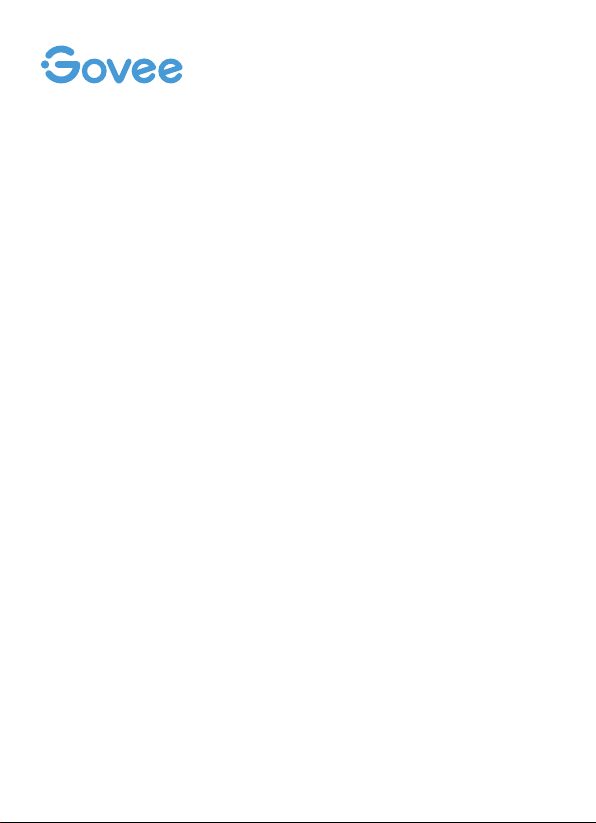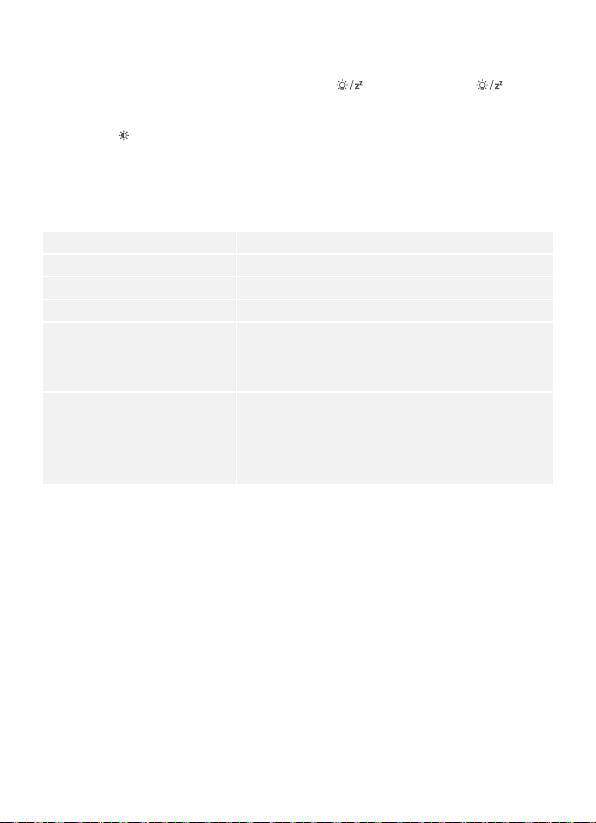Press “ ” to confirm your setting, the Minute displays starts to flash. Now use“▲” and
“▼” buttons to set the correct minute.
Press “ ” button to confirm your setting, the Month and Date icon display starts to
flash. Now use “▲” and “▼” buttons to set the date display on Month/Date or
Date/Month.
Press “ ” button to confirm your setting, the Year display 2014 starts to flash. Now use
“▲” and “▼” buttons to set the correct year.
Press “ ” button to confirm your setting, the Month display starts to flash. Now use “▲”
and “▼” buttons to set the correct month.
Press “ ” button to confirm your setting, the Date display starts to flash. Now use “▲”
and “▼” buttons to set the correct date.
Press “ ” to confirm your setting and to end the setting procedures, enter the clock
mode.
●
●
●
●
●
●
Note
※
※
※
※
※
Without pressing any button for 20 seconds, the clock will switch automatically from set
mode to normal time mode.
America time zone:
AST: Atlantic Standard Time (A)
EST: Eastern Standard Time (E)
CST: Central Standard Time (C)
MST: Mountain Standard Time (M)
PST: Pacic Standard Time (P)
AKT: Alaska Standard Time (AT)
HAT: Hawaii-Aleutian Standard Time(HA)
-4
-5
-6
-7
-8
-9
-10
The time zone must be set up correctly according to the local time, or the time will be
incorrect when the time signal is received.
If the Daylight Saving Time system is not implemented in this area, please set DST to OFF.
You can set the calendar up to year 2099.
Setting the Daily Alarms
Press “ ” button once, the display will switch to alarm activation mode. In this mode,
you can press the “ ” button again to activate the alarm function, which will be
displayed as "ON", the alarm icon " " will show simultaneously. To switch off the alarm,
please press “ ” button again and then you can turn off the alarm function. The display
will show "OFF" and the alarm icon " " will be faded.
Press and hold “ ” button for 2 seconds until Alarm Time starts to flash, and then
please press the “▲” and “▼” buttons to set the required hour.
●
●
05