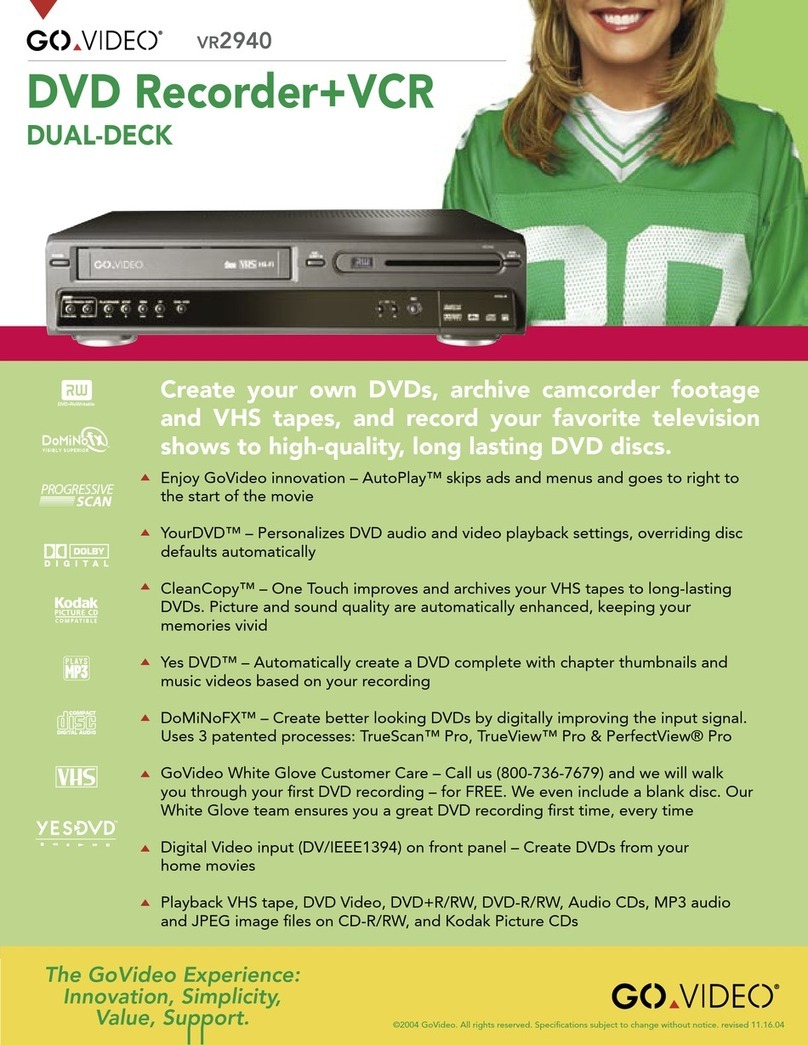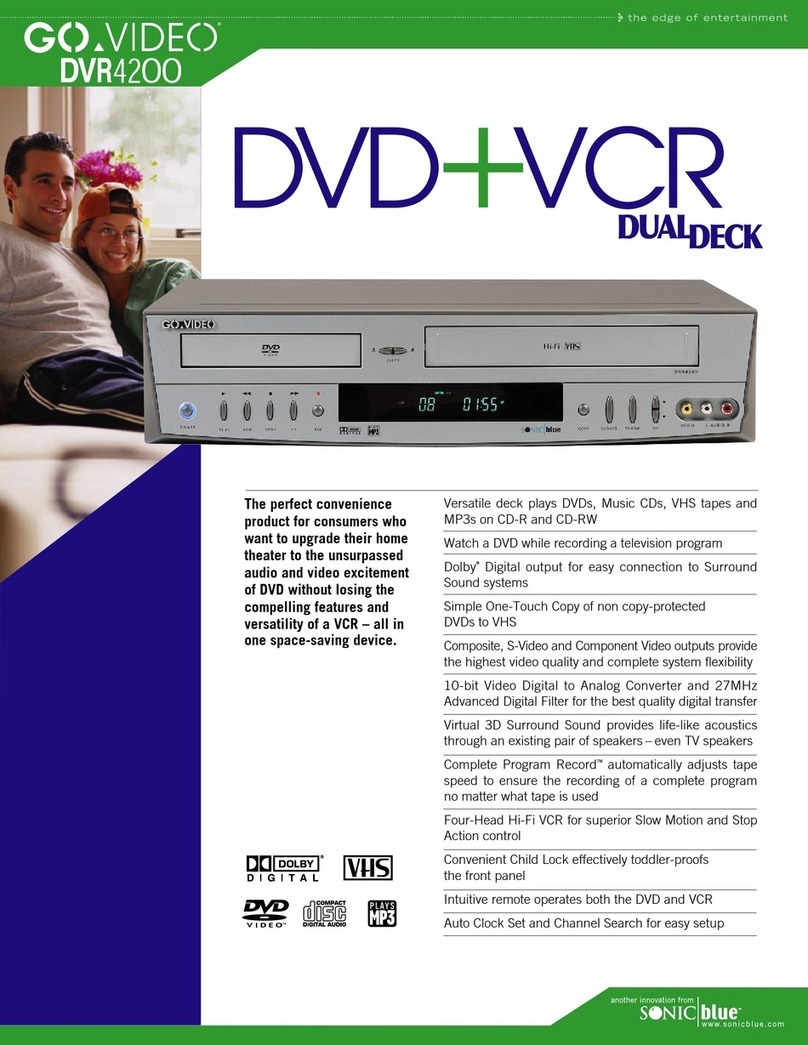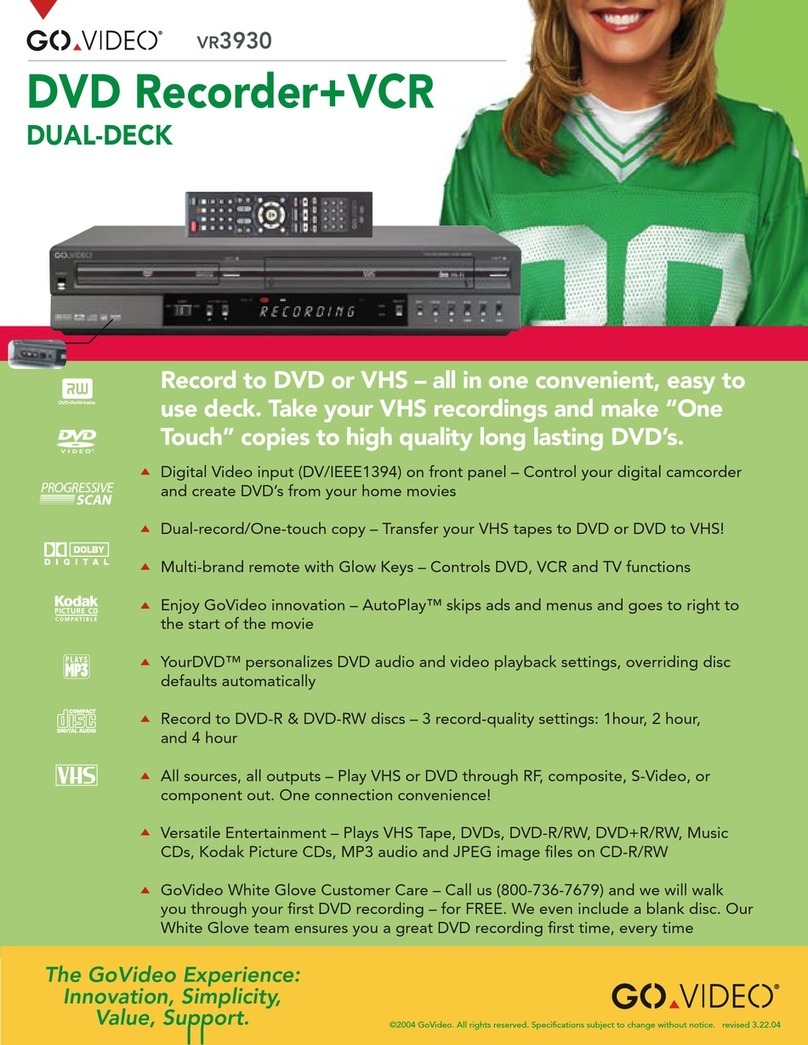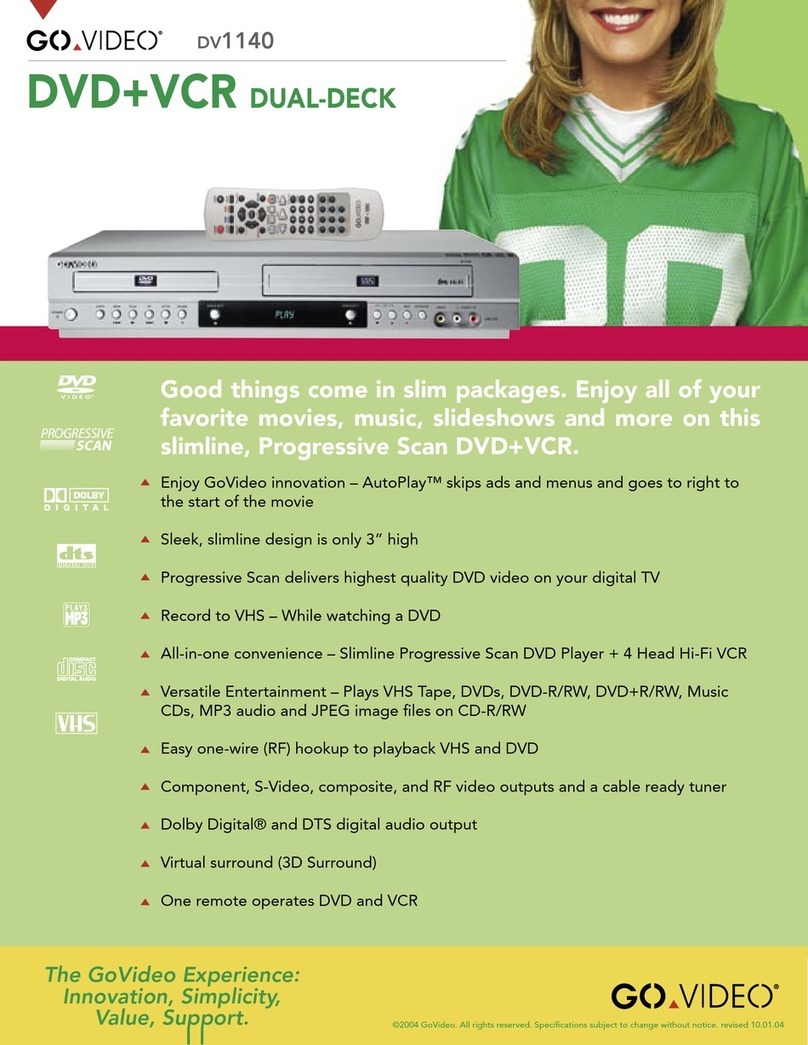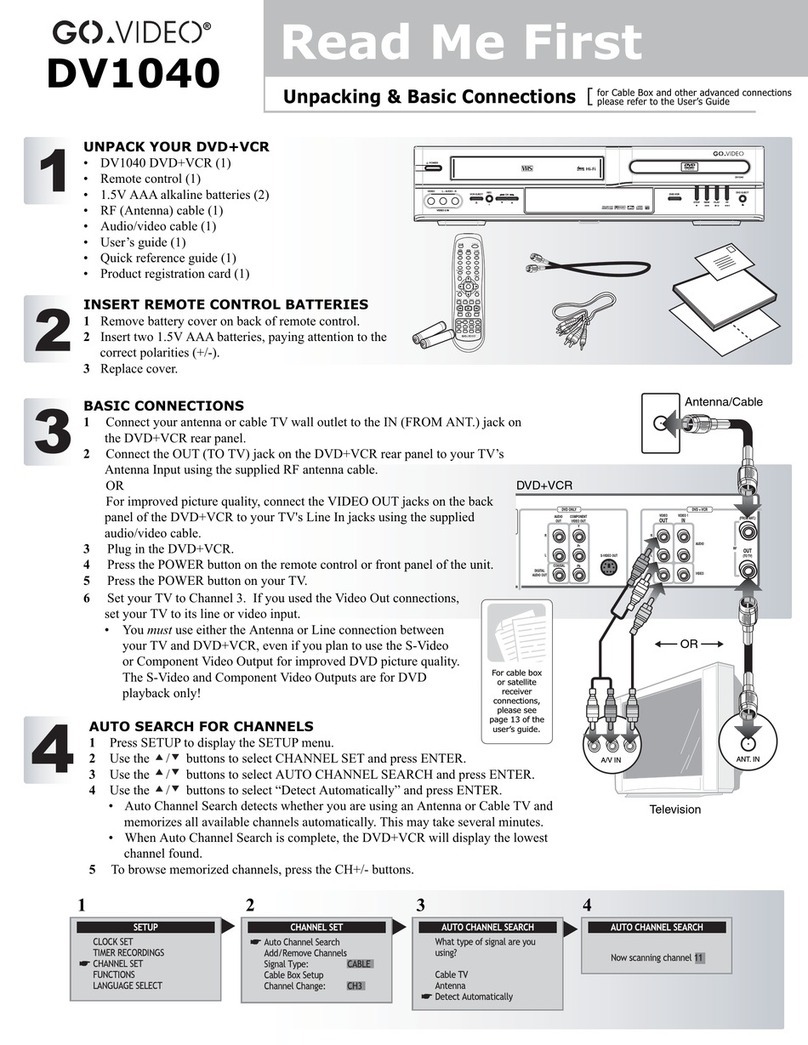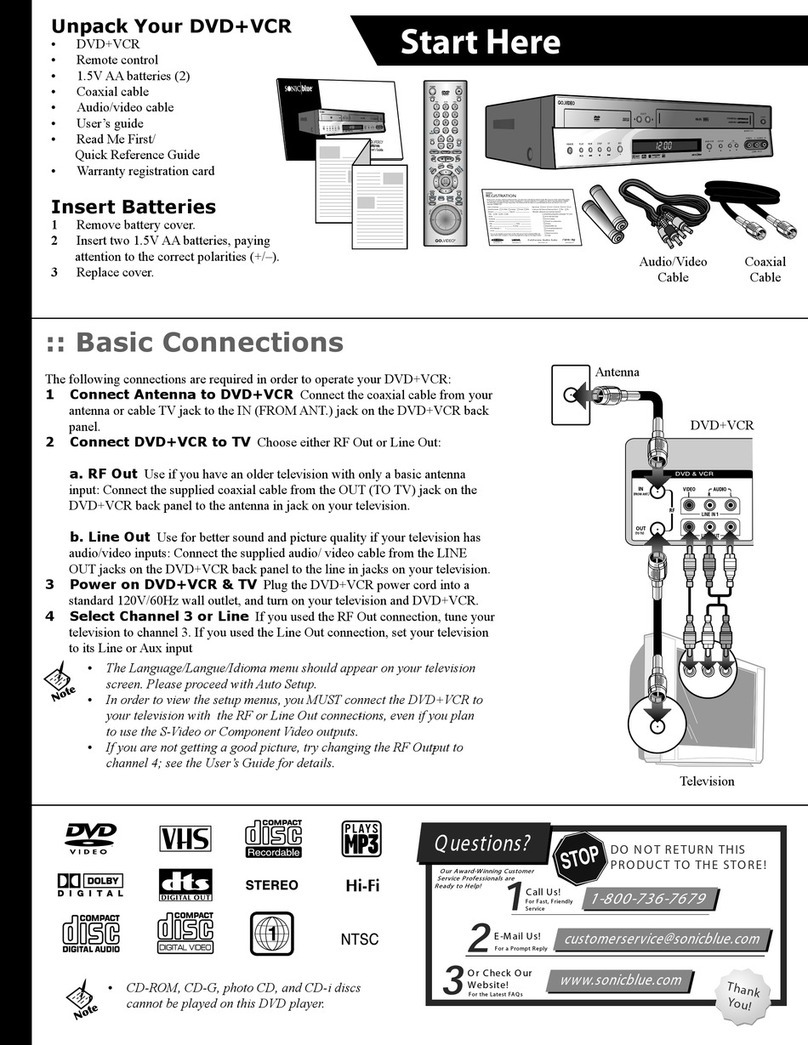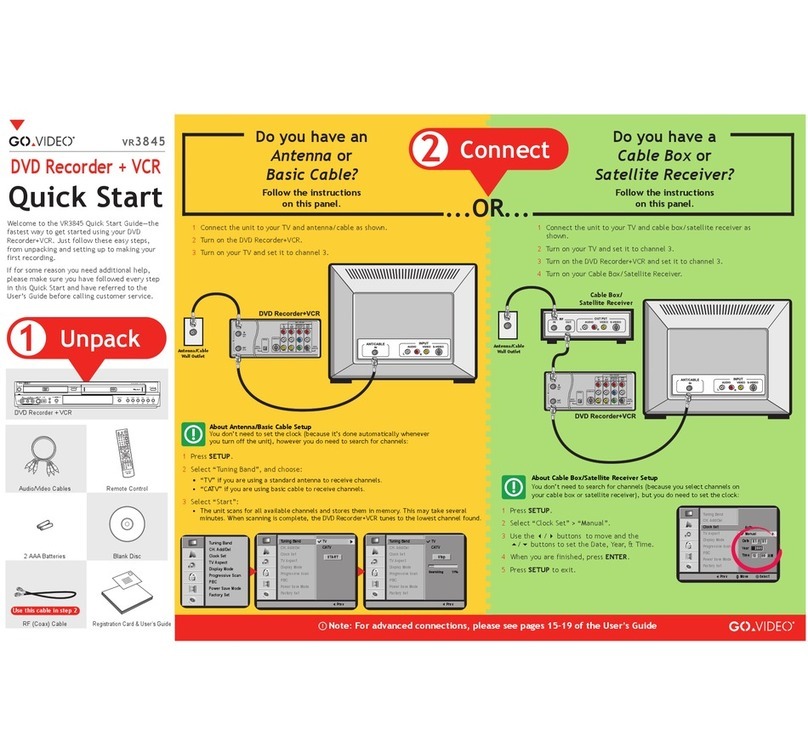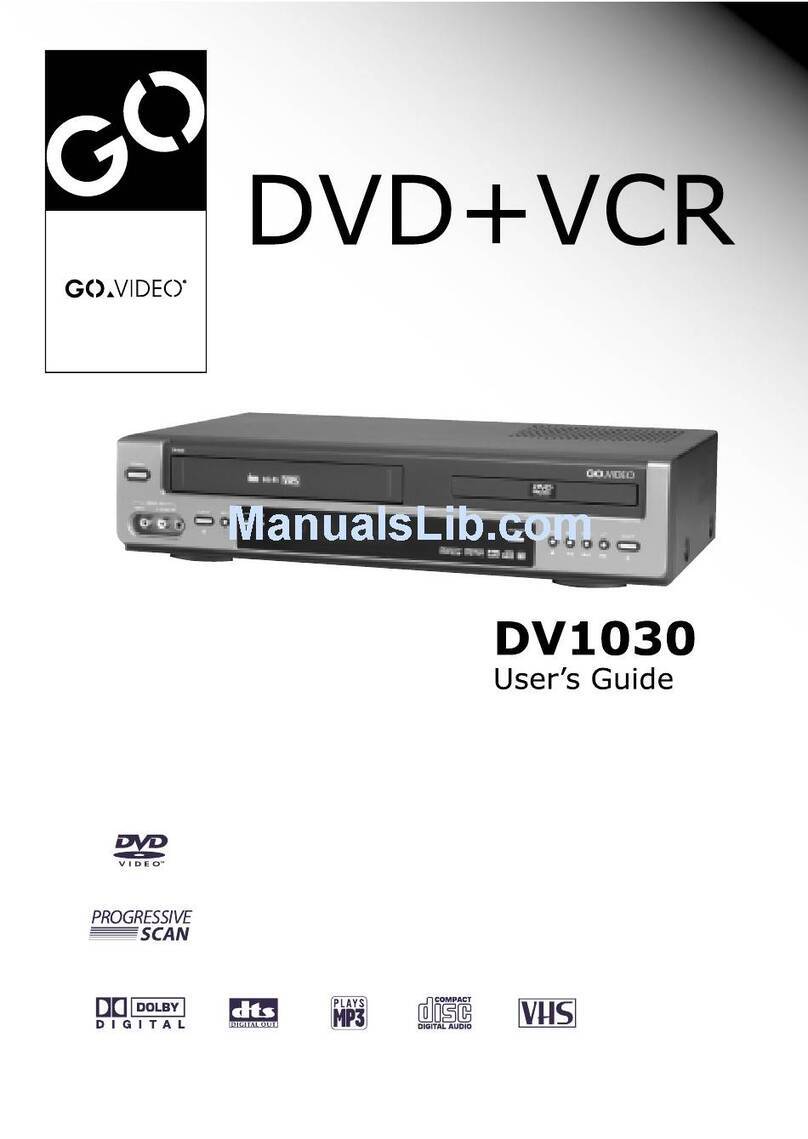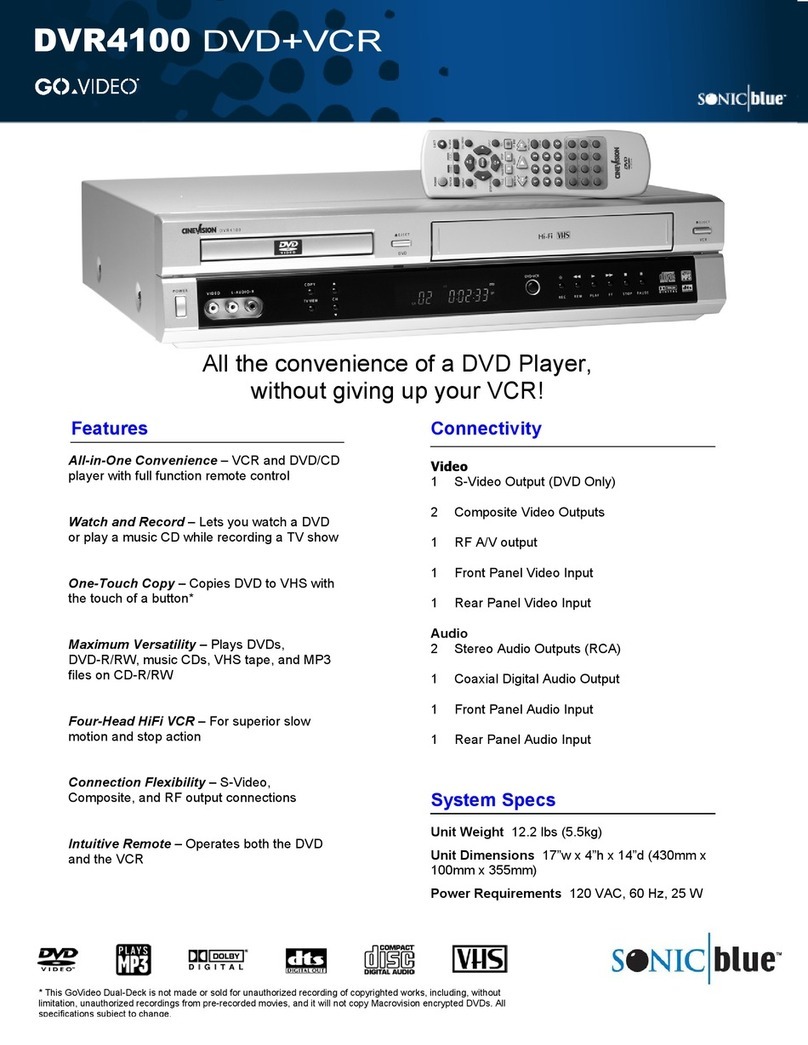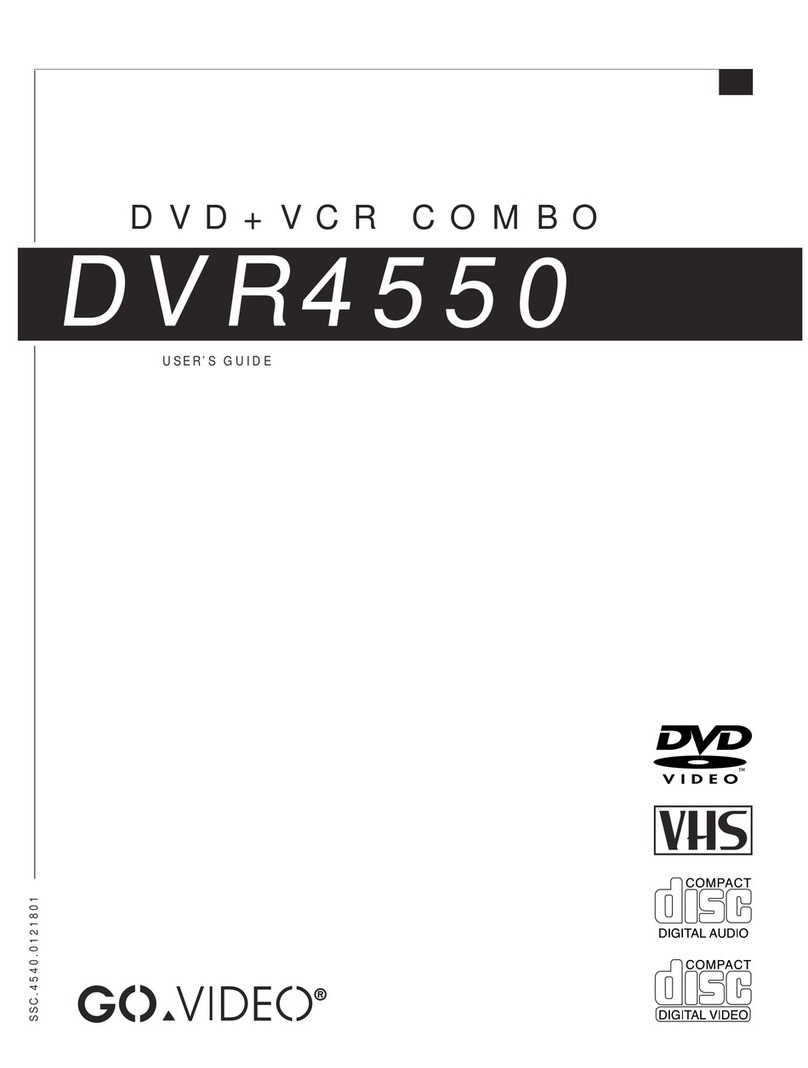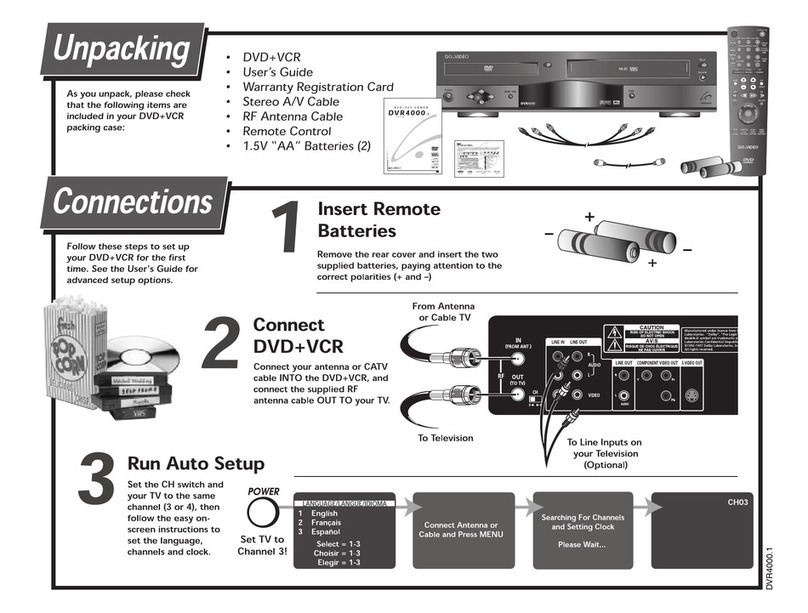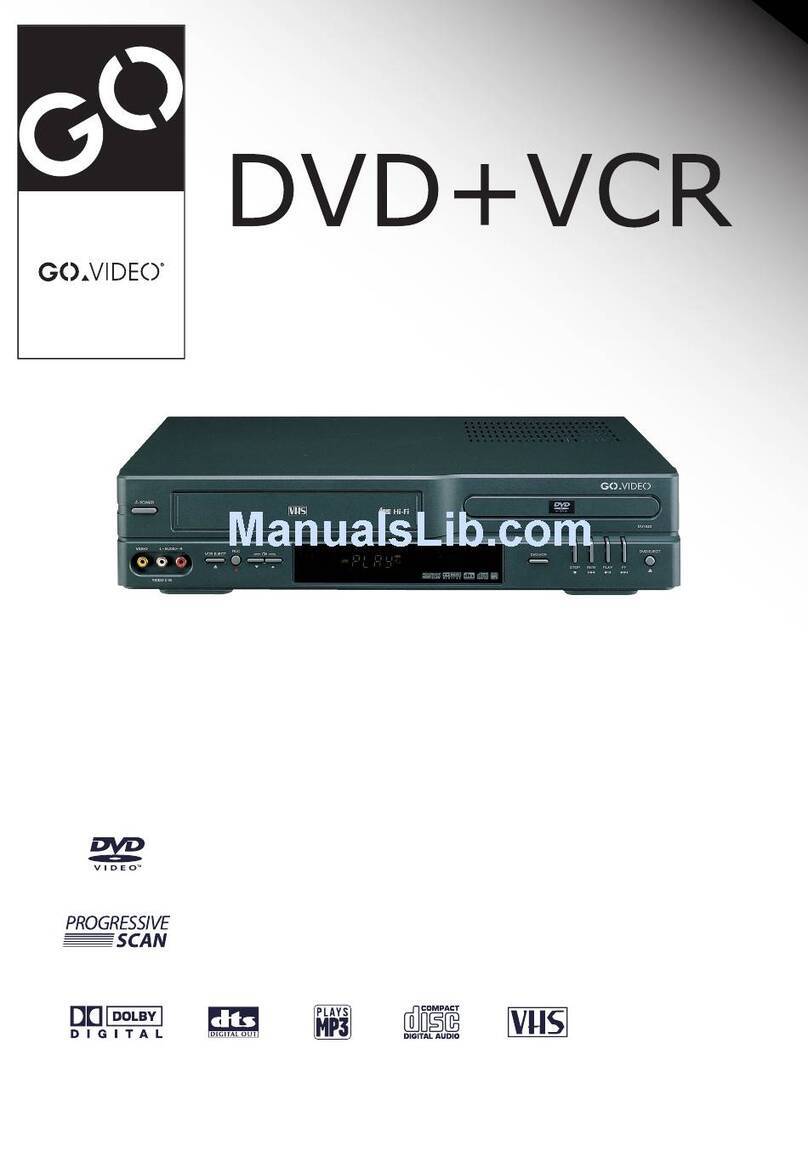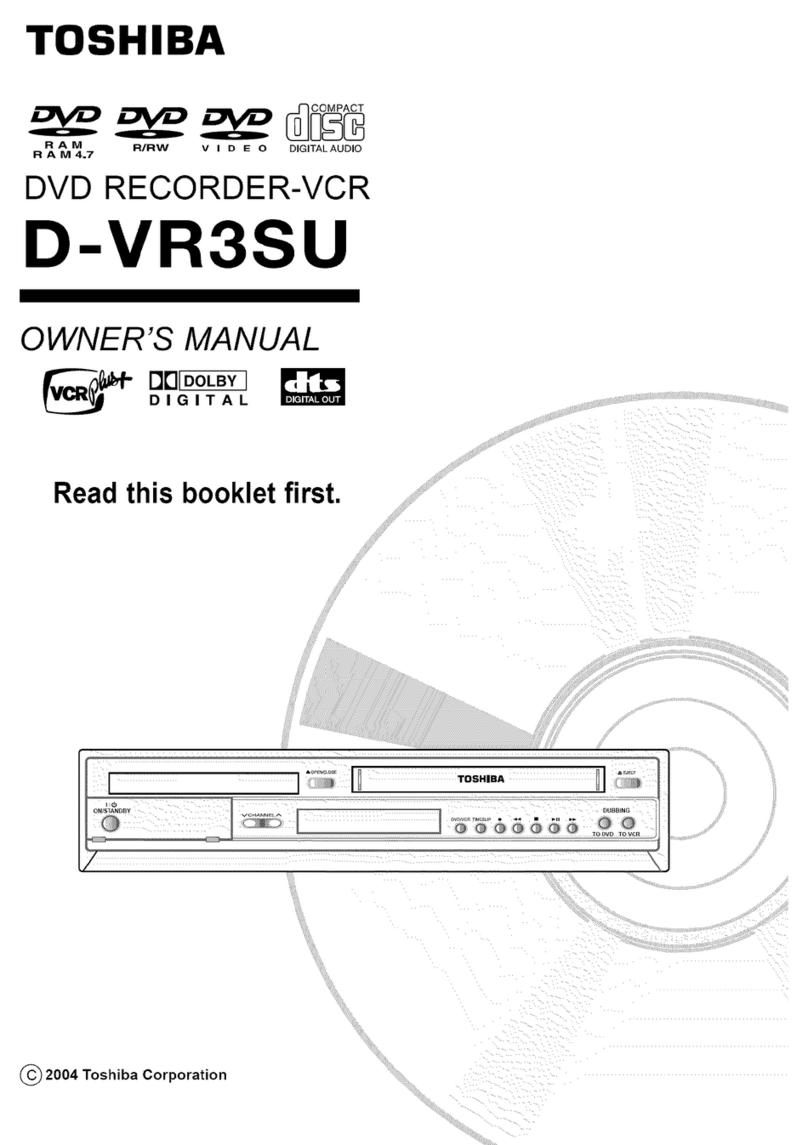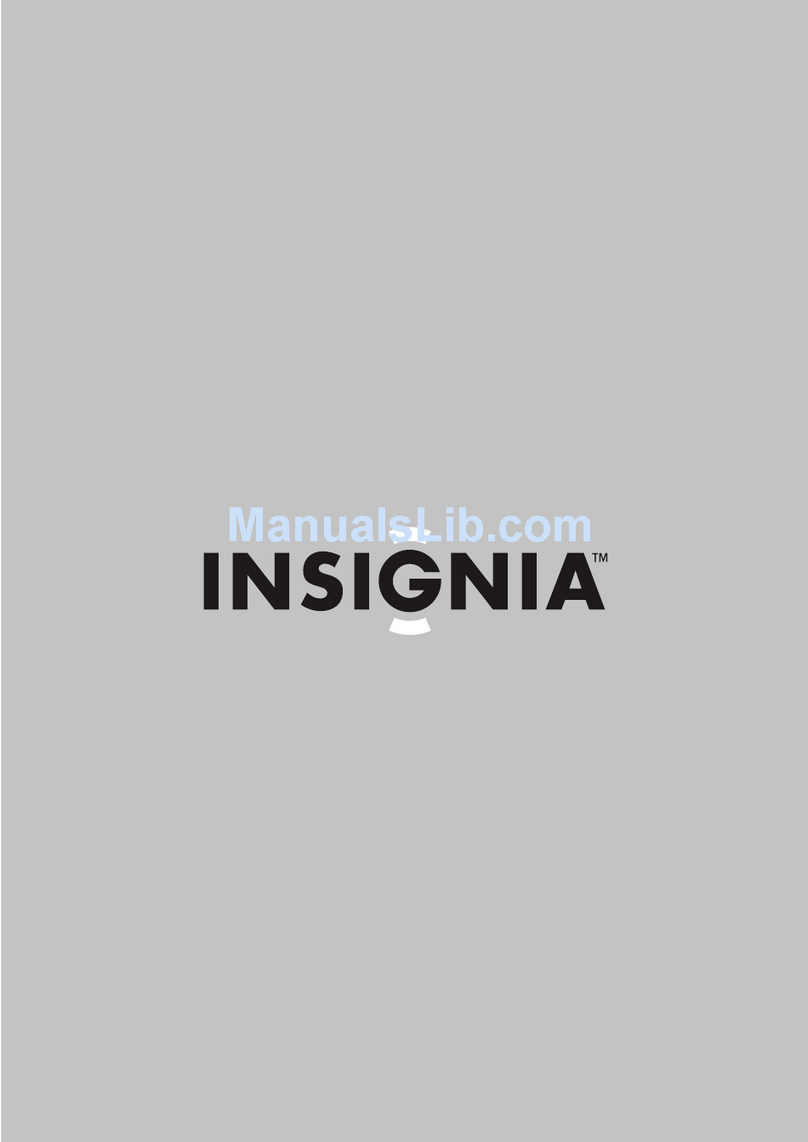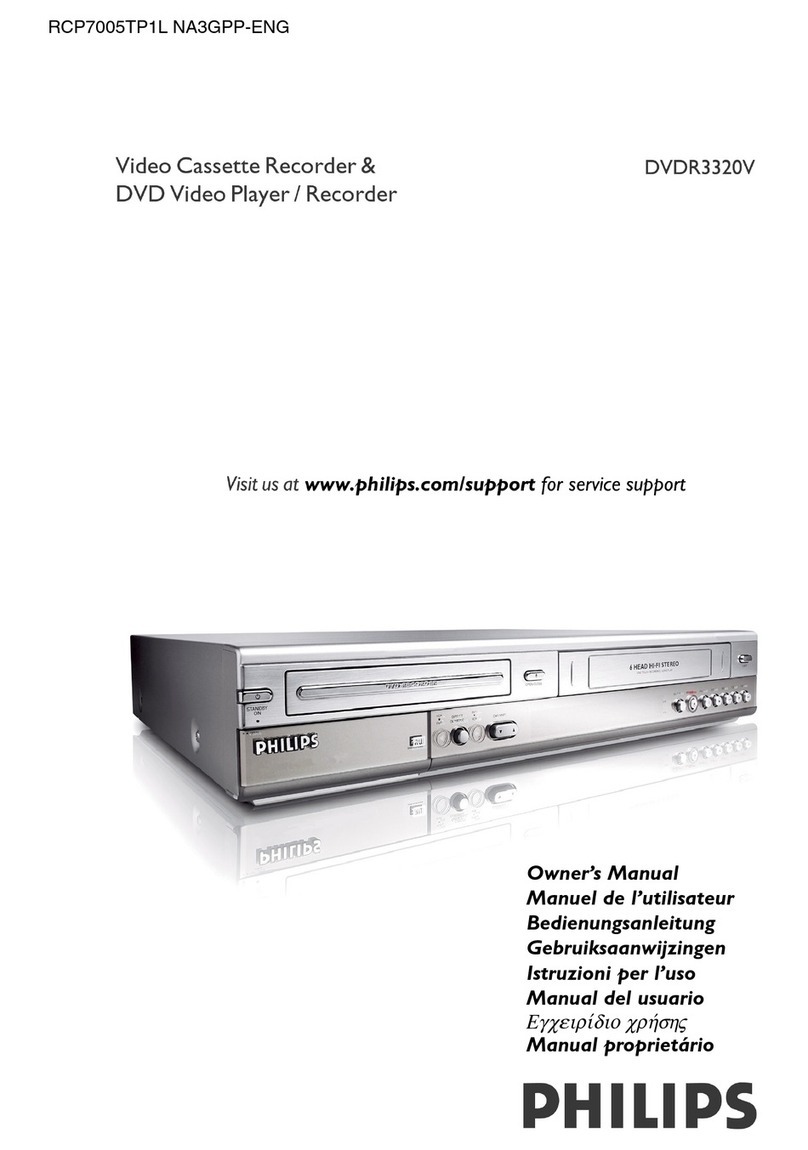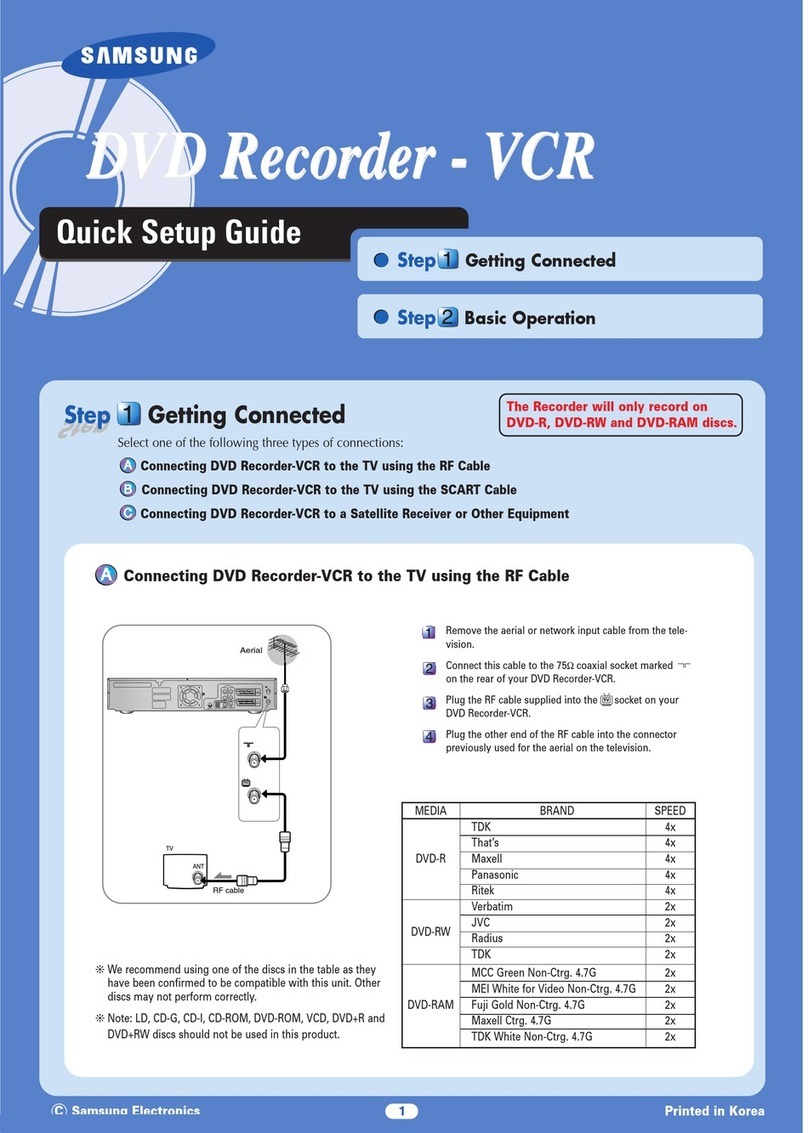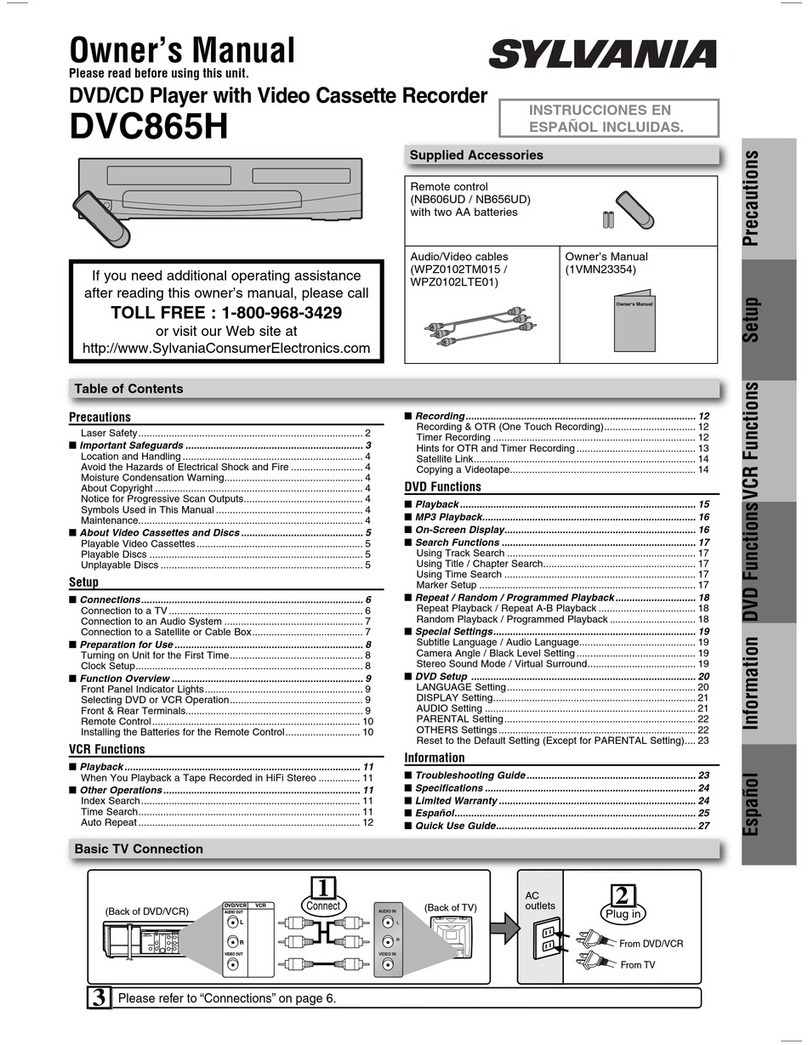Unpacking
Connections
DVR4500
LANGUAGE/LANGUE/IDIOMA
1 English
2 Français
3 Español
Select = 1-3
Choisir = 1-3
Elegir = 1-3
POWER
Connect Antenna or
Cable and Press MENU
Searching For Channels
and Setting Clock
Please Wait...
CH03
Set TV to
Channel 3!
+
1
3
Insert Remote
Batteries
2
Connect
DVD+VCR
To Line Inputs on
your Television
(Optional)
From Antenna
or Cable TV
To Television
• DVD+VCR
• User’s Guide
• Warranty Registration Card
• Stereo A/V Cable
• RF Antenna Cable
• Remote Control
• 1.5V “AA” Batteries (2)
As you unpack, please check
that the following items are
included in your DVD+VCR
packing case:
Follow these steps to set up
your DVD+VCR for the first
time. See the User's Guide for
advanced setup options.
SSC.4500.042501
DVR4500
USER’S GUIDE
DVD+VCR COMBO
REGISTRATION
Youcan also register your producton-line. Visit your product's individual Web site
listedbelow; then navigate to the warranty registration page via the support menu.
www.govideo.com www.loewetv.com www.calaudio.com www.ravemp.com
Thankyou for choosing a Sensory Science product, and welcome to the Sensory Science family. We are proud of the outstanding quality
ofour products and back them with a strong commitment to customer satisfaction. Toregister your unit for warranty, please complete
andreturn this card within 30 days of purchase. Yourfeedback will also help us to provide better products and service to all of our
customer.THANK YOU!
Dateof Purchase: _____________________________________________
BrandPurchased: Go-Video rave:mp Loewe CAL
Model#: _______________________ Serial #: _____________________
Title: Mr. Mrs. Ms.
Name: _______________________________________________________
Company:____________________________________________________
Address:_____________________________________________________
City:___________________________________ State:_______________
Zip:______________________________ Country: __________________
PhoneNumber: ( ) _____________________________________
e-mail:_______________________________________________________
AgeGroup: 18-29 30-39 40-49 50-59 60+
Isthis your first Sensory Science product? Yes No
What/whoinfluenced your purchase decision?
Advertising (magazine, newspaper, TV,radio)
Store sales personnel
In-store display
Friend’s recommendation
Catalog
Internet/Web site
TV shopping presentation
Price/rebate
Special promotion
Other
123
456
789
0
100+
DVD VCR TV
POWER OPEN/CLOSE
VOL CH
LCVTV VIEW
INPUT
SHUTTLE
ANGLE ZOOM
3D SOUND TV/VCR
MENU/CLEAR
TITLE SUBTITLE AUDIO MARK
SP/SLP
VCR PLUS+
RETURN
SEARCH/INDEX
REC
TRK– AUTO TRK+
SETUP
/ENTER
D
I
S
P
L
A
Y
S
K
I
P
/
F
.
A
D
V
C
L
O
C
K
/
C
O
U
N
T
E
R
M
O
D
E
/
R
E
P
E
A
T
Remove the rear cover and insert the two
supplied batteries, paying attention to the
correct polarities (+ and –)
Connect your antenna or CATV
cable INTO the DVD+VCR, and
connect the supplied RF
antenna cable OUT TO your TV.
Set the CH switch and
your TV to the same
channel (3 or 4), then
follow the easy on-
screen instructions to
set the language,
channels and clock.
Run Auto Setup
SELECT