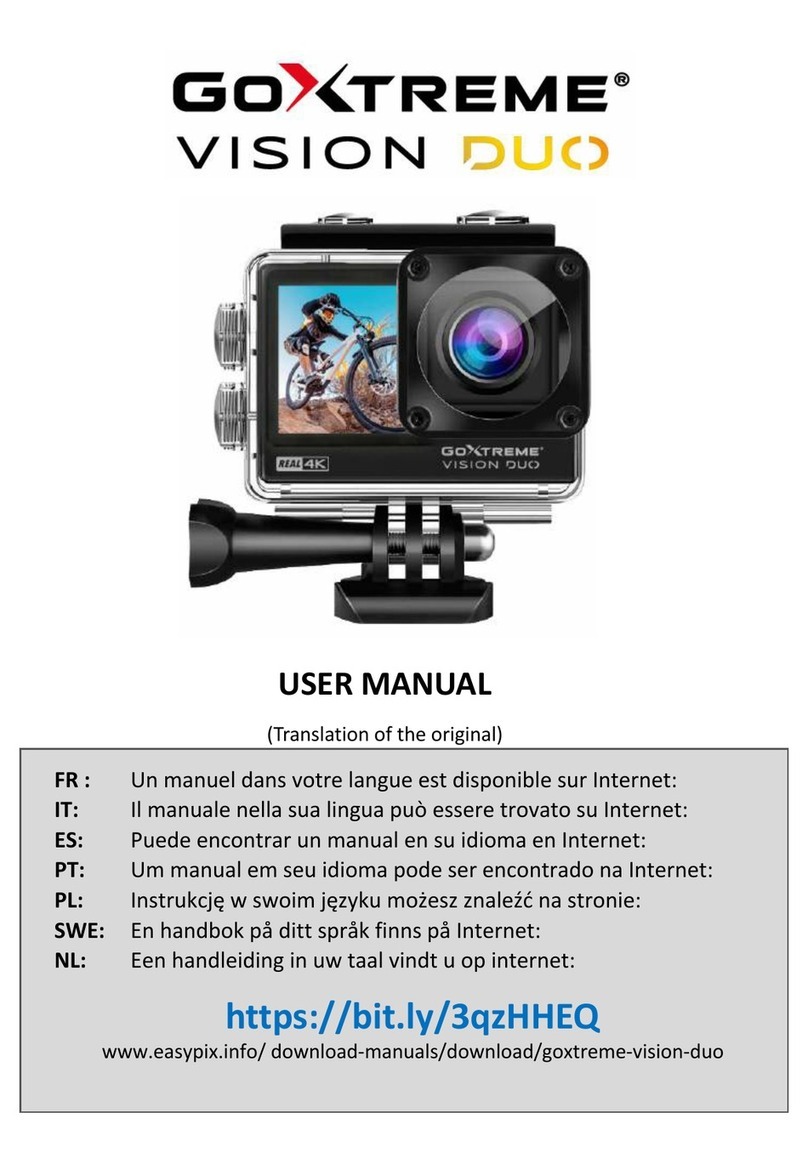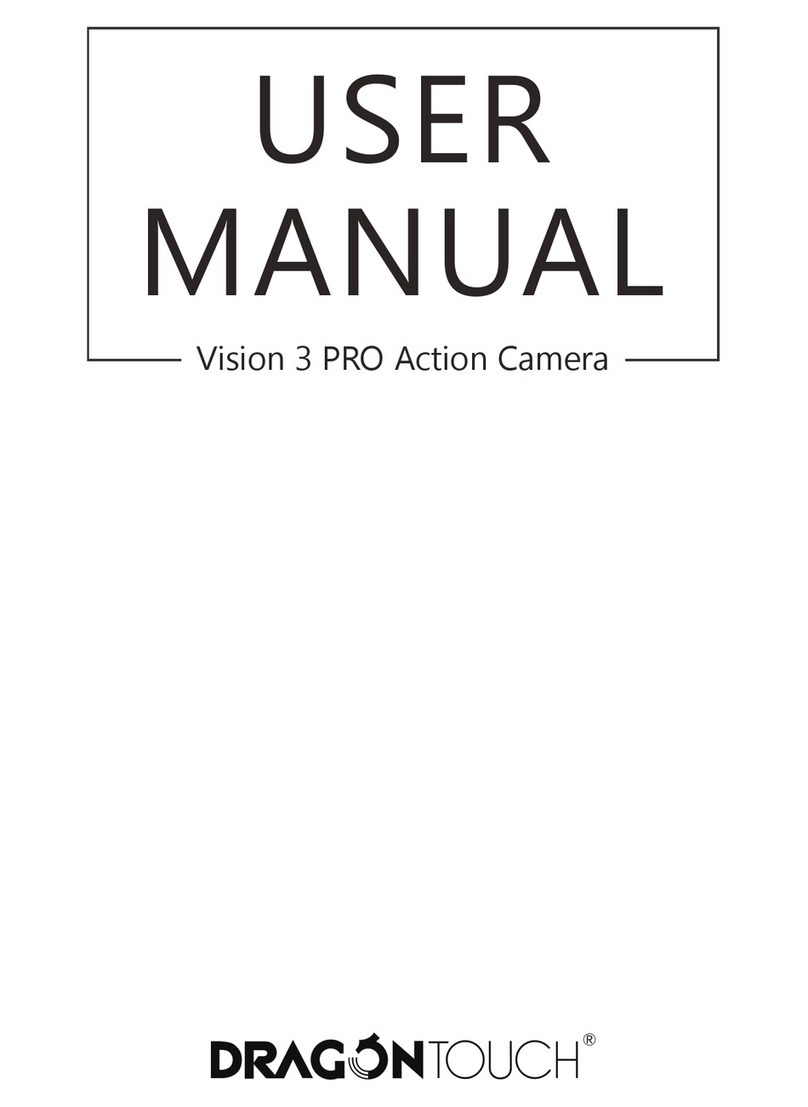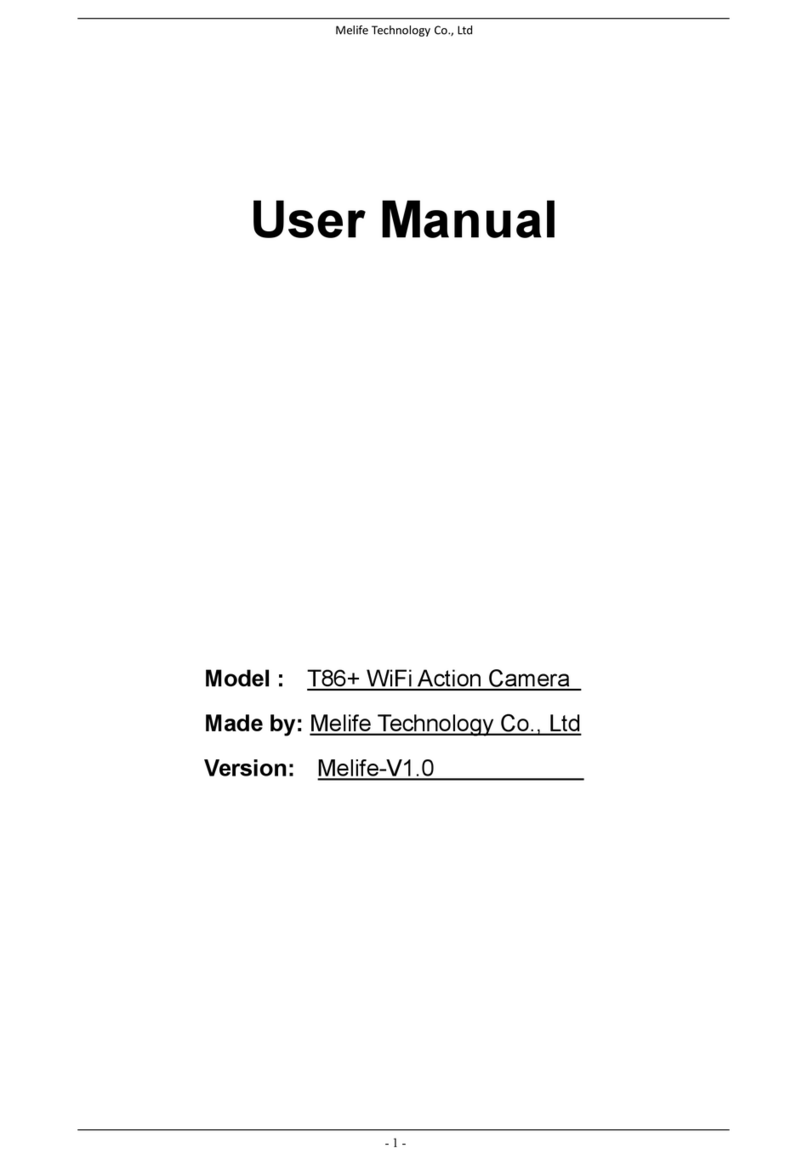In the setup, use the arrow keys to navigate to the 'Format' submenu.
Confirm the selection with the OK button.
Use the arrow keys to select 'SD card'. Confirm the selection with OK.
To format the SD card, use the arrow buttons to select 'OK' on the camera screen.
Confirm the formatting with the OK button at the top of the camera.
The SD card will now be formatted. You will then automatically return to the setup.
Step 6: DATE AND TIME SETTINGS
The power-button is also the mode button. Pressing this button toggles between the different modes
Video Capture > Photo Capture > Playback > Setup.
When the camera is turned on, it will first be in video capture mode. To enter the setup, press the
mode button 3 times in succession (Video Capture > Photo Capture > Playback > Setup).
You can also set the date and time in the setting menu.
Use the arrow keys to navigate to the 'Date/Time' sub-item and confirm your selection with the OK
key.
Now you can set the year first.
Use the arrow keys to select the correct year and confirm with the OK key.
When you confirm, the display automatically jumps to the month.
You can also set this using the arrow keys and confirm with OK; the same applies to the day and time.
Finally, you can use the arrow keys to select a date format.
You also confirm this with OK.
The display then automatically returns to the year.
To return to the setup, press the On/Off key.
Step 7: RESOLUTION SETTINGS
The power-button is also the mode button.
Pressing this button toggles between the different modes
Video Capture > Photo Capture > Playback > Setup.
When the camera is turned on, it will first be in video capture mode. To enter the setup, press the
mode button 3 times in succession (Video Capture > Photo Capture > Playback > Setup).
In the setup, you can set different video resolutions.
Use the arrow keys to navigate to the submenu item 'Resolutions' and confirm your selection with
the OK key.