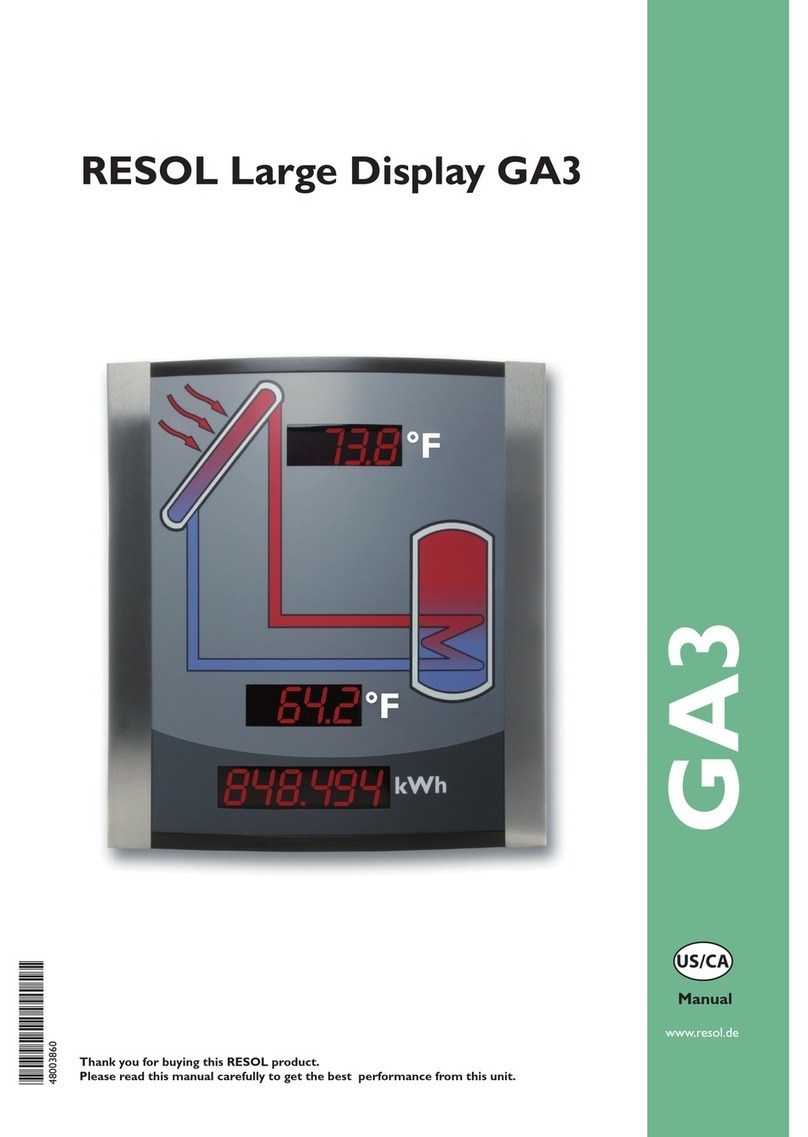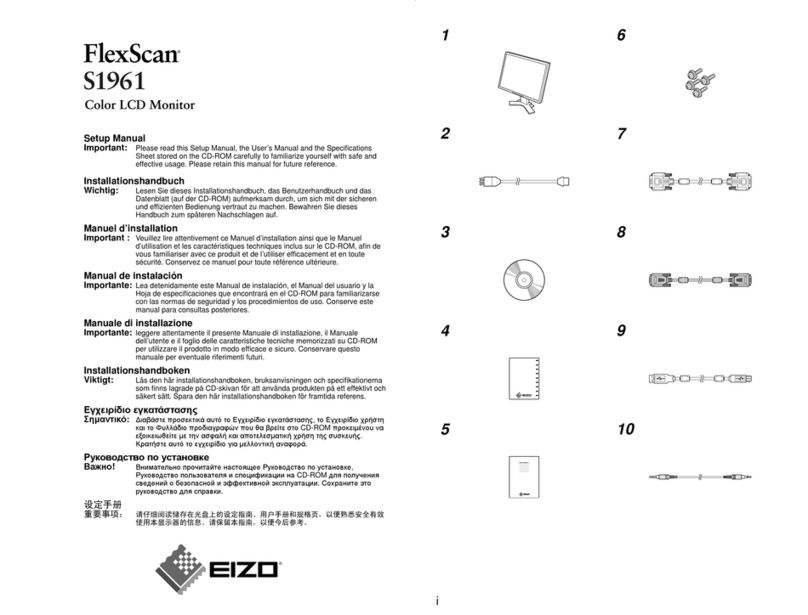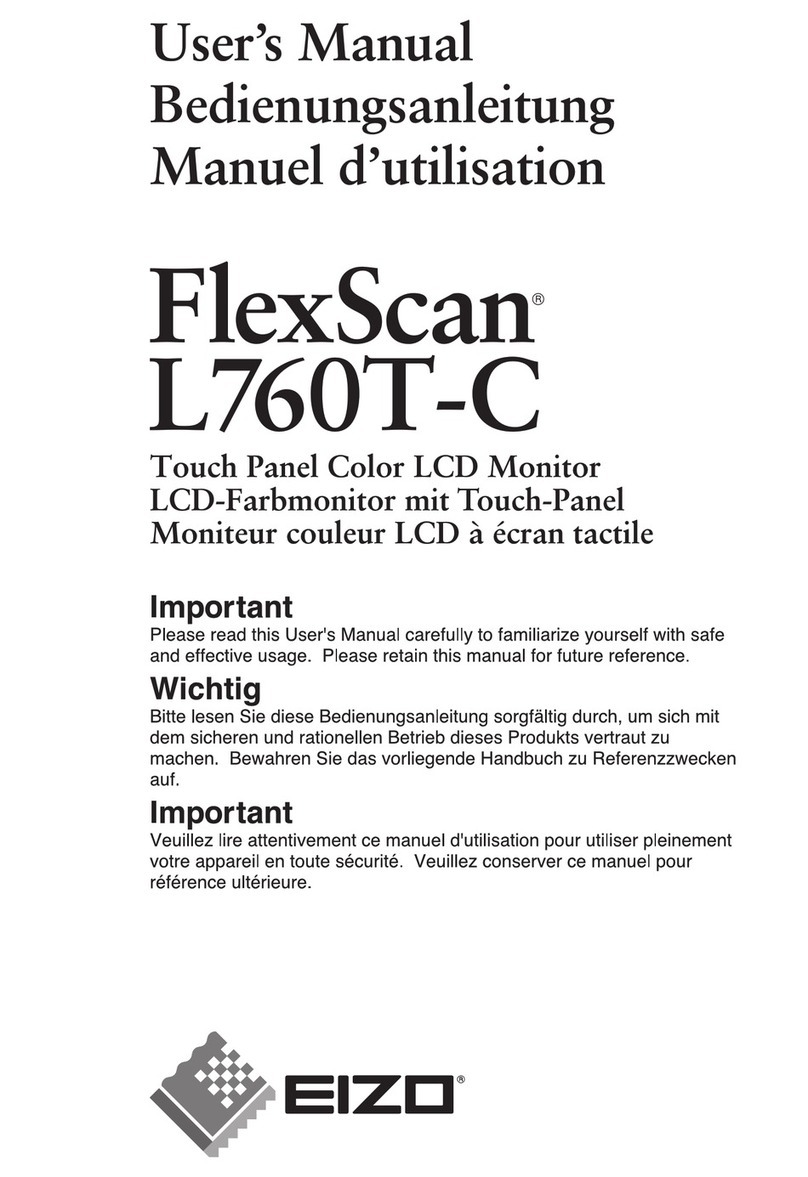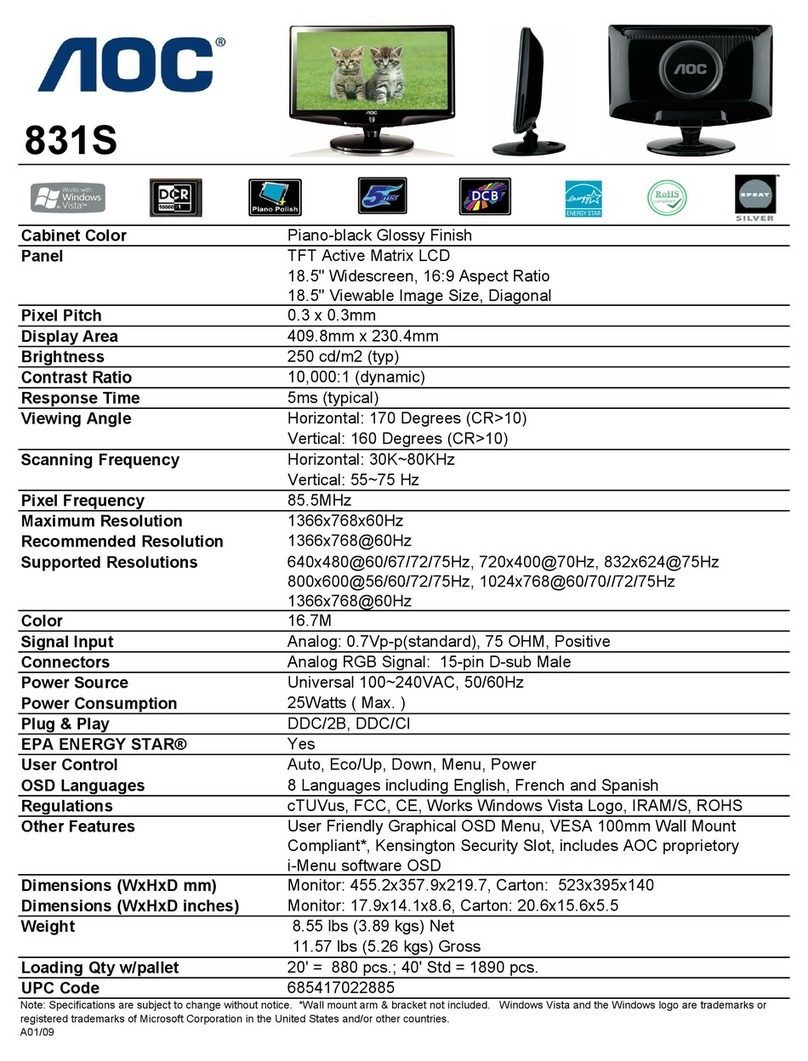GPO Display DN46HE User manual

NSV Series
Virtual
Skylight
Display
www.gpodisplay.com DN46HE
DN46HE
Before operating the unit, please read this manual thoroughly, and retain it for future reference
User Manual
Easy-4K Virtual Skylight Display
The all-new 46” 4K Virtual Skylight turns any office space into a
calming, natural setting

NSV Series
Virtual
Skylight
Display
www.gpodisplay.com DN46HE
1. To reduce the risk of fire or electric shock, do not expose this appliance to rain or other forms of
moisture.
2. Indoor Use Only
3. Display must not be exposed to liquids via dripping or splashing. Please do not place liquid –filled items
such as vases near the display.
4. Use only a properly grounded plug and receptacle.
5. CAUTION –These instructions are for use by qualified service personnel only. To reduce the risk of electric
shock, do not perform any service other than that contained in the operating instructions unless you are
qualified to do so.
6. Do not use a damaged or loose plug.
7. This may cause electrical shock or fire.
8. Operate the display only from a power source (i.e. voltage) indicated in the product specification.
9. Otherwise the product can be damaged, fire can occur or you may be electrocuted. If you are not sure what type
of power supply you have, consult a certified electrician.
10 In the presence of thunder and lightning, never touch the power cord and signal cable because it can be very
dangerous.
►This can cause electric shock.
11. Do not connect several extension cords, electrical appliances or electrical heaters to a single
outlet. Use a power strip with a grounding terminal designed for exclusive use with the computer.
►A fire can break out due to overheating.
12. Do not touch the power plug with wet hands. Additionally, if the cord pin is wet or covered with dust,
dry the power plug completely or wipe dust off before plugging in the cord.
►You may be electrocuted due to excess moisture.
13. Insert the power plug firmly so it cannot come loose.
►A loose connection can cause fire.
14. When disconnecting the display from an electrical outlet, the plug must be pulled out from the socket.
Do not remove power cord from outlet by pulling from the cord. Pull from the plug head.
15. Hold the plug when pulling out the power cable. Do not pull the plug out by the wire. Do not bend the
power cord with excessive force or put heavy objects on the power cord.
►The power line can be damaged, which may cause electric shock or fire.
16. Do not insert metal or other conductive materials into the product openings. Additionally, do not touch
the power cable right after plugging into the wall input terminal.
►You may be electrocuted.
17. The appliance coupler is used as the disconnect device.
18. Please make sure the device is installed near the wall outlet to which it is connected and that the outlet
is easily accessible.
19. Do not unplug the power cord while the product is in use.
►Electrical shock can damage the product.
20. As long as this unit is connected to the AC wall outlet, it is not disconnected from the AC power source even if
the unit is turned off.
21. Do not remove ground prong from three-pronged plugs. If your outlet will not accept three-pronged plugs,
consult an electrician for replacement.
22. Do not block any ventilation openings. Install in accordance with the manufacturer’s instructions
23. This is a Class A digital device
CAUTION
RISK OF ELECTRIC SHOCK
DO NOT OPEN
CAUTION : TO REDUCE THE RISK OF ELECTRIC
SHOCK, DO NOT REMOVE COVER (OR BACK).
NO USER-SERVICEABLE PARTS INSIDE.
REFER SERVICING TO QUALIFIED SERVICE
PERSONNEL.
2
Important Safety Instructions

NSV Series
Virtual
Skylight
Display
www.gpodisplay.com DN46HE
Thank You for Purchasing a DN46HE display
This manual describes how to use the product and provides safety guidelines and best practices. Please read the manual carefully before installing or using the
product. After reading this manual, please retain for future reference. If you have any questions or a problem occurs, please contact either the company you
purchased this product from, or an authorized service center.
Displaying static images for an extended period of time may cause a “burn-in” effect.
“Burn-in” effect and the faults in brightness and picture elements caused by extended display of static images are not subject to warranty coverage.
Accessories
User Manual &
Wall control program
Remote
Controller
Batteries
(AAA x 2) RS232C Cable Power Cable
3
Instructions

4
www.gpodisplay.com DN46HE
To ensure safety, please read this manual carefully before installation and follow the instructions
herein. Store this installation guide in a secure place for future reference.
• The Virtual Skylight Display must be installed on a flat and level surface which is strong enough to
bear its weight.
• Make sure mounting brackets are tightened and secured on the wall
• The Liquid Crystal Display (LCD) panel of the display has a very thin protective layer of coating
which is susceptible to marking or scratching, and cracking if struck or pressured. Please cover and
protect the displays if there is construction or other work being conducted at the installation site.
• Transport and handle displays by holding the handles on the back of the display. Do not touch the
LCD panel surface directly to avoid possible scratches and backlight leakage
Notes on handling/transporting displays:
LCD Virtual Skylight Display has limited mechanical strength. To prevent the display from
performance failure caused by line defects, front bezel bending, glass scratch/broken, light leakage,
etc, it must be handled with care.
• Always move the display by at least two (2) adults.
• Retain the original shipping box and packaging in storage for use in the future, when you may need
to transport the product.
• When placing the display face (panel side) down:
-Prepare a flat, level, horizontal surface that is larger than the display and spread a thick protective
sheet/foam on it. (Fig. 1) –Lay the display down gently and horizontally.
• When you want to place the display in an upright position:
-Lift the display up horizontally by holding the two (2) handles at the top/rear with one hand per
person and supporting the bottom bezel with the remaining hand. Do not allow the display to
rest/put weight on bezel edges and corners
-Be careful not to scratch any parts of the display when placing the display upright. (Fig. 3)
-Stand the display vertically to make sure the its weight spread evenly throughout the bottom bezel.
* Do not rest on corners or lean forward/back. (Fig.4)
Handling Precautions
[Fig. 1]
[Fig. 2]
[Fig. 3]
[Fig. 4]

NSV Series
Virtual
Skylight
Display
www.gpodisplay.com DN46HE
5
Set up for Operation
To Install in a Portrait Layout
When installing in a Portrait Layout, rotate the monitor clockwise
90 degrees (when facing the screen)..
Input / Output Terminal
DP
IN
HDMI
IN
HDMI
OUT
RS-232C
IN
RS-232C
OUT
USBETHERNET
D/L RS-232C
Interface Description
HDMIOUT •High Definition Output –only output for the HDMI input.
HDMI IN •High Definition Multimedia Input –up to 3840x2160@60Hz (HDMI 2.0)
DP IN • DisplayPort Input –up to 3840x2160@60Hz (v1.2a)
RS-232 IN •Facility to control the screen via RS232 protocol Input
RS-232 OUT •Facility to control the screen via RS232 protocol Output -Please control by using SET ID
USB •Download -software update (Not available/active for DN46HE Model)
ETHERNET (RS-232) •RS-232C Communication Port via the Ethernet

NSV Series
Virtual
Skylight
Display
www.gpodisplay.com DN46HE
6
Set Up for Operation
Key Pad
The image may be different according to the model.
Button Name Operation
PowerKey ►PowerOn/Off.
Menu Key
►Activates main OSD menu.
►Navigates higher menu in main OSD menu.
►Stops auto-frequency searching.
►Exits OSD menu.
Select Key
►Activates OSD menu of input source selection.
►Changes input source
►Executes functions (by OSD help commands) in main OSD menu.
Up Key
►Increases program number & tune channel.
►Navigates input source.
►Executes function (by OSD help commands) in main OSD menu.
►Navigates previous menu in main OSD menu.
DownKey
►Decreases program number & tune channel.
►Navigates input source.
►Executes function (by OSD help commands) in main OSD menu.
►Navigates next menu in main OSD menu.
Left Key
►Decreases sound volume of speaker.
►Executes function (by OSD help commands) in main OSD menu.
►Decreases values of user menu in main OSDmenu.
Right Key
►Increases sound volume of speaker.
►Executes function by OSD help commands in main OSD menu.
►Increases values of user menu in main OSD menu.
IR LED Status
Status Color Status
Power Off Red On
Normal Green On
No signal Green Blink
DPMS Red Blink
Download Green Fast Blink

7
www.gpodisplay.com DN46HE
GPO Display’s Virtual Skylight Displays have a built-in video wall processor that allows for virtually any matrix size of LCD Virtual Skylight
Display. In this manual, instructions for a 2x2 configuration will be used as an example.
1. Installation
To install DN46HE displays in Virtual Skylight Display configuration, please read the installation directions carefully before installation is
performed. These monitors can be installed for single display/”standalone” operation, in a single row, or in multiple rows. The highest
Display Sequence number is 99. Contact GPO Display for arrays comprised of more than 99 displays.
CAUTION: Never connect or disconnect cable to the display when the display is powered on as this may cause serious damage.
2. Installation Requirement
2.1 Structure for the installation
The structure design and construction for the display installation is the customer’s or its installer’s responsibility. GPO Display does not
take any responsibility on design or construction of installations. The minimum requirements for space, strength of the structure,
electronic, heat dissipation and environmental condition is described in the following. If any further information or support is needed
from GPO Display, please contact us in advance to ensure ample time for support. We will be glad to help with any recommendations or
information. Call 510-659-9855 or e-mail support@gpodisplay.com.
2.2 Power Requirements
Please refer to the specifications for power consumption of displays to be installed.
Do not plug more than two units into a given receptacle (example: displays in 2x2 video wall should not be plugged into quad receptacle).
Using more than 70% of current on the AC circuit is strongly discouraged. Clean AC power is required for “noiseless” screen images.
Avoid damages inflicted by power glitches or surges-either a power conditioner or surge protector is recommended. Contact your
electric power specialist for consultation.
3. Heat Dissipation
This display is rated for the following operational conditions:
Temperature: 32°F -104°FHumidity : 20-80%
4. General Information
1.1 PC Settings:
The PC needs to be set to an appropriate graphics mode that has the same resolution as the panel to have clear screen image. And
the vertical refresh rate should be set to one of 56~75Hz, non-interlaced signal. The controller has been designed to take a very wide
range of input signals. However, to optimize the PC’s graphic performance we recommend choosing 60Hz vertical refresh rate: this will
mitigate screen flicker. If you want to view 4k2k@60Hz resolution, must use a PC that supports HDMI 2.0 (or DisplayPort 1.2).
1.2 Signal Quality
Signal quality is very important: If there is noise or instability in the PC graphics output, this may result in visible noise on the
display. Refer to the graphic modes table in specification section for supported modes. Non-interlaced & interlaced video input is
acceptable. Please use the HDMI 2.0 dedicated cable. (4K2K@60Hz)
Set Up for Operation

8
www.gpodisplay.com DN46HE
Note.
If you turn the monitor on when the set is cold, the screen may flicker. This is normal.
Sometimes red, green, or blue spots may appear on the screen. This is normal.
Use a High Speed HDMI®/TM cable.
Use a certified cable with the HDMI logo attached. If you do not use a certified HDMI cable, the screen may
not display or a connection error may occur
Recommended HDMI Cable Types
-High-Speed HDMI®/TM Cable
-High-Speed HDMI®/TM Cable with Ethernet
Connect the signal input cable and tighten it by turning any associated locking clockwise.
Avoid displaying static images on the screen for a long period of time to prevent image retention/burn-in. Use a
screensaver if possible.
If you cannot hear any sound in HDMI mode, check your PC settings. Some PCs require you to manually change
the default audio output to HDMI.
Apple computers may require an adapter to connect to this monitor. Call or visit their web site for more
information.
Set Up for Operation
Connect the signal input cable and tighten it by turning any associated locking screws clockwise.
Do not press the screen with your finger for a prolonged period as this may result in temporary distortion on
the screen
A wireless communication device near your monitor can affect the image.

9
www.gpodisplay.com DN46HE
Do not Cover Ventilation Areas.
Carefully install DN46HE so as to avoid covering/obstructing the fan air holes.
If the holes are covered and airflow is obstructed, internal temperature will rise rapidly, potentially causing malfunction. Do
not cover ventilation areas.
Set Up for Operation
Ventilation
Note: This display is intended for use in ceiling-mounted applications with the LCD panel facing downward. Ventilation is
specifically designed for this type of mounting. Consult with GPO Display in cases where the display will not be placed in a
downward-facing mount position in a ceiling. Refer to Premier PBM-UNI mount (or equivalent) instructions.

10
www.gpodisplay.com DN46HE
Media Player Installation Quick Guide
Front facing IR remote sensor.
Internal AC outlets for media player and
display .
Two sets of mounting holes for media
players within the DN46HE.
Cable pass-through for power and LAN
cable.
Cable and Media Player
Housing Cover
Ventilation holes
Cables
Quick Overview

11
www.gpodisplay.com DN46HE
Media Player Installation Quick Guide
Place foam padding or blanket on a table.
Make sure the surface is clean and free of
any small fragments or particles. This will
ensure that the LCD panel is not scratched
or damaged when the display is placed
face-down.
Be sure to wear anti static gloves
before assembly.
Carefully and gradually place the display
face-down on the blanket or foam. Use the
handles when doing
*Avoid placing pressure on the front edge
of the bezels.
To install media player, remove the cable housing.
Remove the screws around the perimeter of the
cable housing cover. There are twelve (12) screws
in total. These can be found in the area shown in
the red dotted lines to the left.
x12

12
www.gpodisplay.com DN46HE
Media Player Installation Quick Guide
There are two sets of mounting holes (outlined in
green), which will allow for the mounting of a
majority of media players within DN46HE. If an
alternative media player with a different
mounting pattern from those provided below is
desired, ask GPO Display for the desired
mounting pattern.
Remove the cable housing cover from the open-
frame. Be careful of the cord underneath. Flip the
cover upside down.
Both the media player and the display use the
internal AC outlets (outlined in blue).

13
www.gpodisplay.com DN46HE
Media Player Installation Quick Guide
`
`
Install your media player in the cable and media
housing cover and connect cabling to the
DN46HE display.
Connect cables in the input and outputs from the
media player to the DN46HE display.
Connect AC power cable from the DN46HE
display and media player to the internal AC
outlets.
Run the LAN cable and internal AC outlet cord
through the cable pass-through holes.
Screw the cable housing/media player cover back
on to the display.
Inputs and outputs located along the side, within
the cable and media housing.

14
www.gpodisplay.com DN46HE
Daisy Chain Virtual Skylight Displays
Cabling Set up
HDMI IN HDMI Out HDMI IN HDMI Out HDMI IN HDMI Out HDMI IN HDMI Out
Note.
If the signal cable between the product and your PC is too long, make sure to use signal amplification or optical cable.
HDMI
RS232

15
www.gpodisplay.com DN46HE
Connect RS232 Cables
1. While mounting display, insert any cables used for Power, video inputs or outputs into the set.
2. Prior to insertion of the next set into neighboring Wall Unit, insert cables (including RS-232) from the outputs of the first set into
the inputs of the second set.
3. Repeat steps 1-2 for next set, if necessary.
4. The RS-232 daisy chain limitation is listed as 30 displays, although theoretically more units can be accommodated.
5. Daisy-chaining can be initiated from any unit. There is no terminator at the end of the unit. It is always recommended to
record/make note of the chaining diagram as it is crucial to determining issues with communication.
Set ID #1 Set ID #2
Set ID #3 Set ID #4
RS232
IN
RS232
OUT
RS232
IN
RS232
OUT
RS232
IN
RS232
OUT
RS232
IN
RS232
OUT
RJ45 Input OR RS232 input
Cabling Set up

16
www.gpodisplay.com DN46HE
Cabling Setup
Connect Video Cables
Supports HDMI 4Kx2K input –HDMI, DP only
Supports the daisy-chaining of 4k2k resolution. (Only HDMI input)
Recommended HDMI Cable Types
-High-Speed HDMI®/TM Cable
-High-Speed HDMI®/TM Cable with Ethernet
Some installation sites have a high level of electric noise which may appear onscreen, especially with HDMI.
Digital noise may appear due to poor quality HDMI cabling. If the video signal needs be delivered from a distance, electric noise
must be accounted for. If the signal cable between the product and your PC is too long, make sure to use the Booster or optical cable.
HDMI and DisplayPort are HDCP-compliant.
HDCP 2.2 Compliant HDMI 2.0 Compliant Display Port v1.2a Compliant
Signal-looping specifications (Only HDMI input / DP port doesn’t support daisy-chain function)
Input Resolution SPEC Remarks
3840x2160@60Hz Supports up to 9 units. Use only HDMI 2.0 cable.
3840x2160@30Hz Supports up to 16 units. Daisy-chaining with this timing
is not recommended
1920x1080@60Hz Supports up to 25 units.
Set ID #1 Set ID #2
Set ID #3 Set ID
#4
HDMI
IN
HDMI
OUT
HDMI
IN
HDMI
OUT
HDMI
IN
HDMI
OUT
HDMI
OUTT
HDMI
IN
1. After mounting display, insert any cables used for Power, inputs or outputs into the set.
2. Prior to insertion of the next set into neighboring mount, insert cables from the outputs of the first set into the inputs of the second set.
3. Insert any cables which are to be connected to the third set into the outputs of the second set. Connect these cables into the inputs of
the third set.
4. Repeat steps 1-3 for fourth set, if necessary.
Up to 3840 x 2160 @60Hz

17
www.gpodisplay.com DN46HE
Configuration of Virtual Skylight
Display Displays
Virtual Skylight Display Setting
MENU → Virtual Skylight Display
X max
This function automatically divides the screen according to the specified number of horizontal displays. Enter the number of
horizontally arranged displays. The horizontal screen will automatically be divided according to the number entered. A maximum
of 10 displays can be assigned to the horizontal arrangement.
Y max
This function automatically divides the screen according to the specified number of vertical displays. Enter the number of vertically
arranged displays. The vertical screen will automatically be divided according to the number entered. A maximum of 10 displays
can be assigned to the vertical arrangement.
X position / Y position
You can customize the arrangement of split screens by moving displays identified with a number using the X Position / Y Position
function. Select X / Y Position to display the arrangement of displays (identified with a number) specified according to the
Horizontal or Vertical settings. To customize the arrangement, move a number (display) using the direction buttons on the remote
control and press
Set ID: 1
X max: 3
Y max: 3
X position: 1
Y position: 1
Set ID: 2
X max: 3
Y max: 3
X position: 2
Y position: 1
Set ID: 3
X max: 3
Y max: 3
X position: 3
Y position: 1
Set ID: 4
X max: 3
Y max: 3
X position: 1
Y position: 2
Set ID: 5
X max: 3
Y max: 3
X position: 2
Y position: 2
Set ID: 6
X max: 3
Y max: 3
X position: 3
Y position: 2
Set ID: 7
X max: 3
Y max: 3
X position: 1
Y position: 3
Set ID: 8
X max: 3
Y max: 3
X position: 2
Y position: 3
Set ID: 9
X max: 3
Y max: 3
X position: 3
Y position: 3
Example. 3 X 3 Videowall layout setting
XMax
Y Max
: Maximum number of column tiles to divide video image. (Support up to 10step)
: Maximum number of row tiles to divide video image. (Support up to 10step)
X position : Coordinate of video image’s column position.
Y position :Coordinate of video image’s row position.

18
www.gpodisplay.com DN46HE
Configuration of Virtual Skylight
Display Displays
Virtual Skylight Display Setting
Natural Mode
Setting the Bezel Corrections for Natural Tiled Image
X gap: Setting Value = (int)(1000xGap/Active)
X GAP
Active
Example) 55” UNB Virtual Skylight Display
-Horizontal Active: 1,209.6 mm
-Horizontal GAP: 3.5 mm
Setting Value = (int) ((1,000 x 3.5)/1,209.6) = (int)2.89 = 3
Y gap: Setting Value = (int) ((1,000 x Gap)/Active)
Example) 55” UNB Virtual Skylight Display
-Horizontal Active: 1,209.6 mm
-Horizontal GAP: 3.5 mm
Setting Value = (int) ((1,000 x 3.5)/1,209.6) = (int)2.89 = 3
Y GAP
Active
Full Mode / Natural Mode
MENU → Virtual Skylight Display
Full Mode: X gap: 0 / Y gap: 0
Auto switch Video Input color Format
Turning on the display with Input color format Auto On, and the previous video source selection is not active, the display
will automatically search the different video input sources for active video.
MENU → Input Color Format → Auto Select
Check the color space of the input signal, to adjust the screen. [ RGB / YPbPr422 (YPbPr444)]

NSV Series
Virtual
Skylight
Display
www.gpodisplay.com DN46HE
1. SOURCE : Selects Input Source
2. POWER : Turns the LCD Display On and Off
3. UP : Controls the UP cursor in the menu
4. LEFT : Controls the LEFT cursor in the menu
5. RIGHT : Controls the RIGHT cursor in the menu
6. ENTER : Controls the ENTER cursor in the menu
7. DOWN : Controls the DOWN cursor in the menu
8. MENU : Displays the main On-Screen menu
9. EXIT : Exit the On-Screen menu
19
Remote Controller
KeyName Description
Power ►Power On/Off
Menu ►Same as “Menu key” on keypad.
Up ►Same as “Up key” on keypad
Down ►Same as “Down key” on keypad
Right ►Same as “Right key” on keypad
Left ►Same as “Left key” on keypad
Enter ►Same as “Select key” on keypad
EXIT ►Exit OSD menu
Info ►Displays input source information
Sleep
►Set minimum sleep timer value more than current sleep timer value when sleep timer OSD activated
►If sleet timer is maximum value, disables sleep timer
Mute ►Toggles sound status of speaker/headphone in mute.
Source
►Activates OSD of source change.
►Deactivates OSD of source change.
ARC
►Activates OSD of aspect ratio control.
►Deactivates OSD of aspect ratio control.
STILL ►Toggles picture status between motion and still image.
0~9 ►Enter digit value to Active SET ID
BLUE ►Set Active SET ID
RED ►Delete Active SET ID

NSV Series
Virtual
Skylight
Display
www.gpodisplay.com DN46HE
20
OSD Menu
Most menus consist of three levels to set up the options, but some require greater depth for the variety of settings. If you press the
MENU button, up to the third level of the menu system will appear on the monitor screen. The fourth level can be displayed by
pressing OK button
To show and remove the Menu:
Press the MENU button on the Remote Control to display the menu. A second press of the MENU button or a press of the
EXIT button will take you back to monitor viewing.
To go to the next level:
Press OK (or Right arrow button) on the Remote Control.
To go back to the previous level:
Press MENU (or Left arrow button) on the Remote Control.
To go to the next menu:
Press Down arrow button on the Remote Control.
To go to the previous menu:
Press Up arrow button on the Remote Control
source : Display Port, HDMI (HD-SDI : Optional)
Source → Input Source
To use, press the source key and the arrow Keys to select each video
source. Press the OK button to go to desired video source
(HD-SDI is not available for DN46HE model)
Adjust the picture appearance to suit your preference and viewing situations.
Picture → Contrast Brightness or Sharpness → Adjustment
Press the MENU button to select the PICTURE mode
Press the OK button or arrow key to select Contrast menu.
Press the OK key or arrow key to select Adjustment menu.
Press the arrow key to make appropriate adjustments.
Press MENU key or arrow key to return to the previous menu.
Or, in order to come out at any time, press the EXIT key.
•Brightness: adjusts the overall brightness of the screen
•Contrast: adjusts the difference between the light and dark
areas of the picture.
•Sharpness: adjusts the sharpness of the edges of objects
To set Input Source
To fine-tune the picture mode Contrast / Brightness /Sharpness
Table of contents
Other GPO Display Monitor manuals

GPO Display
GPO Display NSV series User manual

GPO Display
GPO Display Panoramic Display User manual

GPO Display
GPO Display EN Series User manual

GPO Display
GPO Display PA12H User manual

GPO Display
GPO Display InteracTable User manual

GPO Display
GPO Display NEX Series User manual

GPO Display
GPO Display USP265M User manual