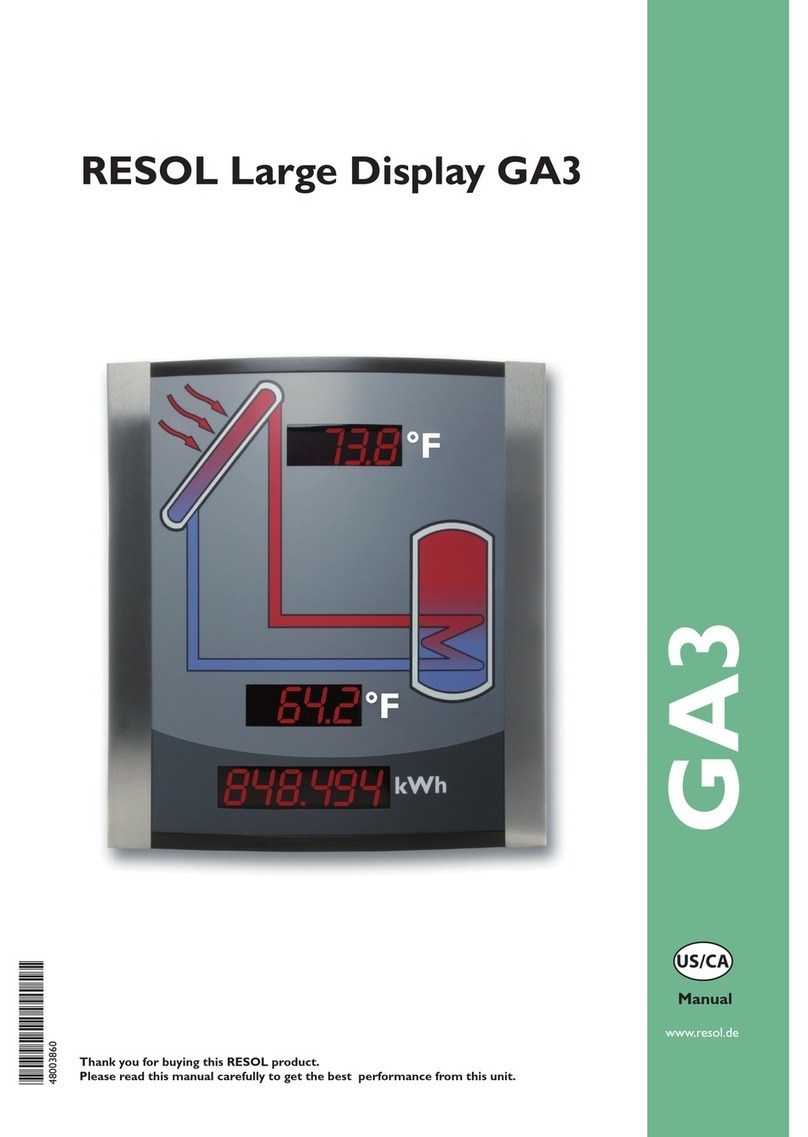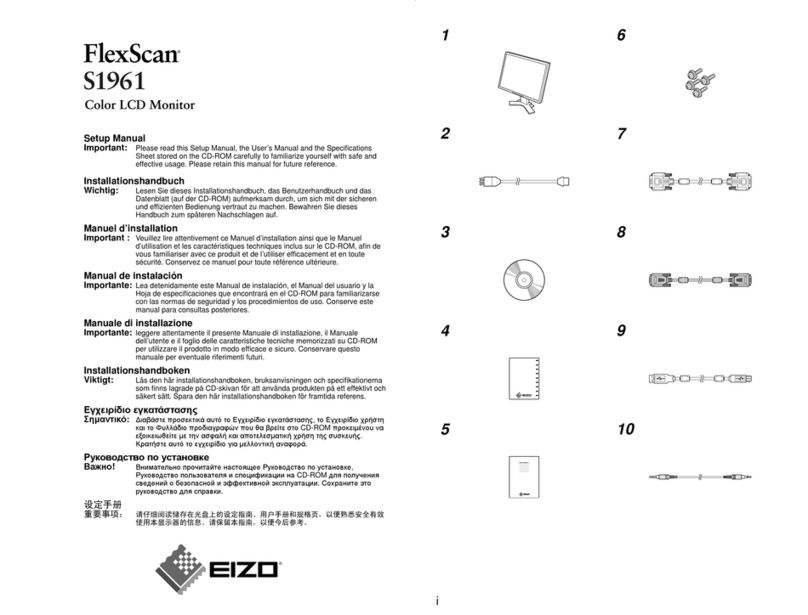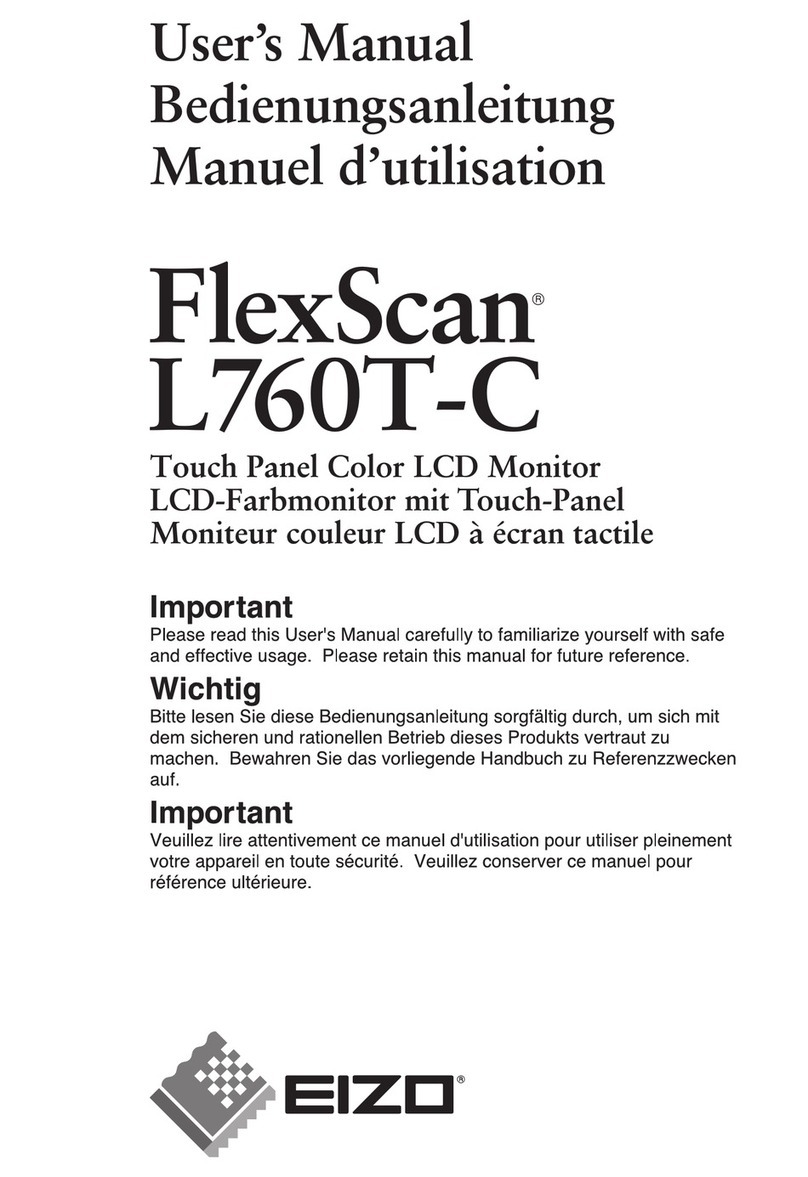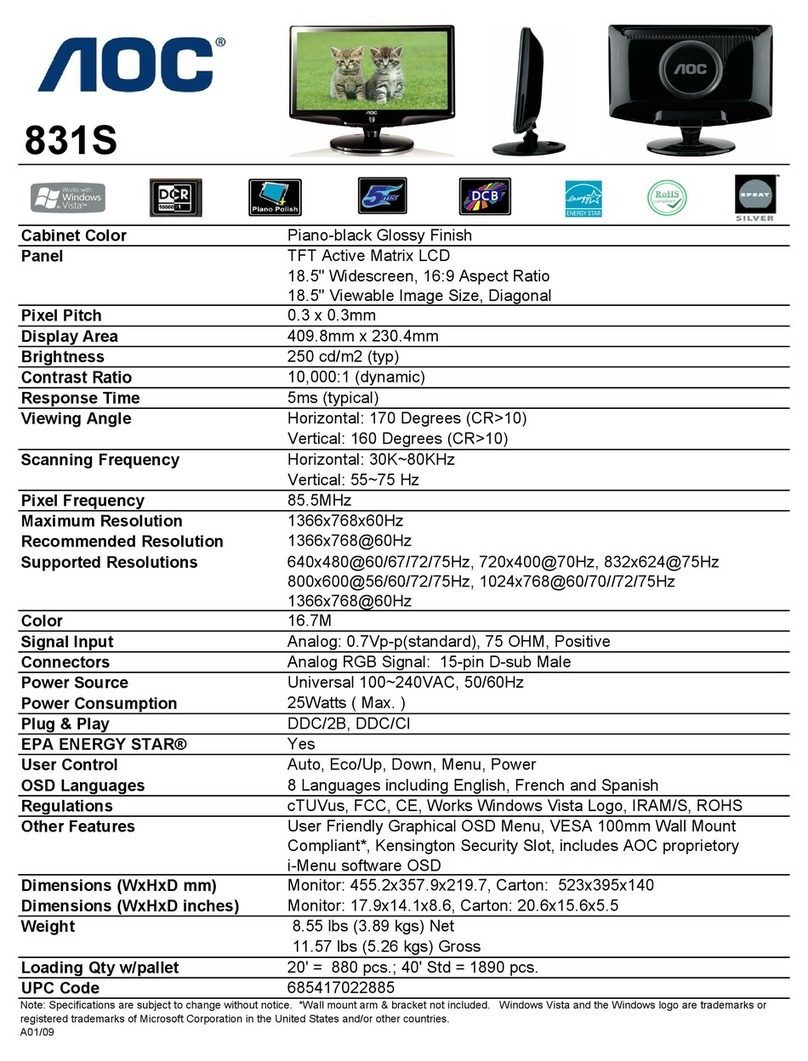GPO Display PA12H User manual

Before operating the unit, please read this manual thoroughly, and retain it for future reference
Panoramic Display
User Guide
[3.0]

User manual
www.gpodisplay.com Panoramic Display
Notice
1. When disconnecting the display from an electrical outlet, the plug must be pulled out from the
socket. Do not remove power cord from outlet by pulling from the cord. Pull from the plug head.
2. WARNING –To reduce the risk of fire or electric shock, do not expose this appliance to rain or other
forms of moisture.
3. Display must not be exposed to liquids via dripping or splashing. Please do not place liquid –filled
items such as vases near the display.
4. Use only a properly grounded plug and receptacle.
5. CAUTION –These instructions are for use by qualified service personnel only. To reduce the risk of
electric shock, do not perform any service other than that contained in the operating instructions
unless you are qualified to do so.
CAUTION
RISK OF ELECTRIC SHOCK
DO NOT OPEN
CAUTION : TO REDUCE THE RISK OF ELECTRIC SHOCK,
DO NOT REMOVE COVER (OR BACK).
NO USER-SERVICEABLE PARTS INSIDE.
REFER SERVICING TO QUALIFIED SERVICE PERSONNEL.
This symbol is intended to alert the user to the presence of insulated
“dangerous voltage” within the product’s enclosure that may be of sufficient
magnitude to constitute a risk of electric shock to persons.
This symbol is intended to alert the user to the presence of important
operating and maintenance (servicing) instructions in the literature
accompanying the product.
2

User manual
www.gpodisplay.com Panoramic Display
Important Safety Instructions
1. Read these instructions.
2. Keep these instructions.
3. Heed all warnings.
4. Follow all instructions.
5. Do not use this product near water.
6. Clean only with dry microfiber cloth.
7. Do not block any ventilation openings. Install in accordance with the manufacturer’s instructions.
8. Do not install near any heat sources such as radiators, heat registers, stoves, or other display
(including amplifiers) that produce heat.
9. Do not remove ground prong from three-pronged plugs. If your outlet will not accept three-
pronged plugs, consult an electrician for replacement.
10. Protect the power cord from being walked on or pinched, particularly at plugs, convenience
receptacles, and the point where they exit from the display.
11. Only use attachments/accessories specified by the manufacturer.
12. Use only with the cart, stand, tripod, bracket, or table specified by the manufacturer, or sold with
the display. When a cart is used, exercise caution when moving the cart/display combination to
avoid injury from tip-over.
13. Unplug this display during lightning storms or when unused for long periods of time.
14. Refer all servicing to qualified service personnel. Servicing is required when the display has been
damaged in any way, such as power-supply cord or plug is damaged, liquid has been spilled or
objects have fallen into the display, the display has been exposed to rain or moisture, does not
operate normally, or has been dropped.
15. Do not expose this display to dripping or splashing and ensure that no objects filled with liquids,
such as vases, are placed on the display.
16. To completely disconnect this display from the wall outlet, disconnect the power supply cord plug
from the AC receptacle./wall socket
17. The mains plug of the power supply cord shall remain readily operable.
18. An display with CLASS I construction shall be connected to a wall socket outlet with a protective
grounding connection.
19. Note: Prolonged use of headphones at a high volume may cause damage your ears.
20. Notice to users : This is a Class A digital device
21. This device is designed for commercial use and features safety certificates for electromagnetic
interference (EMI). Users should be mindful of EMI issues.
3

User manual
www.gpodisplay.com Panoramic Display
Remote Controller Batteries (AAA x 2)
HDMI Cable
Power cord
Accessories
4
AC/DC Power Adapter
RS232 Cable
Wall Mount
Trim
Adapter Bracket
Key Function Data Code
POWER Turn on or turn off the power 0x1A
MENU
Display the OSD menu on no menu status, exit a
menu of sub-menu 0x05
OK Select highlighted function 0x13
▲
Select previous menu item
Decrease slider value 0x11
▼Select next menu item
Increase slider value 0x10
◀Decrease the audio volume 0x15
▶Increase the audio volume 0x14
Remote controller
NOTE: Imagesnot provided as
appearance of above items
varies by screen size/model

User manual
www.gpodisplay.com Panoramic Display
5
OSD Controls
Button Function Status
LED Indicates operation status
Green : Normal Operation
Off : Off Mode
Green Blinking : No Signal
POWER Turn on or turn off the power
MENU Display the OSD menu on no menu status
Exit a menu of sub-menu
SELECT Select highlighted function
DOWN Select previous menu item
Decrease slider value
UP Select next menu item
Increase slider value
Selecting Display Position
a. Panoramic Displays will accept signal resolutions with 4:3 and 16:9 aspect ratios. However, they
will only display the top one-third, two-fifths, or one-half of this signal, depending on the display
model. For example, when a 1920x1080 signal is sent to PA28H, the top half (1920x540) of the
image is displayed on the panel.
b. In order to change the display position, press the “down” directional button on the remote
controller four times in succession. This will toggle your view between the top and bottom
portions (half, third, or two-fifths) of the 4:3 or 16:9 content being displayed.
c. Signal resolutions equivalent to the displays’ native resolution is supported for all models.

User manual
www.gpodisplay.com Panoramic Display
Content Position
6
Content Layout
Model Size Optimal Input Resolution Content Res.*Native Portion
PA12H 12” 1024 x 768 1024 x 256 1/3
PA14H 14” 1280x960 1280 x 398 2/5
PA16H 16” 1366x768 1366x238 1/3
PA19H 19” 1920x1080 1920x360 1/3
PA20H 20” 1920x1080 1920x539 1/2
PA27H 27” 1920x1080 1920x360 1/3
PA28H 28” 1920x1080 1920x540 1/2
PA37H 37” 1920x1080 1920x540 1/2
PA48H 48” 1920x1080 1920x359 1/3
PA50H 50” 1920x1080 1920x540 1/2
1/2
FULL
Content is created using
the top or bottom half
of the optimal input
resolution.
Content is created using
the top or bottom third
of the optimal input
resolution.
**Content is created
using the same signal
resolution as display’s
native resolution (Fixed
EDID)
*This “Content resolution” refers to the portion of a 16:9 or 4:3 signal that is to be displayed on the
screen. For example, when creating content for PA48H, one must establish a zone within the top or
bottom 1920x359 portion of a 1920x1080 signal where their content will reside. See below for more
info.
** Signal resolutions equivalent to the displays’ native resolution is supported for all models.
2/5
1/3
Content is created using
the top or bottom
two-fifths of the optimal
input resolution.
Below are examples of Content Layouts
A) Content for ½ the portion native portion is created using the top or bottom half of the input resolution.
B) Content created for a fixed EDID is created using the full 1920x540 input resolution.
Content
A) ½ Native Portion of Panoramic Display
B) Fixed EDID/”FULL”
1920x540
Native
resolution
1920x1080
Input res.
1920x540
Input and
1920x540
native
resolution
1920x540
Content
resolution
(1920x540)
Top or bottom
half of input
resolution
displaying
Content.

User manual
www.gpodisplay.com Panoramic Display
7
Supported Timing
Mode
Pixel
Freq.
Horizontal Timing Vertical Timing
SP Freq. Total Active SP Freq. Total Active
MHz KHz Pixel Pixel Hz Line Lind
640*350@70Hz 25.144 P31.43 800 640 N70.00 449 350
640*400@56Hz 21.043 N24.80 800 640 N56.40 440 400
640*400@60Hz 25.200 N31.50 800 640 P60.00 525 400
720*400@70Hz 28.287 N31.50 900 720 P70.00 449 400
640*480@50Hz 23.831 N24.60 800 640 N49.60 496 480
640*480@60Hz 25.175 N31.47 800 640 N59.94 525 480
640*480@72Hz 31.500 N37.86 832 640 N72.81 520 480
640*480@75Hz 31.500 N37.50 840 640 N75.00 500 480
800*600@56Hz 36.000 P35.16 1024 800 P56.25 625 600
800*600@60Hz 40.000 P37.88 1056 800 P60.32 628 600
800*600@72Hz 50.000 P48.08 1040 800 P72.19 666 600
800*600@75Hz 49.500 P46.88 1056 800 P75.00 625 600
848*480@60Hz 33.750 P31.02 1088 848 P60.00 517 480
1024*768@60Hz 65.000 N48.36 1344 1024 N60.00 806 768
1024*768@70Hz 75.000 N56.48 1328 1024 N70.07 806 768
1024*768@75Hz 78.750 P60.02 1312 1024 P75.03 800 768
1152*864@60Hz 81.620 N53.69 1520 1152 P60.00 895 864
1152*864@75Hz 108.000 P67.50 1600 1152 P75.00 900 864
1280*720@60Hz 74.250 P45.00 1650 1280 P60.00 750 720
1280*768@60Hz 79.500 N47.78 1664 1280 P59.87 798 768
1280*768@75Hz 102.250 N60.29 1696 1280 P74.89 805 768
1280*800@60Hz 83.500 N49.70 1680 1280 P59.81 831 800
1280*800@75Hz 106.500 N62.79 1696 1280 P74.93 838 800
1280*960@60Hz 108.000 P60.00 1800 1280 P60.00 1000 960
1280*1024@60Hz 108.000 P63.98 1688 1280 P60.02 1066 1024
1280*1024@75Hz 135.000 P79.98 1688 1280 P75.02 1066 1024
1360*768@60Hz 85.500 P47.41 1792 1360 P60.02 795 768
1366*768@60Hz 85.500 P47.71 1792 1366 P59.79 798 768
1400*1050@60Hz(RB) 101.000 P64.74 1560 1400 N59.95 1080 1050
1400*1050@60Hz 121.750 N65.32 1864 1400 P59.98 1089 1050
1400*1050@75Hz 156.000 N82.28 1896 1400 P74.87 1099 1050
1440*900@60Hz(RB) 88.750 P55.47 1600 1440 N59.90 926 900
1440*900@60Hz 106.500 N55.93 1904 1440 P59.89 934 900
1440*900@75Hz 136.750 N70.64 1936 1440 P74.98 942 900
1600*900@60Hz 108.000 P60.00 1800 1600 P60.00 1000 900
1600*1200@60Hz 162.000 P75.00 2160 1600 P60.00 1250 1200
1680*1050@60Hz(RB) 119.000 P64.67 1840 1680 N59.88 1080 1050
1680*1050@60Hz 146.250 N65.29 2240 1680 P59.95 1089 1050
1920*1080@60Hz 148.500 P67.50 2200 1920 P60.00 1125 1080
1920*1200@60Hz(RB) 154.00 P74.04 2080 1920 N59.95 1235 1200
2560*1600@60Hz(RB) 268.500 P98.71 2720 2560 N59.97 1646 1600

User manual
www.gpodisplay.com Panoramic Display
OSD MENU OVERVIEW (for PA19H-PA50H)
In this menu system, there are several ways to adjust the menu settings provided.
The OSD menu interface depicted on the left below is the main menu tree. The submenus are
depicted below to the right:
8
Picture Setting

User manual
www.gpodisplay.com Panoramic Display
9
Display Setting

User manual
www.gpodisplay.com Panoramic Display
10
Color setting

User manual
www.gpodisplay.com Panoramic Display
11
Advance Settings

User manual
www.gpodisplay.com Panoramic Display
12
Advance Settings (cont.)

User manual
www.gpodisplay.com Panoramic Display
13
Input Source Select
Other settings

User manual
www.gpodisplay.com Panoramic Display
14
OSD & Structure
for PA12H, PA14H, and PA16H

User manual
www.gpodisplay.com Panoramic Display
15
OSD MAIN MENU

User manual
www.gpodisplay.com Panoramic Display
16
OSD Structure
ITEM Sub Menu Description Value
Picture
Brightness Adjust the backlight level of screen 50(0~100)
Contrast Increase/ decrease picture contrast 50(0~100)
Sharpness Control the clarity of details of pictures 2(0 ~ 4)
HPosition Adjust picture horizontal position 50(0~100)
RGB ONLY
VPosition Adjust picture vertical position 50(0~100)
Clock Adjust picture width 50(0~100)
Phase Adjust picture focus quality 30(0~100)
Color
Color Status Management Select the color of picture mode User(User,Warm,Normal,
Cool)
Red Adjust color of red rate 50(0~100)
RGB ONLY
Green Adjust color of green rate 50(0~100)
Blue Adjust color of blue rate 50(0~100)
Auto Color Auto color calibration To Start
OSD
Language Select OSD menu language English
HPosition Adjust the OSD horizontal position 50(0~100)
VPosition Adjust the OSD vertical position 50(0~100)
Transparency Select the transparency of the OSD 33 (0~100)
OSD Time Adjust the OSD menu timeout 10(3~30)
SETUP
Source Select the input signal Source RGB, HDMI, AUTO
Factory reset Reset to factory settings To Start
Aspect On/ Off the fit to screen Off(On/Off)
Backlight DIM On/ Off the backlight Dimming(PWM) Off(On/Off)
Set ID On/ Off the RS232 control Off(On/Off) Optional
Volume Adjust the audio volume 62(0~100)
Mute On/ Off the audio output Off(On/Off)
This manual suits for next models
9
Table of contents
Other GPO Display Monitor manuals

GPO Display
GPO Display USP265M User manual

GPO Display
GPO Display NSV series User manual

GPO Display
GPO Display EN Series User manual

GPO Display
GPO Display NEX Series User manual

GPO Display
GPO Display DN46HE User manual

GPO Display
GPO Display Panoramic Display User manual

GPO Display
GPO Display InteracTable User manual