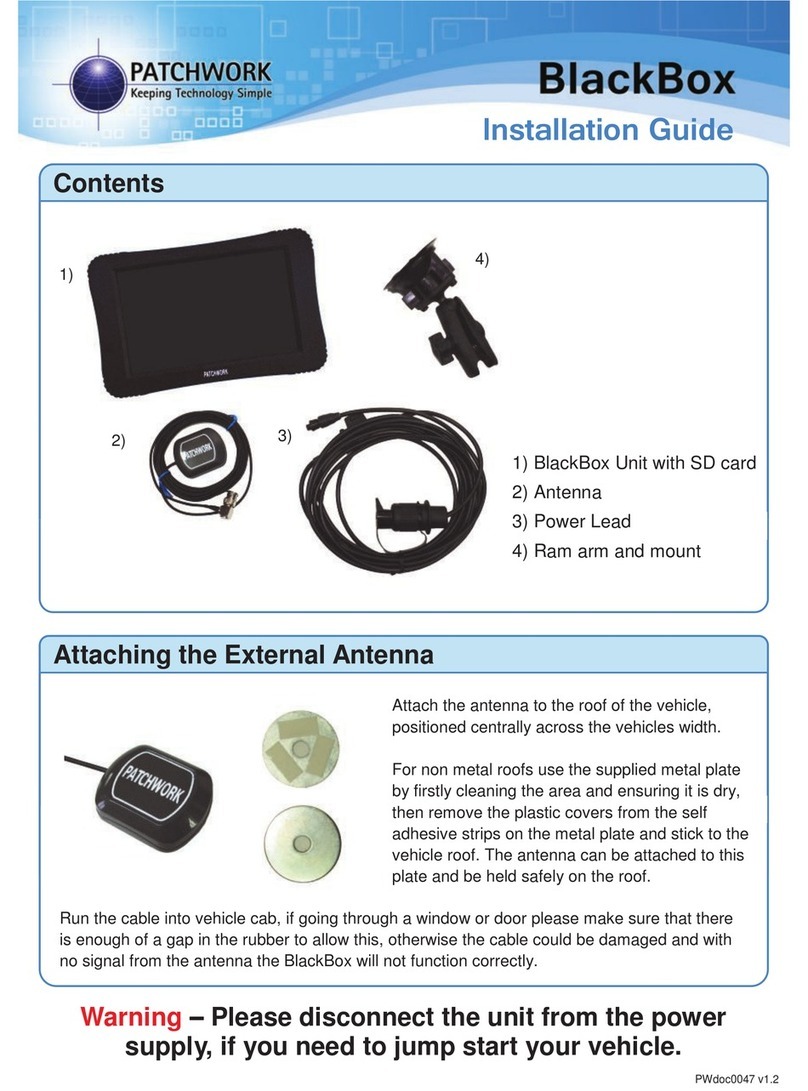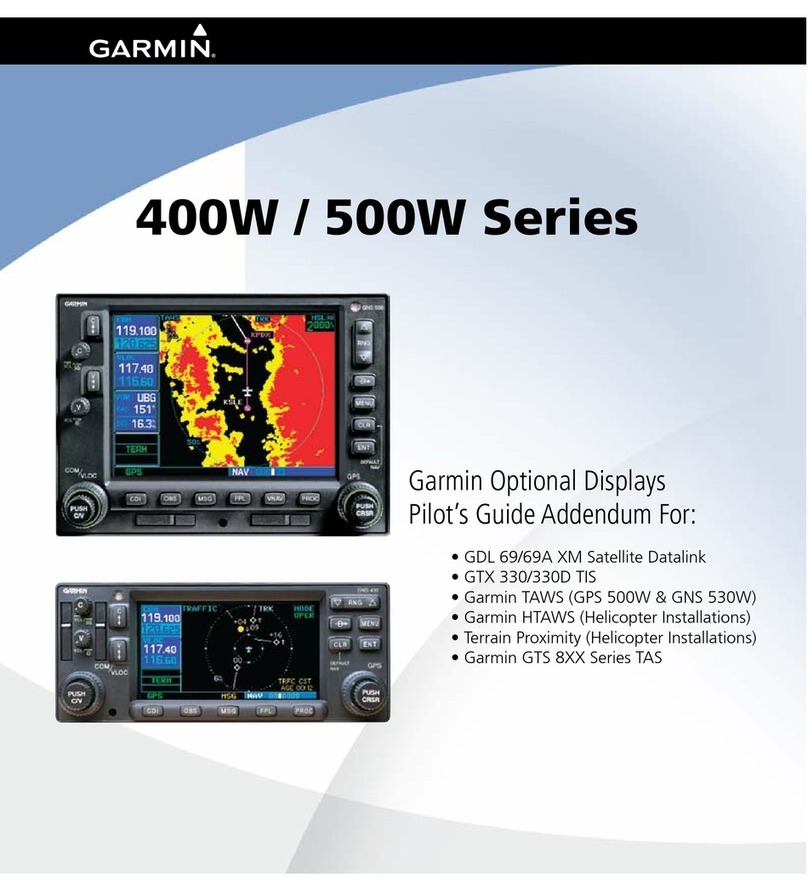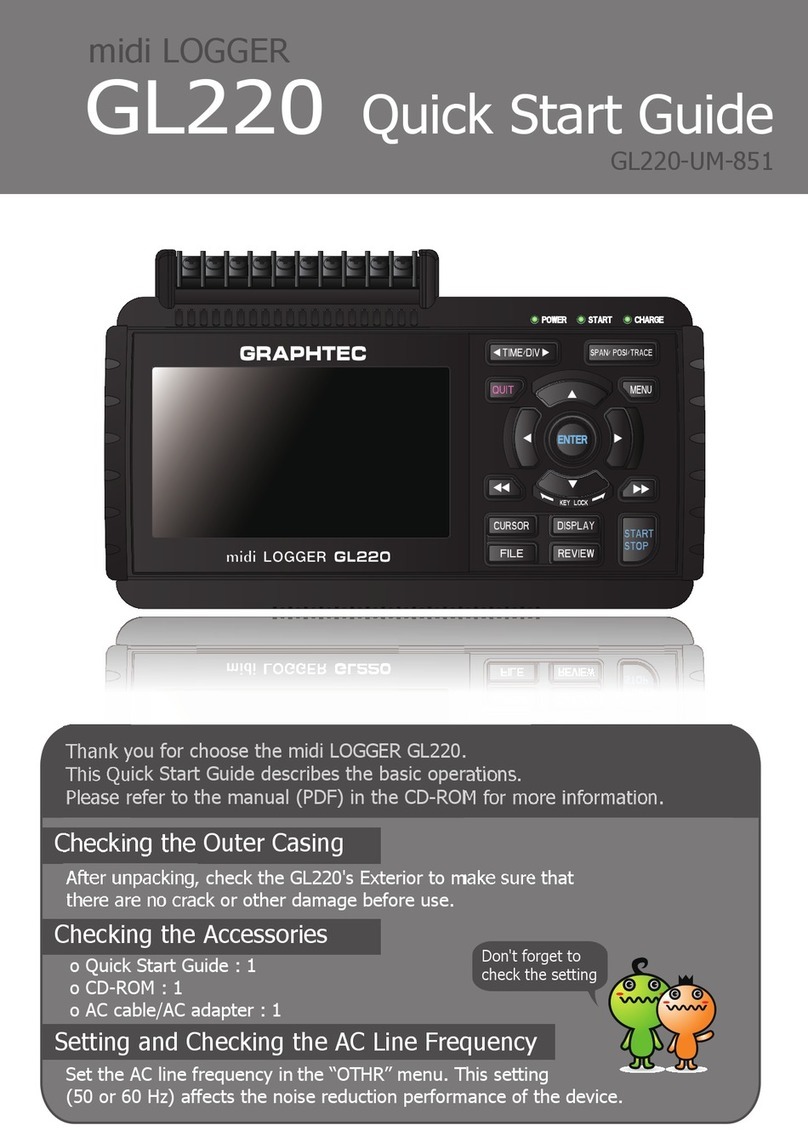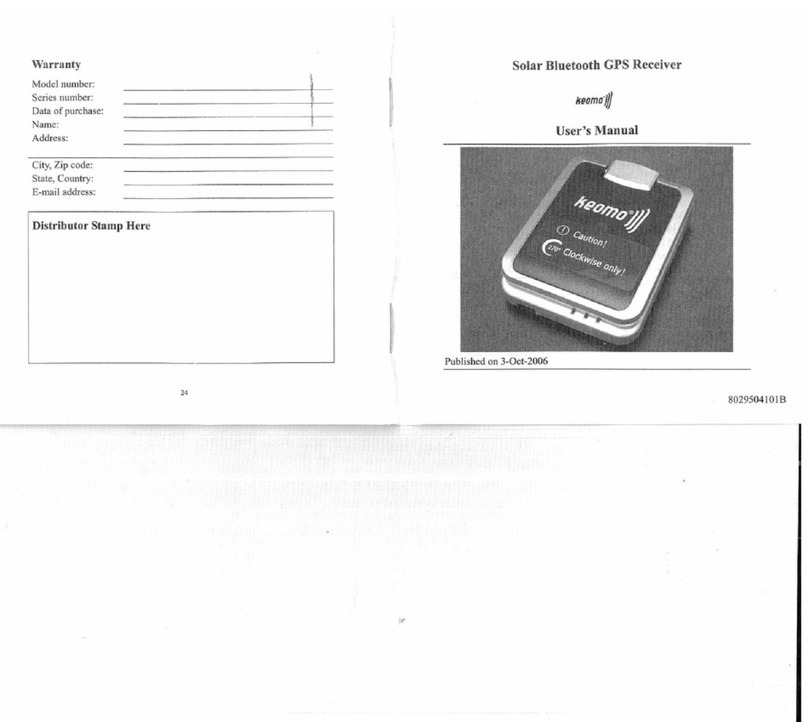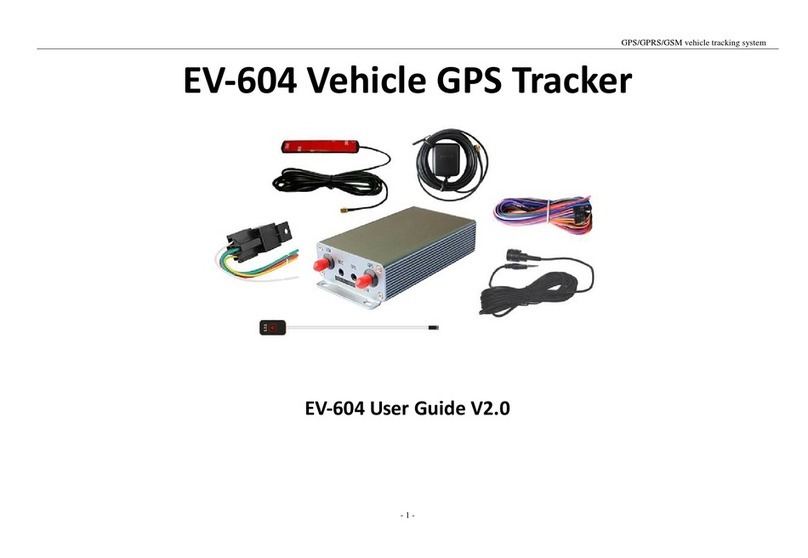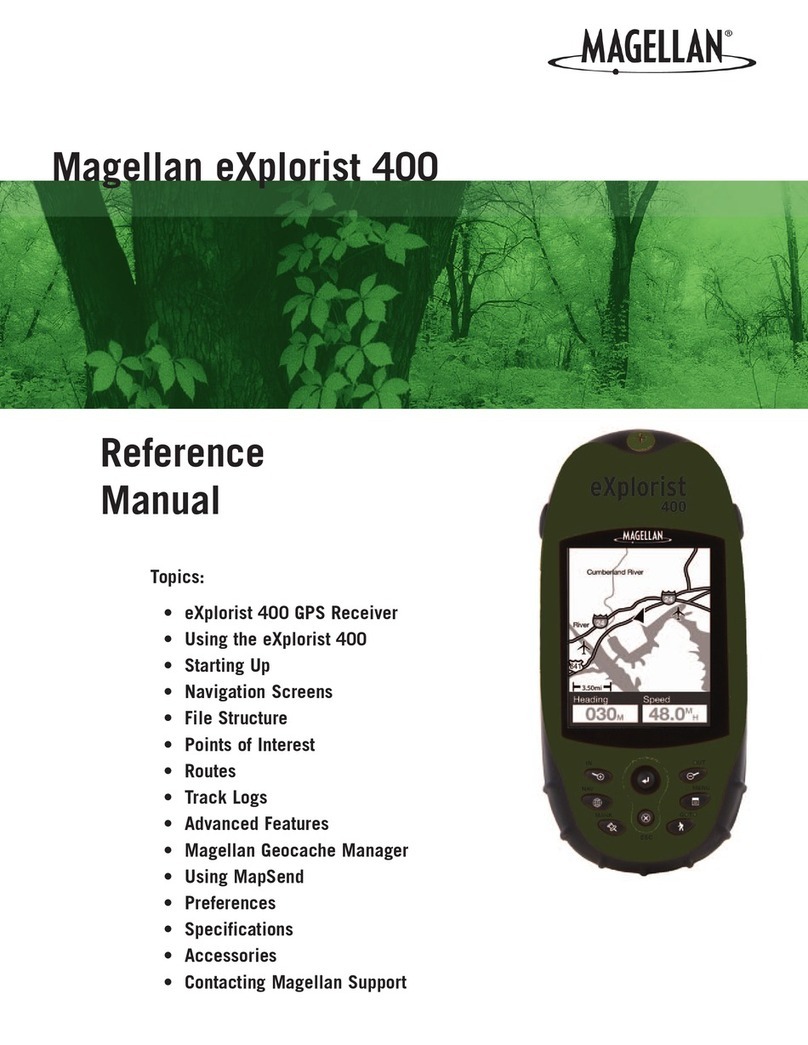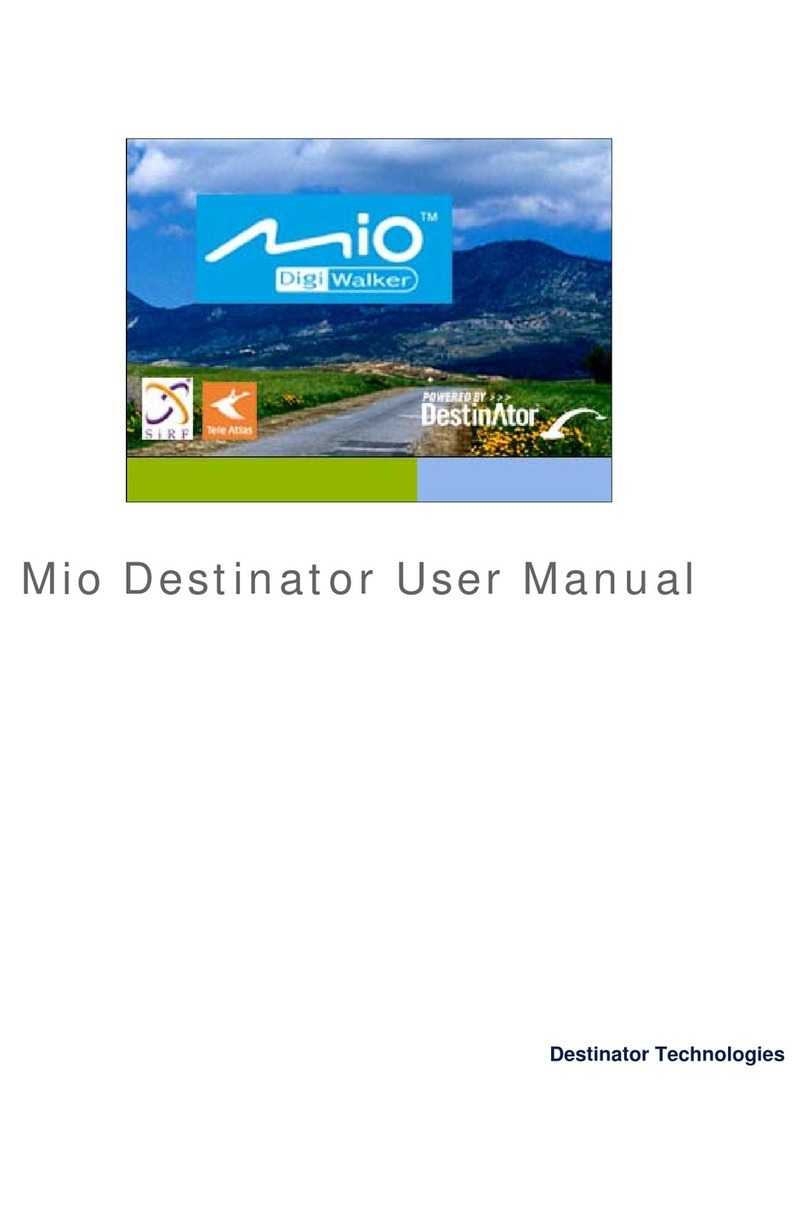GPS Tracker 403 User manual

1
GPS Tracker User Manual
Preface
Thank you for purchasing the tracker. This manual shows how to operate the device smoothly
and correctly. Make sure to read this manual carefully before using this product. Please note
that specification and information are subject to changes without prior notice in this manual.
Any change will be integrated in the latest release. The manufacturer assumes no
responsibility for any errors or omissions in this document.

2
Contents
1 Summary............................................................................................................................. 4
2 Applications........................................................................................................................ 4
3 Hardware Description......................................................................................................... 4
4 Specifications...................................................................................................................... 5
5 Start to use...........................................................................................................................5
5.1 Terminal installation.....................................................................................................5
5.2 SIM card installation.................................................................................................... 6
5.3 Turn on the device........................................................................................................7
5.4 Device status light........................................................................................................ 7
5.5 GPRS configuration for live real-time tracking........................................................... 7
5.6 Mobile APP.................................................................................................................. 9
5.7 BAANOOL IOT’s Web Version.................................................................................13
6 Function details................................................................................................................. 16
6.1 Changing password.................................................................................................... 16
6.2 Authorization..............................................................................................................17
6.3 Single tracking........................................................................................................... 17
6.4 Continuous interval tracking...................................................................................... 18
6.4.1 Limited times tracking at a time interval................................................................18
6.4.2 Unlimited times tracking at a time interval............................................................ 18
6.4.3 Unlimited times tracking at a distance interval...................................................... 19
6.4.4 Smart tracking at both time and distance interval.................................................. 19
6.4.5 Cancel interval tracking..........................................................................................19
6.5 Smart angle updating..................................................................................................19
6.6 GPS drift suppression.................................................................................................20
6.7 Exact street address.................................................................................................... 20
6.8 Location based service (LBS) / Cell-ID tracking.......................................................20
6.9 Auto answer............................................................................................................... 21
6.10 Forwarding incoming SMS messages........................................................................21
6.11 SIM Card Balance Enquiry........................................................................................ 21
6.12 ACC ON/OFF Alert................................................................................................... 22
6.13 Remote immobilizing.................................................................................................22
6.14 Fuel sensor calibrating............................................................................................... 23
6.15 Configure times of alarm SMS.................................................................................. 24
6.16 Alarms........................................................................................................................ 24
6.16.1 Low battery alarm............................................................................................... 24
6.16.2 Power disconnection alarm................................................................................. 24
6.16.3 Blind area alarm.................................................................................................. 25

3
6.16.4 SOS alarm........................................................................................................... 25
6.16.5 Geo-fence............................................................................................................ 25
6.16.6 Movement alarm................................................................................................. 26
6.16.7 Over speed alarm.................................................................................................26
6.16.8 Fuel alarm............................................................................................................27
6.17 Remote control function (For B model).....................................................................27
6.18 Arming....................................................................................................................... 27
6.19 Silent Arming............................................................................................................. 28
6.20 Disarming...................................................................................................................28
6.21 Alarm function in arming state.................................................................................. 29
6.21.1 Door opening alarm.............................................................................................29
6.21.2 ACC (Ignition / voltage) alarm........................................................................... 29
6.21.3 Acceleration Sensor Alarm................................................................................. 29
6.21.4 No GSM network alarm...................................................................................... 30
6.22 Sleep...........................................................................................................................30
6.23 Check Status...............................................................................................................31
6.24 Check IMEI................................................................................................................31
6.25 Local time setting....................................................................................................... 31
6.26 Reset Hardware.......................................................................................................... 32
6.27 Configure parameters by USB................................................................................... 32
6.28 GPRS configuration for live real-time tracking......................................................... 32
6.28.1 Configure APN, GPRS login user name and password...................................... 32
6.28.2 Configure domain name and port........................................................................33
6.28.3 GPRS / SMS mode switch.................................................................................. 34
6.29 Activate Fuel value in GPRS data..............................................................................35
6.30 Configure SMS monitoring center number................................................................35
6.31 Configure heartbeat package interval.........................................................................35
6.32 Initialization............................................................................................................... 36
7 Package contents............................................................................................................... 36
8 Cautions.............................................................................................................................36
9 Troubleshooting................................................................................................................ 37

4
1 Summary
This product is based on the GSM / GPRS network and GPS satellite positioning system. It
integrates anti-theft alarm, positioning, first aid and tracking functions in a brand new product
which can locate and manage remote targets through SMS text messages, mobile app and web
platform.
Features
Built-in GSM, GPS antenna, small size, beautiful and elegant.
Support GPS and LBS (Location based service) dual tracking solutions.
Support transferring the position data through SMS, GPRS and internet
Support remote configurations
Support to update the firmware over-the-air (OTA)
2 Applications
Mainly used in the positioning and tracking services of vehicles and other moving objects.
3 Hardware Description
GPS/POWER/GSM status light
SIM Card

5
4 Specifications
Product name
LTE wireless data terminal
Model
403
DIM.
9.6×5.3×1.8cm
Weight
70g
Network
GSM/GPRS/LTE
Band
4G (B1/B2/B3/B4/B5/B7/B8/B12/B17/B20/B40)
2G (1900/1800/900/850 MHz)
GPS sensitivity
-165dBm
GPS accuracy
5m
Time To First Fix
Cold status 45s
Warm status 35s
Hot status 1s
Applicable car
power
12V-24V
Battery
Chargeable changeable 3.7V 350mAh Li-ion battery
Storage Temp.
-40°C to +85°C
Operation Temp.
-20°C to +65°C
Humidity
5%--95% non-condensing
5 Start to use
5.1 Terminal installation
Please ask a qualified engineer to install it.
The installation environment should not exceed the GSM performance index.
Please do not install it in a dusty and humid environment.
Find the 12PIN wiring harness provided with the product, insert it into the
corresponding wiring hole of the product, and connect to the original car
circuit as shown in the following figure:

6
Wiring Diagram
The pink wire can be connected to the original car alarm horn or the alarm
horn purchased together.
Understand that the vehicle door trigger type is positive trigger or negative
trigger. Connected to the green wire if it is positive trigger, and connected to
the blue wire if it is negative trigger.
Please install the SOS button where the driver can touch it.
5.2 SIM card installation
Open the rubber plug of the SIM card slot and insert SIM card, if you intend to
expand the storage space, please insert micro SD.
Please make sure the SIM card is of GSM network, and you have topped it up with
credit.
Make sure that there is no call transfer and call display is on, the PIN code is
locked.
The format of the SMS message must be text format because device cannot
recognize the PDU format.
Note: The tracker will only accept a Nano size SIM card – ‘standard’ or ‘Micro’
SIM cards will not work in the tracker.

7
5.3 Turn on the device
Connect the positive and negative (red and black) wires of the power supply to the
12V or 24V power supply of the car. Wait the device works normally After 1
minute of power-on, and then turn on the Backup battery switch.
5.4 Device status light
Red light: Always on when charging, and turns off after being fully charged. Red
light flashes quickly when battery is low.
Green light: Flashes every 1 second when GSM network signal normally, flashes
every 3 seconds when works in GPRS mode; always on when no GSM network.
Blue light: Flashes every 1 second when GPS signal is normal; flashes 3 times per
second when GPS signal is very good (at least 4 satellites with a signal-to-noise
ratio of more than 38), and turns off if lost fix to satellites.
Attention:
When reading this user manual, you will notice that we have used "+" and "space"
between some words;"+" between two words means they should be written
together as one word without a space and "space" between two words means you
should leave one character space between two words.
5.5 GPRS configuration for live real-time tracking
Usually, the device can automatically recognize and select the APN, user name
and password of GPRS settings. If the device cannot connect to the web platform,
then you need to use the mobile phone text message to configure the settings
according to following steps.

8
5.5.1 Configure APN setting
APN is an abbreviation for Access Point Name and changes depending on
which mobile network you are using. For more information about your local
APN, please check with your local wireless carrier.
SMS command: APN+password+space+local APN
Tracker response: APN OK
Example: APN123456 CMNET
Note: 123456 is the default password, please change password on APP or
refers to 6.1. CMNET is the APN of China mobile.
5.5.2 Configure user name and password of GPRS
In the most countries, the user name and password of GPRS are not necessary;
therefore, you can ignore this step if it is not necessary for your local network.
For those countries requiring user name and password, please configure as
following:
SMS command: up+password+space+user+space+password
Tracker response: user, password ok!
Example: up123456 Jonnes 666666
Note: 123456 means the password of the device, Jonnes means the user name
of gprs, and 666666 means password of gprs, please configure it according to
the user name and password of your local ones, you can check this
information with your local wireless carrier.

9
5.6 Mobile APP
5.6.1 Scan the QR code to download APP
Google Play、App Store search “BAANOOL IoT” to download it.
5.6.2 Register
5.6.2.1 Open BAANOOL IoT, register a new account and login.
Input phone number
Input correct country code,
otherwise, no way to get
verification code
Input the calculation result.
Click to get the code
Input your new password
twice and click register to
finish registration

10
5.6.2.2 Choose BAANOOL IoV to enter it.
5.6.3 Bind device
Click “Me”“Device Management”“Add”, scan the QR CODE on the device or enter
the IMEI manually to bind the device.
5.6.4 Position
1. Check the device: Click “Position” to enter the position page to see all the
Click to add the device
Scan QR CODE or enter
the IMEI number

11
devices on the map, click the icon of the device to see the details including
latitude & longtitude, speed, altitude, time, ACC status, door status, and
alarm status, etc. and you can click “Navigate” to navigate you to that car.
2. Select the device: Click “≡” at the upper left corner to select a device, Then
its position, Geo-fence and trace (need to configure the “continuously
track” settings of the “Control” page) will be showed on the map.
5.6.5 Control
After selected the device, then click “Control” to enter control page to use function of
single track, continuously track, Arm / Disarm and Geo-fence, etc.
Select the device

12
5.6.6 Device management
After selected the device, click “Me” to management page to add device,
change device’s information, delete settings, group management and
sub-account management.
Select a device
Geo fence
Click to check
the Geo-fence
Create a new Geo-fence

14
Click to register
Enter IMEI, account, password, mobile
phone No. (For forget password
purpose) to finish the registration.

15
5.7.2 Login
5.7.3 Add device
Device management
Add device
Enter your account
and password to login

16
If the device is always offline (Grey color), please make sure the SIM card
subscribes the GPRS service, and have credit to surf the Internet, you can put
the SIM card in the phone to test if it can surf the Internet.
Besides, please also check if the configurations of APN, user name &
password are correct, refers to section 6.28 for more information.
6 Function details
The configuration of following functions can be done on the App or web platform.
6.1 Changing password
SMS command: password+old password+space+new password
Tracker response: password OK
Example: password123456 888888
Be sure to keep the new password in mind, you have to flash the firmware to
restore the initialized setting in case of losing the new password.
Attention: Make sure the new password is in 6 digits Arabic numbers, otherwise
Enter IMEI
Click to save it
This device you
just added is
still offline
Device name
Choose an icon
for device

17
the tracker cannot recognize it.
When reading this user manual, you will notice that we have used "+" and "space"
between some words;"+" between two words means they should be written
together as one word and "space" between two words means you should leave one
character space between two words.
6.2 Authorization
The authorized numbers are used to receive the various alerts, such as SOS,
Geo-fence and movement alert, etc. Up to 5 numbers can be authorized.
If you call the tracker 10 times in succession, the number will be authorized
automatically as the first number and tracker response “add master ok”.
Alternatively, you can authorize your number in the following way:
6.2.1 Authorizing:
SMS command: admin+password+space+mobile phone number
Tracker response: admin ok
Example: admin123456 13322221111
6.2.2 Deleting authorized number
SMS command: noadmin+password+space+authorized number
Tracker response: noadmin ok
Example: noadmin123456 13322221111
If you want to receive these kinds of notification alerts when the trackers
moved to another country, you must put the country code before the phone
number to authorize it in international format, If there is a “0” before your
phone number, please remove the “0”, for example, admin123456
008613322221111.
6.3 Single tracking
If there aren’t any authorized numbers set-up, it will reply all calls with a location
report; if there are authorized numbers set-up, then it will not respond when an
unauthorized number calls it.

18
If you call it from authorized phone number, it will hang up and report a real-time
location as below:
When it lost fix to satellites, the message will include the last known GPS
position and a LAC code of the updated position as well.
6.4 Continuous interval tracking
6.4.1 Limited times tracking at a time interval
SMS command: fix030s600s005n+password
Tracker response: It will update positions at 30 seconds interval when ACC
ON and 600 seconds when ACC OFF for 5 times.
Example: fix030s600s005n123456
Note:
The numbers in the command must be 3 digits and maximum times allowed
are 255 times.
The interval unit in all fix command can be s (seconds), m (minutes) and h
(hours)
6.4.2 Unlimited times tracking at a time interval
SMS command: fix030s600s***n+password
Tracker response: It will update positions at 30 seconds interval when ACC ON
and 600 seconds when ACC OFF continuously.
Example: fix030s600s***n123456
Note: The time interval must be more than 10 seconds.

19
6.4.3 Unlimited times tracking at a distance interval
SMS command: Distance+password+space+distance value
Tracker response: Distance ok
Example: Distance123456 0050
Note: The distance unit is meter, and value must be 4 digits.
6.4.4 Smart tracking at both time and distance interval
SMS command: fix030s600s***n+password+space+distance value
Tracker response: It will update a position at 600 seconds interval when
motionless, and update a position at 30 seconds when
moving, besides, it will also update a position when move
200 meters away.
Example: fix030s600s***n123456 0200
6.4.5 Cancel interval tracking
SMS command: nofix+password
Tracker response: nofix ok
Example: nofix123456
6.5 Smart angle updating
It will update positions automatically to web platform when the vehicle changes
driving direction over a pre set angle value to make its trace following the actual
road and seem better on the map. This function is only available in GPRS mode.
SMS command: angle+password+space+angle value
Tracker response: angle ok
Example: angle123456 030
Note: The angle value must be 3 digits, and the default value is 30 degree.

20
6.6 GPS drift suppression
This function is activated by default.
SMS command to activate: suppress+password
Tracker response: suppress drift ok
Example: suppress123456
If you stop driving the vehicle, tracker will stop updating its position and keep
sending the same latitude and longitude, and when start to driving, the latitude
and longitude will update automatically again.
SMS command to deactivate: nosuppress+password
Tracker response: nosuppress ok
Example: nosuppress123456
6.7 Exact street address
You must set the APN of your local GSM network provider for the SIM card in
the tracker before using this function, if your local GSM network provider
requires user name and password for GPRS, Please set it up according to the
section 6.28.
After APN has been set up, send "address+password" , it will reply in exact
address including street name. For example: No.113, Guankou 2nd Rd, Nantou,
Nanshan district, Shenzhen, Guangdong, china.
6.8 Location based service (LBS) / Cell-ID tracking
If the tracker cannot establish a solid GPS Fix, it will calculate its location using
Cell-ID GSM locating, Location reports will include the GPS coordinates of the
last known positions as well as a LAC code, You can send command
“address+password” to the tracker to request exact address in SMS mode, tracker
will automatically switch to tracking by LBS in GPRS mode. Accuracy of LBS
depends on the distance to the nearest GSM Network Cell Tower or Base Station.
Note: This feature can be used normally in most areas according to the signal of
GSM network. It may not be available in some areas.
Table of contents
Other GPS Tracker GPS manuals
GPS Tracker
GPS Tracker TK510 User manual
GPS Tracker
GPS Tracker PV2 User manual
GPS Tracker
GPS Tracker TK-203 User manual
GPS Tracker
GPS Tracker TK-104 User manual
GPS Tracker
GPS Tracker TK102 Series User manual
GPS Tracker
GPS Tracker TK102 Series User manual
GPS Tracker
GPS Tracker TK 104-B User manual
GPS Tracker
GPS Tracker PST-AVL01 Owner's manual
GPS Tracker
GPS Tracker GPS102 User manual
GPS Tracker
GPS Tracker mp2 User manual