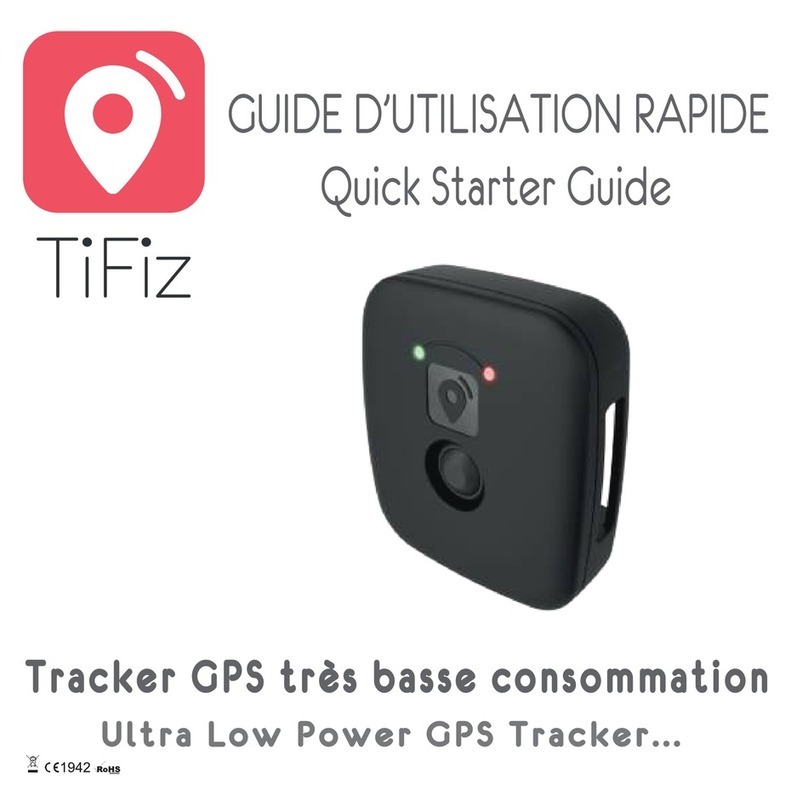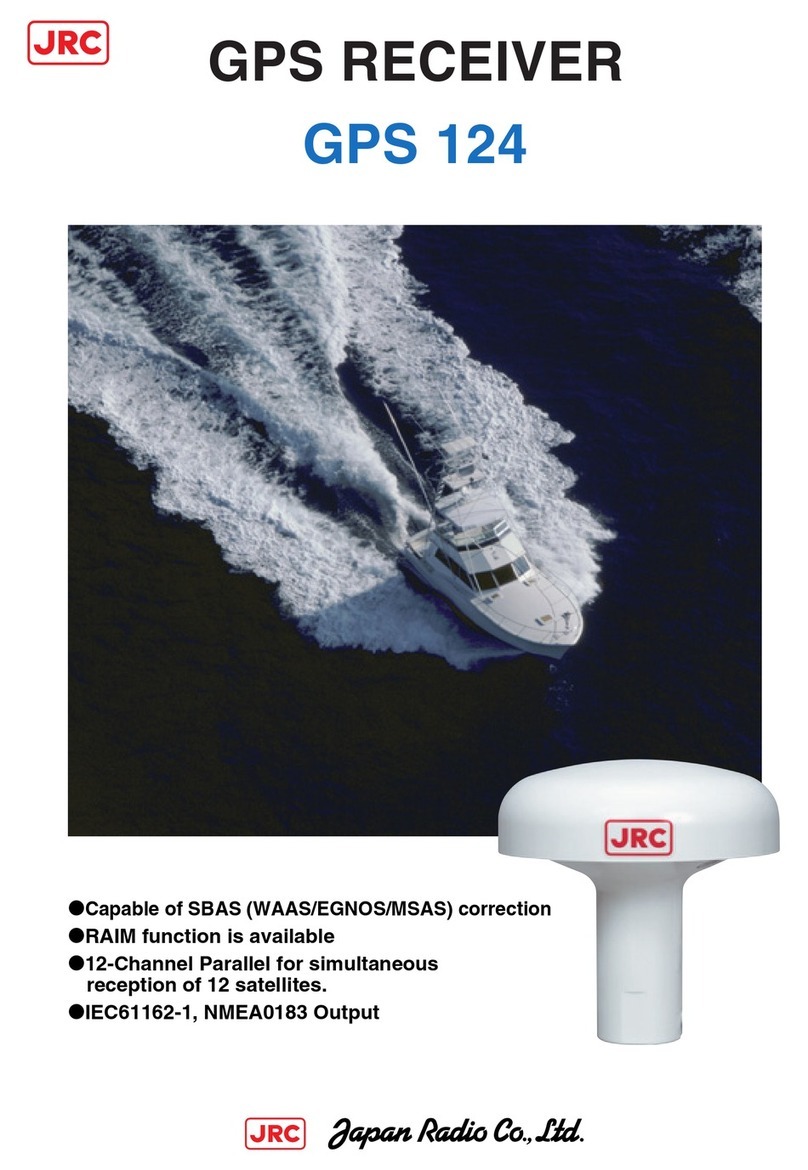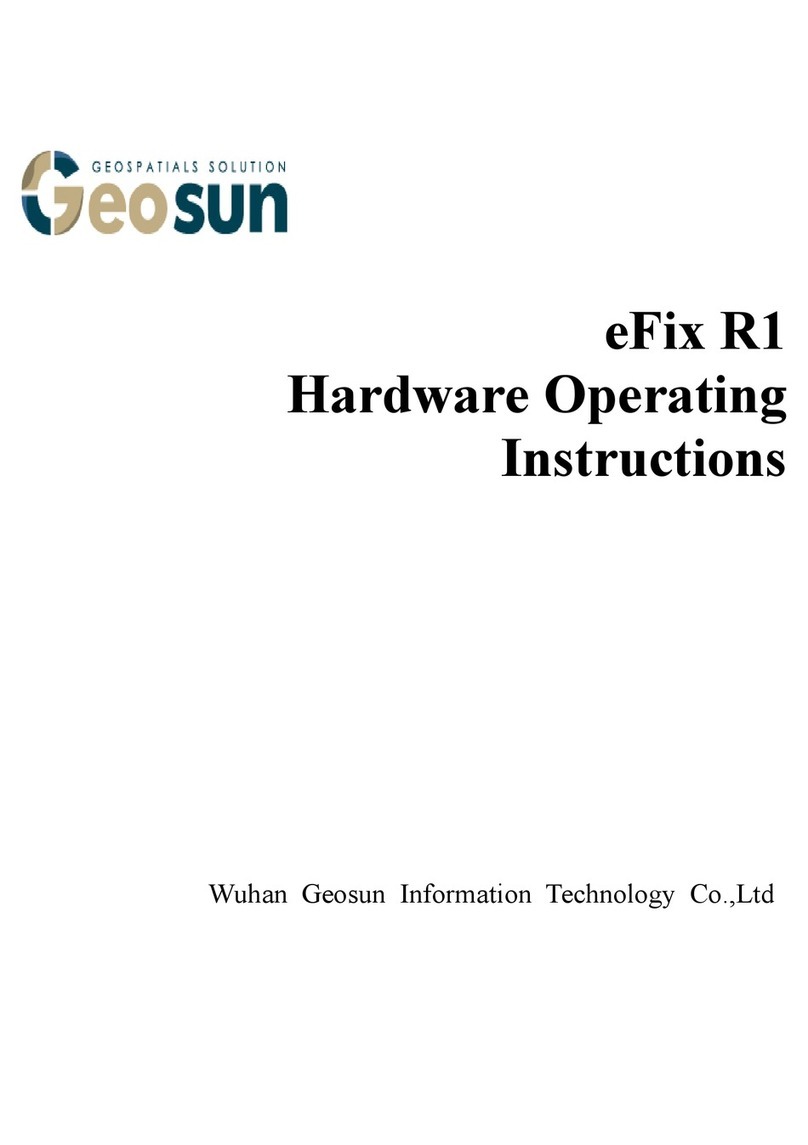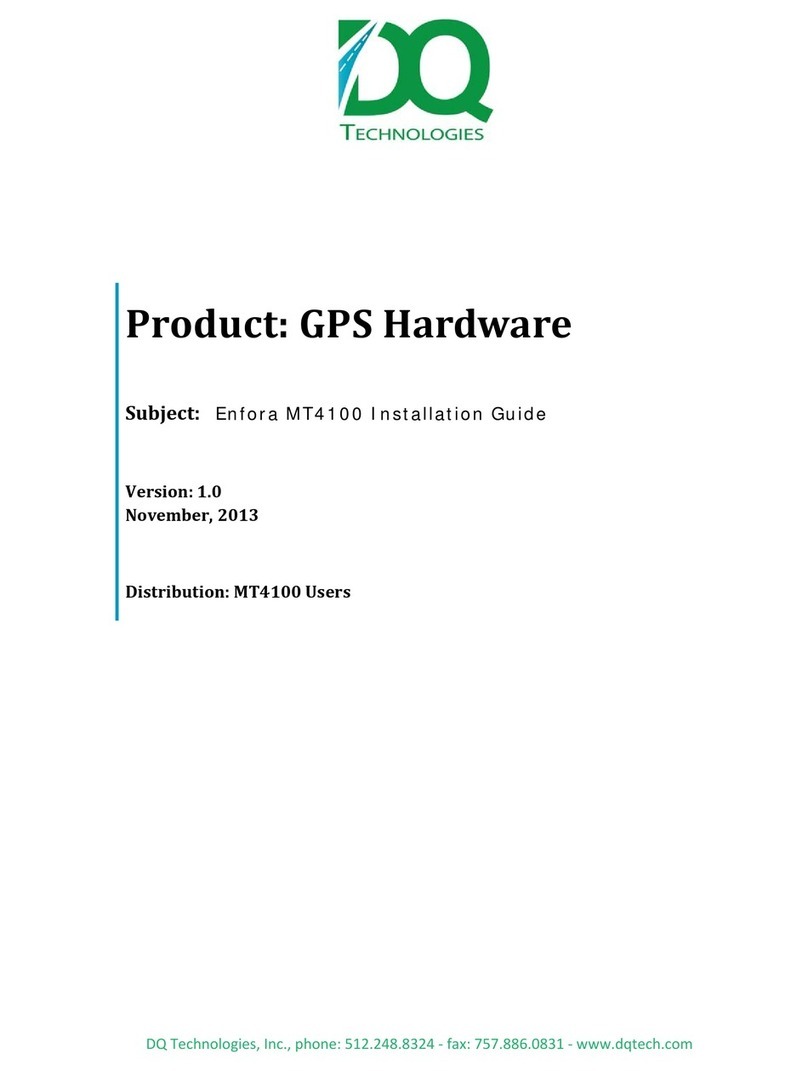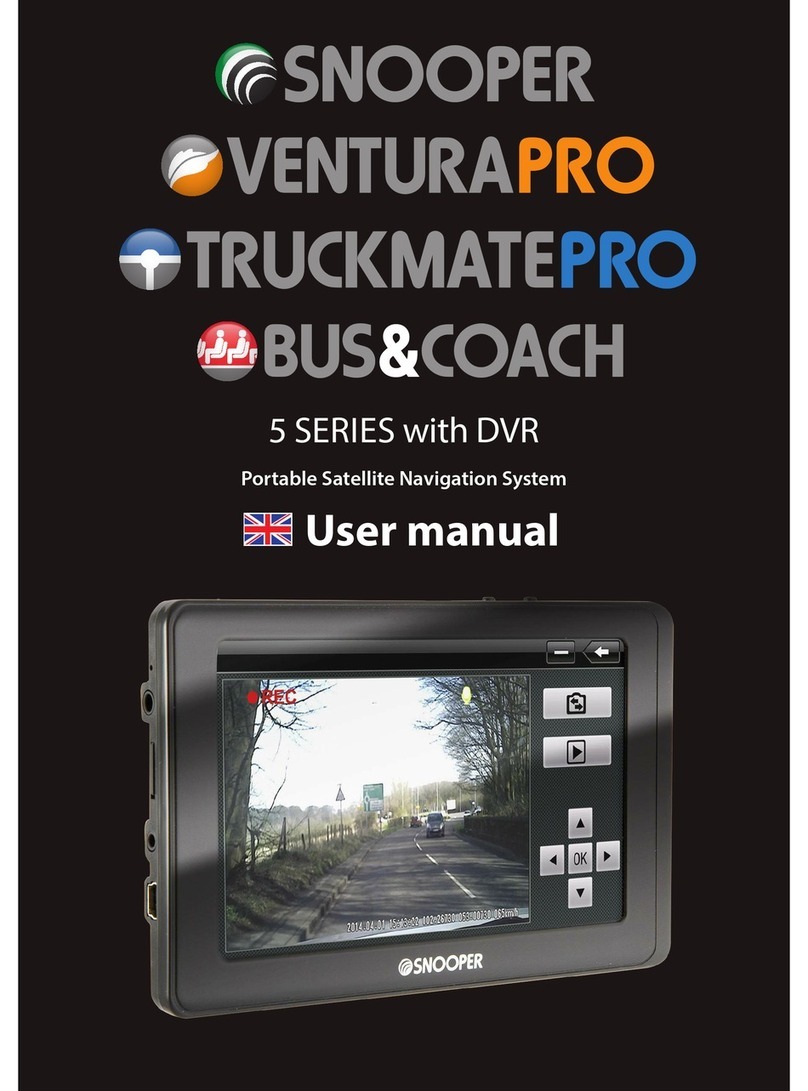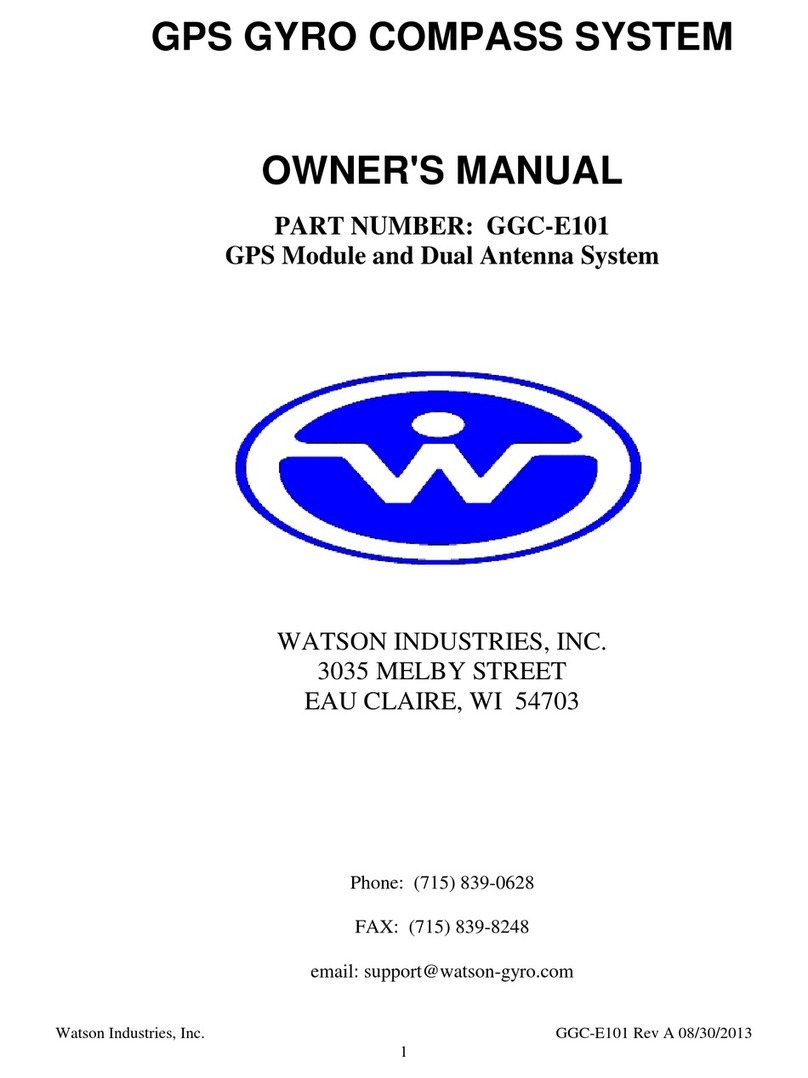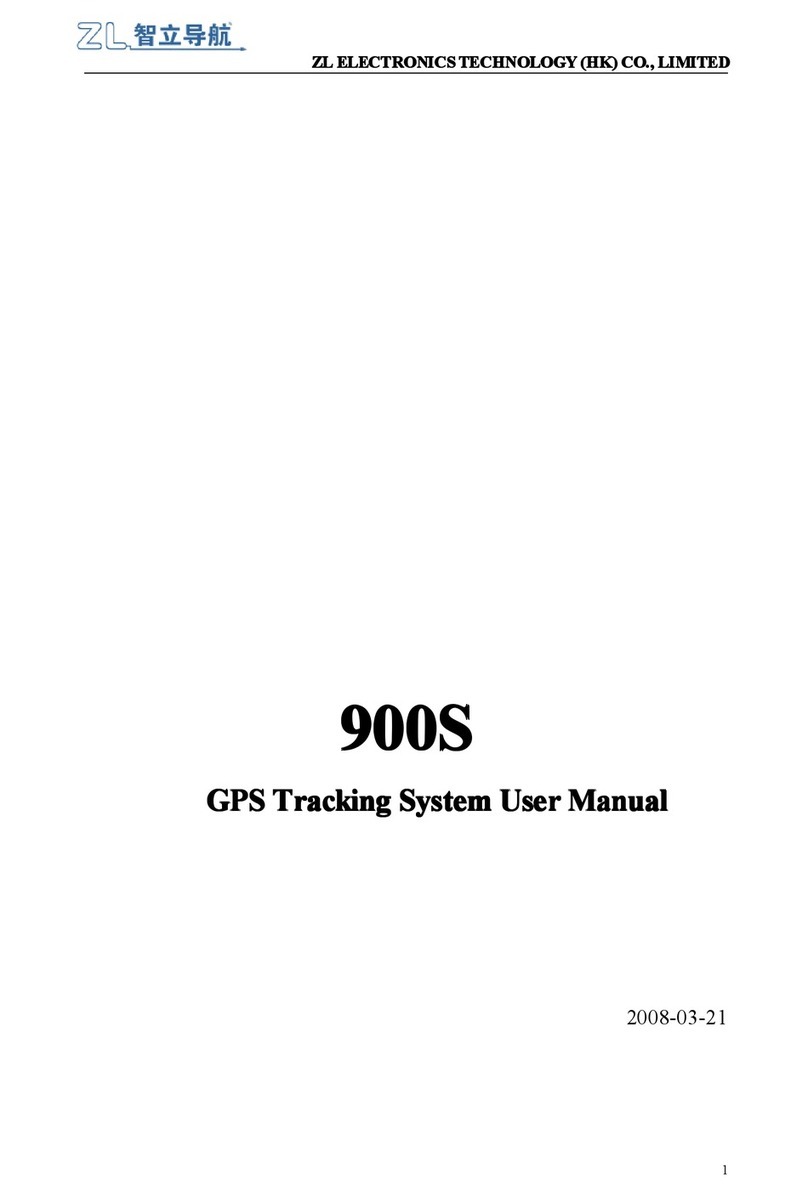5. Setting up the unit and its features
The first step is to input
the unit’s assigned ID. Here you will
also input the details to connect your
unit to the GSM Network and the
LocationNow server. You will also set
up the “Emergency SOS” number for
SOS calls.
unit reports: by time interval, distance
or both. You can also activate features
such as “Over Speed” and “Geo-fence”
alert. These features can also be
modified via the web based app.
keep track of the unit’s location in the
internal memory. “AG S” allows for
quicker G S fix by slightly increasing
the data usage. These advanced
settings should only be changed by an
experienced user.
From here you can save your
settings and load previous ones by
using “Import” and “Export”. It is
important to keep a backup of your
settings.
setting to device”. Wait for the
operation to “Suceed” and
disconnect the unit.
6. All done, check for GPS and GPRS fix.
Next turn the unit “ON”. lace it somewhere with an unobstructed view
of the sky and wait for the “G S” and “G RS” lights to go solid.
Accessing LocationNow.com
1. Login In: User ID and Password.
Now you need to enter your “User ID
and assword”. Look for this
information on your purchase invoice
or email from Laipac. For technical
support at any time, please email us at:
2. Making sure your unit is connected to the Dashboard.
ogged into LocationNow.com our web
From here you can track and manage all of your units 24/7. Select any
activated unit and click on “Locate Now”. Within a couple of seconds you
will see your unit appear on the map and its updated information will
appear to the left of the “Dashboard”.
3. Learning how to use LocationNow.com
LocationNow.com works, please visit:
http://locationnow.com/locationnow/demo.htm
If you have any further questions contact out customer service:
http://locationnow.com/locationnow/contact_us.jsp